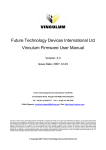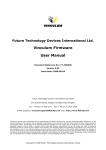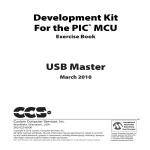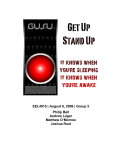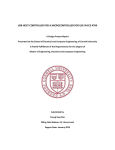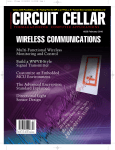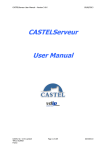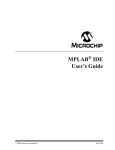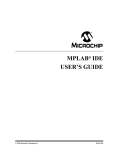Download Vinculum Firmware User Manual
Transcript
Future Technology Devices International Ltd Vinculum Firmware User Manual Version: 2.1 Issue Date: 2007-08-02 Future Technology Devices International Ltd. (FTDI) 373 Scotland Street, Glasgow G5 8QB U.K. Tel.: +44 (0) 141 429 2777 Fax: + 44 (0) 141 429 2758 E-Mail (Support): [email protected] Web: http://www.vinculum.com Vinculum is part of Future Technology Devices International Ltd. Neither the whole nor any part of the information contained in, or the product described in this manual, may be adapted or reproduced in any material or electronic form without the prior written consent of the copyright holder. This product and its documentation are supplied on an as-is basis and no warranty as to their suitability for any particular purpose is either made or implied. Future Technology Devices International Ltd. will not accept any claim for damages howsoever arising as a result of use or failure of this product. Your statutory rights are not affected. This product or any variant of it is not intended for use in any medical appliance, device or system in which the failure of the product might reasonably be expected to result in personal injury. This document provides preliminary information that may be subject to change without notice. No freedom to use patents or other intellectual property rights is implied by the publication of this document. Future Technology Devices International Ltd., 373 Scotland Street, Glasgow G5 8QB U.K. Scotland Registered Number: SC136640 © Copyright 2007 Future Technology Devices International Ltd. Vinculum Firmware User Manual Version: 2.1 Clearance No.: FTDI05 Revision Record Sheet Authors Gordon McNab Filename Vinculum Firmware User Manual V2.1 Rev 2.doc Revision Date Details 1 2007-08-02 First version for internal review 2 2007-08-07 Released Version Sign Off Signature Signatory Date Managing Director F. Dart 2006-08-06 Principal Engineer P. Logan 2006-08-06 Senior Software Engineer A. Miller 2006-08-07 Senior Marketing Manager R. Joshi 2006-08-07 D. McCaffrey 2006-08-07 Senior Sales Manager Clearance Approval - This Document is cleared for Future Technology Devices International Ltd use and unrestricted circulation. - An NDA is not required prior to external circulation. FTDI05 Clearance Number (Where applicable for external communications) © Copyright 2007 Future Technology Devices International Ltd. 1 Vinculum Firmware User Manual Version: 2.1 Clearance No.: FTDI05 Table of Contents 1.0 2.0 3.0 Preface.................................................................................................. 8 1.1 Conventions..................................................................................................8 1.2 References ....................................................................................................8 1.3 Acronyms and Abbreviations......................................................................9 Introduction........................................................................................ 11 2.1 Command Monitor......................................................................................11 2.2 Command Monitor Modes .........................................................................11 Firmware Functionality ..................................................................... 12 3.1 Firmware Functionality ..............................................................................12 3.1.1 USB Slave Peripherals ........................................................................................................... 12 3.1.2 General Limitations................................................................................................................. 13 4.0 3.2 VDAP Firmware ..........................................................................................13 3.3 VMSC Firmware ..........................................................................................13 3.4 VDIF Firmware ............................................................................................14 3.5 VCDC Firmware ..........................................................................................15 3.6 VDPS Firmware...........................................................................................15 Vinculum VNC1L Configuration ....................................................... 17 4.1 Monitor Selection .......................................................................................17 4.2 Monitor Operating Modes ..........................................................................18 4.2.1 Command Mode ..................................................................................................................... 18 4.2.2 Data Mode.............................................................................................................................. 19 5.0 Monitor Introduction.......................................................................... 20 5.1 Monitor Modes............................................................................................20 5.2 Numerical Modes........................................................................................20 5.2.1 Number Input.......................................................................................................................... 20 5.2.2 Number Output ....................................................................................................................... 21 5.3 Filenames....................................................................................................21 5.4 Monitor Startup...........................................................................................21 5.5 Command Responses................................................................................21 5.5.1 Successful Command Prompt ................................................................................................ 21 5.5.2 Empty Command Prompts ..................................................................................................... 22 5.5.3 Error Messages ...................................................................................................................... 22 © Copyright 2007 Future Technology Devices International Ltd. 2 Vinculum Firmware User Manual Version: 2.1 Clearance No.: FTDI05 5.6 Monitor Events ...........................................................................................23 5.6.1 Slave Devices......................................................................................................................... 23 5.6.2 Disk Drives ............................................................................................................................. 23 5.6.3 Host Device ............................................................................................................................ 24 6.0 Monitor Command Set ...................................................................... 25 6.1 Monitor Configuration Commands ...........................................................25 6.1.1 Short Command Set (SCS) .................................................................................................... 26 6.1.2 Extended Command Set (ECS).............................................................................................. 26 6.1.3 Monitor Mode ASCII (IPA) ...................................................................................................... 26 6.1.4 Monitor Mode Binary (IPH) ..................................................................................................... 26 6.1.5 Set Baud Rate (SBD) ............................................................................................................. 26 6.1.6 Firmware Version (FWV) ........................................................................................................ 27 6.1.7 Echo (E, e) ............................................................................................................................. 27 6.2 Disk Commands .........................................................................................27 6.2.1 Directory (DIR)........................................................................................................................ 30 6.2.2 Change Directory (CD) ........................................................................................................... 31 6.2.3 Read File (RD)........................................................................................................................ 32 6.2.4 Delete Directory (DLD) ........................................................................................................... 32 6.2.5 Make Directory (MKD) ............................................................................................................ 32 6.2.6 Delete File (DLF) .................................................................................................................... 32 6.2.7 Write To File (WRF)................................................................................................................ 33 6.2.8 Open File for Write (OPW) ..................................................................................................... 33 6.2.9 Close File (CLF) ..................................................................................................................... 34 6.2.10 Read From File (RDF) .......................................................................................................... 35 6.2.11 Rename File (REN) .............................................................................................................. 35 6.2.12 Open File for Read (OPR) .................................................................................................... 35 6.2.13 Seek (SEK)........................................................................................................................... 36 6.2.14 Free Space (FS, FSE) .......................................................................................................... 36 6.2.15 Identify Disk Drive (IDD, IDDE)............................................................................................. 36 6.2.16 Disk Volume Label (DVL) ..................................................................................................... 37 6.2.17 Disk Serial Number (DSN).................................................................................................... 37 6.2.18 Directory File Time Command (DIRT) .................................................................................. 37 6.3 Power Management Commands ...............................................................38 6.3.1 Suspend Disk (SUD) .............................................................................................................. 38 6.3.2 Wake Disk (WKD)................................................................................................................... 38 6.3.3 Suspend Monitor (SUM) ......................................................................................................... 38 6.4 Unused I/O Pin Commands .......................................................................39 6.4.1 I/O Read (IOR) ....................................................................................................................... 39 6.4.2 I/O Write (IOW)....................................................................................................................... 39 © Copyright 2007 Future Technology Devices International Ltd. 3 Vinculum Firmware User Manual Version: 2.1 Clearance No.: FTDI05 6.5 Printer Commands .....................................................................................40 6.5.1 Printer Get Status (PGS) ........................................................................................................ 40 6.5.2 Printer Soft Reset (PSR) ........................................................................................................ 40 6.6 USB Device Commands.............................................................................40 6.6.1 Query Port (QP1, QP2) .......................................................................................................... 41 6.6.2 Query Device (QD) ................................................................................................................. 42 6.6.3 Set Current (SC)..................................................................................................................... 43 6.6.4 Device Send Data (DSD)........................................................................................................ 44 6.6.5 Device Read Data (DRD) ....................................................................................................... 44 6.6.6 Device Send Setup Data (SSU).............................................................................................. 45 6.6.7 Set FTDI (SF) ......................................................................................................................... 46 6.6.8 Query Slave Status (QSS)...................................................................................................... 46 6.7 Commands to FT232/FT245/FT2232 on Port 1 or Port 2 .........................47 6.7.1 Set Baud Rate (FBD).............................................................................................................. 47 6.7.2 Set Modem Control (FMC) ..................................................................................................... 48 6.7.3 Set Data Characteristics (FSD) .............................................................................................. 48 6.7.4 Set Flow Control (FFC)........................................................................................................... 49 6.7.5 Get Modem Status (FGM) ...................................................................................................... 50 6.7.6 Set Latency Timer (FSL) ........................................................................................................ 50 6.7.7 Get Bit Mode (FGB)................................................................................................................ 50 6.7.8 Set Bit Mode (FSB)................................................................................................................. 50 6.8 VMUSIC Commands ...................................................................................50 6.8.1 Play File (VPF) ....................................................................................................................... 51 6.8.2 Stop (VST).............................................................................................................................. 52 6.8.3 Play All Tracks (V3A).............................................................................................................. 52 6.8.4 Skip Forward (VSF) ................................................................................................................ 52 6.8.5 Skip Back (VSB) ..................................................................................................................... 52 6.8.6 Write Command Register (VWR)............................................................................................ 52 6.8.7 Read Command Register (VRD) ............................................................................................ 53 6.8.8 Set Volume (VSV) .................................................................................................................. 53 6.9 Debug Commands......................................................................................53 6.9.1 Sector Dump (SD) .................................................................................................................. 53 6.9.2 Sector Write (SW)................................................................................................................... 54 6.9.3 Firmware Upgrade (FWU) ...................................................................................................... 54 7.0 LED Function ..................................................................................... 55 7.1 VDIP1 and VDIP2 Modules.........................................................................55 7.2 VDRIVE1 and VDRIVE2 Modules...............................................................55 7.3 VMUSIC1 and VMUSIC2 Modules..............................................................56 © Copyright 2007 Future Technology Devices International Ltd. 4 Vinculum Firmware User Manual Version: 2.1 Clearance No.: FTDI05 8.0 9.0 Examples ............................................................................................ 57 8.1 Sending Data to USB Device (Data Mode)................................................57 8.2 Sending Data to USB Device (Command Mode)......................................58 8.3 VDPS to PC Host ........................................................................................59 Troubleshooting ................................................................................ 61 9.1 Monitor Port ................................................................................................61 9.1.1 Cannot Connect to Monitor Port ............................................................................................. 61 9.1.2 Device Unresponsive after Disk Detected .............................................................................. 61 9.1.3 Device Unresponsive after Disk Operation............................................................................. 61 9.2 USB Devices ...............................................................................................61 9.2.1 Low Speed Devices................................................................................................................ 61 10.0 Contact Information........................................................................... 62 © Copyright 2007 Future Technology Devices International Ltd. 5 Vinculum Firmware User Manual Version: 2.1 Clearance No.: FTDI05 List of Tables Table 1.1 Document Conventions.................................................................................................................. 8 Table 1.2 Other Documents Available ........................................................................................................... 9 Table 1.3 Acronyms and Abbreviations ...................................................................................................... 10 Table 3.1 Firmware Functionality................................................................................................................. 12 Table 4.1 Combined Interface Selection...................................................................................................... 17 Table 4.2 Combined Interface Pins .............................................................................................................. 18 Table 5.1 Monitor Prompts for Successful Command Completion.......................................................... 22 Table 5.2 Monitor Prompts with No Command Issued .............................................................................. 22 Table 5.3 Monitor Error Responses ............................................................................................................. 23 Table 5.4 Monitor Events .............................................................................................................................. 24 Table 6.1 Monitor Configuration Commands.............................................................................................. 25 Table 6.2 Monitor Baud Rates ...................................................................................................................... 27 Table 6.3 Disk Commands ............................................................................................................................ 30 Table 6.4 File Date and Time Bit Fields ....................................................................................................... 30 Table 6.5 Power Management Commands.................................................................................................. 38 Table 6.6 Unused I/O Pin Commands .......................................................................................................... 39 Table 6.7 Port Number Encoding ................................................................................................................. 39 Table 6.8 Printer Commands ........................................................................................................................ 40 Table 6.9 Printer Status Encoding ............................................................................................................... 40 Table 6.10 USB Device Commands ............................................................................................................. 41 Table 6.11 Device Type Bit Definitions........................................................................................................ 42 Table 6.12 USB Device Information Record................................................................................................ 43 Table 6.13 SSU Command Setup Packet Format ....................................................................................... 45 Table 6.14 Query Slave Status Values......................................................................................................... 47 Table 6.15 FT232/FT245/FT2232 Commands .............................................................................................. 47 Table 6.16 FT232/FT245/FT2232 Modem Control Bytes............................................................................. 48 Table 6.17 FT232/FT245/FT2232 Data Characteristics Bytes .................................................................... 49 Table 6.18 FT232/FT245/FT2232 Flow Control Bytes ................................................................................. 49 Table 6.19 VMusic Commands ..................................................................................................................... 51 Table 6.20 VMusic Track Information .......................................................................................................... 51 Table 6.21 Debug Commands ...................................................................................................................... 53 Table 7.1 VDIP1 and VDIP2 LED Functions ................................................................................................ 55 Table 7.2 VDRIVE1 and VDRIVE2 LED Functions ...................................................................................... 56 Table 7.3 VMUSIC1 and VMUSIC2 LED Functions ..................................................................................... 56 © Copyright 2007 Future Technology Devices International Ltd. 6 Vinculum Firmware User Manual Version: 2.1 Clearance No.: FTDI05 List of Figures Figure 3.1 Vinculum VNC1L Connected to Microcontroller ...................................................................... 13 Figure 3.2 Vinculum VNC1L Connected to MP3 Decoder and Microcontroller....................................... 14 Figure 3.3 Vinculum VNC1L with Monitor on FTDI Slave Peripheral ....................................................... 14 Figure 3.4 Vinculum VNC1L Connected to CDC Class Device ................................................................. 15 Figure 3.5 Vinculum VNC1L Connected to Host ........................................................................................ 15 Figure 3.6 Vinculum VNC1L in VDPS mode ................................................................................................ 16 Figure 4.1 Command Mode Connection...................................................................................................... 19 Figure 4.2 Data Mode Connection................................................................................................................ 19 Figure 8.1 Vinculum VNC1L Connected to USB Device in Data Mode..................................................... 58 Figure 8.2 Vinculum VNC1L Connected to USB Device in Command Mode........................................... 58 Figure 8.3 Vinculum VNC1L Connected to Host and a Slave Device....................................................... 59 © Copyright 2007 Future Technology Devices International Ltd. 7 Vinculum Firmware User Manual Version: 2.1 Clearance No.: FTDI05 1.0 Preface The objective of this document is to detail the functions performed by the Vinculum VNC1L firmware, the differences between each firmware version and the connections required to be made to the device. 1.1 Conventions The following conventions are used in this document: Convention Description Monospaced type Indicates input or output from the monitor. Boldface monospaced type Indicates input supplied by the user. Italic monospaced type Indicates binary characters (ASCII values of characters). Important Signals that the information supplied is important. Note Provide additional information about a topic. Warning Indicate potential damage to equipment or loss of data. : Is used to show a range. For instance, a range of bits 15:9 is bits 15 to 9 (inclusive) of a binary value. VNC1L Indicated information specific to the Vinculum VNC1L device. carriage return (0x0D). ˽ space (0x20). d Represents a single decimal character (0 to 9). x Represents a single hexadecimal character (0 to 9 and A to F). c Represents a binary character (0x00 to 0xFF). Table 1.1 Document Conventions 1.2 References This document does not describe the hardware interfaces required to connect a microcontroller to a VNC1L device nor does it provide application notes. The following documents are available from FTDI and other sources for this purpose: © Copyright 2007 Future Technology Devices International Ltd. 8 Vinculum Firmware User Manual Version: 2.1 Clearance No.: FTDI05 Document Reference Description Vinculum Website The main website for the Vinculum family of USB Host Controllers http://www.vinculum.com/ DS_VNC1L-1A Vinculum Embedded USB Host Controller IC Data Sheet http://www.vinculum.com/ FTDI FT232 / FT245 / FTDI FT232 / FT245 / FT2232 Data Sheet FT2232 http://www.ftdichip.com/ D2XXPG D2XX Programmer’s Guide http://www.ftdichip.com/ VS1003 VS1003 Data Sheet VLSI Solution Oy http://www.vlsi.fi/ USB 2.0 Universal Serial Bus Specification Revision 2.0 USB Implementers Forum http://www.usb.org/ Table 1.2 Other Documents Available 1.3 Acronyms and Abbreviations The following terms are used within this document: Terms Description A filename format consisting of 1 to 8 characters, optionally followed by a period 8.3 (‘.’) then an option extension of up to 3 characters. For example, “TEST.TXT”, “ANEWFILE.1” or “AFILE”. File Allocation Table. The name for the file system typically used for USB Flash FAT Disks. Variants are FAT12, FAT16 and FAT32, the numbers referring to the number of bits used to specify a cluster on the disk. BOMS MBR Monitor Bulk Only Mass Storage. A general description given to a USB mass storage device e.g. USB Flash Disk. Master Boot Record. Part of the FAT file system. Command line interface which allows instructions to be given to the VNC1L and responses to be returned. Least Significant Byte is shown first when representing a multi-byte number as a LSB sequence of bytes. E.g. a number 0x55aaff00 is stored or specified as 4 bytes 0x00, 0xff, 0xaa and 0x55. © Copyright 2007 Future Technology Devices International Ltd. 9 Vinculum Firmware User Manual Version: 2.1 Clearance No.: FTDI05 Terms Description Most Significant Byte is shown first when representing a multi-byte number as a MSB sequence of bytes. E.g. a number 0x55aaff00 is stored or specified as 4 bytes 0x55, 0xaa, 0xff and 0x00. Root Directory The topmost directory in a FAT file system. Table 1.3 Acronyms and Abbreviations © Copyright 2007 Future Technology Devices International Ltd. 10 Vinculum Firmware User Manual Version: 2.1 Clearance No.: FTDI05 2.0 Introduction The Vinculum VNC1L device has two USB host ports as well as a combined serial UART, SPI or FIFO interface. The combined interface is selectable using a pair of pins connected to either pull-ups or pull-downs. The firmware for the Vinculum VNC1L allows a command Monitor port to be active on either the combined interface or one of the USB Ports. The main function of the Monitor is to allow an embedded device to communicate via the VNC1L’s UART, parallel FIFO or SPI interface port with USB slave peripheral devices. Typical slave peripheral devices include USB Flash disks; FTDI’s FT232, FT245 and FT2232; as well as devices that are Printer class or HID (Human Input Device) class compatible. Other devices may also be supported if they have a suitable interface. For instance, CDC class equipment such as some mobile phones. The 2 USB Ports are referred to as Port 1 and Port 2 in this document. 2.1 Command Monitor Communicating with and controlling the Vinculum VNC1L is achieved by sending instructions to the command monitor and interpreting the results. The command monitor provides an interface which can be utilised by a microcontroller to read and send data. A prompt is returned when the Vinculum VNC1L is ready to execute a command. Status and error information is returned after a command has completed and event notifications are relayed to the monitor. 2.2 Command Monitor Modes The Vinculum VNC1L monitor works in command mode or data mode in a similar way to a modem. Command mode is used to communicate with the VNC1L. Data mode is used to communicate with a slave device on USB Port 1 or 2. © Copyright 2007 Future Technology Devices International Ltd. 11 Vinculum Firmware User Manual Version: 2.1 Clearance No.: FTDI05 3.0 Firmware Functionality There are several pre-compiled firmware codes available: • VDAP (disk and peripherals) • VDIF (disk and FTDI Interface) • VMSC (music player) • VDPS (disk, PC monitor and slave port) • VCDC (communication class device) • VF2F (disk to disk copier) This section discusses the functionality and characteristics of each version. 3.1 Firmware Functionality Several classes of device can be connected to the USB Ports of the Vinculum VNC1L. Each version of firmware code allows a different combination of devices and monitor ports. By default, the monitor port is active on the combined interface. The exception is the VDIF firmware where the monitor port will automatically move to USB Port 1 if a suitable FTDI USB Slave device is connected. 3.1.1 USB Slave Peripherals The classes of devices which may be connected to each USB Port are shown for each firmware code shown in Table 3.1. Device Type USB Port BOMS Peripheral HID Printer Hub PC Host 2 1 2 1 2 1 2 1 2 VDAP Y Y Y Y Y Y Y Y Y VDIF Y Y Y Y VMSC Y Y Y Y Y VDPS Y Y Y Y Y VCDC Y Y Y Y Y VF2F 1 FTDI Y 1 2 Monitor Port 1 2 CDC 1 2 Y Y Y Y Y Y Y Y Table 3.1 Firmware Functionality VDAP firmware is the most general purpose and supports most devices on Port 1 and Port 2. The VMSC and VCDC builds are based on the VDAP code and so provide similar functionality. VDPS firmware is required if the Vinculum VNC1L is to be used as both a host and a slave device. VDIF should only be used in exceptional applications where the Monitor must be accessible on USB Port 1. © Copyright 2007 Future Technology Devices International Ltd. 12 Vinculum Firmware User Manual Version: 2.1 Clearance No.: FTDI05 Note : The VMSC is provided with additional commands specifically for the VMUSIC range of devices to permit playback of MP3 files via a VLSI VS1003 MP3 decoder. 3.1.2 General Limitations All firmware versions support BOMS devices formatted in FAT12, FAT16 or FAT32 file systems only where the sector size is 512 bytes. No other file systems or sector sizes are allowed. 3.2 VDAP Firmware Figure 3.1 demonstrates using the Vinculum VNC1L to provide USB Host functionality to a microcontroller, which is a typical application for VDAP firmware. This will have the monitor port on the combined interface allowing BOMS devices to be connected to Port 2 and USB Slave Peripherals to Port 1. Monitor Port 2 BOMS Flash Disk Port 1 USB Slave Peripheral Figure 3.1 Vinculum VNC1L Connected to Microcontroller 3.3 VMSC Firmware VMSC firmware is similar to VDAP firmware but introduces new commands to allow playback through an MP3 decoder chip. Data is sent to a VLSI VS1003 MP3 decoder over an SPI bus and control of playback is performed by a microcontroller, as illustrated in Figure 3.2. © Copyright 2007 Future Technology Devices International Ltd. 13 Vinculum Firmware User Manual Version: 2.1 Clearance No.: FTDI05 Monitor Port 2 BOMS Flash Disk SPI Control Headphone Jack Figure 3.2 Vinculum VNC1L Connected to MP3 Decoder and Microcontroller The VLSI VS1003 is referenced in Table 1.2. Current track filename is displayed when playback of a track is started. The elapsed time of the current track is displayed every second. VMSC firmware relies on hardware connections to devices found on a VMUSIC1 or VMUSIC2 module and will therefore not function with other modules. The VMUSIC1 and VMUSIC2 modules do not include USB Port 1. 3.4 VDIF Firmware VDIF firmware is designed to work in a similar manner as VDAP firmware until a suitable FTDI USB Slave Peripheral is detected on USB Port 1. When this occurs, the monitor ceases to be active on the combined interface and becomes active on the FTDI USB Slave Peripheral, as illustrated in Figure 3.3. The firmware will initially use the same baud rate and flow control settings of the combined interface UART. Monitor Inactive Port 2 BOMS Flash Disk Port 1 To Monitor Monitor FTDI USB Slave Peripheral Figure 3.3 Vinculum VNC1L with Monitor on FTDI Slave Peripheral Suitable FTDI devices to connect to VDIF firmware are the FT232B, FT232R or FT2232. The Serial UART output of these FTDI devices can be connected to Serial UARTs for interaction with the Monitor. © Copyright 2007 Future Technology Devices International Ltd. 14 Vinculum Firmware User Manual Version: 2.1 Clearance No.: FTDI05 If the Monitor is not required to be available on USB Port 1 then VDAP firmware should be used instead. This firmware is not recommended unless there are specific reasons for using the Monitor on USB Port 1 and as such is only available on request from Technical Support. 3.5 VCDC Firmware Selected communication class devices can be connected to the Vinculum VNC1L to provide modem-like functionality to microcontrollers. The CDC device must support the sub-class of Abstract Control Model and have compatible bulk endpoints. The CDC firmware requires that call management information can be sent or received over the Data Class interface. A connection to a CDC device is shown in Figure 3.4. Data Port 2 Port 1 CDC Class Slave Device Figure 3.4 Vinculum VNC1L Connected to CDC Class Device When a CDC device is connected to either USB port on the Vinculum VNC1L it is automatically connected in Data Mode to the Monitor interface. There are separate output pins for modem control (RI#, DCD#) used by the VCDC firmware while the connection is active. Because of the strict compatibility requirements of this firmware it is only available on request from Technical Support. 3.6 VDPS Firmware VDPS firmware can be used if a microcontroller is to be connected to a host port on a PC. The Vinculum VNC1L will enumerate as an FTDI FT232B device and load drivers accordingly, as shown in Figure 3.5. Monitor Port 2 USB Slave Peripheral Port 1 USB Host Figure 3.5 Vinculum VNC1L Connected to Host © Copyright 2007 Future Technology Devices International Ltd. 15 Vinculum Firmware User Manual Version: 2.1 Clearance No.: FTDI05 To operate a Vinculum VNC1L in VDPS mode, the voltage from the USB connection to the host PC must be fed-back through a resistor voltage divider (consisting of 2 100kΩ resisters between USBVCC and USBGND) into pin BD7. Refer to the diagram in Figure 3.6. USBVCC 100k BD7 100k GND Figure 3.6 Vinculum VNC1L in VDPS mode © Copyright 2007 Future Technology Devices International Ltd. 16 Vinculum Firmware User Manual Version: 2.1 Clearance No.: FTDI05 4.0 Vinculum VNC1L Configuration This section discusses the configuration and operating modes of the Vinculum VNC1L Command Monitor. 4.1 Monitor Selection There are three interface options for the monitor on the combined interface: Serial UART, parallel FIFO and SPI. The pin connections used to select the mode of the interface are shown in Table 4.1. ACBUS6 (pin 47) ACBUS5 (pin 46) Mode Pull-Up Pull-Up Serial UART Pull-Up Pull-Down SPI Pull-Down Pull-Up Parallel FIFO Pull-Down Pull-Down Serial UART Table 4.1 Combined Interface Selection Important : Pins ACBUS5 and ACBUS6 should not be tied directly to GND or VCC. Instead, they should be pulled high or low using a resistor of around 47kΩ. These pins are read only at reset, but may then become outputs after the interface choice has been selected (e.g. ACBUS5 becomes DATAACK# if FIFO mode is selected). The Vinculum VNC1L device pin definitions according to the selected mode of the combined interface are shown in Table 4.2. A full pin-out is available in the Vinculum VNC1L Datasheet which is referenced in Table 1.2. © Copyright 2007 Future Technology Devices International Ltd. 17 Vinculum Firmware User Manual Version: 2.1 Clearance No.: FTDI05 Pin No. Name Type Serial UART Parallel FIFO SPI 31 ADBUS0 I/O TXD D0 SCLK 32 ADBUS1 I/O RXD D1 SDI 33 ADBUS2 I/O RTS# D2 SDO 34 ADBUS3 I/O CTS# D3 CS 35 ADBUS4 I/O DTR# / DATAACK# D4 36 ADBUS5 I/O DSR# / DATAREQ# D5 37 ADBUS6 I/O DCD# D6 38 ADBUS7 I/O RI# D7 41 ACBUS0 I/O TXDEN# RXF# 42 ACBUS1 I/O TXE# 43 ACBUS2 I/O RD# 44 ACBUS3 I/O WR 45 ACBUS4 I/O DATAREQ# DATAREQ# 46 ACBUS5 I/O DATAACK# DATAACK# Table 4.2 Combined Interface Pins When using the Serial UART interface as the command monitor port the default baud rate used is 9600 baud, 8 data bits, 1 start bit, 1 stop bit, and no parity with RTS/CTS hardware handshaking enabled. However, this can be changed while in command mode. 4.2 Monitor Operating Modes The Vinculum VNC1L can switch between two modes that change the method of communicating with USB Slave devices. In command mode, the Vinculum VNC1L interprets and acts on commands; in Data Mode information from the monitor port is passed straight to another device. Signals DATAREQ# and DATAACK# allow for switching between command mode and data mode. In Serial UART interface mode they are on the DTR# and DSR# interface pins. In parallel FIFO and SPI modes they are on pins 45 and 46. 4.2.1 Command Mode When the Vinculum VNC1L firmware starts it is in Command Mode. In this mode the DATAACK# signal is high and the DATAREQ# signal should be held high to stay in command mode. © Copyright 2007 Future Technology Devices International Ltd. 18 Vinculum Firmware User Manual Version: 2.1 Clearance No.: FTDI05 While in command mode commands are provided to configure the Serial UART interface. These commands can also configure a suitable FTDI USB Slave UART device on USB Port 1. Access to BOMS devices on Port 2 is allowed. This is illustrated in Figure 4.1. Monitor Port 2 BOMS Flash Disk Port 1 Data FTDI USB Slave Peripheral Figure 4.1 Command Mode Connection 4.2.2 Data Mode In order to switch to data mode the DATAREQ# line should be asserted low. Once the DATAACK# line goes low, any data sent to the Monitor port on the Vinculum VNC1L will be sent to a USB Slave device connected to either of the USB Ports. Any data received from the USB Slave device will be repeated to the Monitor port. In this mode the VNC1L ignores the data and simply passes it between USB and the Monitor port. This is illustrated in Figure 4.2. Data Port 2 Port 1 FTDI USB Slave Peripheral Figure 4.2 Data Mode Connection There is a special case for compatible CDC Class slave devices in Data Mode on VDAP firmware. Once Data Mode is entered using the DATAREQ# line, a CDC Class driver is invoked to handle the connection and communications between the Monitor’s combined interface and the CDC device. This is equivalent to the connection obtained with VCDC firmware but allows control over when to initiate the connection to the CDC device, however, the DTR# and DSR# lines from the modem are not available. © Copyright 2007 Future Technology Devices International Ltd. 19 Vinculum Firmware User Manual Version: 2.1 Clearance No.: FTDI05 5.0 Monitor Introduction This section discusses the various methods of interacting with the Monitor. 5.1 Monitor Modes There are two command entry modes supported in the Monitor - Extended or Short. These determine the way a command is entered and how prompts are displayed. In extended mode, printable characters are used and commands are typically longer. In short command mode, the commands are optimised for programmatical control and have binary values representing the command. Note : After reset the Monitor defaults to Extended Command Set. 5.2 Numerical Modes The two numerical modes available for Monitor commands are independent of the selected command set. ASCII Mode (invoked using the IPA command) uses printable characters; Binary Mode (selected by the IPH command) uses binary values. In binary mode values are always a fixed number of bytes depending on the command. In ASCII mode, an inputted decimal or hexadecimal number is entered and converted from hexadecimal if it starts with ‘$’ or ‘0x’, otherwise it is assumed to be decimal. There is a limitation of 8 characters for a decimal value in ASCII mode, this limits decimal numbers to 99,999,999 (i.e. 0x5F5E0FF in hexadecimal). Output values are translated to printable characters by formatting each byte as a hexadecimal number prefixed with a ‘$’ symbol. Data returned from devices is not translated into printable characters. Note : After reset the Monitor defaults to Binary Mode. Important : In binary mode values are always input MSB first. However, all output in binary or ASCII from the Monitor is LSB first. 5.2.1 Number Input As an example of ASCII Mode input, the following are all valid and produce the same results. Note the use of Extended Command Set. SBD˽$384100 SBD˽0x384100 SBD˽3686656 SBD˽03686656 The first two examples use hexadecimal input: ‘0x’ and ‘$’ are equivalent prefixes to signify hexadecimal values. The last two examples are the same number 0x384100 converted to decimal. The leading 0 is ignored. If the command were sent in binary mode using the Short Command Set the command would be sent as the following sequence of bytes: 14 20 38 41 00 0D Binary numbers are always input MSB first. © Copyright 2007 Future Technology Devices International Ltd. 20 Vinculum Firmware User Manual Version: 2.1 Clearance No.: FTDI05 5.2.2 Number Output When a command returns numbers in ASCII mode, which are not raw data from a device, it will translate them into a sequence of hexadecimal numbers. Here, the value 0x000310aa is shown as it would be returned from the Monitor. $AA˽$10˽$03˽$00˽ Note : After the final value in an ASCII mode number, there is an additional space character before the carriage return. In binary mode the same value would be returned as the following sequence of bytes: AA 10 03 00 0D Note : The carriage return character is sent to indicate the end of the response to the command. 5.3 Filenames Filenames generated by the Vinculum VNC1L Monitor must be uppercase letters and numbers or one of the following characters: $ % ‘ - _ @ ~ ` ! ( ) { } ^ # & The firmware uses the Windows 1252 (West European Latin) codepage to translate lowercase to uppercase letters automatically. It will generate an error if a filename contains invalid characters. Important: Long file names in FAT32 file systems are not supported. 5.4 Monitor Startup Upon starting the Monitor the following string is displayed: Ver xx.xxVcccF On-Line: This indicates the firmware version number (xx.xx) and the firmware type (Vccc). For instance, version V03.60 with VDAP firmware would report: Ver 03.60VDAPF On-Line: 5.5 Command Responses Typically after a command has completed the monitor will show a prompt or an error response to indicate that it is ready for more commands. Prompts and error responses are always followed by a carriage return character. . 5.5.1 Successful Command Prompt The appropriate response from Table 5.1 is displayed upon successful completion of a command. © Copyright 2007 Future Technology Devices International Ltd. 21 Vinculum Firmware User Manual Version: 2.1 Clearance No.: FTDI05 Extended Command Set Short Command Set D:\> > (3E 0D) Table 5.1 Monitor Prompts for Successful Command Completion 5.5.2 Empty Command Prompts A single carriage return is used to query the presence of a disk. The responses which the Monitor returns are shown in Table 5.2. The command prompt does not reflect the current directory on a disk. Disk Present Extended Command Set Short Command Set Yes D:\> > (3E 0D) No No Disk ND (4E 44 0D) Table 5.2 Monitor Prompts with No Command Issued 5.5.3 Error Messages If a command is not recognised then the monitor will respond with a Bad Command error. A complete list of error or failure responses is given in Table 5.3. These responses also serve as a prompt for the next Monitor command. © Copyright 2007 Future Technology Devices International Ltd. 22 Vinculum Firmware User Manual Version: 2.1 Clearance No.: FTDI05 Extended Command Set Short Command Set Reason Bad˽Command BC (42 43 0D) Command not recognised. Command˽Failed CF (43 46 0D) Filename or directory name not found. Disk˽Full DF (44 46 0D) No free space on disk. Invalid FI (46 49 0D) Attempt to open a directory for reading or writing. Attempt to change currently selected directory to a file. Read˽Only RO (52 4F 0D) Attempt to open a read only file for writing. File˽Open FO (46 4F 0D) A file is currently open for writing and must be Dir˽Not˽Empty NE (4E 45 0D) Attempt to delete a directory which is not empty. No˽Upgrade NU (4B 55 0D) Firmware Upgrade file not found on disk closed before this command can be executed. Table 5.3 Monitor Error Responses 5.6 Monitor Events The Monitor will send notification messages when a device has been inserted or removed from either USB Port. 5.6.1 Slave Devices When a USB Slave Device is inserted and detected in either USB Port 1 or USB Port 2 an event message as described in Table 5.4 will be shown. The message will be displayed at start-up of the firmware before the initial prompt is displayed if a device is connected. The only exception is VDIF firmware which does not display event messages for USB Port 1 since this is used as a Monitor port. 5.6.2 Disk Drives If a disk is connected to USB Port 2 then the root directory of the disk is searched for a firmware upgrade file. The file must be named ‘FTRFB.FTD’. Further verification is performed on the file to ensure that it is a valid firmware upgrade file before the device is reprogrammed. If there is no upgrade file in the root directory or the file is not a valid upgrade file the No Upgrade message in Table 5.3 will be shown. The following messages will be displayed when a disk without a firmware upgrade file is inserted into USB Port 2. © Copyright 2007 Future Technology Devices International Ltd. 23 Vinculum Firmware User Manual Version: 2.1 Clearance No.: FTDI05 Device˽Detected˽P2 No˽Upgrade D:\> 5.6.3 Host Device On VDPS firmware when the Vinculum VNC1L is connected to a PC Host Port the Slave Enabled message is shown from Table 5.4. When disconnected, the Slave Disabled message is shown. Connection and disconnection are defined as the point when DATAREQ# and DATAACK# are used to enter data mode. Event Extended Command Set Short Command Set Slave Device inserted in USB Port 1 Device˽Detected˽P1 DD1 (44 44 31 0D) Slave Device removed from USB Port 1 Device˽Removed˽P1 DR1 (44 52 31 0D) Slave Device inserted in USB Port 2 Device˽Detected˽P2 DD2 (44 44 32 0D) Slave Device removed from USB Port 2 Device˽Removed˽P2 DR2 (44 52 32 0D) Connected to Host Device Slave˽Enabled SDA (53 44 41 0D) Disconnected from Host Device Slave˽Disabled SDD (53 44 44 0D) Table 5.4 Monitor Events © Copyright 2007 Future Technology Devices International Ltd. 24 Vinculum Firmware User Manual Version: 2.1 Clearance No.: FTDI05 6.0 Monitor Command Set In the following descriptions, values which are received from or sent to the monitor are represented in italics using the codes below: file valid filename or directory name any uppercase letter and number combination plus $ % ‘ - _ @ ~ ` ! ( ) { } ^ # & date 16 bit value representative of a FAT format file date (See Table 6.4) datetime 32 bit value representative of a FAT format file date and time (See Table 6.4) divisor 3 byte value encoding a baud rate (See Table 6.2) qword 64 bit value (8 bytes) dword 32 bit value (4 bytes) word 16 bit value (2 bytes) byte 8 bit value (1 byte) data Information returned from an operation which is passed to or from the Monitor unmodified. It is not formatted as hexadecimal numbers when the IPA mode is selected. In addition, the following symbol is used when describing the Extended Command Set: indicates that two or more values are not separated by a space + e.g. byte+word is a three byte value 6.1 Monitor Configuration Commands This class of command is used to setup the Monitor and detect the version of firmware running on the Vinculum VNC1L. Commands are listed in Table 6.1. Extended Command Set Short Command Set Function (Hexadecimal Codes) SCS 10 0D Switches to the shortened command set ECS 11 0D Switches to the extended command set IPA 90 0D Monitor commands use ASCII values IPH 91 0D Monitor commands use binary values SBD˽divisor 14 20 divisor 0D Change monitor baud rate FWV 13 0D Display firmware version E 45 0D Echo ‘E’ for synchronisation e 65 0D Echo ‘e’ for synchronisation Table 6.1 Monitor Configuration Commands © Copyright 2007 Future Technology Devices International Ltd. 25 Vinculum Firmware User Manual Version: 2.1 Clearance No.: FTDI05 6.1.1 Short Command Set (SCS) Parameters: None. Switches the Monitor’s mode to Short Command codes. Note : Either Short or Extended Commands Set versions of this command may be sent to the Monitor while it is in Short or Extended Command mode. Error Codes: None. 6.1.2 Extended Command Set (ECS) Parameters: None. Switches the Monitor’s mode to Extended Command codes. Note : Either Short or Extended Commands Set versions of this command may be sent to the Monitor while it is in Short or Extended Command mode. Error Codes: None. 6.1.3 Monitor Mode ASCII (IPA) Parameters: None. Switches the Monitor’s mode to input and display values in printable ASCII characters. Error Codes: None. 6.1.4 Monitor Mode Binary (IPH) Parameters: None. Switches the Monitor’s mode to input and display values in binary format. Error Codes: None. 6.1.5 Set Baud Rate (SBD) Parameters: Baud Rate – 3 Bytes: Encoded baud rate. Upon changing the baud rate of the Monitor a prompt is sent at the previous baud rate before the change is made. Another prompt is sent after the change has been made to the new baud rate. The encoded baud rate is represented as 3 bytes from Table 6.2. In binary input mode the three bytes are specified in the order which they should be used in the commands. In ASCII mode byte 1 is the MSB of the numerical value, e.g. 9600 baud would be $384100 when entered in the SBD command. In binary mode the value would be 38 41 00. Note : This only affects the Monitor when in Serial UART mode or, with VDIF firmware, connected to a Monitor port through an FTDI USB Slave peripheral. © Copyright 2007 Future Technology Devices International Ltd. 26 Vinculum Firmware User Manual Version: 2.1 Clearance No.: FTDI05 Baud Rate 1st Byte 2nd Byte 3rd Byte Baud Rate 1st Byte 2nd Byte 3rd Byte 300 0x10 0x27 0x00 115200 0x1A 0x00 0x00 600 0x88 0x13 0x00 230400 0x0D 0x00 0x00 1200 0xC4 0x09 0x00 460800 0x06 0x40 0x00 2400 0xE2 0x04 0x00 921600 0x03 0x80 0x00 4800 0x71 0x02 0x00 1000000 0x03 0x00 0x00 9600 0x38 0x41 0x00 1500000 0x02 0x00 0x00 19200 0x9C 0x80 0x00 2000000 0x01 0x00 0x00 38400 0x4E 0xC0 0x00 3000000 0x00 0x00 0x00 57600 0x34 0xC0 0x00 Table 6.2 Monitor Baud Rates There are no error responses generated by this command. Error Codes: None. 6.1.6 Firmware Version (FWV) Parameters: None. Retrieves the version of the current monitor firmware and the reflasher code. The data is presented in the following order: FWV MAIN˽dd.ddAAAAA RPRG˽d.ddR <prompt> Note the blank line preceding the returned values. Error Codes: None. 6.1.7 Echo (E, e) Parameters: None. Repeats either an upper case ‘E’ or a lower case ‘e’ followed by a carriage return character. This is primarily used for synchronisation purposes. Error Codes: 6.2 None. Disk Commands If a BOMS class device is in USB Port 2 the commands in this section may be used to interact with the file system on the disk. FAT12, FAT16 or FAT32 file systems may be used. Disk Commands are listed in Table 6.3. © Copyright 2007 Future Technology Devices International Ltd. 27 Vinculum Firmware User Manual Version: 2.1 Clearance No.: FTDI05 There are limitations to the type of disk which can be addressed with the Vinculum VNC1L firmware. All disks must have a sector size of 512 bytes. Most Flash-based and many disk-based drives will have a 512 byte sector size. Various cluster sizes have been tested up to 32kB. Disks are initialised when inserted into the Vinculum VNC1L. A count of the amount of free space available on the disk is performed first. This takes a variable amount of time to complete depending on the total size and the cluster size of the disk, along with the speed at which the disk operates. These factors can mean that a disk can take as short a time as 1 second or as long as tens of seconds to become available for use. The Monitor will not respond to commands during this process. The prompt is displayed when it has completed. For file I/O, the firmware requires files to be opened using the OPW or OPR commands, written to or read from with the WRF or RDF commands and then closed with the CLF command. Only one file may be open at any one time. If a file is open for writing, then it may be written to or read from. If open for read then it may only be read from. A file pointer is maintained for the currently open file from where reads or writes will commence. The SEK command can be used to move the file pointer within a file. However, files open for write will be truncated at the file pointer when closed. The end of the file is moved to the position of the file pointer after a write operation. There is no mechanism for determining the current directory on a disk. It is possible to ascertain if the current directory is the root directory by checking for the absence of the ‘.’ and ‘..’ directories in a directory listing. The prompt in both Extended and Short Command Sets does not change when the current directory is changed with the CD command. If a disk is incorrectly formatted or the file system is not recognised then the “No Disk” prompt (see Table 5.2) will be returned. Important: Long file names in FAT32 file systems are not supported. Warning: If a BOMS device is removed during a write operation, or even while a file is open for writing, then data corruption is likely. © Copyright 2007 Future Technology Devices International Ltd. 28 Vinculum Firmware User Manual Version: 2.1 Clearance No.: FTDI05 Extended Command Set Short Command Set Function (Hexadecimal Codes) DIR 01 0D List files in current directory DIR˽file 01 20 file 0D List specified file and size CD˽file 02 20 file 0D Change current directory CD˽.. 02 20 2E 2E 0D Move up one directory level RD˽file 04 20 file 0D Reads a whole file DLD˽file 05 20 file 0D Delete subdirectory from current directory MKD˽file 06 20 file 0D Make a new subdirectory in the current directory MKD˽file˽datetime 06 20 file 0D Make a new subdirectory in the current directory Also specify a file date and time DLF˽file 07 20 file 0D Delete a file WRF˽dword data 08 20 dword 0D data Write the number of bytes specified in the 1st parameter to the currently open file OPW˽file 09 20 file 0D Open a file for writing or create a new file OPW˽file˽datetime 09 20 file 20 datetime 0D Open a file for writing or create a new file CLF˽file 0A 20 file 0D Close the currently open file RDF˽dword 0B 20 dword 0D Read the number of bytes specified in the 1st Also specify a file date and time parameter from the currently open file REN˽file˽file 0C 20 file 20 file 0D Rename a file or directory OPR˽file 0E 20 file 0D Open a file for reading OPR˽file˽date 0E 20 file 20 date 0D Open a file for reading 28 20 dword 0D Seek to the byte position specified by the 1st SEK˽dword Also specify a file access date parameter in the currently open file FS 12 0D Returns the free space available on disk if less than 4GB is free FSE 93 0D Returns the free space available on disk IDD 0F 0D Display information about the disk if disk is less than 4GB © Copyright 2007 Future Technology Devices International Ltd. 29 Vinculum Firmware User Manual Version: 2.1 Clearance No.: FTDI05 Extended Command Set Short Command Set Function (Hexadecimal Codes) IDDE 94 0D Display information about the disk IDD 0F 0D Display information about the disk DSN 2D 0D Display disk serial number DVL 2E 0D Display disk volume label DIRT˽file 2F 20 file 0D List specified file and date and time of create, modify and file access Table 6.3 Disk Commands 32 Bit Values 16 Bit Values Description Allowable Values Meaning 25:31 9:15 Year 0 – 127 0 = 1980 127 = 2107 21:24 5:8 Months 1 – 12 1 = January 12 = December 16:20 0:4 Days 1 – 31 1 = first day of month 11:15 N/A Hours 0 – 23 24 hour clock 5:10 N/A Minutes 0 – 59 0:4 N/A Seconds/2 0 – 29 0 = 0 seconds 29 = 58 seconds Table 6.4 File Date and Time Bit Fields 6.2.1 Directory (DIR) Parameters: Filename – (Optional) Up to 11 characters ASCII. This can either list the available files in the current directory (no parameters passed) or show the file size of a specified file. The filename is typically formatted as a 8.3 filename. Note that if the specified file is a directory, a size of zero will be displayed rather than a listing of the files in that directory. When listing the files in the current directory, only files which can be accessed are shown. Files which include long file names, disk labels or FAT32 extensions are ignored. The data from the command with no parameters, where the current directory is the root directory, is presented as follows: DIR FILE1.XXX FILE2. © Copyright 2007 Future Technology Devices International Ltd. 30 Vinculum Firmware User Manual Version: 2.1 Clearance No.: FTDI05 SUBDIR1˽DIR NEWSUBDIR˽DIR <prompt> If the current directory is a subdirectory then the file listing will have ‘.’ and ‘..’ directories for the current and higherlevel directories respectively. DIR . DIR .. DIR FILE1.XXX <prompt> Note the blank line preceding the returned values. Directories are signified by the letters “DIR” after the name. There is no 8.3 formatting applied to directory names greater than 8 characters in length. Filenames are always shown in 8.3 format and the dot for the extension is shown if no file extension is given to the file. If the filename is actually a subdirectory the command will not list the contents of the subdirectory, as with some operating systems, but will show the subdirectory as if it were a zero-length file. In ASCII input mode the output from the command with a valid filename specified is: DIR file1.XXX FILE1.XXX˽$xx˽$xx˽$xx˽$xx˽ <prompt> Note the space after the last hexadecimal number before the carriage return. In binary input mode the output from the command will be: DIR file1.XXX FILE1.XXX˽cccc <prompt> Error Codes: Command Failed – The filename, if specified, does not exist. 6.2.2 Change Directory (CD) Parameters: Filename – Up to 11 characters ASCII. Changes the current working directory to the subdirectory specified in the parameter. If the filename parameter is ‘..’ then the current directory is changed to the higher-level directory. Error Codes: Command Failed – The filename specified does not exist. File Invalid – The filename specified is used in the current directory as either a filename, FAT volume label or other FAT structure. File Open – A file is currently open for writing. Close the open file first before retrying this command. © Copyright 2007 Future Technology Devices International Ltd. 31 Vinculum Firmware User Manual Version: 2.1 Clearance No.: FTDI05 6.2.3 Read File (RD) Parameters: Filename – Up to 11 characters ASCII. This command sends the entire contents of a file to the Monitor. If the number of bytes expected to be received from the Monitor is required then a DIR command should be done to find out the size of the file beforehand. Error Codes: Command Failed – The filename specified does not exist. File Open – A file is currently open for writing. Close the open file first before retrying this command. 6.2.4 Delete Directory (DLD) Parameters: Filename – Up to 11 characters ASCII. If the subdirectory in the filename parameter is empty then the subdirectory is removed. Error Codes: Command Failed – The filename specified does not exist. Dir Not Empty – There are files or subdirectories in the subdirectory to be deleted. The subdirectory must be empty before the operation can be completed. 6.2.5 Make Directory (MKD) Parameters: Filename – Up to 11 characters ASCII. File Date and Time – (Optional) 32 bit file date and time. A subdirectory is created with the name specified in the filename parameter. This may be formatted as 8.3. An optional parameter is used to specify a directory date and time. See the “32 Bit Values” column in Table 6.4 for format of the parameter value. The resolution for time in this command is 2 seconds. An example is given in the OPW Command description. When the directory is created, the creation date/time, modified date/time and access date are set to the parameter value. If bits 23:16 of the file time value are zero, indicating an invalid month and day of month, the default directory time is used for the create date/time, modified date/time and access time. Note : The default directory time is 0x31940000 (2004-12-04 12:00:00). Error Codes: Command Failed – The filename specified already exists or the maximum number of files allowed in the root directory has been reached. Disk Full – There were not enough free allocation units on the disk to complete the write operation. 6.2.6 Delete File (DLF) Parameters: Filename – Up to 11 characters ASCII. The file specified in the filename parameter is deleted. The filename is normally specified as 8.3. © Copyright 2007 Future Technology Devices International Ltd. 32 Vinculum Firmware User Manual Version: 2.1 Clearance No.: FTDI05 Error Codes: Command Failed – The filename specified does not exist File Invalid – The filename specified is used in the current directory as either a subdirectory name, FAT volume label or other FAT structure. Read Only – The read only attribute of the filename specified is set. File Open – A file is currently open for writing. Close the open file first before retrying this command. 6.2.7 Write To File (WRF) Parameters: Bytes to Write – 32 bits: number of bytes. This command writes the specified number of bytes to the currently open file. If no file is open then the “File Open” error response is given. Once, a size has been specified then exactly that amount of data must be written to the Monitor port to be written to the file, there is no mechanism to break from the command early. Data to write to the file is taken directly from the Monitor input and written to the file. There is no conversion from ASCII to binary in IPA mode nor is a carriage return required after writing the data to the Monitor port. In this example, the command is given in ECS mode, the data size in ASCII mode and the data is represented in binary values. WRF˽10 01 02 03 04 05 06 07 08 09 0a <prompt> In SCS mode and IPH mode (values in Binary Mode are sent MSB first): 08 20 00 00 00 0A 0d 01 02 03 04 05 06 07 08 09 0a <prompt> The end of the file is always set to the file pointer after a write operation. Error Codes: Disk Full – There were not enough free allocation units on the disk to complete the write operation. This is reported after the command has completed. Data unable to be written to the disk is discarded. File Invalid – There is no file currently open for writing. Use the OPW command to open a file before retrying the WRF command. 6.2.8 Open File for Write (OPW) Parameters: File Name – Up to 11 characters ASCII. File Date and Time – (Optional) 32 bits: file date and time. The File specified in filename is opened for writing. The filename is normally specified as 8.3. Data is normally appended to the end of an existing file or a new empty file is created if it does not exist. The Seek (SEK) command can be used to move to an arbitrary point in the file and commence writing from there. Note : The file will be truncated to the position of the file pointer when closed. © Copyright 2007 Future Technology Devices International Ltd. 33 Vinculum Firmware User Manual Version: 2.1 Clearance No.: FTDI05 An optional parameter is used to specify a file date and time. See the “32 Bit Values” column in Table 6.4 for format of the parameter value. The resolution for time in this command is 2 seconds. The rules for when and how the file date and time value is applied are as follows: Existing files: Upon opening the file the directory table structure specific for that file is modified. If bits 23:16 of the parameter are zero, indicating an invalid month and day of month, then there is no change made to the modified date/time or access date of the opened file. Otherwise, the modified date/time and the access date of the file are updated using the file date/time passed as a parameter. New files: When the file is created, the creation date/time, modified date/time and access date are set to the parameter value. If bits 23:16 of the file time value are zero, indicating an invalid month and day of month, the default file time is used for the create date/time, modified date/time and access time. Note : The Default file time is 0x31940000 (2004-12-04 12:00:00). Files which have been opened for write must be closed to update the file size record in the directory table. If a file is not closed before the device is reset or removed, then the file size will not be modified and data lost. th For a file time of 7 June 2007 at 14:24:51 the following calculations are made: Year (2007 – 1980 = 27) → 0x1B; Month (6) → 0x6; Day (7) → 0x7. Hour (14) → 0xE; Minute (24) → 0x18; Seconds (51 / 2) → 0x19. File time = (0x1B << 25) | (0x6 << 21) | (7 << 16) | (0xE << 11) | (0x18 << 5) | (0x19) In binary (spaces between fields) = 0011011 0110 00111 01110 011000 11001b Finally, convert binary to hexadecimal = 0x36C77319. OPW˽NEW.TXT 0x36C77319 <prompt> Error Codes: Command Failed – File Invalid – The filename specified is used in the current directory is in use as either a subdirectory name, FAT volume label or other FAT structure. Read Only – The read only attribute of the filename specified is set. Disk Full – There are no free allocation units on the disk to create a file. The maximum number of files allowed in the root directory has been reached. This number is dependant on the file system. File Open – Another file is currently open for writing. Close the other file first and retry the OPW command. 6.2.9 Close File (CLF) Parameters: Filename – Up to 11 characters ASCII. Close the currently open file. The filename of the file must be specified and must match the filename used to open the file. The filename is normally specified as 8.3. There is no need to close a file opened for read, however, for future compatibility it is highly recommended that these files be closed. Error Codes: Command Failed – The filename specified does not exist. © Copyright 2007 Future Technology Devices International Ltd. 34 Vinculum Firmware User Manual Version: 2.1 Clearance No.: FTDI05 6.2.10 Read From File (RDF) Parameters: Bytes to Read – 32 bit: number of bytes. Will read the specified number of bytes from the currently open file. Once, a size has been specified then that amount of data will be transferred to the Monitor port, there is no mechanism to break from the command early. If the number of bytes to read exceeds the number of bytes in the file then the entire remaining contents of the file will be transferred and no error message displayed. For this reason a DIR command should be done to find out the size of the file beforehand. Data read from the file is taken directly from the file to the Monitor. There is no conversion from binary to ASCII in IPA mode nor is a carriage return sent after the data on the Monitor port. RDF˽10 helloagain<prompt> Error Codes: Command Failed – The current offset (read position) in the file is at the end of the file. There is no more data available. 6.2.11 Rename File (REN) Parameters: Source Filename – Up to 11 characters ASCII. Target Filename – Up to 11 characters ASCII. The file or subdirectory specified by the filename in the first parameter is renamed to the name specified in the second parameter. The filenames are typically formatted as 8.3 and may refer to subdirectories as well as files. There must be a space character between the filenames. Error Codes: Command Failed – The filename specified does not exist. File Open – Another file is currently open for writing. Close the other file first and retry the REN command. 6.2.12 Open File for Read (OPR) Parameters: Filename – Up to 11 characters ASCII. File Date – (Optional) 16 bits: file date. The file specified in the filename parameter is opened for reading. The filename is typically formatted as 8.3. Data is read from the start of an existing file. No new file is created if the file name specified does not exist. The Seek (SEK) command can be used to move to an arbitrary point in the file and commence reading from there. An optional parameter is used to specify the date when the file was accessed. Upon opening the file the directory table structure specific for that file is modified. Table 6.4 shows the bitfields used for 16 bit dates used in this parameter. If bits 7:0 of the file date value are zero, indicating an invalid month and day of month, then there is no change made to the directory table of the opened file. Otherwise, the last access time of the file is updated using the file date passed as a parameter. © Copyright 2007 Future Technology Devices International Ltd. 35 Vinculum Firmware User Manual Version: 2.1 Clearance No.: FTDI05 There is no need to close a file opened for read, however, for future compatibility it is highly recommended that these files be closed. Error Codes: Command Failed – The filename specified does not exist. File Invalid – The filename specified is used in the current directory as either a subdirectory name, FAT volume label or other FAT structure. File Open – Another file is currently open for writing. Close the other file first and retry the OPR command. 6.2.13 Seek (SEK) Parameters: Offset in File – 32 bit number of bytes. This command moves the file pointer to the position specified in the offset parameter. Only absolute positions in the file may be specified, there is no way of performing relative seeks. Error Codes: Command Failed – The offset specified is beyond the end of the file. 6.2.14 Free Space (FS, FSE) Parameters: None. Display the free space remaining on the disk. If there is likely to be more than 4GB of space on the disk then the FSE command must be used. In this case the FS command will report the free space as 0xFFFFFFFF. FSE $00˽$02˽$45˽$31˽$01˽$00˽ <prompt> FS $FF˽$FF˽$FF˽$FF˽ <prompt> Error Codes: None. 6.2.15 Identify Disk Drive (IDD, IDDE) Parameters: None. The IDD command shows a summary of information about the connected BOMS device. idd USB˽VID˽=˽$05DC USB˽PID˽=˽$A560 Vendor˽Id˽=˽LEXAR˽˽˽ Product˽Id˽=˽JD˽FIREFLY˽˽˽˽˽˽ Revision˽Level˽=˽3000 I/F˽=˽SCSI FAT32 Bytes/Sector˽=˽$0200 Bytes/Cluster˽=˽$001000 Capacity˽=˽$1EB7C000˽Bytes © Copyright 2007 Future Technology Devices International Ltd. 36 Vinculum Firmware User Manual Version: 2.1 Clearance No.: FTDI05 Free˽Space˽=˽$1EB77000˽Bytes <prompt> Note : Blank lines are inserted before and after the data returned from the command. “Product Id” is read from the device and will be a fixed length of 16 characters. Similarly “Vendor Id” is fixed at 8 characters. Error Codes: None. 6.2.16 Disk Volume Label (DVL) Parameters: None. This command obtains the Disk Volume Label from the disk. This is 11 characters and stored in the MBR section of the disk. FAT32 volume labels which are written to the root file directory are not supported. Error Codes: None. 6.2.17 Disk Serial Number (DSN) Parameters: None. This command displays the 32-bit serial number of the disk. It is displayed in little-endian format, as it is stored on the disk. Error Codes: None. 6.2.18 Directory File Time Command (DIRT) Parameters: Filename – Up to 11 characters ASCII. This command will display the create date/time, modified date/time and access date of a file in the current directory. Typically the filename will be formatted as 8.3. Ten bytes of data will be returned, the first 4 are the created date/time, the next 2 are the access date and the last 4 are the modified date/time. All values are sent LSB first. In ASCII input mode the output from the command with a valid filename specified is: DIRT file1.XXX FILE1.XXX˽$xx˽$xx˽$xx˽$xx˽$xx˽$xx˽$xx˽$xx˽$xx˽$xx˽ <prompt> Note the space after the last hexadecimal number before the carriage return. In binary input mode the output from the command is: DIRT file1.XXX FILE1.XXX˽cccccccccc <prompt> The time and date can be decoded using the bit field definitions in Table 6.4. Error Codes: © Copyright 2007 Future Technology Devices International Ltd. 37 Vinculum Firmware User Manual Version: 2.1 Clearance No.: FTDI05 Command Failed – The specified filename does not exist. 6.3 Power Management Commands Extended Command Set Short Command Set Function (Hexadecimal Codes) SUD 15 0D Suspend disk WKD 16 0D Wake disk SUM 17 0D Suspend monitor Table 6.5 Power Management Commands 6.3.1 Suspend Disk (SUD) Parameters: None. Puts the VNC1L into a mode where the disk is automatically suspended when it is not in use. It is woken up each time a monitor command is called. This only needs to be called once to enable the mode. Disable the mode by calling the Wake Disk command. There is a large latency in accessing all disks in Suspend Disk Mode. If frequent or rapid access to data on a disk is required then the Wake Disk command should be called before the data is accessed. Important: Due to the variability of the quality of BOMS devices (especially USB Flash Disks) it is not always possible to reliably suspend and restore disks. It is highly recommended that the disk should not be suspended while a file is opened for write or read. It is also prudent to test and verify different makes and models disks before deployment. Error Codes: File Open – Another file is currently open for writing. Close the other file first and retry the SUD command. 6.3.2 Wake Disk (WKD) Parameters: None. This command turns off the automatic suspended mode which is enabled by the Suspend Disk command. It should be called before transferring large amounts of data to or from a disk. Error Codes: None. 6.3.3 Suspend Monitor (SUM) Parameters: None. This command turns off all internal clocks and suspends both USB hosts. The Monitor is disabled, whether it is on UART, SPI or FIFO. The Monitor is started again by toggling the Ring Indicator (RI#) pin. A simple way to resume the Monitor when any input is sent to the device would be to tie Ring Indicator (RI#) and the UART receive data (RXD) pins together. Error Codes: None. © Copyright 2007 Future Technology Devices International Ltd. 38 Vinculum Firmware User Manual Version: 2.1 Clearance No.: FTDI05 6.4 Unused I/O Pin Commands Extended Command Set Short Command Set Function (Hexadecimal Codes) IOR˽byte 29 20 byte 0D Read I/O Port (1st parameter is port number) IOW˽byte+byte+byte 2A 20 byte byte byte 0D Write I/O Port (1st parameter is port number, 2nd is rd direction, 3 is value) Table 6.6 Unused I/O Pin Commands 6.4.1 I/O Read (IOR) Parameters: Port Number – Byte: Encoded port number. Reads the I/O Port specified in Table 6.7. Returns one byte representing the state of the pins on that port. This example will read Port BD: IOR˽$02 $55˽ <prompt> Port Number Byte 1 AD 0x00 AC 0x01 BD 0x02 BC 0x03 to 0xFF Table 6.7 Port Number Encoding Error Codes: None. 6.4.2 I/O Write (IOW) Parameters: Port Number – Byte: Encoded port number. Direction – Byte: Bitmap of output pins. Value – Byte: Bitmap of output pins to set high. Writes to the I/O Port specified in Table 6.7. Direction is used to set pins to be output pins and the Value parameter specifies which are to be set high. Set Port AC (0x01), bit 1 and bit 0 to outputs (0x03), with bit 1 high and bit 0 low (0x02): IOW˽$010302 <prompt> Error Codes: None. © Copyright 2007 Future Technology Devices International Ltd. 39 Vinculum Firmware User Manual Version: 2.1 Clearance No.: FTDI05 6.5 Printer Commands Extended Command Set Short Command Set Function (Hexadecimal Codes) PGS 81 0D Get printer status PSR 82 0D Printer soft reset Table 6.8 Printer Commands 6.5.1 Printer Get Status (PGS) Parameters: None. Retrieves the status of a printer. This is one byte and decoded using the information in Table 6.8. Bit Meaning 7:6 Always 0 5 Paper Empty 4 Selected 3 Not Error 0:2 Always 0 Table 6.9 Printer Status Encoding Error Codes: None. 6.5.2 Printer Soft Reset (PSR) Parameters: None. Sends a soft reset command to a printer. Error Codes: 6.6 None. USB Device Commands The Vinculum VNC1L firmware implements a convention to allocate device numbers to interfaces on USB devices. There can be up to 16 devices accessible to the Monitor to allow for multiple interfaces presented by devices (such as the FT2232 chip). The mapping of physical devices to device numbers used in the Monitor is dependent on other devices connected and the order in which these devices have been connected. It is therefore not safe to assume that a given device will always be allocated the same device number. The QD (Query Device) command is provided to verify device numbers. © Copyright 2007 Future Technology Devices International Ltd. 40 Vinculum Firmware User Manual Version: 2.1 Clearance No.: FTDI05 Before sending or receiving data from a device the SC (Set Current) command must be used to specify the device interface to use. Extended Command Set Short Command Set Function (Hexadecimal Codes) QP1 2B 0D Query port 1 QP2 2C 0D Query port 2 QD˽byte 85 20 byte 0D Query device specified in the 1st parameter SC˽byte 86 20 byte 0D Set device specified in the 1st parameter as the current device DSD˽byte data 83 20 byte 0D data Send data to USB device where the size of the DRD 84 0D Read back data from USB device SSU˽qword data 9A 20 qword 0D Send setup data to device control endpoint SF˽byte 87 20 byte 0D Set device specified in the 1st parameter as an st data is specified in the 1 parameter FTDI device 98 0D QSS Query Slave Status (only available on VDPS) Table 6.10 USB Device Commands Note : The QSS command can be used only on VDPS Vinculum VNC1L firmware. 6.6.1 Query Port (QP1, QP2) Parameters: None. The Query Port commands display two bytes of information about devices connected to USB Port 1 for QP1 or USB Port 2 for QP2. The first byte shows the class or classes of connected devices. The second byte is always zero. The connected devices bitmask is described in Table 6.11. Multiple device classes may be connected to the port, for example, 0x8C 0x00 will be returned if a Printer Class and a HID Class device are connected to a Hub Device. If the first byte is 0x40 then the device class has not been recognised by the Vinculum VNC1L firmware. A value of 0x00 0x00 indicates that there are no devices connected to the port. © Copyright 2007 Future Technology Devices International Ltd. 41 Vinculum Firmware User Manual Version: 2.1 Clearance No.: FTDI05 Bit Device Type 7 Hub Device on Port 6 Unknown Device 5 BOMS Class Device 4 CDC Class Device 3 HID Class Device 2 Printer Class Device 1 Reserved (always 0) 0 FTDI FT232 / FT245 / FT2232 Device Table 6.11 Device Type Bit Definitions Error Codes: None. 6.6.2 Query Device (QD) Parameters: Device Number – 8 bits This command is used to find information on device interface. The device number can be a valid device in the range of 0 to 15. This will return a block of 32 bytes as shown in Table 6.12. This information is used to identify the device type to allow an application to find a specific device connected to the Vinculum VNC1L. © Copyright 2007 Future Technology Devices International Ltd. 42 Vinculum Firmware User Manual Version: 2.1 Clearance No.: FTDI05 Offset Size Data (bytes) 0 1 USB Address 1 1 Control End Point 0 Size 2 1 Pipe In End Point Number 3 1 Pipe In End Point Size 4 1 Pipe Out End Point Number 5 1 Pipe Out End Point Size 6 1 Data Toggles 7 1 Device Type: See Table 6.11 8 1 Reserved 9 1 Location: 1 – USB Port 1, 2 – USB Port 2 10 1 MI Index 11 1 Device Class 12 1 Device Sub Class 13 1 Device Protocol 14 2 VID 16 2 PID 18 2 BCD 20 1 Device Speed: 1 – Full Speed, 2 – Low Speed, 4 – Low Speed Device on Hub, 8 – Device on Low Speed Hub 21 - 31 10 Reserved Table 6.12 USB Device Information Record Definitions of USB class codes, USB VID, PID and BCD numbers can be found in the USB 2.0 Specification referenced in Table 1.2. Error Codes: Command Failed – The specified USB device is out of range. 6.6.3 Set Current (SC) Parameters: Device Number – 8 bits © Copyright 2007 Future Technology Devices International Ltd. 43 Vinculum Firmware User Manual Version: 2.1 Clearance No.: FTDI05 This command is used to select an interface on a USB device for communication. All output from DSD (Device Send Data) and DRD (Device Read Data) commands are routed to this device. Valid values for Device Number are 0 to 15. In VDPS firmware the Device Number can be replaced by the ASCII letter ‘S’ to indicate the Slave Device. Error Codes: Command Failed – The specified USB device is out of range. 6.6.4 Device Send Data (DSD) Parameters: Bytes to Write – 8 bits: number of bytes. The DSD command sends a packet of data to a USB device. The target device must be set as the current device (refer to the SC command). The data to be sent to the device is taken directly from the Monitor input. There is no conversion from ASCII to binary in IPA mode nor is a carriage return required after writing the data to the Monitor port. USB byte ordering applies to the data received. Up to 128 bytes may be transferred in a single packet. In this example, the command is given in ECS mode, the data size in ASCII mode and the data is represented in binary values. DSD˽10 01 02 03 04 05 06 07 08 09 0a <prompt> In SCS mode and IPH mode: 83 20 0a 00 00 00 0d 01 02 03 04 05 06 07 08 09 0a <prompt> Error Codes: Command Failed – The currently selected USB device cannot be written to or does not exist. The number of bytes specified to write is zero or greater than 128. The device does not have an IN Endpoint. 6.6.5 Device Read Data (DRD) Parameters: None. The DRD command reads pending data from a USB device. The first byte returned is the size of the data, followed by a carriage return character. In IPA mode, this is shown as an ASCII representation of the number, in IPH (binary) mode the first byte received is the size of the data. If no bytes are available the size will be zero. The target device must be set as the current device (refer to the SC command). If more than zero bytes are to be received from the device the Monitor will display the data. There is no conversion of the data from binary to ASCII in IPA mode nor is a carriage return sent after receiving data on the Monitor. USB byte ordering applies to the data received. In ASCII mode: drd $04˽ © Copyright 2007 Future Technology Devices International Ltd. 44 Vinculum Firmware User Manual Version: 2.1 Clearance No.: FTDI05 00 FF 00 00 <prompt> In binary mode: 84 0D 04 OD 00 FF 00 00 <prompt> Error Codes: None. 6.6.6 Device Send Setup Data (SSU) Parameters: Packet to Write – 8 bytes: Setup Packet. The SSU command sends a packet of data to a USB device control endpoint with a setup command. The target device must be set as the current device (refer to the SC command). Section 9.3 of the USB Specification describes the format of a Setup Packet which is sent to a device control endpoint. Every Setup Packet is 8 bytes, however, a follow-on data stage can be specified which can send either Data Out to the device or receive Data In from the device. Offset Size (bytes) Field Description 0 1 bmRequestType Bitmap describing the characteristics of the Setup Packet 1 1 bRequest Specific request Refer to USB Specification Section 9.4 2 2 wValue Dependant on request 4 2 wIndex Dependant on request 6 2 wLength Number of bytes to transfer if there is a data stage to follow Table 6.13 SSU Command Setup Packet Format Important: The byte order for multi-byte data (wValue, wIndex and wLength values) in Table 6.13 is LSB-first. This is the USB protocol byte order rather than the Monitor command input byte order. Input or output for the data stage is taken directly from or sent directly to the Monitor input. There is no conversion from ASCII to binary in IPA mode. No carriage return is required after writing the data to the Monitor nor is one sent after receiving data on the Monitor. USB byte ordering applies to the data stage. A maximum of 128 bytes may be sent or received during the data stage. This example sends a Setup Packet requesting a data stage of 8 more output bytes (wLength = 8). The command is given in ECS mode, the 8 setup command bytes are given in ASCII mode and the data stage output is represented in binary values. SSU˽$2109000201000800 01 02 03 04 05 06 07 08 <prompt> © Copyright 2007 Future Technology Devices International Ltd. 45 Vinculum Firmware User Manual Version: 2.1 Clearance No.: FTDI05 In SCS mode and IPH mode: 9A 20 21 09 00 02 01 00 08 00 0D 01 02 03 04 05 06 07 08 <prompt> This is a further example where the data stage is requesting a number of input bytes. The command is given in ECS mode, the 8 setup command bytes are given in ASCII mode and the data stage input is represented in binary values. SSU˽$A109000201000800 $00 $08 01 02 03 04 05 06 07 08 <prompt> In SCS mode and IPH mode: 9A 20 A1 09 00 02 01 00 08 00 0D 00 08 0D 01 02 03 04 05 06 07 08 0D <prompt> Error Codes: Command Failed – The currently selected USB device cannot be written to or does not exist. The number of bytes specified to write is greater than 128. 6.6.7 Set FTDI (SF) Parameters: Device Number – 8 bits This is used to force the Monitor to treat a device which has not got an FTDI VID and PID as if it were an FTDI device. It is particularly useful if the VID and PID on an FT232, FT245 or FT2232 have been programmed to custom values. Valid values for Device Number are 0 to 15. Error Codes: Command Failed – The specified USB device is out of range. 6.6.8 Query Slave Status (QSS) Parameters: None. This is used only in VDPS firmware to query the status of the slave device of the Vinculum VNC1L. It reports three bytes: the first is the current status of the slave as per Table 6.14; the second is the number of bytes of data awaiting transmission to the host; the third is the number of bytes received from the host which are waiting to be read by the Monitor. © Copyright 2007 Future Technology Devices International Ltd. 46 Vinculum Firmware User Manual Version: 2.1 Clearance No.: FTDI05 1st Byte Meaning 7:4 Reserved 3 Data available from slave (RX) 2 Data available to slave (TX) 1 Suspended 0 Connected Table 6.14 Query Slave Status Values Error Codes: 6.7 None. Commands to FT232/FT245/FT2232 on Port 1 or Port 2 If an FTDI FT232, FT245 or FT2232 is connected to USB Port 1 or Port 2 then the commands in Table 6.15 may be used to modify the settings of the device. The commands are analagous to the FTDI API Functions in the FTDI D2XX Programmer’s Guide (reference in Table 1.2). The interface device must first be selected using the USB Device Command SC (Set Current) before utilising these commands. Extended Command Set Short Command Set Function (Hexadecimal Codes) FBD˽divisor 18 20 divisor 0D Set baud rate FMC˽word 19 20 word 0D Set modem control FSD˽word 1A 20 word 0D Set data characteristics FFC˽byte 1B 20 byte 0D Set flow control FGM 1C 0D Get modem status FSL˽byte 22 20 byte 0D Set latency timer FSB˽word 23 20 word 0D Set bit mode FGB 24 0D Get bit mode Table 6.15 FT232/FT245/FT2232 Commands 6.7.1 Set Baud Rate (FBD) Parameters: Baud Rate – 3 Bytes: Encoded baud rate. Sets the baud rate on an FT232, FT245 or FT2232 connected to Port 1 or Port 2. © Copyright 2007 Future Technology Devices International Ltd. 47 Vinculum Firmware User Manual Version: 2.1 Clearance No.: FTDI05 The encoded baud rate is represented as 3 bytes from Table 6.2. In binary input mode the three bytes are specified in the order which they should be used in the commands. In ASCII mode byte 1 is the MSB of the numerical value, e.g. 9600 baud would be $00384100 when entered in the SBD command. Error Codes: None. 6.7.2 Set Modem Control (FMC) Parameters: Modem Control – 2 Bytes: Encoded modem control. Sets the modem control bytes on an FT232, FT245 or FT2232 connected to Port 1 or Port 2. The encoded modem control bytes are shown in Table 6.16. DTR# and RTS# may be individually changed or left by utilising the mask in the second byte. 1st Byte Operation 0 DTR# State 0 = off, 1 = on 1 RTS# State 0 = off, 1 = on 7:2 Reserved ‘0’ 2nd Byte Operation 0 1 = change DTR, 0 = leave DTR alone 1 1 = change RTS, 0 = leave RTS alone 7:2 Reserved ‘0’ Table 6.16 FT232/FT245/FT2232 Modem Control Bytes Error Codes: None. 6.7.3 Set Data Characteristics (FSD) Parameters: Data Char – 2 Bytes: Encoded data characteristics. Sets the data characteristics on an FT232, FT245 or FT2232 connected to Port 1 or Port 2. In Table 6.17 the two encoded bytes are shown to allow changing the number of data bits, parity, number of stop bits and break. © Copyright 2007 Future Technology Devices International Ltd. 48 Vinculum Firmware User Manual Version: 2.1 Clearance No.: FTDI05 1st Byte 7:0 Operation Number of Data bits: 7 – 7 data bits 8 – 8 data bits 2nd Byte Operation 2:0 Parity : 0 – none 1 – odd 2 – even 3 – mark 4 - space 5:3 Number of Stop bits : 0 - 1 stop bit 1 - 1 stop bit 2 - 2 stop bits 6 1 = Send break 0 = Stop break 7 Reserved ‘0’ Table 6.17 FT232/FT245/FT2232 Data Characteristics Bytes Error Codes: None. 6.7.4 Set Flow Control (FFC) Parameters: Flow Control – Byte: Encoded flow control. Sets the flow control mode on an FT232, FT245 or FT2232 connected to Port 1 or Port 2. Table 6.18 lists the flow control options available. Byte Operation 0 Hardware handshake RTS / CTS 1 Hardware handshake DTR / DSR 2 Software handshake XOFF / XOFF 7:3 Reserved ‘0’ Table 6.18 FT232/FT245/FT2232 Flow Control Bytes Error Codes: None. © Copyright 2007 Future Technology Devices International Ltd. 49 Vinculum Firmware User Manual Version: 2.1 Clearance No.: FTDI05 6.7.5 Get Modem Status (FGM) Parameters: None. Gets the modem status from an FT232, FT245 or FT2232 connected to Port 1 or Port 2. Two bytes are returned. Table 6.16 is used to decode the bits to determine the status of DTR# and RTS#. Error Codes: None. 6.7.6 Set Latency Timer (FSL) Parameters: Latency – Byte: Latency value. Sets the latency timer on an FT232, FT245 or FT2232 connected to Port 1 or Port 2. One byte is supplied which specifies the latency timer value in milliseconds. The default is 16ms. Error Codes: None. 6.7.7 Get Bit Mode (FGB) Parameters: None. Retrieves the state of the bit mode pins from an FT232, FT245 or FT2232 connected to Port 1 or Port 2. This example reads the bit mode: FGB˽$02 $50˽ <prompt> One byte is returned with the state. Error Codes: None. 6.7.8 Set Bit Mode (FSB) Parameters: Bit Mask – Byte: Mask of bits to change. Bit Enable – Byte: Value of bits to change. Sends the SetBitMode command to an FT232, FT245 or FT2232 connected to Port 1 or Port 2. This example sets the bit mode bit 4 to disabled: FSB˽$1000 <prompt> Error Codes: 6.8 None. VMUSIC Commands On VMSC firmware the following extension commands are available to interface with an MP3 decoder. To pause playback, send either the ‘E’ or ‘e’ character to the monitor without sending the carriage return character. To resume playback, send the carriage return character. © Copyright 2007 Future Technology Devices International Ltd. 50 Vinculum Firmware User Manual Version: 2.1 Clearance No.: FTDI05 The Vinculum VNC1L firmware supports MP3 files and unlocked WMA files up to 320 kbit/sec. This limit is dependent on the speed and characteristics of the disk used to store the data files. Extended Command Set Short Command Set Function (Hexadecimal Codes) VPF˽file 1D 20 file 0D Plays a single file VST 20 0D Stops playback V3A 21 0D Plays all MP3 files VSF 25 0D Skip forward one track VSB 26 0D Skip back one track VRD˽byte 1F 20 byte 0D Reads command register VWR˽byte+word 1E 20 byte word 0D Writes command register VSV˽byte 88 20 byte 0D Sets playback volume Table 6.19 VMusic Commands The status information in Table 6.20 is displayed on the Monitor during playback. The “Playing” message is shown at the start of each track and “Stopped” when the last track has completed or the VST command issued. Extended Command Set Short Command Set Reason Playing˽file P˽file (50 20 file 0D) Track started Stopped S (52 0D) Playback stopped Table 6.20 VMusic Track Information While tracks are being played the elapsed time, in seconds, is displayed. The time is a 16-bit value and the display format depends on the Numerical Mode selected. 6.8.1 Play File (VPF) Parameters: Filename – Up to 11 characters ASCII. Send the specified file to the VLSI VS1003 MP3 decoder. This example shows playback of a file “ST1.MP3” in Extended Command Set and IPA Mode: VPF ST1.MP3 Playing ST1.MP3 $01˽$00˽ $02˽$00˽ $03˽$00˽ Stopped © Copyright 2007 Future Technology Devices International Ltd. 51 Vinculum Firmware User Manual Version: 2.1 Clearance No.: FTDI05 Error Codes: Command Failed – The specified filename does not exist. 6.8.2 Stop (VST) Parameters: None. Stop playback of current file. Stop all tracks if playing multiple files using the Play All Tracks (V3A) command. Error Codes: None. 6.8.3 Play All Tracks (V3A) Parameters: None. Play all files in the current directory and all sub-directories. Files which do not have the extension “.MP3” or “.WMA” are ignored. Tracks are played sequentially in the order in which they are physically stored on the disk. This example shows playback of all files in directory Extended Command Set and IPH Mode. The example files are ST2.MP3 which is 4 seconds long and ST1.MP3 which is 3 seconds long. V3A Playing ST2.MP3 01 00 0D 02 00 0D 03 00 0D 04 00 0D Playing ST1.MP3 01 00 0D 02 00 0D 03 00 0D Stopped Error Codes: None. 6.8.4 Skip Forward (VSF) Parameters: None. Skip to the next track if playing files using the Play All Tracks (V3A) command. Error Codes: None. 6.8.5 Skip Back (VSB) Parameters: None. Skip to the previous track if playing files using the Play All Tracks (V3A) command. Error Codes: None. 6.8.6 Write Command Register (VWR) Parameters: © Copyright 2007 Future Technology Devices International Ltd. 52 Vinculum Firmware User Manual Version: 2.1 Clearance No.: FTDI05 Register Number – 8 bits Register Value – 16 bits Writes a value to the command registers on the VLSI VS1003 MP3 decoder. This can be used for setting the playback volume. The VLSI VS1003 is referenced in Table 1.2. Error Codes: None. 6.8.7 Read Command Register (VRD) Parameters: Register Number – 8 bits Reads from the command register on the VLSI VS1003. The VLSI VS1003 is referenced in Table 1.2. Error Codes: None. 6.8.8 Set Volume (VSV) Parameters: Volume – 8 bits Sets the volume for both left and right channels in the VLSI VS1003. A volume of 0x00 is maximum volume, 0xFE is minimum volume. The VLSI VS1003 is referenced in Table 1.2. Error Codes: 6.9 None. Debug Commands Extended Command Set Short Command Set Function (Hexadecimal Codes) SD˽dword 03 20 dword 0D Sector dump SW˽dword 92 20 dword 0D data Sector write 95 20 file 0D Upgrade firmware from named file on disk data FWU˽file Table 6.21 Debug Commands 6.9.1 Sector Dump (SD) Parameters: Sector Number – 32bits Dumps raw binary of sector number specified. Data length is always 512 bytes and is not converted to ASCII when in IPA Mode. Error Codes: None. © Copyright 2007 Future Technology Devices International Ltd. 53 Vinculum Firmware User Manual Version: 2.1 Clearance No.: FTDI05 6.9.2 Sector Write (SW) Parameters: Sector Number – 32bits Writes raw binary from the Monitor to sector number specified. Data length is always 512 bytes and is not converted from ASCII when in IPA Mode. Important: Use with care as disk and file system corruption can occur. Error Codes: None. 6.9.3 Firmware Upgrade (FWU) Parameters: Filename – Up to 11 characters ASCII. Forces a firmware upgrade from named file on disk. Only FTD reflash files are supported – do not use with the ROM files used by the VPROG application. A device reboot will occur once the upgrade has been performed. Important: Use with care as firmware corruption can occur if an invalid upgrade file is used. Only use FTD files supplied by FTDI. Error Codes: No Upgrade – The specified filename does not exist or is identical to the firmware currently in Flash. © Copyright 2007 Future Technology Devices International Ltd. 54 Vinculum Firmware User Manual Version: 2.1 Clearance No.: FTDI05 7.0 LED Function The following section explains LED functions for the Vinculum VNC1L VDAP and VMSC firmware for various modules. 7.1 VDIP1 and VDIP2 Modules The VDIP1 module has 3 LEDs: LED1 – Green; LED2 – Green; LED3 – Yellow. On the VDIP2 module there are just 2: LED1 – Green; LED2 – Green. The behaviour of the LEDs is described in Table 7.1. Operation LED Behaviour Power On LED1 and LED2 flash alternately for 2 seconds. Repeated until monitor connects. USB Disk Initialisation LED1 on, LED2 off USB Disk Ready LED1 off, LED2 on USB Disk Removed LED1 off, LED2 off Commands from monitor Port to LED1 off, LED2 flashes USB Disk Commands from monitor Port with LED1 off, LED2 off USB Disk removed Table 7.1 VDIP1 and VDIP2 LED Functions 7.2 VDRIVE1 and VDRIVE2 Modules The VDRIVE1 and VDRIVE2 modules have 1 LED bi-colour Green/Red LED. The behaviour of the LED is described in Table 7.2. © Copyright 2007 Future Technology Devices International Ltd. 55 Vinculum Firmware User Manual Version: 2.1 Clearance No.: FTDI05 Operation LED Behaviour Power On LED flashes Green/Red alternately for 2 seconds. Repeated until monitor connects. USB Disk Initialisation LED Red USB Disk Ready LED Green USB Disk Removed LED off Commands from monitor Port to LED flashes Green USB Disk Commands from monitor Port with LED off USB Disk removed Table 7.2 VDRIVE1 and VDRIVE2 LED Functions 7.3 VMUSIC1 and VMUSIC2 Modules The VMUSIC1 and VMUSIC2 modules have 1 LED bi-colour Green/Red LED. The behaviour of the LED is described in Table 7.3. Operation LED Behaviour Power On LED flashes Green/Red alternately for 2 seconds. Repeated until monitor connects. USB Disk Initialisation LED Red USB Disk Ready LED Green USB Disk Removed LED off Commands from monitor Port to LED flashes Green USB Disk Commands from monitor Port with LED off USB Disk removed Music Playing LED flashes Green Music Stopped LED off Table 7.3 VMUSIC1 and VMUSIC2 LED Functions © Copyright 2007 Future Technology Devices International Ltd. 56 Vinculum Firmware User Manual Version: 2.1 Clearance No.: FTDI05 8.0 Examples This section gives example configuration and commands for commonly used Vinculum VNC1L applications. 8.1 Sending Data to USB Device (Data Mode) In this example an FT2232 dual chip device is connected to USB Port 1. VDAP firmware is used. The output from the QD (Query Device) command is as follows. qd˽0 $01˽$08˽$81˽$40˽$02˽$40˽$00˽$01˽$01˽$01˽$00˽$FF˽$FF˽$FF˽$03˽ $04˽$10˽$60˽$00˽$05˽$01˽$00˽$00˽$00˽$00˽$00˽$00˽$00˽$00˽$00˽ $00˽$00˽ D:\> qd˽1 $01˽$08˽$83˽$40˽$04˽$40˽$00˽$01˽$01˽$01˽$01˽$FF˽$FF˽$FF˽$03˽ $04˽$10˽$60˽$00˽$05˽$01˽$00˽$00˽$00˽$00˽$00˽$00˽$00˽$00˽$00˽ $00˽$00˽ D:\> The two interfaces share the same address but have a different interface number at byte 11 and different endpoint numbers. The first device is port A on a FT2232 chip and the second one is port B. It is important that before attempting to talk to a device that it is set to be the current device with the SC (Set Current) command. To select device 0 or port A of the FT2232 chip: sc˽0 D:\> At this point communication is open between the Monitor and the endpoint of the selected device. FTDI setup commands (or data) can be sent to the device. fbd˽$384100 D:\> fmc˽$0303 D:\> ffc˽$01 D:\> The commands set baud rate to 9600, RTS/DTR active and RTS/CTS flow control respectively. Data mode can be entered by setting DATAREQ# active (low) and waiting for DATAACK# (low). Data Port 2 Port 1 FTDI FT2232 © Copyright 2007 Future Technology Devices International Ltd. 57 Vinculum Firmware User Manual Version: 2.1 Clearance No.: FTDI05 Figure 8.1 Vinculum VNC1L Connected to USB Device in Data Mode Once the acknowledge (DATAACK# low) has been received all data sent to the Monitor will go directly to port A of the FT2232 chip and all data received by the port A of the FT2232 chip will be echoed to the Monitor. This is illustrated in Figure 8.1. 8.2 Sending Data to USB Device (Command Mode) In this example we connect a Vinculum VNC1L running VDAP firmware to a USB device using command mode only, as illustrated in Figure 8.2. Monitor Port 2 Port 1 Data USB Device Figure 8.2 Vinculum VNC1L Connected to USB Device in Command Mode To send data to the device, firstly, we need to setup communications with the printer, using the SC (Set Current) command, then utilise the DSD (Device Send Data) command to send a string of text. The DSD command can only send a maximum of 256 characters at a time. The example below is to send a short string to USB Printer which is able to receive standard printable characters sent from the USB Port. A suitable printer to use is an HP DeskJet 460. Device˽Detected˽P1 ipa D:\> qp1 $24˽$00˽ D:\> qd˽0 $01˽$08˽$81˽$40˽$01˽$40˽$03˽$04˽$01˽$01˽$00˽$07˽$01˽$02˽$F0˽ $03˽$12˽$13˽$00˽$01˽$01˽$00˽$00˽$00˽$00˽$00˽$00˽$00˽$00˽$00˽ $00˽$00˽ D:\> sc˽0 D:\> dsd˽9 hello˽2u D:\> © Copyright 2007 Future Technology Devices International Ltd. 58 Vinculum Firmware User Manual Version: 2.1 Clearance No.: FTDI05 Reading data from a device is performed in much the same way. After the device has been sent as the current device the DRD (Device Read Data) command can read pending data from the device and display that on the monitor. In this example a USB mouse is read: D:\> drd $04˽ 00 FF 00 00 D:\> Note : The Monitor returned the size of the data read as the first byte. Since this example is in IPA mode, the size is given in ASCII text and the data which follows is in binary format (indicated by italics in the example). 8.3 VDPS to PC Host In VDPS firmware, USB Port 1 is a USB Slave port. USB Port 2 is still configured as a USB Host port and can be used as normal from the Monitor. When USB Port 1 is connected to a host PC it will enumerate as if it were an FT232B device and the operating system can load the FTDI drivers accordingly. You can select the slave port to be the current device and go into data mode using DATAREQ# and DATAACK#. Monitor Port 2 USB Slave Peripheral Port 1 USB Host Figure 8.3 Vinculum VNC1L Connected to Host and a Slave Device When the device is connected to a host PC and the drivers have been loaded you will receive a message: Slave˽Enabled When the device is disconnected you will receive a message: Slave˽Disabled You can check the status of the slave connection at any time with the command QSS (Query Slave Status). This will return 3 bytes of data, for example: Slave˽Enabled IPA D:\> QSS $01˽$00˽$00˽ D:\> © Copyright 2007 Future Technology Devices International Ltd. 59 Vinculum Firmware User Manual Version: 2.1 Clearance No.: FTDI05 To access the slave port you have to use the data mode via DATAREQ# and DATAACK# lines. First you should select the slave device with the SC command and the parameter ‘S’ to indicate the slave. For example: SC˽S D:\> Then activate DATAREQ# and wait for DATAACK#. At this stage anything sent to the Vinculum VNC1L Monitor will be passed on to the host PC. Similarly, any data sent by the host PC will be passed to the Vinculum VNC1L Monitor without the Vinculum VNC1L interpreting the data. An example of demonstrating this would be to open a terminal emulation program to talk to the Vinculum host PC port and send data to the Vinculum VNC1L Monitor port. To come out of data mode, drop the DATAREQ# line. The peripheral on USB Port 2 can now be used using commands from the Monitor. The DSD and DRD commands cannot be used to send and receive data from the slave device. © Copyright 2007 Future Technology Devices International Ltd. 60 Vinculum Firmware User Manual Version: 2.1 Clearance No.: FTDI05 9.0 Troubleshooting The following section should be consulted if you are having problems with the Vinculum VNC1L firmware. Please consult the FAQ section on the Vinculum Website. 9.1 Monitor Port 9.1.1 Cannot Connect to Monitor Port After the Power On sequence if the LEDs continue to flash then there is no monitor connected to the Vinculum VNC1L. The Monitor is required for using the Vinculum VNC1L firmware. If the Monitor is on a Serial UART then check that RTS / CTS is connected and the terminal application or microcontroller is correctly using RTS / CTS for flow control. If the LEDs stop flashing but no prompt is received from the Monitor port: on Serial UART check the baud rate, number of data bytes, stop bits and parity correspond to the expected values; on SPI and FIFO modes this can be caused by incorrect connections to the VNC1L or if there is no clock signal supplied to the SPI/FIFO port on the VNC1L. 9.1.2 Device Unresponsive after Disk Detected When connecting a USB disk to the VNC1L, it may take several seconds for the disk to be initialised and a prompt to be sent to the Monitor. The time taken depends on the amount of free space available on the disk, the speed at which the disk accesses data and the geometry of the disk. In some cases this can take up to 60 seconds for large disks with small cluster sizes but most disk will take around 5 seconds. 9.1.3 Device Unresponsive after Disk Operation When reading or writing to a USB disk, the size of the data to be transferred must be known and sent as part of the command which initiates the read or write. There is no mechanism for abandoning the operation once it is started. If insufficient bytes have been sent or received the device will appear unresponsive. On the VDRIVE, VDIP and VMUSIC modules, one LED will flash continually until the required number of bytes has been transferred. 9.2 USB Devices 9.2.1 Low Speed Devices USB 1.1 Low Speed Devices connected directly to the Vinculum VNC1L do not receive a Start of Frame (SOF) packet. A Keep Alive state is asserted once every millisecond. This should not be an issue for successful operation of most Low Speed Devices. However, problems may be encountered if Low Speed Devices are present on USB Hubs. © Copyright 2007 Future Technology Devices International Ltd. 61 Vinculum Firmware User Manual Version: 2.1 Clearance No.: FTDI05 10.0 Contact Information Head Office - Glasgow, UK Future Technology Devices International Limited 373 Scotland Street Glasgow G5 8QB United Kingdom Tel: +44 (0) 141 429 2777 Fax: +44 (0) 141 429 2758 E-Mail (Sales): [email protected] E-Mail (Support): [email protected] E-Mail (General Enquiries): [email protected] Web Site URL: http://www.vinculum.com Web Shop URL: http://apple.clickandbuild.com/cnb/shop/ftdichip Branch Office - Taiwan Future Technology Devices International Limited (Taiwan) 4F, No 16-1, Sec. 6 Mincyuan East Road Neihu District Taipei 114 Taiwan, R.O.C. Tel: +886 2 8791 3570 Fax: +886 2 8791 3576 E-Mail (Sales): [email protected] E-Mail (Support): [email protected] E-Mail (General Enquiries): [email protected] Web Site URL: http://www.ftdichip.com Branch Office - Hillsboro, Oregon, USA Future Technology Devices International Limited (USA) 7235 NW Evergreen Parkway, Suite 600 Hillsboro, OR 97124-5803 USA. Tel: +1 (503) 547-0988 Fax: +1 (503) 547-0987 E-Mail (Sales): [email protected] E-Mail (Support): [email protected] E-Mail (General Enquiries): [email protected] Web Site URL: http://www.ftdichip.com Agents and Sales Representatives Please visit the Sales Network page of the FTDI Web site for the contact details of our distributor(s) in your country. © Copyright 2007 Future Technology Devices International Ltd. 62