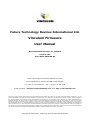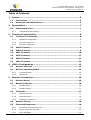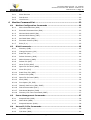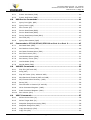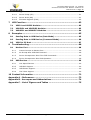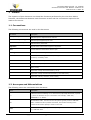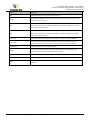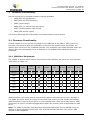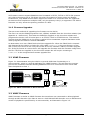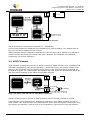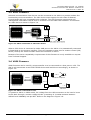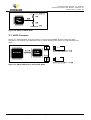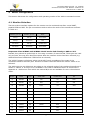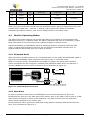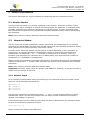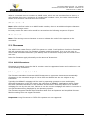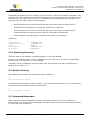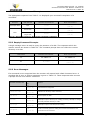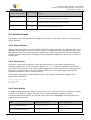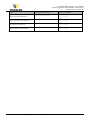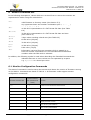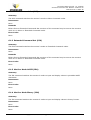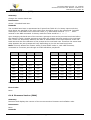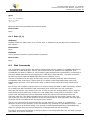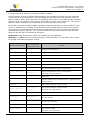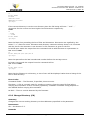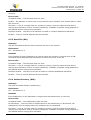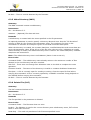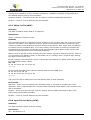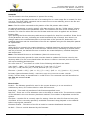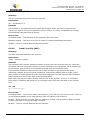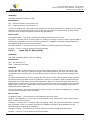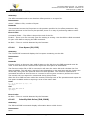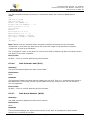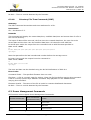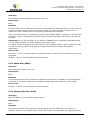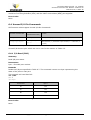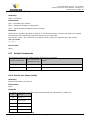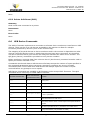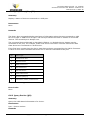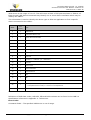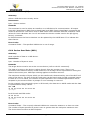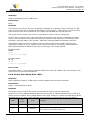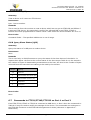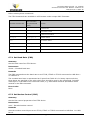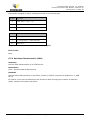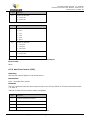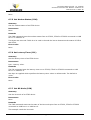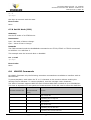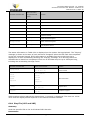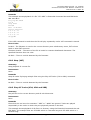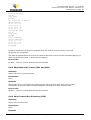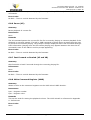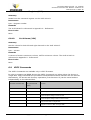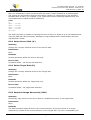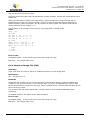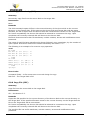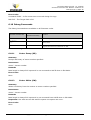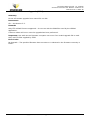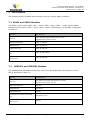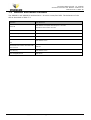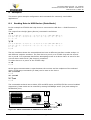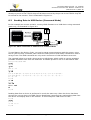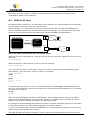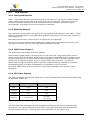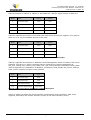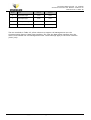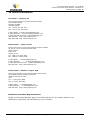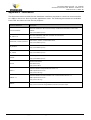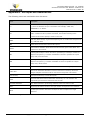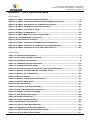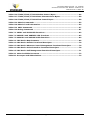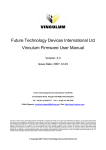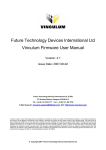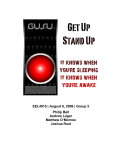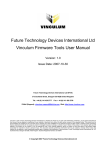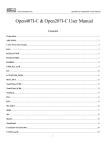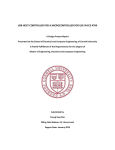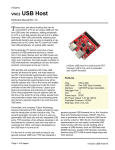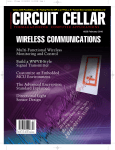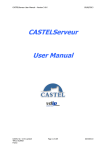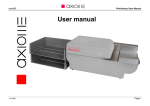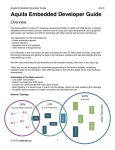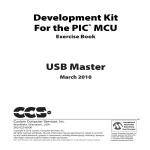Download Vinculum Firmware User Manual
Transcript
Future Technology Devices International Ltd. Vinculum Firmware User Manual Document Reference No.: FT_000006 Version 2.05 Issue Date: 2008-08-04 Future Technology Devices International Ltd (FTDI) 373 Scotland Street, Glasgow G5 8QB United Kingdom Tel.: +44 (0) 141 429 2777 Fax: + 44 (0) 141 429 2758 E-Mail (Support): [email protected] Web: http://www.ftdichip.com Vinculum is part of Future Technology Devices International Ltd. Neither the whole nor any part of the information contained in, or the product described in this manual, may be adapted or reproduced in any material or electronic form without the prior written consent of the copyright holder. This product and its documentation are supplied on an as-is basis and no warranty as to their suitability for any particular purpose is either made or implied. Future Technology Devices International Ltd will not accept any claim for damages howsoever arising as a result of use or failure of this product. Your statutory rights are not affected. This product or any variant of it is not intended for use in any medical appliance, device or system in which the failure of the product might reasonably be expected to result in personal injury. This document provides preliminary information that may be subject to change without notice. No freedom to use patents or other intellectual property rights is implied by the publication of this document. Future Technology Devices International Ltd, 373 Scotland Street, Glasgow G5 8QB United Kingdom. Scotland Registered Number: SC136640 Copyright © 2008 Future Technology Devices International Limited Document Reference No.: FT_000006 Vinculum Firmware User Manual Version 2.05 Clearance No.: FTDI# 46 Table of Contents 1 2 Preface ............................................................................................ 5 1.1 Conventions ...................................................................................... 5 1.2 Acronyms and Abbreviations ............................................................. 5 Introduction .................................................................................... 7 2.1 Command Monitor ............................................................................. 7 2.1.1 3 Firmware Functionality ................................................................... 8 3.1 4 5 Command Monitor Modes ........................................................................... 7 Firmware Functionality...................................................................... 8 3.1.1 USB Slave Peripherals ................................................................................ 8 3.1.2 General limitations .................................................................................... 9 3.1.3 Firmware Upgrades.................................................................................... 9 3.2 VDAP Firmware ................................................................................. 9 3.3 VMSC Firmware ................................................................................. 9 3.4 VDIF Firmware ................................................................................ 10 3.5 VCDC Firmware ............................................................................... 11 3.6 VDPS Firmware ............................................................................... 11 3.7 VDFC Firmware................................................................................ 12 VNC1L Configuration ..................................................................... 13 4.1 Monitor Selection ............................................................................ 13 4.2 Monitor Operating Modes ................................................................ 14 4.2.1 Command Mode ...................................................................................... 14 4.2.2 Data Mode .............................................................................................. 14 Monitor Introduction ..................................................................... 16 5.1 Monitor Modes ................................................................................. 16 5.2 Numerical Modes ............................................................................. 16 5.2.1 Number Input ......................................................................................... 16 5.2.2 Number Output ....................................................................................... 17 5.3 Filenames ........................................................................................ 17 5.3.1 Valid Characters ...................................................................................... 17 5.3.2 Valid Filenames ....................................................................................... 18 5.3.3 Displaying Filenames ............................................................................... 18 5.4 Monitor Startup ............................................................................... 18 5.5 Command Responses....................................................................... 18 5.5.1 Successful Command Prompt .................................................................... 19 5.5.2 Empty Command Prompts ........................................................................ 19 5.5.3 Error Messages ....................................................................................... 19 Copyright © 2008 Future Technology Devices International Limited 1 Document Reference No.: FT_000006 Vinculum Firmware User Manual Version 2.05 Clearance No.: FTDI# 46 5.6 6 Monitor Events ................................................................................ 20 5.6.1 Slave Devices ......................................................................................... 20 5.6.2 Disk Drives ............................................................................................. 20 5.6.3 Host Device ............................................................................................ 20 Monitor Command Set ................................................................... 22 6.1 Monitor Configuration Commands ................................................... 22 6.1.1 Short Command Set (SCS) ....................................................................... 23 6.1.2 Extended Command Set (ECS) .................................................................. 23 6.1.3 Monitor Mode ASCII (IPA)......................................................................... 23 6.1.4 Monitor Mode Binary (IPH)........................................................................ 23 6.1.5 Set Baud Rate (SBD) ............................................................................... 24 6.1.6 Firmware Version (FWV) ........................................................................... 24 6.1.7 Echo (E, e) ............................................................................................. 25 6.2 Disk Commands ............................................................................... 25 6.2.1 Directory (DIR) ....................................................................................... 27 6.2.2 Change Directory (CD) ............................................................................. 28 6.2.3 Read File (RD) ........................................................................................ 29 6.2.4 Delete Directory (DLD) ............................................................................. 29 6.2.5 Make Directory (MKD) .............................................................................. 30 6.2.6 Delete File (DLF) ..................................................................................... 30 6.2.7 Write To File (WRF) ................................................................................. 31 6.2.8 Open File for Write (OPW) ........................................................................ 31 6.2.9 Close File (CLF) ....................................................................................... 33 6.2.10 Read From File (RDF) ............................................................................... 33 6.2.11 Rename File (REN) .................................................................................. 34 6.2.12 Open File for Read (OPR).......................................................................... 34 6.2.13 Seek (SEK) ............................................................................................. 35 6.2.14 Free Space (FS, FSE) ............................................................................... 35 6.2.15 Identify Disk Drive (IDD, IDDE) ................................................................ 35 6.2.16 Disk Volume Label (DVL) .......................................................................... 36 6.2.17 Disk Serial Number (DSN) ........................................................................ 36 6.2.18 Directory File Time Command (DIRT) ......................................................... 37 6.3 Power Management Commands ....................................................... 37 6.3.1 Suspend Disk (SUD) ................................................................................ 38 6.3.2 Wake Disk (WKD) .................................................................................... 38 6.3.3 Suspend Monitor (SUM)............................................................................ 38 6.4 Unused I/O Pin Commands ............................................................. 39 6.4.1 I/O Read (IOR) ....................................................................................... 39 6.4.2 I/O Write (IOW) ...................................................................................... 40 Copyright © 2008 Future Technology Devices International Limited 2 Document Reference No.: FT_000006 Vinculum Firmware User Manual Version 2.05 Clearance No.: FTDI# 46 6.5 Printer Commands ........................................................................... 40 6.5.1 Printer Get Status (PGS) .......................................................................... 40 6.5.2 Printer Soft Reset (PSR) ........................................................................... 41 6.6 USB Device Commands .................................................................... 41 6.6.1 Query Port (QP1, QP2) ............................................................................. 42 6.6.2 Query Device (QD) .................................................................................. 42 6.6.3 Set Current (SC) ..................................................................................... 44 6.6.4 Device Send Data (DSD) .......................................................................... 44 6.6.5 Device Read Data (DRD) .......................................................................... 45 6.6.6 Device Send Setup Data (SSU) ................................................................. 45 6.6.7 Set FTDI (SF).......................................................................................... 47 6.6.8 Query Slave Status (QSS) ........................................................................ 47 6.7 Commands to FT232/FT245/FT2232 on Port 1 or Port 2 ................. 47 6.7.1 Set Baud Rate (FBD) ................................................................................ 48 6.7.2 Set Modem Control (FMC)......................................................................... 48 6.7.3 Set Data Characteristics (FSD) .................................................................. 49 6.7.4 Set Flow Control (FFC) ............................................................................. 50 6.7.5 Get Modem Status (FGM) ......................................................................... 51 6.7.6 Set Latency Timer (FSL) ........................................................................... 51 6.7.7 Get Bit Mode (FGB).................................................................................. 51 6.7.8 Set Bit Mode (FSB) .................................................................................. 52 6.8 VMUSIC Commands ......................................................................... 52 6.8.1 Play File (VPF and VRF) ............................................................................ 53 6.8.2 Stop (VST) ............................................................................................. 54 6.8.3 Play All Tracks (V3A, VRA and VRR) ........................................................... 54 6.8.4 Skip Back and Forward (VSF and VSB) ....................................................... 55 6.8.5 Skip Forward One Directory (VSD) ............................................................. 55 6.8.6 Pause (VP) ............................................................................................. 56 6.8.7 Fast Forward or Rewind (VF and VB) .......................................................... 56 6.8.8 Write Command Register (VWR) ................................................................ 56 6.8.9 Read Command Register (VRD) ................................................................. 57 6.8.10 Set Volume (VSV) ................................................................................... 57 6.9 VDFC Commands ............................................................................. 57 6.9.1 Select Source Disk (A:) ............................................................................ 58 6.9.2 Select Target Disk (B:)............................................................................. 58 6.9.3 Snapshot Image Recursively (IMS) ............................................................ 58 6.9.4 Snapshot Image File (IMF) ....................................................................... 59 6.9.5 Copy Recursively (CPS) ............................................................................ 60 6.9.6 Copy File (CPF) ....................................................................................... 60 Copyright © 2008 Future Technology Devices International Limited 3 Document Reference No.: FT_000006 Vinculum Firmware User Manual Version 2.05 Clearance No.: FTDI# 46 6.10 Debug Commands ........................................................................... 61 7 8 9 6.10.1 Sector Dump (SD) ................................................................................... 61 6.10.2 Sector Write (SW) ................................................................................... 61 6.10.3 Firmware Upgrade (FWU) ......................................................................... 62 LED Function ................................................................................. 63 7.1 VDIP1 and VDIP2 Modules .............................................................. 63 7.2 VDRIVE1 and VDRIVE2 Modules ...................................................... 63 7.3 VMUSIC1 and VMUSIC2 Modules ..................................................... 64 Examples ....................................................................................... 65 8.1 Sending Data to USB Device (Data Mode) ........................................ 65 8.2 Sending Data to USB Device (Command Mode) ................................ 66 8.3 VDPS to PC Host .............................................................................. 67 Troubleshooting ............................................................................ 68 9.1 Monitor Port .................................................................................... 68 9.1.1 Cannot Connect to Monitor Port ................................................................. 68 9.1.2 No Prompt after USB Disk Detected ........................................................... 68 9.1.3 Device Unresponsive after FS or FSE Commands ......................................... 68 9.1.4 Device Unresponsive after Disk Operation .................................................. 68 9.2 USB Devices .................................................................................... 69 9.2.1 Low Speed Devices .................................................................................. 69 9.2.2 USB Disk Support .................................................................................... 69 9.2.3 USB Printer Support................................................................................. 69 9.2.4 CDC Class Support .................................................................................. 69 10 Contact Information ...................................................................... 72 Appendix A - References ..................................................................... 73 Appendix B - Acronyms and Abbreviations ......................................... 74 Appendix C - List of Figures and Tables .............................................. 75 Copyright © 2008 Future Technology Devices International Limited 4 Document Reference No.: FT_000006 Vinculum Firmware User Manual Version 2.05 Clearance No.: FTDI# 46 1 Preface The objective of this document is to detail the functions performed by the Vinculum VNC1L firmware, the differences between each firmware version and the connections required to be made to the device. 1.1 Conventions The following conventions are used in this document: Convention Description Monospaced type Indicates input or output from the monitor. Boldface monospaced type Indicates input supplied by the user. Italic monospaced type Indicates binary characters. Important Signals that the information supplied is important. Note Provide additional information about a topic. Warning Indicate potential damage to equipment or loss of data. : Is used to show a range. For instance, a range of bits 15:9 is bits 15 to 9 (inclusive) of a binary value. VNC1L Indicated information specific to the VNC1L device. carriage return (0x0D). · space (0x20). d Represents a single decimal character (0 to 9). x Represents a single hexadecimal character (0 to 9 and A to F). c Represents a binary character (0x00 to 0xFF). Table 1.1 Document Conventions 1.2 Acronyms and Abbreviations The following terms are used within this document: Terms Description A filename format consisting of 1 to 8 characters, optionally followed by a period 8.3 (‘.’) then an extension of up to 3 characters. For example, “TEST.TXT”, “ANEWFILE.1” or “AFILE”. File Allocation Table. The name for the file system typically used for USB Flash FAT Disks. Variants are FAT12, FAT16 and FAT32, the numbers referring to the number of bits used to specify a cluster on the disk. BOMS Bulk Only Mass Storage. A general description given to a USB mass storage device e.g. USB Flash Disk. Copyright © 2008 Future Technology Devices International Limited 5 Document Reference No.: FT_000006 Vinculum Firmware User Manual Version 2.05 Clearance No.: FTDI# 46 Terms Description MBR Master Boot Record. Part of the FAT file system. Monitor Command line interface which allows instructions to be given to the VNC1L and responses to be returned. Least Significant Byte is shown first when representing a multi-byte number as a LSB sequence of bytes. E.g. a number 0x55AAFF00 is stored or specified as 4 bytes 0x00, 0xFF, 0xAA and 0x55. Most Significant Byte is shown first when representing a multi-byte number as a MSB sequence of bytes. E.g. a number 0x55aaff00 is stored or specified as 4 bytes 0x55, 0xaa, 0xff and 0x00. Sector Size Cluster Size Root Directory ASCII The size of data which is read from or written to a disk in a single operation. The size of data block allocated on a disk to store files or directory structures. Integer multiples of clusters must be used to store large files or directories. The topmost directory in a FAT file system. American Standard Code for Information Interchange. A 7 bit Character Set representing the character codes from 0x00 to 0x7F. Extended Characters Non-ASCII characters representing character codes from 0x80 to 0xFF. SBCS Single Byte Character Set where one byte of data corresponds to one character. DBCS Double Byte Character Set where two bytes of data correspond to a single character. Table 1.2 Acronyms and Abbreviations Copyright © 2008 Future Technology Devices International Limited 6 Document Reference No.: FT_000006 Vinculum Firmware User Manual Version 2.05 Clearance No.: FTDI# 46 2 Introduction The VNC1L device has two USB host ports as well as a combined UART, SPI or FIFO interface. The combined interface is selectable using a pair of pins connected to either pull-ups or pulldowns. The firmware for the VNC1L allows a command monitor port to be active on either the combined interface or one of the USB Ports. The main function of the monitor is to allow an embedded device to communicate via the VNC1L’s UART, FIFO or SPI interface port with USB slave peripheral devices. Typical slave peripheral devices include USB Flash disks; FTDI’s FT232, FT245 and FT2232; as well as devices that are Printer class or HID (Human Input Device) class compatible. Other devices may also be supported if they have a suitable interface. For instance, CDC class equipment such as some mobile phones. The 2 USB Ports are referred to as USB Port 1 and USB Port 2 in this document. 2.1 Command Monitor Communicating with and controlling the VNC1L is achieved by sending instructions to the command monitor and interpreting the results. The command monitor provides an interface which can be utilised by a microcontroller to read and send data. A prompt is returned when the VNC1L is ready to execute a command. Status and error information is returned after a command has completed and event notifications are relayed to the monitor. 2.1.1 Command Monitor Modes The VNC1L monitor works in command mode or data mode in a similar way to a modem. Command mode is used to communicate with the VNC1L. Data mode is used to communicate with a slave device on USB Port 1 or 2. Copyright © 2008 Future Technology Devices International Limited 7 Document Reference No.: FT_000006 Vinculum Firmware User Manual Version 2.05 Clearance No.: FTDI# 46 3 Firmware Functionality There are several pre-compiled firmware versions available: • VDAP (disk and peripherals) • VDIF (disk and FTDI Interface) • VMSC (music player) • VDPS (disk, PC monitor and slave port) • VCDC (communication class device) • VDFC (disk and file copier) This section discusses the functionality and characteristics of each version. 3.1 Firmware Functionality Several classes of device can be connected to the USB Ports of the VNC1L. Each version of firmware code allows a different combination of devices and monitor ports. By default, the monitor port is active on the combined interface. The exception is the VDIF firmware where the monitor port will automatically move to USB Port 1 if a suitable FTDI USB Slave device is connected. 3.1.1 USB Slave Peripherals The classes of devices which may be connected to each USB Port are shown for each firmware code shown in Table 3.1: Device Type USB Port BOMS HID Peripheral Printer Hub 2 1 2 1 2 1 2 1 2 VDAP Y Y Y Y Y Y Y Y Y VDIF Y Y Y Y VMSC Y Y Y Y Y VDPS Y Y Y Y Y VCDC Y Y Y Y Y VDFC 1 FTDI Y PC Host Monitor 1 1 2 2 CDC 1 2 Y Y Y Y Y Y Y Y Table 3.1 Firmware Functionality VDAP firmware is the most general purpose and supports most devices on Port 1 and Port 2. The VMSC and VCDC builds are based on the VDAP code and so provide similar functionality. VDPS firmware is required if the VNC1L is to be used as both a host and a slave device. VDIF should only be used in exceptional applications where the monitor must be accessible on USB Port 1. Note: The VMSC is provided with additional commands specifically for the VMUSIC range of devices to permit playback of MP3 files via a VLSI VS1003 MP3 decoder. The VS1011 MP3 decoder is also supported. Copyright © 2008 Future Technology Devices International Limited 8 Document Reference No.: FT_000006 Vinculum Firmware User Manual Version 2.05 Clearance No.: FTDI# 46 3.1.2 General limitations All firmware versions support BOMS devices formatted in FAT12, FAT16 or FAT32 file systems only where the sector size is 512 bytes. No other file systems or sector sizes are allowed. Furthermore, only BOMS devices which support the SCSI or AT command sets are supported. On devices which implement multiple LUNs, only the primary LUN (0) is supported. The VNC1L firmware can only access the primary partition of a disk. 3.1.3 Firmware Upgrades There are two methods of upgrading the firmware on the VNC1L. The first is to use the ROM programmer tool, VPROG, available from the Vinculum website (see Appendix A - References). This takes the ROM files supplied on the Vinculum website and programs the device via a PC serial port or an FT232, FT245 or FT2232 device. This method requires that the PROG pin on the device is pulled low to instantiate a special hardware mode which programs the device’s internal FlashROM. An alternative is to use a Flash Disk to hold the upgrade file. When the Flash Disk is inserted and detected by the VNC1L it checks for a file called ‘FTRFB.FTD’ in the root directory of the disk. If this file is found it will verify the format of the file matches a VNC1L firmware upgrade file. If the file format is correct then it will upgrade the firmware with the firmware image from the file. FTD files are supplied on the Vinculum website but will require renaming to ‘FTRFB.FTD’ to be recognised as firmware upgrade files. 3.2 VDAP Firmware Figure 3.1 demonstrates using the VNC1L to provide USB Host functionality to a microcontroller, which is a typical application for VDAP firmware. This will have the monitor port on the combined interface allowing BOMS devices to be connected to Port 2 and USB Slave Peripherals to Port 1. Figure 3.1 VNC1L Connected to Microcontroller 3.3 VMSC Firmware VMSC firmware is similar to VDAP firmware but introduces new commands to allow playback through an MP3 decoder chip. Data is sent to a VLSI VS1003 MP3 decoder over an SPI bus and control of playback is performed by a microcontroller, as illustrated in Figure 3.2: Copyright © 2008 Future Technology Devices International Limited 9 Document Reference No.: FT_000006 Vinculum Firmware User Manual Version 2.05 Clearance No.: FTDI# 46 Figure 3.2 VNC1L Connected to MP3 Decoder and Microcontroller The VLSI VS1003 is referenced in Appendix A - References. Current track filename is displayed when playback of a track is started. The elapsed time of the current track is displayed every second. VMSC firmware relies on hardware connections to devices found on a VMUSIC1 or VMUSIC2 module and will therefore not function with other modules. The VMUSIC1 and VMUSIC2 modules do not include USB Port 1. 3.4 VDIF Firmware VDIF firmware is designed to work in a similar manner as VDAP firmware until a suitable FTDI USB Slave Peripheral is detected on USB Port 1. When this occurs, the monitor ceases to be active on the combined interface and becomes active on the FTDI USB Slave Peripheral, as illustrated in Figure 3.3. The firmware will initialise the FTDI device to use the same baud rate and flow control settings of the VNC1L serial UART interface. Figure 3.3 VNC1L with Monitor on FTDI Slave Peripheral Suitable FTDI devices to connect to VDIF firmware are the FT232B, FT232R or FT2232. If the monitor is not required to be available on USB Port 1 then VDAP firmware should be used instead. The VDIF firmware not recommended unless there are specific reasons for using the monitor on USB Port 1 and as such is only available on request from Technical Support. Copyright © 2008 Future Technology Devices International Limited 10 Document Reference No.: FT_000006 Vinculum Firmware User Manual Version 2.05 Clearance No.: FTDI# 46 3.5 VCDC Firmware Selected communication class devices can be connected to the VNC1L to provide modem-like functionality to microcontrollers. The CDC device must support the sub-class of Abstract Control Model and have compatible bulk endpoints. The CDC firmware requires that call management information can be sent or received over the Data Class interface. A connection to a CDC device is shown in Figure 3.4. Figure 3.4 VNC1L Connected to CDC Class Device When a CDC device is connected to either USB port on the VNC1L it is automatically connected in Data Mode to the monitor interface. There are separate output pins for modem control (RI#, DCD#) used by the VCDC firmware while the connection is active. Because of the strict compatibility requirements of this firmware it is only available on request from Technical Support. 3.6 VDPS Firmware VDPS firmware can be used if a microcontroller is to be connected to a host port on a PC. The VNC1L will enumerate as an FTDI FT232B device and load drivers accordingly, as shown in Figure 3.5: Microcontroller Monitor FTDI Port 2 USB Slave Peripheral VNC1L-1A Port 1 USB Host Figure 3.5 VNC1L connected to Host To operate a VNC1L in VDPS mode, the voltage from the USB connection to the host PC must be fed-back through a resistor voltage divider (consisting of 2 100kΩ resisters between USBVCC and USBGND) into pin BD7. Refer to the diagram in Figure 3.6: Copyright © 2008 Future Technology Devices International Limited 11 Document Reference No.: FT_000006 Vinculum Firmware User Manual Version 2.05 Clearance No.: FTDI# 46 Figure 3.6 VNC1L in VDPS Mode 3.7 VDFC Firmware Figure 3.7 demonstrates using the VNC1L to connect two BOMS devices using the VDFC Firmware. The monitor port allows access to either disk and the facility to copy between the disks. Figure 3.7 VNC1L With Source and Target Disks Copyright © 2008 Future Technology Devices International Limited 12 Document Reference No.: FT_000006 Vinculum Firmware User Manual Version 2.05 Clearance No.: FTDI# 46 4 VNC1L Configuration This section discusses the configuration and operating modes of the VNC1L command monitor. 4.1 Monitor Selection There are three interface options for the monitor on the combined interface: serial UART, parallel FIFO and SPI. The pin connections used to select the mode of the interface are shown in Table 4.1: ACBUS6 (pin 47) ACBUS5 (pin 46) Mode Pull-Up Pull-Up Serial UART Pull-Up Pull-Down SPI Pull-Down Pull-Up Parallel FIFO Pull-Down Pull-Down Serial UART Table 4.1 Combined Interface Selection Important: Pins ACBUS5 and ACBUS6 should not be tied directly to GND or VCC. Instead, they should be pulled high or low using a resistor of around 47kΩ. These pins are read only at reset, but may then become outputs after the interface choice has been selected (e.g. ACBUS5 becomes DATAACK# if FIFO mode is selected). The VCDC Firmware will always select serial UART mode regardless of the state of the combined interface selection pins. All other firmware codes will allow the monitor mode to be selected. The VNC1L device pin definitions according to the selected mode of the combined interface are shown in Table 4.2. A full pin-out is available in the VNC1L Datasheet which is referenced in Appendix A - References. Pins which are marked N/A are not available for use in the selected mode. Pin No. Name Type Serial UART Parallel FIFO SPI 31 ADBUS0 I/O TXD D0 SCLK 32 ADBUS1 I/O RXD D1 SDI 33 ADBUS2 I/O RTS# D2 SDO 34 ADBUS3 I/O CTS# D3 CS 35 ADBUS4 I/O DTR# / DATAACK# D4 N/A 36 ADBUS5 I/O DSR# / DATAREQ# D5 37 ADBUS6 I/O DCD# D6 38 ADBUS7 I/O RI# D7 41 ACBUS0 I/O TXDEN RXF# 42 ACBUS1 I/O TXE# 43 ACBUS2 I/O RD# Copyright © 2008 Future Technology Devices International Limited 13 Document Reference No.: FT_000006 Vinculum Firmware User Manual Version 2.05 Clearance No.: FTDI# 46 Pin No. Name Type Serial UART Parallel FIFO SPI 44 ACBUS3 I/O WR 45 ACBUS4 I/O DATAREQ# DATAREQ# 46 ACBUS5 I/O DATAACK# DATAACK# Table 4.2 Combined Interface Pins When using the serial UART interface as the command monitor port the default baud rate used is 9600 baud, 8 data bits, 1 start bit, 1 stop bit, and no parity with RTS/CTS hardware handshaking enabled. However, this can be changed while in command mode. 4.2 Monitor Operating Modes The VNC1L can switch between two modes that change the method of communicating with USB Slave devices. In command mode, the VNC1L interprets and acts on commands; in Data Mode information from the monitor port is passed straight to another device. Signals DATAREQ# and DATAACK# allow for switching between command mode and data mode. In serial UART interface mode they are on the DTR# and DSR# interface pins. In parallel FIFO and SPI modes they are on pins 45 and 46. 4.2.1 Command Mode When the VNC1L firmware starts it is in Command Mode. In this mode the DATAACK# signal is high and the DATAREQ# signal should be held high to stay in command mode. While in command mode, commands are provided to configure the serial UART interface. These commands can also configure a suitable FTDI USB Slave UART device on USB Port 1. Access to BOMS devices on Port 2 is allowed. This is illustrated in Figure 4.1: Figure 4.1 Command Mode Connection 4.2.2 Data Mode In order to switch to data mode the DATAREQ# line should be asserted low. Once the DATAACK# line goes low, any data sent to the monitor port on the VNC1L will be sent to a USB Slave device connected to either of the USB Ports. Any data received from the USB Slave device will be repeated to the monitor port. In this mode the VNC1L ignores the data and simply passes it between USB and the monitor port. This is illustrated in Figure 4.2: Copyright © 2008 Future Technology Devices International Limited 14 Document Reference No.: FT_000006 Vinculum Firmware User Manual Version 2.05 Clearance No.: FTDI# 46 Figure 4.2 Data Mode Connections Before initiating data mode the Set Current command (section 6.6.3) should be used to select the desired device. If only one USB device is connected and that device only presents one interface in the Query Device list (section 6.6.2) then data mode may be entered without a Set Current command. There is a special case for compatible CDC Class slave devices in Data Mode on VDAP firmware. Once Data Mode is entered using the DATAREQ# line, a CDC Class driver is invoked to handle the connection and communications between the monitor’s combined interface and the CDC device. This is equivalent to the connection obtained with VCDC firmware but allows control over when to initiate the connection to the CDC device, however, the DTR# and DSR# lines from the modem are not available. Data Mode is not available on the VDFC Firmware. Data mode can not format data sent to the USB Slave device into packets. Therefore it is only suitable for devices which accept streaming data such as modems and serial port devices. Copyright © 2008 Future Technology Devices International Limited 15 Document Reference No.: FT_000006 Vinculum Firmware User Manual Version 2.05 Clearance No.: FTDI# 46 5 Monitor Introduction This section discusses the various methods of interacting with the command monitor. 5.1 Monitor Modes There are two command entry modes supported in the monitor - Extended or Short. These determine the way a command is entered and how prompts are displayed. In extended mode, printable characters are used and commands are typically longer. In short command mode, the commands are optimised for programmatical control and have binary values representing the command. Note: After reset the monitor defaults to Extended Command Set. 5.2 Numerical Modes The two numerical modes available for monitor commands are independent of the selected command set. ASCII Mode (invoked using the IPA command) uses printable characters; Binary Mode (selected by the IPH command) uses binary values. In binary mode values are always a fixed number of bytes depending on the command. In ASCII mode, an inputted decimal or hexadecimal number is entered and converted from hexadecimal if it starts with ‘$’ or ‘0x’, otherwise it is assumed to be decimal. There is a limitation of 8 characters for a decimal value in ASCII mode, this limits decimal numbers to 99,999,999 (i.e. 0x5F5E0FF in hexadecimal). Output values are translated to printable characters by formatting each byte as a hexadecimal number prefixed with a ‘$’ symbol. Data returned from devices is not translated into printable characters. Note: After reset the monitor defaults to Binary Mode. Important: In binary mode values are always input MSB first. However, all output in binary or ASCII from the monitor is LSB first. 5.2.1 Number Input As an example of ASCII Mode input, the following are all valid and produce the same results. Note the use of Extended Command Set. SBD·$384100 SBD·0x384100 SBD·3686656 SBD·03686656 The first two examples use hexadecimal input: ‘0x’ and ‘$’ are equivalent prefixes to signify hexadecimal values. The last two examples are the same number 0x384100 converted to decimal. The leading 0 is ignored. If the command were sent in binary mode using the Short Command Set the command would be sent as the following sequence of bytes: 14 20 38 41 00 0D Binary numbers are always input MSB first. Copyright © 2008 Future Technology Devices International Limited 16 Document Reference No.: FT_000006 Vinculum Firmware User Manual Version 2.05 Clearance No.: FTDI# 46 5.2.2 Number Output When a command returns numbers in ASCII mode, which are not raw data from a device, it will translate them into a sequence of hexadecimal numbers. Here, the value 0x000310aa is shown as it would be returned from the monitor. $AA·$10·$03·$00· Note : After the final value in an ASCII mode number, there is an additional space character before the carriage return. In binary mode the same value would be returned as the following sequence of bytes: AA 10 03 00 0D Note : The carriage return character is sent to indicate the end of the response to the command. 5.3 Filenames The VNC1L can create files on a FAT file system on a disk. It will perform checks on filenames and will generate an error if a filename contains invalid characters. It is up to the user to ensure that extended characters (non-ASCII) used in filenames comply with the needs of the end user. Rules for filenames apply identically to the names of directories. 5.3.1 Valid Characters Filenames generated using the VNC1L monitor must be uppercase letters and numbers or one of the following characters: $ % ‘ - _ @ ~ ` ! ( ) { } ^ # & The firmware translates lowercase ASCII characters to uppercase characters automatically. Characters in the extended range of 128 to 255 are allowed but are not subject to any translation. Typically the OEM437 codepage will be used by operating systems to store and display extended characters in FAT file names. See reference to OEM437. Applications which create files with extended characters in the filename should ensure that they adhere to a suitable codepage for use by the end user. Failure to use the correct codepage will result in incorrect or corrupt filenames being displayed by an operating system. The firmware supports Double-Byte Character Sets such as Japanese and simplified Chinese. DBCS encoding does not support Unicode. Important: Long file names in FAT32 file systems are not supported. Copyright © 2008 Future Technology Devices International Limited 17 Document Reference No.: FT_000006 Vinculum Firmware User Manual Version 2.05 Clearance No.: FTDI# 46 5.3.2 Valid Filenames Filenames are made up of an 8 character main part and an optional 3 character extension. The presence of a ’dot’ character in the filename indicates the boundary between the main part and the extension. The name may be up to 11 characters long, excluding the ‘dot’ character. The following rules are used to form a valid filename: • If the filename has no extension and the main part of the name is longer than 8 characters then characters 9 onwards are used as the extension. • If the filename has an extension and the main part of the name is longer than 8 characters then the main part of the name is truncated to 8 characters. • If the extension is greater than 3 characters long then it is truncated. Examples: LongName.123 LongerName.12345 short.1 verylongname VeryLong2 LONGNAME.123 LONGERNA.123 SHORT.1 VERYLONG.NAM VERYLONG.2 5.3.3 Displaying Filenames The main part of the filename is always displayed. It is never padded. If there is an extension then a ‘dot’ is displayed after the main part of the name and followed by the extension. The extension is never padded. A directory name is displayed using the same rules as a filename but will be followed by a space and the letters “DIR”. 5.4 Monitor Startup Upon starting the monitor the following string is displayed: Ver·xx.xxVcccF·On-Line: This indicates the firmware version number (xx.xx) and the firmware type (Vccc). For instance, version V03.60 with VDAP firmware would report: Ver·03.60VDAPF·On-Line: 5.5 Command Responses After a command has completed the monitor will show a prompt or an error response to indicate that it is ready for more commands. Prompts and error responses are always followed by a carriage return character. Copyright © 2008 Future Technology Devices International Limited 18 Document Reference No.: FT_000006 Vinculum Firmware User Manual Version 2.05 Clearance No.: FTDI# 46 5.5.1 Successful Command Prompt The appropriate response from Table 5.1 is displayed upon successful completion of a command: Firmware Disk Selected Extended Command Set All except VDFC N/A D:\> Source Disk A:\> Target Disk B:\> Short Command Set > (3E 0D) > (3E 0D) VDFC > (3E 0D) Table 5.1 Monitor Prompts for Successful Command Completion 5.5.2 Empty Command Prompts A single carriage return is used to query the presence of a disk. The responses which the monitor returns are shown in Table 5.2. The command prompt does not reflect the current directory on a disk. Disk Present Extended Command Set Yes See Short Command Set Table 5.1 No Disk No See Table 5.1 ND (4E 44 0D) Table 5.2 Monitor Prompts with No Command Issued 5.5.3 Error Messages If a command is not recognised then the monitor will respond with a Bad Command error. A complete list of error or failure responses is given in Table 5.3. These responses also serve as a prompt for the next monitor command. Extended Command Set Bad·Command Short Command Set BC (42 43 0D) Command·Failed Disk·Full Invalid Read·Only File·Open Reason Command not recognised. CF (43 46 0D) Filename or directory name not found. DF (44 46 0D) No free space on disk. FI Attempt to open a directory for reading or writing. Attempt to change (46 49 0D) currently selected directory to a file. RO (52 4F 0D) Attempt to open a read only file for writing. FO A file is currently open for writing and must be closed before this (46 4F 0D) command can be executed. Copyright © 2008 Future Technology Devices International Limited 19 Document Reference No.: FT_000006 Vinculum Firmware User Manual Version 2.05 Clearance No.: FTDI# 46 Extended Command Set Dir·Not·Empty Filename·Invalid Short Command Set NE Attempt to delete a directory which is not empty. (4E 45 0D) FN Firmware invalid or contains disallowed characters (46 4E 0D) No·Upgrade Reason NU Firmware Upgrade file not found on disk (4E 55 0D) Table 5.3 Monitor Error Responses 5.6 Monitor Events The monitor will send notification messages when a device has been inserted or removed from either USB Port. 5.6.1 Slave Devices When a USB Slave Device is inserted and detected in either USB Port 1 or USB Port 2 an event message as described in Table 5.4 will be shown. The message will be displayed at start-up of the firmware before the initial prompt is displayed if a device is connected. The only exception is VDIF firmware which does not display event messages for USB Port 1 since this is used as a monitor port. 5.6.2 Disk Drives If a disk is connected to USB Port 2 then the root directory of the disk is searched for a firmware upgrade file. The file must be named ‘FTRFB.FTD’. Further verification is performed on the file to ensure that it is a valid firmware upgrade file before the device is reprogrammed. If there is no upgrade file in the root directory or the file is not a valid upgrade file the No Upgrade message in Table 5.3 will be shown. The following messages will be displayed when a disk without a firmware upgrade file is inserted into USB Port 2. Device·Detected·P2 No·Upgrade <prompt> 5.6.3 Host Device On VDPS firmware when the VNC1L is connected to a PC Host Port the Slave Enabled message is shown from Table 5.4. When disconnected, the Slave Disabled message is shown. Connection and disconnection are defined as the point when DATAREQ# and DATAACK# are used to enter data mode. Event Extended Command Set Device inserted in USB Port 1 Device·Detected·P1 Device removed from USB Port 1 Device·Removed·P1 Short Command Set DD1 (44 44 31 0D) DR1 (44 52 31 0D) Copyright © 2008 Future Technology Devices International Limited 20 Document Reference No.: FT_000006 Vinculum Firmware User Manual Version 2.05 Clearance No.: FTDI# 46 Event Extended Command Set Device inserted in USB Port 2 Device·Detected·P2 Device removed from USB Port 2 Device·Removed·P2 Connected to Host Device Slave·Enabled Disconnected from Host Device Slave·Disabled Short Command Set DD2 (44 44 32 0D) DR2 (44 52 32 0D) SDA (53 44 41 0D) SDD (53 44 44 0D) Table 5.4 Monitor Events Copyright © 2008 Future Technology Devices International Limited 21 Document Reference No.: FT_000006 Vinculum Firmware User Manual Version 2.05 Clearance No.: FTDI# 46 6 Monitor Command Set In the following descriptions, values which are received from or sent to the monitor are represented in italics using the codes below: file date datetime divisor qword dword word byte data valid filename or directory name (See Section 5.3) any uppercase letter and number combination plus $ % ‘ - _ @ ~ ` ! ( ) { } ^ # & 16 bit value representative of a FAT format file date (See Table 6.4) 32 bit value representative of a FAT format file date and time (See Table 6.4) 3 byte value encoding a baud rate (See Table 6.2) 64 bit value (8 bytes) 32 bit value (4 bytes) 16 bit value (2 bytes) 8 bit value (1 byte) Information returned from an operation which is passed to or from the monitor unmodified. It is not formatted as hexadecimal numbers when the IPA mode is selected. In addition, the following symbol is used when describing the Extended Command Set: + indicates that two or more values are not separated by a space e.g. byte+word is a three byte value 6.1 Monitor Configuration Commands This class of command is used to setup the monitor and detect the version of firmware running on the VNC1L. Commands are listed in Table 6.1. All Firmware codes support monitor configuration commands. Short Command Extended Command Set Set (Hexadecimal Function Codes) SCS 10 0D Switches to the shortened command set ECS 11 0D Switches to the extended command set IPA 90 0D Monitor commands use ASCII values IPH 91 0D Monitor commands use binary values SBD·divisor 14 20 divisor 0D Change monitor baud rate FWV 13 0D Display firmware version E 45 0D Echo ‘E’ for synchronisation e 65 0D Echo ‘e’ for synchronisation Table 6.1 Monitor Configuration Commands Copyright © 2008 Future Technology Devices International Limited 22 Document Reference No.: FT_000006 Vinculum Firmware User Manual Version 2.05 Clearance No.: FTDI# 46 6.1.1 Short Command Set (SCS) Summary The SCS command switches the monitor’s mode to Short Command codes. Parameters None Remarks Either Short or Extended Commands Set versions of this command may be sent to the monitor while it is in Short or Extended Command mode. Error Codes None 6.1.2 Extended Command Set (ECS) Summary The ECS command switches the monitor’s mode to Extended Command codes. Parameters None Remarks Either Short or Extended Commands Set versions of this command may be sent to the monitor while it is in Short or Extended Command mode. Error Codes None 6.1.3 Monitor Mode ASCII (IPA) Summary The IPA command switches the monitor’s mode to input and display values in printable ASCII characters. Parameters None Error Codes None 6.1.4 Monitor Mode Binary (IPH) Summary The IPH command switches the monitor’s mode to input and display values in binary format. Parameters None Error Codes None Copyright © 2008 Future Technology Devices International Limited 23 Document Reference No.: FT_000006 Vinculum Firmware User Manual Version 2.05 Clearance No.: FTDI# 46 6.1.5 Set Baud Rate (SBD) Summary Change the monitor baud rate. Parameters divisor – Encoded baud rate. Remarks The encoded baud rate is represented as 3 bytes from Table 6.2. In binary input mode the three bytes are specified in the order which they should be used in the commands. In ASCII mode byte 1 is the MSB of the numerical value, e.g. 9600 baud would be $384100 when entered in the SBD command. In binary mode the value would be 38 41 00. Upon changing the baud rate of the monitor a prompt is sent at the previous baud rate before the change is made. Another prompt is sent after the change has been made to the new baud rate. There is a 50ms delay between the start of transmission of the last character at the old baud rate and the first character of the prompt at the new baud rate. Therefore the actual time delay between the two prompts will vary depending on the old and new baud rates. Note: This only affects the monitor when in serial UART mode or, with VDIF firmware, connected to a monitor port through an FTDI USB Slave peripheral. Baud Rate 1st Byte 2nd Byte 3rd Byte Baud Rate 1st Byte 2nd Byte 3rd Byte 300 0x10 0x27 0x00 115200 0x1A 0x00 0x00 600 0x88 0x13 0x00 230400 0x0D 0x00 0x00 1200 0xC4 0x09 0x00 460800 0x06 0x40 0x00 2400 0xE2 0x04 0x00 921600 0x03 0x80 0x00 4800 0x71 0x02 0x00 1000000 0x03 0x00 0x00 9600 0x38 0x41 0x00 1500000 0x02 0x00 0x00 19200 0x9C 0x80 0x00 2000000 0x01 0x00 0x00 38400 0x4E 0xC0 0x00 3000000 0x00 0x00 0x00 57600 0x34 0xC0 0x00 Table 6.2 Monitor Baud Rates Error Codes None 6.1.6 Firmware Version (FWV) Summary Retrieves and displays the version of the current monitor firmware and reflasher code. Parameters None Remarks Copyright © 2008 Future Technology Devices International Limited 24 Document Reference No.: FT_000006 Vinculum Firmware User Manual Version 2.05 Clearance No.: FTDI# 46 The data is presented in the following order: FWV MAIN·dd.ddAAAAA RPRG·d.ddR <prompt> Note the blank line preceding the returned values. Error Codes None 6.1.7 Echo (E, e) Summary Repeats either an upper case ‘E’ or a lower case ‘e’ followed by a carriage return character to the monitor. Parameters None Remarks This is primarily used for synchronisation purposes. Error Codes None 6.2 Disk Commands The commands in this section are used to interact with the file system on a BOMS class device connected to a USB Host port. FAT12, FAT16 and FAT32 file systems are supported. Disk Commands are listed in Table 6.3. All Firmware codes support Disk Commands if a valid disk is inserted. BOMS class devices are supported in USB Port 2 and USB Port 1 on VDFC firmware; all other firmware supports BOMS class devices on USB Port 2 only. There are limitations to the type of disk which can be accessed with the VNC1L firmware. Compatible disks must have a sector size of 512 bytes (most Flash-based and many diskbased drives will have a 512 byte sector size). Various cluster sizes have been tested up to 32kB. For file I/O, the firmware requires files to be opened using the OPW or OPR commands, written to or read from with the WRF or RDF commands, and closed with the CLF command. Only one file may be open at any one time. If a file is open for writing (OPW), then it may be both written to and read from. If open for read (OPR) then it may only be read from. A file pointer that indicates from where reads and writes will commence is maintained for the currently open file. The SEK command can be used to move the file pointer within a file. The end of the file is moved to the position of the file pointer after a write operation and files open for write will be truncated at the file pointer when closed. There is no mechanism for determining the current directory on a disk. It is possible to ascertain if the current directory is the root directory by checking for the absence of the ‘.’ and ‘..’ directories in a directory listing. The prompt in both Extended and Short Command Sets does not change when the current directory is changed with the CD command. If a disk is incorrectly formatted or the file system is not recognised then the “No Disk” prompt (see Table 5.2) will be returned. Copyright © 2008 Future Technology Devices International Limited 25 Document Reference No.: FT_000006 Vinculum Firmware User Manual Version 2.05 Clearance No.: FTDI# 46 To determine the free space available on the disk the FS or FSE commands must be used. This is not performed at start-up in Firmware V03.61 onwards. As the disk fills, due to file system fragmentation, the firmware may take a longer time than normal to find an unused cluster. This can happen during a WRF write operation or when an OPW or MKD is called. When there are no remaining free clusters on the disk and the firmware searches for a free cluster it will scan the entire disk once then report "Disk Full". This search takes a variable length of time depending on the disk geometry and speed. If the disk is full and an OPW or MKD command is called the firmware reports "Disk Full" and no file or subdirectory is created. If the disk fills during a WRF operation then the command will continue to accept data until the amount of data specified in the command call has been received then report "Disk Full". The file size will be set to the size of the file when the disk filled and the file will be truncated at this point. Important: Long file names in FAT32 file systems are not supported. Warning: If a BOMS device is removed during a write operation, or even while a file is open for writing, then data corruption is likely. Extended Command Set Short Command Set Function (Hexadecimal Codes) DIR 01 0D List files in current directory DIR·file 01 20 file 0D List specified file and size CD·file 02 20 file 0D Change current directory CD·.. 02 20 2E 2E 0D Move up one directory level RD·file 04 20 file 0D Reads a whole file DLD·file 05 20 file 0D Delete subdirectory from current directory MKD·file 06 20 file 0D Make a new subdirectory in the current directory 06 20 file 20 Make a new subdirectory in the current directory datetime 0D Also specify a file date and time DLF·file 07 20 file 0D Delete a file MKD·file·datetime WRF·dword 08 20 dword 0D Write the number of bytes specified in the 1st parameter to the data data currently open file OPW·file 09 20 file 0D Open a file for writing or create a new file 09 20 file 20 Open a file for writing or create a new file datetime 0D Also specify a file date and time CLF·file 0A 20 file 0D Close the currently open file RDF·dword 0B 20 dword 0D Read the number of bytes specified in the 1st parameter from the OPW·file·datetime currently open file 0C 20 file 20 file REN·file·file OPR·file 0D Rename a file or directory 0E 20 file 0D Open a file for reading 0E 20 file 20 date Open a file for reading 0D Also specify a file access date OPR·file·date Copyright © 2008 Future Technology Devices International Limited 26 Document Reference No.: FT_000006 Vinculum Firmware User Manual Version 2.05 Clearance No.: FTDI# 46 Extended Command Set SEK·dword Short Command Set Function (Hexadecimal Codes) 28 20 dword 0D Seek to the byte position specified by the 1st parameter in the currently open file FS 12 0D Returns the free space available on disk if less than 4GB is free FSE 93 0D Returns the free space available on disk IDD 0F 0D Display information about the disk if disk is less than 4GB IDDE 94 0D Display information about the disk IDD 0F 0D Display information about the disk DSN 2D 0D Display disk serial number DVL 2E 0D Display disk volume label DIRT·file 2F 20 file 0D List specified file and date and time of create, modify and file access Table 6.3 Disk Commands 32 Bit Values 16 Bit Values Description Allowable Values 25:31 9:15 Year 0 – 127 21:24 5:8 Months 1 – 12 16:20 0:4 Days 1 – 31 11:15 N/A Hours 0 – 23 5:10 N/A Minutes 0 – 59 0:4 N/A Seconds/2 0 – 29 Meaning 0 = 1980 127 = 2107 1 = January 12 = December 1 = first day of month 24 hour clock 0 = 0 seconds 29 = 58 seconds Table 6.4 File Date and Time Bit Fields 6.2.1 Directory (DIR) Summary The DIR command can either list the available files in the current directory (no parameters passed) or show the file size of a specified file. Parameters file – (Optional) See Section 5.3. Remarks When listing the files in the current directory, only files which can be accessed are shown. Files which include long file names, disk labels or FAT32 extensions are ignored. The data from the command with no parameters, where the current directory is the root directory, is presented as follows: Copyright © 2008 Future Technology Devices International Limited 27 Document Reference No.: FT_000006 Vinculum Firmware User Manual Version 2.05 Clearance No.: FTDI# 46 DIR FILE1.XXX FILE2 SUBDIR1·DIR NEWSUBDI.R·DIR <prompt> If the current directory is not the root directory then the file listing will have ‘.’ and ‘..’ directories for the current and next higher-level directories respectively. DIR .·DIR ..·DIR FILE1.XXX <prompt> Note the blank line preceding the list of files and directories. Directories are signified by the letters “DIR” after the name. Filenames and directory names are always shown in 8.3 formats and the dot for the extension is not shown if no file extension is given to the file. In ASCII input mode the output from the command with a valid filename as a parameter is: DIR·file1.XXX FILE1.XXX·$xx·$xx·$xx·$xx· <prompt> Note the space after the last hexadecimal number before the carriage return. In binary input mode the output from the command will be: DIR·file1.XXX FILE1.XXX·cccc <prompt> Note that the filename is a directory; a size of zero will be displayed rather than a listing of the files in that directory. Error Codes Command Failed – The filename, if specified, does not exist. File Open – A file is currently open for reading or writing. Close the open file first before retrying this command. A file is currently opened by a VMUSIC command. Stop playback on the VMUSIC before retrying this command. No Disk – There is no disk detected by the firmware. 6.2.2 Change Directory (CD) Summary Changes the current working directory to the subdirectory specified in the parameter. Parameters file – See Section 5.3. Remarks Copyright © 2008 Future Technology Devices International Limited 28 Document Reference No.: FT_000006 Vinculum Firmware User Manual Version 2.05 Clearance No.: FTDI# 46 If the filename parameter is ‘..’ then the current directory is changed to the next higher-level directory. Error Codes Command Failed – The filename does not exist. Invalid – The filename is used in the current directory as a filename, FAT volume label or other FAT structure. File Open – A file is currently open for reading or writing. Close the open file first before retrying this command. A file is currently opened by a VMUSIC command. Stop playback on the VMUSIC before retrying this command. Filename Invalid – The name of a filename is invalid or contains disallowed characters. No Disk – There is no disk detected by the firmware. 6.2.3 Read File (RD) Summary The RD command sends the entire contents of a file to the monitor. Parameters file – See Section 5.3. Remarks If the number of bytes expected to be received from the monitor is required then a DIR command should be performed beforehand to find out the size of the file. Error Codes Command Failed – The filename does not exist. File Open – A file is currently open for reading or writing. Close the open file first before retrying this command. A file is currently opened by a VMUSIC command. Stop playback on the VMUSIC before retrying this command. Filename Invalid – The name of the file is invalid or contains disallowed characters. No Disk – There is no disk detected by the firmware. 6.2.4 Delete Directory (DLD) Summary The DLD command deletes a subdirectory. Parameters file – See Section 5.3. Remarks If the subdirectory in the parameter is empty then that subdirectory is removed. Error Codes Command Failed – The subdirectory does not exist. Dir Not Empty – There are files or subdirectories in the subdirectory to be deleted. The subdirectory must be empty before the operation can be completed. File Open – A file is currently open for reading or writing. Close the open file first before retrying this command. A file is currently opened by a VMUSIC command. Stop playback on the VMUSIC before retrying this command. Copyright © 2008 Future Technology Devices International Limited 29 Document Reference No.: FT_000006 Vinculum Firmware User Manual Version 2.05 Clearance No.: FTDI# 46 Filename Invalid – The name of the directory is invalid or contains disallowed characters. No Disk – There is no disk detected by the firmware. 6.2.5 Make Directory (MKD) Summary The MKD command creates a subdirectory. Parameters file – See Section 5.3. datetime – (Optional) File date and time. Remarks A subdirectory is created with the name specified in the file parameter. An optional parameter is used to specify a directory date and time. See the “32 Bit Values” column in Table 6.4 for format of the parameter value. The resolution for time in this command is 2 seconds. An example is given in the OPW Command description. When the directory is created, the creation date/time, modified date/time and access date are set to the parameter value. If bits 23:16 of the file time value are zero, indicating an invalid month and day of month, the default directory time is used for the create date/time, modified date/time and access time. Note : The default directory time is 0x31940000 (2004-12-04 00:00:00). Error Codes Command Failed – The subdirectory name already exists or the maximum number of files allowed in the root directory has been reached. Disk Full – There were not enough free allocation units on the disk to complete the write operation. Filename Invalid – The name of the directory is invalid or contains disallowed characters. File Open – A file is currently open for reading or writing. Close the open file first before retrying this command. A file is currently opened by a VMUSIC command. Stop playback on the VMUSIC before retrying this command. No Disk – There is no disk detected by the firmware. 6.2.6 Delete File (DLF) Summary The DLF command deletes a file. Parameters file – See Section 5.3. Remarks The file specified in the parameter is deleted. Error Codes Command Failed – The filename does not exist. Invalid – The filename is used in the current directory as a subdirectory name, FAT volume label or other FAT structure. Read Only – The read only attribute of the filename specified is set. Copyright © 2008 Future Technology Devices International Limited 30 Document Reference No.: FT_000006 Vinculum Firmware User Manual Version 2.05 Clearance No.: FTDI# 46 File Open – A file is currently open for reading or writing. Close the open file first before retrying this command. A file is currently opened by a VMUSIC command. Stop playback on the VMUSIC before retrying this command. Filename Invalid – The name of the file is invalid or contains disallowed characters. No Disk – There is no disk detected by the firmware. 6.2.7 Write To File (WRF) Summary The WRF command writes data to an open file. Parameters dword – Number of bytes to write. Remarks This command writes the specified number of bytes to the currently open file. If no file is open then the “File Open” error response is given. When the command has been issued the exact number of bytes in the parameter must be written to the monitor port, there is no mechanism to break from the command early. If, for any reason, the firmware is unable to complete the command then the monitor will always accept and disregard input data to make up the total number of bytes specified in the command parameter. Data to write to the file is taken directly from the monitor input and written to the file. There is no conversion from ASCII to binary in IPA mode nor is a carriage return required after writing the data to the monitor port. In this example, the command is given in ECS mode, the data size in ASCII mode and the data is represented in binary values. WRF·10 01 02 03 04 05 06 07 08 09 0a <prompt> In SCS mode and IPH mode (values in Binary Mode are sent MSB first): 08 20 00 00 00 0A 0d 01 02 03 04 05 06 07 08 09 0a <prompt> The end of the file is always set to the file pointer after a write operation. Error Codes Disk Full – There were not enough free allocation units on the disk to complete the write operation. This is reported after the command has completed. Data unable to be written to the disk is discarded. Invalid – There is no file currently open for writing. Use the OPW command to open a file before retrying the WRF command. No Disk – There is no disk detected by the firmware. 6.2.8 Open File for Write (OPW) Summary The OPW command opens a file for writing. Parameters file – See Section 5.3. Copyright © 2008 Future Technology Devices International Limited 31 Document Reference No.: FT_000006 Vinculum Firmware User Manual Version 2.05 Clearance No.: FTDI# 46 datetime – (Optional) File date and time. Remarks The file named in the first parameter is opened for writing. Data is normally appended to the end of an existing file or a new empty file is created if it does not exist. The Seek (SEK) command can be used to move to an arbitrary point in the file and commence writing from there. Note : The file will be truncated to the position of the file pointer when closed. An optional parameter is used to specify a file date and time. See the “32 Bit Values” column in Table 6.4 for format of the parameter value. The resolution for time in this command is 2 seconds. The rules for when and how the file date and time value is applied are as follows: Existing files: Upon opening the file the directory table structure specific for that file is modified. If bits 23:16 of the parameter are zero, indicating an invalid month and day of month, then there is no change made to the modified date/time or access date of the opened file. Otherwise, the modified date/time and the access date of the file are updated using the file date/time passed as a parameter. New files: When the file is created, the creation date/time, modified date/time and access date are set to the parameter value. If bits 23:16 of the file time value are zero, indicating an invalid month and day of month, the default file time is used for the create date/time, modified date/time and access time. Note : The Default file time is 0x31940000 (2004-12-04 00:00:00). Files which have been opened for write must be closed to update the file size record in the directory table. If a file is not closed before the device is reset or removed, then the file size will not be modified and data lost. For a file time of 7th June 2007 at 14:24:51 the following calculations are made: Year (2007 – 1980 = 27) 0x1B; Month (6) 0x6; Day (7) 0x7. Hour (14) 0xE; Minute (24) 0x18; Seconds (51 / 2) 0x19. File time = (0x1B << 25) | (0x6 << 21) | (7 << 16) | (0xE << 11) | (0x18 << 5) | (0x19) In binary (spaces between fields) = 0011011 0110 00111 01110 011000 11001b Finally, convert binary to hexadecimal = 0x36C77319. The command used will therefore be: OPW·NEW.TXT 0x36C77319 <prompt> Error Codes Invalid – The filename specified is used in the current directory is in use as either a subdirectory name, FAT volume label or other FAT structure. Read Only – The read only attribute of the filename specified is set. Disk Full – There are no free allocation units on the disk to create a file. The maximum number of files allowed in the root directory has been reached. This number is dependant on the file system. File Open – Another file is currently open for writing. Close the other file first and retry this command. A file is currently opened by a VMUSIC command. Stop playback on the VMUSIC before retrying this command. Filename Invalid – The name of the file is invalid or contains disallowed characters. No Disk – There is no disk detected by the firmware. Copyright © 2008 Future Technology Devices International Limited 32 Document Reference No.: FT_000006 Vinculum Firmware User Manual Version 2.05 Clearance No.: FTDI# 46 6.2.9 Close File (CLF) Summary The CLF command closes the currently open file. Parameters file – See Section 5.3. Remarks The filename in the parameter must match the filename which was used to open the file. There is no need to close a file opened for read, however, for future compatibility it is highly recommended that these files be closed. Error Codes Command Failed – The filename in the parameter does not exist. Filename Invalid – The name of the file is invalid or contains disallowed characters. No Disk – There is no disk detected by the firmware. 6.2.10 Read From File (RDF) Summary The RDF command reads from an open file. Parameters dword – Number of bytes. Remarks This command will read the specified number of bytes from the currently open file. When the command has been issued the number of bytes requested in the parameter will be transferred to the monitor port; there is no mechanism to break from the command early. If the number of bytes to read exceeds the number of bytes in the file then the entire remaining contents of the file will be transferred, followed by padding data to make up the total number of bytes requested in the command parameter. For this reason a DIR command should be done to find out the size of the file beforehand. Data read from the file is taken directly from the file to the monitor. There is no conversion from binary to ASCII in IPA mode nor is a carriage return sent after the data on the monitor port. RDF·10 helloagain<prompt> Error Codes Command Failed – The current offset (read position) in the file is at the end of the file. There is no more data available or the read operation has run past the end of the file. Invalid – There is no file currently open for reading or writing. Use the OPR or OPW command to open a file before retrying the RDF command. No Disk – There is no disk detected by the firmware. Copyright © 2008 Future Technology Devices International Limited 33 Document Reference No.: FT_000006 Vinculum Firmware User Manual Version 2.05 Clearance No.: FTDI# 46 6.2.11 Rename File (REN) Summary The REN command renames a file. Parameters file – Source Filename, see Section 5.3. file – Target Filename, see Section 5.3. The file or subdirectory specified by the filename in the first parameter is renamed to the name specified in the second parameter. The filenames may refer to subdirectories as well as files. There must be a space character between the parameters. Error Codes Command Failed – The source filename or target filename does not exist. File Open – Another file is currently open for reading or writing. Close the other file first before retrying this command. A file is currently opened by a VMUSIC command. Stop playback on the VMUSIC before retrying this command. Filename Invalid – The name of the file is invalid or contains disallowed characters. No Disk – There is no disk detected by the firmware. 6.2.12 Open File for Read (OPR) Summary The OPR command opens a file for reading. Parameters file – See Section 5.3. date – (Optional) File date. Remarks The file specified in the parameter is opened for reading. Data is read from the start of an existing file. No new file is created if the file name specified does not exist. The Seek (SEK) command can be used to move to an arbitrary point in the file and commence reading from there. An optional parameter is used to specify the date when the file was accessed. Upon opening the file the directory table structure specific for that file is modified. Table 6.4 shows the bit fields used for 16 bit dates used in this parameter. If bits 7:0 of the file date value are zero, indicating an invalid month and day of month, then there is no change made to the directory table of the opened file. Otherwise, the last access time of the file is updated using the file date passed as a parameter. There is no need to close a file opened for read, however, for future compatibility it is highly recommended that these files be closed. Error Codes Command Failed – The filename in the parameter does not exist. Invalid – The filename is used in the current directory as a subdirectory name, FAT volume label or other FAT structure. File Open – Another file is currently open for writing. Close the other file first before retrying this command. A file is currently opened by a VMUSIC command. Stop playback on the VMUSIC before retrying this command. Filename Invalid – The name of the file is invalid or contains disallowed characters. No Disk – There is no disk detected by the firmware. Copyright © 2008 Future Technology Devices International Limited 34 Document Reference No.: FT_000006 Vinculum Firmware User Manual Version 2.05 Clearance No.: FTDI# 46 6.2.13 Seek (SEK) Summary The SEK command seeks to an absolute offset position in an open file. Parameters dword – Offset in File, number of bytes. Remarks This command moves the file pointer to the position specified in the offset parameter. Only absolute positions in the file may be specified, there is no way of performing relative seeks. Error Codes Command Failed – The offset is beyond the end of the file. Invalid – There is no file currently open for reading or writing. Use the OPR or OPW command to open a file before retrying the SEK command. No Disk – There is no disk detected by the firmware. 6.2.14 Free Space (FS, FSE) Summary The FS and FSE commands display the free space remaining on the disk. Parameters None Remarks If there is likely to be more than 4GB of space on the disk then the FSE command must be used. In this case the FS command will report the free space as 0xFFFFFFFF. The first time either FS or FSE is executed it will scan the entire disk and calculate the free space available. This will take a period of time depending on the total size and the cluster size of the disk, along with the speed at which the disk operates. This variance means that a command can take as short a time as 1 second or as long as a minute to perform the check. The monitor will not respond to commands during this process. After the FS or FSE has been called the monitor will keep track of file operations and report the free space available without requiring a scan of the entire disk. FSE $00·$02·$45·$31·$01·$00· <prompt> FS $FF·$FF·$FF·$FF· <prompt> Error Codes No Disk – There is no disk detected by the firmware. 6.2.15 Identify Disk Drive (IDD, IDDE) Summary The IDD and IDDE commands display information about a disk device. Parameters None Copyright © 2008 Future Technology Devices International Limited 35 Document Reference No.: FT_000006 Vinculum Firmware User Manual Version 2.05 Clearance No.: FTDI# 46 Remarks The IDD command shows a summary of information about the connected BOMS device. idd USB·VID·=·$05DC USB·PID·=·$A560 Vendor·Id·=·LEXAR··· Product·Id·=·JD·FIREFLY······ Revision·Level·=·3000 I/F·=·SCSI FAT32 Bytes/Sector·=·$0200 Bytes/Cluster·=·$001000 Capacity·=·$1EB7C000·Bytes Free·Space·=·$1EB77000·Bytes <prompt> Note : Blank lines are inserted before and after the data returned from the command. “Product Id” is read from the device and will be a fixed length of 16 characters. Similarly “Vendor Id” is fixed at 8 characters. The “Free Space” entry is not filled out until an FS or FSE command has been executed and the free space on the disk evaluated. Error Codes No Disk – There is no disk detected by the firmware. 6.2.16 Disk Volume Label (DVL) Summary The DVL command displays the disk volume label. Parameters None Remarks This command obtains the Disk Volume Label from the disk. This is 11 characters and stored in the MBR section of the disk. FAT32 volume labels which are written to the root file directory are not supported. Error Codes No Disk – There is no disk detected by the firmware. 6.2.17 Disk Serial Number (DSN) Summary The DSN command displays the disk serial number. Parameters None Remarks This command displays the 32-bit serial number of the disk. It is displayed in little-endian format, as it is stored on the disk. Copyright © 2008 Future Technology Devices International Limited 36 Document Reference No.: FT_000006 Vinculum Firmware User Manual Version 2.05 Clearance No.: FTDI# 46 Error Codes No Disk – There is no disk detected by the firmware. 6.2.18 Directory File Time Command (DIRT) Summary The DIRT command shows date and time attributes for a file. Parameters file – See Section 5.3. Remarks This command will display the create date/time, modified date/time and access date of a file in the current directory. Ten bytes of data will be returned, the first 4 are the created date/time, the next 2 are the access date and the last 4 are the modified date/time. All values are sent LSB first. In ASCII input mode the output from the command with a valid filename specified is: DIRT·file1.XXX FILE1.XXX·$xx·$xx·$xx·$xx·$xx·$xx·$xx·$xx·$xx·$xx· <prompt> Note the space after the last hexadecimal number before the carriage return. In binary input mode the output from the command is: DIRT·file1.XXX FILE1.XXX·cccccccccc <prompt> The time and date can be decoded using the bit field definitions in Table 6.4. Error Codes Command Failed – The specified filename does not exist. File Open – A file is currently open for writing. Close the file first before retrying this command. A file is currently opened by a VMUSIC command. Stop playback on the VMUSIC before retrying this command. Filename Invalid – The name of the file is invalid or contains disallowed characters. No Disk – There is no disk detected by the firmware. 6.3 Power Management Commands All Firmware codes support Power Management Commands. Extended Command Set Short Command Set (Hexadecimal Codes) Function SUD 15 0D Suspend disk WKD 16 0D Wake disk SUM 17 0D Suspend monitor Table 6.5 Power Management Commands Copyright © 2008 Future Technology Devices International Limited 37 Document Reference No.: FT_000006 Vinculum Firmware User Manual Version 2.05 Clearance No.: FTDI# 46 6.3.1 Suspend Disk (SUD) Summary Automatically suspend disk devices when not in use. Parameters None Remarks Puts the VNC1L into a mode where the disk is automatically suspended when it is not in use. It is woken up each time a monitor command is called. This only needs to be called once to enable the mode. Disable the mode by calling the Wake Disk command. There is a large latency in accessing all disks in Suspend Disk Mode. If frequent or rapid access to data on a disk is required then the Wake Disk command should be called before the data is accessed. Important: Due to the variability of the quality of BOMS devices (especially USB Flash Disks) it is not always possible to reliably suspend and restore disks. It is highly recommended that the disk should not be suspended while a file is opened for write or read. It is also prudent to test and verify different makes and models disks before deployment. Error Codes File Open – A file is currently open for reading or writing. Close the file first before retrying this command. No Disk – There is no disk detected by the firmware. 6.3.2 Wake Disk (WKD) Summary Keep disks active when not in use. Parameters None Remarks This command turns off the automatic suspended mode which is enabled by the Suspend Disk command. It should be called before transferring large amounts of data to or from a disk. Error Codes No Disk – There is no disk detected by the firmware. 6.3.3 Suspend Monitor (SUM) Summary Move the VNC1L to a low power suspend mode. Parameters None Remarks This command turns off all internal clocks and suspends both USB hosts. The monitor is disabled, whether it is on UART, SPI or FIFO. The monitor is started again by toggling the Ring Copyright © 2008 Future Technology Devices International Limited 38 Document Reference No.: FT_000006 Vinculum Firmware User Manual Version 2.05 Clearance No.: FTDI# 46 Indicator (RI#) pin. A simple way to resume the monitor when any input is sent to the device would be to tie Ring Indicator (RI#) and the UART receive data (RXD) pins together. Error Codes None 6.4 Unused I/O Pin Commands All Firmware codes support Unused I/O Pin Commands. Extended Command Set IOR·byte Short Command Set (Hexadecimal Codes) Function 29 20 byte 0D Read I/O Port (1st parameter is port number) 2A 20 byte byte Write I/O Port (1st parameter is port number, 2nd is direction, 3rd byte 0D is value) IOW·byte+byte+byte Table 6.6 Unused I/O Pin Commands Unused I/O Pins are pins which are not in use for the monitor in Table 4.2. 6.4.1 I/O Read (IOR) Summary Read I/O port status. Parameters byte – Encoded port number. Remarks Reads the I/O port specified in Table 6.7. The command returns one byte representing the state of the pins on that port. This example will read Port BD: IOR·$02 $55· <prompt> Port Number Byte 1 AD 0x00 AC 0x01 BD 0x02 BC 0x03 to 0xFF Table 6.7 Port Number Encoding Error Codes None Copyright © 2008 Future Technology Devices International Limited 39 Document Reference No.: FT_000006 Vinculum Firmware User Manual Version 2.05 Clearance No.: FTDI# 46 6.4.2 I/O Write (IOW) Summary Write to I/O port. Parameters byte – Encoded port number. byte – Direction: Bitmap of output pins. byte – Value: Bitmap of output pins to set high. Remarks Writes to the I/O Port specified in Table 6.7. The Direction byte is used to set pins to be output pins and the Value parameter specifies which are to be set high. Set Port AC (0x01), bit 1 and bit 0 to outputs (0x03), with bit 1 high and bit 0 low (0x02): IOW·$010302 <prompt> Error Codes None 6.5 Printer Commands All Firmware codes except VDFC support the Printer Commands. Extended Command Set Short Command Set (Hexadecimal Codes) Function PGS 81 0D Get printer status PSR 82 0D Printer soft reset Table 6.8 Printer Commands 6.5.1 Printer Get Status (PGS) Summary Retrieve the status of a printer. Parameters None Remarks The status of a printer is one byte and decoded using the information in Table 6.8. Bit Meaning 7:6 Always 0 5 Paper Empty 4 Selected 3 Not Error 0:2 Always 0 Table 6.9 Printer Status Encoding Copyright © 2008 Future Technology Devices International Limited 40 Document Reference No.: FT_000006 Vinculum Firmware User Manual Version 2.05 Clearance No.: FTDI# 46 Error Codes None 6.5.2 Printer Soft Reset (PSR) Summary Send a soft reset command to a printer. Parameters None Error Codes None 6.6 USB Device Commands The VNC1L firmware implements a convention to allocate device numbers to interfaces on USB devices. There can be up to 16 devices accessible to the monitor to allow for multiple interfaces presented by devices (such as the FT2232 chip). The mapping of physical devices to device numbers used in the monitor is dependent on other devices connected and the order in which these devices have been connected. It is therefore not safe to assume that a given device will always be allocated the same device number. The QD (Query Device) command is provided to verify device numbers. Before sending or receiving data from a device the SC (Set Current) command must be used to specify the device interface to use. Commands which send data to USB devices will always accept the number of bytes specified in the command parameters before returning a prompt or reporting any errors. Likewise, commands which receive data from USB devices will always report the number of bytes received before any prompt or error reports. USB Device Commands are available in all Firmware codes except VDFC Firmware. The QSS command can be used only on VDPS VNC1L firmware. Extended Command Set Short Command Set (Hexadecimal Codes) Function QP1 2B 0D Query port 1 QP2 2C 0D Query port 2 QD·byte 85 20 byte 0D Query device specified in the 1st parameter SC·byte 86 20 byte 0D Set device specified in the 1st parameter as the current device 83 20 byte 0D data Send data to USB device where the size of the data is specified DSD·byte data in the 1st parameter DRD 84 0D Read back data from USB device SSU·qword 9A 20 qword 0D Send setup data to device control endpoint with optional follow- (data) (data) on data SF·byte 87 20 byte 0D Set device specified in the 1st parameter as an FTDI device QSS 98 0D Query Slave Status (only available on VDPS) Table 6.10 USB Device Commands Copyright © 2008 Future Technology Devices International Limited 41 Document Reference No.: FT_000006 Vinculum Firmware User Manual Version 2.05 Clearance No.: FTDI# 46 6.6.1 Query Port (QP1, QP2) Summary Display a status of devices connected to a USB port. Parameters None Remarks The Query Port commands display two bytes of information about devices connected to USB Port 1 for QP1 or USB Port 2 for QP2. The first byte shows the class or classes of connected devices. The second byte is always zero. The connected devices bitmask is described inTable 6.11. Multiple device classes may be connected to the port, for example, 0x8C 0x00 will be returned if a Printer Class and a HID Class device are connected to a Hub Device. If the first byte is 0x40 then the device class has not been recognised by the VNC1L firmware. A value of 0x00 0x00 indicates that there are no devices connected to the port. Bit Device Type 7 Hub Device on Port 6 Unknown Device 5 BOMS Class Device 4 CDC Class Device 3 HID Class Device 2 Printer Class Device 1 Reserved (always 0) 0 FTDI FT232 / FT245 / FT2232 Device Table 6.11 Device Type Bit Definitions Error Codes None 6.6.2 Query Device (QD) Summary Query the USB related information of a device. Parameters byte – Device number. Remarks Copyright © 2008 Future Technology Devices International Limited 42 Document Reference No.: FT_000006 Vinculum Firmware User Manual Version 2.05 Clearance No.: FTDI# 46 This command is used to find information on a device interface. The device number can be a valid device in the range of 0 to 15. This will return a block of 32 bytes as shown in Table 6.12. Each physical USB device connected may identify one or more device interfaces which may be used by the VNC1L. This information is used to identify the device type to allow an application to find a specific device connected to the VNC1L. Offset Size (bytes) Data 0 1 USB Address 1 1 Control End Point 0 Size 2 1 Pipe In End Point Number 3 1 Pipe In End Point Size 4 1 Pipe Out End Point Number 5 1 Pipe Out End Point Size 6 1 Data Toggles 7 1 Device Type: See Table 6.11 8 1 Reserved 9 1 Location: 1 – USB Port 1, 2 – USB Port 2 10 1 MI Index 11 1 Device Class 12 1 Device Sub Class 13 1 Device Protocol 14 2 VID 16 2 PID 18 2 BCD 20 1 21 - 31 11 Device Speed: 1 – Full Speed, 2 – Low Speed, 4 – Low Speed Device on Hub, 8 – Device on Low Speed Hub Reserved Table 6.12 USB Device Information Record Definitions of USB class codes, USB VID, PID and BCD numbers can be found in the USB 2.0 Specification referenced in Appendix A - References. Error Codes Command Failed – The specified USB device is out of range. Copyright © 2008 Future Technology Devices International Limited 43 Document Reference No.: FT_000006 Vinculum Firmware User Manual Version 2.05 Clearance No.: FTDI# 46 6.6.3 Set Current (SC) Summary Select a USB device as currently active. Parameters byte – Device number. Remarks This command is used to select an interface on a USB device for communication. All output from SSU (Send Setup) DSD (Device Send Data) and DRD (Device Read Data) commands are routed to this device. The device used in data mode is also selected with this command. Valid values for Device Number are 0 to 15 and match the device number used in the QD (Query Device) command. In VDPS firmware the Device Number can be replaced by the ASCII letter ‘S’ to indicate the Slave Device. Error Codes Command Failed – The specified USB device is out of range. 6.6.4 Device Send Data (DSD) Summary Send a packet of data to a USB device. Parameters byte - Number of bytes to write. Remarks The target device must be set as the current device (refer to the SC command). The data to be sent to the device is taken directly from the monitor input. There is no conversion from ASCII to binary in IPA mode nor is a carriage return required after writing the data to the monitor port. USB byte ordering applies to the data received. The maximum number of bytes which can be transferred is determined by size of the OUT end point of the device. The size of the OUT end point can be found using the QD command output in Table 6.12. In all cases, the number of bytes specified in the command parameters will be accepted by the monitor before a prompt or error message is returned. In this example, the command is given in ECS mode, the data size in ASCII mode and the data is represented in binary values. DSD·10 01 02 03 04 05 06 07 08 09 0a <prompt> In SCS mode and IPH mode: 83 20 0a 0d 01 02 03 04 05 06 07 08 09 0a <prompt> Error Codes Command Failed – The currently selected USB device cannot be written to or does not exist. The number of bytes specified to write is zero or greater than the end point maximum size. The device does not have an OUT Endpoint. Copyright © 2008 Future Technology Devices International Limited 44 Document Reference No.: FT_000006 Vinculum Firmware User Manual Version 2.05 Clearance No.: FTDI# 46 6.6.5 Device Read Data (DRD) Summary Read pending data from a USB device. Parameters None Remarks The first byte returned is the size of the data, followed by a carriage return character. In IPA mode, this is shown as an ASCII representation of the number, in IPH (binary) mode the first byte received is the size of the data. If no bytes are available the size will be zero. The target device must be set as the current device (refer to the SC command). If more than zero bytes are to be received from the device the monitor will display the data. There is no conversion of the data from binary to ASCII in IPA mode nor is a carriage return sent after receiving data on the monitor. USB byte ordering applies to the data received. If the device does not have any data to return it may respond with a NAK. This does not necessarily indicate an error; however, the monitor will return a Command Failed status to differentiate between a NAK and the device returning a zero length packet. In ASCII mode: drd $04· 00 FF 00 00 <prompt> In binary mode: 84 0D 04 OD 00 FF 00 00 <prompt> Error Codes Command Failed – The currently selected USB device returned a NAK to the read request. The device does not have an IN Endpoint. 6.6.6 Device Send Setup Data (SSU) Summary Send a packet of data to a USB device control endpoint with a setup command. Parameters qword – Setup packet to write. Remarks The target device must be set as the current device (refer to the SC command). Section 9.3 of the USB Specification describes the format of a Setup Packet which is sent to a device control endpoint. Every Setup Packet is 8 bytes, however, a follow-on data stage can be specified which can send either Data Out to the device or receive Data In from the device. Offset Size (bytes) Field 0 1 bmRequestType 1 1 bRequest Description Bitmap describing the characteristics of the Setup Packet Specific request Refer to USB 2.0 Specification Section 9.4 Copyright © 2008 Future Technology Devices International Limited 45 Document Reference No.: FT_000006 Vinculum Firmware User Manual Version 2.05 Clearance No.: FTDI# 46 Offset Size (bytes) Field Description 2 2 wValue Dependant on request 4 2 wIndex Dependant on request 6 2 wLength Number of bytes to transfer if there is a data stage to follow Table 6.13 SSU Command Setup Packet Format Important: The byte order for multi-byte data (wValue, wIndex and wLength values) in Table 6.13 is LSB-first. This is the USB protocol byte order rather than the monitor command input byte order. If follow-on data is received from the device then the length of the data (2 bytes) followed by a carriage return is displayed by the monitor before any received data or error message. If data is sent the number of bytes specified in the command parameters will be accepted by the monitor before a prompt or error message is returned. Input or output for the data stage is taken directly from or sent directly to the monitor input. There is no conversion from ASCII to binary in IPA mode. No carriage return is required after writing the follow-on data to the monitor nor is one sent after receiving the follow-on data on the monitor. Again, USB byte ordering applies to the data stage. A maximum of 128 bytes may be sent or received during the data stage. This example sends a Setup Packet requesting a data stage of 8 more output bytes (wLength = 8). The command is given in ECS mode, the 8 setup command bytes are given in ASCII mode and the data stage output is represented in hexadecimal values. SSU·$2109000201000800 01 02 03 04 05 06 07 08 <prompt> In SCS mode and IPH mode: 9A 20 21 09 00 02 01 00 08 00 0D 01 02 03 04 05 06 07 08 <prompt> This is a further example where the data stage is requesting a number of input bytes. The command is given in ECS mode, the 8 setup command bytes are given in ASCII mode and the data stage input is represented in binary values. SSU·$A109000201000800 $08 $00 01 02 03 04 05 06 07 08 <prompt> In SCS mode and IPH mode: 9A 20 A1 09 00 02 01 00 08 00 0D 08 00 0D 01 02 03 04 05 06 07 08 <prompt> Error Codes Command Failed – The currently selected USB device cannot be written to or does not exist. The number of bytes specified to write is greater than 128. Copyright © 2008 Future Technology Devices International Limited 46 Document Reference No.: FT_000006 Vinculum Firmware User Manual Version 2.05 Clearance No.: FTDI# 46 6.6.7 Set FTDI (SF) Summary Treat a device as if it were an FTDI device. Parameters byte - Device number. Remarks This is used to force the monitor to treat a device which has not got an FTDI VID and PID as if it were an FTDI device. It is particularly useful if the VID and PID on an FT232, FT245 or FT2232 have been programmed to custom values. Valid values for Device Number are 0 to 15. Error Codes Command Failed – The specified USB device is out of range. 6.6.8 Query Slave Status (QSS) Summary Query the status of a USB port as a slave device. Parameters None Remarks This is used only in VDPS firmware to query the status of the slave device of the VNC1L. It reports three bytes: the first is the current status of the slave as per Table 6.14; the second is the number of bytes of data awaiting transmission to the host; the third is the number of bytes received from the host which are waiting to be read by the monitor. 1st Byte Meaning 7:4 Reserved 3 Data available from slave (RX) 2 Data available to slave (TX) 1 Suspended 0 Connected Table 6.14 Query Slave Status Values Error Codes None 6.7 Commands to FT232/FT245/FT2232 on Port 1 or Port 2 If an FTDI FT232, FT245 or FT2232 is connected to USB Port 1 or Port 2 then the commands in Table 6.15 may be used to modify the settings of the device. The commands are analogous to the FTDI API Functions in the FTDI D2XX Programmer’s Guide (reference in Appendix A References). Copyright © 2008 Future Technology Devices International Limited 47 Document Reference No.: FT_000006 Vinculum Firmware User Manual Version 2.05 Clearance No.: FTDI# 46 The interface device must first be selected using the USB Device Command SC (Set Current) before utilising these commands. The FTDI Commands are available in all Firmware codes except VDFC Firmware. Short Command Extended Command Set Set (Hexadecimal Function Codes) FBD·divisor 18 20 divisor 0D Set baud rate FMC·word 19 20 word 0D Set modem control FSD·word 1A 20 word 0D St data characteristics FFC·byte 1B 20 byte 0D Set flow control FGM 1C 0D Get modem status FSL·byte 22 20 byte 0D Set latency timer FSB·word 23 20 word 0D Set bit mode FGB 24 0D Get bit mode Table 6.15 FT232/FT245/FT2232 Commands 6.7.1 Set Baud Rate (FBD) Summary Set the baud rate of an FTDI device. Parameters divisor – Encoded baud rate. Remarks The FBD command sets the baud rate on an FT232, FT245 or FT2232 connected to USB Port 1 or USB Port 2. The encoded baud rate is represented as 3 bytes from Table 6.2. In binary input mode the three bytes are specified in the order which they should be used in the commands. In ASCII mode byte 1 is the MSB of the numerical value, e.g. 9600 baud would be $00384100 when entered in the FBD command. Error Codes None 6.7.2 Set Modem Control (FMC) Summary Set the flow control properties of an FTDI device. Parameters word - Encoded modem control. Remarks Sets the modem control bytes on an FT232, FT245 or FT2232 connected to USB Port 1 or USB Port 2. Copyright © 2008 Future Technology Devices International Limited 48 Document Reference No.: FT_000006 Vinculum Firmware User Manual Version 2.05 Clearance No.: FTDI# 46 The encoded modem control bytes are shown in Table 6.16. DTR# and RTS# may be individually changed or left by utilising the mask in the second byte. 1st Byte Operation 0 DTR# State 0 = off, 1 = on 1 RTS# State 0 = off, 1 = on 7:2 2nd Byte Reserved ‘0’ Operation 0 1 = change DTR, 0 = leave DTR alone 1 1 = change RTS, 0 = leave RTS alone 7:2 Reserved ‘0’ Table 6.16 FT232/FT245/FT2232 Modem Control Bytes Error Codes None 6.7.3 Set Data Characteristics (FSD) Summary Set the data characteristics of an FTDI device. Parameters word – Encoded data characteristics. Remarks Sets the data characteristics on an FT232, FT245 or FT2232 connected to USB Port 1 or USB Port 2. In Table 6.17 the two encoded bytes are shown to allow changing the number of data bits, parity, number of stop bits and break. Copyright © 2008 Future Technology Devices International Limited 49 Document Reference No.: FT_000006 Vinculum Firmware User Manual Version 2.05 Clearance No.: FTDI# 46 1st Byte 7:0 Operation Number of Data bits: 7 – 7 data bits 8 – 8 data bits 2nd Byte 2:0 Operation Parity : 0 – none 1 – odd 2 – even 3 – mark 4 - space 5:3 Number of Stop bits : 0 - 1 stop bit 1 - 1 stop bit 2 - 2 stop bits 6 1 = Send break 0 = Stop break 7 Reserved ‘0’ Table 6.17 FT232/FT245/FT2232 Data Characteristics Bytes Error Codes None 6.7.4 Set Flow Control (FFC) Summary Set the flow control options of an FTDI device. Parameters byte – Encoded flow control. Remarks The FFC command sets the flow control mode on an FT232, FT245 or FT2232 connected to Port 1 or Port 2. Table 6.18 lists the flow control options available. Byte Operation 0 Hardware handshake RTS/CTS 1 Hardware handshake DTR/DSR 2 Software handshake XOFF/XOFF 7:3 Reserved ‘0’ Table 6.18 FT232/FT245/FT2232 Flow Control Bytes Copyright © 2008 Future Technology Devices International Limited 50 Document Reference No.: FT_000006 Vinculum Firmware User Manual Version 2.05 Clearance No.: FTDI# 46 Error Codes None 6.7.5 Get Modem Status (FGM) Summary Get the modem status of an FTDI device. Parameters None Remarks The FGM command gets the modem status from an FT232, FT245 or FT2232 connected to USB Port 1 or USB Port 2. Two bytes are returned. Table 6.16 is used to decode the bits to determine the status of DTR# and RTS#. Error Codes None 6.7.6 Set Latency Timer (FSL) Summary Set the latency timer of an FTDI device. Parameters byte –Latency value. Remarks The FSL command sets the latency timer on an FT232, FT245 or FT2232 connected to USB Port 1 or USB Port 2. One byte is supplied which specifies the latency timer value in milliseconds. The default is 16ms. Error Codes None 6.7.7 Get Bit Mode (FGB) Summary Get the bit mode of an FTDI device. Parameters None Remarks The FGB command retrieves the state of the bit mode pins from an FT232, FT245 or FT2232 connected to USB Port 1 or USB Port 2. This example reads the bit mode: Copyright © 2008 Future Technology Devices International Limited 51 Document Reference No.: FT_000006 Vinculum Firmware User Manual Version 2.05 Clearance No.: FTDI# 46 FGB·$02 $50· <prompt> One byte is returned with the state. Error Codes None 6.7.8 Set Bit Mode (FSB) Summary Set the bit mode of an FTDI device. Parameters byte – Bit mask of bits to change. byte – Value of bits to change. Remarks The FSB command sends the SetBitMode command to an FT232, FT245 or FT2232 connected to USB Port 1 or USB Port 2. This example sets the bit mode bit 4 to disabled: FSB·$1000 <prompt> Error Codes None 6.8 VMUSIC Commands On VMSC1 Firmware only the following extension commands are available to interface with an MP3 decoder. To pause playback, send either the ‘E’ or ‘e’ character to the monitor without sending the carriage return character. To resume playback, send the carriage return character. The VNC1L firmware supports MP3 files and unlocked WMA files encoded at up-to 320kbit/sec. This limit is dependent on the speed and characteristics of the disk used to store the data files. Short Command Extended Command Set Set (Hexadecimal Function Codes) VPF·file 1D 20 file 0D Plays a single file VRF·file 89 20 file 0D Repeatedly plays a single file VST 20 0D Stops playback V3A 21 0D Plays all MP3 files VRA 8A 0D Repeatedly plays all MP3 files VRR 8F 0D Repeatedly plays random MP3 files Copyright © 2008 Future Technology Devices International Limited 52 Document Reference No.: FT_000006 Vinculum Firmware User Manual Version 2.05 Clearance No.: FTDI# 46 Short Command Extended Command Set Set (Hexadecimal Function Codes) VSF 25 0D Skip forward one track VSB 26 0D Skip back one track VSD 8E 0D Skip forward one whole directory VP 8B 0D Pause playback VF 8C 0D Fast forward 5 seconds VB 8D 0D Rewind 5 seconds VRD·byte 1F 20 byte 0D Reads command register 1E 20 byte word VWR·byte+word VSV·byte 0D Writes command register 88 20 byte 0D Sets playback volume Table 6.19 VMusic Commands The status information in Table 6.20 is displayed on the monitor during playback. The “Playing” message is shown at the start of each track and “Stopped” when the last track has completed or the VST command issued. If ID3 information is available from the track then this is displayed in 5 lines immediately following the “Playing” message. If an ID3 tag cannot be decoded then a blank line is displayed. Each line of ID3 data may be up to 256 bytes long, including the terminating carriage return. Extended Command Set Playing·file Short Command Set Reason P·file (50 20 file 0D) Track started track number track number title title artist artist album ID3 information album composer composer T time T (54 time 0D) Stopped Elapsed time S (53 0D) Playback stopped Table 6.20 VMusic Track Information While tracks are being played the elapsed time, in seconds, is displayed. The time is a 16-bit value and the display format depends on the Numerical Mode selected. 6.8.1 Play File (VPF and VRF) Summary Send the specified file to the VLSI VS1003 MP3 decoder. Parameters Copyright © 2008 Future Technology Devices International Limited 53 Document Reference No.: FT_000006 Vinculum Firmware User Manual Version 2.05 Clearance No.: FTDI# 46 file – See Section 5.3. Remarks This example shows playback of a file “ST1.MP3” in Extended Command Set and IPA Mode: VPF·ST1.MP3 Playing·ST1.MP3 1/10 Song One Blurb Best of Blurb Damian Allbran T $01·$00· T $02·$00· T $03·$00· Stopped If the VRF command is used then the file will play repeatedly until a VST command is issued. Error Codes Invalid – The filename is used in the current directory as a subdirectory name, FAT volume label or other FAT structure. Filename Invalid – The name of the file is invalid or contains disallowed characters. The specified filename does not exist. No Disk – There is no disk detected by the firmware. 6.8.2 Stop (VST) Summary Stop playback of current file. Parameters None Remarks Stop all tracks if playing multiple files using the Play All Tracks (V3A or VRA) command. Error Codes No Disk – There is no disk detected by the firmware. 6.8.3 Play All Tracks (V3A, VRA and VRR) Summary Play all files in the current directory and all sub-directories. Parameters None Remarks Files which do not have the extension “.MP3” or “.WMA” are ignored. Tracks are played sequentially in the order in which they are physically stored on the disk. This example shows playback of all files in a directory using the Extended Command Set and IPH Mode. The example files are ST2.MP3 which is 4 seconds long and ST1.MP3 which is 3 seconds long. Copyright © 2008 Future Technology Devices International Limited 54 Document Reference No.: FT_000006 Vinculum Firmware User Manual Version 2.05 Clearance No.: FTDI# 46 V3A Playing·ST2.MP3 2/10 Song Two Blurb The Very Best of Blurb Graeme Boxon 54 20 01 00 0D 54 20 02 00 0D 54 20 03 00 0D 54 20 04 00 0D Playing·ST1.MP3 1/10 Song One Blurb Best of Blurb Damian Allbran 54 20 01 00 0D 54 20 02 00 0D 54 20 03 00 0D Stopped If VRA is called then all files are repeated when the files in current directory and subdirectories are completed. The VRR command selects a new file at random after the current file has completed playing. It does not shuffle the order in which files are played. Error Codes No Disk – There is no disk detected by the firmware. 6.8.4 Skip Back and Forward (VSF and VSB) Summary Skip to the next or previous track. Parameters None Remarks Skip to the next or previous track if playing files using the Play All Tracks (V3A or VRA) commands. If using the VRR command playback will skip to another random track. Error Codes No Disk – There is no disk detected by the firmware. 6.8.5 Skip Forward One Directory (VSD) Summary Skip to the next directory. Parameters None Remarks Copyright © 2008 Future Technology Devices International Limited 55 Document Reference No.: FT_000006 Vinculum Firmware User Manual Version 2.05 Clearance No.: FTDI# 46 Skip to the next directory track if playing files using the Play All Tracks (V3A or VRA) commands. Error Codes No Disk – There is no disk detected by the firmware. 6.8.6 Pause (VP) Summary Pause playback of current file. Parameters None Remarks The VP command pauses the current file if a file is currently playing or resumes playback if the playback is currently paused. If a VSF or VSB command is issued during a pause then the next or previous file will start playing. The prompt is always displayed after a VP command although track information (playing time and file names playing) may appear between the time the VP command is sent to the VNC1L and the prompt appearing. Error Codes No Disk – There is no disk detected by the firmware. 6.8.7 Fast Forward or Rewind (VF and VB) Summary Skip forwards or back 5 seconds through the currently playing file. Parameters None Error Codes No Disk – There is no disk detected by the firmware. 6.8.8 Write Command Register (VWR) Summary Writes a value to the command registers on the VLSI VS1003 MP3 decoder. Parameters byte – Register number. byte – Register value. Remarks This can be used for setting the playback volume. The VLSI VS1003 is referenced in Appendix A - References. Error Codes None Copyright © 2008 Future Technology Devices International Limited 56 Document Reference No.: FT_000006 Vinculum Firmware User Manual Version 2.05 Clearance No.: FTDI# 46 6.8.9 Read Command Register (VRD) Summary Reads from the command register on the VLSI VS1003. Parameters byte – Register number. Remarks The VLSI VS1003 is referenced in Appendix A - References. Error Codes None 6.8.10 Set Volume (VSV) Summary Set the volume for both left and right channels in the VLSI VS1003. Parameters byte – Volume. Remarks A volume of 0x00 is maximum volume, 0xFE is minimum volume. The VLSI VS1003 is referenced in Appendix A - References. Error Codes None 6.9 VDFC Commands The VDFC Commands are available only in VDFC Firmware In order to support two BOMS devices the VDFC Commands can select either the Source or Target disk. Copy commands are provided to facilitate data transfer between the two devices. Alternatively, file access and directory operations (from Section 6.2) can be issued and act independently on the selected disk. Short Command Extended Command Set Set (Hexadecimal Function Codes) A: 41 3A 0D Select Source Disk B: 42 3A 0D Select Target Disk IMS 26 0D Create Snapshot Image of Source Disk IMF·file 25 20 file 0D Create Snapshot Image of File on Source Disk CPS 21 0D Copy Source Disk to Target Disk CPF·file 20 20 file 0D Copy File on Source Disk to Target Disk Table 6.21 VDFC Commands Copyright © 2008 Future Technology Devices International Limited 57 Document Reference No.: FT_000006 Vinculum Firmware User Manual Version 2.05 Clearance No.: FTDI# 46 The IMS and IMF commands create a unique subdirectory in the current directory of the Target disk. The subdirectory name is prefixed with the letters “VF2F” followed by 4 decimal digits. The 4 digits are the lowest numerical value which results in a unique name in the directory. Numbers start at 0001. For example, if the Target disk had the following subdirectories, the next subdirectory created would be VF2F0003: DIR VF2F0001·DIR VF2F0002·DIR VF2F0004·DIR VF2F0005·DIR <prompt> The VDFC Firmware is capable of copying files from a disk to a depth of up to 16 subdirectories using the IMS and CPS commands. Attempts to copy subdirectories nested deeper will have unpredictable results. 6.9.1 Select Source Disk (A:) Summary Change the currently selected device to the Source disk. Parameters None Remarks All disk operations affect the Source disk only. Error Codes Command Failed – No Source disk detected. 6.9.2 Select Target Disk (B:) Summary Change the currently selected device to the Target disk. Parameters None Remarks All disk operations affect the Target disk only. Error Codes Command Failed – No Target disk detected. 6.9.3 Snapshot Image Recursively (IMS) Summary Recursively copy files from the source disk to a snapshot directory on the target disk. Parameters None Remarks The IMS command copies all files in the current directory of the Source disk to a unique subdirectory created in the current directory on the Target disk. For future compatibility the Copyright © 2008 Future Technology Devices International Limited 58 Document Reference No.: FT_000006 Vinculum Firmware User Manual Version 2.05 Clearance No.: FTDI# 46 Source disk should be selected to commence the copy. Upon completion the currently selected disk will be set to the Source disk. Files and directories have their file attributes; include creation, access and modification times preserved. When the command is called, the name of the unique subdirectory on the Target disk is displayed on a single line on the monitor. Then the name of each file being transferred is shown followed, upon completion, by the number of bytes copied. Directories entered are shown followed by the letters “DIR”. The following is an example of a recursive copy operation in ASCII mode. IMS VF2F0003 ST·DIR ST1.MP3 $00 $10 $01 $00 ST2.MP3 $04 $22 $00 $00 ST3.MP3 $B0 $10 $03 $00 GT·DIR GMPT1.JPG $00 $1F $21 $00 GMPT2.JPG $00 $CC $31 $00 GMPT3.JPG $00 $A0 $31 $00 .. DIR .. DIR <prompt> Error Codes Command Failed – A file access error occurred during the copy. Disk Full – The Target Disk is full. 6.9.4 Snapshot Image File (IMF) Summary Copy a file from the source disk to a snapshot directory on the target disk. Parameters file – See Section 5.3. Remarks Copies the file specified in the current directory of the Source disk to a unique subdirectory created in the current directory on the Target disk. For future compatibility the Source disk should be selected to commence the copy. Upon completion the currently selected disk will be set to the Source disk. The specified file has its file attributes; include creation, access and modification times preserved. Command output is the same as the IMS command. Error Codes Command Failed – A file access error occurred during the copy. Disk Full – The Target Disk is full. Copyright © 2008 Future Technology Devices International Limited 59 Document Reference No.: FT_000006 Vinculum Firmware User Manual Version 2.05 Clearance No.: FTDI# 46 6.9.5 Copy Recursively (CPS) Summary Recursively copy files from the source disk to the target disk. Parameters None Remarks The CPS command copies all files in the current directory of the Source disk to the current directory on the Target disk. If files exist on the Source disk and Target disk with the same filename, the file is copied from the Source disk and overwrites the version on the Target disk. For future compatibility the Source disk should be selected to commence the copy. Upon completion the currently selected disk will be set to the Source disk. Files and directories have their file attributes; include creation, access and modification times preserved. The name of each file being transferred is shown followed, upon completion, by the number of bytes copied. Directories entered are shown followed by the letters “DIR”. The following is an example of a recursive copy operation. CPS FT·DIR FT1.MP3 $60 $17 $37 $00 FT2.MP3 $D0 $12 $36 $00 FT3.MP3 $10 $12 $2F $00 .. DIR TT·DIR TMPT1.JPG $00 $10 $2E $00 TMPT2.JPG $00 $45 $EE $00 TMPT3.JPG $08 $77 $10 $00 .. DIR <prompt> Error Codes Command Failed – A file access error occurred during the copy. Disk Full – The Target Disk is full. 6.9.6 Copy File (CPF) Summary Copy file from the source disk to the target disk. Parameters file – See Section 5.3. Remarks Copies the file specified in the current directory of the Source disk to the current directory on the Target disk. If the specified filename exists in the current directory on the Target disk the file on the Target disk will be overwritten. For future compatibility the Source disk should be selected to commence the copy. Upon completion the currently selected disk will be set to the Source disk. The specified file has its file attributes; include creation, access and modification times preserved. Copyright © 2008 Future Technology Devices International Limited 60 Document Reference No.: FT_000006 Vinculum Firmware User Manual Version 2.05 Clearance No.: FTDI# 46 Command output is the same as the CPS command. Error Codes Command Failed – A file access error occurred during the copy. Disk Full – The Target Disk is full. 6.10 Debug Commands The Debug Commands are available on all Firmware codes. Extended Command Set SD·dword SW·dword Short Command Set (Hexadecimal Codes) 03 20 dword 0D Sector dump 92 20 dword 0D data Sector write 95 20 file 0D Upgrade firmware from named file on disk data FWU·file Function Table 6.22 Debug Commands 6.10.1 Sector Dump (SD) Summary Dumps raw binary of sector number specified. Parameters dword – Sector number. Remarks Data length is always 512 bytes and is not converted to ASCII when in IPA Mode. Error Codes None 6.10.2 Sector Write (SW) Summary Writes raw binary from the monitor to sector number specified. Parameters dword – Sector number. Remarks Data length is always 512 bytes and is not converted from ASCII when in IPA Mode. Important: Use with care as disk and file system corruption can occur. Error Codes None Copyright © 2008 Future Technology Devices International Limited 61 Document Reference No.: FT_000006 Vinculum Firmware User Manual Version 2.05 Clearance No.: FTDI# 46 6.10.3 Firmware Upgrade (FWU) Summary Forces a firmware upgrade from named file on disk. Parameters file – See Section 5.3. Remarks Only FTD reflash files are supported – do not use with the ROM files used by the VPROG application. A device reboot will occur once the upgrade has been performed. Important: Use with care as firmware corruption can occur if an invalid upgrade file is used. Only use FTD files supplied by FTDI. Error Codes No Upgrade – The specified filename does not exist or is identical to the firmware currently in Flash. Copyright © 2008 Future Technology Devices International Limited 62 Document Reference No.: FT_000006 Vinculum Firmware User Manual Version 2.05 Clearance No.: FTDI# 46 7 LED Function The following section explains LED functions for the for various VNC1L modules. 7.1 VDIP1 and VDIP2 Modules The VDIP1 module has 3 LEDs: LED1 – Green; LED2 – Green; LED3 – Yellow. On the VDIP2 module there are just 2: LED1 – Green; LED2 – Green. The behaviour of the LEDs is described in Table 7.1. Operation LED Behaviour LED1 and LED2 flash alternately for 2 seconds Power On Repeated until monitor connects USB Disk Initialisation LED1 on, LED2 off USB Disk Ready LED1 off, LED2 on USB Disk Removed LED1 off, LED2 off Commands from monitor Port to USB Disk Commands from monitor Port with USB Disk removed LED1 off, LED2 flashes LED1 off, LED2 off Table 7.1 VDIP1 and VDIP2 LED Functions 7.2 VDRIVE1 and VDRIVE2 Modules The VDRIVE1 and VDRIVE2 modules have 1 bi-colour Green/Red LED. The behaviour of the LED is described in Table 7.2. Operation LED Behaviour LED flashes Green/Red alternately for 2 seconds Power On Repeated until monitor connects USB Disk Initialisation LED Red USB Disk Ready LED Green USB Disk Removed LED off Commands from monitor Port to USB Disk Commands from monitor Port with USB Disk removed LED flashes Green LED off Table 7.2 VDRIVE1 and VDRIVE2 LED Functions Copyright © 2008 Future Technology Devices International Limited 63 Document Reference No.: FT_000006 Vinculum Firmware User Manual Version 2.05 Clearance No.: FTDI# 46 7.3 VMUSIC1 and VMUSIC2 Modules The VMUSIC1 and VMUSIC2 modules have 1 bi-colour Green/Red LED. The behaviour of the LED is described in Table 7.3. Operation LED Behaviour LED flashes Green/Red alternately for 2 seconds Power On Repeated until monitor connects USB Disk Initialisation LED Red USB Disk Ready LED Green USB Disk Removed LED off Commands from monitor Port to USB Disk Commands from monitor Port with USB Disk removed LED flashes Green LED off Music Playing LED flashes Green Music Stopped/Paused LED Green Table 7.3 VMUSIC1 and VMUSIC2 LED Functions Copyright © 2008 Future Technology Devices International Limited 64 Document Reference No.: FT_000006 Vinculum Firmware User Manual Version 2.05 Clearance No.: FTDI# 46 8 Examples This section gives example configuration and commands for commonly used VNC1L applications. 8.1 Sending Data to USB Device (Data Mode) In this example an FT2232 dual chip device is connected to USB Port 1. VDAP firmware is used. The output from the QD (Query Device) command is as follows. qd·0 $01·$08·$81·$40·$02·$40·$00·$01·$01·$01·$00·$FF·$FF·$FF·$03· $04·$10·$60·$00·$05·$01·$00·$00·$00·$00·$00·$00·$00·$00·$00· $00·$00· D:\> qd·1 $01·$08·$83·$40·$04·$40·$00·$01·$01·$01·$01·$FF·$FF·$FF·$03· $04·$10·$60·$00·$05·$01·$00·$00·$00·$00·$00·$00·$00·$00·$00· $00·$00· D:\> The two interfaces share the same address but have a different interface number at byte 11 and different endpoint numbers. The first device is port A on a FT2232 chip and the second one is port B. It is important that before attempting to talk to a device that it is set to be the current device with the SC (Set Current) command. To select device 0 or port A of the FT2232 chip: sc·0 D:\> At this point communication is open between the monitor and the endpoint of the selected device. FTDI setup commands (or data) can be sent to the device. fbd·$384100 D:\> fmc·$0303 D:\> ffc·$01 D:\> The commands set baud rate to 9600, RTS and DTR active and RTS/CTS flow control enabled respectively. Data mode can be entered by setting DATAREQ# active (low) and waiting for DATAACK# (low). Figure 8.1 VNC1L Connected to USB Device in Data Mode Copyright © 2008 Future Technology Devices International Limited 65 Document Reference No.: FT_000006 Vinculum Firmware User Manual Version 2.05 Clearance No.: FTDI# 46 Once the acknowledge (DATAACK# low) has been received all data sent to the monitor will go directly to port A of the FT2232 chip and all data received by the port A of the FT2232 chip will be echoed to the monitor. This is illustrated in Figure 8.1. 8.2 Sending Data to USB Device (Command Mode) In this example we connect a VNC1L running VDAP firmware to a USB device using command mode only, as illustrated in Figure 8.2. Figure 8.2 VNC1L Connected to USB Device in Command Mode To send data to the device, firstly, we need to setup communications with the printer, using the SC (Set Current) command, then utilise the DSD (Device Send Data) command to send a string of text. The DSD command can only send a maximum of 128 characters at a time. The example below is to send a short string to USB Printer which is able to receive standard printable characters sent from the USB Port. A suitable printer to use is an HP DeskJet 460. Device·Detected·P1 ipa D:\> qp1 $24·$00· D:\> qd·0 $01·$08·$81·$40·$01·$40·$03·$04·$01·$01·$00·$07·$01·$02·$F0· $03·$12·$13·$00·$01·$01·$00·$00·$00·$00·$00·$00·$00·$00·$00· $00·$00· D:\> sc·0 D:\> dsd·9 hello·2u D:\> Reading data from a device is performed in much the same way. After the device has been sent as the current device the DRD (Device Read Data) command can read pending data from the device and display that on the monitor. In this example a USB mouse is read: D:\> drd $04· 00 FF 00 00 D:\> Copyright © 2008 Future Technology Devices International Limited 66 Document Reference No.: FT_000006 Vinculum Firmware User Manual Version 2.05 Clearance No.: FTDI# 46 Note: The monitor returned the size of the data read as the first byte. Since this example is in IPA mode, the size is given in ASCII text and the data which follows is in binary format (indicated by italics in the example). 8.3 VDPS to PC Host In VDPS firmware, USB Port 1 is a USB Slave port. USB Port 2 is still configured as a USB Host port and can be used as normal from the monitor. When USB Port 1 is connected to a host PC it will enumerate as if it were an FT232B device and the operating system can load the FTDI drivers accordingly. You can select the slave port to be the current device and go into data mode using DATAREQ# and DATAACK#. Microcontroller Monitor FTDI Port 2 USB Slave Peripheral VNC1L-1A Port 1 USB Host Figure 8.3 VNC1L Connected to Host and a Slave Device When the device is connected to a host PC and the drivers have been loaded you will receive a message: Slave·Enabled When the device is disconnected you will receive a message: Slave·Disabled You can check the status of the slave connection at any time with the command QSS (Query Slave Status). This will return 3 bytes of data, for example: Slave·Enabled IPA D:\> QSS $01·$00·$00· D:\> To access the slave port you have to use the data mode via DATAREQ# and DATAACK# lines. First you should select the slave device with the SC command and the parameter ‘S’ to indicate the slave. For example: SC·S D:\> Then activate DATAREQ# and wait for DATAACK#. At this stage anything sent to the VNC1L monitor will be passed directly to the host PC. Similarly, any data sent by the host PC will be passed to the monitor without the VNC1L interpreting the data. An example of demonstrating this would be to open a terminal emulation program to send data to the VNC1L host PC port and read the data from the VNC1L monitor. To come out of data mode, drop the DATAREQ# line. The peripheral on USB Port 2 can now be used using commands from the monitor. The DSD and DRD commands cannot be used to send and receive data from the slave device. Copyright © 2008 Future Technology Devices International Limited 67 Document Reference No.: FT_000006 Vinculum Firmware User Manual Version 2.05 Clearance No.: FTDI# 46 9 Troubleshooting The following section should be consulted if you are having problems with the VNC1L firmware. Please consult the FAQ section on the Vinculum Website (see Appendix A - References). 9.1 Monitor Port 9.1.1 Cannot Connect to Monitor Port After the Power On sequence if the LEDs continue to flash then there is no monitor connected to the VNC1L. The monitor is required for using the VNC1L firmware. If the monitor is on a serial UART then check that RTS/CTS is connected and the terminal application or microcontroller is correctly using RTS/CTS for flow control. If the LEDs stop flashing but no prompt is received from the monitor port: on serial UART check the baud rate, number of data bytes, stop bits and parity correspond to the expected values; on SPI and FIFO modes this can be caused by incorrect connections to the VNC1L or if there is no clock signal supplied to the SPI port on the VNC1L. 9.1.2 No Prompt after USB Disk Detected If the VNC1L reports “Device Detected P2” then fails to send a prompt when a USB disk is connected then the disk may not be supported by VNC1L. Certain types and models of USB disks fail to initialise properly, for instance, devices which are or emulate USB CDROM drives or USB floppy disks, devices which do not support the SCSI or AT command sets. If the VNC1L identifies that a USB disk does not have a sector size of 512 bytes then it will not allow access to the FAT file system on the disk. 9.1.3 Device Unresponsive after FS or FSE Commands When performing an FS or FSE command on a USB disk from the monitor for the first time after a disk has been detected, it may take several seconds for the command to complete. In this time the firmware is calculating the free space available on the disk. The time taken depends on the amount of size of the disk, the speed at which the disk accesses data and the geometry of the disk. In some cases this can take up to 60 seconds for large disks with small cluster sizes but most disks will take around 5 to 10 seconds. 9.1.4 Device Unresponsive after Disk Operation When reading or writing to a USB disk, the size of the data to be transferred must be known and sent as part of the command which initiates the read or write. There is no mechanism for abandoning the operation once it is started. If insufficient bytes are sent or received, the device will appear unresponsive. On the VDRIVE, VDIP and VMUSIC modules, one LED will flash continually until the required number of bytes has been transferred. Copyright © 2008 Future Technology Devices International Limited 68 Document Reference No.: FT_000006 Vinculum Firmware User Manual Version 2.05 Clearance No.: FTDI# 46 9.2 USB Devices 9.2.1 Low Speed Devices USB 1.1 Low Speed Devices connected directly to the VNC1L do not receive a Start of Frame (SOF) packet. A Keep Alive state is asserted once every millisecond. This should not be an issue for successful operation of most Low Speed Devices. However, problems may be encountered if Low Speed Devices are present on USB Hubs. 9.2.2 USB Disk Support Only USB disks which support the SCSI or AT command sets will operate on the VNC1L. These devices can be identified by their USB Class, Subclass and Protocol values of 0x08, 0x06 and 0x50 respectively. Disks which do not have a sector size of 512 bytes are not supported. Devices such as card readers which implement multiple LUNs only support the primary LUN. The VNC1L firmware can only access the primary partition of a disk. 9.2.3 USB Printer Support The VNC1L does not provide drivers for printers. Some printers support built-in fonts and as such can print text, using basic printer control codes, directly from the monitor. Other printers will require embedded fonts or graphics to be sent as part of a print job. Most modern printers support a printer command language as the protocol for an operating system driver to communicate with the printer. The printer specification should say whether built-in fonts are supported and give details of the printer command language to enable an application to successfully control a printer. In general USB printers do not, by default, return status messages from printer control languages. 9.2.4 CDC Class Support The VNC1L supports CDC Devices which have a CDC Communication Class and CDC Data Class as described in Table 9.1. CDC Communication Class CDC Data Class Class 0x02 0x0A Subclass 0x02 0x00 Protocol 0x01 0x00 Endpoints 1 IN (Interrupt) 1 IN (Bulk) 1 OUT (Bulk) Table 9.1 CDC Device Requirements The CDC Data Class descriptors should immediately follow the CDC Communication Class descriptors in the USB configuration data. Refer to the USB Serial Bus Class Definitions for Communication Devices 1.1 document for more information on the values used. Copyright © 2008 Future Technology Devices International Limited 69 Document Reference No.: FT_000006 Vinculum Firmware User Manual Version 2.05 Clearance No.: FTDI# 46 The USB functional descriptors for the device must include one of the options in the Value A or Value B columns in Table 9.2, Table 9.3, and Table 9.5, and the Value column in Table 9.4. Offset Field Value A Value B 0 bFunctionLength 0x05 0x05 1 bDescriptorType 0x24 0x24 2 bDescriptorSubtype 0x00 0x00 0x10 0x01 0x09 0x01 3..n (function specific data) Table 9.2 CDC Device Header Functional Descriptor Table 9.2 specifies the version of the USB CDC Class which this device supports. The options allow V1.10 or V1.09 compliant devices to be used. Offset Field Value A Value B 0 bFunctionLength 0x04 0x04 1 bDescriptorType 0x24 0x24 2 bDescriptorSubtype 0x02 0x02 (function specific data) 0x02 0x0F 3..n Table 9.3 CDC Device Abstract Control Management Functional Descriptor Table 9.3 specifies the features in Abstract Control Management which the VNC1L CDC driver supports. The device in Value A supports Device supports the request combination of Set_Line_Coding, Set_Control_Line_State, Get_Line_Coding and the notification Serial_State. Value B supports the combination of Newtork_Connection, Send_Break, Set_Comm_Feature, Clear_Comm_Feature and Get_Comm_Feature. Offset Field Value 0 bFunctionLength 0x05 1 bDescriptorType 0x24 2 bDescriptorSubtype 0x06 3..n (function specific data) 0x00 0x01 Table 9.4 CDC Device Union Interface Functional Descriptor Values in Table 9.4 define the Union Interface configuration which the VNC1L CDC driver supports, associating the master interface (0x00) to the slave interface (0x01). Copyright © 2008 Future Technology Devices International Limited 70 Document Reference No.: FT_000006 Vinculum Firmware User Manual Version 2.05 Clearance No.: FTDI# 46 Offset Field Value A Value B 0 bFunctionLength 0x05 0x05 1 bDescriptorType 0x24 0x24 2 bDescriptorSubtype 0x01 0x01 0x00 0x01 0x03 0x01 3..n (function specific data) Table 9.5 CDC Device Call Management Functional Descriptor The two methods in Table 9.5, allow a device to support call management over the Communication Class or Data Class interface. If it uses the Data Class interface then the device must handle the call management itself. These settings apply to the slave interface (0x01) only. Copyright © 2008 Future Technology Devices International Limited 71 Document Reference No.: FT_000006 Vinculum Firmware User Manual Version 2.05 Clearance No.: FTDI# 46 10 Contact Information Head Office – Glasgow, UK Future Technology Devices International Limited 373 Scotland Street Glasgow G5 8QB United Kingdom Tel: +44 (0) 141 429 2777 Fax: +44 (0) 141 429 2758 E-mail (Sales) [email protected] E-mail (Support) [email protected] E-mail (General Enquiries) [email protected] Web Site URL http://www.ftdichip.com Web Shop URL http://www.ftdichip.com Branch Office – Taipei, Taiwan Future Technology Devices International Limited (Taiwan) 4F, No 18-3, Sec. 6 Mincyuan East Road Neihu District Taipei 114 Taiwan, R.O.C. Tel: +886 (0) 2 8791 3570 Fax: +886 (0) 2 8791 3576 E-mail (Sales) [email protected] E-mail (Support) [email protected] E-mail (General Enquiries) [email protected] Web Site URL http://www.ftdichip.com Branch Office – Hillsboro, Oregon, USA Future Technology Devices International Limited (USA) 7235 NW Evergreen Parkway, Suite 600 Hillsboro, OR 97123-5803 USA Tel: +1 (503) 547 0988 Fax: +1 (503) 547 0987 E-Mail (Sales) [email protected] E-Mail (Support) [email protected] Web Site URL http://www.ftdichip.com Distributor and Sales Representatives Please visit the Sales Network page of the FTDI Web site for the contact details of our distributor(s) and sales representative(s) in your country. Copyright © 2008 Future Technology Devices International Limited 72 Document Reference No.: FT_000006 Vinculum Firmware User Manual Version 2.05 Clearance No.: FTDI# 46 Appendix A - References This document does not describe the hardware interfaces required to connect a microcontroller to a VNC1L device nor does it provide application notes. The following documents are available from FTDI and other sources for this purpose: Document Reference Description The main website for the Vinculum family of USB Host Controllers on the FTDI Vinculum Website website http://www.ftdichip.com/ Vinculum Embedded USB Host Controller IC Data Sheet DS_VNC1L-1A http://www.ftdichip.com/ FTDI FT232 / FT245 / FT2232 DS_MUSIC2 FTDI FT232 / FT245 / FT2232 Data Sheet http://www.ftdichip.com/ VMUSIC2 Datasheet http://www.ftdichip.com/ DS_VDAP1 VDAP1 and VDAP2 Datasheets DS_VDAP2 http://www.ftdichip.com/ D2XXPG D2XX Programmer’s Guide http://www.ftdichip.com/ VS1003 Data Sheet VS1003 VLSI Solution Oy http://www.vlsi.fi/ Universal Serial Bus Specification Revision 2.0 USB 2.0 USB Implementers Forum http://www.usb.org/ Universal Serial Bus Class Definitions for Communication Devices 1.1 USBCDC 1.1 USB Implementers Forum http://www.usb.org/ OEM437 Microsoft OEM 437 Codepage Reference http://www.microsoft.com/globaldev/reference/oem/437.mspx Table A.1 Other Available Document Copyright © 2008 Future Technology Devices International Limited 73 Document Reference No.: FT_000006 Vinculum Firmware User Manual Version 2.05 Clearance No.: FTDI# 46 Appendix B - Acronyms and Abbreviations The following terms are used within this document: Terms Description A filename format consisting of 1 to 8 characters, optionally followed by a period 8.3 (‘.’) then an extension of up to 3 characters. For example, “TEST.TXT”, “ANEWFILE.1” or “AFILE”. File Allocation Table. The name for the file system typically used for USB Flash FAT Disks. Variants are FAT12, FAT16 and FAT32, the numbers referring to the number of bits used to specify a cluster on the disk. BOMS MBR Monitor Bulk Only Mass Storage. A general description given to a USB mass storage device e.g. USB Flash Disk. Master Boot Record. Part of the FAT file system. Command line interface which allows instructions to be given to the VNC1L and responses to be returned. Least Significant Byte is shown first when representing a multi-byte number as a LSB sequence of bytes. E.g. a number 0x55AAFF00 is stored or specified as 4 bytes 0x00, 0xFF, 0xAA and 0x55. Most Significant Byte is shown first when representing a multi-byte number as a MSB sequence of bytes. E.g. a number 0x55aaff00 is stored or specified as 4 bytes 0x55, 0xaa, 0xff and 0x00. Sector Size Cluster Size Root Directory ASCII The size of data which is read from or written to a disk in a single operation. The size of data block allocated on a disk to store files or directory structures. Integer multiples of clusters must be used to store large files or directories. The topmost directory in a FAT file system. American Standard Code for Information Interchange. A 7 bit Character Set representing the character codes from 0x00 to 0x7F. Extended Characters Non-ASCII characters representing character codes from 0x80 to 0xFF. SBCS Single Byte Character Set where one byte of data corresponds to one character. DBCS Double Byte Character Set where two bytes of data correspond to a single character. Table B.1 Acronyms and Abbreviations Copyright © 2008 Future Technology Devices International Limited 74 Document Reference No.: FT_000006 Vinculum Firmware User Manual Version 2.05 Clearance No.: FTDI# 46 Appendix C - List of Figures and Tables List of Figures Figure 3.1 VNC1L Connected to Microcontroller .......................................................... 9 Figure 3.2 VNC1L Connected to MP3 Decoder and Microcontroller............................ 10 Figure 3.3 VNC1L with Monitor on FTDI Slave Peripheral ......................................... 10 Figure 3.4 VNC1L Connected to CDC Class Device ..................................................... 11 Figure 3.5 VNC1L connected to Host......................................................................... 11 Figure 3.6 VNC1L in VDPS Mode ............................................................................... 12 Figure 3.7 VNC1L With Source and Target Disks ....................................................... 12 Figure 4.1 Command Mode Connection ..................................................................... 14 Figure 4.2 Data Mode Connections ........................................................................... 15 Figure 8.1 VNC1L Connected to USB Device in Data Mode ........................................ 65 Figure 8.2 VNC1L Connected to USB Device in Command Mode ................................ 66 Figure 8.3 VNC1L Connected to Host and a Slave Device .......................................... 67 List of Tables Table 1.1 Document Conventions ............................................................................... 5 Table 1.2 Acronyms and Abbreviations ....................................................................... 6 Table 3.1 Firmware Functionality ............................................................................... 8 Table 4.1 Combined Interface Selection ................................................................... 13 Table 4.2 Combined Interface Pins ........................................................................... 14 Table 5.1 Monitor Prompts for Successful Command Completion ............................. 19 Table 5.2 Monitor Prompts with No Command Issued .............................................. 19 Table 5.3 Monitor Error Responses ........................................................................... 20 Table 5.4 Monitor Events .......................................................................................... 21 Table 6.1 Monitor Configuration Commands ............................................................. 22 Table 6.2 Monitor Baud Rates ................................................................................... 24 Table 6.3 Disk Commands ........................................................................................ 27 Table 6.4 File Date and Time Bit Fields ..................................................................... 27 Table 6.5 Power Management Commands ................................................................ 37 Table 6.6 Unused I/O Pin Commands ....................................................................... 39 Table 6.7 Port Number Encoding .............................................................................. 39 Table 6.8 Printer Commands .................................................................................... 40 Table 6.9 Printer Status Encoding ............................................................................ 40 Table 6.10 USB Device Commands ............................................................................ 41 Table 6.11 Device Type Bit Definitions ..................................................................... 42 Table 6.12 USB Device Information Record .............................................................. 43 Table 6.13 SSU Command Setup Packet Format ....................................................... 46 Table 6.14 Query Slave Status Values ...................................................................... 47 Copyright © 2008 Future Technology Devices International Limited 75 Document Reference No.: FT_000006 Vinculum Firmware User Manual Version 2.05 Clearance No.: FTDI# 46 Table 6.15 FT232/FT245/FT2232 Commands........................................................... 48 Table 6.16 FT232/FT245/FT2232 Modem Control Bytes........................................... 49 Table 6.17 FT232/FT245/FT2232 Data Characteristics Bytes ................................... 50 Table 6.18 FT232/FT245/FT2232 Flow Control Bytes .............................................. 50 Table 6.19 VMusic Commands .................................................................................. 53 Table 6.20 VMusic Track Information ....................................................................... 53 Table 6.21 VDFC Commands ..................................................................................... 57 Table 6.22 Debug Commands ................................................................................... 61 Table 7.1 VDIP1 and VDIP2 LED Functions ............................................................... 63 Table 7.2 VDRIVE1 and VDRIVE2 LED Functions ...................................................... 63 Table 7.3 VMUSIC1 and VMUSIC2 LED Functions ...................................................... 64 Table 9.1 CDC Device Requirements ......................................................................... 69 Table 9.2 CDC Device Header Functional Descriptor ................................................. 70 Table 9.3 CDC Device Abstract Control Management Functional Descriptor .............. 70 Table 9.4 CDC Device Union Interface Functional Descriptor .................................... 70 Table 9.5 CDC Device Call Management Functional Descriptor.................................. 71 Table A.1 Other Available Document ........................................................................ 73 Table B.1 Acronyms and Abbreviations..................................................................... 74 Copyright © 2008 Future Technology Devices International Limited 76