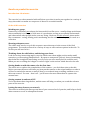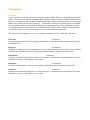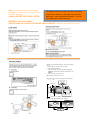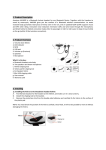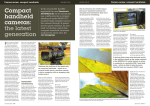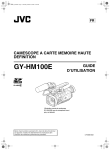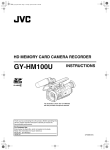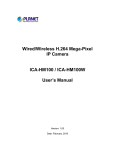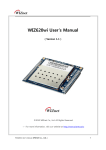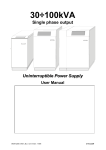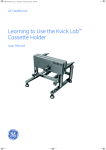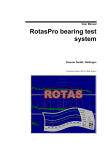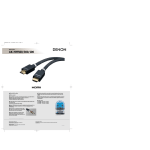Download Lesson 2 - practical notes (shooting as a group)
Transcript
Hands‐on production exercise Introduction: 10 minutes The exercise is to shoot material with sufficient cover that it can be put together in a variety of ways, then edit it to make one sequence of about 30 seconds duration. Goals of this exercise Working as a group. Democracy is definitely not always the best model for a film crew – usually things work better when somebody is in charge of each area of a production, as long as everybody understands and values what other people in the crew are doing. However for this exercise, please make like a commune ‐ caring, sharing, and contributing are the order of the day – try to work as a collective. Shooting adequate cover. The editor may need to recycle this sequence more than once in the course of the final programme. You need to shoot it in a variety of ways to offer various options in the edit. To do this you will need to be… Thinking about the edit before, and during your shoot. Look for variety, interesting angles, ways in which some shots might work to make small narratives, or interesting juxtapositions. Be open to unexpected ‘pick up’ shots of something that looks like it might be interesting, even if you’re not sure exactly how it could be used. When you are recording don’t begin or end too ‘tight’ on the action –think ahead to the edit. Getting hands on with the camera for the first time The aim is not to explore the complexities of the camera – you don’t have time to do this. Before you start the tutor will show you how put the camera on the tripod and how to take it off, how to switch the camera on and off, how to record and stop recording, and how to use the zoom control. For now – that is all – you’ll learn a lot more about how to operate the camera later. Getting content in and out of FCP You’ve not done these tings before, and the tutor will help you when you reach the relevant parts of the exercise. Letting the tutor observe you at work This exercise will help the tutor get an idea of your current level of practise, and help to clarify what content to cover in subsequent lessons. The exercise: Scenario: You are going to record an interview with a man who studies Obsessive Compulsive Disorder (OCD). Your research into his work has shown that he is interested in looking at what factors there are in common between daily routines and habits which would be taken as ‘normal’ and behaviours which can become ‘obsessive’. You need to record shots which can be assembled into a sequence which can be used as illustrative cutaway material. The editor may need to recycle this sequence more than once in different ways in the course of the final programme. You need to shoot it in a variety of ways to offer various options in the edit. The activity you are going to shoot is a common everyday activity ‐ ‘making a cup of tea’. Part one: 5 minutes As a group discuss what you are going to shoot, make notes about what camera setup(s) you are going to use. Part two: 30 minutes Working as a group, shoot the material you need. Remember this can be done in any order, as it will be put together in the edit. Make notes while filming using the sheet provided. Part three: 5minutes Transfer recorded material from camera to computer. You haven’t done this before, the tutor will show you how – ask when you are ready. Part four: 35 minutes Use FCP to edit together a 30 second sequence using the material you shot in part two. Part five: 5 minutes Output your completed sequence as a new movie file. You haven’t done this before, the tutor will show you how – ask when you are ready NB If you are putting the camera away, moving it, or if you are not going to use it for a few minutes – ALWAYS CLOSE THE LENS COVER. NEVER LEAVE THE CAMERA This page contains excerpts from the JVC HM100 camera user manual. A pdf copy is on the class web page –have a good look through it – ask the tutor questions if you need help. UNATTENDED ON A TRIPOD FOR MORE THAN A MINUTE. ‐ Remove it and put it in a case. !"#$%&'()**+,,-./0,12,,345678.9:,!.6;4,<=:,<22",,<>2$,-! Shooting Using the Camcorder in the Still Picture Shooting Mode (continued) Checking the most recently captured still picture !"#"Press Q.REVIEW. ● The most recently captured still picture is displayed. !"#$%&$' $"#"Press Q.REVIEW again to return to the camera image. Zoom Operation Preparation: Set to the video shooting or still picture shooting mode. Adjusts the angle of view. Zoom ratio: 1x to 10x (optical zoom only) Zooming can be operated using any of the four levers/rings below. ! Camcorder’s zoom lever on the top surface " Deleting the most recently recorded image During quick review of still pictures, press the USER button that is set as [DELETE]. Assigning functions to the USER buttons:(! Page 21, 65) " Camcorder’s manual ring: This can be used as a zoom ring when the [FOCUS/ ZOOM] ring switch at the side of the camcorder is set to ZOOM. # Sub zoom lever on the LCD cover INPUT2 CH-1 CH-2 0 1 23 - LINE - MIC MIC+48V INPUT2 INPUT1 INPUT1 2 3 45 AUTO MANUAL CH-2 INPUT AUDIO INPUT $ Zoom lever on the remote control AUDIO SELECT AUTO MANUAL USER1 ND FILTER ON USERS USER2 FOCUS USERS ZOOM OFF AF/MF DISPLAY Q.REVIEW DISPLAY Q.REVIEW CAM / MEDIA The priority order of these levers/rings is in the sequence ! > " > # > $. MENU MENU ! Zoom Lever FULL AUTO GAIN WHT.BAL LMH- CAM / MEDIA BAPRST- COMPONENT OUT A/B A A / V OUT Q.REVIEW B W " Manual Ring T Continuous shooting Still pictures are captured continuously while [SNAPSHOT] is pressed down. Set the [SHUTTER MODE] menu to [CONTINUOUS SHOOTING]. (! Page 68) INDEX T PR RAM A OG Bracket shooting E W REC Three shots with different brightness levels are captured continuously. Set the [SHUTTER MODE] menu to [BRACKETING]. (! Page 68) # Sub Zoom Lever Ring switch set to ZOOM " A zoom bar appears during zoom operation. Using the self-timer You can make use of the 2 or 10-second self-timer. Set the [SELF-TIMER] menu to [2SEC] or [10SEC]. (! Page 68) 8x 2x Memo : ● Continuous shooting is disabled when using the self-timer. Continuous Shooting Mode Bracket Shooting Mode A B [0010] [9999] 10 10 W T