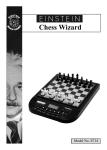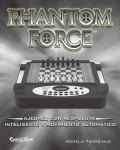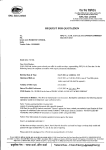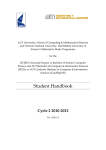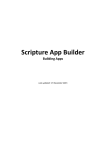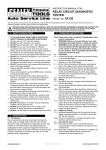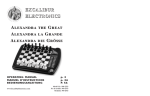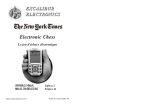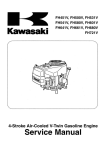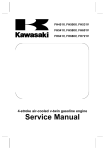Download Phantom Force - The Chess House
Transcript
1 AUTO-MOTION INTELLIGENT RESPONSE CHESS MODEL 740D 2 CONTENTS GETTING STARTED.............................................................................................4 FUNCTION KEYS AND SPECIAL FEATURES....................................................6 SPECIAL DISPLAYS.............................................................................................9 SPECIAL SITUATIONS......................................................................................10 LEVELS OF PLAY.................................................................................................12 BOOK OPENING TRAINER...............................................................................14 ENTERING YOUR OWN OPENING..................................................................15 PIECE TRAINING...............................................................................................15 RATINGS.............................................................................................................16 USING VERIFY MODE ........................................................................................16 USING SETUP MODE ........................................................................................17 GENERAL RULES OF CHESS ............................................................................18 SPECIAL CARE...................................................................................................20 BATTERY INFORMATION.................................................................................20 WARRANTY...................................................................................................21 FCC NOTICE........................................................................................................22 NOTES.....................................................................................................23 3 Congratulations on your purchase of Excalibur Electronics’ Phantom Force! You’ve purchased both your own personal chess trainer and a partner who’s always ready for a game—and who can improve as you do! The Phantom Force’s self-moving pieces and clear voice features provide an unparalleled computer chess experience. Find the Pieces Turn The Phantom Force over carefully with the chessboard facedown. Find the door marked “PIECE COMPARTMENT”. Open it and remove the chess pieces. Replace the door and set the pieces aside for now. Mechanism Lock To protect The Phantom Force during shipping, the piece movement mechanism is locked into place. With The Phantom Force facedown, find the mechanism lock switch on the bottom-right side and slide it to the UNLOCK position. Your pieces will now be able to move across the board. If you want to relock the movement mechanism, start a New Game. The display should show 01CHESS. Now slide the ON/OFF switch to OFF. Turn The Phantom Force over and slide the mechanism lock switch to the LOCK position. Install the Batteries Make sure the power ON/OFF switch on the side is in the OFF position. With The Phantom Force facedown, find the door marked “BATTERY”. Use a screwdriver to unscrew the two screws, and remove the door. Insert six (6), fresh, size-C alkaline batteries into the battery holder. Pay attention to the arrangement of the batteries called for by the diagram in the holder. Make sure that the positive tip of each battery matches up with the + sign in the battery compartment so that polarity will be correct. When the batteries are properly installed, replace the battery compartment door and screw it shut. 4 Now turn The Phantom Force over. If you have The Phantom Force AC/DC Adaptor you may plug it into The Phantom Force power connector located next to the ON/ OFF power switch. Finally, slide the power ON/OFF switch to the ON position. If The Phantom Force does not start talking, use a thin pointed object and press the RESET key. Play a Game Right Away After you have slid the power switch to ON, the display will show ENGLISH? asking you if you would like it to speak English. If you do, press the YES key. If you want it to speak Spanish or French, press the NO key until your desired language is shown, then press the YES key. Place the chess pieces on their start squares (see page 16). The dot-matrix display will show 01CHESS. This indicates you are at the first move of the game and ready to play chess. If you would like The Phantom Force to set up the chessboard, place each piece on the oval containing the piece’s image and color. Now press the following keys one at a time: SETUP, +OPTION, YES u, NEW GAME. Unless you instruct it otherwise, The Phantom Force gives you the White pieces–the ones at the bottom of the board. White always moves first. You’re ready to play! Making Your Move Besides deciding on a good move, you have to move the piece so that The Phantom Force will recognize what’s been played. Communicating your move is a two-step process—registering the FROM square and then registering the TO square. Lift the piece or Pawn you want to move. Press the edge of the piece’s base gently on the center of its FROM square. The Phantom Force will say and display the coordinates of the FROM square, for example, “E2.” Then press the edge of the piece down gently on the square you want to move it to, for example, “E4.” The Phantom Force will say the TO square, confirming that it has registered your move. Place the piece on its new square. HINT: After pressing a FROM square, press that square again to select a different FROM square. 5 The Phantom Force’s Move You’ll notice that The Phantom Force almost immediately displays its response to your move. The Phantom Force decides on its own move, of course, and lets you know what it is on the display. For example, if you play 1. E2-E4, it may respond E7-E5. As if by magic, The Phantom Force will move its own piece. If it cannot move its piece directly to its TO square, it will first move the piece blocking its path, and restore the blocking piece back to its square. You’re already playing a game! Enjoy the contest. Capturing a Phantom Force Piece When you capture a Phantom Force piece, the display will show SIDE. The Phantom Force will now wait for you to place its captured piece on the correct color oval along the side of the chessboard. Press down on the center of the oval to tell The Phantom Force where you have placed the piece. FUNCTION KEYS AND SPECIAL FEATURES NEW GAME KEY Use this key to start a new game. SLEEP KEY This key places the unit is a low-power sleep state, automatically saving a game in progress. NOTE: If it is not “Thinking,” The Phantom Force will automatically enter sleep mode after a period of time, saving your game position. Use the WAKE key to resume your game. 6 WAKE/CLEAR KEY If in sleep mode, this key awakens The Phantom Force. Also use this key to exit any of the special modes like OPTIONS, SETUP, and LEVEL. This key may be used during move entry to clear your FROM square. o/ nYESu KEY (contrast) Press this key and then the tNO or YESu key to adjust the display contrast to one of six settings. This allows you to compensate for differences in lighting and viewing position. Also use this key in SETUP mode to change the color to move. Use this key to increase a setting or to answer a question like “Are you SURE?”. HINT / WHY KEY Press this key if you want to get a hint from The Phantom Force. It displays HINT and then a recommended move on the display. If the hint is a book move or a replay move, OPEN or RPLAY will be shown instead of HINT. Also use this key when the threat warning: !PLAY is displayed to find out why the warning is on. UNDO KEY This key lets you undo a move or moves you’ve decided against. Press this key repeatedly to continue undoing moves. After you undo a move, you can use the MOVE key to replay the undone move or moves. MOVE KEY When it is your move, press this key to switch sides (colors) with The Phantom Force. While The Phantom Force is thinking, press the MOVE key to force The Phantom Force to stop Thinking. Also use MOVE to replay moves in the undo move mode (see “UNDO,” above). SETUP KEY Press this key to set up special positions (see page 9). You can also use this key to promote a Pawn that reaches your opponent’s back rank to a piece other than a Queen. (The promotion to a Queen is the most common, so it is automatic.) LEVEL KEY Press this key to check the level of play. Use the tNO or the YESu key to change the level. Press the LEVEL key repeatedly to change the level type (for more information, see “Levels of Play,” page 11). MULTIMOVE KEY Press this key to toggle between 2PLAYR and 1PLAYR. While in 2-player mode the symbol “=” will be displayed. Use 2-player mode to play another person, or to enter a favorite opening (see page 11). 7 WHERE KEY To find out where one of your pieces can move, first press this key, and then press the square of your piece repeatedly to cycle through all your options. If the threat warning !PLAY is shown, use this key to find out where the threatened piece is located. Press the WHY key, then when !WHERE is shown, press the WHERE key. AUTOPLAY KEY When PLAY is shown, press this key to have The Phantom Force play both sides. During autoplay, this key may also be pressed to stop automatic play. SOUND/-OPTION KEY Use this key to turn of the sound. However some warning messages will still be heard. During Option selection, use this key to go to the previous Option. tNO KEY Use this key to decrease a setting or to answer a question like, “Are you SURE?”. VERIFY KEY Use this key to verify the piece locations on the chessboard (see page 16). +OPTION KEY Pressing the +OPTION key displays the last changed option. To select or change an option, use the tNO or the YESu key. To view a different option, press the +OPTION or the -OPTION key repeatedly. Options BEFORE the Game Starts OPEN: Select one of 32 book-opening lines of play (see page 11). TRAIN: Select one of five training positions (see page 13). Options BEFORE AND DURING the Game SCORE: If you want to see the piece-score of your current position, turn this option on. The score is totaled using the following values: Pawns–1, Knights–3, Bishops–3, Rooks–5, and Queen–9. INFO: When turned on, this option will display the score, depth of search (number 8 of moves The Phantom Force is “Thinking ahead”), and best move it is considering playing. These will be displayed while the computer is thinking at its higher levels. MMOVE: Use this option to turn Multi-Move on (2PLAYR) or off (1PLAYR). While in Multi-Move mode the symbol “=” will be displayed. RATE: View your current rating. Turning this option ON will enable your rating to be updated if you select a tournament or a sudden-death level to play against. Turn this option off when you want to practice on those levels. During a rated game, the ‘O’ symbol will appear as a reminder. When the ‘O’ symbol is on, you will hear an “ARE YOU SURE” warning if you try to take back mistakes, add pieces in Setup mode, ask for a Hint, or try to start a NEW GAME before the game is completed. If the score is greater than 9.0, you can claim a victory with the NEW GAME key. VOICE: Use this option to change the language The Phantom Force speaks. Also use it to turn most of the speech off. Some warnings, such as “Check” and “Are You Sure?” will still be heard. 1 - English, 2 - Spanish, 3 - French, and 4 - none. SNDEF: Use this option to turn the sound effects off. ANNC: Use this option to turn the move announcements off. COACH: Turn this option on to hear a warning message when one of your pieces is under attack. The threat warning ‘!’ will be enabled when the COACH option is on. SOUND: Use this option to turn the sound on or off. SLEEP: Adjust the automatic shut-off time with this option. Setting it to ‘0’ will disable auto shut-off altogether. SPEED: Adjust the dot-matrix scroll speed. SPECIAL DISPLAYS Movement Message Sometimes while The Phantom Force is using its motion mechanism under the chess board, it will display the word WAIT. Draw Messages During the game, The Phantom Force will display the word DRAW if a three-time repetition of position occurs, or if there has been no Pawn moved and no exchanges for 50 moves. When either of these situations takes place, the rules of chess 9 state that a player can claim a draw. If you wish, you can ignore the message and continue the game. When a stalemate is reached, the display will read STALE. Game-Ending Messages The Phantom Force will announce mate in two (MATE2) and mate in three (MATE3). It will also display +MATE when executing a checkmate or when you checkmate The Phantom Force. When you want to claim a win, draw, or want to resign–press the NEW GAME key. Screen Symbols When a ‘+’ appears on the screen, it is a reminder that you are in check. When an ‘O’ appears on the screen, the game you are playing can be rated. When an ‘=’ appears, it indicates you are in two-human-player mode. When an ‘!’ appears on the screen, you are being warned that one of your pieces is threatened with capture. (This is similar to the friendly “en garde” warning sometimes used by human players when they are attacking an opponent’s Queen.) SPECIAL SITUATIONS Starting Play with the Black Pieces When you want to play the Black pieces (to let The Phantom Force move first), press the MOVE key before you make your first move as White. You’ll see 01TOP? on the display. The Phantom Force is asking if you want the White pieces to be at the top. If You Press YESu After you press YES u, you’ll see 01SWAP? on the display. You must now decide if you want to swap the pieces yourself, or let The Phantom Force do it. If you want to do it, move the White pieces to the top and the Black pieces to the bottom, and then press tNO. Otherwise, press YESu, and The Phantom Force will move the White pieces to the top and the Black pieces to the bottom of the chessboard. If you do move the pieces yourself, don’t forget the rule about the Queen always being on her own color square. 10 If You Press tNO You have chosen to have the White pieces stay at the bottom. The Phantom Force will make a move with the White pieces at the bottom, nearest the display. If the White pieces were at the top of the board, when you press tNO, The Phantom Force will show 01SWAP? to see if your want it to move the White pieces back to the bottom of the chessboard. Castling Remember, you must always move the King first when castling! First press your King down on its FROM square (if castling, E1). Then move and press your King down on its TO square (if castling King side, G1). The Phantom Force recognizes castling maneuvers after the King is moved two squares. It then reminds you to complete castling by moving the Rook. Move the Rook in the routine manner, pushing on its FROM and TO squares normally. En Passant - Taking a Pawn in passing For an en passant capture, after pressing the normal FROM and TO squares of the capturing Pawn, the display will show SIDE. The Phantom Force will now wait for you to place its captured Pawn on the correct color oval along the side of the chessboard. Press down on the center of the oval to tell The Phantom Force where you have placed the piece. Promoting Pawns When your Pawn reaches the other end of the board, The Phantom Force will automatically promote your Pawn to a Queen, since this is the best choice in nearly every case. If you have a captured Queen in the captured piece area, you may swap it with the promoted Pawn. When The Phantom Force pushes a Pawn to your back row, it will always promote to a Queen. If it has a captured Queen in the captured piece area, you may swap it with the promoted Pawn. Putting a Game “On Hold” Any time it’s your move and you wish to stop playing for a while, just press the SLEEP key. The Phantom Force will switch off and go into a sleep mode. It will remember the last position, including the elapsed time, as long as you do not interrupt the power supply—for example, by removing the batteries. To resume play, press the WAKE/CLEAR key. 11 LEVELS OF PLAY The Phantom Force has six level types. Two of the level types (PLY and MATE) are for analysis. The other four level types are for play. Press LEVEL to see the current level. Press LEVEL repeatedly to change to a different level type. Press CLEAR to return to normal play. Level types Beginner, Fixed, Sudden, and Tournament can be adjusted for three different strengths. While viewing the level, use the +OPTION key to select ‘E’ for Easy, ‘A’ for Average, and ‘H’ for Hard. Beginner Level Type Press the t or the u key to select 1, 2, 3, 4, 5, 7, 10, or 15 seconds per move. BE001 BE002 BE003 BE004 BE005 BE007 BE010 BE015 BA001 BA002 BA003 BA004 BA005 BA007 BA010 BA015 BH001 BH002 BH003 BH004 BH005 BH007 BH010 BH015 12 Fixed-Time Level Type Press the t or the u key to select 1, 2, 3, 5, 10, 15, 20, 30, 45 seconds, and 1:00, 1:30, 2:00, 2:30, 3:00, 5:00 minutes per move. Fixed-Time Level “inf” is infinite time, and The Phantom Force will only stop thinking when the MOVE key is pressed, or a mate is found. FE001 FE002 FE003 FE005 FE010 FE015 FE020 FE030 FE045 FE100 FE130 FE200 FE230 FE300 FE500 FEinF FA001 FA002 FA003 FA005 FA010 FA015 FA020 FA030 FA045 FA100 FA130 FA200 FA230 FA300 FA500 FAinF FH001 FH002 FH003 FH005 FH010 FH015 FH020 FH030 FH045 FH100 FH130 FH200 FH230 FH300 FH500 FHinF Sudden-Death Level Type Press the t or the u key to select the amount of time, in minutes, for the entire game. If you run out of time, you forfeit (lose). FORFT will be shown on the display. SE 05 SE 10 SE 15 SE 20 SE 30 SE 45 SE 60 SE 90 SA 05 SA 10 SA 15 SA 20 SA 30 SA 45 SA 60 SA 90 SH 05 SH 10 SH 15 SH 20 SH 30 SH 45 SH 60 SH 90 Tournament Level Type Press the t or the u key to select the amount of time in HOURS MINUTES format to play the number of moves shown on the left side of the display. If you run out of time before you play the indicated number of moves, you forfeit (lose). FORFT will be shown on the display. 40 TE030 45 TE045 40 TE100 40 TE130 35 TE130 45 TE155 40 TE200 45 TE225 40 TA030 45 TA045 40 TA100 40 TA130 35 TA130 45 TA155 40 TA200 45 TA225 40 TH030 45 TH045 40 TH100 40 TH130 35 TH130 45 TH155 40 TH200 45 TH225 Ply Level Type Press the t or the u key to select the depth of search from 1 to 8 ply. A ply is onehalf move. PLY 1 PLY 2 PLY 3 PLY 4 PLY 5 PLY 6 PLY 7 PLY 8 MAtE Solver Level Type Press the t or the u key to select the number of moves to mate the program will search. NONE will appear if no mate is found. COMPUTERS CAN SOMETIMES “LOCK UP” DUE TO STATIC DISCHARGE OR OTHER ELECTRICAL DISTURBANCES. IF THIS SHOULD HAPPEN, USE A SLIM, POINTED OBJECT TO PRESS THE BUTTON MARKED “RESET.” 13 BOOK-OPENING TRAINER The Phantom Force makes it easy for you to learn the same openings that world chess champions play! At the beginning of a game, you may choose to learn one of 32 popular book openings—ways to begin the game—used by chess masters. Press +OPTION repeatedly to display OPEN, and then press the t or the u key to select the number of the opening you want to learn. (See list following.) Press the CLEAR key to return to normal play. Now play a move. The Phantom Force will tell you if your move is not the correct opening move. To learn the correct move, press CLEAR and then press HINT. When the computer comes back with its move, you will briefly see the word OPEN on the screen if you have another opening move to make. If the word OPEN does not appear, you may continue normal play. You have completed the training for that opening line. The names of the openings are: 1. Ruy Lopez, Open Defense 2. Ruy Lopez, Zaitsev Defense 3. Ruy Lopez, Exchange 4. Scotch Game 5. Scotch Four Knights 6. Giuoco Piano 7. Two Knights Defense 8. Four Knights 9. Petroff’s Defense 10. Sicilian Alapin Variation 11. Sicilian, Najdorf Variation 12. Sicilian, Dragon Variation 13. Sicilian, Keres Attack 14. Caro-Kann Defense 15. Panov-Botvinnik Attack 16. Caro-Kann Excahnge Variation 17. Queen’s Gambit Declined 18. Lasker Defense, Queen Gambit Declined 19. Queen Gambit Declined Exchange Var. 20. Slav Defense 21. Queen’s Gambit Accepted 22. Nimzo-Indian Defense, Classical Var. 23. Nimzo-Indian Defense, Rubinstein Var. 24. Semi-Slav Defense 25. Queen’s Indian Defense 26. Queen’s Indian Defense, Petrosian Var. 27. Bogolubow Indian Defense 28. Catalan 29. Gruenfeld Defense 30. King’s Indian Defense 31. Modern Benoni Defense 32. Benko Gambit The moves and explanations of these famous openings are demonstrated in many chess books. 14 ENTERING YOUR OWN OPENING The Phantom Force also allows you to set up any book opening you want—or even an opening you invent—so that you can practice it. Press MULTIMOVE, then make moves for both sides until the opening position you want to practice is reached. Now press MULTIMOVE again. Press CLEAR and play against the computer in this position PIECE TRAINING There are five special mini-games. The most famous and successful chess teachers in the world take their beginning students from the simple to the complex by having them play “mini-games” of chess that concentrate on just one or more types of pieces. Even advanced players practice these basics, just as a concert pianist continues to practice scales so that they remain second nature. Like any great trainer, The Phantom Force will play these special practice games. First make sure you are at the start of a game by pressing NEW GAME. Now press +OPTION until TRAIN is displayed. Then press the key (Queen, Bishop, Knight, Rook, or Pawn) of the mini-game you want to try. The mini-games always include the King and Pawns for both sides. In fact, one mini-game contains just this material (press PAWN). The other four mini-games use Kings and Pawns, but add a different single piece to the exercise: Knight, Bishop, Rook, and then Queen. Start with the basic King and Pawns mini-game. Make your first move. Your object, as in regular chess, is to checkmate the King. Normally, this means both sides will try to force a Pawn through to the other side of the board safely to promote it to a Queen. You’ll learn lots of principles, tricks, and traps in this training mode that will win you many full-fledged chess games! 15 RATINGS To view your rating, press +OPTION until RATE is displayed. Your current rating appears on the display. To have your rating change, you must complete a rated game on a tournament or sudden death level. When you are ready to play a rated game, select the RATE option. 1. Press the +OPTION key repeatedly until you see RATE appear. 2. Press the t or the u key to turn the option on. 3. Press CLEAR. Finally, select the Tournament Level or Sudden-Death Level you wish to play against. When an ‘O’ appears on the display, the game you are playing can be rated. Since the game you are playing is rated, you cannot ask for a HINT, nor UNDO a bad move, nor use SETUP to improve your position. You also cannot use the NEW GAME key to start over during a rated game. These conditions allow you to experience what it is like to play a game against an opponent in a rated tournament. In rated tournaments a chess clock is always used, so that you play your moves within agreed time limits. The Phantom Force has a built-in chess clock. If you attempt to use the HINT, SETUP, UNDO, or NEW GAME keys during your rated game, The Phantom Force will ask “ARE YOU SURE”, and say what result (draw, win, or loss) will be scored if you press the YES key. During a rated game, if you are winning by 9.0 or more points and want The Phantom Force to resign, press NEW GAME. The Phantom Force will say “ARE YOU SURE I LOSE”. The Phantom Force will then wait for you to press the YES key. 16 USING VERIFY MODE At any time during your move, pressing VERIFY will display the coordinate position of the Black Queen. The letter B will be shown if a piece is Black and a W will be shown for the White pieces. Pressing VERIFY a second time will check the position of White’s Queen. To verify the positions of the other pieces on the board, simply repeatedly press the key labeled with the desired piece symbol above it. Capture Area Capture Area If a piece has been captured, it will display the letter S (for side) next to its color letter along with its capture area coordinate. For example, if a White Pawn has been captured, it will verify as being on WS J8. To exit verification mode, press the WAKE/CLEAR key. USING SETUP MODE At any time during a game when it is your move, you may change the position on the board by adding a piece, removing a piece, or changing any of the pieces–for example, from a Queen to a Knight. Removing A Piece Press the SETUP key. Then on the chessboard, press the square the piece is on and then the correct oval in the Capture Area on the left side or right with that piece’s image and color. Press CLEAR to continue the game. Adding or Changing a Piece Press the SETUP key. To add a piece, press the oval of the piece in the captured piece area. Next, press the empty square on the chessboard where you want the piece to be. If you want to change a piece, first move it off the chessboard onto the correct oval in the Capture Area, then add the different piece type from the Capture Area to the empty chessboard square. Press CLEAR to continue the game. Setting Up Special Positions This is another terrific feature that allows you to solve problems that you see in magazines or newspapers, or that you make up yourself. It also allows you to 17 enter game positions that you want to play, or that you want The Phantom Force to evaluate, perhaps using the Infinite Search level. Normally, it is easier to start from an empty board to set up such problems. So first, press the SETUP key then the +OPTION key. The display will show CLRBR (clear board). Now press the YESu key. You’ll see that the display will show KINGS, indicating no Kings. Place all the pieces on their correct ovals on the side of the chessboard. Now press the oval of the White King in the Capture Area and then press the chessboard square where the White King should be. Next press the oval of the Black King in the Capture Area and then press the chessboard square where the Black King should be. Follow this procedure of moving pieces from the Capture Area to their square on the chessboard, until all the pieces in the problem or position are completely set up. Make sure that The Phantom Force knows which color is to move. You may change the color of the side to move by pressing the q/n key. Finally, press CLEAR to play or to have The Phantom Force analyze the position. WARNING: YOU MUST PLACE A WHITE KING AND A BLACK KING ON THE BOARD TO EXIT SETUP MODE. 18 GENERAL RULES OF CHESS 1. The two players must alternate in making one move at a time. The player with the White pieces moves first to start the game. 2. With the exception of castling (see below), a move is the transfer of a piece from one square to another square which is vacant or occupied by an enemy piece. 3. No piece, except the Knight, may cross a square occupied by another piece. 4. A piece moved to a square occupied by an enemy piece captures it as part of the same move. The player making the capture must immediately remove the captured piece from the chessboard. 5. When one player moves into a position whereby he can attack the King, the King is in “Check”. His opponent must either: a) move the King b) block the path of the attacking piece with another piece, or c) capture the attacking piece. 6. The game is over when there is no escape for the King from an attacking piece. This is known as “Checkmate”. 7. The game is over when the King of the player whose turn it is to move is not in check and the player cannot make any legal moves. This is known as “Stalemate” and is considered a drawn game. Individual Moves Use the WHERE key (see page 3) and all legal moves for each selected piece will be shown one at a time. You will quickly “learn by doing” the movements of all pieces. 1. The Queen can move to any square along the same row, column, or diagonals on which it stands, but cannot pass over an enemy piece. 2. The Rook can move to any square along the same row or column on which it stands, but cannot pass over an enemy piece. Also see Castling (on right). 3. The Bishop can move to any square along the diagonals on which it stands, but cannot pass over an enemy piece. 4. The Knight moves in the shape of an “L”, moving two squares up or down, and then one square over. It can also be one square up or down, and then two over. 5. The Pawn can move one square forward. On its first move it may move two squares forward. When capturing, it moves diagonally (forward) one square. Also see en passant (below). 6. The King can move one square in any direction, as long as it is not attacked by an enemy piece. Also see Castling (below). Special Moves 1. Castling is a move by both the King and either Rook which counts as a single move (of the King) and is executed as diagrammed below: 19 Castling cannot occur if: a) the King has already been moved. b) the Rook has already been moved. c) there is any piece between the King and the Rook. d) the King’s original square, or the square which the King must cross, or the one which it would occupy is attacked by an enemy piece. 2. A Pawn may make an en passant capture if it is a reply move to a double Pawn move, and it is a Pawn which is side-by-side with the Pawn that made the double Pawn move. The capture of a White Pawn is diagrammed below: 3. A Pawn can be promoted if it advances all the way to the far side of the board. It is immediately promoted, as part of the same move, into a Queen, Rook, Bishop, or Knight, whichever its owner chooses. Since a Queen is the most powerful piece, it is nearly always chosen as the promotion piece. Through the promotion process, there may be more than one Queen of the same color on the board at the same time. Special Care • Avoid rough handling such as bumping or dropping. • Avoid moisture and extreme temperatures. For best results, use between the temperatures of 39ºF and 100ºF (4ºC and 38ºC). • Clean using only a slightly damp cloth. Do not use cleaners with chemical agents. 20 Battery Information • The Phantom Force uses 6 “C” batteries. • Do not mix old and new batteries. • Do not mix alkaline and standard or rechargeable batteries. • Install batteries so that the polarity (+ and -) matches the diagrams in the battery compartment. • Use only batteries of the same type and equivalency. • Remove exhausted batteries from the unit. • Do not short circuit battery terminals. 90-Day Limited Warranty EXCALIBUR ELECTRONICS, INC., warrants to the original consumer that its products are free from any electrical or mechanical defects for a period of 90-DAYS from the date of purchase. If any such defect is discovered within the warranty period, EXCALIBUR ELECTRONICS, INC., will repair or replace the unit free of charge upon receipt of the unit, shipped postage prepaid and insured to the factory address shown at right. The warranty covers normal consumer use and does not cover damage that occurs in shipment or failure that results from alterations, accident, misuse, abuse, neglect, wear and tear, inadequate maintenance, commercial use, or unreasonable use of the unit. Removal of the top panel voids all warranties. This warranty does not cover cost of repairs made or attempted outside of the factory. Any applicable implied warranties, including warranties of merchantability and fitness, are hereby limited to 90-DAYS from the date of purchase. Consequential or incidental damages resulting from a breach of any applicable express or implied warranties are hereby excluded. Some states do not allow limitations on the duration of implied warranties and do not allow exclusion of incidental or consequential damages, so the above limitations and exclusions in these instances may not apply. The only authorized service center in the United States is: Excalibur Electronics, Inc. 13755 SW 119th Ave Miami, Florida 33186 U.S.A. Phone: 305.477.8080 Fax: 305.477.9516 www.ExcaliburElectronics.com 21 FCC Notice This device complies with Part 15 of the FCC Rules. Operation is subject to the following two conditions: (1) this device may not cause harmful interference, and (2) this device must accept any interference received, including interference that may cause undesired operation. NOTE: This equipment has been tested and found to comply with the limits for a Class B digital device, pursuant to Part 15 of the FCC Rules. These limits are designed to provide reasonable protection against harmful interference in a residential installation. This equipment generates, uses and can radiate radio frequency energy and, if not installed and used in accordance with the instructions, may cause harmful interference to radio communications. However, there is no guarantee that interference will not occur in a particular installation. If this equipment does cause harmful interference to radio or television reception, which can be determined by turning the equipment off and on, the user is encouraged to try to correct the interference by one or more of the following measures: • Reorient or relocate the receiving antenna. • Increase the separation between the equipment and receiver. • Connect the equipment into an outlet on a circuit different from that to which the receiver is connected. • Consult the dealer or an experienced radio/TV technician for help. Ship the unit carefully packed, preferably in the original carton, and send it prepaid, and adequately insured. Include a letter, detailing the complaint and including your daytime telephone number, inside the shipping carton. If your warranty has expired and you want an estimated fee for service, write to the above address, specifying the model and the problem. 22 Do not send your UNIT without receiving an estimate for servicing. We cannot store Your UNIT! Excalibur Electronics reserves the right to make technical changes without notice in the interest of progress. NOTES 23 24