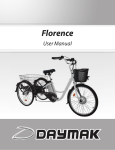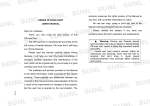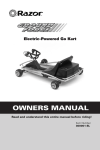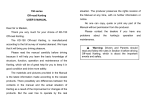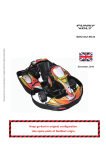Download DYNO46 - Angelfire
Transcript
DYNO46 racing performance IDERC USER MANUAL MANUAL REVISION 0 USER MANUAL IDERC, ©2005 by DYNO46 RACING PERFORMANCE Mar 2005 Copyright of DYNO46. http://www,dyno46.com. Email : [email protected] Chapter 1 : INTRODUCTION • About This Manual • The IDERC • Features • IDERC1 IDERC4 What Included Chapter 2 : INSTALLATION • Planning Your Setup • Installing The RacingDyno Software • Connecting Your Input Signal to The IDERC Unit Chapter 3 : SETTING UP YOUR IDERC • The Main Display Area Button Function • Factory Presets • Getting Started • Alarm and Warnings Chapter 4 : ADDITIONAL DOCUMENTATION • Technical Specification USER MANUAL IDERC, ©2005 by DYNO46 RACING PERFORMANCE Mar 2005 Copyright of DYNO46. http://www,dyno46.com. Email : [email protected] Chapter 1 Introduction 1.1 About This Manual Throughout this manual you will see icons on the left margin that denote either Notes or Cautions as outlined below: Denotes a Caution or Warning. Pay particular attention to these, as they will prevent you from harming your system or IDERC. Denotes a Note or Tip. These will give you Tips, Notes or Good Ideas on how to use and set up your IDERC more effectively. 1.2 The IDERC The IDERC is the electronic kit for inertia dynamometer. Suitable for making dynamometer for RC car, Motorcycle, Karts, Car, Engines, Motors and etc. Our electronic kit is better than others usual "data logger" systems that does the reading in 1 session then the analyzing in another session The IDERC unit does the data logging and analyzing simultaneously. You will see the results on the fly! 1.3 Features 1.3 1 IDERC1 • • • • • • • • Roller speed input No external power needed for the kit. 1 Channel Data Acquisition Kit 10-bit accuracy Data Acquisition Board. RacingDyno Software available for Roller RPM. ("Engine Torque" is derived from engine gear ratio). Real time on screen display test results. Tests appear in the screen while the engine accelerates. See graphs simultaneously: show or hide any curve. Really accurate and detailed curves: detect engine failures easily. 1.3.2 • • • • • • • IDERC4 4 Channel Data Acquisition Unit 2 auxiliary channel inputs 0-5V / 60Hz Engine RPM, Volts, Temp, CO, O2, etc and other parameters available with use of additional channels. RacingDyno software supported) RacingDyno Software available for "Engine RPM". ("Engine Torque" is derived from engine gear ratio, not Roller Torque). Real time on screen display test results. Tests appears in the screen while the engine accelerates. See graphs simultaneously: show or hide any curve. Really accurate and detailed curves: detect engine failures easily. USER MANUAL IDERC, ©2005 by DYNO46 RACING PERFORMANCE Mar 2005 Copyright of DYNO46. http://www,dyno46.com. Email : [email protected] 1.4 What's Included The IDERC should come with the following: • • • • IDERC Data Acquisition Unit. Inductive pickup to measure roller rpm. Installation cables. Latest RacingDyno software (on CD or downloaded to your PC). Chapter 2 Installation 2.1 Caution : After shipping, the operating range and limits of the channels cannot be changed. For personal setting, Please make sure you provide us the sufficient information to setup the IDERC otherwise we will use the default value. Planning Your Setup Please indicate to us your expected max frequency for the roller channel (number of signals per second expected). This is so we could set up the channel for best performance. The idea is so we could use more than 80% of the full swing of the Roller Channel frequency. The setup of the built in tachometer for the Roller Channel has to be done at the factory. The components that represents the max frequency has to be properly selected and soldered on. 2.2 Installing The RacingDyno Software Insert the RacingDyno V1.4 CD into your CD-ROM drive and close the drive tray. For most users, the Windows’ auto-run feature will automatically display a list of options. If you do not see this list of options after a reasonable period of time, double-click the My Computer icon on your desktop and then double-click your CDROM icon to manually display the list of options. Click on the “Setup” button and follow the following instructions. This will install the software in your PC for the IDERC unit to function. Note : Please make sure that the input for the CH3 and CH4 has a maximum input swing of 0-5V for accurate reading. Caution : Please do not exceed the over voltage protection of IDERC unit of +10V or permanent damage will occur. 2.3 Connecting Your Input Signals to the IDERC Unit 2.3.1 For IDERC1 and IDERC4 User: 2.3.1.1 Connect the data cable to the 5-pin female connector behind the IDERC unit and the other end 9-pin serial cable to your COM port at your PC. 2.3.1.2 Connect the 3-pin female connector to the Roller connector behind the IDERC unit and the other end inductive sensor to sensor target. 2.3.1.3 Connect the 3-pin female connector to the Remote connector in front the IDERC unit and the other end to the remote pendant controller. (optional) USER MANUAL IDERC, ©2005 by DYNO46 RACING PERFORMANCE Mar 2005 Copyright of DYNO46. http://www,dyno46.com. Email : [email protected] 2.3.2 For IDERC4 User Only: 2.3.2.1 Connect the 3-pin female connector to the RPM connector behind the IDERC4 unit and the other end ignition clamp to your spark plug cable. 2.3.2.2 Connect the stripped lead into the CH3 red positive post and the other one to the CH4 black negative post. Chapter 3 Setting Up Your IDERC 3.1 The Main Display Area Fig.1 3.1.1 Button Functions We are now going to set up the IDERC and get it ready for use. But first let's go over the Button Functions as displayed in Fig. 1 as they relate to Setup: 1-1 Start Button: Alternate way to start recording the test for one main operation. 1-2 Stop Button: Alternate way to stop recording the test for one main operation. 1-3 Power LED: Indicates the IDERC unit is powered up and connected to the PC. 1-4 Remote Controller Input: Connector to the remote pendant. (optional) Fig.2 2-1 Roller Input: 2-2 Com Output: Connector to the sensor target. Connector to the PC. USER MANUAL IDERC, ©2005 by DYNO46 RACING PERFORMANCE Mar 2005 Copyright of DYNO46. http://www,dyno46.com. Email : [email protected] 3.2 Factory Presets Before the IDERC leaves the factory the input value for the Roller and RPM channel are set to the user request specification. The value are based on the max input RPM for the roller and the engine type. For new users please indicate to use these values. 3.3 Getting Started 1. Connect all the appropriate cables to its proper connections.(see ‘Connecting Your Input Signals to the IDERC Unit’ above) 2. Installed the RacingDyno software to your PC. 3. Key in HCN (Hardware Control Number) located under the IDERC unit. 4. Determine the COM port number connected to the unit and key in the value into the software. 5. Determine the Roller inertia and key in the value into the software. 6. Determine the number of signal per second and key in the value into the software. Note : The HCN is a personalized number. It will only work with its own unit. It will not works properly for other units. Please don not lose this numbers. 3.4 Alarms And Warnings LED Power Off : Indicates that the IDERC unit is inactive or not connected properly. LED Power On : Shows the IDERC unit is ready for use and start reading data. LED Blinking : Internal error in IDERC Tx/rx data. LED Blinking Inconsistently : Internal PC power insufficient. Please connect the an external power adapter. USER MANUAL IDERC, ©2005 by DYNO46 RACING PERFORMANCE Mar 2005 Copyright of DYNO46. http://www,dyno46.com. Email : [email protected] Chapter 4 Additional Documentation 4.2 Technical Specifications Interface I/O :RS-232 Baud Rate :9600 Analog Inputs Number of input channels Data Resolution A/D conversion method Sampling Rate Measurement Range Overvoltage Protection Input Impedance Note : Local power adapter with output of 9VDC 300mA, center post +ve, outer Gnd, could also be used. We can also provide suitable power adapters (Please specify local power supply either 120VAC or 240VAC). Power Requirements Current Source Software Included :1 (IDERC1) :4 (IDERC4) :10-bit(1024 steps) :Succ. approx :240 samples/second :±10V :±20V peak :200k ohms :16 mA :Derived from RS-232 port. Optional power adapter (IDERC4) :RacingDyno Caution : However in the case of using external sensors that derive high power from its source, external power is needed to cover up the power supplied by the PC com Port. If signs of insufficient power supply or unstable data reading is detected, we would suggest an external power supply). External power is not needed if no reading error is detected (most likely due to insufficient power supply by the PC serial com). USER MANUAL IDERC, ©2005 by DYNO46 RACING PERFORMANCE Mar 2005 Copyright of DYNO46. http://www,dyno46.com. Email : [email protected]