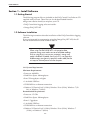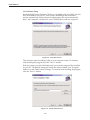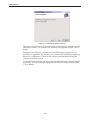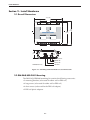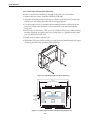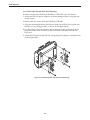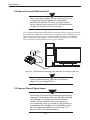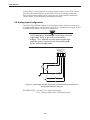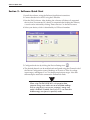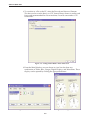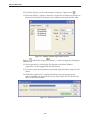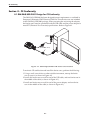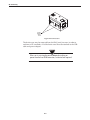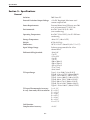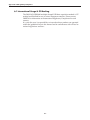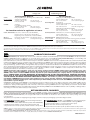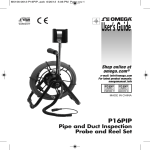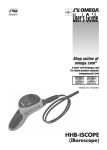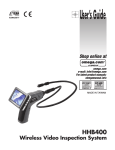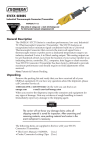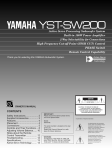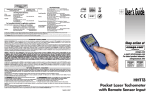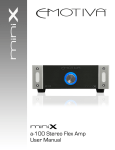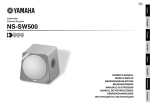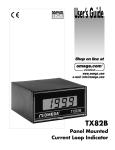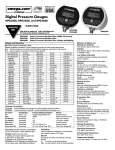Download Quick Start Guide for OM-DAQ-USB-2401 Multiple
Transcript
MADE IN ® User’s Guide Shop online at omega.com ® e-mail: [email protected] For latest product manuals: omegamanual.info OM-DAQ-USB-2401 Multiple Channel USB Data Acquisition Module Install Software Section 1 – Install Software 1.1 Getting Started The following program files are included on the DAQ Central User Software CD supplied with your unit. These files can also be downloaded from the omega.com website should you misplace your CD. • DAQ Central data logging software installer • Omega.DAQ .NET API 1.2 Software Installation The following instructions describe installation of the DAQ Central data logging software. If you are interested in programming using the Omega.Daq .NET API, the .dll file and documentation can be found on the CD. NOTE: When using OM-DAQ-USB-2401 unit to acquire data, computer energy save modes can cause false data readings. Prior to using the unit, ensure your computer's energy save mode is disabled. If needed, consult your PC’s user manual to disable energy save (power suspension) modes.cable) that the unit requires minimal power from the computer. 1.2.1 System Requirements Minimum Requirements: • Processor: 800 MHz • Hard Drive Space: 300 megabytes • Ram: 512 megabytes or higher • 1 Available USB Port • CD-ROM Drive or Internet connection • Windows XP Service Pack 3 (32-bit), Windows Vista (32-bit), Windows 7 (32bit), or Windows 7 (64-bit) Recommended Requirements: • Processor: 1.5 GHz • Hard Drive Space: 300 megabytes • Ram: 1.5 gigabytes • 1 Available USB Port • CD-ROM Drive or Internet connection • Windows XP Service Pack 3 (32-bit), Windows Vista (32-bit), Windows 7 (32-bit), or Windows 7 (64-bit) 1-1 Install Software 1.2.2 Software Setup Insert the DAQ Central Software CD that was included with your DAQ unit into the CD-ROM drive on your PC. Your system should begin the installation process automatically. If the software installation does not start automatically: open: "My Computer", double-click your CD-ROM drive, and run :setup.exe". Figure 1-1. Welcome Screen This welcome screen should be visible on your computer screen. To continue with installing the program click the “Next >” button. From this screen you select the folder were you want the program files installed on your PC. The default setting will install the software under your “Program” folders in a new folder named “Omega” To continue with installing the program click the “Next >” button. Figure 1-2. Select Install Screen 1-2 Install Software Figure 1-3. Confirm Installation Screen The setup wizard now has all the information to complete the installation of the software on your PC. To continue with installing the program click the “Next >” button. During the install process, a Windows Command Prompt may pop up. No interaction is required in this window; it is automatically installing or updating the device’s USB drivers. Please let this process complete before closing the software installation wizard. Congratulations! You have just successfully installed the DAQ Central Program on your PC. To end installing the program and close the setup wizard click the “Close” Button. 1-3 Install Hardware Section 2 - Install Hardware 2.1 Overall Dimensions 127 (5.00) A A C A A C E C 5 5 O 6 6 O X O H L M H L M C M ANALOG INPUT 12 V OUT CHANNEL 5 & 6 A A C A A C E C 7 7 O 8 8 O X O H L M H L M C M ! ANALOG INPUT 12 V OUT CHANNEL 7 & 8 OM-DAQ-USB-2400 SERIES USB DATA ACQUISITION SYSTEM CHANNEL 1 & 2 ANALOG INPUT 12 V OUT ! A A C A A C E C 1 1 O 2 2 O X O H L M H L M C M 107 (4.20) 97 (3.80) CHANNEL 3 & 4 ANALOG INPUT 12 V OUT A A C A A C E C 3 3 O 4 4 O X O H L M H L M C M - 38 (1.5) + EXT PWR USB STATUS PWR IND 9V 1.0 A POWER SUPPLY POWER LED STATUS LED DIMENSIONS mm (in) USB PORT Figure 2-1. OM-DAQ-USB-2401 Hardware and Dimensions 2.2 OM-DAQ-USB-2401 Mounting The OM-DAQ-USB-2401 mounting kit contains the following accessories: • 2 mounting brackets (to be used for either wall or DIN rail) • 4 long screws (to be used for either wall or DIN rail) • 4 short screws (to be used for the DIN rail adaptor) • 2 DIN rail plastic adaptors 2-1 Install Hardware 2.2.1 OM-DAQ-USB-2401 Wall Mounting In order to mount the OM-DAQ-USB-2401 to the wall, you will need to: 1. Remove the rear screws from the OM-DAQ-USB-2401. 2. Align the mounting brackets with the rear holes on the DAQ unit (make sure that the ears are facing outwards, like in the figure below). 3. Use the longer screws to reconnect the mounting brackets to the body of the enclosure, in the same direction as the screws that were removed from the DAQ unit. 4. Drill 2 holes for #4 screws, 5.50" apart. Tip: Hold the DAQ unit with mounting brackets attached, up against the wall; use the holes as a guide to mark where you will drill holes in the wall. 5. Install the two screws into the wall. 6. Mount the DAQ unit on the wall by passing the screw head through the larger mounting bracket holes and then sliding it down. Figure 2-2. OM-DAQ-USB-2401 Wall Mounting 146 (6.00) 133 (5.50) MOUNTING HOLE DISTANCE ANALOG INPUT 12 V OUT CHANNEL 5 & 6 A A C A A C E C 7 7 O 8 8 O X O H L M H L M C M ! ANALOG INPUT 12 V OUT CHANNEL 7 & 8 Ø6 2 PLACES (0.25) A A C A A C E C 5 5 O 6 6 O X O H L M H L M C M Ø3 2 PLACES (0.125) OM-DAQ-USB-2400 SERIES 107 (4.20) USB DATA ACQUISITION SYSTEM CHANNEL 1 & 2 ANALOG INPUT 12 V OUT A A C A A C E C 1 1 O 2 2 O X O H L M H L M C M ! CHANNEL 3 & 4 ANALOG INPUT 12 V OUT A A C A A C E C 3 3 O 4 4 O X O H L M H L M C M Figure 2-3. OM-DAQ-USB-2401 Wall Mounting Dimensions 2-2 Install Hardware 2.2.2 OM-DAQ-USB-2401 DIN Rail Mounting In order to mount the OM-DAQ-USB-2401 to a DIN-Rail, you will need to: 1. Attach the DIN-rail plastic adaptors to the mounting brackets, using the four shorter screws. 2. Remove the rear screws from the OM-DAQ-USB-2401. 3. Align the mounting brackets with the rear holes on the DAQ unit (make sure that the ears are facing inwards, as shown in the figure below). 4. Use the longer screws to reconnect the mounting brackets to the body of the enclosure, in the same direction as the screws that were removed from the DAQ unit. 5. Attach the DAQ unit to the DIN rail, using the plastic adaptors attached to the mounting brackets. Figure 2-4. OM-DAQ-USB-2401 DIN-Rail Mounting 2-3 Install Hardware 2.2 Connect Personal DAQ to Host PC NOTE: When using a power adapter with your DAQ system, be sure to supply power (from the adapter to the DAQ) before connecting the USB cable. This allows your DAQ to inform the host computer (upon connection of the USB cable) that the unit requires minimal power from the computer. Use an approved high-speed USB cable to connect the DAQ system to one of the host computer’s USB ports. Usually, there is no need to use an additional power supply in this setup, since most of computer USB ports supply 5 V, 500mA of power. Additional setup examples are described in the full manual (M5025), some of which involve USB hubs and/or power adapters. POWER ADAPTER (OPTIONAL) USB Figure 2-5. Connection of an OM-DAQ USB-2401 Unit to a Computer USB Port NOTE: Certain notebook computers require the use of a power adapter with your Omega DAQ unit. 2.3 Connect Channel Signal Inputs CAUTION: The discharge of static electricity can damage some electronic components. Semiconductor devices are especially susceptible to ESD damage. You should always handle components carefully, and you should never touch connector pins or circuit components unless you are following ESD guidelines in an appropriate ESD controlled area. Such guidelines include the use of properly grounded mats and wrist straps, ESD bags and cartons, and related procedures. 2-4 Install Hardware Use the DAQ’s screw terminals to connect channel inputs to your DAQ system. Note that the terminal blocks are detachable for ease in making connections. Each Analog Input channel can be configured for single-ended or differential voltage inputs, or for differential thermocouple inputs. 2.4 Analog Input Configuration The OM-DAQ-USB-2401 include 16 analog signal inputs which may be used as 16 single-ended inputs, 8 differential inputs, or as a combination of single-ended and differential inputs with up to 16 connections. NOTE: In DAQ applications, thermocouples should not be connected single-ended. Doing so can result in noise and false readings. This is especially true when acquiring other highamplitude signals in conjunction with thermocouple signals that are connected single-ended. OM-DAQ-USB-2401 TERMINAL BLOCK (PARTIAL) A 1 H A 1 L C O M A 2 H A 2 L V1 V2 COM V3+ V3 V3– Figure 2-6. OM-DAQ-USB-2401 Single-Ended and Differential Connections to Analog Input Channels Diagram’ FIGURE NOTES: *V1 and V2 are single-ended inputs *V3 is a thermocouple and is a differential input. 2-5 Software Quick Start Section 3 - Software Quick Start 1. Install the software, using the Software Installation instructions. 2. Connect the device to the PC using the USB cable. 3. Run the DAQ software. After loading, the software will detect all supported devices that are connected. If a device is connected after loading the software, a search can be initiated by clicking “Detect Devices” in the Device menu. 4. Select your device, which is identified by its USB serial number. Figure 3-1. Select Device Screen 5. Configure the device by clicking the Device Settings icon . 6. The desired channels can be enabled and configured using the Channels tab of the Device Configuration screen. Readings are in units of Volts for voltage input ranges, and degrees F or C for thermocouple input ranges. Note that thermocouples need to be connected in Differential mode. NOTE: When using OM-DAQ-USB-2401 unit to acquire data, computer energy save modes can cause false data readings. Prior to using the unit, ensure your computer's energy save mode is disabled. If needed, consult your PC’s user manual to disable energy save (power suspension) modes. 3-1 Software Quick Start Figure 3-2. Configuration Mode - Channels Tab Screen 7. Set the desired scan rate. The maximum possible scan rate will be adjusted and displayed as channels are enabled and disabled. Using thermocouple inputs will also lower the maximum possible scan rate. 3-2 Software Quick Start 8. To save data to a file on the PC, select the Data tab and choose a filename. This data can be saved in binary or .CSV format. Binary format is smaller and faster, and recommended for slower machines. It can be converted to .CSV format later. Figure 3-3. Configuration Mode - Data Tab Screen 9. From the Main Window, you can choose to view live data from any combination of Tables, Bars, Gauges, Digital Displays, and Waveforms. These displays can be opened by clicking the appropriate button: Figure 3-4. Main Window Screen Figure 3-5. Gauges Screen 3-3 Software Quick Start 10. Each Data Display can be customized by clicking its Options icon . 11. Each Data Display’s Options screen lets you choose which device channels to display in that window. Channels can be added or removed with the Add Figure 3-6. Adding or Removing Channels Screen Display and Delete Display OK button. buttons. Confirm changes by clicking the 12. Start Acquisition by clicking the Play button on the Main Window. Acquisition can be stopped with the Stop button. 13. If you have more than one device connected, repeat the above steps for each device. 14. When data acquisition is complete, the binary data can be exported to human-readable .csv format by choosing “Export Data File” from the Tools menu in the Main Window. Figure 3-7. Export Data File Screen 3-4 CE Conformity Section 4 - CE Conformity 4.1 OM-DAQ-USB-2401 Design for CE Conformity The OM-DAQ-USB-2401 has been designed to meet requirements as outlined in European Community EMC Directive EN61326. Three ferrite cores are included in the OM-DAQ-USB-2401 package. When powering the unit using the adapter, the ferrite cores must be attached to both the USB cable and the power adapter to meet EFT (Electrical Fast Transient) specifications. Refer to Figure 4-1 POWER ADAPTER US B (MIDPOINT OF CABLES) Figures 4 -1. OM-DAQ-USB-2401 with Ferrite Cores Installed To maintain CE certification and install the ferrite cores, perform the following: 1. Using a small screw driver or other suitable instrument, unsnap the ferrite core to open it (as shown in Figure 4-2. 2. Install one ferrite core on each far end of the USB cable, and one ferrite core in the middle of the cable (as shown in Figure 4-1). 3. Install one ferrite core on each far end of the power adapter, and one ferrite core in the middle of the cable (as shown in Figure 4-1). 4-1 CE Conformity UNSNAP FERRITE CORES HERE Figure 4-2 Ferrite Core The ferrite cores may be removed from the DAQ unit; however, in order to conform to CE standards, all of the ferrite cores must be attached to the USB cable and power adapter. NOTE: If the user is not using the power adapter but relying on power from the host USB connection, no ferrites are required. 4-2 Specifications Section 5 - Specifications General Isolation: 500V from PC External Excitation Output Voltage: +12 vDC Regulated, Maximum total current output 67mA Power Requirements: Powered direct from USB port, max 500 mA, or fromexternal 7.5 to 12 Vdc Environmental: 0 to 50°C (0 to 122°F) 95% RH (non-condensing) Operating Temperature: 0 to 50°C (32 to 122°F), 0 to 95% RH noncondensing Storage Temperature: -40 to 85°C (-40 to 185°F) Weight: 0.5 lbs (0.23 kg) Dimensions: 107 W x 128 L x 39mm H (4.2 x 5.1 x 1.5") Input Voltage Range: Software-programmable On A Perchannel Basis Differential/Single-ended: -10 to 10V -5 to 5V -2.5 to 2.5V -2 to 2V -1 to 1V -500 to 500 mV -250 to 250 mV -125 to 125 mV -75 to 75 mV -30 to 30 mV TC Input Range: Type J: -18 to 1200°C (0 to 2192°F) Type K: -129 to 1372°C (-200 to 2502°F) Type T: -101 to 400°C (-150 to 752°F) Type E: -184 to 1000°C (-300 to 1832°F) Type R: 204 to 1768°C (400 to 3214°F) Type S: 204 to 1768°C (400 to 3214°F) Type B: 538 to 1820°C (1000 to 3308°F) Type N: -129 to 1300°C (-200 to 2372°F) TC Input Thermocouple Accuracy: In very slow mode, 24 bit resolution J = ±1.1°C K = ±1.2°C T = ±1.1°C E = ±1.0°C R = ±2.5°C S = ±2.6°C B = ±3.3°C N = ±1.5°C Cold Junction Compensation Accuracy: ±1.0°C 5-1 Specifications Analog Input Accuracy: (exclusive of noise) Differential Input: In very slow mode, 0.015% of reading + .004% of range + 10uV(exclusive of noise) Single-end Input: In very slow mode, 0.05% of reading + 0.01% of range + 50uV(exclusive of noise) USB Device Type: USB 2.0 (full-speed) Device Compatibility: USB 1.1, USB 2.0 Power Supply: From USB (Port) or 9 Vdc adaptor DIN Rail Mounted For Rack Application: Optional Automatically enabled when a channel is configured for a thermocouple sensor. Open Thermocouple Detect: Limitations of the Total Recording Memory Size: 1 G or 500M (in PC) MCU: 32 bit OMB-DAQ-USB-2401 Series Block Diagram Power LED Isolation Barrier Power Supply Isolated Power Supply Power Jack Local Power USB Jack USB Controller MCU 32Bit Activity LED Digital Isolators CJC 4 Analog Inputs Gain = x2, 1/8 +12v +12v output Excitation voltage SE/ DI MUX CJC PGIA 4 Analog Inputs Gain = x1,2,4,8,16 32,64 +12v output Excitation voltage 1MΩ MUX 1MΩ PGA CJC 4 Analog Inputs Gain = x2, 1/8 +12v +12v output Excitation voltage CJC SE/ DI MUX PGIA 4 Analog Inputs +12v output Excitation voltage 1MΩ 1MΩ Figure 5-1. OM-DAQ-USB 2401 Series Block Diagram 5-2 24–Bit A/D Approvals and Regulatory Compliance 6.1 International Usage & CE Marking The OM-DAQ-USB-2401 multiple channel USB data acquisition module is CE marked and certified for use in several European countries. Please contact OMEGA for information on International Regulatory Compliance for each country. It is your (the user’s) responsibility to insure that these products are operated within the guidelines here in this manual and in conformance with all local or national regulations and laws. 6-1 ® OMEGAnet ® Online Service omega.com Internet e-mail [email protected] Servicing Europe: Servicing North America: U.S.A.: ISO 9001 Certified Canada: Omega Engineering, Inc., One Omega Drive, P.O. Box 4047 Stamford, CT 06907-0047 Toll-Free: 1-800-826-6342 Tel: (203) 359-1660 FAX: (203) 359-7700 e-mail: [email protected] 976 Bergar Laval (Quebec), H7L 5A1 Canada Toll-Free: 1-800-826-6342 TEL: (514) 856-6928 FAX: (514) 856-6886 e-mail: [email protected] Benelux: Managed by the United Kingdom Office Toll-Free: 0800 099 3344 TEL: +31 20 347 21 21 FAX: +31 20 643 46 43 e-mail: [email protected] Czech Republic: Frystatska 184 733 01 Karviná, Czech Republic Toll-Free: 0800-1-66342 TEL: +420-59-6311899 FAX: +420-59-6311114 e-mail: [email protected] France: Managed by the United Kingdom Office Toll-Free: 0800 466 342 TEL: +33 (0) 161 37 29 00 FAX: +33 (0) 130 57 54 27 e-mail: [email protected] For immediate technical or application assistance: U.S.A. and Canada: Sales Service: 1-800-826-6342/1-800-TC-OMEGA® Germany/Austria: Daimlerstrasse 26, D-75392 Deckenpfronn, Germany Toll-Free: 0800 6397678 FAX: +49 (0) 7056 9398-29 Customer Service: 1-800-622-2378/1-800-622-BEST® Engineering Service: 1-800-872-9436/1-800-USA-WHEN® Mexico/ Latin America En Español: 001 (203) 359-7803 [email protected] FAX: 000 (203) 359-7807 e-mail:[email protected] TEL: +49 (0) 7056 9398-0 e-mail: [email protected] United Kingdom: OMEGA Engineering Ltd. ISO 9001 Certified One Omega Drive, River Bend Technology Centre, Northbank Irlam, Manchester M44 5BD United Kingdom Toll-Free: 0800-488-488 TEL: +44 (0) 161 777-6611 FAX: +44 (0) 161 777-6622 e-mail: [email protected] It is the policy of OMEGA Engineering, Inc. to comply with all worldwide safety and EMC/EMI regulations that apply. OMEGA is constantly pursuing certification of its products to the European New Approach Directives. OMEGA will add the CE mark to every appropriate device upon certification. The information contained in this document is believed to be correct, but OMEGA accepts no liability for any errors it contains, and reserves the right to alter specifications without notice. WARNING: These products are not designed for use in, and should not be used for, human applications. WARRANTY/DISCLAIMER OMEGA ENGINEERING, INC. warrants this unit to be free of defects in materials and workmanship for a period of 13 months from date of purchase. OMEGA’s WARRANTY adds an additional one (1) month grace period to the normal one (1) year product warranty to cover handling and shipping time. This ensures that OMEGA’s customers receive maximum coverage on each product. If the unit malfunctions, it must be returned to the factory for evaluation. OMEGA’s Customer Service Department will issue an Authorized Return (AR) number immediately upon phone or written request. Upon examination by OMEGA, if the unit is found to be defective, it will be repaired or replaced at no charge. OMEGA’s WARRANTY does not apply to defects resulting from any action of the purchaser, including but not limited to mishandling, improper interfacing, operation outside of design limits, improper repair, or unauthorized modification. This WARRANTY is VOID if the unit shows evidence of having been tampered with or shows evidence of having been damaged as a result of excessive corrosion; or current, heat, moisture or vibration; improper specification; misapplication; misuse or other operating conditions outside of OMEGA’s control. Components in which wear is not warranted, include but are not limited to contact points, fuses, and triacs. OMEGA is pleased to offer suggestions on the use of its various products. However, OMEGA neither assumes responsibility for any omissions or errors nor assumes liability for any damages that result from the use of its products in accordance with information provided by OMEGA, either verbal or written. OMEGA warrants only that the parts manufactured by the company will be as specified and free of defects. OMEGA MAKES NO OTHER WARRANTIES OR REPRESENTATIONS OF ANY KIND WHATSOEVER, EXPRESSED OR IMPLIED, EXCEPT THAT OF TITLE, AND ALL IMPLIED WARRANTIES INCLUDING ANY WARRANTY OF MERCHANTABILITY AND FITNESS FOR A PARTICULAR PURPOSE ARE HEREBY DISCLAIMED. LIMITATION OF LIABILITY: The remedies of purchaser set forth herein are exclusive, and the total liability of OMEGA with respect to this order, whether based on contract, warranty, negligence, indemnification, strict liability or otherwise, shall not exceed the purchase price of the component upon which liability is based. In no event shall OMEGA be liable for consequential, incidental or special damages. CONDITIONS: Equipment sold by OMEGA is not intended to be used, nor shall it be used: (1) as a “Basic Component” under 10 CFR 21 (NRC), used in or with any nuclear installation or activity; or (2) in medical applications or used on humans. Should any Product(s) be used in or with any nuclear installation or activity, medical application, used on humans, or misused in any way, OMEGA assumes no responsibility as set forth in our basic WARRANTY/ DISCLAIMER language, and, additionally, purchaser will indemnify OMEGA and hold OMEGA harmless from any liability or damage whatsoever arising out of the use of the Product(s) in such a manner. RETURN REQUESTS / INQUIRIES Direct all warranty and repair requests/inquiries to the OMEGA Customer Service Department. BEFORE RETURNING ANY PRODUCT(S) TO OMEGA, PURCHASER MUST OBTAIN AN AUTHORIZED RETURN (AR) NUMBER FROM OMEGA’S CUSTOMER SERVICE DEPARTMENT (IN ORDER TO AVOID PROCESSING DELAYS). The assigned AR number should then be marked on the outside of the return package and on any correspondence. The purchaser is responsible for shipping charges, freight, insurance and proper packaging to prevent breakage in transit. FOR WARRANTY RETURNS, please have the following information available BEFORE contacting OMEGA: 1. Purchase Order number under which the product was PURCHASED, 2. Model and serial number of the product under warranty, and 3. Repair instructions and/or specific problems relative to the product. FOR NON-WARRANTY REPAIRS, consult OMEGA for current repair charges. Have the following information available BEFORE contacting OMEGA: 1. Purchase Order number to cover the COST of the repair, 2. Model and serial number of the product, and 3. Repair instructions and/or specific problems relative to the product. OMEGA’s policy is to make running changes, not model changes, whenever an improvement is possible. This affords our customers the latest in technology and engineering. OMEGA is a registered trademark of OMEGA ENGINEERING, INC. © Copyright 2012 OMEGA ENGINEERING, INC. All rights reserved. This document may not be copied, photocopied, reproduced, translated, or reduced to any electronic medium or machine-readable form, in whole or in part, without the prior written consent of OMEGA ENGINEERING, INC. MQS5025/0112