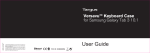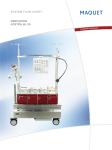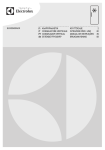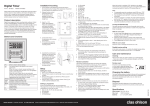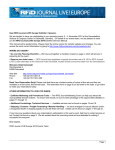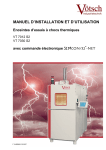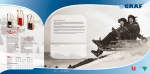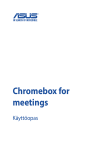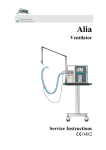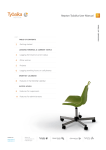Download IAN 103043 - Lidl Service Website
Transcript
FI Ennen ohjeen lukemista taivuta kuvasivu auki ja tutustu kaikkiin tuotteen toimintoihin. GB Uni-Elektra GmbH Kirchstrasse 48 72145 Hirrlingen Germany Wi‑Fi‑PISTORASIA SWS-A1 Before reading, unfold the page containing illustrations and familiarise yourself with all functions of the device. FI Wi‑Fi‑PISTORASIA SWS-A1 Tietojen tila · Version des informations · Versione delle informazioni · Stand van de informatie · Last Information Update: 01/2015 · Ident.-No.: 10194032014-FI/GB Toiminta ja turvallisuusmerkinnät GB Wifi Socket SWS-A1 Operation and Safety Notes IAN 103043 WiFi Sockets v1.4 FI-GB.indd 1-3 IAN 103043 FI Toiminta ja turvallisuusmerkinnät Sivu 5 GB Operation and Safety Notes Page 49 FI 1/28/2015 2:53:08 PM FI Ennen ohjeen lukemista taivuta kuvasivu auki ja tutustu kaikkiin tuotteen toimintoihin. GB Uni-Elektra GmbH Kirchstrasse 48 72145 Hirrlingen Germany Wi‑Fi‑PISTORASIA SWS-A1 Before reading, unfold the page containing illustrations and familiarise yourself with all functions of the device. FI Wi‑Fi‑PISTORASIA SWS-A1 Tietojen tila · Version des informations · Versione delle informazioni · Stand van de informatie · Last Information Update: 01/2015 · Ident.-No.: 10194032014-FI/GB Toiminta ja turvallisuusmerkinnät GB Wifi Socket SWS-A1 Operation and Safety Notes IAN 103043 WiFi Sockets v1.4 FI-GB.indd 1-3 IAN 103043 FI Toiminta ja turvallisuusmerkinnät Sivu 5 GB Operation and Safety Notes Page 49 FI 1/28/2015 2:53:08 PM A 1 4 3 2 B WiFi Sockets v1.4 FI-GB.indd 4-6 1/28/2015 2:53:08 PM A 1 4 3 2 B WiFi Sockets v1.4 FI-GB.indd 4-6 1/28/2015 2:53:08 PM Sisältö Esittely��������������������������������������������������������������������� 8 Käyttötarkoitus���������������������������������������������������������� 8 Tekniset tiedot����������������������������������������������������������� 9 Osien ja säätimien kuvaus �������������������������������������� 10 Toimituksen sisältö��������������������������������������������������� 10 Tavaramerkkioikeudet���������������������������������������������� 11 Symboleiden selitykset��������������������������������������������� 11 Turvallisuusmerkinnät����������������������������������������������� 12 Asennus����������������������������������������������������������������� 15 Valitse sopiva paikka asennukselle���������������������������� 15 Asennus, yhdistäminen verkkoon ja rekisteröinti���������� 15 Sockets v1.4 FI-GB.indd 5 FI 05 1/28/2015 2:53:18 PM Käyttö�������������������������������������������������������������������� 22 Laitteen kytkeminen päälle/pois päältä manuaalisesti������������������������������������������������ 22 Laitteen kytkeminen päälle/pois sovellusta käyttämällä���������������������������������������������� 23 Laitteen nimen ja/tai kuvakkeen muuttaminen������������� 23 Ajastuksen lisääminen��������������������������������������������� 27 Lähtölaskenta-ajastimen lisääminen��������������������������� 29 Poissaolotilan lisääminen����������������������������������������� 31 Ajastimen, Lähtölaskennan tai Poissaoloasetuksen poistaminen�������������������������������� 33 Wi‑Fi‑pistorasian poistaminen����������������������������������� 33 Wi‑Fi‑pistorasian lukitseminen ja lukituksen poistaminen��������������������������������������������� 36 06 FI Sockets v1.4 FI-GB.indd 6 1/28/2015 2:53:18 PM Kaikkien asetusten nollaaminen��������������������������������� 38 Unohtunut salasana������������������������������������������������� 39 Huolto������������������������������������������������������������������� 42 Vianmääritys���������������������������������������������������������� 42 Puhdistus ja kunnossapito����������������������������������������� 43 Hävittäminen���������������������������������������������������������� 44 Takuu ja asiakaspalvelu������������������������������������������� 44 Asiakaspalvelun osoite�������������������������������������������� 45 Vaatimustenmukaisuusvakuutus��������������������������������� 47 Sockets v1.4 FI-GB.indd 7 FI 07 1/28/2015 2:53:18 PM Esittely Wi‑Fi‑pistorasia ●● Esittely Onnittelut uuden Wi‑Fi‑pistorasian ostamisesta. Olet ostanut laatutuotteen. Käyttöohjeet ovat osa tuotetta. Niissä on tärkeää tietoa turvallisuudesta, käytöstä ja hävittämisestä. Tutustu kaikkiin toimintaa ja turvallisuutta koskeviin tietoihin ennen kuin käytät Wi‑Fi‑pistorasiaa. Käytä Wi‑Fi‑pistorasiaa vain ohjeissa kuvatulla tavalla ja ohjeissa mainittuihin käyttötarkoituksiin. Jos annat tuotteen kolmannelle osapuolelle, muista antaa tämä käyttöopas tuotteen mukana. Huomautus: Käyttöohjeissa ja sovelluksessa yhdistettyä kuormitusta kutsutaan nimellä ”laite”. ●● Käyttötarkoitus Wi‑Fi‑pistorasia kuuluu ohjaustekniikkaan. Se kytkee yhdistetyn laitteen päälle tai pois manuaalisesti tai automaattisesti. Käyttämällä ilmaista SilverCrest Wi‑Fi‑pistorasiasovellusta ja langatonta verkkoa voit ohjelmoida lisätoimintoja, kuten ajastuksen, lähtölaskentaajastuksen ja poissaolotilan. Tuotteen muuttaminen tai käyttäminen 08 FI Sockets v1.4 FI-GB.indd 8 1/28/2015 2:53:18 PM Esittely muuhun kuin sille määritettyyn tarkoitukseen voi aiheuttaa vakavan loukkaantumisen. Valmistaja ei vastaa vahingoista, jotka johtuvat tuotteen virheellisestä käytöstä. Tuote ei ole tarkoitettu ammattikäyttöön vaan ainoastaan yksityiskäyttöön. ●● Tekniset tiedot IAN: LIDL-malli: Jännite: Taajuus: Suurin teho: Suurin teho: Turvallisuusluokka: Langaton taajuus: Langaton standardi: Staattinen virrankulutus: Kokonaisvirrankulutus: Suhteellinen kosteus: Paino: Mitat: Sovelluksen saatavuus: Sockets v1.4 FI-GB.indd 9 103043 SWS-A1 230 V ~ 50 Hz 16 A 3680 W Luokka I 2.412 GHz - 2.462 GHz IEEE 802.11 b/g/n <0.9 W <0.65 W 10 %–95 % noin 123 g 115 x 56 x 72 mm Google Play Store ja AppStore FI 09 1/28/2015 2:53:18 PM Esittely Järjestelmävaatimukset: Käyttöohjeversio: iOS 5.0 tai korkeampi ja Android 4.0 tai korkeampi V1.5 ●● Osien ja säätimien kuvaus (kuva A) 1 2 3 4 LED Wi‑Fi‑tilan merkkivalo Pistoke Pistorasia LED päälle/pois-painike (yhdistetyn laitteen kytkeminen päälle/ pois manuaalisesti) ●● Toimituksen sisältö Hävitä pakkausmateriaali ja tarkista, että toimitus on täydellinen. Valmistajalle on ilmoitettava välittömästi, jos toimitus on puutteellinen. Pakkauksen sisältö: 1 Wi‑Fi‑pistorasia 1 käyttöohje 10 FI Sockets v1.4 FI-GB.indd 10 1/28/2015 2:53:18 PM Esittely ●● Tavaramerkkioikeudet Valmistaja on tehnyt kaikkensa suojellakseen näissä käyttöohjeissa mainittuja tavaramerkkejä. Kaikki tavaramerkit ovat vastaavien omistajiensa omaisuutta. Yleinen huomautus: Joitakin käyttöohjeissa mainittuja tavaramerkkejä käytetään ainoastaan tunnistamistarkoituksissa ja ne voivat olla vastaavien omistajiensa omaisuutta. ●● Symboleiden selitykset VAARA! Tämä symboli yhdessä sanan ”VAARA” kanssa ilmaisee välitöntä vaaraa, joka voi johtaa merkittävään loukkaantumiseen ja jopa kuolemaan, jos sitä ei vältetä. VAROITUS! Tämä symboli yhdessä sanan ”VAROITUS” kanssa ilmaisee välitöntä vaaraa, joka voi johtaa vakavaan loukkaantumiseen, jos sitä ei vältetä. Sockets v1.4 FI-GB.indd 11 FI 11 1/28/2015 2:53:18 PM Turvallisuusmerkinnät HUOMIO! Tämä symboli yhdessä sanan ”HUOMIO” kanssa ilmaisee vaaraa, joka voi johtaa loukkaantumiseen ja aiheuttaa omaisuusvahinkoja, jos sitä ei vältetä. TÄRKEÄÄ! Tässä luetellut asiat sisältävät tärkeitä tietoja, jotka koskevat Wi‑Fi‑pistorasian toimintaa. ●● Turvallisuusmerkinnät Lue kaikki turvallisuustiedot ja ohjeet. Valmistaja ei vastaa omaisuusvahingoista tai henkilövahingoista, jotka aiheutuvat virheellisestä käsittelystä tai turvallisuusohjeiden noudattamatta jättämisestä. Takuu ei ole voimassa tällaisissa tapauksissa. SÄILYTÄ TÄMÄ KÄYTTÖOHJE MYÖHEMPÄÄ TARVETTA VARTEN! VAARA! HENGENVAARA TAI LOUKKAANTUMISVAARA LAPSILLE JA VAMMAISILLE! Lapset ja henkilöt, joiden fyysinen tai psyykkinen toimintakyky on 12 FI Sockets v1.4 FI-GB.indd 12 1/28/2015 2:53:18 PM Turvallisuusmerkinnät heikentynyt tai joilta puuttuu tietoa tai kokemusta laitteen käyttämiseksi, voivat käyttää tuotetta vain, jos heidän turvallisuudestaan vastaava henkilö opastaa tai valvoo heitä. Lapsia tulee valvoa, jotta he eivät leiki laitteella. Lapset eivät saa puhdistaa tuotetta. Pidä pakkausmateriaali poissa lasten ulottuvilta. TUKEHTUMISVAARA! VAARA! ■■ ■■ ■■ ■■ ■■ ■■ Älä käytä Wi‑Fi‑pistorasiaa, jos huomaat sen olevan jollakin tavalla vaurioitunut. Vaurioituneet tuotteet voivat aiheuttaa sähköiskun. Yhdistä Wi‑Fi‑pistorasia aina maadoitettuun virtalähteeseen. Wi‑Fi‑pistorasia soveltuu käytettäväksi lämpötiloissa, jotka normaalisti eivät ole yli 25 °C, mutta voivat satunnaisesti nousta 35 °C:een. Varmista, että Wi‑Fi‑pistorasia on aina helposti käytettävissä, jotta se voidaan irrottaa virtalähteestä vaaratilanteissa niin nopeasti kuin mahdollista. Älä koskaan yhdistä Wi‑Fi‑pistorasiaa toiseen Wi‑Fi‑pistorasiaan. Älä ylikuormita Wi‑Fi‑pistorasiaa liittämällä siihen laitteita, jotka ylittävät Wi‑Fi‑pistorasian suurimmat ilmoitetut suorituskykyparametrit. Sockets v1.4 FI-GB.indd 13 FI 13 1/28/2015 2:53:18 PM Turvallisuusmerkinnät ■■ ■■ ■■ ■■ ■■ ■■ ■■ ■■ ■■ Älä yhdistä haaroituspistorasiaa. Ylikuormitus saattaa aiheuttaa tulipaloja ja johtaa henkilövahinkoihin tai kuolemaan. Mikäli Wi‑Fi‑pistorasiasta tulee epätavallisia ääniä, hajua tai se alkaa savuta, se täytyy irrottaa virtalähteestä välittömästi. Sitä se ei saa käyttää ennen kuin ammattilainen on tutkinut sen. Samoin, jos Wi‑Fi‑pistorasiaan pääsee vettä tai vastaavaa ainetta, se täytyy irrottaa verkkopistorasiasta välittömästi ja antaa ammattilaisen tutkittavaksi. Älä käytä Wi‑Fi‑pistorasiaa, jos se on altistunut kosteudelle tai nesteille. Suojaa Wi‑Fi‑pistorasia liialliselta keinovalolta. Wi‑Fi‑pistorasian irrottaminen verkkovirrasta vaatii sen vetämisen irti virtalähteestä. Varmista, että liitettyä laitetta EI irroteta verkkovirrasta, jos se on liitetty Wi‑Fi‑pistorasian kautta. Ota huomioon, että Wi‑Fi‑pistorasian ollessa liitettynä virtalähteeseen, se käyttää jonkin verran virtaa. Wi‑Fi‑pistorasia soveltuu käytettäväksi vain kuivissa sisätiloissa. Irrota Wi‑Fi‑pistorasia seinäpistorasiasta myrskyjen ja salamoinnin aikana ja silloin, jos tuotetta ei käytetä pitkään aikaan. Älä koskaan avaa Wi‑Fi‑pistorasian koteloa. Avattu kotelo voi aiheuttaa sähköiskuja tai tappavan sähköiskun. Vain koulutetut ammattihenkilöt tai huolto-osastomme saavat tehdä korjauksia. Takuukauden aikana korjaukset saa suorittaa vain huoltoosastomme, muussa tapauksessa takuu mitätöityy. Alle kolmevuotiaat lapset eivät saa käyttää Wi‑Fi‑pistorasiaa. 14 FI Sockets v1.4 FI-GB.indd 14 1/28/2015 2:53:18 PM Asennus ●● Asennus ●● Valitse sopiva paikka asennukselle Varmista, että: –– Wi‑Fi‑pistorasia on riittävän lähellä Wi‑Fi‑reititintä. –– Wi‑Fi‑signaalin toiminta ei häiriinny halutussa asennuspaikassa esteiden tai elektronisten laitteiden takia. –– matkapuhelimesi kellonaika on oikein. Wi‑Fi‑pistorasia käyttää matkapuhelimesi aika-asetuksia. Ajastetut tehtävät toimivat oikein vain, kun aika on asetettu kunnolla. ●● Asennus, yhdistäminen verkkoon ja rekisteröinti ■■ ■■ Etsi ilmainen SilverCrest Wi-Fi Plug -sovellus AppStoresta tai Google Playsta ja asenna sovellus. Tällä hetkellä sovellus on saatavissa vain matkapuhelimiin. Varmista, ettei matkapuhelimesi näppäimistö ole SilverCrest Wi-Fi Plug -sovelluksen painikkeiden päällä. Katso matkapuhelimen käyttöoppaasta ohjeet näppäimistön piilottamiseen. Sockets v1.4 FI-GB.indd 15 FI 15 1/28/2015 2:53:18 PM Asennus ■■ ■■ ■■ ■■ Yhdistä Wi‑Fi‑pistorasia seinäpistorasiaan kuvan B ohjeiden mukaan. Paina ja pidä Wi‑Fi‑pistorasian päällä olevaa LED päälle/ pois-painiketta 4 viiden sekunnin ajan, kunnes LED Wi‑Fi‑tilan merkkivalo 1 vilkkuu nopeasti punaisena. Varmista, että matkapuhelin on langattomassa verkossa. Avaa SilverCrest WiFi Plug -sovellus. 16 FI Sockets v1.4 FI-GB.indd 16 1/28/2015 2:53:18 PM Asennus ■■ Jos käytät sovellusta ensimmäisen kerran, paina Rekisteröidy. Näkyviin tulee ”Rekisteröidy”-ikkuna. Jos olet jo rekisteröitynyt, kirjaudu rekisteröimälläsi sähköpostiosoitteella ja salasanalla painamalla Kirjaudu. Sockets v1.4 FI-GB.indd 17 FI 17 1/28/2015 2:53:19 PM Asennus ■■ ■■ Anna sähköpostiosoite, jolla haluat rekisteröityä ja syötä salasana. Paina Rekisteröidy. Jos rekisteröinti onnistuu, ”Kirjaudu”-ikkuna avautuu. 18 FI Sockets v1.4 FI-GB.indd 18 1/28/2015 2:53:19 PM Asennus ■■ Kirjaudu rekisteröimälläsi sähköpostiosoitteella ja salasanalla sekä vahvista painamalla Kirjaudu. ”Wi‑Fi‑laitteet” -ikkuna ilmestyy näkyviin. Sockets v1.4 FI-GB.indd 19 FI 19 1/28/2015 2:53:20 PM Asennus ■■ ■■ Valitse ”+” kuvake. Langaton verkko valitaan automaattisesti. Anna langattoman verkkosi salasana. Paina Käynnistä. Yhteys on muodostettu, kun Wi‑Fi‑pistorasian päällä oleva LED Wi‑Fi‑tilan merkkivalo 1 muuttuu siniseksi ja sovelluksessa näkyy Wi‑Fi‑pistorasia. 20 FI Sockets v1.4 FI-GB.indd 20 1/28/2015 2:53:20 PM Asennus ■■ Huomautus: Kun asennat uuden Wi‑Fi‑pistorasian, sen nimenä näkyy automaattisesti ”kemanRT”. Menetelmä nimen vaihtamiseksi kuvataan luvussa: ”Laitteen nimen ja/tai symbolin muuttaminen”. Sockets v1.4 FI-GB.indd 21 FI 21 1/28/2015 2:53:20 PM Käyttö ●● Käyttö TÄRKEÄÄ! Käytä sovellusta tai vaihda Wi‑Fi‑pistorasian asetukset. Jos haluat tehdä tämän satunnaisesta sijainnista, Wi‑Fi‑pistorasia täytyy yhdistää Wi‑Fi‑verkkoon, jossa on Internet-yhteys. ●● Laitteen kytkeminen päälle/pois päältä manuaalisesti ■■ Voit kytkeä yhdistetyn laitteen päälle tai pois päältä manuaalisesti milloin tahansa, myös käynnissä olevan ohjelman aikana. Varmista, että laite on yhdistettynä, paina sitten yhden kerran Wi‑Fi‑pistorasian päällä olevaa LED päälle/pois-painiketta 4 tilan vaihtamiseksi. Kun yhdistetty laite on kytketty päälle, Wi‑Fi‑pistorasian päällä oleva LED päälle/pois-painikkeen merkkivalo 4 palaa sinisenä ja vahvistaa tilan. 22 FI Sockets v1.4 FI-GB.indd 22 1/28/2015 2:53:20 PM Käyttö ●● Laitteen kytkeminen päälle/pois sovellusta käyttämällä ■■ ■■ ■■ Vaikka yhdistettyä laitetta ohjaisi ohjelmoitu ajastus, se on mahdollista kytkeä päälle tai pois sovelluksen avulla. Varmista, että laite on yhdistetty. Avaa SilverCrest WiFi Plug -sovellus. Näkyviin tulee luettelo löydetyistä Wi‑Fi‑pistorasioista. Voit kytkeä yhdistetyn laitteen päälle tai pois painamalla virtuaalista painiketta. Yhdistetty laite on kytketty pois, kun Wi‑Fi‑pistorasian päällä oleva LED päälle/pois-painike 4 ei enää pala. ●● Laitteen nimen ja/tai kuvakkeen muuttaminen ■■ Avaa SilverCrest WiFi Plug -sovellus. Löydettyjen Wi‑Fi‑laitteiden luettelo ilmestyy näkyviin. Sockets v1.4 FI-GB.indd 23 FI 23 1/28/2015 2:53:20 PM Käyttö ■■ Jokaiselle pistorasialle voidaan antaa oma nimi selkeyden parantamiseksi, kun käytetään useita Wi‑Fi‑pistorasioita. Valitse Wi‑Fi‑pistorasia, jonka nimen ja/tai symbolin haluat vaihtaa. Wi‑Fi‑laitteiden toimintojen luettelo ilmestyy näkyviin. 24 FI Sockets v1.4 FI-GB.indd 24 1/28/2015 2:53:21 PM Käyttö ■■ Valitse Muokkaa. Näyttöön tulee muokkausikkuna. Sockets v1.4 FI-GB.indd 25 FI 25 1/28/2015 2:53:21 PM Käyttö ■■ ■■ ■■ Vaihda Wi‑Fi‑pistorasian nimi ”Nimi”-kentässä. Vaihda kuvake valitsemalla kuvake luettelosta tai valitsemalla ”+”, jolloin voit valita oman kuvan. Valitse Tallenna. 26 FI Sockets v1.4 FI-GB.indd 26 1/28/2015 2:53:21 PM Käyttö ●● Ajastuksen lisääminen ■■ ■■ ■■ ■■ ■■ Ajastustoiminnolla voit asettaa viikonpäivän ja kellonajan milloin Wi‑Fi‑pistorasiaan yhdistetty laite kytketään päälle tai päältä pois. TÄRKEÄÄ! Ajastimen muokkaus asetuksen jälkeen ei ole mahdollista sovelluksen nopeuden ja vakauden varmistamisen takia. Jos haluat muuttaa asetuksia, poista ensin asetettu aika kokonaan ja lisää uusi ajastus. Aseta aika valitsemalla Wi‑Fi‑pistorasia, johon haluat asettaa ajastuksen. Wi‑Fi‑laitteiden toimintojen luettelo ilmestyy näkyviin (katso kuvaa sivulla 25). Valitse Ajastus. Näyttöön tulee Ajastin-ikkuna. Valitse ”+” kuvake. Lisää ajastin -ikkuna ilmestyy. Sockets v1.4 FI-GB.indd 27 FI 27 1/28/2015 2:53:21 PM Käyttö ■■ Aseta kellonaika Aika-kohdassa. Valitse Virta-kohdassa kytketäänkö yhdistetty laite päälle vai pois. Yhdistetty laite kytketään päälle, jos virtuaalinen painike on korostettu oranssilla. Jos painike on valkoinen, laite kytketään pois. Valitse Toistakohdassa päivät, jolloin yhdistetty laite kytketään päälle tai pois. 28 FI Sockets v1.4 FI-GB.indd 28 1/28/2015 2:53:22 PM Käyttö ■■ ■■ Valitse Tallenna. Toista nämä vaiheet, jos haluat lisätä kellonaikoja, jolloin yhdistetty laite kytkeytyy itsestään päälle tai pois. Kaikki ajastukset voidaan aktivoida tai poistaa käytöstä erikseen käyttämällä ”liukukytkintä”. ●● Lähtölaskenta-ajastimen lisääminen ■■ ■■ ■■ ■■ Lähtölaskentatoiminnolla voit asettaa ajan, jonka jälkeen yhdistetty laite kytkeytyy automaattisesti itsestään päälle tai pois. Aseta lähtölaskenta-ajastus valitsemalla Wi‑Fi‑pistorasia, johon haluat asettaa lähtölaskenta-ajastimen. Wi‑Fi‑laitteiden toimintojen luettelo ilmestyy näkyviin (katso kuvaa sivulla 25). Valitse Lähtölaskenta. Lähtölaskenta-ikkuna ilmestyy. Valitse ”+” kuvake. Lisää Lähtölaskenta-ikkuna ilmestyy. Sockets v1.4 FI-GB.indd 29 FI 29 1/28/2015 2:53:22 PM Käyttö ■■ ■■ Aseta lähtölaskenta-aika Päästä-kohtaan. Valitse Virtakohdassa kytketäänkö yhdistetty laite päälle vai pois. Valitse Tallenna. Lähtölaskenta-ajastuksen asetus käynnistyy välittömästi. 30 FI Sockets v1.4 FI-GB.indd 30 1/28/2015 2:53:22 PM Käyttö ●● Poissaolotilan lisääminen ■■ ■■ ■■ ■■ ■■ Poissaolotilaa käyttämällä voit asettaa ajanjakson, jolloin yhdistetty laite kytkeytyy automaattisesti itsestään päälle ja pois 30 minuutin välein. Jos esimerkiksi asetat poissaolotilan ajaksi klo 20.00–01.00, yhdistetty laite kytkeytyy automaattisesti päälle ja pois 30 minuutin välein tämän ajanjakson ajan. TÄRKEÄÄ! Kun poissaolotilaa käytetään, sekä ajastin että lähtölaskentatoiminto on poistettava käytöstä. Aseta poissaoloaika valitsemalla Wi‑Fi‑pistorasia, johon haluat asettaa poissaoloaika. Wi‑Fi‑laitteiden toimintojen luettelo ilmestyy näkyviin. Valitse Poissaolotila. Näkyviin tulee ”Poissaolotila”-ikkuna. Valitse ”+” kuvake. Lisää Poissaolo -ikkuna ilmestyy. Sockets v1.4 FI-GB.indd 31 FI 31 1/28/2015 2:53:22 PM Käyttö ■■ ■■ Aseta ajanjakso, jolloin yhdistetyn laitteen pitäisi kytkeytyä automaattisesti päälle ja pois 30 minuutin välein. Valitse Tallenna. 32 FI Sockets v1.4 FI-GB.indd 32 1/28/2015 2:53:22 PM Käyttö ●● Ajastimen, Lähtölaskennan tai Poissaoloasetuksen poistaminen ■■ ■■ ■■ ■■ ■■ ■■ Poistaaksesi ajastuksen, lähtölaskenta-ajastuksen tai poissaolotilan asetuksen valitse Wi‑Fi‑pistorasia, josta haluat poistaa asetukset. Wi‑Fi‑laitteiden toimintojen luettelo ilmestyy näkyviin. Napauta Ajastus, Lähtölaskenta tai Poissaolo riippuen siitä, minkä niistä haluat poistaa. Näyttöön avautuu vastaava yleiskuvaikkuna. Napauta poistettavaa asetusta pitkään, kunnes Roskakorikuvake ilmestyy näytön alareunaan. Napauta valintaruutua sen asetuksen vierestä, jonka haluat poistaa. Voit myös valita useampia asetuksia, jos haluat. Valitse Roskakori-kuvake näytön alareunasta. Valitse OK. ●● Wi‑Fi‑pistorasian poistaminen ■■ Wi‑Fi‑pistorasian voi poistaa avaamalla SilverCrest Wi-Fi Plug -sovelluksen. Löydettyjen Wi‑Fi‑laitteiden luettelo ilmestyy näkyviin. Sockets v1.4 FI-GB.indd 33 FI 33 1/28/2015 2:53:22 PM Käyttö ■■ Napauta poistettavaa Wi‑Fi‑pistorasiaa pitkään, kunnes Roskakori-kuvake ilmestyy näytön alareunaan. Napauta valintaruutua sen laitteen vierestä, jonka haluat poistaa. Voit myös valita useampia laitteita, jos haluat. 34 FI Sockets v1.4 FI-GB.indd 34 1/28/2015 2:53:23 PM Käyttö ■■ ■■ Valitse Roskakori-kuvake näytön alareunasta. Valitse OK. Sockets v1.4 FI-GB.indd 35 FI 35 1/28/2015 2:53:23 PM Käyttö ●● Wi‑Fi‑pistorasian lukitseminen ja lukituksen poistaminen ■■ ■■ ■■ ■■ Wi‑Fi‑pistorasia voidaan lukita siten, että muut käyttäjät eivät voi lisätä samaa pistorasiaa omiin luetteloihinsa. Voit lukita Wi‑Fi‑pistorasian tai poistaa lukituksen valitsemalla pistorasian, jonka haluat lukita tai jonka lukituksen haluat poistaa. Wi‑Fi‑laitteiden toimintojen luettelo ilmestyy näkyviin. Valitse Lukitse. Lukitse-ikkuna ilmestyy näkyviin. Lukitse laite tai poista sen lukitus vetämällä kytkin asentoon PÄÄLLE tai POIS. Huomautus: Liu'uta kytkin oranssiin = lukittu tai lukko aktivoitu. 36 FI Sockets v1.4 FI-GB.indd 36 1/28/2015 2:53:23 PM Sockets v1.4 FI-GB.indd 37 Käyttö FI 37 1/28/2015 2:53:23 PM Käyttö ●● Kaikkien asetusten nollaaminen ■■ ■■ ■■ Wi‑Fi‑pistorasia on mahdollista nollata, jolloin kaikki asetukset poistuvat. Voit nollata Wi‑Fi‑pistorasian painamalla ja pitämällä Wi‑Fi‑pistorasian päällä olevaa LED päälle/pois-painiketta 4 yli viisi sekuntia. Aseta uusi yhteys noudattamalla asennusohjeita. 38 FI Sockets v1.4 FI-GB.indd 38 1/28/2015 2:53:23 PM Käyttö ●● Unohtunut salasana ■■ Avaa SilverCrest WiFi Plug -sovellus. ■■ Paina Unohditko salasanan?. Sockets v1.4 FI-GB.indd 39 FI 39 1/28/2015 2:53:24 PM Käyttö ■■ Näkyviin tulee ”Unohditko salasanan?”-ikkuna. ■■ Anna rekisteröinnissä käyttämäsi salasana, paina sitten OK. Linkki salasanan vaihtamiseksi lähetetään rekisteröimääsi sähköpostiosoitteeseen. Tarkista sähköpostin Saapuneet-kansio. ■■ 40 FI Sockets v1.4 FI-GB.indd 40 1/28/2015 2:53:24 PM Käyttö ■■ ■■ ■■ ■■ Huomautus: Lähettäminen voi kestää muutaman minuutin. Tarkista myös roskapostikansio. Napsauta sähköpostiviestissä olevaa linkkiä. Napsauttamalla linkkiä siirryt verkkosivulle, jossa voit vaihtaa salasanasi. Huomautus: Jos näin ei tapahdu, tarkista Internet-selaimesi asetukset ja/tai kopioi linkki suoraan selaimesi osoiteriville. Näkyviin tulee ”Nollaa salasana”-ikkuna. Syötä ensimmäiselle syöttöriville uusi salasanasi; vahvista syöttämällä se uudelleen toiselle syöttöriville. Paina tämän jälkeen OK. Kun uuden salasanan asettaminen onnistuu, saat viestin: ”Onnistui”. Toista toimenpide, jos tämä viesti ei ilmesty. Avaa nyt SilverCrest Wi-Fi Plug -sovellus. Sockets v1.4 FI-GB.indd 41 FI 41 1/28/2015 2:53:24 PM Huolto ■■ ■■ Kirjoita nyt sähköpostiosoitteesi ja uusi salasanasi, vahvista painamalla Kirjaudu. ”Wi‑Fi‑laitteet” -ikkuna ilmestyy näkyviin. ●● Huolto VAROITUS! Älä koskaan avaa Wi‑Fi‑pistorasian koteloa. Avattu kotelo voi aiheuttaa sähköiskuja tai tappavan sähköiskun. Vain koulutetut ammattihenkilöt tai huolto-osastomme saavat tehdä korjauksia. Takuukauden aikana korjaukset saa suorittaa vain huolto-osastomme, muussa tapauksessa takuu mitätöityy. ■■ Tarkista SilverCrest Wi-Fi Plug -sovelluksen päivitykset säännöllisesti. ●● Vianmääritys ■■ Wi‑Fi‑pistorasiassa on herkkiä elektronisia osia. Tästä syystä Wi‑Fi‑pistorasian asettaminen lähelle kohteita, jotka lähettävät radiosignaaleja, kuten matkapuhelimet, radiopuhelimet, CBradiot, kaukosäätimet ja mikroaaltouunit, saattaa aiheuttaa 42 FI Sockets v1.4 FI-GB.indd 42 1/28/2015 2:53:24 PM Puhdistus ja kunnossapito ■■ ■■ ■■ häiriöitä. Jos häiriöitä esiintyy, siirrä nämä laitteet etäämmälle Wi‑Fi‑pistorasiasta. Wi‑Fi‑pistorasia käyttää radiosignaaleita. Tämä tarkoittaa sitä, että Wi‑Fi‑pistorasian sijoittaminen lähelle radiosignaaleja lähettäviä elektronisia laitteita voi aiheuttaa häiriöitä. Jos häiriöitä esiintyy, siirrä nämä laitteet etäämmälle Wi‑Fi‑pistorasiasta. Jos Wi‑Fi‑pistorasia ei toimi oikein, varmista, että käytetyssä virtalähteessä on jännite. Tarkista toiminta toisessa virtalähteessä mikäli tarpeen. Varmista lisäksi, että mobiiliyhteyslaitteesi ja Wi‑Fi‑pistorasia on yhdistetty (oikein) Internetiin. Varmista, että reititin toimii kunnolla. Poista mahdollisesti sovellus ja asenna se uudelleen. Jos yhdistetty laite ei toimi, varmista, että laite on kytketty päälle, eikä ole valmiustilassa. ●● Puhdistus ja kunnossapito ■■ ■■ ■■ ■■ Wi‑Fi‑pistorasia täytyy ennen puhdistamista irrottaa virtalähteestä. Puhdista Wi‑Fi‑pistorasia kuivalla, nukkaamattomalla liinalla. Älä koskaan käytä puhdistusaineita tai muita liuottimia Wi‑Fi‑pistorasian puhdistamiseen. Säilytä se kuivassa ja viileässä paikassa, kun se ei ole käytössä. Sockets v1.4 FI-GB.indd 43 FI 43 1/28/2015 2:53:24 PM Hävittäminen ●● Hävittäminen Pakkaus on tehty ympäristöystävällisistä materiaaleista, jotka voidaan hävittää paikallisen kierrätyslaitoksen kautta. Älä hävitä sähkölaitteita kotitalousjätteen mukana! Eurooppalaisen käytettyjä sähkö- ja elektroniikkalaitteita koskevan direktiivin 2012/19/EU ja sen kansallisten sovellusten mukaisesti käytetyt sähkölaitteet on kerättävä erikseen ja kierrätettävä ympäristöystävällisellä tavalla. Jos haluat hajottaa tuotteen osiksi, hävitä ne voimassa olevien määräysten mukaisesti. Lisätietoja saat kuntasi jätehuoltoviranomaisilta. ●● Takuu ja asiakaspalvelu Tuotteella on 3 vuoden takuu ostopäivästä alkaen. Takuu koskee vain ensimmäistä ostajaa, eikä sitä voi siirtää. Pidä laitteen ostokuitti 44 FI Sockets v1.4 FI-GB.indd 44 1/28/2015 2:53:24 PM Takuu ja asiakaspalvelu tallessa. Takuu koskee vain materiaali- tai valmistusvirheitä. Se ei kata tuotteiden kulumista tai virheellisen käytön aiheuttamia vaurioita. Kaikki laitteen muutokset mitätöivät takuun. Takuu ei rajoita lainmukaisia oikeuksiasi. Mikäli sinulla on takuuvaade, ota yhteyttä asiakaspalveluun. Tämä on ainoa tapa palauttaa tuote maksutta. ●● Asiakaspalvelun osoite Ota meihin yhteyttä ennen viallisen Wi‑Fi‑pistorasian palauttmista. Voit myös jättää meille soittopyynnön! Takuu on voimassa vain, jos viallisen Wi‑Fi‑pistorasian mukana tulee kopio ostokuitista. Emme vastaanota lunastettavia paketteja, pyydä meiltä palautusetiketti. Uni-Elektra GmbH Kirchstrasse 48 72145 Hirrlingen Saksa Puh.: +49 (0) 74 78 / 9 13 85-0 Sähköposti: [email protected] IAN 103043 Ottaessasi yhteyttä pidä kuitti ja tuotteen numero (IAN 103043) valmiina. Sockets v1.4 FI-GB.indd 45 FI 45 1/28/2015 2:53:24 PM Takuu ja asiakaspalvelu ●● Valmistaja Uni-Elektra GmbH Kirchstrasse 48 72145 Hirrlingen Saksa 46 FI Sockets v1.4 FI-GB.indd 46 1/28/2015 2:53:24 PM Vaatimustenmukaisuusvakuutus ●● Vaatimustenmukaisuusvakuutus Uni-Elektra GmbH, Hirrlingen, Saksa vakuuttaa täten, että Wi‑Fi‑pistorasia (tunnistenumero: IAN 103043) vastaa seuraavia eurooppalaisia direktiivejä: Pienjännitedirektiivi (LVD) 2006/95/EY EMC-direktiivi 2004/108/EY: R&TTE-direktiivi 1999/5/EY: ErP-direktiivi 2009/125/EY – Asetus 1275/2008 RoHS-direktiivi 2011/65/EU Täydellinen vaatimustenmukaisuusvakuutus tavaramerkkien valvontaviranomaisia varten on Uni-Elektra GmbH-yhtiössä. Sockets v1.4 FI-GB.indd 47 FI 47 1/28/2015 2:53:24 PM Vaatimustenmukaisuusvakuutus Allekirjoitus: Thomas Günther CEO Uni Elektra GmbH Päiväys: 10.10.2014 Paikka: Hirrlingen, Saksa 48 FI Sockets v1.4 FI-GB.indd 48 1/28/2015 2:53:24 PM Contents Introduction������������������������������������������������������������ 52 Intended use����������������������������������������������������������� 52 Technical Data�������������������������������������������������������� 53 Description of parts and controls ������������������������������ 54 Scope of delivery���������������������������������������������������� 54 Trademark rights����������������������������������������������������� 55 Explanation of symbols�������������������������������������������� 55 Safety notes������������������������������������������������������������ 56 Installation�������������������������������������������������������������� 59 Select a suitable place for installation������������������������ 59 Sockets v1.4 FI-GB.indd 49 GB 49 1/28/2015 2:53:24 PM Installation, connection to the network, and registration������������������������������������������������������ 59 Use����������������������������������������������������������������������� 66 How to switch a device on/off manually�������������������� 66 How to switch your device on/off using the app��������� 67 How to change the name and/or icon of your device������������������������������������������������������������ 67 How to add a timer������������������������������������������������� 71 How to add a count down time��������������������������������� 73 How to add an Absence Mode��������������������������������� 75 How to delete a Timer, Count Down or Absence setting������������������������������������������������������ 77 How to remove a WiFi socket����������������������������������� 77 How to lock and unlock a WiFi socket����������������������� 80 50 GB Sockets v1.4 FI-GB.indd 50 1/28/2015 2:53:24 PM How to reset all settings������������������������������������������� 82 Forget Password����������������������������������������������������� 83 Maintenance���������������������������������������������������������� 86 Troubleshooting������������������������������������������������������ 86 Cleaning and Maintenance�������������������������������������� 87 Disposal����������������������������������������������������������������� 88 Warranty and Service��������������������������������������������� 89 Service address������������������������������������������������������ 89 Declaration of Conformity���������������������������������������� 91 Sockets v1.4 FI-GB.indd 51 GB 51 1/28/2015 2:53:24 PM Introduction WiFi Socket ●● Introduction Congratulations on the purchase of your new WiFi socket. You have bought a quality product. This instruction manual is part of this product. They contain important information regarding safety, use and disposal. Please familiarise yourself with all operational and safety notes prior to using your WiFi socket. Use the WiFi socket only in the manner as described and for the areas of application as stated. If you pass this product on to a third party, make sure that you also pass this instruction manual on with it. Note: In this manual and in the app, a connected load will be referred to as a “device”. ●● Intended use The WiFi socket is a piece of control technology. It serves to switch a connected device on or off, manually or automatically. Using the free SilverCrest WiFi Plug app and a wireless network, additional functions such as timer, countdown timer, and absence mode can be programmed. Altering this product or using it in a manner other than 52 GB Sockets v1.4 FI-GB.indd 52 1/28/2015 2:53:24 PM Introduction intended can lead to serious injury. The manufacturer is not liable for damages incurred through the improper use of this product. This product is not intended for commercial use, only for private use. ●● Technical Data IAN: Model LIDL: Voltage: Frequency: Maximum power: Maximum power: Safety class: Wireless frequency: Wireless standard: Static power consumption: Standby power consumption: Relative humidity: Weight: Dimensions: App availability: Sockets v1.4 FI-GB.indd 53 103043 SWS-A1 230 V ~ 50 Hz 16 A 3680 W Class I 2.412 GHz - 2.462 GHz IEEE 802.11 b/g/n <0.9 W <0.65 W 10 %~95 % approx. 123 g 115x56x72 mm Google Play Store and AppStore GB 53 1/28/2015 2:53:24 PM Introduction System Requirements: Manual version: iOS 5.0 or above and Android 4.0 or above V1.5 ●● Description of parts and controls (Figure A) 1 2 3 4 LED WiFi status indicator Plug Socket LED on/off button (for manually switching a connected device on/off) ●● Scope of delivery Please dispose of the packing material and check that the consignment is complete. The manufacturer must be informed immediately of possibly incomplete consignments. Contents of package: 1 WiFi socket 1 Instructions for use 54 GB Sockets v1.4 FI-GB.indd 54 1/28/2015 2:53:24 PM Introduction ●● Trademark rights The manufacturer has made every effort to protect the trademark information mentioned in this manual. All trademarks are the property of their respective holders. General remark: Some of the product names mentioned in this manual are used only for the purpose of identification, and may be the property of their respective companies. ●● Explanation of symbols DANGER! This symbol, together with the word “DANGER!”, designates an imminent danger, which – if neglected – can lead to significant injuries and even death. WARNING! This symbol, together with the word “WARNING!”, designates an imminent danger, which – if neglected – can lead to serious injuries. Sockets v1.4 FI-GB.indd 55 GB 55 1/28/2015 2:53:24 PM Safety notes CAUTION! This symbol, together with the word “CAUTION!”, designates a danger, which – if neglected – can lead to injuries and cause damage to property. IMPORTANT! The details listed here present important information relating to the operation of the WiFi socket. ●● Safety notes Please read all the safety information and instructions. The manufacturer is not liable for cases of material damage or personal injury caused by incorrect handling or noncompliance with the safety instructions. In such cases, the warranty will be voided. PLEASE KEEP THIS MANUAL FOR FUTURE REFERENCE! DANGER! RISK OF FATAL INJURY OR ACCIDENT FOR CHILDREN AND PEOPLE WITH DISABILITIES! Children and people with physical or intellectual disabilities or a lack 56 GB Sockets v1.4 FI-GB.indd 56 1/28/2015 2:53:24 PM Safety notes of knowledge or experience may use this product only when a person responsible for their safety has instructed or is supervising them. Children must always be supervised, to ensure that they do not play with the product. Cleaning of the product must not be carried out by children. Keep the packing material out of reach of children. DANGER OF SUFFOCATION! DANGER! ■■ ■■ ■■ ■■ ■■ ■■ ■■ Please do not use the WiFi socket if you find that it has been damaged in any way. Damaged products can cause electrical shocks or electrocution. Only plug the WiFi socket into an earthed power point. The WiFi socket is suitable for use in ambient temperatures that normally do not exceed 25°C but may occasionally reach 35°C. Make sure that the WiFi socket is always accessible, so that in dangerous situations it can be removed from the power point as quickly as possible. Never plug one WiFi socket into another WiFi socket. Do not overload the WiFi socket by connecting devices that exceed the maximum indicated performance parameters of the WiFi socket. Do not connect any power boards to the WiFi socket. Overloading can cause fires resulting in injury or death. Sockets v1.4 FI-GB.indd 57 GB 57 1/28/2015 2:53:24 PM Safety notes ■■ ■■ ■■ ■■ ■■ ■■ ■■ ■■ In the event of unusual sounds, smells, or if the WiFi socket starts to smoke, it must be disconnected from the power point immediately. It must not be used again until a professional has examined it. Likewise, after the WiFi socket has come into contact with water or a similar substance, it must be disconnected from the mains immediately and examined by a professional. Do not use the WiFi socket after contact with moisture or fluids. Protect the WiFi socket from excessive artificial light. In order to disconnect the WiFi socket completely from the mains, it must be pulled out of the power point. Make sure that a connected device is NOT disconnected from the mains, if it has been switched off via the WiFi socket. Please be aware that, when the WiFi socket is plugged into a power point, a small amount of current is used. The WiFi socket is suitable for use in dry indoor spaces. Remove the WiFi socket from the power outlet during storms, lightning and whenever the product will not be used for a longer period of time. Never open the housing of the WiFi socket. An opened housing can cause electrical shocks or electrocution. Repairs may only be carried out by trained professionals or by our customer service department. During the warranty period, repairs must only be carried out by our customer service department, otherwise the warranty is void. The WiFi socket is not suitable for children under three years of age. 58 GB Sockets v1.4 FI-GB.indd 58 1/28/2015 2:53:25 PM Installation ●● Installation ●● Select a suitable place for installation Ensure that: –– the WiFi socket is positioned close enough to your WiFi router. –– the WiFi signal will not be functionally interrupted at the desired place of installation due to obstacles or other electronic devices. –– the time on your mobile phone is set to universal time. The WiFi socket uses the time settings of your mobile phone. Timer tasks can only be implemented correctly when the time has been properly set. ●● Installation, connection to the network, and registration ■■ ■■ Search for the free SilverCrest WiFi Plug app in the AppStore or on Google Play, and install the app. At the moment, this app is only available on mobile phones. Make sure that the keypad of the mobile phone is not superimposed over the buttons of the SilverCrest WiFi Plug app. To hide your keypad, please consult the user manual of your mobile phone. Sockets v1.4 FI-GB.indd 59 GB 59 1/28/2015 2:53:25 PM Installation ■■ ■■ ■■ ■■ Connect the WiFi socket to the power outlet according to the instruction in figure A. Press and hold the LED on/off button 4 on the WiFi socket for five seconds, until the LED WiFi status indicator 1 flashes quickly in red. Ensure your mobile phone is connected to your wireless network. Open the SilverCrest WiFi Plug app. 60 GB Sockets v1.4 FI-GB.indd 60 1/28/2015 2:53:25 PM Installation ■■ If you are using the app for the first time, press Sign Up. The “Sign Up” window is displayed. If you are already registered, log in using your registered email address and password by pressing on Log In. Sockets v1.4 FI-GB.indd 61 GB 61 1/28/2015 2:53:25 PM Installation ■■ ■■ Enter the email address with which you would like to register, and input a password. Press Sign Up. If the registration is successful, the “Log In” window opens. 62 GB Sockets v1.4 FI-GB.indd 62 1/28/2015 2:53:25 PM Installation ■■ Log in using your registered email address and password, and press Log In to confirm. The “WiFi Devices” window appears. Sockets v1.4 FI-GB.indd 63 GB 63 1/28/2015 2:53:25 PM Installation ■■ ■■ Select the “+” icon. Your wireless network will be selected automatically. Add the password of your wireless network. Press Start. The connection has been established once the LED WiFi status indicator 1 on the WiFI socket turns blue and the app displays the WiFi socket. 64 GB Sockets v1.4 FI-GB.indd 64 1/28/2015 2:53:26 PM Installation ■■ Note: When installing a new WiFI socket, it is automatically called “kemanRT”. The method for changing this name is described in the chapter: “How to change the name and/or the symbol of your device”. Sockets v1.4 FI-GB.indd 65 GB 65 1/28/2015 2:53:26 PM Use ●● Use IMPORTANT! Use the app to operate or change the settings of your WiFi socket. If you want to do this from an arbitrary location, then your WiFi socket must be connected to a WiFi network with internet access. ●● How to switch a device on/off manually ■■ You can manually switch a connected device on or off at any time, even during a running program. Make sure that the device is connected, then press the LED on/off button 4 on the WiFi socket once in order to change the status. When the connected device is switched on, the indicator light in the LED on/off button 4 on the WiFi socket shines blue to confirm. 66 GB Sockets v1.4 FI-GB.indd 66 1/28/2015 2:53:26 PM Use ●● How to switch your device on/off using the app ■■ ■■ ■■ Even when a connected device is being controlled by means of a programmed timer, it is possible to switch a device on or off by means of the app. Make sure that the device is connected. Open the SilverCrest WiFi Plug app. A list of found WiFI sockets is displayed. Press the virtual button, in order to switch the connected device on or off. The connected device is switched off, when the LED on/off button 4 on the WiFi socket no longer shines. ●● How to change the name and/or icon of your device ■■ Open the SilverCrest WiFi Plug app. The list of synchronised WiFi sockets appears. Sockets v1.4 FI-GB.indd 67 GB 67 1/28/2015 2:53:26 PM Use ■■ For improved clarity and when using multiple WiFi sockets, each socket can be assigned its own name. Select the WiFi socket whose name and/or symbol you would like to change. The WiFi Devices function list is displayed. 68 GB Sockets v1.4 FI-GB.indd 68 1/28/2015 2:53:26 PM Use ■■ Select Edit. The Edit window appears. Sockets v1.4 FI-GB.indd 69 GB 69 1/28/2015 2:53:27 PM Use ■■ ■■ ■■ Change the name of the WiFi socket in the “Name” field. Change the icon by selecting an icon from the list or select the “+” icon to choose your own image. Select Save. 70 GB Sockets v1.4 FI-GB.indd 70 1/28/2015 2:53:27 PM Use ●● How to add a timer ■■ ■■ ■■ ■■ ■■ Using the timer function you can set the day of the week and time at which a device connected to the WiFi socket should be switched on or off. IMPORTANT! To ensure the speed and stability of the app, it is not possible to edit the Timer after it has been set. In order to change the settings, please delete the set time and add a new Timer. To set a time, select the WiFi socket of which you want to set the timer. The WiFi Devices function list is displayed (see figure on page 69). Select Timer. The Timer window appears. Select the “+” icon. The Add Timer window appears. Sockets v1.4 FI-GB.indd 71 GB 71 1/28/2015 2:53:27 PM Use ■■ In the Time section, set the time. In the Power section, choose whether the connected device should be switched on or off. A connected device will be switched on if the virtual button is highlighted in orange. If the button is white, the device will be 72 GB Sockets v1.4 FI-GB.indd 72 1/28/2015 2:53:27 PM Use ■■ ■■ switched off. In the Repeat section, choose the days on which the connected device should be switched on or off. Select Save. Repeat these steps in order to add more times at which the connected device should switch itself on or off. All timers can be made active or inactive separately using a “slide switch”. ●● How to add a count down time ■■ ■■ ■■ ■■ With the countdown function you can set the amount of time after which the connected device should automatically switch itself on or off. In order to set a countdown timer, select the WiFi socket for which you would like to set the countdown timer. The WiFi Devices function list is displayed (see figure on page 69). Select Count Down. The Count Down window appears. Select the “+” icon. The Add Count Down window appears. Sockets v1.4 FI-GB.indd 73 GB 73 1/28/2015 2:53:27 PM Use ■■ ■■ In the After section, set the count down time. In the Power section, choose whether the connected device should be switched on or off. Select Save. The set countdown timer starts immediately. 74 GB Sockets v1.4 FI-GB.indd 74 1/28/2015 2:53:28 PM Use ●● How to add an Absence Mode ■■ ■■ ■■ ■■ ■■ Using the absence mode function, you can set a period of time in which your connected device automatically switches itself on and off every 30 minutes. When, for example, you set the absence mode for the period from 8 pm to 1 am, the connected device will automatically switch itself on and off every 30 minutes during this time period. IMPORTANT! When using the Absence Mode, both the Timer and/or Count Down feature should be disabled. In order to set an absence time, select the WiFi socket for which you would like to set the absence time. The WiFi Devices function list is displayed. Select Absence Mode. The “Absence Mode” window is displayed. Select the “+” icon. The Add Absence Mode window appears. Sockets v1.4 FI-GB.indd 75 GB 75 1/28/2015 2:53:28 PM Use ■■ ■■ Set the time period in which your connected device should switch itself on and off every 30 minutes. Select Save. 76 GB Sockets v1.4 FI-GB.indd 76 1/28/2015 2:53:28 PM Use ●● How to delete a Timer, Count Down or Absence setting ■■ ■■ ■■ ■■ ■■ ■■ In order to delete the settings for a timer, a countdown timer, or the absence mode, select the WiFi socket for which would like to delete the settings. The WiFi Devices function list is displayed. Select Timer, Count Down or Absence, depending on what you want to delete. The corresponding overview window is opened. Tap on the setting that you would like to delete and keep it pressed until the Bin icon appears at the lower edge of the screen. Select the check box next to the setting you want to delete. You can select multiple settings if you want. Select the Bin icon at the bottom of the screen. Select OK. ●● How to remove a WiFi socket ■■ In order to remove a WiFI socket, open the SilverCrest WiFi Plug app. The list of synchronised WiFi sockets appears. Sockets v1.4 FI-GB.indd 77 GB 77 1/28/2015 2:53:28 PM Use ■■ Tap on the WiFi socket that you would like to delete and keep it pressed until the Bin icon appears at the lower edge of the screen. Select the check box next to the device you want to delete. You can select multiple devices if you want. 78 GB Sockets v1.4 FI-GB.indd 78 1/28/2015 2:53:28 PM Use ■■ ■■ Select the Bin icon at the bottom of the screen. Select OK. Sockets v1.4 FI-GB.indd 79 GB 79 1/28/2015 2:53:29 PM Use ●● How to lock and unlock a WiFi socket ■■ ■■ ■■ ■■ A WiFi socket can be locked so that other users cannot add the same socket to their lists. In order to lock or unlock a WiFi socket, select the socket that you would like to lock or unlock. The WiFi Devices function list is displayed. Select Lock. The Lock window appears. Lock or unlock the WiFi socket by dragging the switch to the ON or OFF position. Note: Slide switch on orange = locked or lock activated. 80 GB Sockets v1.4 FI-GB.indd 80 1/28/2015 2:53:29 PM Sockets v1.4 FI-GB.indd 81 Use GB 81 1/28/2015 2:53:29 PM Use ●● How to reset all settings ■■ ■■ ■■ It is possible to reset the WiFi socket and erase all settings. In order to reset the WiFi socket, press and hold the LED on/off button 4 on the WiFi socket for longer than five seconds. Follow the installation steps, in order to establish a new connection. 82 GB Sockets v1.4 FI-GB.indd 82 1/28/2015 2:53:29 PM Use ●● Forget Password ■■ Open the SilverCrest WiFi Plug app. ■■ Press Forgot password. Sockets v1.4 FI-GB.indd 83 GB 83 1/28/2015 2:53:29 PM Use ■■ The “Forgot Password” window is displayed. ■■ Enter the email address with which you registered, then press OK. A link for changing your password will be sent to your registered email address. Please check your email inbox. Note: This process ■■ 84 GB Sockets v1.4 FI-GB.indd 84 1/28/2015 2:53:30 PM Use ■■ ■■ ■■ ■■ may take a few minutes. Please also check your spam folder. Click on the link in the email. By clicking on the link you will be taken to a website where you can change your password. Note: Should this not occur, check the settings on your internet browser and/or copy the link directly into the address bar of your browser. The “Reset Password” window is displayed. In the first input line, enter your new password; then confirm it by re-entering it in the second input line. After that, press OK. Once the new password has been successfully set, you will receive the message: “Success”. If this message does not appear, repeat the process. Now open the SilverCrest WiFi Plug app. Sockets v1.4 FI-GB.indd 85 GB 85 1/28/2015 2:53:30 PM Maintenance ■■ ■■ Please now enter your email address and your new password, then press Log In to confirm. The “WiFi Devices” window appears. ●● Maintenance WARNING! Never open the housing of the WiFi socket. An opened housing can cause electrical shocks or electrocution. Repairs may only be carried out by trained professionals or by our customer service department. During the warranty period, repairs must only be carried out by our customer service department, otherwise the warranty is void. ■■ Regularly check for updates of the SilverCrest WiFi Plug app. ●● Troubleshooting ■■ The WiFi socket contains sensitive electronic components. This means that placing the WiFi socket in proximity to objects that emit radio signals – such as mobile phones, walkie talkies, CB radios, remote controls, and microwaves - can lead to 86 GB Sockets v1.4 FI-GB.indd 86 1/28/2015 2:53:30 PM Cleaning and Maintenance ■■ ■■ ■■ interference. If interference occurs, move such objects away from the WiFi socket. The WiFi socket uses radio signals. This means that placing the WiFi socket in proximity to electronic devices that emit radio signals can lead to interference. If interference occurs, move such objects away from the WiFi socket. Should the WiFi socket not function correctly, make sure that the power point being used has voltage. If necessary, check the function at a different power point. Furthermore, make sure that your mobile terminal device and the WiFi socket are (correctly) connected to the Internet. Make sure that your router is working properly. Possibly even delete the app and re-install it. If a connected device does not work, make sure that the device is switched on and not on standby mode. ●● Cleaning and Maintenance ■■ ■■ ■■ ■■ Before the WiFi socket is cleaned, it must be removed from the power point. Clean the WiFi socket with a dry, lint-free cloth. Never use detergents or other solvents to clean the WiFi socket. When not in use, store the product in a dry and cool space. Sockets v1.4 FI-GB.indd 87 GB 87 1/28/2015 2:53:30 PM Disposal ●● Disposal The packaging is made of environmentally friendly materials, which may be disposed through your local recycling facilities. Do not dispose of electrical equipment in the household waste! In accordance with European Directive 2012/19/EU relating to old electrical and electronic appliances and its translation into national law, used electrical equipment must be collected separately and recycled in an ecologically compatible way. If you wish to part with the product, please dispose of it in accordance with the regulations applicable at such time. Advice is available from your local council. 88 GB Sockets v1.4 FI-GB.indd 88 1/28/2015 2:53:30 PM Warranty and Service ●● Warranty and Service This product has a 3 year guarantee from the date of purchase extended only to the original buyer, not transferable. Please keep your receipt as proof of purchase. The guarantee applies to material or manufacturing defects only. It does not cover wear items or damage caused by improper use. Any modifications will void the guarantee. This warranty does not limit your legal rights. In the event of a warranty claim, please contact the service center. This is the only way to return your product free of charge. ●● Service address Please contact us before returning your defective WiFi socket. We will gladly also call you back! The warranty will be recognised only when the defective WiFi socket is accompanied by a copy of the receipt. We cannot accept parcels sent carriage forward, please request a return label. Sockets v1.4 FI-GB.indd 89 GB 89 1/28/2015 2:53:30 PM Warranty and Service Uni-Elektra GmbH Kirchstrasse 48 72145 Hirrlingen Germany Tel.: +49 (0) 74 78 / 9 13 85-0 E-Mail: [email protected] IAN 103043 When making inquiries, please have your receipt and the product number (IAN 103043) ready. ●● Manufacturer Uni-Elektra GmbH Kirchstrasse 48 72145 Hirrlingen Germany 90 GB Sockets v1.4 FI-GB.indd 90 1/28/2015 2:53:30 PM Declaration of Conformity ●● Declaration of Conformity We, Uni-Elektra GmbH in Hirrlingen, Germany, hereby affirm that the WiFi socket (identification number: IAN 103043) complies with the following European directives: Low Voltage Directive (LVD) 2006/95/EC EMC Directive 2004/108/EC R&TTE Directive 1999/5/EC ErP Directive 2009/125/EC – Regulation 1275/2008 RoHS Directive 2011/65/EU For the trademark supervisory authority a complete declaration of conformity has been lodged at the company Uni-Elektra GmbH. Sockets v1.4 FI-GB.indd 91 GB 91 1/28/2015 2:53:30 PM Declaration of Conformity Signature: Mr Thomas Günther CEO Uni-Elektra GmbH Date: 10-10-2014 Place: Hirrlingen, Germany 92 GB Sockets v1.4 FI-GB.indd 92 1/28/2015 2:53:30 PM A 1 4 3 2 B WiFi Sockets v1.4 FI-GB.indd 4-6 1/28/2015 2:53:08 PM FI Ennen ohjeen lukemista taivuta kuvasivu auki ja tutustu kaikkiin tuotteen toimintoihin. GB Uni-Elektra GmbH Kirchstrasse 48 72145 Hirrlingen Germany Wi‑Fi‑PISTORASIA SWS-A1 Before reading, unfold the page containing illustrations and familiarise yourself with all functions of the device. FI Wi‑Fi‑PISTORASIA SWS-A1 Tietojen tila · Version des informations · Versione delle informazioni · Stand van de informatie · Last Information Update: 01/2015 · Ident.-No.: 10194032014-FI/GB Toiminta ja turvallisuusmerkinnät GB Wifi Socket SWS-A1 Operation and Safety Notes IAN 103043 WiFi Sockets v1.4 FI-GB.indd 1-3 IAN 103043 FI Toiminta ja turvallisuusmerkinnät Sivu 5 GB Operation and Safety Notes Page 49 FI 1/28/2015 2:53:08 PM