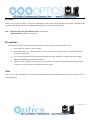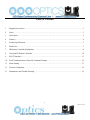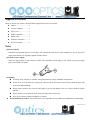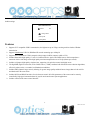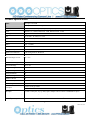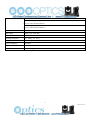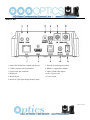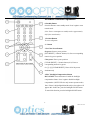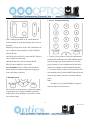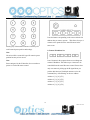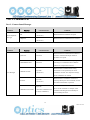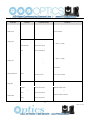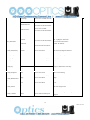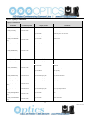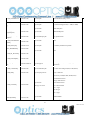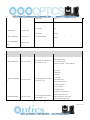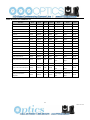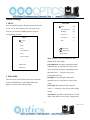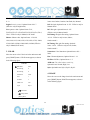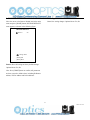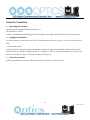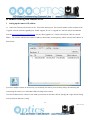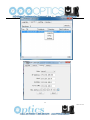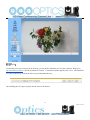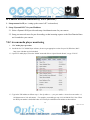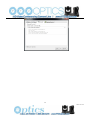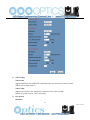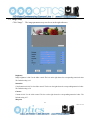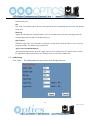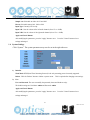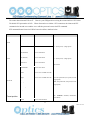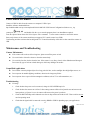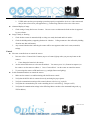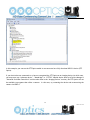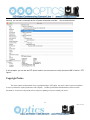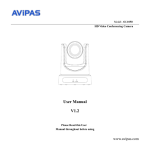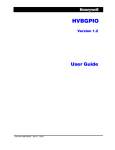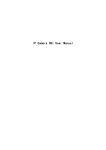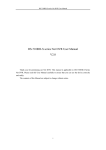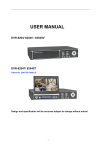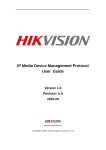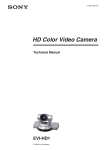Download PTZ Optics 12X
Transcript
PTZ Optics 12X-USB User Manual V1.2 (English) Rev 1.2 7/15 Preface Thank you for using the USB 3.0 HD Video Conferencing Camera. This manual introduces the function, installation and operation of the HD camera. Prior to installation and usage, please read the manual thoroughly. Note: Minimum USB 3.0 System Requirements: i3 Quad-Core (Recommended: i5 Quad Core or better) Precautions This product can only be used in the specified conditions in order to avoid any damage to the camera: Don’t subject the camera to rain or moisture. Don’t remove the cover. Removal of the cover may result in an electric shock. In case of abnormal operation, contact the manufacturer. Never operate outside of the specified operating temperature range, humidity, or with any other power supply than the one originally provided with the camera. Please use a soft dry cloth to clean the camera. If the camera is very dirty, clean it with diluted neutral detergent; do not use any type of solvents, which may damage the surface. Note This is an FCC Class A Digital device. As such, unintentional electromagnetic radiation may affect the image quality of TV in a home environment. i Rev 1.2 7/15 Table of Contents 1 Supplied Accessories ··································································································· 1 2 Notes ····················································································································· 1 3 Quick Start ··············································································································· 2 4 Features ·················································································································· 4 5 Product Specifications ································································································· 5 6 Main Unit ················································································································ 7 7 IR Remote Controller Explanation ··················································································· 8 8 Using the IR Remote Controller ···················································································· 10 9 RS-232 Interface ······································································································ 13 10 Serial Communication Control & Command Listings ··························································· 14 11 Menu Setting ·········································································································· 27 12 Network Connection ································································································· 32 13 Maintenance and Trouble Shooting ················································································ 55 ii Rev 1.2 7/15 Supplied Accessories When you unpack your camera, check that all the supplied accessories are included: Camera ................................ 1 AC Power Adaptor .............. 1 Power Cord ........................... 1 USB 3.0 AB Cable .............. 1 RS232 Cable ......................... 1 IR Remote Controller ........... 1 This User Manual ................ 1 Notes Electrical Safety Installation and operation must be in accordance with national and local electric safety standards. Do not use any power supply other than the one originally supplied with this camera. Polarity of power supply The power supply output for this product is 12VDC with a maximum current supply of 2A. Polarity of the power supply plug is critical and is as follows. Handling Avoid any stress, vibration, or moisture during transportation, storage, installation and operation. Do not lift or move the camera by grasping the camera head. Do not turn the camera head by hand. Doing so may result in mechanical damage. Do not expose camera to any corrosive solid, liquid, or gas to avoid damage to the cover which is made of a plastic material. Ensure that there are no obstacles in the tilt or pan ranges of the camera lens. Never power camera on before installation is complete. Do not dismantle the camera - The manufacturer is not responsible for any unauthorized modification or dismantling. 1 Rev 1.2 7/15 Quick Start Step 1. Please check that all connections are correct before powering on the camera. 2 Rev 1.2 7/15 Step 2. Set DIP switches Set both SW-1and SW-2 to "OFF'. This is the "Normal Working Mode". Mode SW-1 SW-2 Modes Default Setting 1 OFF OFF Normal Working Mode Yes 2 ON OFF - - 3 OFF ON - - 4 ON ON - - Step 3. Set the system select switch for your desired video output resolution and frame rate. For many applications, setting 4 (720p-60) will provide the best overall performance. For highest possible resolution, use setting 6 (1080p-30), however your actual realized frame rate may be limited to a lower value than 30 fps by your software and/or network connection. NOTE: After changing this dial, you need to restart the camera to see the effect. Turn the camera off. VIDEO SYSTEM 0 - 8 - 1 - 9 - 2 1080i60 A - 3 1080i50 B - 4 720p60 C - 5 720p50 D 576i 6 1080p30 E 480i 7 1080p25 F - Step 4. Press the Switch ON button on the rear of the camera, the power lamp will illuminate. Step 5. The Pan-Tilt mechanism will rotate the lens to the maximum position of top right after the camera starts, then it will return to the “center”. The process of initialization is now complete. (Note: If the position preset 0 has been stored, the position preset 0 will be called up after initialization in lieu of “center”) Step 6. (Optional) If you want to restore the factory default settings, press [MENU] button to display the OSD menu. Select 3 Rev 1.2 7/15 the item [MENU] -> [RESTORE DEFAULT] -> [Restore]. Set the value [Yes], press [HOME] button to restore the factory default settings. RESTORE DEFAULT Restore Yes Change Value [Home] OK [Menu] Back Features 1. Supports UVC compatible USB 3.0 transmission, the highest rate up to 5Gbps, ensuring real-time lossless HD data transmission. 2. Supports simultaneous USB 3.0, HDMI and IP network streaming up to 1080p-30. 3. Supports non-simultaneous CVBS (composite video) output via RCA connector (480i or 576i). 4. Includes Panasonic's high quality, 1/3 inch, 2.12 million effective pixels, HD CMOS sensor, which can produce a maximum 1920 x 1080 image with a high quality, maximum output frame rate of 60 fps (frames per second). 5. Includes a Olympus, high-quality, telephoto lens, supporting 12x optical zoom and 16x digital zoom. 6. The high SNR (signal to noise ratio) of the CMOS sensor (≥55dB), combined with 2D and 3D noise reduction algorithms, effectively reduces noise, even under low illumination conditions. 7. Includes DRC (dynamic range control), allowing for greater image quality and detail across images that are both well-lit and shadowed in the same frame. 8. Includes RS232 and RS485 interfaces for wired remote control. All of the parameters of the camera can be remotely controlled by high-speed communications for joystick and central control system applications. 9. Includes web-based IP remote control interface. 4 Rev 1.2 7/15 Product Specifications Model PTZ Optics 12X-USB Type PTZ Optics USB 3.0 HD 1080p Color Video Camera Video System 1080i/60,1080i/50, 1080p/30, 1080p/25, 720p/60, 720p/50, 480i, 576i; NTSC, PAL Sensor Panasonic 1/3", CMOS, Total Pixels: 2.2M, Effective Pixels: 2.12M Scanning Mode Progressive Lens 12x; f3.5mm – 42.3mm; F1.8 - F2.8 Digital Zoom 16x Minimal Illumination 0.5 Lux (@F1.8, AGC ON) Shutter 1/25s - 1/10000s White Balance Auto, Indoor, Outdoor, One-Push, Manual Backlight Compensation Yes Digital Noise Reduction 2D & 3D Digital Noise Reduction Video S/N ≥55dB Horizontal Angle of View 6.9° - 72.5° Vertical Angle of View 3.9° - 44.8° Horizontal Pan Range ±170° Vertical Tilt Range -30° to +90° Pan Speed Range 1.7° - 100°/s Tilt Speed Range 1.7° - 69.9°/s Ceiling Installation Yes Image Mirroring Yes Number of Presets 245 Preset Accuracy 0.1° Video coding standards H264, JPEG 1x USB 3.0, B-type female HD Output SD Output 1x HDMI Ver. 1.3 1x CVBS: 3.5mm jack, 1Vp-p, 75Ω (requires adapter cable to connect to standard RCA input) Network Interface and Output 1x RJ45: 10M/100M Adaptive Ethernet port Audio Input 1-ch 3.5mm audio interface, LINE IN (embedded on IP Stream only) Control Input / Output 1x RS-232 In: 8pin Mini-DIN, Max Distance: 30m 5 Rev 1.2 7/15 Protocols: VISCA/Pelco-D/Pelco-P 1x RS-232 Out (pass-through): 8pin Mini-DIN, Max Distance: 30m Protocols: VISCA/Pelco-D/Pelco-P 1x RS-485: 2pin phoenix port, Max Distance: 1500m Protocols: VISCA/Pelco-D/Pelco-P Power Connector JEITA type (DC IN 12V) Input Voltage 12VDC (10.8 - 13.0V DC) Current Consumption 2.0A (Max) Operating Temperature 23°F - 104°F [-5°c - 40°c] Storage Temperature -4°F - 140°F [-20°c - 60°c] Power Consumption 24W (Max) Dimensions (w x h x d) 5.56” x 6.5” (7.5” full vertical tilt) x 6.38” [141.2mm x 165.1mm (190.5mm full vertical tilt) x 162mm Weight 2.9 lbs. [1.31kg] 6 Rev 1.2 7/15 Main Unit 1. Audio LINE IN Interface (embeds in IP Stream) 7. Network (IP streaming and control) 2. CVBS (composite video SD) Interface 8. HDMI 1.3 (Digital Video Output) 3. System select dial (resolution) 9. USB 3.0 (USB Video Output) 4. RS485 jack 10. DC 12V power jack 5. RS232 IN jack 11. Power switch 6. RS232 OUT jack (pass through for daisy chain) 7 Rev 1.2 7/15 IR Remote Controller Explanation 0. Standby Button Press this button to enter standby mode. Press it again to enter normal mode. (Note: Power consumption in standby mode is approximately half of the normal mode) 1. Position Buttons To set or call presets 2. * Button 3. Set/Clear Preset Buttons Set preset: Stores a preset position [SET PRESET] + Numeric button (0-9): Sets a corresponding numeric key preset position Clear preset: Erase a preset position [CLEAR PRESET] + Numeric button (0-9): Erases a corresponding numeric key preset Or: [*]+[#]+[CLEAR PRESET]: Erases all of the presets simultaneously 4. BLC (Backlight Compensation) Button BLC ON/OFF: Press this button to enable the backlight compensation feature. Press it again to disable backlight compensation. (NOTE: Effective only in auto exposure mode) Note: If there is bright light behind the subject, the subject will appear dark. In this case, press the backlight ON/OFF button. To cancel this function, press the backlight ON/OFF button. 8 Rev 1.2 7/15 5. Focus Buttons Used for focus adjustment. Press [AUTO] to adjust the focus on the center of the object automatically. To adjust the focus manually, press the [MANUAL] button, and adjust it with [Focus+] (Focus on far object) and [Focus-] (Focus on near object) 6. Camera Select Buttons [Multiple Camera Operation] Press the button corresponding to the camera you want to operate with the IR remote controller. (Also, see 11, below) 7. # Button 8. Pan/Tilt Control Buttons Press arrow buttons to perform panning and tilting of the lens. Press [HOME] button to face the camera back to front 9. Menu Setting Menu button: Press this button to enter or exit the OSD menu 10. Zoom Buttons Zoom : Zoom In on subject for narrower view Zoom : Zoom Out from subject for wider view 11. Set Camera IR Address Buttons [Multiple Camera Operation] Press 3 buttons in the sequence shown to set/change the camera’s IR address. This allows up to 4 cameras to be controlled from the same IR remote control. Be sure that only one camera is picking up the IR signal when you perform this function. If multiple cameras receive the command, they will all change to the new address. (Also, see 6, above) Address 1: [*]+[#]+[F1] Address 2: [*]+[#]+[F2] Address 3: [*]+[#]+[F3] Address 4: [*]+[#]+[F4] 9 Rev 1.2 7/15 Using the IR Remote Controller When the camera is operational, you can use the remote reaches the mechanical limit). The camera stops as soon controller to perform panning, tilting, zooming and as the button is released. focusing, as well as store and call back preset positions. 2. Zoom Button Instructions: 1. In these instructions, ‘press the button’ means to press and release. A special note will be given if holding a button down for more than one second is required. 2. When a button-combination is required, do it in sequence (not simultaneously). For example, ‘[*] + [#] + [F1]’means press [*] first and then press [#] and then press [F1]. 1. Pan/Tilt Control Zoom Out: press [ZOOM ] button Zoom In: press [ZOOM ] button Press and hold the button, to keep zooming in or out (until the lens reaches the mechanical limit). The lens stops as soon as the button is released. Tilt up: Press [ ] Tilt down: Press [ ] Pan left: Press [ ] Pan right: Press [ ] Face the camera back to front: Press [HOME] Press and hold the up/down/left/right buttons, to keep panning or tilting from slow to fast, (until the camera 10 Rev 1.2 7/15 3. Focus Control 5. Presets - Setting and Clearing AUTO: Change focus mode to AF, which allows the camera to adjust the focus automatically on the center of the image. MANUAL: Change focus mode to MF, which allows the user to adjust the focus manually (see FOCUS FAR & FOCUS NEAR). FOCUS FAR: Press [FOCUS+] button (NOTE: Effective 1. To store a preset position: The user should manually only in MANUAL focus mode) setup the shot and then press the [SET PRESET] button FOCUS NEAR: Press [FOCUS-] button (NOTE: first and then press the numeric button 0-9. Ten total Effective only in MANUAL focus mode) preset positions (0-9) are available from the IR remote Press and hold the FOCUS FAR or FOCUS NEAR control (245 available via RS232/RS485/IP Interface). button, allows for continuous adjustment, stopping as 2. To erase the memory content of a preset position: The soon as the button is released. user should press the [CLEAR PRESET] button first and then press the numeric button 0-9 associated with that 4. Backlight Switch preset. Note: Pressing [*]+[#]+[CLEAR PRESET] in sequence will erase all presets in the memory. BLC ON/OFF: Press this button to enable the backlight compensation. Press it again to disable the backlight compensation. (Note: Backlight is only effective in full auto exposure mode) 11 Rev 1.2 7/15 6. Recalling Presets 7. Camera Selection Press the button corresponding to the camera with the IR address that you want to operate. This allows for up to 4 cameras to be operated via the same IR remote in the same room. Pressing any of the numeric buttons 0-9 directly will recall a stored preset position and settings. 8. Camera IR Address Set Note: No action will be executed if a specific numeric preset position has not yet been saved. Note: Press 3 buttons in the sequence shown to set/change the Presets assigned via the IP interface do not correlate to camera’s IR address. This allows up to 4 cameras to be presets set via the IR remote control. controlled from the same IR remote control. Be sure that only one camera is picking up the IR signal when you perform this function. If multiple cameras receive the command, they will all change to the new address. Address 1: [*]+[#]+[F1] Address 2: [*]+[#]+[F2] Address 3: [*]+[#]+[F3] Address 4: [*]+[#]+[F4] 12 Rev 1.2 7/15 RS-232 Interface Camera PC/Controller DB-9 1.DTR 1.CD 2.DSR 2.RXD 3.TXD 3.TXD 4.GND 4.DTR 5.RXD 5.GND 6.GND 6.DSR 7.IR OUT 7.RTS 8.NC 8.CTS 9.RI For Control Daisy Chain 1 Camera 2nd Camera Mini DIN st No. Function 1 DTR 2 DSR 1.DTR 1.DTR 3 TXD 2.DSR 2.DSR 4 GND 3.TXD 3.TXD 5 RXD 4.GND 4.GND 5.RXD 5.RXD 6 GND 6.GND 6.GND 7 IR OUT 7.IR OUT 7.NC 8 NC 8.NC 8.NC 13 Rev 1.2 7/15 Serial Communication Control In default working mode, the camera is able to connect to a VISCA controller with an RS232C serial interface. RS232 Communication Control The camera can be controlled via RS232. The parameters of RS232C are as follows: Baud rate: 2400, 4800 or 9600 bps. Start bit: 1 bit. Data bit: 8 bits. Stop bit: 1 bit. Parity bit: none. RS485 Communication Control The camera can be controlled via RS485, Half-duplex mode, with support for VISCA, Pelco-D or Pelco-P protocol. The parameters of RS485 are as follows: Baud rate: 2400, 4800 or 9600 bps. Start bit: 1 bit. Data bit: 8 bits. Stop bit: 1 bit. Parity bit: none. When powered on, Pan and Tilt will rotate to the maximum position of top right after the camera powered up. Then it will return to the “center”. The process of initialization is now complete. (Note: If the position preset 0 has been stored, the position preset 0 will be called up after initialization, in lieu of “center”). After initialization is complete, then the user can control the camera with commands in the command list. 14 Rev 1.2 7/15 VISCA Command List Part 1: Camera-Issued Messages ACK/Completion Message Function Command ACK/Completion Messages Command Packet z0 4y FF ACK Returned when the command is accepted. (y: Socket No.) Completion Comments z0 5y FF Returned when the command has been executed. (y: Socket No.) z = Camera Address + 8 Error Messages Command Function Command Packet Comments Returned when the command format is different Syntax Error z0 60 02 FF or when a command with illegal command parameters is accepted. Indicates that two sockets are already being used Command Buffer Full z0 60 03 FF (executing two commands) and the command could not be accepted when received. Returned when a command which is being Command Canceled Error Messages z0 6y 04 FF executed in a socket specified by the cancel (y: Socket No.) command is canceled. The completion message for the command is not returned. No Socket Returned when no command is executed in a z0 6y 05 FF socket specified by the cancel command, or when (y: Socket No.) an invalid socket number is specified. Returned when a command cannot be executed z0 6y 41 FF Command Not Executable (y: Execution command Socket No. Inquiry command: 0) due to current conditions. For example, when commands controlling the focus manually are received during auto focus. 15 Rev 1.2 7/15 Part 2: Camera Control Commands Command Function Command Packet Comments AddressSet Broadcast 88 30 01 FF Address setting IF_Clear Broadcast 88 01 00 01 FF I/F Clear On 8x 01 04 00 02 FF Off 8x 01 04 00 03 FF Stop 8x 01 04 07 00 FF Tele(Standard) 8x 01 04 07 02 FF Wide(Standard) 8x 01 04 07 03 FF Tele(Variable) 8x 01 04 07 2p FF Wide(Variable) 8x 01 04 07 3p FF Direct 8x 01 04 47 0p 0q 0r 0s FF Stop 8x 01 04 08 00 FF Far(Standard) 8x 01 04 08 02 FF Near(Standard) 8x 01 04 08 03 FF Far(Variable) 8x 01 04 08 2p FF Near(Variable) 8x 01 04 08 3p FF Direct 8x 01 04 48 0p 0q 0r 0s FF Auto Focus 8x 01 04 38 02 FF Manual Focus 8x 01 04 38 03 FF Auto/Manual 8x 01 04 38 10 FF CAM_Power CAM_Zoom CAM_Focus CAM_ZoomFocus CAM_WB Power ON/OFF p = 0(low) - 7(high) pqrs: Zoom Position p = 0(low) - 7(high) pqrs: Focus Position AF On/Off 8x 01 04 47 0p 0q 0r 0s pqrs: Zoom Position 0t 0u 0v 0w FF tuvw: Focus Position Auto 8x 01 04 35 00 FF Normal Auto Indoor mode 8x 01 04 35 01 FF Indoor mode Outdoor mode 8x 01 04 35 02 FF Outdoor mode OnePush mode 8x 01 04 35 03 FF One Push WB mode Manual 8x 01 04 35 05 FF Manual Control mode OnePush trigger 8x 01 04 10 05 FF One Push WB Trigger Reset 8x 01 04 03 00 FF Up 8x 01 04 03 02 FF Down 8x 01 04 03 03 FF Direct 8x 01 04 43 00 00 0p 0q FF Direct Manual Control of R Gain CAM_RGain pq: R Gain 16 Rev 1.2 7/15 CAM_Bgain CAM_AE CAM_SlowShutter Reset 8x 01 04 04 00 FF Up 8x 01 04 04 02 FF Down 8x 01 04 04 03 FF Direct 8x 01 04 44 00 00 0p 0q FF pq: B Gain Full Auto 8x 01 04 39 00 FF Automatic Exposure mode Manual 8x 01 04 39 03 FF Manual Control mode Shutter priority 8x 01 04 39 0A FF Shutter Priority Automatic Exposure mode Iris priority 8x 01 04 39 0B FF Iris Priority Automatic Exposure mode Bright 8x 01 04 39 0D FF Bright Mode(Manual control) AutoSlowShutterLimit 8x 01 04 2A 0p 00 FF Reset 8x 01 04 0B 00 FF Up 8x 01 04 0B 02 FF Down 8x 01 04 0B 03 FF Direct 8x 01 04 4B 00 00 0p 0q FF Reset 8x 01 04 0C 00 FF Up 8x 01 04 0C 02 FF Down 8x 01 04 0C 03 FF Direct 8x 01 04 0C 00 00 0p 0q FF pq: Gain Position Gain Limit 8x 01 04 2C 0p FF p: Gain Reset 8x 01 04 0D 00 FF Up 8x 01 04 0D 02 FF Down 8x 01 04 0D 03 FF Direct 8x 01 04 0D 00 00 0p 0q FF On 8x 01 04 3E 02 FF Off 8x 01 04 3E 03 FF Reset 8x 01 04 0E 00 FF Up 8x 01 04 0E 02 FF Down 8x 01 04 0E 03 FF Direct 8x 01 04 4E 00 00 0p 0q FF On 8x 01 04 33 02 FF Off 8x 01 04 33 03 FF Auto 8x 01 04 50 02 FF Manual 8x 01 04 50 03 FF Manual Control of B Gain Iris Setting CAM_Iris CAM_Gain CAM_Bright pq: Iris Position Gain Setting Position Bright Setting pq: Bright Position Exposure Compensation On/Off CAM_ExpComp CAM_BackLight CAM_NR(2D)Mode Exposure Compensation Amount Setting pq: ExpComp Position Back Light Compensation On/Off ND2D Auto/Manual 17 Rev 1.2 7/15 CAM_NR(2D)Level - 8x 01 04 53 0p FF p: NR Setting (0: Off, level 1 to 5) CAM_NR(3D)Level - 8x 01 04 54 0p FF p: NR Setting (0: Off, level 1 to 8) CAM_Flicker - 8x 01 04 23 0p FF CAM_DHotPixel - 8x 01 04 56 0p FF p: Dynamic Hot Pixel Setting (0: 0ff, level 1 to 6) Auto 8x 01 04 05 02 FF Sharpness Auto Manual 8x 01 04 05 02 FF Sharpness Manual Reset 8x 01 04 02 00 FF CAM_Aperture(sharp Up 8x 01 04 02 02 FF ness) Down 8x 01 04 02 03 FF Direct 8x 01 04 42 00 00 0p 0q FF Off 8x 01 04 63 00 FF B&W 8x 01 04 63 04 FF Reset 8x 01 04 3F 00 pp FF Set 8x 01 04 3F 01 pp FF Recall 8x 01 04 3F 02 pp FF On 8x 01 04 61 02 FF Off 8x 01 04 61 03 FF On 8x 01 04 66 02 FF Off 8x 01 04 66 03 FF CAM_RegisterValue - 8x 01 04 24 mn 0p 0q FF CAM_ColorGain Diret 8x 01 04 49 00 00 00 0p FF p: Color Gain setting 0h (60%) to Eh (200%) SYS_Menu Off 8x 01 06 06 03 FF Turns off the menu screen Up 8x 01 06 01 VV WW 03 01 FF Down 8x 01 06 01 VV WW 03 02 FF Left 8x 01 06 01 VV WW 01 03 FF Right 8x 01 06 01 VV WW 02 03 FF Upleft 8x 01 06 01 VV WW 01 01 FF Upright 8x 01 06 01 VV WW 02 01 FF DownLeft 8x 01 06 01 VV WW 01 02 FF CAM_ApertureMode( sharpness) CAM_PictureEffect CAM_Memory CAM_LR_Reverse CAM_PictureFlip Pan_tiltDrive p: Flicker Settings (0: Off, 1: 50Hz, 2: 60Hz) Aperture Control pq: Aperture Gain Picture Effect Setting pp: Memory Number(=0 to 127) Image Flip Horizontal On/Off Image Flip Vertical On/Off mm: Register No. (=00-7F) pp: Register Value (=00-7F) VV: Pan speed 0x01 (low speed) to 0x18 (high speed) WW: Tilt speed 0x01 (low speed) to 0x14 (high speed) YYYY: Pan Position ZZZZ: Tilt Position 18 Rev 1.2 7/15 DownRight 8x 01 06 01 VV WW 02 02 FF Stop 8x 01 06 01 VV WW 03 03 FF AbsolutePosition RelativePosition 8x 01 06 02 VV WW 0Y 0Y 0Y 0Y 0Z 0Z 0Z 0Z FF 8x 01 06 03 VV WW 0Y 0Y 0Y 0Y 0Z 0Z 0Z 0Z FF Home 8x 01 06 04 FF Reset 8x 01 06 05 FF LimitSet 8x 01 06 07 00 0W 0Y 0Y 0Y 0Y 0Z 0Z 0Z 0Z FF Pan_tiltLimitSet W: 1 UpRight 0: DownLeft YYYY: Pan Limit Position LimitClear 8x 01 06 07 01 0W ZZZZ: Tilt Position 07 0F 0F 0F 07 0F 0F 0F FF High 8x 01 04 58 01 FF Normal 8x 01 04 58 02 FF Low 8x 01 04 58 03 FF CAM_SettingReset Reset 8x 01 04 A0 10 FF Reset Factory Setting CAM_Brightness Direct 8x 01 04 A1 00 00 0p 0q FF pq: Brightness Position CAM_Contrast Direct 8x 01 04 A2 00 00 0p 0q FF pq: Contrast Position Off 8x 01 04 A4 00 FF Flip-H 8x 01 04 A4 01 FF Flip-V 8x 01 04 A4 02 FF Flip-HV 8x 01 04 A4 03 FF CAM_SettingSave Save 8x 01 04 A5 10 FF Save Current Setting CAM_Iridix Direct 8x 01 04 A7 00 00 0p 0q FF pq: Iridix Position High 8x 01 04 A9 00 FF High Normal 8x 01 04 A9 01 FF Normal Low 8x 01 04 A9 02 FF Low Top 8x 01 04 AA 00 FF Center 8x 01 04 AA 01 FF Bottom 8x 01 04 AA 02 FF Direct 8x 01 04 4F 00 00 00 0p FF CAM_AFSensitivity CAM_Flip CAM_AWBSensitivit y CAM_AFZone CAM_ColorHue AF Sensitivity High/Normal/Low Single Command For Video Flip AF Zone weight select p: Color Hue setting 0h (− 14 degrees) to Eh ( +14 degrees 19 Rev 1.2 7/15 Part 3: Query Commands Inquiry Command List Command CAM_PowerInq CAM_ZoomPosInq CAM_FocusAFMode Inq CAM_FocusPosInq CAM_WBModeInq Command packed 8x 09 04 00 FF 8x 09 04 47 FF 8x 09 04 38 FF 8x 09 04 48 FF 8x 09 04 35 FF Inquiry Packet Comments y0 50 02 FF On y0 50 03 FF Off(Standby) y0 50 04 FF Internal power circuit error y0 50 0p 0q 0r 0s FF pqrs: Zoom Position y0 50 02 FF Auto Focus y0 50 03 FF Manual Focus y0 50 0p 0q 0r 0s FF pqrs: Focus Position y0 50 00 FF Auto y0 50 01 FF Indoor mode y0 50 02 FF Outdoor mode y0 50 03 FF OnePush mode y0 50 05 FF Manual CAM_RGainInq 8x 09 04 43 FF y0 50 00 00 0p 0q FF pq: R Gain CAM_BGainInq 8x 09 04 44 FF y0 50 00 00 0p 0q FF pq: B Gain y0 50 00 FF Full Auto y0 50 03 FF Manual y0 50 0A FF Shutter priority y0 50 0B FF Iris priority y0 50 0D FF Bright CAM_AEModeInq 8x 09 04 39 FF CAM_ShutterPosInq 8x 09 04 4A FF y0 50 00 00 0p 0q FF pq: Shutter Position CAM_IrisPosInq 8x 09 04 4B FF y0 50 00 00 0p 0q FF pq: Iris Position CAM_BrightPosInq 8x 09 04 4D FF y0 50 00 00 0p 0q FF pq: Bright Position y0 50 02 FF On y0 50 03 FF Off y0 50 00 00 0p 0q FF pq: ExpComp Position y0 50 02 FF On y0 50 03 FF Off y0 50 02 FF Auto Noise 2D y0 50 03 FF Manual Noise 3D CAM_ExpCompMod eInq CAM_ExpCompPosI nq CAM_BacklightMode Inq CAM_Nosise2DMode Ing 8x 09 04 3E FF 8x 09 04 4E FF 8x 09 04 33 FF 8x 09 04 50 FF 20 Rev 1.2 7/15 CAM_Nosise2DLevel 8x 09 04 53 FF y0 50 0p FF Noise Reduction (2D) p: 0 to 5 CAM_Noise3DLevel 8x 09 04 54 FF y0 50 0p FF Noise Reduction (3D) p: 0 to 8 8x 09 04 55 FF y0 50 0p FF p: Flicker Settings(0: OFF, 1: 50Hz, 2: 60Hz) y0 50 02 FF Auto Sharpness 8x 09 04 05 FF y0 50 03 FF Manual Sharpness 8x 09 04 42 FF y0 50 00 00 0p 0q FF pq: Aperture Gain y0 50 02 FF Off y0 50 04 FF B&W y0 50 0p FF p: Memory number last operated. y0 50 02 FF On y0 50 03 FF Off y0 50 02 FF On y0 50 03 FF Off y0 50 02 FF On y0 50 03 FF Off CAM_FlickerModeIn q CAM_ApertureModeI nq(Sharpness) CAM_ApertureInq(Sh arpness) CAM_PictureEffectM odeInq 8x 09 04 63 FF CAM_MemoryInq 8x 09 04 3F FF SYS_MenuModeInq 8x 09 06 06 FF CAM_LR_ReverseInq CAM_PictureFlipInq CAM_RegisterValueI 8x 09 04 61 FF 8x 09 04 66 FF mm: Register No. (00 to FF) pp: Register Value 8x 09 04 24 mm FF y0 50 0p 0p ff CAM_ColorGainInq 8x 09 04 49 FF y0 50 00 00 00 0p FF p: Color Gain setting 0h (60%) to Eh (200%) CAM_IDInq 8x 09 04 22 FF y0 50 0p 0q 0r 0s FF pqrs: Camera ID nq (00 to FF) ab: Factory Code(00: VHD, 01:MR, 08:T) cd: Hardware Version mnpq: ARM Version CAM_VersionInq 8x 09 00 02 FF y0 50 ab cd rstu: FPGA Version mn pq rs tu vw FF vw: Camera model 01: C Type 02: M Type 03: S Type VideoSystemInq 8x 09 06 23 FF y0 50 00 FF 1920x1080i60 y0 50 01 FF 1920x1080p30 21 Rev 1.2 7/15 IR_Receive 8x 09 06 08 FF Pan-tiltMaxSpeedInq 8x 09 06 11 FF Pan-tiltPosInq 8x 09 06 12 FF CAM_TypeInq 8x 09 00 03 FF CAM_DateInq 8x 09 00 04 FF CAM_ModeInq 8x 09 04 A6 FF y0 50 02 FF 1280x720p60 y0 50 04 FF NTSC y0 50 05 FF NTSC y0 50 06 FF NTSC y0 50 07 FF 1920x1080p60 y0 50 08 FF 1920x1080i50 y0 50 09 FF 1920x1080p25 y0 50 0A FF 1280x720p50 y0 50 0C FF PAL y0 50 0D FF PAL y0 50 0E FF PAL y0 50 02 FF On y0 50 03 FF Off ww: Pan Max Speed y0 50 ww zz FF zz: Tilt Max Speed y0 50 0w 0w 0w 0w wwww: Pan Position 0z 0z 0z 0z FF zzzz: Tilt Position y0 50 01 FF C Type y0 50 02 FF M Type y0 50 03 FF S Type y0 50 0r ss uu uu vv ww 0D FF Version dater: Big Version Numbers: Little Version Numberuuuu: Yearvv: Monthww: Day y0 50 00 FF Mode0 y0 50 02 FF Mode2 CAM_GainLimitInq 8x 09 04 2C FF y0 50 0q FF p: Gain Limit CAM_DHotPixelInq 8x 09 04 56 FF y0 50 0q FF p: Dynamic Hot Pixel Setting (0: 0ff, level 1 to 6) y0 50 01 FF High y0 50 02 FF Normal y0 50 03 FF Low CAM_AFSensitivityI nq 8x 09 04 58 FF CAM_BrightnessInq 8x 09 04 A1 FF y0 50 00 00 0p 0q FF pq: Brightness Position CAM_ContrastInq 8x 09 04 A2 FF y0 50 00 00 0p 0q FF pq: Contrast Position CAM_FlipInq 8x 09 04 A4 FF y0 50 00 FF Off 22 Rev 1.2 7/15 CAM_IridixInq CAM_AFZone CAM_ColorHueInq CAM_AWBSensitivit yInq 8x 09 04 A7 FF 8x 09 04 AA FF 8x 09 04 4F FF 8x 09 04 A9 FF y0 50 01 FF Flip-H y0 50 02 FF Flip-V y0 50 03 FF Flip-HV y0 50 00 00 0p 0q FF pq: Iridix Position y0 50 00 FF Top y0 50 01 FF Center y0 50 02 FF Bottom y0 50 00 00 00 0p FF p: Color Hue setting 0h (− 14 degrees) to Eh ( +14 degrees y0 50 00 FF High y0 50 01 FF Normal y0 50 02 FF Low Block Inquiry Command List Command CAM_LensBlockInq Command packed 8x 09 7E 7E 00 FF Inquiry Packet y0 50 0u 0u 0u 0u 00 00 0v 0v 0v 0v 00 0w 00 FF Comments uuuu: Zoom Position vvvv: Focus Position w.bit0: Focus Mode 1: Auto 0: Manual pp: R_Gain qq: B_Gain r: WB Mode s: Aperture CAM_CameraBlockIn q 8x 09 7E 7E 01 FF y0 50 0p 0p 0q 0q 0r 0s tt 0u vv ww 00 xx 0z FF tt: AE Mode u.bit2: Back Light u.bit1: Exposure Comp. vv: Shutter Position ww: Iris Position xx: Bright Position z: Exposure Comp. Position CAM_OtherBlockInq 8x 09 7E 7E 02 FF y0 50 0p 0q 00 0r 00 00 00 00 00 00 00 00 00 FF p.bit0: Power 1:On, 0:Off q.bit2: LR Reverse 1:On, 0:Off r.bit3~0: Picture Effect Mode 23 Rev 1.2 7/15 p: AF sensitivity q.bit0: Picture flip(1:On, 0:Off) CAM_EnlargementBl ockInq 8x 09 7E 7E 03 FF y0 50 00 00 00 00 00 00 00 0p rr.bit6~3: Color Gain(0h(60%) to Eh(200%)) 0q rr 0s 0t 0u FF s: Flip(0: Off, 1:Flip-H, 2:Flip-V, 3:Flip-HV) t.bit2~0: NR2D Level u: Gain Limit Note: The [x] in the above table is the camera address, [y] = [x + 8]. 24 Rev 1.2 7/15 Pelco-D Protocol Command List Function Byte1 Byte2 Byte3 Byte4 Byte5 Byte6 Byte7 Up 0xFF Address 0x00 0x08 Pan Speed Tilt Speed SUM Down 0xFF Address 0x00 0x10 Pan Speed Tilt Speed SUM Left 0xFF Address 0x00 0x04 Pan Speed Tilt Speed SUM Right 0xFF Address 0x00 0x02 Pan Speed Tilt Speed SUM Zoom In 0xFF Address 0x00 0x20 0x00 0x00 SUM Zoom Out 0xFF Address 0x00 0x40 0x00 0x00 SUM Focus Far 0xFF Address 0x00 0x80 0x00 0x00 SUM Focus Near 0xFF Address 0x01 0x00 0x00 0x00 SUM Set Preset 0xFF Address 0x00 0x03 0x00 Preset ID SUM Clear Preset 0xFF Address 0x00 0x05 0x00 Preset ID SUM Call Preset 0xFF Address 0x00 0x07 0x00 Preset ID SUM Auto Focus 0xFF Address 0x00 0x2B 0x00 0x01 SUM Manual Focus 0xFF Address 0x00 0x2B 0x00 0x02 SUM Query Pan Position 0xFF Address 0x00 0x51 0x00 0x00 SUM Query Pan Position Response 0xFF Address 0x00 0x59 Value High Value Low Byte Byte Query Tilt Position 0xFF Address 0x00 0x53 0x00 0x00 Query Tilt Position Response 0xFF Address 0x00 0x5B Value High Value Low Byte Byte Query Zoom Position 0xFF Address 0x00 0x55 0x00 0x00 0xFF Address 0x00 0x5D Value High Value Low Byte Byte Query Zoom Position Response SUM SUM SUM SUM SUM 25 Rev 1.2 7/15 Pelco-P Protocol Command List Function Byte1 Byte2 Byte3 Byte4 Byte5 Byte6 Byte7 Byte8 Up 0xA0 Address 0x00 0x08 Pan Speed Tilt Speed 0xAF XOR Down 0xA0 Address 0x00 0x10 Pan Speed Tilt Speed 0xAF XOR Left 0xA0 Address 0x00 0x04 Pan Speed Tilt Speed 0xAF XOR Right 0xA0 Address 0x00 0x02 Pan Speed Tilt Speed 0xAF XOR Zoom In 0xA0 Address 0x00 0x20 0x00 0x00 0xAF XOR Zoom Out 0xA0 Address 0x00 0x40 0x00 0x00 0xAF XOR Focus Far 0xA0 Address 0x00 0x80 0x00 0x00 0xAF XOR Focus Near 0xA0 Address 0x01 0x00 0x00 0x00 0xAF XOR Set Preset 0xA0 Address 0x00 0x03 0x00 Preset ID 0xAF XOR Clear Preset 0xA0 Address 0x00 0x05 0x00 Preset ID 0xAF XOR Call Preset 0xA0 Address 0x00 0x07 0x00 Preset ID 0xAF XOR Auto Focus 0xA0 Address 0x00 0x2B 0x00 0x01 0xAF XOR Manual Focus 0xA0 Address 0x00 0x2B 0x00 0x02 0xAF XOR Query Pan Position 0xA0 Address 0x00 0x51 0x00 0x00 0xAF XOR 0xA0 Address 0x00 0x59 Value High Value Low Byte Byte 0xAF XOR 0xA0 Address 0x00 0x53 0x00 0x00 0xAF XOR 0xA0 Address 0x00 0x5B Value High Value Low Byte Byte 0xAF XOR 0xA0 Address 0x00 0x55 0x00 0x00 0xAF XOR 0xA0 Address 0x00 0x5D Value High Value Low Byte Byte 0xAF XOR Query Pan Position Response Query Tilt Position Query Tilt Position Response Query Zoom Position Query Zoom Position Response 26 Rev 1.2 7/15 Menu Settings 1. MENU EXPOSURE Press the [MENU] button to display the main menu on the Mode Auto screen. Use the arrow button to move the cursor to the ExpCompMode Off item to be set. Press the [HOME] button to enter the Backlight Off corresponding sub-menu. Gain Limit 3 Anti-Flicker Off DRC 3 MENU Exposure Color Image P/T/Z Select Item Noise Reduction Change Value Setup [Menu] Back Restore Default Mode: Exposure mode. Optional items: Auto, Manual, SAE, AAE, Bright [Home] Enter ExpCompMode: Exposure compensation mode, [Menu] Exit Optional items: On, Off (Effective only in Auto mode). ExpComp: Exposure compensation value, Optional items:-7 ~ 7(Effective only when ExpCompMode is On) 2. EXPOSURE Backlight: Set the backlight compensation, Move the cursor to the Exposure item in the main menu Optional items: On, Off (Effective only in Auto and press [HOME] button. The EXPOSURE menu mode) appears, as shown in the following figure. Gain Limit: Maximum gain limit. Optional items: 0 ~ 15 (Effective only in Auto, AAE, Bright modes) Anti-Flicker: Anti-flicker. Optional items: On, Off, 50Hz, 60Hz (Effective only in Auto, Bright mode) 27 Rev 1.2 7/15 DRC: Dynamic Range Control Strength, Optional items: WB-Mode: White balance mode. Optional 0 ~ 8. items: Auto, Indoor, Outdoor, One Push (ok), Manual Bright: Intensity control, Optional items: 00~17. RG: Red gain. Optional items: 0~255(Effective only in (Effective only in Bright mode) Manual mode) Iris: Aperture value. Optional items: F1.8, BG: Blue gain. Optional items: 0~255 F2.0,F2.4,F2.8,F3.4,F4.0,F4.8,F5.6,F6.8,F8.0,F9.6,F11.0, (Effective only in Manual mode) Close(Effective only in Manual, AAE mode) RG Tuning: Red gain fine-tuning, Optional items: Shutter: Shutter value. Optional items: 1/30,1/60, -10~10(Effective only in Auto, Indoor, 1/90,1/100,1/125,1/180,1/250,1/350,1/500,1/725,1/1000,1 Outdoor mode) /1500,1/2000,1/3000,1/4000,1/6000,1/10000 (Effective BG Tuning: Blue gain fine-tuning, Optional only in Manual, SAE mode) items: -10~10(Effective only in Auto, Indoor, Outdoor mode) Saturation: Color Saturation. Optional items: 60% ~ 3. COLOR 200%. Move the cursor to the Color item in the main menu and Hue: Chroma adjustment, Optional items:0 ~ 14 press [HOME] button, COLOR menu appears, as shown IR Filter: IR Filter, Optional items:1 ~ 3 in the following figure. AWB sens: The white balance sensitivity, COLOR Optional items: Normal, High, Low. WB Mode Auto RG Tuning 0 BG Tuning 0 Saturation 100% Hue 7 Move the cursor to the Image item in the main menu and IR Filter 3 press [HOME] button, IMAGE menu appears, as shown AWB sens Low in the following figure. Style Style1 Style: Optional items: Style1, Style2, Style3. 4. IMAGE Select Item Change Value [Menu] Back 28 Rev 1.2 7/15 5. P/T/Z IMAGE Luminance 6 Contrast 8 Sharpness 1 Flip-H Off Flip-V Off B&W-Mode Off Gamma Default P/T/Z SpeedByZoom On AF-Zone Center AF-Sense Low Select Item Change Value Select Item [Menu] Back Change Value [Menu] Back Luminance: Brightness adjustment. Optional items: 0 ~ 14 SpeedByZoom: The depth of field scale switch, Optional Contrast: Contrast adjustment. Optional items: 0 ~ 14 items: On, Off Sharpness: Sharpness adjustment. Optional items: Auto, AF-Zone: Auto focusing area, Optional items: Top, 0 ~ 15 Center, Bottom Flip-H: Image flipped horizontally. Optional items: On, AF-Sense: Automatic focusing sensitivity options, Off Optional items: Low, Normal, High Flip-V: Image Flip Vertical. Optional items: On, Off B&W-Mode: Image color. Optional items: On, Off 6. NOISE REDUCTION Gamma: Optional items: Default 0.45, 0.5, 0.56, Move the cursor to the Noise Reduction item in the main 0.63 menu and press [HOME] button, NOISE REDUCTION menu appears, as shown in the following figure. 29 Rev 1.2 7/15 NOISE REDUCTION SETUP NR2D-Level 3 Language EN NR3D-Level 3 Protocol VISCA D-HotPixel V_Address 1 V_AddrFix Off Net Mode Serial Baudrate 9600 Off Select Item Select Item Change Value Change Value [Menu] Back [Menu] Back NR2D-Level: 2D noise reduction. Optional items: Off, Language: Menu language, Optional items: EN, Chinese Auto, 1 ~ 5 Protocol: Control protocol type. Optional items: AUTO, NR3D-Level: 3D noise reduction. Optional items: Off, VISCA, PELCO-D, PELCO-P 1~8 V_Address: VISCA address, Decided according to the D-HotPixel: Dynamic bad points, Optional items: Off, argument: AUTO, VISCA; Optional items: 1~5 1~7 P_D_Address: PELCO-D address; Optional items: 7. SETUP 0 ~ 254 Move the cursor to the Setup item in the main menu and P_P_Address: PELCO-P address; Optional items: press [HOME] button, SETUP menu appears, as shown in 0 ~ 31 the following figure. V_AddrFix: Lock IR Address from changing via serial control, Optional items: On, Off(When set to On, 88 30 01 FF Command will not function) Net Mode: Set the serial port control networking, Optional items: Serial, Parallel Baudrate: Serial port baud rate. Optional items: 2400, 4800, 9600 30 Rev 1.2 7/15 8. RESTORE DEFAULT 9. Saving Move the cursor to the Restore Default item in the main Save: Save setting changes. Optional items: Yes, No menu and press [HOME] button, RESTORE DEFAULT menu appears, as shown in the following figure. RESTORE DEFAULT Restore? No Change Value [Home] OK [Menu] Back Restore: Reset all settings to factory default settings. Optional items: Yes, No Note: Press [HOME] button to confirm, All parameters are then restored to default values, including IR Remote address, VISCA Address and Pelco addresses. 31 Rev 1.2 7/15 Network Connection 1. Operating Environment Operating System: Windows 2000/2003/XP/Vista/7/8.1 Network Protocol: TCP/IP Client PC: P4/128M RAM/40G HD/ support for scaled graphics card, support for DirectX8.0 or more advanced version. 2. Equipment Installation 1) Connect camera to your network via a CAT5 or CAT6 patch cable or directly to your PC via a CAT5 or CAT6 crossover cable. 2) Turn on camera power. 3) If successful, the orange network light will illuminate and the green light will start flashing. If unsuccessful, the patch cable is bad, you are using the wrong cable (patch aka “straight-thru” cable for connection through a LAN; crossover for a direct PC connection) or you have connected to an inactive network jack. 3. Network Connection Connection method between network camera and computer, as in pictures 1.1 and 1.2, below: 32 Rev 1.2 7/15 Picture 1.1 Direct connections via “cross-over” network cable Picture 1.2 Connections to LAN via patch cable to LAN wall jack or LAN switch 33 Rev 1.2 7/15 IP camera viewing and control via IP 1 Setting up the camera’s IP address: 1.1 Connect the Camera to the network (or PC). Turn on the camera power. The current IP address can be searched via the “Upgrade” software (software upgrading tool, named “upgrade_En.exe” or “upgrade.exe” that can easily be downloaded from the http://www.ptzoptics.com/downloads/ web site). Run “upgrade.exe”. Click the [Search] tab. Click the “Search” Button. The software will show the camera's IP address, subnet mask, network gateway and the camera’s MAC address, as shown below: If you have multiple cameras on the network, you can identify the camera you are working with by disconnecting and reconnecting the camera to see which MAC address belongs to that camera. To set the IP address for the camera to work within your network environment, click the [config] tab or right click the listing in the [search] tab and select “config”. 34 Rev 1.2 7/15 35 Rev 1.2 7/15 Enter your new IP information as required and click the “Set” button. Note: In order to view or control the camera, the PC must be able to see this IP address, either by virtue of being in the same subnet or by appropriate routing settings in a router or network switch that connects these networks. NOTE! Camera’s Factory Default IP Address and Login: IP: 192.168.100.88 User name: admin Password: admin 2 Accessing the IP Camera: 2.1 Input http://[your IP address], (where [your IP address] is the IP address set for the camera) into the URL line of your browser. Results may be better with IE web browser; others may cause latency or fail to show a live image. A login window will pop up, as shown below: 2.2 Input the User name and the Password and click "OK" to enter the web interface. 36 Rev 1.2 7/15 NOTE! If connecting to this type of camera for the first time, you may need to install the free VLC player software. Please go to If a download window appears, click “Save”. Then install the http://www.videolan.org/vlc/. Click the download VLC button. VLC player software by executing the file from your Downloads directory. After installing the VLC player, log back into the camera’s IP interface: 37 Rev 1.2 7/15 IP Camera accessed/controlled by WAN (internet) 1. Setup camera for IP (see “setting up the camera’s IP” section above) 2. Setup “Dynamic DNS” for your IP address 2.1. Select a Dynamic DNS provider and setup a host/domain name for your camera. 2.2. Setup your network router for port forwarding, so that incoming requests to the Host/Domain Name are forwarded to your camera. VLC stream media player monitoring 1. VLC media player procedure 1.1 Install the free VLC Media Player software (be sure to get appropriate version for your OS, Windows, MAC. http://www.videolan.org/vlc/index.html 1.2 Open VLC media player, select the "Media" menu and click on “Open Network Steam", or type "Ctrl+N". 1.3 Type in the URL address as follows: rtsp://<Your Ip Address>: <your port number>/<desired stream number> (1 for Main stream or 2 for sub stream). For example, you would type: rtsp://192.168.100.88:554/1 Note: When the RTSP port number is the default value of 554 it may be omitted from the address as shown below. 38 Rev 1.2 7/15 39 Rev 1.2 7/15 IP Camera Parameter Setup 1 Homepage introduction 1.1 Home Page All pages include 2 areas: On the left is the menu and camera control On the right is real time monitoring - displaying video image and the Parameter settings 1.2 Video viewing window Click “Live” in the menu area. The video viewing window will be resized based upon video resolution, the higher the resolution is, the bigger the playing area is. Double click the viewing window and it will show in full-screen. Double click again and it will return to the initial size. The Status bar in the viewing window is as shown below: 1)Video playback/pause button: controls real-time video. Pause to freeze the image, play to return to live video. 2)Audio control buttons: Mute and Volume controls for audio input on camera, if being used. 3)Full screen button will switch between Full Screen and Windowed view. 40 Rev 1.2 7/15 1.3 PTZ Control 1) Pan and Tilt control: Up, Down, Left and Right arrows and the home button allow you to manual drive the camera to the desired position. 2) Zoom: Zoom in and Zoom out buttons allow for wide or narrow (tele) views of the space. 3) Focus: Focus In and Focus Out buttons allow for fine manual focus adjustment if the camera has any problems autofocusing on a difficult object. 4) PTZ Speeds: Tilt speed can be set at any rate between 1 - 24, Pan speed can be set at any rate between 1 - 20. Zoom and Focus speeds can be set at any rate between 0 – 7. 5) PTZ Presets: After manually setting up a shot that you would like to return to later, you can save presets for quick recall of these positions. Type a number between 0 and 254 into the Preset box. Click the "Set" button to save the current location with that preset number. Click the “Call” button to cause the camera to return to that position. This enables smooth, quick and convenient control without the need to manually drive the camera. 41 Rev 1.2 7/15 1.4 Language selection Click either “Chinese” or “English” to change the language of the menu. 1 Media 1.1 Video Setup Click "Video". The streaming parameters may now be set in the right side area. The camera can send 2 simultaneous streams. For example, one in HD and one in SD so that both PCs and phones may have their own stream resolution. 42 Rev 1.2 7/15 1) Video Settings Video format Supports 50HZ(PAL) and 60HZ(NTSC) and Dial Priority (see rotary dial on camera) formats. 60Hz is used for North America. Video Coding Support both “baseline” and “mainprofile” formats for H.264 video encoding. Baseline is typically used for video conferencing. 2) First Stream Resolution 43 Rev 1.2 7/15 Set the desired video stream resolution. The first stream allows 1920x1080 (1080p) or 1280x720 (720p). The second stream allows 640x360 or 320x180. Higher resolutions will consume more bandwidth. Bit Rate Users can assign the bit rate of the stream (from 32 – 6144 kbps). Higher bit rates will provide for a higher quality image, if your network bandwidth is sufficient to support the rate. Maximum frame rate: Users can specify the maximum frame rate (fps or frames per second). Higher frame rates provide smoother video but require higher bit rate settings. I key frame interval: Affects the quality of the video compression. This setting defines how many predicted frames will be used for each actual frame (from 2-150). Shorter intervals increase video quality at the cost of requiring higher bit rates in order to look good. Bit Rate Control method: Constant bit rate: video encoder will encode at a constant rate as set in bitrate setting Variable bit rate: video encoder will encode at a variable rate with maximum as set in bit rate setting, allowing for low motion scenes to use less bandwidth. Fluctuate level This setting affects how aggressive variable bit rate adjustments will be (1-6). Spikes that are too large may affect video quality. Low levels will not save on as much bandwidth. 3) Second Stream (See parameters for first stream). 44 Rev 1.2 7/15 1.2 Image Setup Click “Image”. The image parameters may now be set in the right side area. Brightness Image brightness 0-100. Use the slider control. The box on the right shows the corresponding numerical value. The Default setting is 43. Saturation Color Saturation 0-100. Use the slider control. The box on the right shows the corresponding numerical value. The Default setting is 50. Contrast Contrast 0-100. Use the slider control. The box on the right shows the corresponding numerical value. The Default setting is 57. Sharpness 45 Rev 1.2 7/15 Sharpness 0-100. Use the slider control. The box on the right shows the corresponding numerical value. The Default setting is 16. Hue Hue 0-100. Use the slider control. The box on the right shows the corresponding numerical value. The Default setting is 50. Distortion Adjusts the wide-angle-lens image distortion 0- 100. Use the slider control. The box on the right shows the corresponding numerical value. The Default setting is 0. Flip & Mirror Check the “Flip” box to invert the image vertically for a ceiling mount. Check the “Mirror” box to invert the image horizontally. The default setting is unchecked. Apply, Cancel and Default Buttons After adjusting the parameters, press the "Apply" button to save settings. Press the "Cancel" button to cancel the adjustment of the parameters. Press the "Default" button to return to the default value. 1.3 Audio Setup Click “Audio”. The audio parameters may now be set in the right side area. 46 Rev 1.2 7/15 Audio Type: AAC is the only audio format currently supported. Sample rate: Selectable as either 44.1 K and 48 K. Bit rate: Selectable among 96k, 128k or 256k Input Type: Currently Line in only Input VolL: Sets the volume of the left audio channel (from -97 to +30dB) Input VolR: Sets the volume of the right audio channel (from -97 to +30dB) Apply and Cancel Buttons After modifying the parameters, press the "Apply" button to save. Press the "Cancel" button to leave settings unchanged. 1.4 System Settings Click “System”. The system parameters may now be set in the right side area. 1) Initialize Work Mode: RTSP (Real Time Streaming Protocol) is the only streaming protocol currently supported. Reboot: Click the "Reboot" button to initiate a system restart. This is required after changing some settings. 2) User User and Password: The user can modify the password (letters and Numbers only). The default settings are UserName: admin and Password: admin Apply and Cancel Buttons After modifying the parameters, press the "Apply" button to save. Press the "Cancel" button to leave settings unchanged. 47 Rev 1.2 7/15 1.5 Network Settings Click “Network”. The network parameters may now be set in the right side area. 1) LAN Settings IP settings for the device can be set here. The Default the IP address of the camera is 192.168.100.88. The MAC address can be modified but should be left as set by the factory. Please note that after changing the IP settings for the camera, you may not be able to reconnect until your PC is set for and connected to the same subnet or visible via proper network routing. 48 Rev 1.2 7/15 2) Port Settings While the IP address identifies the device, the camera uses multiple ports. HTTP Port: This is the port for the web application (the default http port: 80) RTSP Port: The camera supports the RTSP streaming protocol. The default port: 554. PTZ Port: Supports camera control via the TCP protocol. The default port: 5678. Apply and Cancel Buttons After modifying the parameters, press the "Apply" button to save. Press the "Cancel" button to leave settings unchanged. 1.6 Device Information Click “Information” Shows the current device information, as shown below. You may change the device ID as required for your application. 49 Rev 1.2 7/15 Network Camera Control Protocol 1. Setup camera for IP (first see “Setting up the Camera’s IP” section above) Control Notes: PTZ over TCP/UDP: The camera currently supports various PTZ control methods, including RS232, RS485, IR remote control, web interface, HTTP-CGI and TCP /UDP protocol. The camera includes an internal TCP server. The default port number is 5678. When client and server set up a TCP connection, the client sends PTZ command to the internal server and the server will then parse and execute the PTZ commands. The camera includes an internal UDP server. The default port number is 1259. When client and server set up a UDP connection, the client sends PTZ command to the internal server and the server will then parse and execute the PTZ commands The PTZ command format is based on the VISCA protocol as shown below: The command presentation format used below is: Control Command Group Command Function Command Packet Note Command Function Command Packet Note … CAM_Zoom Stop 8x 01 04 07 00 FF Tele(Standard) 8x 01 04 07 02 FF Wide(Standard) 8x 01 04 07 03 FF Tele(Variable) 8x 01 04 07 2p FF p = 0(low) - 7(high) Wide(Variable) 8x 01 04 07 3p FF Direct 8x 01 04 47 0p 0q 0r 0s FF pqrs: Zoom Position CAM_Focus Stop 8x 01 04 08 00 FF Far(Standard) 8x 01 04 08 02 FF Near(Standard) 8x 01 04 08 03 FF Far(Variable) 8x 01 04 08 2p FF 50 Rev 1.2 7/15 p = 0(low) - 7(high) Near(Variable) 8x 01 04 08 3p FF Auto Focus 8x 01 04 38 02 FF AF On/Off Manual Focus 8x 01 04 38 03 FF Auto/Manual 8x 01 04 38 10 FF Direct 8x 01 04 48 0p 0q 0r 0s FF pqrs: Focus Position Pan Tilt Drive Up 8x 01 06 01 VV WW 03 01 FF VV: Pan speed 0x01 (low speed) to 0x18 (high speed) WW: Tilt speed 0x01 (low speed) to 0x14 (high speed) YYYY: Pan Position ZZZZ: Tilt Position Down 8x 01 06 01 VV WW 03 02 FF Left 8x 01 06 01 VV WW 01 03 FF Right 8x 01 06 01 VV WW 02 03 FF Upleft 8x 01 06 01 VV WW 01 01 FF Upright 8x 01 06 01 VV WW 02 01 FF DownLeft 8x 01 06 01 VV WW 01 02 FF DownRight 8x 01 06 01 VV WW 02 02 FF Stop 8x 01 06 01 VV WW 03 03 FF AbsolutePosition 8x 01 06 02 VV WW 0Y 0Y 0Y 0Y 0Z 0Z 0Z 0Z FF RelativePosition 8x 01 06 03 VV WW 0Y 0Y 0Y 0Y 0Z 0Z 0Z 0Z FF Home 8x 01 06 04 FF CAM_Memory Reset 8x 01 04 3F 00 pp FF pp: Memory Number(=0 to 254) Set 8x 01 04 3F 01 pp FF Recall 8x 01 04 3F 02 pp FF Inquiry Commands Presentation Format: Command-Type Command-Packet Packet-Comments 51 Rev 1.2 7/15 CAM_ZoomPosInq 8x 09 04 47 FF y0 50 0p 0q 0r 0s FF pqrs: Zoom Position CAM_FocusPosInq 8x 09 04 48 FF y0 50 0p 0q 0r 0s FF pqrs: Focus Position Pan-tiltPosInq 8x 09 06 12 FF y0 50 0w 0w 0w 0w 0z 0z 0z 0z FF wwww: Pan Position zzzz: Tilt Position Note: The [x] in the above table is the camera address, [y] = [x + 8] HTTP CGI Method: The camera’s integrated web server supports HTTP CGI for PTZ control. Pan and Tilt control URL format as below: http://[Camera IP]/cgi-bin/ptzctrl.cgi?ptzcmd&[action]&[pan speed]&[tilt speed] Parameter Descriptions: [Camera IP]: camera IP address; [action] including:up,down,left,right,ptzstop; [pan speed] : 1(low speed) – 24(high speed); [tilt speed]: 1(low speed) – 20(high speed). Zoom control URLformat as below: http://[Camera IP]/cgi-bin/ptzctrl.cgi?ptzcmd&[action]&[zoom speed] [action] including:zoomin,zoomout,zoomstop; [zoom speed]: 0(low speed) – 7(high speed)。 Focus control URLformat as below: http://[Camera IP]/cgi-bin/ptzctrl.cgi?ptzcmd&[action]&[focus speed] [action] including:focusin,focusout,focusstop; [focus speed]: 0(low speed) – 7(high speed) Preset Position control URL format as below: http://[Camera IP]/cgi-bin/ptzctrl.cgi?ptzcmd&[action]&[position number] [action] including:posset,poscall; [position number]: 0-89,100-254PTZ ON IP NETWORK 52 Rev 1.2 7/15 TCP Protocol Method: The camera’s integrated web server supports TCP for PTZ control. The camera has an internal TCP server. There is a port configured for receiving the connection from a TCP client. The default TCP port number is 5678. When client and server initiate a TCP connection, the client sends PTZ command to the internal server and the server will then parse and execute the PTZ commands. PTZ command format is based on VISCA Protocol to define, details as below: Command Zoom Function Command Packet Comments Stop 81 01 04 07 00 FF Tele(Standard) 81 01 04 07 02 FF Wide(Standard) 81 01 04 07 03 FF Tele(Variable) 81 01 04 07 2P FF Wide(Variable) 81 01 04 07 3P FF Stop 81 01 04 08 00 FF Far(Standard) 81 01 04 08 02 FF Near(Standard) 81 01 04 08 03 FF Far(Variable) 81 01 04 08 2P FF Near(Variable) 81 01 04 08 3P FF Auto Focus 81 01 04 38 02 FF Manual Focus 81 01 04 38 03 FF Auto/Manual 81 01 04 38 10 FF Up 81 01 06 01 VV WW 03 01 FF Down 81 01 06 01 VV WW 03 02 FF Left 81 01 06 01 VV WW 01 03 FF Right 81 01 06 01 VV WW 02 03 FF VV: Pan speed 0x01 (low speed) to 0x18 UpLeft 81 01 06 01 VV WW 01 01 FF (high speed) UpRight 81 01 06 01 VV WW 02 01 FF WW: Tilt speed 0x01 (low speed) to 0x14 DownLeft 81 01 06 01 VV WW 01 02 FF (high speed) DownRight 81 01 06 01 VV WW 02 02 FF Stop 81 01 06 01 VV WW 03 03 FF Home 81 01 06 04 FF Reset 81 01 04 3F 00 PP FF Set 81 01 04 3F 01 PP FF Recall 81 01 04 3F 02 PP FF P = 0(low speed) - 7(high speed) Focus Pan & tilt Preset position P = 0(low speed) - 7(high speed) AF On/Off PP: Position Number(==0x00-0x59, 0x64-0xFE) 53 Rev 1.2 7/15 Pan and Tilt Control URL format as below: http://[Camera IP]/cgi-bin/ptzctrl.cgi?ptzcmd&[action]&[pan speed]&[tilt speed] [Camera IP]: This camera’s IP address; [action] including:up, down, left, right, ptzstop; [pan speed] : 1(low speed) – 24(high speed); [tilt speed]: 1(low speed) – 20(high speed). Zoom Control URLformat as below: http://[Camera IP]/cgi-bin/ptzctrl. cgi?ptzcmd&[action]&[zoom speed] [Camera IP]: This camera’s IP address; [action] including: zoomin, zoomout, zoomstop; [zoom speed]: 0(low speed) – 7(high speed). Focus Control URLformat as below: http://[Camera IP]/cgi-bin/ptzctrl.cgi?ptzcmd&[action]&[focus speed] [Camera IP]: This camera’s IP address; [action] including: focusin, focusout, focusstop; [focus speed]: 0(low speed) – 7(high speed) Preset Position Control URL format as below: http://[Camera IP]/cgi-bin/ptzctrl.cgi?ptzcmd&[action]&[position number] [Camera IP]: This camera’s IP address; [action] including: posset, poscall; [position number]: 0-89,100-254. 54 Rev 1.2 7/15 USB Control of Camera Connect a USB 3.0 cable from the camera to a computer’s USB3.0 port. Install the software downloaded from: http://huddlecamhd.com/wp-content/uploads/2014/04/AMCAP-USB-Camera-Configuration-Software.exe_.zip (amcap.exe) and double click the .exe to start the program (there is no installation required). From the Options Menu choose the Video Capture Filter command. Use the camera controls to control the camera. Some early releases of the camera model may not support UVC control (control over USB). Conferencing and other software that has integrated UVC Control functionality will be able to also control the camera via USB. Maintenance and Troubleshooting Camera Maintenance If the camera will not be used for a long time, please turn off the power switch. Use a soft cloth or lotion-free tissue to clean the camera body. Use a soft dry lint-free cloth to clean the lens. If the camera is very dirty, clean it with a diluted neutral detergent. Do not use any type of solvent or harsh detergent, which may damages the surface. Unqualified Applications Do not shoot extremely bright objects for a long period of time, such as sunlight, ultra-bright light sources, etc... Do not operate in unstable lighting conditions, otherwise the image may flicker. Do not operate close to powerful electromagnetic radiation, such as TV or radio transmitters, etc… Troubleshooting No image 1. Check whether the power cord is connected, voltage is OK, POWER lamp is lit. 2. Check whether the camera can “self-test” after startup (camera will do a brief pan-tilt tour and return to the home positon, or if preset 0 is set, the camera will return to the preset 0 position). 3. Check the BOTTOM dip switch and make sure the two dip switches are both set OFF. These switches are not used in operating mode. 4. Check that the signal cable is connected correctly (HDMI or USB3.0 depending upon your application). 55 Rev 1.2 7/15 1. If HDMI, make sure that the destination device is accessing the HDMI port that you plugged into. 2. If USB, make sure that your operating system has properly recognized the device as a video camera and that you have selected it in your application (e.g. conferencing) software as the active video source. Abnormal display of image 1. Check setting of rotary dial on rear of camera. Be sure to use a resolution and refresh rate that is supported by your software. Image is shaky or vibrating. 1. Check whether camera is mounted solidly or sitting on a steady horizontal and level surface. 2. Check the building and any supporting furniture for vibration. Ceiling mounts are often affected by building vibration more than wall mounts. 3. Any external vibration that is affecting the camera will be more apparent when in tele zoom (zoomed in) settings. Control IR remote controller does not control the camera 1. Does one of the 4 “Camera Select” buttons (top row of remote) light up when you press any button on the remote? 1. 2. If not, change the batteries in the remote. Are the camera and remote set to the same IR address? You can use press *#1 (3 buttons in sequence) on the remote to set the camera to address 1. Press “Camera Select” 1 on the remote to control the camera. 3. Try removing other sources of IR interference (e.g. sunlight, fluorescent lighting). Serial communication does not control the camera 1. Make sure the camera is on and functioning with the IR remote control. 2. Verify that the RS232 cable is connected correctly and using the proper pinout. 3. Verify the communication settings of the control software or device (e.g. joystick). 4. Verify that the communication port on the controlling device is activated (e.g. Com port on PC). 5. Verify that all communication settings in the OSD Setup Menu correlate to the commands being used (e.g. VISCA address). 56 Rev 1.2 7/15 Important Notes Regarding USB Connectivity: USB 3.0 ports are backwards compatible with USB 2.0 devices. USB 2.0 ports are not completely forward compatible with USB 3.0 devices (some USB 3.0 devices will connect to USB 2.0 with limited functionality). External USB hubs should be avoided (i.e. give the camera its own USB port on the device) as they are not well suited to transmitting HD video reliably. USB extension systems must be fully compatible with the version of USB that you are using and must utilize an external power supply, when required. Caution: Some “compatible” USB 3.0 extenders do not actually have the full 5Gbps bandwidth required for uncompressed HD video – so check bandwidth specs. Always connect the HuddleCam directly to the device in order to associate the UVC drivers before attempting to use any extension system. USB 3.0 power saving settings in the device’s operating system should be turned off completely for reliable USB 3.0 camera connectivity. PTZ Optics Cameras All PTZ Optics cameras utilize the UVC (USB Video Class) drivers that are built into Windows, Mac OS and Linux to stream HD video to your device via your device’s USB 3.0 port. When your device successfully recognizes the camera, your device will register the PTZ Optics as an “imaging device”. You can see this in your Windows Device Manager program (type “device manager” into the Windows search tool) as shown in the screenshot, below: 57 Rev 1.2 7/15 In this example, you can see the PTZ Optics model in use connected as a fully functional USB 3.0 device (PTZ Optics). If your device has not connected to or has not recognized the PTZ Optics as an imaging device (in which case, you may see a new “unknown device”, “Westbridge” or “CYTFX3” labeled device show up in Device Manager’s “Universal Serial Bus Controllers” section rather than in the “Imaging Devices” section), the PTZ Optics will not be available to programs that utilize a camera. In this case, try restarting the device and reconnecting the camera via USB 3.0. 58 Rev 1.2 7/15 Similarly, you can see a connected device in System Information on a MAC. See screenshot below: In this example, you can see the PTZ Optics model in use connected as a fully functional USB 3.0 device “PTZ Optics”. Copyright Notice The entire contents of this manual, whose copyright belongs to PTZ Optics, may not be cloned, copied or translated in any way without the explicit permission of the company. Product specifications and information referred to in this document are for reference only and as such are subject to updating at any time without prior notice. 59 Rev 1.2 7/15