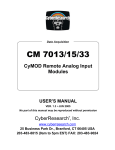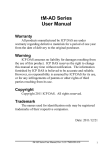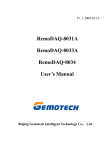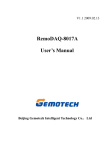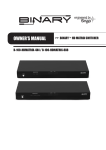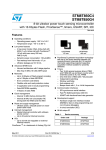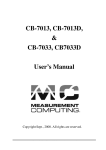Download Key Innovations ATU Larmöverföringsenhet
Transcript
Anyway AWU 1020 Anyway Wireless Unit Output ON or OFF at outgoing alarm Activate output when sending alarm to other AWU units. 1. 2. 3. 4. Open menu Sys.prog. Go to Rly int alarm OFF (or ON) Press key RIGHT to change function. Display is showing Rly int alarm ON. ON/OFF is alternating when key RIGHT is pressed. Press key LEFT to leave Firmware 2.11.0 User Manual Automatic reset time at incoming alarm Select reset time when receiving alarm from external AWU. At reset the display stops flashing and the relay is released. Other AWU units are not affected by the reset. 1. 2. 3. 4. Open menu Sys.prog. Go to Time e alarm 5m Press key RIGHT to increase reset time. After 30m the value starts again with 5s. Press key LEFT to leave Please read this User Manual before using AWU! Important: Anyway Wireless Unit AWU uses radio signals to communicate and is designed to reduce influence of interference. At unfavorable conditions the signal may yet be blocked. Getting started Automatic reset time at outgoing alarm Select reset time when sending alarm to other AWU units. At reset the display stops flashing and the relay is released. Other AWU units are not affected by the reset. 1. 2. 3. 4. Open menu Sys.prog. Go to Time i alarm 5m Press key RIGHT to increase reset time. After 30m the value starts again with 5s. Press key LEFT to leave Firmware version The firmware version can be read in the menu Sys.prog. 1. 2. 3. Open menu Sys.prog. Go to Firmware: X.X.X Press key LEFT to leave Input signal MAKE or BREAK Selects the input to be normally open or normally closed. Note! The signal connected to the alarm input must have a zero volt potential. 1. 2. 3. 4. Select whether the unit will extend the range (distance) when repeating ID to other units. Default value is OFF. Use with caution. 4. 1. 2. Take the lid off (pull it straight up). Connect a 9-12V power supply to the power terminal or connect 12 V DC to the screw terminal according to the picture below. The AWU will find other units within a couple of minutes. At delivery, the AWU has an identity consisting of four characters – two letters and two digits. It’s convenient to change the identity to something in plain language. See instruction below. Connections and keys At the front of the AWU there is a display, four keys for setup purposes and one key to activate the alarm. Connections for power and signal I/O are located under the lid. The lid must be removed to reach the connections. Power may be connected to the 2.1mm DC connector or to the screw terminal according to the picture below. Cables may be secured with a cable strap around the “T”-shape on the circuit board. Open menu Sys.prog. Go to Alarm input MAKE (MAKE = normally open) Press key RIGHT to change function. The display is showing Alarm input BRAKE (BRAKE = normally closed). MAKE/BRAKE is alternating when key RIGHT is pressed. Press key LEFT to leave Extended range repeater mode ON or OFF 1. 2. 3. It’s easy to get started with AWU: Open menu Sys.prog. Go to Extend range OFF Press key RIGHT to change function. Display is showing Extend range ON. ON/OFF is alternating when key RIGHT is pressed. Press key LEFT to leave Alarm Input DC connector (9-12V) + (9-12V) – Input (MAKE or Input BREAK) (potential free) Relay output: Distributor: Common Normally closed Normally open WIRELESS COMMUNICATIONS www.anyway.se The AWU can be activated by external equipment, such as the central unit of a burglar alarm or a button or a magnetic door switch. The signal can be either MAKE or BREAK. MAKE is the default setup. This can be changed in Sys.prog. Note! The signal connected to the alarm input must be potential free, i e no external voltage source. Alarm Output The AWU has a built-in relay that can be used to activate external equipment when the AWU receives and/or sends an alarm. This can be changed in Sys.prog. The output can be connected as normally open or normally closed according to the picture. Keys Change group - CHANGE GROUP OF ALL CONNECTED AWU 1020/1310 LEFT – Used to move the cursor left when entering text and also used to undo. RIGHT - Used to move the cursor right when entering text and also used to commit. Each unit belongs to a group. The unit can only communicate with other units belonging to the same group. The group identity consists of 3 characters and can be changed. The default group identity is AA0. There are more than 6000 possible group identities. DOWN - Used to step down in the menu and step down character value when entering text. 1. UP – Used to step up in the menu and step up character value when entering text. ALARM KEY – Used to activate an alarm. Same function as the alarm input. Usage The AWU unit is used to receive, send and retransmit alarm signals and identities throughout the network. Incoming alarm When an incoming alarm from another AWU is received, the buzzer sounds and the display shows the name of the other AWU. 1. Press any key to silent the buzzer 2. Scroll incoming alarm´s AWU name with keys DOWN and UP 3. Press key LEFT to reset display If no key is pressed, the AWU will reset automatically after the preset time – see System programming. 2. 3. 4. 5. Open menu Change group. The current group is shown in the display and the cursor is at first character. Use keys DOWN and UP to change the character Use keys RIGHT and LEFT to move the cursor between character positions When the group is changed, move the cursor past the rightmost position with key RIGHT. The display is showing New group stored!! Press key LEFT to leave NOTE: STUDY THE USER MANUAL FOR PROGRAMMING REMOTE UNIT AWU 1310 Connection test 1. Open menu Alarm testing. 2. Press key RIGHT to activate the connection test. The display is showing Test alarm sent. 3. The display will show Test alarm OK if the unit is able to recognize any other unit. 4. Press key LEFT to leave The other units will show -=TEST ALARM=-. The buzzer is silent. System programming (Sys.prog.) Outgoing alarm To send an alarm you can either press the ALARM KEY or activate the alarm input on the screw terminal. The input can be normally closed or normally open – see System programming. 1. When activated, the display is showing INTERNAL ALARM 2. Press key LEFT to reset In the System programming menu, the following functions may be altered: If no key is pressed, the AWU will reset automatically after the preset time – see System programming. General setup The AWU unit can be implemented for many applications without any need for setup. However, the following parameters can be changed in the setup menu: The menu: 1. 2. 3. 4. Name Group Sound buzzer In- and output Time for automatic reset Extended range repeater mode Open the main menu by pressing keys LEFT and RIGHT simultaneously Scroll the menu with keys DOWN and UP Open a menu line with key RIGHT Press key LEFT to leave Change name Sound ON/OFF at incoming alarm Sound ON/OFF at outgoing alarm Relay Output ON/OFF at incoming alarm Relay Output ON/OFF at outgoing alarm Time for automatic reset at incoming alarm Time for automatic reset at outgoing alarm Firmware version Input MAKE/BREAK Extended range repeater mode ON/OFF Programming Remote unit (see Manual AWU 1310) Sound ON or OFF at incoming alarm Activate the built in buzzer when receiving alarm from external AWU. Open menu Sys.prog. The display is showing Snd ext alarm ON (or OFF) 1. 2. Press key RIGHT to change function. The display is showing Snd ext alarm OFF. ON/OFF is alternating when key RIGHT is pressed. Press key LEFT to leave Sound ON or OFF at outgoing alarm Activate the built in buzzer when sending alarm to other AWU units. 1. 2. 3. Open menu Sys.prog. Go to Snd int alarm OFF (or ON) Press key RIGHT to change function. The display is showing Snd int alarm ON. ON/OFF is alternating when key RIGHT is pressed. Press key LEFT to leave Each AWU unit has a unique, factory set identity. This identity may be changed to anything consisting of not more than 16 alphanumeric characters. 4. 1. Activate output when receiving alarm from external AWU. 2. 3. 4. 5. Open menu Change name. The current name is shown in the display and the cursor is at first character. Use keys DOWN and UP to change the character Use keys RIGHT and LEFT to move the cursor between character positions When the name is changed, move the cursor past the rightmost position with key RIGHT. The display is showing Name stored! Press key LEFT to leave Output ON or OFF at incoming alarm 1. 2. 3. 4. Open menu Sys.prog. Go to Rly ext alarm OFF (or ON) Press key RIGHT to change function. Display is showing Rly ext alarm ON. ON/OFF is alternating when key RIGHT is pressed. Press key LEFT to leave