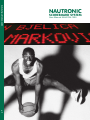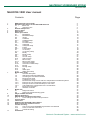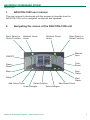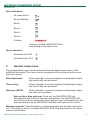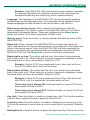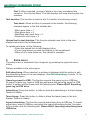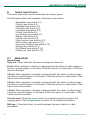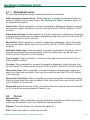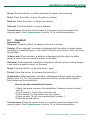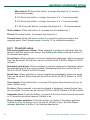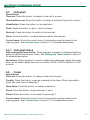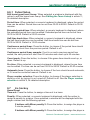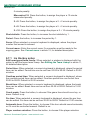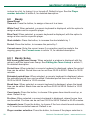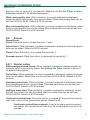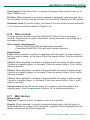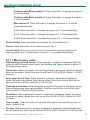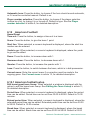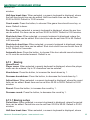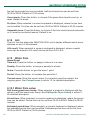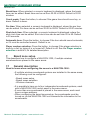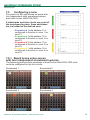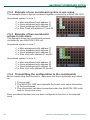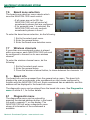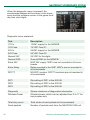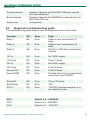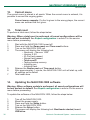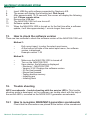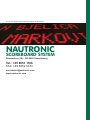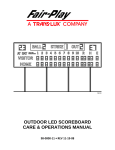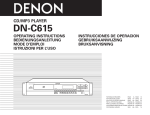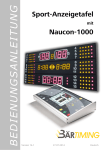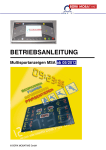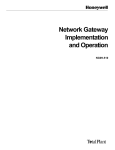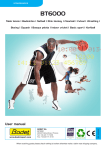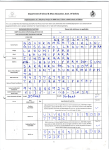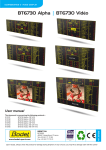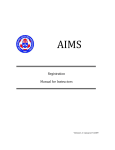Download NAUTRONIC - RMA Sport
Transcript
www.nautronic.com NAUTRONIC SCOREBOARD SYSTEM User Manual NAUCON-1000 v. 1 NAUTRONIC SCOREBOARD SYSTEM NAUCON-1000 NAUCON-1000 User manual Contents Page 1. NAUCON-1000 user manual3 2. Navigating the menus of the NAUCON-1000 unit3 2.1 Basic use4 2.2 Indicator icons4 3. General setup menu5 4. Service menu7 5. Extra menu 11 6. Select sport menu12 6.1 Basketball12 6.1.1 Basketball setup13 6.2 Tennis13 6.3 Handball14 6.3.1 Handball setup15 6.4 Floorball15 6.4.1 Floorball setup16 6.5 Volleyball17 6.5.1 Volleyball setup17 6.6 Futsal17 6.6.1 Futsal setup18 6.7 Ice hockey18 6.7.1 Ice hockey setup19 6.8 Bandy20 6.8.1 Bandy setup20 6.9 Soccer21 6.9.1 Soccer setup21 6.10 Side console22 6.11 Mini hockey22 6.11.1 Mini hockey setup23 6.12 American football24 6.12.1 American football setup24 6.13 Boxing25 6.13.1 Boxing setup25 6.14 A-H26 6.15 Water polo26 6.15.1 Water polo setup26 7. Board zone setup27 7.1 General description27 7.2 Standard scoreboard addresses28 7.3 Checking the scoreboard address28 7.4 Board zones setup28 7.5 Configuring a zone 29 7.5.1 Board zones setup screen with four independent scoreboard systems 29 7.5.2 Example of one scoreboard system in one arena 30 7.5.3 Example of two scoreboard setups in one arena 30 7.5.4 Transmitting the configuration to the scoreboards 30 7.6 Board zone selection31 7.7 Wireless channels31 8. Board info31 8.1 Diagnostic menu31 8.2 Diagnostic troubleshooting guide33 9. Player number selection34 10. Editing advertising34 11. Editing home and guest team lineup35 11.1 Home and guest team lineup functions 35 12. Correct menu36 13. Total-reset36 14. Updating the NAUCON-1000 software36 15. How to check the software version 37 16. Trouble shooting37 16.1 How to recognize NG08/NG12 generation scoreboards 37 16.2 LED’s, fuses and connectors38 16.3 Trouble shooting38 17. Installation 39 2 Nautronic Scoreboard System - www.nautronic.com NAUTRONIC SCOREBOARD SYSTEM NAUCON-1000 1. NAUCON-1000 user manual This user manual is developed with the purpose to describe how the NAUCON-1000 unit is navigated, configured and operated. 2. Navigating the menus of the NAUCON-1000 unit Sport Select or Home Function Subtract Home Score Subtract Guest Score Sport Select or Guest Function ON/OFF Manual Horn Game Reset Time Reset Menu Stop Game Setup Start Game Add Home Score Select function Add Guest Score Undo changes Enter changes Nautronic Scoreboard System - www.nautronic.com 3 3 NAUTRONIC SCOREBOARD SYSTEM NAUCON-1000 2.1 Basic use Turn ON console: Press Turn OFF console: Press and Select sport: Press the touch screen or the blue and yellow buttons 1-4 Exit sport: Press and and then Start/stop game: Press or Add/subtract home score: Press or Add/subtract guest score: Press or Reset game time: Press and Manual horn: Press Undo last choice: Press 2.2 then Indicator icons These indicator icons are placed in the top right corner of the screen. Battery indicators: Battery Battery charging Battery low or Battery critical low 4 4 Nautronic Scoreboard System - www.nautronic.com NAUTRONIC SCOREBOARD SYSTEM NAUCON-1000 Zone indicators: All zones active Zones disabled Zone 1 Zone 2 Zone 3 Zone 4 Collision If shown, another NAUCON-1000 is transmitting in the same zone. Horn indicators: Automatic horn ON Automatic horn OFF 3. General setup menu The general setup menu can be accessed from the select sport menu, at the bottom of the screen.The menu can be navigated with the physical buttons and the touch screen. Date day/month: When selected, a numeric keyboard is displayed, where day and month can be edited. Time of day: When selected, a numeric keyboard is displayed, where the time of day can be edited. Date year (20XX): When selected, a numeric keyboard is displayed, where the year can be edited. Note on time, date and year: Once set, the NAUCON-1000 unit transmits the information to the main scoreboard. The NAUCON-1000 unit will from then on receive the time, date and year information from the main scoreboard, as the NAUCON-1000 does not have a built-in timer. Wireless channel: Press the button, to choose between the wireless channels 1 to 4. This option is used, if multiple NAUCON-1000 units are placed in the same arenaorsportsfield. Nautronic Scoreboard System - www.nautronic.com 5 5 NAUTRONIC SCOREBOARD SYSTEM NAUCON-1000 Example: If two NAUCON-1000 units have the same wireless channels, it is possible that these can interfere with each other, and cause the scoreboards that they are controlling, not to respond properly. Language: The language of the NAUCON-1000 can be selected by pressing multiple times on the language button. The language can be updated via the Import language function located in the service menu, see article 4. Board zone selection menu: When selected, the board zone selection menu is displayed. This option is used, if the NAUCON-1000 unit is to control independent scoreboard setups. These are configured in the Board zones setup, see article 7 for further explanation. Default is ALL. Start-up sport: Press the button, to choose between the start-up sports of the NAUCON-1000. Board info: When selected, the NAUCON-1000 unit enters the board info menu, and searches for the scoreboards which are configured in the board zone setup in the service menu. When the NAUCON-1000 unit has completed the search, it will display the scoreboards that are configured to function with the NAUCON-1000 unit. See Board info in article 8 for further explanation. Board watch on time: This option sets the time, from when the scoreboards time of day clock is on. When selected, a numeric keyboard is displayed, where the board watch on time can be edited. Default is 07:00. Example: If set to 07:00, the scoreboards time of day clock will be on from 07:00. Before then, it will not be shown. Board watch off time: This option sets the time, from when the scoreboards time of day clock is off. When selected, a numeric keyboard is displayed, where the board watch off time can be edited. Default is 24:00. Example: If set to 24:00, the scoreboards time of day clock will be off after 24:00, until it is enabled by the board watch on time. Time of day clock, always ON: Set board watch on time to 00:00 and board watch off time to 24:00. Time of day clock, always OFF: Set board watch on time to 00:00 and board watch off time to 00:00. Key click: Press the button, to enable or disable key click. This function enables a sound when a physical button is pressed. Default is off. Touch key click: Press the button, to enable or disable touch screen key click. This function enables a sound when a touch screen button is pressed. Default is on. Backlight level: Press the button, to adjust the light intensity of the touch screen. 6 6 Nautronic Scoreboard System - www.nautronic.com NAUTRONIC SCOREBOARD SYSTEM NAUCON-1000 The backlight level can be adjusted from 1 to 5, where 1 is the lowest and 5 is the highest light intensity. Lower level extends battery-life. Default is 5. Dim backlight during game: When selected, a numeric keyboard is displayed, where the backlight level of the touch screen can be edited. The level can be set from 0 to 99, where 0 is the lowest intensity and 99 is the highest. Default is 50%. Dimming timeout after keypress: When selected, a numeric keyboard is displayed, where the dimming timeout of the touch screen can be edited. The time can be edited in minutes from 0 to 99, where 0 disables the dimming function. Dimming extends battery life. Default is 0. 4. Service Menu Please ask your dealer for the service password The service menu can be entered from the general setup menu. When selected, a numeric keyboard is displayed where a service password must be entered. The menu can be navigated with the physical buttons and the touch screen. Import configuration: This function imports configurations, which have been saved on a USB-key. To import a saved configuration, insert a USB-key and press the import configuration button. A screen will be shown with the following text: Please Wait!! Importing configuration from USB drive. The import is done when the NAUCON-1000 returns to the service menu. Export configuration: This function exports configurations to a USB-key. To export a configuration, insert a USB-key and press the export configuration button. A screen will be shown with the following text: Please Wait!! Exporting configuration to USB drive. The export is done when the NAUCON-1000 returns to the service menu. Time in use: This displays the hours in which the NAUCON-1000 unit has been in use. Change service password: When selected, a numeric keyboard is displayed where the service password can be edited. Default is 1166. Import languages: This function imports new languages to the NAUCON-1000 unit. To import a new language, insert a USB-key with a supported language file supplied by Nautronic A/S and press the import language button. A screen will be shown with the following text: Please Wait!! Importing languages from USB drive. The import is done when the NAUCON-1000 returns to the service menu. Import logo from USB: The function imports new start-up logos and mini-logos. To import a logo, insert a USB-key with the logos supplied by Nautronic A/S and press the import logo from USB button. A screen will be shown with the following text: Please Wait!! Importing logo from USB drive. The import is done when Nautronic Scoreboard System - www.nautronic.com 7 7 NAUTRONIC SCOREBOARD SYSTEM NAUCON-1000 the NAUCON-1000 returns to the service menu. Logo requirements: Start-up logo - 320x240 pixels 24 bit. Filename: logo.bmp Mini logo - 100x40 pixels 24 bit. Filename: minilogo.bmp Combined team text display: Press the button, to enable or disable the combined team text display function. When enabled, the home and guest team text displays are combined, which indicates that the home team text and guest team text, share the same display. If disabled, each team text has its own text display. Default is on. Team text display length: When selected, a numeric keyboard is displayed, where the team text display length can be edited. By editing the team text display length, the characters available for the team text display is set. It is possible to set the length from 0-32. Default is 20. Left align guest team text: Press the button, to enable or disable left alignment of team text displays. If enabled, the text is aligned to the left. If disabled, the text is aligned to the right. Default is off. Board middle section: Press the button, to enable or disable the board middle selection. If board middle section is enabled, the time-out will be shown by the digits placed in the middle section of the scoreboard. If disabled, the time-out will be shown in the game time clock. Default is on. Use game horn for shot clock: Press the button, to enable or disable the use of the main scoreboard as shot clock horn. Default is off. Show previous sets in: Press the button, to choose between 3 possible places, where the previous sets can be shown. Default is Score. Score option: When selected, the previous set scores are shown in the upper player scores in the side scoreboards. No. option: When selected, the previous set scores are shown in the upper player numbers in the side scoreboards. Main option: When selected, the previous set scores are shown in the main scoreboard. Merge 2*minor penalty (2+2=4): Press the button, to enable or disable the adding of penalties. When enabled, the penalties are added instead of being shown separately. Default is off. Example: If enabled and two 2 minutes penalties are given, the digit will show 4 (2+2=4), instead of 2 minutes followed up by another 2 minutes. Merge player number in player text display: Press the button, to enable or disable the merging of player number in the player text display. If enabled, the 8 8 Nautronic Scoreboard System - www.nautronic.com NAUTRONIC SCOREBOARD SYSTEM NAUCON-1000 player number will be shown in the text display, together with the player name. If disabled, only the player name will be shown in the text display. Default is off. Show player foul in middle section: Press the button, to enable or disable the player fouls in the middle section. If enabled, the player fouls will be shown in the middle section of the scoreboard. If disabled, nothing will be shown. Default is on. Time-out horn signal time: When selected, a numeric keyboard is displayed, where the time-out horn signal can be edited. This will set how many seconds the time-out horn will sound. It is possible to set the length from 0-9 seconds. Default is 2. Shot clock horn signal time: When selected, a numeric keyboard is displayed, where the shot clock horn signal time can be edited. This will set how many seconds the shot clock horn will sound. It is possible to set the length from 0-9 seconds. Default is 2. Game horn signal time: When selected, a numeric keyboard is displayed, where the game horn signal time can be edited. This will set how many seconds the main scoreboard horn will sound. It is possible to set the length from 0-9 seconds. Default is 2. Board zones setup: When selected, a key-pad will be displayed with the values from 10 to 69. These are addresses and are chosen according to the scoreboard equipment that must function with the NAUCON-1000 unit. See Board zone setup in article 7, for a detailed description on how these are configured correctly. Wireless power: Press the button, to choose between low, high and boost. By adjusting this setting, the wireless range of the NAUCON-1000 can be adjusted. Boost is used for test-purpose only. Default is high. Basketball shot clock auto start: Press the button, to enable or disable the shot clock to start automatically at game start. If enabled, the shot clocks will automatically start at a game start. If disabled, the shot clocks must be started manual. Default is on. Basketball shot clock auto stop: Press the button, to enable or disable the shot clock to stop automatically if a game is stopped. If enabled, the shot clocks will automatically stop if a game is stopped. If disabled, the shot clocks must be stopped manually. Default is on. Basketball shot clock blank at reset: Press the button, to enable or disable the shot clock to blank when reset. If enabled, the shot clock will be blank until the game is started. If disabled, the shot clock will show 24, if set according to the 24 second rule. Default is off. Basketball time-out time: When selected, a numeric keyboard is displayed, where the basketball time-out time can be edited. The basketball time-out time can be set between 0 and 16 minutes and 35 seconds. Default is 1 minute. Nautronic Scoreboard System - www.nautronic.com 9 9 NAUTRONIC SCOREBOARD SYSTEM NAUCON-1000 Handball time-out time: When selected, a numeric keyboard is displayed, where the handball time-out time can be edited. The handball time-out time can be set between 0 and 16 minutes and 35 seconds. Default is 1 minute. Floorball time-out time: When selected, a numeric keyboard is displayed, where the floorball time-out time can be edited. The floorball time-out time can be set between 0 and 16 minutes and 35 seconds. Default is 30 seconds. Futsal time-out time: When selected, a numeric keyboard is displayed, where the futsal time-out time can be edited. The futsal time-out time can be set between 0 and 16 minutes and 35 seconds. Default is 1 minute and 30 seconds. Ice hockey time-out time: When selected, a numeric keyboard is displayed, where the ice hockey time-out time can be edited. The ice hockey time-out time can be set between 0 and 16 minutes and 35 seconds. Default is 30 seconds. Volleyball time-out time: When selected, a numeric keyboard is displayed, where the volleyball time-out time can be edited. The volleyball time-out time can be set between 0 and 16 minutes and 35 seconds. Default is 30 seconds. Volleyball tech time-out time: When selected, a numeric keyboard is displayed, where the volleyball technical time-out time can be edited. The volleyball technical time-out time can be set between 0 and 16 minutes and 35 seconds. Default is 1 minute. Water polo time-out time: When selected, a numeric keyboard is displayed, where the water polo time-out time can be edited. The water polo time-out time can be set between 0 and 16 minutes and 35 seconds. Default is 1 minute. American football time-out time: When selected, a numeric keyboard is displayed, where the american football time-out time can be edited. The american football time-out time can be set between 0 and 16 minutes and 35 seconds. Default is 1:30 minutes. Test menu: This function is used to test the scoreboard. Test 1: When selected, all digits and dots are turned on. If text displays are installed, they will show the following: • Home team text display = Line 0 • Combined team text display = Line 0 • Guest team text display = Line 21 • Home sideboard text displays 1 to 20 = Line 1 to 20 • Guest sideboard text displays 1 to 20 = Line 22 to 41 Test 2: When selected, all digits count from 0 to 9. Dots turn on and off, from the bottom up. The text displays will keep showing the line numbers. 10 10 Nautronic Scoreboard System - www.nautronic.com NAUTRONIC SCOREBOARD SYSTEM NAUCON-1000 Test 3: When selected, groups of digits in the main scoreboard are turned on, from the top down. The text displays will keep showing the line numbers. Test handles: This function is used to test if a handle is functioning correct. Test-sheet: When a button is pressed on the handle, the following numbers appear in the test handles box. • Start game time = 1 • Stop game time = 2 • Start/stop shot clock time = 3 • Reset shot clock time = 4 Upload font to text displays: This function uploads new fonts in the textdisplays mounted in the scoreboards. To upload new fonts, do the following: • Press the upload font to text display button • X’s are now shown on each text display in the scoreboard • When all X’s have faded out, the upload is complete 5. Extra menu The extra menu is accessible from all sports, by pressing the physical menu button. Options available in the extra menu: Edit advertising: When selected, a window is displayed with the option to edit the advertising shown in the text displays. See Edit advertising in article 10, for detailed description. Game log export to USB: The function exports the game log to a USB-key. To export a game log, insert a USB-key and press the game log export to USB button. A screen will be shown with the following text: Please Wait!! Exporting game log to USB drive. Advertising: Press the button, to hide or show the advertising in the text display. Default is hidden. Team-lineup: Press the button, to hide or show the team-lineup in the text display. Default is hidden. Import advertising: The function imports advertising from a USB-key. To import advertising, insert a USB-key and press the import advertising button. A screen will be shown with the following text: Please Wait!! Importing advertising from USB drive. Nautronic Scoreboard System - www.nautronic.com 11 11 NAUTRONIC SCOREBOARD SYSTEM NAUCON-1000 6. Select sport menu The select sport menu can be accessed by exiting a game. The following options are available in the select sport menu: • Basketball (see article 6.1) • Tennis (see article 6.2) • Handball (see article 6.3) • Floorball (see article 6.4) • Volleyball (see article 6.5) • Futsal (see article 6.6) • Ice Hockey (see article 6.7) • Bandy (see article 6.8) • Soccer (see article 6.9) • Side console (see article 6.10) • Mini hockey (see article 6.11) • American Football (see article 6.12) • Boxing (see article 6.13) • A-H Board (see article 6.14) • Water polo (see article 6.15) 6.1Basketball Home/Guest Time-out: When selected, the team is assigned a time-out. Fouls: When selected, a window is displayed with the option to either assign a foul to a specific player, or the team. Press the cancel or undo button, if the foul must be annulled. 3-Point: When selected, a window is displayed with the option to either assign 3-points to a specific player, or the team. Press the cancel or undo button, if the 3-point must be annulled. 2-Point: When selected, a window is displayed with the option to either assign 2-points to a specific player, or the team. Press the cancel or undo button, if the 2-point must be annulled. 1-Point: When selected, a window is displayed with the option to either assign 1-point to a specific player, or the team. Press the cancel or undo button, if the 1-point must be annulled. Correct menu: Enter the correct menu if a correction must be made to the ongoing game. See Correct menu in article 12, for detailed description. Ball pos.: Press the button, to switch between the team, which is in ballpossession. 12 12 Nautronic Scoreboard System - www.nautronic.com NAUTRONIC SCOREBOARD SYSTEM NAUCON-1000 6.1.1 Basketball setup: To enter the basketball setup, press the physical setup button. Edit home/guest team lineup: When selected, a window is displayed with the option to edit the home team lineup. See Editing the Team Lineup in article 11, for detailed description. Period time: When selected, a numeric keyboard is displayed, where the period time can be edited. Period time can be set from 00:00 to 99:59. Default is 10:00 minutes. Extend period time: When selected, a numeric keyboard is displayed, where the extended period time can be edited. Extended period time can be set from 00:00 to 99:59. Default is 05:00 minutes. Break time: When selected, a numeric keyboard is displayed, where the break time can be edited. Break time can be set from 00:00 to 99:59. Default is 02:00 minutes. Half-time break time: When selected, a numeric keyboard is displayed, where the half-time break time can be edited. Half-time break time can be set from 00:00 to 99:59. Default is 15:00 minutes. Count mode: Press the button, to choose if the game time should count up, or down. Default is down. Pre time: When selected, a numeric keyboard is displayed, where the pre time can be edited. Pre time can be set from 00:00 to 99:59. Default is 20:00 minutes. Shot clock time: When selected, a numeric keyboard is displayed, where the shot clock time can be edited. Shot clock time can be set from 00 to 99. Default is 24 seconds. Shot clock short time: When selected, a numeric keyboard is displayed, where the shot clock short time can be edited. Shot clock short time can be set from 00 to 99. Default is 14 seconds. Automatic horn: Press the button, to choose if the horn should sound automatic, or if it must be controlled manual. Default is on. 6.2Tennis Home/Guest Player name: When selected, a qwerty keyboard is displayed, where the player name can be entered. Up to 32 characters can be entered. Games: Press the button, to increase the game by 1. Sets: Press the button, to start the next set. Nautronic Scoreboard System - www.nautronic.com 13 13 NAUTRONIC SCOREBOARD SYSTEM NAUCON-1000 Serve: Press the button, to switch between the player that is serving. Point: Press the button, to give 15 points to a player. Next set: Press the button, to begin the next set. Tiebreak: Press the button, to give a tiebreak Correct menu: Enter the correct menu if a correction must be made to the ongoing game. See Correct menu in article 12, for detailed description. 6.3Handball Home/Guest Time-out: Press the button, to assign a time-out to a team. Penalty: When selected, a window is displayed with the option to either assign a penalty to a specific player, or the team. Press the undo button, if the foul must be annulled. Yellow card: When selected, a window is displayed with the option to either assign a yellow card to a specific player, or the team. Red card: When selected, a window is displayed with the option to either assign a red card to a specific player, or the team. Score: Press the button, to give the team 1 point. Period: Press the button, to increase the period by 1. Substitution: When selected, a window is displayed with the option to replace players from 1 to 18. The numbers above the red line, are the active players, those below are the substitutes. How to use the substitution function: • Select two player numbers for substitution. Example, player number 1 and 18. • Press number 1, this button now turns red. • Press number 18, this button now turns green. • Player number 18 will now replace player number 1. • Press the accept button. Correct menu: Enter the correct menu if a correction must be made to the ongoing game. See Correct menu in article 12, for detailed description. 14 14 Nautronic Scoreboard System - www.nautronic.com NAUTRONIC SCOREBOARD SYSTEM NAUCON-1000 6.3.1 Handball Setup Edit home/guest team lineup: When selected, a window is displayed with the option to edit the home team lineup. See Editing the Team Lineup in article 11, for detailed description. Period time: When selected, a numeric keyboard is displayed, where the period time can be edited. Period time can be set from 00:00 to 99:59. Default is 30:00 minutes. Extended period time: When selected, a numeric keyboard is displayed, where the extended period time can be edited. Extended period time can be set from 00:00 to 99:59. Default is 05:00 minutes. Half-time break time: When selected, a numeric keyboard is displayed, where the half-time break time can be edited. Half-time break time can be set from 00:00 to 99:59. Default is 10:00 minutes. Continuous period timer: Press the button, to choose if the period time should start over or count from the previous period. Default is off. Continuous period timer example: If set to on and a previous period has ended, the next period will start from 30 minutes and count up to 60 minutes. Count mode: Press the button, to choose if the game time should count up, or down. Default is up. Pre time: When selected, a numeric keyboard is displayed, where the pre time can be edited. Pre time can be set from 00:00 to 99:59. Default is 0 minutes. Player number selection: Press the button, to choose if the player selection is done by a list, by typing it in or turned off. Default is on. See the Player number selection in article 9, for detailed description. 6.4Floorball Home/Guest Time-out: Press the button, to assign a time-out to a team. Penalty: When selected, a numeric keyboard is displayed, with the option to assign a penalty to a player. Once selected, a window will be displayed with the player number and the following options: 2 buttons with Minor penalty 2: Press the button, to assign the player a 2 minute penalty. 2 buttons with Minor penalty 5: Press the button, to assign the player a 5 minute penalty. Nautronic Scoreboard System - www.nautronic.com 15 15 NAUTRONIC SCOREBOARD SYSTEM NAUCON-1000 Misconduct 10: Press the button, to assign the player a 10 minute misconduct penalty. 2 + 2: Press the button, to assign the player a 2 + 2 minute penalty. 5 + 2: Press the button, to assign the player a 5 + 2 minute penalty. 2 + 10: Press the button, to assign the player a 2 + 10 minute penalty. Shot statistic: Press the button, to increase the shot statistic by 1. Period: Press the button, to increase the period by 1. Correct menu: Enter the correct menu if a correction must be made to the ongoing game. See Correct menu in article 12, for detailed description. 6.4.1 Floorball setup Edit home/guest team lineup: When selected, a window is displayed with the option to edit the home team lineup. See Editing the Team Lineup in article 11, for detailed description. Period time: When selected, a numeric keyboard is displayed, where the period time can be edited. Period time can be set from 00:00 to 99:59. Default is 20:00 minutes. Extended period time: When selected, a numeric keyboard is displayed, where the extended period time can be edited. Extended period time can be set from 00:00 to 99:59. Default is 05:00 minutes. Break time: When selected, a numeric keyboard is displayed, where the break time can be edited. Break time can be set from 00:00 to 99:59. Default is 10:00 minutes. Count mode: Press the button, to choose if the game time should count up, or down. Default is up. Pre time: When selected, a numeric keyboard is displayed, where the pre time can be edited. Pre time can be set from 00:00 to 99:59. Default is 00:00 minutes. Automatic horn: Press the button, to choose if the horn should sound automatic, or if it must be controlled manual. Default is on. Player number selection: Press the button, to choose if the player selection is done by a list, by typing it in or turned off. Default is type. See the Player number selection in article 9, for detailed description. 16 16 Nautronic Scoreboard System - www.nautronic.com NAUTRONIC SCOREBOARD SYSTEM NAUCON-1000 6.5Volleyball Home/Guest Time-out: Press the button, to assign a time-out to a team. Technical time-out: Press the button, to assign a technical time-out to a team. Substitution: Press the button, for a substitution. Point: Press the button, to give 1 point to a team. Next set: Press the button, to switch to the next set. Serve: Press the button, to switch between which team serves. Correct menu: Enter the correct menu if a correction must be made to the ongoing game. See Correct menu in article 12, for detailed description. 6.5.1 Volleyball Setup Edit home/guest team lineup: When selected, a window is displayed with the option to edit the home team lineup. See Editing the Team Lineup in article 11, for detailed description. Break time: When selected, a numeric keyboard is displayed, where the break time can be edited. Break time can be set from 00:00 to 99:59. Default is 10:00 minutes. 6.6Futsal Home/Guest Time-out: Press the button, to assign a time-out to a team. Penalty: Press the button, to assign a penalty to the team. When a penalty is given, the team fouls is added by 1. Team fouls: Press the button, to assign a team foul. Score: Press the button, to give the team 1 point. Period: Press the button, to increase the period by 1. Correct menu: Enter the correct menu if a correction must be made to the ongoing game. See Correct menu in article 12, for detailed description. Nautronic Scoreboard System - www.nautronic.com 17 17 NAUTRONIC SCOREBOARD SYSTEM NAUCON-1000 6.6.1 Futsal Setup Edit home/guest team lineup: When selected, a window is displayed with the option to edit the home team lineup. See Editing the Team Lineup in article 11, for detailed description. Period time: When selected, a numeric keyboard is displayed, where the period time can be edited. Period time can be set from 00:00 to 99:59. Default is 20:00 minutes. Extended period time: When selected, a numeric keyboard is displayed, where the extended period time can be edited. Extended period time can be set from 00:00 to 99:59. Default is 05:00 minutes. Half-time break time: When selected, a numeric keyboard is displayed, where the half-time break time can be edited. Half-time break time can be set from 00:00 to 99:59. Default is 15:00 minutes. Continuous period timer: Press the button, to choose if the period time should start over or count from the previous period. Default is off. Continuous period timer example: If set to on and a previous period has ended, the next period will start from 20 minutes and count up to 40 minutes. Count mode: Press the button, to choose if the game time should count up, or down. Default is up. Pre time: When selected, a numeric keyboard is displayed, where the pre time can be edited. Pre time can be set from 00:00 to 99:59. Default is 00:00 minutes. Automatic horn: Press the button, to choose if the horn should sound automatic, or if it must be controlled manual. Default is on. Player number selection: Press the button, to choose if the player selection is done by a list, by typing it in or turned off. Default is off. See the Player number selection in article 9, for detailed description. 6.7 Ice hockey Home/Guest Time-out: Press the button, to assign a time-out to a team. Penalty: When selected, a numeric keyboard is displayed, with the option to assign a penalty to a player. Once selected, a window will be displayed with the player number and the following options: 2 buttons with Minor penalty 2: Press the button, to assign the player a 2 minute penalty. 2 buttons with Minor penalty 5: Press the button, to assign the player a 18 18 Nautronic Scoreboard System - www.nautronic.com NAUTRONIC SCOREBOARD SYSTEM NAUCON-1000 5 minute penalty. Misconduct 10: Press the button, to assign the player a 10 minute misconduct penalty. 2 + 2: Press the button, to assign the player a 2 + 2 minute penalty. 5 + 2: Press the button, to assign the player a 5 + 2 minute penalty. 2 + 10: Press the button, to assign the player a 2 + 10 minute penalty. Shot statistic: Press the button, to increase the shot statistic by 1. Period: Press the button, to increase the period by 1. Score: When selected, a numeric keyboard is displayed, where the player number that scored is entered. Correct menu: Enter the correct menu if a correction must be made to the ongoing game. See Correct menu in article 12, for detailed description. 6.7.1 Ice Hockey setup Edit home/guest team lineup: When selected, a window is displayed with the option to edit the home team lineup. See Editing the Team Lineup in article 11, for detailed description. Period time: When selected, a numeric keyboard is displayed, where the period time can be edited. Period time can be set from 00:00 to 99:59. Default is 20:00 minutes. Overtime period time: When selected, a numeric keyboard is displayed, where the overtime period time can be edited. Overtime period time can be set from 00:00 to 99:59. Default is 05:00 minutes. Break time: When selected, a numeric keyboard is displayed, where the break time can be edited. Break time can be set from 00:00 to 99:59. Default is 15:00 minutes. Count mode: Press the button, to choose if the game time should count up, or down. Default is up. Pre time: When selected, a numeric keyboard is displayed, where the pre time can be edited. Pre time can be set from 00:00 to 99:59. Default is 01:00 minutes. Automatic horn: Press the button, to choose if the horn should sound automatic, or if it must be controlled manual. Default is on. Player number selection: Press the button, to choose if the player selection Nautronic Scoreboard System - www.nautronic.com 19 19 NAUTRONIC SCOREBOARD SYSTEM NAUCON-1000 is done by a list, by typing it in or turned off. Default is type. See the Player number selection in article 9, for detailed description. 6.8Bandy Home/Guest Time-out: Press the button, to assign a time-out to a team. White Card: When selected, a numeric keyboard is displayed, with the option to assign a white card to a specific player. Blue Card: When selected, a numeric keyboard is displayed, with the option to assign a blue card to a specific player. Shot statistic: Press the button, to increase the shot statistic by 1. Period: Press the button, to increase the period by 1. Correct menu: Enter the correct menu if a correction must be made to the ongoing game. See Correct menu in article 12, for detailed description. 6.8.1 Bandy Setup Edit home/guest team lineup: When selected, a window is displayed with the option to edit the home team lineup. See Editing the Team Lineup in article 11, for detailed description. Period time: When selected, a numeric keyboard is displayed, where the period time can be edited. Period time can be set from 00:00 to 99:59. Default is 30:00 minutes. Extended period time: When selected, a numeric keyboard is displayed, where the extended period time can be edited. Extended period time can be set from 00:00 to 99:59. Default is 10:00 minutes. Break time: When selected, a numeric keyboard is displayed, where the break time can be edited. Break time can be set from 00:00 to 99:59. Default is 10:00 minutes. Count mode: Press the button, to choose if the game time should count up, or down. Default is up. Pre time: When selected, a numeric keyboard is displayed, where the pre time can be edited. Pre time can be set from 00:00 to 99:59. Default is 00:00 minutes. Automatic horn: Press the button, to choose if the horn should sound automatic, or if it must be controlled manual. Default is on. Player number selection: Press the button, to choose if the player selection is 20 20 Nautronic Scoreboard System - www.nautronic.com NAUTRONIC SCOREBOARD SYSTEM NAUCON-1000 done by a list, by typing it in or turned off. Default is off. See the Player number selection in article 9, for detailed description. White card penalty time: When selected, a numeric keyboard is displayed, where the white card penalty time can be edited. White card penalty time can be set from 00:00 to 99:59. Default is 02:00 minutes. Blue card penalty time: When selected, a numeric keyboard is displayed, where the blue card penalty time can be edited. Blue card penalty time can be set from 00:00 to 99:59. Default is 04:00 minutes. 6.9Soccer Home/Guest Score: Press the button, to give the team 1 point. Adjust timer: When selected, a numeric keyboard is displayed, where the game time can be edited. Default is 00:00 minutes. Period: Press the button, to increase the period by 1. Decrease period: Press the button, to decrease the period by 1. 6.9.1 Soccer setup Edit home/guest team lineup: When selected, a window is displayed with the option to edit the home team lineup. See Editing the Team Lineup in article 11, for detailed description. Period time: When selected, a numeric keyboard is displayed, where the period time can be edited. Period time can be set from 00:00 to 99:59. Default is 30:00 minutes. Extended period time: When selected, a numeric keyboard is displayed, where the extended period time can be edited. Extended period time can be set from 00:00 to 99:59. Default is 05:00 minutes. Half-time break time: When selected, a numeric keyboard is displayed, where the half-time break time can be edited. Half-time break time can be set from 00:00 to 99:59. Default is 10:00 minutes. Continuous period timer: Press the button, to choose if the period time should start over or count from the previous period. Default is off. Continuous period timer example: If set to on and a previous period has ended, the next period will start from 30 minutes and count up to 60 minutes. Nautronic Scoreboard System - www.nautronic.com 21 21 NAUTRONIC SCOREBOARD SYSTEM NAUCON-1000 Count mode: Press the button, to choose if the game time should count up, or down. Default is up. Pre time: When selected, a numeric keyboard is displayed, where the pre time can be edited. Pre time can be set from 00:00 to 99:59. Default is 00:00 minutes. Automatic horn: Press the button, to choose if the horn should sound automatic, or if it must be controlled manual. Default is on. 6.10 Side console The side console function turns the NAUCON-1000 unit into a secondary console. This function is used in basketball, where the score is controlled by a secondary referee. Side console requirements: • Primary NAUCON-1000 with basketball selected. • Secondary NAUCON-1000 with side console selected. Home/Guest Fouls: When selected, a window is displayed with the option to either assign a foul to a specific player, or the team. Press the cancel button, if the foul must be annulled. 3-Point: When selected, a window is displayed with the option to either assign 3-points to a specific player, or the team. Press the cancel button, if the 3-point must be annulled. 2-Point: When selected, a window is displayed with the option to either assign 2-points to a specific player, or the team. Press the cancel button, if the 2-point must be annulled. 1-Point: When selected, a window is displayed with the option to either assign 1-point to a specific player, or the team. Press the cancel button, if the 1-point must be annulled. Correct menu: Enter the correct menu if a correction must be made to the ongoing game. See Correct menu in article 12, for detailed description. 6.11 Mini Hockey Home/Guest Time-out: Press the button, to assign a time-out to a team. Penalty: When selected, a numeric keyboard is displayed, with the option to assign a penalty to a player. Once selected, a window will be displayed with the player number and the following options: 22 22 Nautronic Scoreboard System - www.nautronic.com NAUTRONIC SCOREBOARD SYSTEM NAUCON-1000 2 buttons with Minor penalty 2: Press the button, to assign the player a 2 minute penalty. 2 buttons with Minor penalty 5: Press the button, to assign the player a 5 minute penalty. Misconduct 10: Press the button, to assign the player a 10 minute misconduct penalty. 2 + 2: Press the button, to assign the player a 2 + 2 minute penalty. 5 + 2: Press the button, to assign the player a 5 + 2 minute penalty. 2 + 10: Press the button, to assign the player a 2 + 10 minute penalty. Shot statistic: Press the button, to increase the shot statistic by 1. Period: Press the button, to increase the period by 1. Correct menu: Enter the correct menu if a correction must be made to the ongoing game. See Correct menu in article 12, for detailed description. 6.11.1Mini hockey setup Edit home/guest team lineup: When selected, a window is displayed with the option to edit the home team lineup. See Editing the Team Lineup in article 11, for detailed description. Period time: When selected, a numeric keyboard is displayed, where the period time can be edited. Period time can be set from 00:00 to 99:59. Default is 20:00 minutes. Auto stop interval time: When selected, a numeric keyboard is displayed, where the auto stop interval time can be edited. Auto stop interval time can be set from 00:00 to 99:59. Default is 01:30 minutes. Overtime period time: When selected, a numeric keyboard is displayed, where the overtime period time can be edited. Overtime period time can be set from 00:00 to 99:59. Default is 05:00 minutes. Break time: When selected, a numeric keyboard is displayed, where the break time can be edited. Break time can be set from 00:00 to 99:59. Default is 15:00 minutes. Count mode: Press the button, to choose if the game time should count up, or down. Default is up. Pre time: When selected, a numeric keyboard is displayed, where the pre time can be edited. Pre time can be set from 00:00 to 99:59. Default is 01:00 minutes. Nautronic Scoreboard System - www.nautronic.com 23 23 NAUTRONIC SCOREBOARD SYSTEM NAUCON-1000 Automatic horn: Press the button, to choose if the horn should sound automatic, or if it must be controlled manual. Default is on. Player number selection: Press the button, to choose if the player selection is done by a list, by typing it in or turned off. Default is type. See the Player number selection in article 9, for detailed description. 6.12 American Football Home/Guest Time-out: Press the button, to assign a time-out to a team. Score: Press the button, to give the team 1 point. Start line: When selected, a numeric keyboard is displayed, where the start line number can be entered. Yards to go: When selected, a numeric keyboard is displayed, where the yards to go can be edited. Down: Press the button, to increase down with 1. Decrease down: Press the button, to decrease down with 1. Quarter: Press the button, to increase the quarter with 1. Lane: Press the button, to switch between the team, which is in ball-possession. Correct menu: Enter the correct menu if a correction must be made to the ongoing game. See Correct menu in article 12, for detailed description. 6.12.1American football setup Edit home/guest team lineup: When selected, a window is displayed with the option to edit the home team lineup. See Editing the Team Lineup in article 11, for detailed description. Period time: When selected, a numeric keyboard is displayed, where the period time can be edited. Period time can be set from 00:00 to 99:59. Default is 15:00 minutes. Extend period time: When selected, a numeric keyboard is displayed, where the extended period time can be edited. Extended period time can be set from 00:00 to 99:59. Default is 15:00 minutes. Break time: When selected, a numeric keyboard is displayed, where the break time can be edited. Break time can be set from 00:00 to 99:59. Default is 02:00 24 24 Nautronic Scoreboard System - www.nautronic.com NAUTRONIC SCOREBOARD SYSTEM NAUCON-1000 minutes. Half-time break time: When selected, a numeric keyboard is displayed, where the half-time break time can be edited. Half-time break time can be set from 00:00 to 99:59. Default is 12:00 minutes. Count mode: Press the button, to choose if the game time should count up, or down. Default is down. Pre time: When selected, a numeric keyboard is displayed, where the pre time can be edited. Pre time can be set from 00:00 to 99:59. Default is 0:00 minutes. Shot clock time: When selected, a numeric keyboard is displayed, where the shot clock time can be edited. Shot clock time can be set from 00 to 99. Default is 25 seconds. Shot clock short time: When selected, a numeric keyboard is displayed, where the shot clock short time can be edited. Shot clock short time can be set from 00 to 99. Default is 0 seconds. Automatic horn: Press the button, to choose if the horn should sound automatic, or if it must be controlled manual. Default is on. 6.13Boxing Home/Guest Player name: When selected, a qwerty keyboard is displayed, where the player name can be entered. Up to 32 characters can be entered. Knockdown: Press the button, to increase the knock down by 1. Decrease knockdown: Press the button, to decrease the knock down by 1. Adjust timer: When selected, a numeric keyboard is displayed, where the round time can be edited. Break time can be set from 00:00 to 99:59. Default is 03:00 minutes. Round: Press the button, to increase the round by 1. Decrease round: Press the button, to decrease the round by 1. 6.13.1Boxing setup Period time: When selected, a numeric keyboard is displayed, where the period time can be edited. Period time can be set from 00:00 to 99:59. Default is 03:00 minutes. Half-time break time: When selected, a numeric keyboard is displayed, where Nautronic Scoreboard System - www.nautronic.com 25 25 NAUTRONIC SCOREBOARD SYSTEM NAUCON-1000 the half-time break time can be edited. Half-time break time can be set from 00:00 to 99:59. Default is 01:00 minute. Count mode: Press the button, to choose if the game time should count up, or down. Default is down. Pre time: When selected, a numeric keyboard is displayed, where the pre time can be edited. Pre time can be set from 00:00 to 99:59. Default is 00:00 minutes. Automatic horn: Press the button, to choose if the horn should sound automatic, or if it must be controlled manual. Default is on. 6.14A-H The A-H function allows the NAUCON-1000 unit to display different match score statuses on an A-H Scoreboard. A-H result: When selected, a numeric keyboard is displayed, where a match score can be entered. A-H result can be set from 0-0 to 9-9. 6.15 Water Polo Home/Guest Time-out: Press the button, to assign a time-out to a team. Penalty: Press the button, to assign a penalty to a team. Score: Press the button, to give the team 1 point. Period: Press the button, to increase the period by 1. Correct menu: Enter the correct menu if a correction must be made to the ongoing game. See Correct menu in article 12, for detailed description. 6.15.1Water Polo setup Edit home/guest team lineup: When selected, a window is displayed with the option to edit the home team lineup. See Editing the Team Lineup in article 11, for detailed description. Period time: When selected, a numeric keyboard is displayed, where the period time can be edited. Period time can be set from 00:00 to 99:59. Default is 08:00 minutes. Extended period time: When selected, a numeric keyboard is displayed, where the extended period time can be edited. Extended period time can be set from 00:00 to 99:59. Default is 03:00 minutes. 26 26 Nautronic Scoreboard System - www.nautronic.com NAUTRONIC SCOREBOARD SYSTEM NAUCON-1000 Break time: When selected, a numeric keyboard is displayed, where the break time can be edited. Break time can be set from 00:00 to 99:59. Default is 02:00 minutes. Count mode: Press the button, to choose if the game time should count up, or down. Default is down. Pre time: When selected, a numeric keyboard is displayed, where the pre time can be edited. Pre time can be set from 00:00 to 99:59. Default is 00:00 minutes. Shot clock time: When selected, a numeric keyboard is displayed, where the shot clock time can be edited. Shot clock time can be set from 00 to 99. Default is 30 seconds. Automatic horn: Press the button, to choose if the horn should sound automatic, or if it must be controlled manual. Default is on. Player number selection: Press the button, to choose if the player selection is done by a list, by typing it in or turned off. Default is off. See the Player number selection in article 9, for detailed description. 7. Board zone setup 7.1 General description • If multiple wireless scoreboard systems are installed in the same arena, the following must be configured: This describes how to configure a NAUCON-1000, if multiple wireless scoreboards are placed in the same arena. Need to know when configuring the zones in a NAUCON-1000: - Board zones setup - Board zones selection - Wireless channels • It is possible to have up to four independent scoreboard systems, each with a NAUCON-1000 control panel in the same arena. • If more than one scoreboard is placed in the same arena, each must have a unique address. • When configuring the board zones setup, the scoreboards must be turned on, as the NAUCON-1000 unit transmits the information to the scoreboards. Nautronic Scoreboard System - www.nautronic.com 27 27 NAUTRONIC SCOREBOARD SYSTEM NAUCON-1000 7.2 Standard scoreboard addresses • 10-19: Addresses main scoreboards. Default is 11. • 20-29: Addresses sideboard Home/Left side. Default is 21. • 30-39: Addresses sideboard Guest/Right side. Default is 31. • 40-49: Addresses shot clocks. Default is 41 and 42, as shot clocks come in sets of two. • 50-59: Addresses dressing room clocks. Default is 51. 7.3 Checking the scoreboard address 7.4 Board zones setup Each scoreboard type has an address. The address of the scoreboard can be found in the bottom, besides the power-connector. It is written on a silver-colored label, as shown in the picture. The board zone setup is configured with the addresses of the scoreboards, which the NAUCON-1000 is to control. A zone is a group of scoreboards that are controlled by the same NAUCON-1000. To enter the board zones setup, do the following: 1. E xit to the select sport menu 2. E nter the general setup 3. E nter the service menu 4. W hen prompted for at password, enter 1166 5. Select page 3 6. Enter board zones setup Each zone has a color. • Zone 1 is blue • Zone 2 is green • Zone 3 is red • Zone 4 is yellow Default board zone setup screen. 28 28 Nautronic Scoreboard System - www.nautronic.com NAUTRONIC SCOREBOARD SYSTEM NAUCON-1000 7.5 Configuring a zone The picture to the right shows an arena with four independent main scoreboard setups, each with its own NAUCON-1000. If sideboards and shot clocks are a part of the scoreboard system, these addresses are just added to the desired zone. • Scoreboard 1 with address 11 is configured to function in zone 1 on court 1 • Scoreboard 2 with address 12 is configured to function in zone 2 on court 2 • Scoreboard 3 with address 13 is configured to function in zone 3 on court 3 • Scoreboard 4 with address 14 is configured to function in zone 4 on court 4 7.5.1 Board zones setup screen with four independent scoreboard systems The following pictures show examples of how the four NAUCON-1000 units could be configured for the four courts. Scoreboard 1 Scoreboard 2 Scoreboard 3 Scoreboard 4 Nautronic Scoreboard System - www.nautronic.com 29 29 NAUTRONIC SCOREBOARD SYSTEM NAUCON-1000 7.5.2 Example of one scoreboard system in one arena This example shows a typical scoreboard system controlled by a NAUCON-1000. Scoreboard system in zone 1: • 1 x Main scoreboard with address 11 • 1 x Home sideboard with address 21 • 1 x Guest sideboard with address 31 • 2 x Shot Clock with address 41 and 42 7.5.3 Example of two scoreboard setups in one arena This example shows two scoreboard systems controlled by one NAUCON-1000 unit. Scoreboard system in zone 1: • 1 x Main scoreboard with address 11 • 1 x Home sideboard with address 21 • 1 x Guest sideboard with address 31 • 2 x Shot clock with address 41 and 42 Scoreboard system in zone 2: • 1 x Main scoreboard with address 12 • 1 x Home sideboard with address 22 • 1 x Guest sideboard with address 32 • 2 x Shot clock with address 43 and 44 7.5.4 Transmitting the configuration to the scoreboards Before transmitting the information, make sure that the scoreboards are turned on. 1. Press accept 2. The NAUCON-1000 now transmits the board zone setup information to the scoreboards 3. The information has been transmitted when the NAUCON-1000 units exits to the service menu Each scoreboard system has now been configured to function in the selected zone. 30 30 Nautronic Scoreboard System - www.nautronic.com NAUTRONIC SCOREBOARD SYSTEM NAUCON-1000 7.6 Board zone selection • If all zones are set to ON, the NAUCON-1000 unit will control all scoreboard systems that are configured • If for example zone 1 is selected, the NAUCON-1000 unit only controls scoreboard systems in zone 1 The board zone selection menu selects which zone the NAUCON-1000 must control. To enter the board zones selection, do the following: 1. Exit to the select sport menu 2. Enter the general setup 3. Enter the board zone selection menu 7.7 Wireless channels If more than one scoreboard system is placed within one arena, each NAUCON-1000 unit must be configured to transmit on its own wireless channel. To enter the wireless channel menu, do the following: 1. Exit to the select sport menu 2. Enter the general setup 3. Press the wireless channel button, to chose between the channels 1-4 8. Board info The board info can be accessed from the general setup menu. The board info displays the main scoreboards, side scoreboards or shot clocks configured to function with the NAUCON-1000 unit. Each scoreboard has an address, and this address will be displayed in the board info menu. The diagnostic menu can be entered from the board info menu. See Diagnostics menu in article 8.1, for further details. 8.1 Diagnostic menu The diagnostics menu can be entered by pressing the desired address button in the board info menu, example 11 on the display. The NAUCON-1000 will enter a diagnostic menu where all information of the scoreboard is available. Nautronic Scoreboard System - www.nautronic.com 31 31 NAUTRONIC SCOREBOARD SYSTEM NAUCON-1000 When the diagnostic menu is opened, the scoreboards address will be shown in the home score and the software version in the game time/ day time clock digits. Diagnostic menu explained: 32 Text Description 12V In 12VAC supply for the NGMCB 12V Fuse 12 VDC Fuse F1 24V In 24VAC supply for the NGMCB 24V Fuse 24 VDC Fuse F2 Naunet 24V 24 VDC for the digits Naunet GND Ground/GND for the NGMCB Extra 24V NGP 24V supply. NGP’s are not mounted in all scoreboards. Extra Relay Relay mounted in the NGP. NGP’s are not mounted in all scoreboards DCF77 NG-DCF receiver. DCF77 receivers are not mounted in all scoreboards DIP1 Dip setting of DIP1 in the NGI-85 DIP2 Dip setting of DIP2 in the NGI-85 DIP3 Dip setting of DIP3 in the NGI-85 Diagnostic Shows checksum of diagnostics information Wireless Power Wireless power, which can be adjusted from 0 to 17 for test purpose only Total retry count Total retries of sent packets to the scoreboard Send packets Number of packets sent from the NAUCON-1000 unit 32 Nautronic Scoreboard System - www.nautronic.com NAUTRONIC SCOREBOARD SYSTEM NAUCON-1000 Receive packets Number of packets the NAUCON-1000 has received from the scoreboard Board receives Number of packets the NGMCB has received from the NAUCON-1000 unit Packet loss Lost packets 8.2 Diagnostic troubleshooting guide This troubleshooting guide explains how the diagnostic menu can be used. Function OK Error Fault Relay 1 OK Error Cable or horn connected to J7 faulty. Relay 2 OK Error Cable or horn connected to J8 faulty. Relay 3 OK Error NG-Out or LED-Strip connected to J9 faulty. 12V In OK Error No 12VAC supply. 12V Fuse OK Error Fuse F1 blown. 24V In OK Error No 24VAC supply. 24V Fuse OK Error Fuse F2 blown. Naunet 24V OK Error Fuse F2 blown. Naunet GND OK Error Possible short circuit on equipment connected to the NGMCB. Extra 24V OK Error *Fuse F12 blown. Extra Relay OK Error *N/A DCF77 OK Error **NG-DCF has bad reception or is not installed correct. DIP1 Default is 0 – 00000000 DIP2 Default is 0 – 00000000 DIP3 Default is 11 – 00001011 Nautronic Scoreboard System - www.nautronic.com 33 33 NAUTRONIC SCOREBOARD SYSTEM NAUCON-1000 Diagnostic Shows checksum Wireless Power 0-17. Can only be edited when test is started Press the start test button and then the reset test button at the bottom of the screen, for the wireless test to begin. Description OK Error Fault Total retry count 0 Counting Error in communication, see below Send packets ***Counting 0 If 0, the radio in the NAUCON-1000 could be faulty Receive packets ***Counting 0 If 0, the radio on the NGMCB could be faulty Board receives ***Counting 0 If 0, the radio in the NAUCON-1000 could be faulty Packet loss 0 Counting Lost packets * Only displayed on scoreboards with NGP’s mounted. ** Only displayed on scoreboards with NG-DCF module mounted. ***Should approximately show the same value. 9. Player number selection The player number selection menu can be accessed from the setup in a sport, if supported. This function sets if the score or penalty is given to a specific player, or the whole team. The following options are available: List example: If this function is selected, the player is selected by choosing the player number from a list. Type example: If this function is selected, the player is selected by typing in the player number. Off example: If the function is selected, the score or penalty is given to the whole team, and not a specific player. 10. Editing advertising The advertising menu can be accessed via all sports, by pressing the edit advertising button placed in the extra menu. When selected, a full qwerty keyboard is displayed. Max. 1000 characters can be entered. The advertising text is shown in the home/guest team text display. 34 34 Nautronic Scoreboard System - www.nautronic.com NAUTRONIC SCOREBOARD SYSTEM NAUCON-1000 11. Editing home and guest team lineup The home and guest team lineup text menu can be accessed via all sports, by pressing the edit home/guest team lineup button placed in the sport setup menu. When selected, a window is displayed with the option to edit the team name, player numbers and the player names. See Home and guest team lineup functions, article 11.1 for further details. 11.1 Home and guest team lineup functions When editing home and guest team lineup, the following functions are available. Team name: Press the buttons, to edit the team name. When selected, a keyboard is displayed where the team name can be entered. It is possible to enter up to 32 characters. Player name: Press the buttons, to edit the specific player name. When selected, a keyboard is displayed where the player name can be entered. It is possible to enter up to 20 characters. Player numbers: Press the buttons, to edit the specific player number. When selected, a numeric keyboard is displayed where the player number can be entered. It is possible to enter the numbers 0-99. Default names & no: Press the button, to reset all names and numbers back to default. USB import: This function imports home and guest team lineup texts that have been saved on a USB-key. To import saved home and guest team lineup texts, insert a USB-key and press the USB import button. A screen will be shown with the following text: Please Wait!! Importing team lineup from USB drive. The import is done when the NAUCON-1000 returns to menu. USB export: This function exports edited home and guest team lineup texts to a USB-key. To export home and guest team lineup texts, insert a USB-key and press the USB export button. A screen will be shown with the following text: Please Wait!! Exporting team lineup to USB drive. The export is done when the NAUCON-1000 returns to the menu. Nautronic Scoreboard System - www.nautronic.com 35 35 NAUTRONIC SCOREBOARD SYSTEM NAUCON-1000 12. Correct menu orrect menu example: If a foul is given to the wrong player, the correct C menu can subtract the foul given. 13. Total reset The correct menu is placed in all sports. When the correct menu is entered, it is possible to correct the ongoing game. To perform a total reset, follow the steps below: Warning: When a total reset is performed, all saved configurations will be lost and set to default! See Export configuration in article 4 in the service menu before proceeding. 1. Start with the NAUCON-1000 turned off 2. Press and hold the Game-reset and Time-reset buttons 3. Turn on the NAUCON-1000 unit 4. The screen will display the following text: • Nautronic – Naucon 1000 • Version X.XX • IO-Port test passed • Naunet test passed • Total reset!!! • Testing backup memory • Initiating ram • Initiating flash 5. Release the Game-reset and Time-reset button 6. After approximately 1 minute, the NAUCON-1000 unit will start up, with all settings set to default 7. Total reset done 14. Updating the NAUCON-1000 software Warning: When software update is performed, all saved configurations will be lost and set to default! See Export configuration in article 4 in the service menu before proceeding. To update the software of the NAUCON-1000, follow the steps below: 1. Turn off the NAUCON-1000. 2. Mount the power-supply. 3. Press and hold the Setup button. 4. Turn on the NAUCON-1000. 5. Release the Setup button. 6. The screen will display the following text: Bootloader started, insert USB drive. 36 36 Nautronic Scoreboard System - www.nautronic.com NAUTRONIC SCOREBOARD SYSTEM NAUCON-1000 7. Insert USB-Key with software supported by Nautronic A/S. 8. The screen will display the following text: Disk found. 9. After approximately 10-15 seconds, the screen will display the following text: Please remove drive. 10. Remove the USB-key. 11. The NAUCON-1000 unit now turns off. 12. Software update done. 13. When the NAUCON-1000 is turned on for the first time after a software update, it will take approximately 1 minute longer than usual. 15. How to check the software version Method 1: • • • Method 2: There are two methods to check the software version of the NAUCON-1000 unit. • • • 16. Exit current sport, to enter the select sport menu At the bottom left side of the select sport menu, the software version is displayed Example version 1.02 Make sure the NAUCON-1000 is turned off Turn on the NAUCON-1000 Upon startup, the following is displayed: - Nautronic – NAUCON-1000 - Version X.XX. Displays the software version - IO-Port test passed - Naunet test passed - Testing backup memory - Initiating ram - Initiating flash Trouble shooting G12 scoreboards – trouble shooting with the service LED’s. This trouble N shooting guide is developed, so the customer can trouble shoot with the help of the service LED’s, mounted on the NG08/ NG12 generation scoreboards. 16.1How to recognize NG08/NG12 generation scoreboards Check that the connections are placed at the bottom of the scoreboard. Nautronic Scoreboard System - www.nautronic.com 37 37 NAUTRONIC SCOREBOARD SYSTEM NAUCON-1000 16.2LED’s, fuses and connectors The bottom of the Scoreboard The LED’s indicates the following, when a scoreboard is OK: • D1, D2, D3, D4 and D5 constantly light green. • D6 flashes red. • D7 flashes yellow. • D8 flashes red, but only if a radio module is present. 16.3 Trouble shooting D1, Main If D1 light is OFF: Check fuse F3. D2, 230VAC LED If D2 light is OFF: Check main power connection. D3, 12 VDC Horn If D3 light is OFF: Check fuse F1. D4, 24VDC Digit If D4 light is OFF: Check fuse F2. D5, 24VDC for NAUCON-1000 If D5 light is OFF: Remove all plugs connected to J2, J3 and J4. If D5 light turns on, there might be a chopped circuit in the cables or in NAUCON-1000. D6, Data communication If D6 light is OFF: There is no data reception. D7, Internal operation If D7 light is OFF: Internal units in the scoreboard might be damaged. 38 38 Nautronic Scoreboard System - www.nautronic.com NAUTRONIC SCOREBOARD SYSTEM NAUCON-1000 D8, Wireless communication If D8 light is OFF: There is no radio signal reception. Check that NAUCON-1000 is turned ON. Charging When charging the NAUCON-1000 control panel please connect the power supply (item no. 92050080). 17.Installation The following parts come with standard scoreboards: 4 pcs. 8 pcs. 8 pcs. 8 pcs. 1 pc. Mountings Square nuts Bolts Washers 230V cable with connector Place the 4 mountings with keyholes on the wall with a distance matching the scoreboard height and width. The placement of mountings is optional, they can be placed in top/bottom, right/left side or a combination of these. The mountings can be mounted as an “external” installation where a part of the mountings will be visible or as a “hidden” installation where most of the mounting will be hidden by the scoreboard. The enclosed square nuts is pushed into the slit. This is possible from all 4 corners of the frame. Then the scoreboard is lifted up and placed between the angles (mountings) which supports it while the mountings are fastened to the square nuts by the enclosed bolts and washers. Nautronic Scoreboard System - www.nautronic.com 39 39 The entire content of this manual is subject to alterations. NAUTRONIC SCOREBOARD SYSTEM Danmarksvej 1B ‒ DK-8660 Skanderborg Tel.: +45 8651 1166 FAX: +45 8652 5373 [email protected] www.nautronic.com