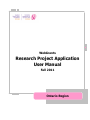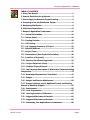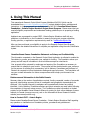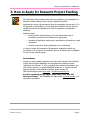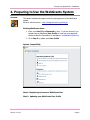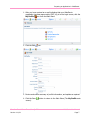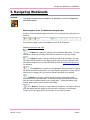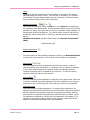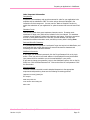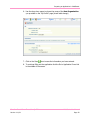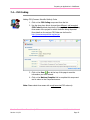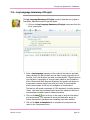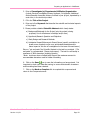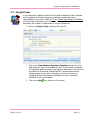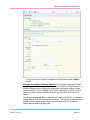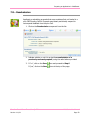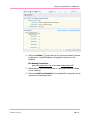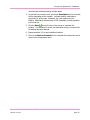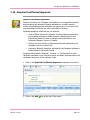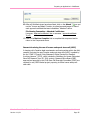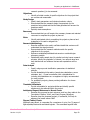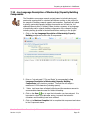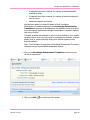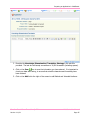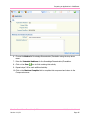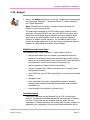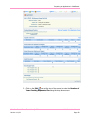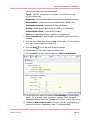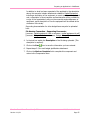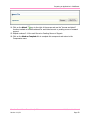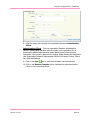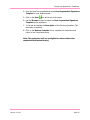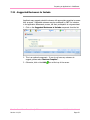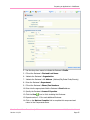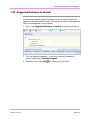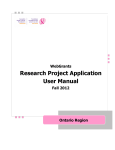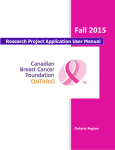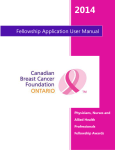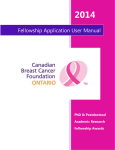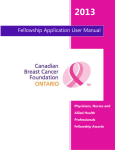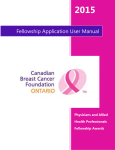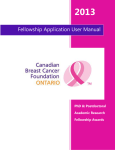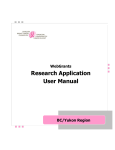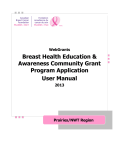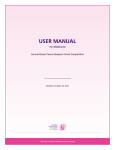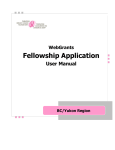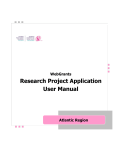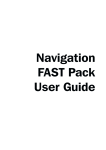Download Research Project Application User Manual
Transcript
WebGrants Research Project Application User Manual Fall 2011 Ontario Region Preparing an Application in WebGrants Copyright © 2011 Canadian Breast Cancer Foundation. All rights reserved. All company, product and service names may be trademarks or registered trademarks of their respective owner(s). Preparing an Application in WebGrants TABLE OF CONTENTS 1. Using This Manual....................................................................2 2. General Guidelines for Applicants............................................3 3. How to Apply for Research Project Funding ............................5 4. Preparing to Use the WebGrants System.................................6 5. Navigating WebGrants.............................................................9 6. Main Menu Instructions .........................................................13 7. Research Application Components ........................................16 7.1 – General Information .........................................................16 7.2 – Review Panel ....................................................................19 7.3 – Funding Duration ..............................................................20 7.4 – CSO Coding .......................................................................21 7.5 – Lay Language Summary of Project ...................................22 7.6 - Scientific Abstract .............................................................23 7.7 – Project Team ....................................................................25 7.8 – Resubmission (Past Project Information) ........................30 7.9 – Locations of Project(s) .....................................................32 7.10 - Required Certificates/Approvals .....................................34 7.11 – Project Objectives (Aims) ...............................................37 7.12 – Detailed Project Proposal ...............................................38 7.13 - Lay Language Description of Mentorship/Capacity Building Components...............................................................................42 7.14- Knowledge Dissemination/Translation ............................43 7.15 - Budget .............................................................................47 7.16 - Budget Justification Attachments ...................................54 7.17- Primary Applicant and Co-Applicant Current and Pending Sources of Research Support .....................................................56 7.18 - Attachments ....................................................................59 7.19 – Host Organization ...........................................................60 7.20 - Host Organization Certification .......................................62 7.21 - Suggested Reviewers to Include .....................................64 7.22 - Suggested Reviewers to Exclude.....................................66 7.23 - Submitting Your Application for Assessment ..................68 Canadian Breast Cancer Foundation © 2011 Version 1-11/11 WebGrants User Manual Page 1 Preparing an Application in WebGrants 1. Using This Manual This manual and Research Project Grant Program Guidebook Fall 2011 (which can be downloaded from www.cbcf.org/callforproposalsON) contain detailed criteria, guidelines and instructions to help you prepare an application to the Fall 2011 Canadian Breast Cancer Foundation - Ontario Region Research Project Grant Program. Please ensure that you meet all eligibility requirements and understand funding guidelines prior to preparing a funding application. Applicants are encouraged to contact CBCF - Ontario Region Allocations staff with any questions or clarifications on the Foundation’s research project grant program objectives, funding priorities, or application requirements by email at: [email protected]. After you have confirmed your eligibility to apply to the Research Project Grant Program, please follow the detailed instructions to complete your application using the online WebGrants system. Canadian Breast Cancer Foundation Statement on Privacy and Confidentiality The information requested on the Research Project Grant Application is collected to enable the Foundation to process, and respond to your request for funding. The Foundation values your privacy and will keep all information in strict confidence except as noted herein. Your proposal will be reviewed by employees and agents of the Foundation as necessary to ensure that it is suitable for peer review. The proposal will also be disclosed to peer reviewers for the purpose of soliciting their commentary, and to Advisory Committees and the Board of Directors as required to inform the decision-making and approval process. The Foundation will use your contact information for future correspondence and to keep you informed of our activities. Disclosures and Information in the Public Domain Summary data on the number of applications received, funding requested, number of proposals approved, total funding approved, areas of investigation and geographic representation are disclosed. Only funded proposals, investigators and organizational partners are publicly identified. Lists of Advisory Committee members and grant reviewers are made public following the completion of the grant review process. The Foundation provides information on funded projects to the Canadian Cancer Research Alliance for posting to their online database of cancer research in Canada (www.ccra-acrc.ca), and on the International Cancer Research Portfolio website (www.cancerportfolio.org). How to Contact CBCF - Ontario Region Please contact Canadian Breast Cancer Foundation - Ontario Region Allocations Staff regarding any questions or clarifications on Foundation policies, procedures and guidelines at: [email protected] Canadian Breast Cancer Foundation © 2011 Version 1-11/11 WebGrants User Manual Page 2 Preparing an Application in WebGrants 2. General Guidelines for Applicants Application Process a) Download Research Project Grant Program Guidebook from the CBCF-Ontario Region website: www.cbcf.org/callforproposalsON and review in detail to determine whether your proposed project meets CBCF-Ontario Region eligibility requirements. b) Use the Research Project Application User Manual – Fall 2011 as your guide to completing your application for funding. Together, the Research Project Grant Program Guidebook and the Research Project Application User Manual provide all the information applicants require to submit an application for Research Project funding to CBCF-Ontario Region. If you are eligible, register to use the WebGrants system (http://webgrants.cbcf.org/). Please note that it may take up to two business days to process your request for a new registration. If you have applied to CBCF previously, please log on to the WebGrants system using your existing User ID and password. Application Quality The Foundation is committed to funding the highest quality science with demonstrated relevance and impact on the issue of breast cancer. Through a rigorous review process, the Foundation commits to arriving at funding decisions in a manner that is fair, transparent and equitable. Within program criteria and guidelines, the Foundation seeks to fund projects at an appropriate level for the work being proposed and places an emphasis on well-justified project budgets. The Foundation commits to the full amount of funding approved by the Board of Directors for each project, based upon recommendations of the peer review panel. The Foundation therefore expects applicants to prepare competitive funding proposals that meet program criteria, are clear and complete in all respects and free of error. The same meticulous attention to detail that is required for preparation of a scientific paper for publication should guide applicants in the preparation of their proposal to the Foundation. Application Formatting In order to ensure fair treatment of all applicants, applications must meet program criteria, be complete in all respects and fully adhere to formatting requirements to be eligible for peer review. Applications not adhering to specified formats or criteria will be ineligible for peer review without appeal. Application Submission All applications must be submitted using CBCF’s online WebGrants system. Applications must be finalized and submitted by 11:59PM Eastern Standard Time (EST), Friday, October 21, 2011. Canadian Breast Cancer Foundation © 2011 Version 1-11/11 WebGrants User Manual Page 3 Preparing an Application in WebGrants Late or Incomplete Application Packages Late or incomplete application packages will not be accepted. The WebGrants system will not allow submission of applications later than 11:59PM EST, Friday, October 21, 2011. Eligibility Screening and Notification Applications are carefully screened for eligibility prior to being assigned for peer review. Applicants will be notified by email no later than Friday, December 16, 2011 whether their proposal is eligible for peer review. If an application is ineligible for peer review, the Principal Investigator will be provided with the reason(s) for which the application is ineligible and the applicant may re-apply to a future grant call for proposals. Notification of Funding Decisions Preliminary Notification: Early April, 2012 Detailed Notification with Feedback: Early May, 2012 Canadian Breast Cancer Foundation © 2011 Version 1-11/11 WebGrants User Manual Page 4 Preparing an Application in WebGrants 3. How to Apply for Research Project Funding This manual provides a step-by-step guide for completing your application for Research Project funding online, using the WebGrants system. Applicants are strongly encouraged to begin the application process early. It is the applicant’s responsibility to ensure they allow sufficient time for securing required documents and signatures in time for submission by application deadlines. Applicants must: • carefully follow all instructions in this User Manual and refer to information provided in the Guidebook as appropriate • complete all application components, responding to all questions in each component • carefully review their entire application prior to submission In order to ensure fair treatment of all applicants, applications which are incomplete or do not adhere to specified criteria or formatting will be ineligible for peer review, without appeal. For Assistance Answers to most questions applicants may have will be found in the Research Project Grant Program Guidelines and Criteria and the Research Project Application User Manual. If, after consulting these reference documents, you have further questions or require additional assistance, or require help with technical aspects of the WebGrants system, please contact the CBCF-Ontario Region office by e-mail – [email protected] E-mail is monitored during regular office hours (9am-5pm EST, Monday to Friday). The Foundation will reply within one business day to all requests for assistance. Canadian Breast Cancer Foundation © 2011 Version 1-11/11 WebGrants User Manual Page 5 Preparing an Application in WebGrants 4. Preparing to Use the WebGrants System Overview This section explains the steps involved in gaining access to the WebGrants system. Set your web browser to: http://webgrants.cbcf.org/index.jsp Existing WebGrants Users 1. Enter your User ID and Password to login. If you are unsure if you already have a WebGrants User Profile or have lost your password, please contact the Foundation for assistance: [email protected]. 2. Go to Step 2 to update your User Profile. System Compatibility Step 1: Registering to become a WebGrants User Step 2: Updating your WebGrants User Profile Canadian Breast Cancer Foundation © 2011 Version 1-11/11 WebGrants User Manual Page 6 Preparing an Application in WebGrants 1. After you have received an e-mail indicating that your WebGrants registration has been approved by CBCF, log in to the Login screen, click the My Profile icon from the Main Menu. 2. Click the Edit icon. 3. Review and confirm accuracy of profile information, and update as required. 4. Click the Save screen). button to return to the Main Menu (The My Profile main Canadian Breast Cancer Foundation © 2011 Version 1-11/11 WebGrants User Manual Page 7 Preparing an Application in WebGrants Canadian Breast Cancer Foundation © 2011 Version 1-11/11 WebGrants User Manual Page 8 Preparing an Application in WebGrants 5. Navigating WebGrants Overview This section provides basic information for applicants on how to navigate the WebGrants system. Basic Navigation Tools: The WebGrants Navigation Bar At the top of each WebGrants page are a series of icons representing action options or functions. Icons that are grayed out are not available at that time, for that screen. WebGrants Navigation Bar Icons The Menu icon returns the applicant to the WebGrants Main Menu. For more information, please see the section, Main Menu Instructions, in this User Manual. The Help icon opens a pop-up window with basic help information. If it does not contain the information you are seeking, please refer to this User Manual for help with specific components, or contact CBCF staff by e-mail at [email protected] for assistance. The Log Out icon is used to end the applicant’s WebGrants session. Logging out will not save entered information. You must Save the component on which you are working prior to logging out if you wish the entered information to be retained. The Back icon is used to go back, usually to the previously viewed page, sometimes to the Components Menu. Please note that using the Back icon will NOT save any new information entered on the current page. To keep information newly entered, please use the Save icon before going Back. The Print icon is active on pages which can be printed. This button will bring up a new window that will display the current screen’s contents in printer friendly format. To print the page, use the Print function in your internet browser. Canadian Breast Cancer Foundation © 2011 Version 1-11/11 WebGrants User Manual Page 9 Preparing an Application in WebGrants The Add icon is active when new entries can be made. It takes the applicant to a new screen to enter component information. Once information is entered, use the Save link (see below) to save the information entered and return to the current component. Sometimes summarized information will be displayed within the component. Should you wish to view the full entry, or edit the entry, click on the coloured (blue) text within the entry you wish to view or edit (see Linked Words or Phrases, below). To return to the component, use the Save icon again, or the Back icon. The Delete icon is used to delete all entered information for a particular component. The applicant will be prompted to confirm that they wish to delete the information, prior to execution of this command. The Edit icon is active when the contents of the page you are on can be changed. It takes the applicant to a new screen to enter component information. Once information is entered, use the Save link (see below) to save the information entered and return to the component. All entered information will be displayed on the component screen. The Save icon saves all entered information within a component, and takes the applicant back to the current component. Other Navigation Tools Linked Words or Phrases When a word or phrase is shown in underlined blue text, this indicates that this is a link. To see further information related to the word or phrase, click on the word. Clicking on a linked word or phrase will open a new screen with the linked information. This information is sometimes display-only, and sometimes editable using the Edit icon, as above. To return to the original screen, click Save or Back. Dropdown Menus For some items the applicant must select one of a number of optional responses. When this is the case, a shaded box with a down chevron will be displayed. Click on the chevron to display the available options and select the one which applies. Mark as Complete Applications are entered into WebGrants using “Components”, which are mini-modules containing grouped information. Applicants are recommended to use the Component List as their main navigation point when entering applications, accessing and completing each component from this List. Components can be completed in any order. On all individual component screens there is a “Mark as Complete” link on the right hand side of the screen. The “Mark as Complete” function is used to track which components you have completed and finished editing. Clicking the “Mark as Complete” link will activate a checkmark for that component on the Application Forms Screens. You can still return to components that have been marked as complete for further editing prior to submitting your application as required. All components must be completely filled out and “Marked as Complete” before your application can be submitted to the Foundation for assessment. Clicking on this link will complete the component and take the applicant back to the Components Menu screen. Canadian Breast Cancer Foundation © 2011 Version 1-11/11 WebGrants User Manual Page 10 Preparing an Application in WebGrants Masks Some items require the applicant to enter information in a specific format, which is indicated through the use of a “mask”. One such item is “Phone/Fax” (ie. this field is pre-formatted to provide dashes between each set of numbers). Please confirm that your information entered correctly within these items. Attaching Documents or This function is accessed by clicking the Add Icon, or the Attach Icon, depending on the component screen being utilized. Some components require the entry of a brief file description for clarity, when more than one file can be uploaded. Where indicated, the file description field must be filled out. The “Browse” button is used to find the file to be attached, and the “Upload File” or “Save” Icon will save the file to the WebGrants system. Allowable File Formats: MS Word, Excel, Power Point (Save As: Version 19972003), Adobe Acrobat (.pdf) Deleting Attachments On screens where you have attached a document, clicking on the Delete Attachment icon will remove your document. This will allow you to re-attach a new document. Radio Buttons On some component screens the applicant must select from among a number of optional responses using radio buttons. In some case only one response is permitted; in other cases multiple responses are allowed. Please see individual component instructions regarding what is permitted for any given item. To select the desired response, click on the button by that response. Entering Dates On some component screens applicants are required to enter specific dates. When this is required, a calendar icon will be displayed. Click on the calendar icon and, using the arrows at the top to scroll through the months and years, click on the desired date. Certification Pages Certification pages are required documents. To complete these components, the applicant must download the certification form from WebGrants. These forms should be printed, completed by the applicant, signed by the appropriate individuals, scanned, and saved into the application using the Browse and Attach button, as above. Where two signatures are required on one form (for Host Organization, for example), if it is necessary to use two hard copies to obtain the two signatures, please scan the two pages into one document and attach as a single attachment. Canadian Breast Cancer Foundation © 2011 Version 1-11/11 WebGrants User Manual Page 11 Preparing an Application in WebGrants Other Important Information Completeness All questions are mandatory and must be answered in order for your application to be complete and be submitted to CBCF for review unless otherwise indicated in the instructions for that component. You may use the “Mark as Complete” function to enable the submission of your application on optional screens that have not been filled out. Character Counts Text box entry fields have preset maximum character counts. Character count maximums for larger entry fields will be indicated in the User Manual. The maximum character counts indicated, include both characters and spaces. Should you encounter an error in saving data entered into a text box, consider whether you may have exceeded the maximum character count, and edit your entry before clicking Save. Fonts and Scientific Characters It is recommended that applicants “cut & paste” larger text entries into WebGrants, and proof-read their text entries after saving to ensure that scientific characters and formatting have been retained as desired. WebGrants Passwords If you forget your WebGrants password, click the Forgot Password link on the Login screen. Enter your user id and email address in the displayed form and click Submit. Your password will be emailed to you at the email address in your profile. If you want to change your password, Login to the WebGrants system, click on the My Profile icon. Click the Reset Password link. Enter and confirm the new password. Click the Save button. Document Naming To ensure reviewers are able to match attached documents to the appropriate components and questions, please use the following file-naming protocol: [applicant’s surname]-[detail].doc For example: Smith-array table.doc Jones-Komen other funding.doc Allen-cv.doc Canadian Breast Cancer Foundation © 2011 Version 1-11/11 WebGrants User Manual Page 12 Preparing an Application in WebGrants 6. Main Menu Instructions Overview This section provides an overview of the Main Menu screen and the Components found there. Main Menu The modules displayed on the main menu are as follows: My Profile This module allows you to edit your personal contact information as well as reset your password. Please see “Updating Your Grantee Profile” on page 7, for more information. Funding Opportunities To View Funding Opportunities (Calls for Proposals) available in Ontario, click the Funding Opportunities button. This will display a list of all open opportunities, their Program Areas, and Proposal Deadlines. Applicants whose primary professional practice is in Ontario may apply for Funding Opportunities identified within Ontario only at this time. Canadian Breast Cancer Foundation © 2011 Version 1-11/11 WebGrants User Manual Page 13 Preparing an Application in WebGrants To view a particular Funding Opportunity, click on the Opportunity Title. A screen with Opportunity Details will be displayed. The Grant Program Guidelines and Criteria and the Application User Manual can be accessed from this page. Also displayed will be titles and status of any applications you may already have made to this Opportunity. This screen can be printed using the print function of your web browser. To Apply to a particular Funding Opportunity, click the Start a New Application link. This will take you directly to the first Application Component to begin entering your application. Canadian Breast Cancer Foundation © 2011 Version 1-11/11 WebGrants User Manual Page 14 Preparing an Application in WebGrants My Applications The My Applications module displays a list of all recent applications, and shows the current status of each (Editing, Submitted, Correcting, Under Review, Approved), the program area and the deadline for each. To view applications in other statuses, click on the Archived Applications link. Clicking on an application's Project Title will display the application, in black and white, in a pop-up window. My Grants The My Grants screen is designed to display titles of previously funded applications (Awards) from the Fall 2008 grant call forward (This module is under development). Canadian Breast Cancer Foundation © 2011 Version 1-11/11 WebGrants User Manual Page 15 Preparing an Application in WebGrants 7. Research Application Components 7.1 – General Information This is the initial step to completing a research grant application. You will be providing general information including the full scientific title of your project for which funds are being requested. 1. Login to the Main Menu. 2. Click on the Funding Opportunities icon from the Main Menu. 3. Choose the Funding Opportunity from the list of available options. Canadian Breast Cancer Foundation © 2011 Version 1-11/11 WebGrants User Manual Page 16 Preparing an Application in WebGrants 4. Click Start a New Application at the top of the screen to create an application for this funding opportunity. 5. Enter the full scientific Project Title for your research project. Canadian Breast Cancer Foundation © 2011 Version 1-11/11 WebGrants User Manual Page 17 Preparing an Application in WebGrants 6. Use the drop down menu to choose the name of the Host Organization you provided on the “My Profile” page (check label change) 7. Click on the Save icon to save the information you have entered. 8. To continue filling out the application click the Go to Application Forms link in the middle of the screen. Canadian Breast Cancer Foundation © 2011 Version 1-11/11 WebGrants User Manual Page 18 Preparing an Application in WebGrants 7.2 – Review Panel Indicating a Review Panel of Choice 1. Click on the Review Panel component from the list. 2. Use the drop down menu to indicate the Review Panel you would like to review this proposal. Panel A Focus: Fundamental laboratory and pre-clinical investigations addressing biology of breast cancer, etiology, prevention, early detection, diagnosis, prognosis, treatment (discovery and development), development and characterization of model systems. Panel B Focus: Clinical projects and epidemiological studies addressing etiology, prevention, early detection, diagnosis, prognosis, treatment (clinical applications), evaluation of delivery methods and interventions. Panel C Focus: Projects addressing psychosocial issues, supportive care, survivorship and outcomes, quality of life issues and interventions, behavioural research, cancer control, education, communication and health promotion. 3. Click the Save icon to save the information you have entered. 4. Click on the Mark as Complete link to complete this component and to return to the Components menu. Canadian Breast Cancer Foundation © 2011 Version 1-11/11 WebGrants User Manual Page 19 Preparing an Application in WebGrants 7.3 – Funding Duration 1. Click on the Funding Duration component from the list. 2. Use the drop down menu to choose the Number of Years Funding Requested For (1, 2 or 3 years). 3. Click on the Save you have entered. icon at the top of the page to save the information 4. Click on the Mark as Complete link to complete this component and to return to the Components menu. Canadian Breast Cancer Foundation © 2011 Version 1-11/11 WebGrants User Manual Page 20 Preparing an Application in WebGrants 7.4 – CSO Coding Adding CSO (Common Scientific Outline) Codes 1. Click on the CSO Coding component from the list. 2. Use the drop down lists to choose three different, sub/numerical CSO Codes that best describe the Primary, Secondary and Tertiary focus areas of the project for which funds are being requested. More details on the various CSO Codes can be found in: http://www.cancerportfolio.org/cso.jsp 3. Click on the Save icon at the top of the page to save the information you have entered. 4. Click on the Mark as Complete link to complete this component and to return to the Components menu. Note: Please select focus areas with a sub/numerical CSO code only. Canadian Breast Cancer Foundation © 2011 Version 1-11/11 WebGrants User Manual Page 21 Preparing an Application in WebGrants 7.5 – Lay Language Summary of Project The Lay Language Summary of Project is used to describe your project to Foundation stakeholders and the general public. 1. Click on the Lay Language Summary of Project component from the list of components. 2. Enter a Lay Language summary of the project in the text box provided, clearly describing in plain English why the study is being proposed, who is involved, how it will be done, and what it will accomplish. Please include in your narrative, a description of how the study relates to the Foundation’s Vision, Mission and Grant Program Objectives, the specific contribution to breast cancer research and/or care, and your vision of the immediate and/or future impact of this line of investigation on breast cancer. The text box will accept a maximum of 1500 characters (including spaces). *Note: text boxes have a limited buffer beyond the maximum amount to accommodate characters used for hidden formatting. 3. Click on the Save icon at the top of the page to save the information you have entered. It is important to check your data after saving, to ensure that scientific characters and formatting have been retained. 4. Click on the Mark as Complete link to complete this component and return to the Components menu. Canadian Breast Cancer Foundation © 2011 Version 1-11/11 WebGrants User Manual Page 22 Preparing an Application in WebGrants 7.6 - Scientific Abstract The Scientific Abstract is used by potential scientific reviewers to determine the match with their areas of expertise and conflicts of interest, and to describe your project to Scientific stakeholders. It is your responsibility to ensure the Scientific Abstract is detailed and complete. 1. Click on the Scientific Abstract component from the list of components. Canadian Breast Cancer Foundation © 2011 Version 1-11/11 WebGrants User Manual Page 23 Preparing an Application in WebGrants 2. Enter all Investigator(s)/Departmental Affiliation/Organization (include Principal Investigator/Primary Applicant; Co-Applicant; Additional Author/Research Associate) that are involved in your project, separated by a semi-colon, in the text box provided. 3. Fill in the Title of the Project. 4. Enter up to five Keywords that describe the scientific and technical aspects of the project. 5. Please provide a detailed Scientific Abstract which clearly states: a) Background/Rationale for the Project (why the project is being proposed; how it will advance knowledge and/or care) b) Hypothesis/Research Question and Objectives c) Study Design and Research Methods d) Anticipated Impact/Relevance to Breast Cancer (specific contribution to breast cancer research and/or care; anticipated immediate and/or future impact of this line of investigation on the issue of breast cancer) Enter or “cut and paste” the Scientific Abstract in the text box provided. (“Cut and paste” is recommended. Please single-space). The text box will accept a maximum of 3800 characters (including spaces). *Note: text boxes have a limited buffer beyond the maximum amount to accommodate characters used for hidden formatting. 6. Click on the Save icon to save the information you have entered. It is important to check your data after saving, to ensure that scientific characters and formatting have been retained. 7. Click on the Mark as Complete link to complete this component and return to the Components menu. Canadian Breast Cancer Foundation © 2011 Version 1-11/11 WebGrants User Manual Page 24 Preparing an Application in WebGrants 7.7 – Project Team In this component, applicants must list the Principal Investigator/Primary Applicant and all members of the project team along with their contact information, responsibilities in the project. Attach a C.V. and Project Team Member Certification for the Principal Investigator, all Co-Applicants, Additional Authors, Research Associates; and a Letter of Collaboration for Project Collaborators. 1. Click on the Project Team component from the list. 2. Click on the Team Members Signatures Template and save it to your local computer. Fill out one template for each of the Principal Investigator, Co-Applicants, Additional Authors, and Research Associates. Print each form and obtain the Commercial Interest/Conflict of Interest disclosure and certifying signature from each of the above, and scan and save one completed Project Team Member Certification for each of the above individuals to your local computer. 3. Click on the Add Canadian Breast Cancer Foundation © 2011 Version 1-11/11 icon at the top of the screen. WebGrants User Manual Page 25 Preparing an Application in WebGrants 4. Use the drop down menu to indicate this project team member’s Role in Project. Principal Investigator/Primary Applicant The Principal Investigator/Primary Applicant must be a Canadian citizen or permanent resident of Canada based in, or formally affiliated with an eligible host organization (university, college, hospital, research institute or other qualified not-for-profit organization) in the Province of Ontario and their primary professional practice must be within the Province of Ontario. The Principal Investigator/Primary Applicant will usually hold a Ph.D. or equivalent Medical Degree and have formal research training. The Principal Investigator is not eligible to receive salary support from a Canadian Breast Cancer Foundation Ontario Region research project grant. Canadian Breast Cancer Foundation © 2011 Version 1-11/11 WebGrants User Manual Page 26 Preparing an Application in WebGrants Co-Applicant - Co-Applicants are researchers who may or may not have a formal affiliation with the project host organization, but will take responsibility for particular administrative and scientific aspects of the research project. Co-Applicants are not eligible to receive salary support from a CBCF – Ontario Region research project grant. Students, fellows or technicians may not be designated as Co-Applicants. Additional Author/Research Associate - Additional Authors and Research Associates are individuals who will make substantial intellectual and/or functional contributions to the research project or have contributed to the drafting of the application, but are not eligible to be included as Co-Applicants. Additional Authors and Research Associates may receive salary support or honoraria from the grant in keeping with host organization rates and policies. Collaborator - The project design may include research collaborators who are central to the research and not otherwise identified in the categories above. Such collaborators may be located within, or outside of Ontario. Research collaborators are eligible to receive project funds for specified services or resources if it can be demonstrated that their contribution is essential to the work being undertaken and not otherwise available to the project team. 1. Enter the Prefix, First and Last Name of the project team member. Indicate the person’s Title. 2. Fill out the project team member’s Departmental Affiliation/ Phone/ Fax/and Email. 3. Indicate the Organization’s Name and Address related to this project team member. 4. Enter or “cut and paste” the project team member’s Responsibilities in this project in the text box provided. 5. Click on the Save icon to save the information you have entered. 6. Repeat steps 2-8 for each Project Team Member. 7. In the middle of the screen, click on the Attach icons and use the “browse and attach” function to attach C.V. files and Team Member Signature Templates for the Principal Investigator, each Co-Applicant, Additional Author, and/or Research Associate, and Letters of Collaboration from each Collaborator. Canadian Breast Cancer Foundation © 2011 Version 1-11/11 WebGrants User Manual Page 27 Preparing an Application in WebGrants Project Team C.V. Requirements Project team members (Principal Investigator/Primary Applicant, Co-Applicants, Additional Authors, Research Associates) must provide current C.V.’s to be uploaded to the Project Team Member component of the application. The Foundation does not specify a particular stylistic format for C.V’.s, however at minimum, they must include: • • • • • • Academic Degrees and Awards Details of employment since graduation Professional Affiliations and Activities Grant support received during the last five years Grant support currently held Publications during the last five years Applicants are advised to detail any interruptions in their scientific career for information of reviewers. (The Canadian Common CV format may be used but is not required). Collaborator Letter Requirements Collaborator letters must confirm the collaborator’s contribution to the project, stating the supplies, services and/or expertise to be provided. It is the Principal Investigator’s responsibility to demonstrate that collaborator contributions are essential to the project and not otherwise provided by other members of the project team. File Naming Convention: CV’s: [surname-cv.doc or surname-cv.pdf] Letters of Collaboration: [surname-collab.doc or surname-collab.pdf] Team Members Signatures Template(s): [surname-certification.doc or surname-certification.pdf] 8. Repeat step 10 for each CV, letter of collaboration and Team Members Signatures Template. 9. When all team members’ signatures templates and attachments have been saved, click on the Mark as Complete link to complete this component and to return to the Components menu. Project team Certifications The Principal Investigator, each Co-Applicant, Additional Author and Research Associate will be required to complete and sign a team Member Certification Form, which will be scanned and uploaded to the application file in WebGrants. The application will not be eligible for review without these completed certification forms. Canadian Breast Cancer Foundation © 2011 Version 1-11/11 WebGrants User Manual Page 28 Preparing an Application in WebGrants Principal Investigators, Co-Applicants, Additional Authors, and Research Associates must disclose fully any financial interest they have in any company, corporation or other commercial venture whose business activities are related to the subject matter of their CBCF grant application. Such financial interests include, but are not limited to: owning a substantial number of shares of the company (5% or greater), sitting on the Board or other Committees of the company, having an appointment (full or part-time) as an Officer or Staff member of the company, acting as a consultant or advisor for the company, having any contract for services with the company, receiving remuneration of any kind from the company. The Principal Investigator, all Co-Applicants, Additional Authors and Research Associates are required to disclose commercial interests/conflict of interest, and to certify that the information contained within the proposal is true and complete to the best of their knowledge. Certification signatures also demonstrate that project team members agree to abide by the terms, conditions, and obligations of the research project grant program as outlined within this guidebook and the project funding agreement if funded. Canadian Breast Cancer Foundation © 2011 Version 1-11/11 WebGrants User Manual Page 29 Preparing an Application in WebGrants 7.8 – Resubmission Applicants re-submitting proposals that were considered but not funded in a prior CBCF funding Call for Proposals must clearly and directly respond to review panel feedback from the prior Call. 1. Click on the Resubmission component from the list. 2. Indicate whether or not this project is a resubmission of a previously reviewed proposal, using the radio buttons provided. 3. If “no”, click on the Save icon and proceed to Step 6. If “yes”, click on the Save icon at the top of the page. Canadian Breast Cancer Foundation © 2011 Version 1-11/11 WebGrants User Manual Page 30 Preparing an Application in WebGrants icons and use the “browse and attach” function 4. Click on the Attach to attach prior reviewer feedback and applicant’s response to this feedback. File Naming Convention: [surname-resubmission.doc or surname-resubmission.pdf] 5. Repeat steps 3-4 for up to five pieces of supporting documents related to your response. 6. Click on the Mark as Complete link to complete this component and to return to the Components menu. Canadian Breast Cancer Foundation © 2011 Version 1-11/11 WebGrants User Manual Page 31 Preparing an Application in WebGrants 7.9 – Locations of Project(s) Research Projects must be conducted within settings providing the facilities and staff necessary to support the requirements of the Detailed Project Proposal. Provide all locations, including Host Organization facilities, where proposed work will take place. 1. Click on the Locations of Project(s) component from the list. 2. Click on the Add icon at the top of the screen. 3. In the Location of Work field provide the name of the primary location Canadian Breast Cancer Foundation © 2011 Version 1-11/11 WebGrants User Manual Page 32 Preparing an Application in WebGrants where project activities/training will take place. 4. In the text box provide a brief, point-form Description of the work that will be undertaken at this location. Indicate whether certificates or approvals (for animal care, biohazard, etc.) are required for this location. WebGrants will accept up to 800 characters (including spaces) in this text box. 5. Click the Save icon at the top of the screen to complete this location. It is important to check your data after saving, to ensure that formatting has been retained. 6. Repeat numbers 2-5 for each additional location. 7. Click on the Mark as Complete link to complete this component and to return to the Components menu. Canadian Breast Cancer Foundation © 2011 Version 1-11/11 WebGrants User Manual Page 33 Preparing an Application in WebGrants 7.10 - Required Certificates/Approvals Required Certificates/Approvals Research funded by the Foundation must adhere to host organization policies and procedures and accepted Canadian standards for scientific research. Copies of applicable approval certificates are required prior to the start of the proposed research activities and will be a condition of funding. Applicable guidelines include but are not limited to: • Code of Ethical Conduct for Research Involving Humans, published by the Canadian Institutes for Health Research, Natural Sciences and Engineering Research Council of Canada, and Social Sciences and Humanities Research Council of Canada. • Guide to the Care and Use of Experimental Animals, published by the Canadian Council on Animal Care. • Laboratory Biosafety Guidelines, published by the Canadian Institutes of Health Research and Health Canada. Applicants must indicate “Attached”, “Pending”, or “Not Required” for each certificate type listed on the drop-down menu, and attach scanned copies of all certificates received as of the application date. 1. Click on the Required Certificates/Approvals component from the list. 2. Click on the Add Canadian Breast Cancer Foundation © 2011 Version 1-11/11 icon at the top of the screen. WebGrants User Manual Page 34 Preparing an Application in WebGrants 3. Use the drop down menu to indicate the first Certificate Type. 4. Indicate for this certificate type, whether the certificate is Attached, Pending, or Not Required. 5. If attached, indicate the certificate’s Approval Date using the calendar function. 6. If attached, indicate the certificate’s Expiration Date using the calendar function. 7. Enter the name of the Issuing Institution. 8. If attached, enter the certificate’s Protocol Number. 9. If certificate type Other was selected in step 3 above, please provide a description of the certificate and the applicable location in the textbox provided. 10. Click on the Save each certificate. icon at the top of the page to complete details for 11. Repeat steps 2 – 10 to choose each of the remaining certificate types and indicate whether they are Attached, Pending, or Not Required. You may save more than one of each certificate type if necessary. Canadian Breast Cancer Foundation © 2011 Version 1-11/11 WebGrants User Manual Page 35 Preparing an Application in WebGrants 12. After all Certificate types have been listed, click on the Attach icon and use the “browse and attach” function to upload scanned images or files of each approval certificate that was indicated as “Attached” above. File Naming Convention - Attached Certificates: [surname - approval certificate #.doc or surname - approval certificate #.pdf] 13. Click on the Mark as Complete link to complete this component and to return to the Components menu. Research involving the use of human embryonic stem cell (hESC) In keeping with Canadian legal requirements and best practices within the field, research involving the use of human embryonic stem cells (hESC) is guided by the the “CIHR Tri-Council Policy Statement: Ethical Conduct for Research Involving Humans” (TCPS), which include the Guidelines for Human Pluripotent Stem Cell Research (June 30, 2010 version). Research Ethics Board (REB) approval and approval by the CIHR Stem Cell Oversight Committee (SCOC) are required for any CBCF-funded project proposing to utilize human embryonic stem cells. Canadian Breast Cancer Foundation © 2011 Version 1-11/11 WebGrants User Manual Page 36 Preparing an Application in WebGrants 7.11 – Project Objectives (Aims) 1. Click on the Project Objectives component from the list. 2. Click on the Add icon at the top of the screen. 3. Indicate the first Project Aim in the Objective/Aim field (copied directly from your detailed project proposal). 4. Provide a brief Description of your Project Aim in the text box provided. 5. Click the Save icon to finish entering this Project Aim. 6. Repeat steps 2-5 for each Project Objective (Aim). 7. Click on the Mark as Complete link to complete this component and return to the Components menu. Canadian Breast Cancer Foundation © 2011 Version 1-11/11 WebGrants User Manual Page 37 Preparing an Application in WebGrants 7.12 – Detailed Project Proposal Applicants must provide a detailed project proposal, following specific content and formatting guidelines. The Detailed Project Proposal should be completed off-line, saved as a Microsoft Word document (do not attach a PDF document), and attached to this component. The following files are to be attached to this application component and all must be formatted as per the instructions below: • File #1: A detailed project proposal of up to 15 (fifteen) pages, plus references and definitions of acronyms • File #2: Figures/Tables/Charts of up to 5 (five) pages • Additional Files: Study Surveys and Questionnaires (if applicable) In order to promote fairness for all applicants, proposals varying from the prescribed formatting standards will be ineligible for peer review without appeal. Required Formatting – Detailed Project Proposal: Written text of up to a maximum of fifteen (15) numbered pages, doublespaced with 12-point font (Times New Roman), plus references and definitions of Acronyms. Condensed fonts or condensed character spacing may not be used. • Every page of text must display clearly visible line numbers in the left margin and each page must be numbered independently (i.e. each page starts with line ‘1’). No page may exceed 23 lines. • Side margins must be 1”. Top and bottom margins should be adjusted to ensure 23 lines per page, as above. • Attach proposal references, and list of Definitions for Acronyms used within the detailed proposal directly after the proposal in the same document • All of the above information must be compiled and saved as one file. Contents of Detailed Project Proposal The items below must be addressed within the detailed project proposal. It is not necessary to duplicate the section headings. Proposals are subject to methodological and statistical review so please ensure that sufficient information is provided to inform assessments of methodological and statistical components of the proposed project, including power calculations (if applicable). Background Data • Review of relevant literature, relevant preliminary data and/or consultations that led to the development of this project Rationale for the Project • Explain why this project is being proposed and what you hope to achieve. • Demonstrate how the project builds upon existing knowledge and/or expertise. Hypothesis/Research Question • Identify the key concept(s) or correlation(s) to be tested or the Canadian Breast Cancer Foundation © 2011 Version 1-11/11 WebGrants User Manual Page 38 Preparing an Application in WebGrants research question(s) to be answered. Objectives • Identify a limited number of specific objectives for the project that are concise and measurable. Study Design • Specify study parameters and inclusion/exclusion criteria. • Demonstrate that the research design is appropriate for the questions being asked and that the data generated will answer the questions asked. • Explicitly state assumptions. Resources • Demonstrate that you will acquire the necessary human and material resources to complete the project as planned. Risks • Identify anticipated risks to completing the project as planned and strategies to be used to mitigate risk. Research Methodology • Describe methods to be used in sufficient detail that reviewers will understand the steps/protocols. • Demonstrate that the research methods match the specific objectives for the project. • Reference established/validated instruments or methodologies whenever possible. • Statistically justify sample size (for studies involving human research subjects, specify the population of interest, how accrual rates have been determined and evidence that accrual expectations will be met). Data Analysis • Specify subgroups and stratification parameters for statistical analysis. • Provide biostatistical information (sample size calculations, power estimates, etc.). Formal consultation with a biostatistician or including a biostatistician as a co-applicant is highly recommended for most projects. • For qualitative projects, please provide justification for chosen analysis (es). Timetable/Milestones • Provide a timetable for project activities and identify specific milestones to be achieved within the project. Anticipated Impact/Relevance to Breast Cancer • Describe the proposed project outcomes, and how they relate to the Foundation’s Mission, Vision, and Grant Program Objectives. • Describe how the proposed project, if successful, will help to advance the breast cancer field. Figures/Tables/Charts Applicants may attach, in a separate file, a maximum of up to five (5) pages of figures/tables/charts and associated legends. The associated legends must Canadian Breast Cancer Foundation © 2011 Version 1-11/11 WebGrants User Manual Page 39 Preparing an Application in WebGrants contain only the information necessary to understand the data being presented and not be used to circumvent the detailed proposal page length limitations. The figures, tables and charts should be saved to the “Detailed Project Proposal” application component as a separate file. Study Surveys and Questionnaires If the project methodology includes the use of study surveys and questionnaires, these items should be saved to the “Detailed Project Proposal” application component as separate file(s). Please Note: No other project or supporting information may be attached to the “Detailed Project Proposal” component of the application. Additional attachments, such as background materials, supporting documents may be uploaded to the “Attachments” component towards the end of the application form. Applicants are advised however, that peer reviewers are not obligated to review these additional attachments. 1. Click on the Detailed Project Proposal component from the list of components. 2. Click on the Add icon at the top of the screen. 3. Use the Browse function to attach the Detailed Project Proposal to the application. Canadian Breast Cancer Foundation © 2011 Version 1-11/11 WebGrants User Manual Page 40 Preparing an Application in WebGrants File Naming Convention – Detailed Project Proposal: PI Last Name Detailed Proposal.doc 4. In the text box explain the Description of the file being uploaded. (This description is required). 5. Click the Save icon to save the information you have entered. Applicants may attach, in a separate file, a maximum of up to five (5) pages of figures/tables/charts and associated legends. The associated legends must contain only the information necessary to understand the data being presented and not be used to circumvent the detailed proposal page length limitations. File Naming Convention – Figures/Tables/Charts: [PI Last Name Figures Tables.doc or PI Last Name Figures Tables.pdf] If the project methodology includes the use of Study Surveys and Questionnaires, please save these items separately. File Naming Convention – Study Surveys and Questionnaires: [PI Last Name Survey Questionnaire #.doc or PI Last Name Survey Questionnaire #.pdf] 6. Click on the Mark as Complete link to complete this component and return to the Components menu. Canadian Breast Cancer Foundation © 2011 Version 1-11/11 WebGrants User Manual Page 41 Preparing an Application in WebGrants 7.13 - Lay Language Description of Mentorship/Capacity Building Components The Foundation encourages research project teams to include training and mentorship opportunities for students and fellows working on the project for the purpose of building research capacity and expertise. Applicants are asked to specify mentorship/capacity building components and to track the # of students/fellows trained, if funded. Please provide a summary in lay language of mentorship and/or capacity building components of the research project, including training provided to students and fellows working on the project. 1. Click on the Lay Language Description of Mentorship/Capacity Building component from the list of components. 2. Enter or “cut and paste” (“Cut and Paste” is recommended) a Lay Language Description of Mentorship/Capacity Building Components in the text box provided. The text box will accept a maximum of 1500 characters (including spaces). 3. *Note: text boxes have a limited buffer beyond the maximum amount to accommodate characters used for hidden formatting. 4. Click on the Save icon to save the information you have entered. It is important to check your data after saving, to ensure that scientific characters and formatting have been retained. 5. Click on the Mark as Complete link to complete this component and return to the Components menu. Canadian Breast Cancer Foundation © 2011 Version 1-11/11 WebGrants User Manual Page 42 Preparing an Application in WebGrants 7.14- Knowledge Dissemination/Translation The Foundation requires that all grant applications include a well justified Knowledge Dissemination/Translation strategy, including the strategy’s proposed methods. All costs associated with Knowledge Dissemination/Translation methods should be included in the project budget. The Foundation supports the Canadian Institutes of Health Research (CIHR) broad definition of Knowledge Translation as, “the exchange, synthesis and ethically-sound application of knowledge - within a complex system of interactions among researchers and users - to accelerate the capture of the benefits of research for Canadians through improved health, more effective services and products, and a strengthened health care system (CIHR, 2004).” The CIHR vision of Knowledge Translation emphasizes the processes as “dialogic and interactive“ including but not limited to the following practices: “knowledge dissemination, communication, technology transfer, ethical context, knowledge management, knowledge utilization, two-way exchange between researchers and those who apply knowledge, implementation research, technology assessment, synthesis of results within a global context, development of consensus guidelines and more”. For more info, please visit: http://www.cihr-irsc.gc.ca/e/26574.html#defining To achieve the principles of the Foundation’s Intellectual Property and Knowledge Exchange Policy, all grants must publish or otherwise publicly disseminate scientifically significant research findings and share best practices, lessons learned and /or resources developed resulting from Ontario Region Funded projects and prioritize Knowledge Dissemination/Translation to appropriate audiences. The Foundation has developed a set of key metrics to monitor Knowledge Dissemination/Translation methods that emerge from Foundation funded grants: • Number of peer-reviewed articles • Number of citations to articles • Number of presentations • Number of patent applications and patents granted • Number of licenses granted and type of license • Number of Masters and Doctoral students trained • Number of Post-Doctoral Fellows trained • Number of private and public sector partners • Ability to attract subsequent funding Canadian Breast Cancer Foundation © 2011 Version 1-11/11 WebGrants User Manual Page 43 Preparing an Application in WebGrants • If materials have been produced, the number of material samples provided to others • If materials have been produced, the number of materials adapted or used by others • Sustained programs and impacts Applicants are asked to provide full details of their Knowledge Dissemination/Translation strategies in the Knowledge Dissemination/ Translation component of the application and indicate from the drop down menu provided all applicable Knowledge Dissemination/Translation methods that they will utilize. If funded, grantees are expected to report on these methods in their regular narrative reports, and to provide copies of presentations, abstracts, scientific papers, and /or resources directly arising from funded projects as they become available. Note: The Foundation is supportive of Knowledge Dissemination/Translation strategies that go beyond traditional/standard practice 1. Click on the Knowledge Dissemination/Translation component from the list of components. 2. Click on the Edit Canadian Breast Cancer Foundation © 2011 Version 1-11/11 icon at the top of the screen. WebGrants User Manual Page 44 Preparing an Application in WebGrants 3. Describe the Knowledge Dissemination/Translation Strategy in the text box provided. The text box will accept a maximum of 10,500 characters (including spaces). 4. Click on the Save icon to save the information you have entered. It is important to check your data after saving, to ensure that scientific characters and formatting have been retained. 5. Click on the Add link to the right of the screen to add Method and Intended Audience. Canadian Breast Cancer Foundation © 2011 Version 1-11/11 WebGrants User Manual Page 45 Preparing an Application in WebGrants 6. Choose the Method of Knowledge Dissemination/Translation using the drop down menu. 7. Enter the Intended Audience for the Knowledge Dissemination/Translation. 8. Click on the Save icon to finish entering this activity. 9. Repeat steps 5-8 for each additional activity. 10. Click on the Mark as Complete link to complete this component and return to the Components menu. Canadian Breast Cancer Foundation © 2011 Version 1-11/11 WebGrants User Manual Page 46 Preparing an Application in WebGrants 7.15 - Budget 1. Click on the Budget component from the list. Budget items are segmented into three major categories – “Supplies & Services”, “Human Resources”, and “Capital Equipment”. Note: Please fill out the number of budget columns that match the duration of your proposed project. The total budget requested for a CBCF-Ontario Region research project grant may not exceed $150,000 per year and $450,000 over three years. Please ensure that budget items are eligible and within maximum limits. Items that do not meet eligibility criteria or are unclear are subject to reduction or deletion by peer reviewers. The Foundation seeks to fund projects at an appropriate level for the work being proposed and places an emphasis on well-justified and realistic project budgets. Eligible Research Project Costs The Canadian Breast Cancer Foundation - Ontario Region will fund: • direct project-related costs for supplies, consumables and services; • salaries for technicians, research associates and support staff working directly on the project (payment must conform to the usual rate used by the organization in which the research will be carried out); • training stipends for research fellows and students; • honoraria, related travel, child-care expenses, etc. for research study participants/informants; • up to $2,500 per year ($7,500 project total) for conferences and related travel; • publication costs; • costs associated with specific, well-justified Knowledge Translation strategies that extend beyond traditional publication and conference presentation(s); • travel integral to the completion of project work. Capital Equipment Funding for equipment may be requested (up to 10% of total project budget). The applicant must demonstrate that the equipment is critical to the work of the project and not available elsewhere within the host organization. Provide a description of the equipment, a recent quotation for equipment cost, a description of how insurance and maintenance will be Canadian Breast Cancer Foundation © 2011 Version 1-11/11 WebGrants User Manual Page 47 Preparing an Application in WebGrants provided for, and a copy of the organization’s policy on the ownership and maintenance of equipment, and a description of how the equipment will be utilized at the conclusion of the study. It is the responsibility of the host organization and the applicant to ensure there is adequate and appropriate insurance coverage and provision for ongoing maintenance of funded equipment. The Foundation reserves the right to enter into discussions concerning the ultimate disposition of such equipment in the event of programmatic changes. Computers may be requested under the Capital Equipment budget category only if detailed rationale and justification is provided. Ineligible Costs The Canadian Breast Cancer Foundation - Ontario Region does not fund: • CPP, Employment Insurance, health taxes, WSIB or any fringe benefits for stipends and training awards to students and research fellows; • Salaries or Professional Fees for Principal Investigator or Co-Applicants; • Indirect/overhead costs or related organizational assessments; • Salaries for support staff not working directly on the proposed project; • Laboratory or office furniture; • Office equipment; • Entertainment or hospitality costs; • Membership fees; • Transfers to other researchers or accounts; • Commercial enterprises, or projects associated with commercial interests; • Medical/capital equipment for patient use or the provision of insured health services; • Proposal development costs; • General research or clinical infrastructure ; • Evaluation or Quality Assurance projects related to core public health services. Canadian Breast Cancer Foundation © 2011 Version 1-11/11 WebGrants User Manual Page 48 Preparing an Application in WebGrants 2. Click on the Edit icon at the top of the screen to enter the Number of Years Funding Requested For using the drop down menu. Canadian Breast Cancer Foundation © 2011 Version 1-11/11 WebGrants User Manual Page 49 Preparing an Application in WebGrants 3. Click on the Save icon to save the information you have entered. 4. Click the Add link to enter Supplies and Services. 5. Enter the Item Name for the supply or service into the Item Name field. 6. Use the drop down menu to indicate the Classification for this item. The Drop-Down menu choices for eligible costs are: Supplies – Direct project-related supplies and consumables Services – Direct project-related services Equipment Fees – Equipment lease and maintenance costs, pro-rated to Canadian Breast Cancer Foundation © 2011 Version 1-11/11 WebGrants User Manual Page 50 Preparing an Application in WebGrants reflect direct usage on the proposed project Travel – travel for conferences and seminars - up to $2,500 per year ($7,500 project total) Phone/Fax – Direct project-related communication technology expenses Dissemination – publication and other dissemination-related costs Participant Honoraria – Payments to study participants Printing – Direct project-related costs for printing or reproduction Patient Related Costs – (other than honoraria) Other (e.g. travel integral to the completion of project work) 7. Enter a Description for each “Supplies and Services” item in the text box provided. 8. Enter the cost of each item for every Year of the Project. If your Project is for 2 years, enter in costs for 2 years only. 9. Click the Save icon to add each item to the budget. 10. Repeat number 4-9 for each Supply and Service item. 11. Click the Add link to enter Human Resources (Salaries and Wages). 12. Use the drop-down menu to indicate the Classification of the staff being added. The drop-down menu choices are: Student, Fellow, Research Associate/Assistant, Technician, Consultant, Contractor, Project Staff, Other) 13. Indicate the Name of the Person in this role. (This is a required field) (If unknown at the time of application, enter “To Be Determined”). Canadian Breast Cancer Foundation © 2011 Version 1-11/11 WebGrants User Manual Page 51 Preparing an Application in WebGrants 14. Enter the salary and benefits cost related to this role for every Year of the Project. If your Project is for 2 years, enter in costs for 2 years only. • Note: Payments must conform to the usual rate for similar roles within the organization in which the work will be carried out. The Foundation does not pay CPP, Employment Insurance, health taxes, WSIB or any fringe benefits for stipends and training awards to students and research fellows; salary or professional fees for the Principal Investigator or Co-Applicants; or salaries for support staff unless such staff will be working directly on the proposed project. 15. Click the Save icon to add this item to the budget. 16. Repeat number 11-15 for all Salaries and Wages for the project (one entry for each individual to be paid from the project budget). 17. Click the Add link to enter Capital Equipment. Funding for capital equipment may be requested (up to 10% of total project budget). The applicant must demonstrate that the equipment is critical to the work of the project and not available elsewhere within the host organization. In the Budget Justification module, provide a description of the equipment, a recent quotation for equipment cost, a description of how insurance and maintenance will be provided for, a copy of the organization’s policy on the ownership and maintenance of equipment, and a description of how the equipment will be utilized at the conclusion of the study. It is the responsibility of the host organization and the applicant to ensure there is adequate and appropriate insurance coverage and provision for ongoing maintenance of funded equipment. The Foundation reserves the right to enter into discussions concerning the ultimate disposition of such equipment in the event of programmatic changes. Computers may be requested under the Capital Equipment budget category only if detailed rationale and justification is provided. Canadian Breast Cancer Foundation © 2011 Version 1-11/11 WebGrants User Manual Page 52 Preparing an Application in WebGrants 18. Enter the name of the capital expense in the Item Name field. 19. Write a Description of the item in the text box. 20. Enter the cost of the item. 21. Click the Save icon to add this item to the budget. 22. Repeat number 17-21 for each piece of Capital Equipment for the project. 23. Click on the Mark as Complete link to complete this component and return to the Components menu. Canadian Breast Cancer Foundation © 2011 Version 1-11/11 WebGrants User Manual Page 53 Preparing an Application in WebGrants 7.16 - Budget Justification Attachments In this component, you are asked to provide a detailed budget narrative, fully explaining and justifying each item in the budget for the first year, and explain any additional items in the budget for subsequent years, if applicable. Include quantity/price calculations to illustrate how budget line items were determined. Please include a description of responsibilities for all positions listed, along with justification of all expenditures listed. Items that are not calculated accurately or are not adequately justified may be subject to deletion or reduction by the review panel. 1. Click on the Budget Justification Attachments component from the list of components. 2. Click on the Add icon at the top of the screen. 3. Use the Browse function to attach each budget justification to the application. Canadian Breast Cancer Foundation © 2011 Version 1-11/11 WebGrants User Manual Page 54 Preparing an Application in WebGrants In addition to what has been requested of the applicant in the description above, this may also include: attachments related to Capital Equipment, including a description of the equipment, a recent quotation for equipment cost, a description of how insurance and maintenance will be provided for, a copy of the organization’s policy on the ownership and maintenance of equipment, and a description of how the equipment will be utilized at the conclusion of the study. Supporting documentation for other budget items may also be uploaded here. File Naming Convention – Supporting Documents: [surname - capital equipment #.doc or surname - capital equipment #.pdf] [surname - Budget Item.doc or surname - Budget Item.pdf] 4. In the text box explain the Description of the file being uploaded. (This description is required). 5. Click on the Save icon to save the information you have entered. 6. Repeat steps 2-5 for each budget justification attachment. 7. Click on the Mark as Complete link to complete this component and return to the Components menu Canadian Breast Cancer Foundation © 2011 Version 1-11/11 WebGrants User Manual Page 55 Preparing an Application in WebGrants 7.17- Primary Applicant and Co-Applicant Current and Pending Sources of Research Support Please indicate the Primary Applicant and Co-Applicant Current and Pending Sources of Research Support in this component (attach scientific abstracts for all sources of project funding). 1. Click on the Primary Applicant and Co-Applicant Current and Pending Sources of Research Support component from the component list. 2. Click on the Add icon at the top of the screen (if there are no other sources of funding, click “Mark as Complete” and return to the Application menu). Canadian Breast Cancer Foundation © 2011 Version 1-11/11 WebGrants User Manual Page 56 Preparing an Application in WebGrants 3. Fill out the name of the Primary Applicant or Co-Applicant. 4. Fill out the Project Title. 6. Fill out the name of the Project Principal Investigator and Funding Source. 7. Indicate the Date Funding was Received (or is anticipated) by choosing the date using the calendar function. 8. Indicate the Date Funding Concludes (or you anticipate it will conclude) by choosing the date using the calendar function. 9. Using the drop-down menu, indicate whether this project potentially overlaps with the current application with respect to “Activities”, “Budget”, “Both”, or “None”. 10. Indicate % of Primary Applicant/Co-Applicant’s (who is named in Step # 3) professional time (Level of Effort) committed to this initiative (or anticipated, if support is pending). 11. Indicate % of potential overlap between this project and the current application, and describe the nature of the potential overlap in the text box provided. 12. Enter the amount of funding Requested or Received. 13. Click the Save icon at the top of the screen to finish entering this source of funding. Canadian Breast Cancer Foundation © 2011 Version 1-11/11 WebGrants User Manual Page 57 Preparing an Application in WebGrants 14. Click on the Attach icon to the right of the screen and use the “browse and attach” function to attach a scientific abstract for each listed current or pending source of research support. 15. Repeat numbers 2-14 for each Current or Pending Source of Support. 16. Click on the Mark as Complete link to complete this component and return to the Components menu. Canadian Breast Cancer Foundation © 2011 Version 1-11/11 WebGrants User Manual Page 58 Preparing an Application in WebGrants 7.18 - Attachments This component is used to attach other background materials or supporting documents. Please be advised that peer reviewers are not obligated to review these materials. 1. Click on the Attachments component from the list. 2. Click on the Add icon at the top of the screen. 3. Use the Browse function to attach your document. 4. In the text box explain the Description of the file being uploaded. (This description is required). 5. Click the Save file. icon at the top of the screen to finish attaching this 6. Repeat numbers 2-5 for each additional attachment. 7. Click on the Mark as Complete link to complete this component and return to the Components menu. Canadian Breast Cancer Foundation © 2011 Version 1-11/11 WebGrants User Manual Page 59 Preparing an Application in WebGrants 7.19 – Host Organization CBCF-Ontario Region requires the identification of an eligible Project Host Organization within the Province of Ontario, to administer the proposed project if funded. Please refer to the Research Project Grant Program Guidelines and Criteria for a detailed description of Project Host Organization commitments and responsibilities. 1. Click on the Host Organization component from the list. 2. Enter the name of the Financial Department that will be receiving grant payments and tracking expenditures if your project is funded. 3. Indicate the name of the Host Organization in the “Institution” field. 4. Fill out the Address information related to the Financial Department of the Host Organization (Address/City/Postal code/Country). 5. Enter the Institution’s CRA Charitable Registration#. 6. Enter the Contact Information (Prefix/First, Last Name/ Position/ Phone/ Fax/Email) for the Financial Officer who will receive payment and track expenditures if your project is funded. 7. Indicate Host Organization name that Cheques will be Payable To. Canadian Breast Cancer Foundation © 2011 Version 1-11/11 WebGrants User Manual Page 60 Preparing an Application in WebGrants 8. Enter the name of the project host organization Research Administrative Officer. Administrative Officer - The host organization Research Administrative Officer is a designated individual with the project host organization who is authorized to address administrative issues related to the project with the Foundation if the project is approved for funding. Please indicate the designated Host Organization Research Administration Officer’s Full Name, Position, Phone, Fax, Email and Address. 9. Click on the Save icon to save the information you have entered. 10. Click on the Mark as Complete link to complete this component and to return to the Components menu. Canadian Breast Cancer Foundation © 2011 Version 1-11/11 WebGrants User Manual Page 61 Preparing an Application in WebGrants 7.20 - Host Organization Certification This application component is used to attach certification, through signatures from two Project Host Organization signing officers (Department Head or Dean and Executive Authority) that the Project Host Organization: • Agrees to support the applicant as outlined within the application, and to abide by the funding terms as outlined in the Research Program Guidelines, if funding is approved • Confirms that the information in the application is accurate and complete to the best of their knowledge. The Certificate template is to be downloaded directly from this component, and should be completed, signed, scanned, and attached to this component. Where two printed copies have been signed (one by each signatory), these documents should be scanned into one file for uploading into WebGrants. Applications without all required signatures, declarations and certifications will be ineligible for review. 1. Click on the Host Organization Certification component from the Application page. 2. Click the link to download the Host Organization Signatures Template. 3. Print the Host Organization Signatures Template. Have the Department Head or Dean and Executive Authority fill out and sign this form. Canadian Breast Cancer Foundation © 2011 Version 1-11/11 WebGrants User Manual Page 62 Preparing an Application in WebGrants 4. Scan and save the completed and signed Host Organization Signatures Template on your local computer. 5. Click on the Save icon at the top of the screen. 6. Use the Browse function to attach the Host Organization Signatures Template to the application. 7. In the text box explain the Description of the file being uploaded. (This description is required). 8. Click on the Mark as Complete link to complete this component and return to the Components menu. Note: The application will not be eligible for review without the completed certification form(s). Canadian Breast Cancer Foundation © 2011 Version 1-11/11 WebGrants User Manual Page 63 Preparing an Application in WebGrants 7.21 - Suggested Reviewers to Include Applicants may suggest potential reviewers with appropriate expertise to assess their proposal. Suggested reviewers may be considered by CBCF for inclusion in the application assessment process, but their participation is not guaranteed. 1. Click on the Suggested Reviewers to Include component from the list. 2. This is an optional component. If you do not have any reviewers to suggest, please select “Mark as Complete”. 3. Otherwise, click on the Add Canadian Breast Cancer Foundation © 2011 Version 1-11/11 icon at the top of the screen. WebGrants User Manual Page 64 Preparing an Application in WebGrants 4. Use the drop down menu to indicate the Reviewer’s Prefix. 5. Fill out the Reviewer’s First and Last Name. 6. Indicate the Reviewer’s Organization. 7. Indicate the Reviewer’s full Address. (Address/City/Postal Code/Country) 8. Enter the Reviewer’s Department. 9. Fill out the Reviewer’s Phone/Fax Numbers. 10. Enter into the appropriate field the Reviewer’s Email address. 11. Specify the Reviewer’s Areas of Expertise. 12. Click the Save icon to finish including this Reviewer. 13. Repeat number 3-12 for each additional Reviewer. 14. Click on the Mark as Complete link to complete this component and return to the Components menu. Canadian Breast Cancer Foundation © 2011 Version 1-11/11 WebGrants User Manual Page 65 Preparing an Application in WebGrants 7.22 - Suggested Reviewers to Exclude Applicants may suggest potential reviewers they do not wish to assess their proposal. Potential reviewers named in this component will not be assigned by CBCF to the assessment of your proposal. 1. Click on the Suggested Reviewers to Exclude component from the list. 2. This is an optional component. If you do not have any reviewers to exclude, please select “Mark as Complete”. 3. Otherwise, click on the Add Canadian Breast Cancer Foundation © 2011 Version 1-11/11 icon at the top of the screen. WebGrants User Manual Page 66 Preparing an Application in WebGrants 4. Use the drop down menu to indicate the Reviewer’s Prefix. 5. Fill out the Reviewer’s First and Last Name. 6. Indicate the Reviewer’s Organization. 7. Enter the Reviewer’s Department. 8. Indicate the Reviewer’s full Address. (Address/City/Postal Code/Country) 9. Fill out the Reviewer’s Phone/Fax Numbers. 10. Enter into the appropriate field the Reviewer’s Email address. 11. Specify the Areas of Expertise of the Reviewer. 12. Click the Save icon to finish excluding this Reviewer. 13. Repeat number 3-12 for each additional Reviewer. 14. Click on the Mark as Complete link to complete this component and return to the Components menu. Canadian Breast Cancer Foundation © 2011 Version 1-11/11 WebGrants User Manual Page 67 Preparing an Application in WebGrants 7.23 - Submitting Your Application for Assessment When you have completed all required application components and attachments, it is recommended that you review the application in detail to confirm that no information is missing, and no further edits are required. The application can be reviewed, looking at each component individually or by clicking Preview link from the Main Application menu. In Preview mode, you will be able to click on the links to all attachments to ensure that they are complete. When you have finished reviewing your application, click the Go to Application Forms link to return to the Components menu. Please make sure that all components are “Marked as Complete”. Click the Submit link on the Components menu. You will receive an error message if any component required fields are not complete. Enter any missing information and click the Submit link again to submit the application to CBCF for assessment. You will receive an auto-generated system message that your application has been successfully submitted. After submitting your application to CBCF all screens become locked. You will be able to view your application but will not be able to make any further changes. The Foundation will assess your submitted application for eligibility and will advise you by the notification deadline in the Fellowship Program Guidebook whether your application is eligible to be assigned for formal peer review. Canadian Breast Cancer Foundation © 2011 Version 1-11/11 WebGrants User Manual Page 68