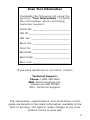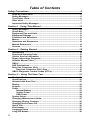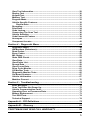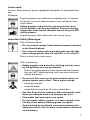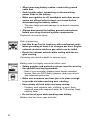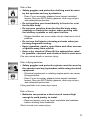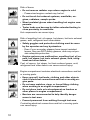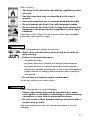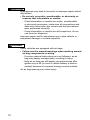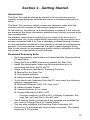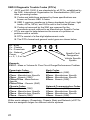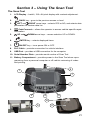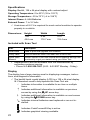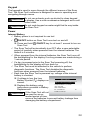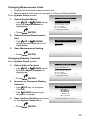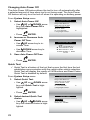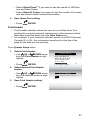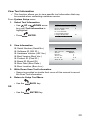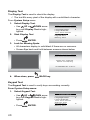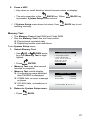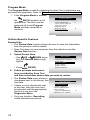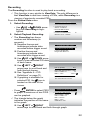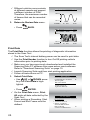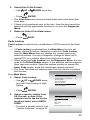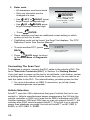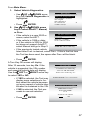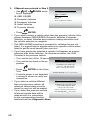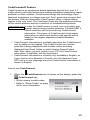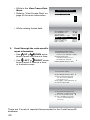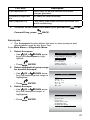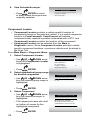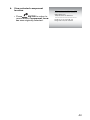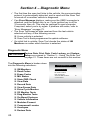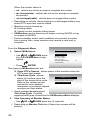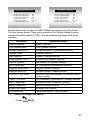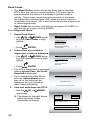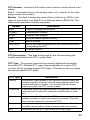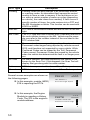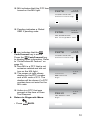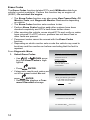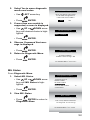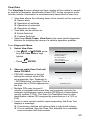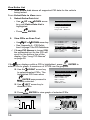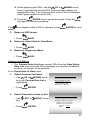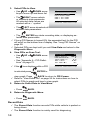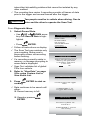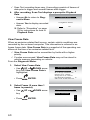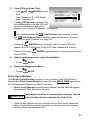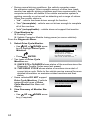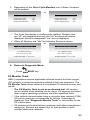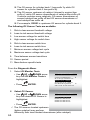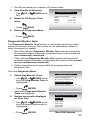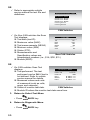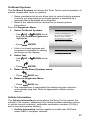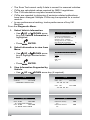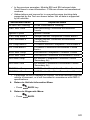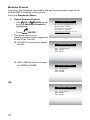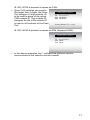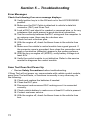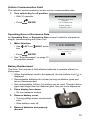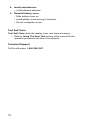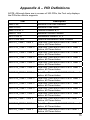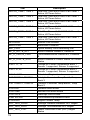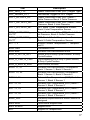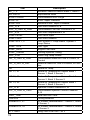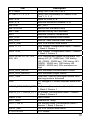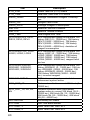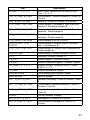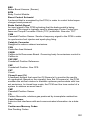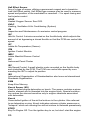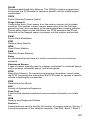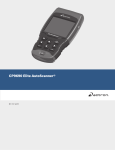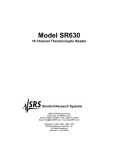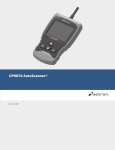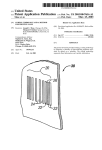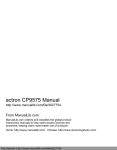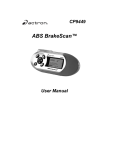Download Manual (English)
Transcript
OBDII ABS and Airbag
Scan Tool
Model 39853
Scan Tool Information
Complete the following list using the
function “Tool Information.” Provide
this information when contacting
customer support.
Serial No: _______________________________
SW ID: __________________________________
HW Ver: ________________________________
Boot Ver: _______________________________
Prod ID: ________________________________
Board ID: _______________________________
Burn Date: ______________________________
Burn Loc: _______________________________
If you have questions or concerns, contact
Technical Support:
Phone: 1-800-228-7667
Mail: 655 Eisenhower Dr.
Owatonna, MN 55060
Attn: Technical Support
The information, specifications, and illustrations in this
guide are based on the latest information available at the
time of printing. The right to make changes at any time
without notice is reserved.
3
Table of Contents
Safety Precautions.................................................................................. 6
Read All Instructions.................................................................................... 6
Safety Messages........................................................................................... 6
Type Styles Used:.......................................................................................... 6
Icons used:.................................................................................................... 7
Important Safety Messages.......................................................................... 7
Section 1 - Using This Manual.............................................................. 13
Safety Messages......................................................................................... 13
Check Note.................................................................................................. 13
Equipment Tips and Lists........................................................................... 13
Equipment Damage..................................................................................... 13
Functions and Selections........................................................................... 13
Menus........................................................................................................... 13
Questions and Responses......................................................................... 14
Manual References..................................................................................... 14
Screens........................................................................................................ 14
Section 2 - Getting Started................................................................... 15
Introduction................................................................................................. 15
Download Scanning Suite.......................................................................... 15
Vehicle Service Information....................................................................... 16
Repair Information Programs..................................................................... 17
Suitable Manual Titles................................................................................. 17
OBD II........................................................................................................... 17
SAE Publications......................................................................................... 18
Data Link Connector (DLC)........................................................................ 19
Data Link Connector (DLC) Pins......................................................... 19
OBD II Diagnostic Trouble Codes (DTCs)................................................. 20
Section 3 – Using The Scan Tool......................................................... 21
The Scan Tool.............................................................................................. 21
Specifications.............................................................................................. 22
Included with Scan Tool............................................................................. 22
Display......................................................................................................... 22
Keypad......................................................................................................... 23
Power........................................................................................................... 23
Internal Battery..................................................................................... 23
Vehicle Power....................................................................................... 24
USB Power............................................................................................ 24
System Setup.............................................................................................. 24
Changing Measurement Units.................................................................... 25
Changing Display Contrast........................................................................ 25
Changing Auto-Power Off.......................................................................... 26
Quick Test.................................................................................................... 26
Print Header................................................................................................. 27
Language Setup.......................................................................................... 28
Long PID Names.......................................................................................... 28
4
View Tool Information................................................................................. 29
Display Test................................................................................................. 30
Keypad Test................................................................................................. 30
Memory Test................................................................................................ 31
Program Mode............................................................................................. 32
Vehicle-Specific Features........................................................................... 32
Review Data.......................................................................................... 32
Recording..................................................................................................... 33
Print Data..................................................................................................... 34
Code Lookup............................................................................................... 35
Connecting The Scan Tool......................................................................... 36
Vehicle Selection......................................................................................... 36
CodeConnect® Feature.............................................................................. 39
Acronyms..................................................................................................... 41
Component Locator.................................................................................... 42
Section 4 – Diagnostic Menu................................................................ 44
Diagnostic Menu.......................................................................................... 44
I/M Monitors (Emissions)............................................................................ 45
Read Codes................................................................................................. 48
Erase Codes................................................................................................ 52
MIL Status.................................................................................................... 53
State OBD Check......................................................................................... 54
View Data..................................................................................................... 55
View Entire List............................................................................................ 56
Record Data................................................................................................. 58
View Freeze Data......................................................................................... 60
Drive Cycle Monitor.................................................................................... 61
O2 Monitor Tests......................................................................................... 63
Diagnostic Monitor Tests............................................................................ 65
On-Board Systems...................................................................................... 67
Vehicle Information..................................................................................... 67
Modules Present......................................................................................... 70
Section 5 – Troubleshooting................................................................ 72
Error Messages........................................................................................... 72
Scan Tool Does Not Power Up................................................................... 72
Vehicle Communication Fault.................................................................... 73
Operating Error or Erroneous Data........................................................... 73
Battery Replacement.................................................................................. 73
Tool Self-Tests............................................................................................. 74
Technical Support....................................................................................... 74
Appendix A – PID Definitions............................................................... 75
Appendix B – Glossary......................................................................... 82
CRAFTSMAN ONE YEAR FULL WARRANTY...................................... 92
5
Safety Precautions
For your safety, read this manual thoroughly before operating your Scan
Tool. Always refer to and follow safety messages and test procedures
provided by the manufacturer of the vehicle or equipment being tested.
The safety messages presented below and throughout this user’s manual are reminders to the operator to exercise extreme care when using this
test instrument.
Read All Instructions
Read, understand, and follow all safety messages and instructions in
this manual and on the test equipment. Safety messages in this section
of the manual contain a signal word with a three-part message and, in
some instances, an icon.
Safety Messages
Safety messages are provided to help prevent personal injury and equipment damage. All safety messages are introduced by a signal word. The
signal word indicates the level of the hazard in a situation. The types of
safety messages are.
Indicates a possible hazardous situation which, if
Danger not avoided, will result in death or serious injury to
operator or bystanders.
Indicates a possible hazardous situation which, if
WARNING not avoided, could result in death or serious injury
to operator or bystanders.
Indicates a possible hazardous situation which, if
cAUTION not avoided, may result in moderate or minor injury
to operator or bystanders.
Important
Indicates a condition which, if not avoided, may result in damage to test equipment or vehicle.
Type Styles Used:
Safety messages contain three different type styles.
• Normal type states the hazard.
• Bold type states how to avoid the hazard.
• Italic type states the possible consequences of not avoiding the
hazard.
6
Icons used:
An icon, when present, gives a graphical description of a potential hazard.
Example:
Engine systems can malfunction expelling fuel, oil vapors,
hot steam, hot toxic exhaust gases, acid, refrigerant and
other debris.
Safety goggles and protective gloves must be worn
by the operator and any bystanders. Even if everyday
eyeglasses have impact resistant lenses, they are NOT
safety glasses.
Engine systems that malfunction can cause injury.
Important Safety Messages
Risk of electric shock.
• Do not exceed voltage limits between inputs indicated
in the Specifications.
• Use extreme caution when working with circuits that
have voltage greater than 60 volts DC or 24 volts AC.
Electric shock can cause injury.
Risk of explosion.
• Safety goggles and protective clothing must be worn
by the operator and any bystanders.
-- Even if everyday glasses have impact resistant lenses,
they are NOT safety glasses, and may not provide adequate protection.
• Do not use this scan tool in environments where explosive vapors may collect. These areas include:
-- below-ground pits.
-- confined areas.
-- areas that are less than 18 inches above floor.
• Use this Scan Tool in locations with mechanical ventilation providing at least 4 air changes per hour.
• Flammable fuel and vapors can ignite.
• Do not smoke, strike a match, or cause a spark in the
vicinity of the battery. Battery gases can ignite.
• Avoid making an accidental connection between the
battery terminals. Do not place uninsulated metal tools
on the battery.
7
• When removing battery cables, remove the ground
cable first.
• Avoid sparks when connecting or disconnecting
power leads to the battery.
• Make sure ignition is off, headlights and other accessories are off and vehicle doors are closed before
disconnecting the battery cables.
-- This also helps prevent damage to on-board computer
systems.
• Always disconnect the battery ground connections
before servicing electrical system components.
Explosion can cause injury.
Risk of poisoning.
• Use this Scan Tool in locations with mechanical ventilation providing at least 4 air changes per hour. Engine
exhaust contains odorless gas which can be lethal.
• Route the exhaust outside while testing with the engine running.
Poisoning can result in death or serious injury.
Battery acid is a highly corrosive sulfuric acid.
• Safety goggles and protective gloves must be worn by
the operator and any bystanders.
-- Even if your everyday glasses have impact resistant
lenses, they are NOT safety glasses, and may not provide adequate protection.
• Make sure someone can hear you or is close enough
to provide aid when working near a battery.
• Have plenty of fresh water and soap nearby.
-- If battery acid contacts skin, clothing, or eyes, flush
exposed area with soap and water for 10 minutes. Seek
medical help.
• Do not touch eyes while working near battery.
Battery acid can burn eyes and skin.
8
Risk of fire.
• Safety goggles and protective clothing must be worn
by the operator and any bystanders.
-- Even if your everyday glasses have impact resistant
lenses, they are NOT safety glasses, and may not provide adequate protection.
• Do not position your head directly in front of or over
the throttle body.
• Do not pour gasoline down the throttle body when
cranking or running the engine, when working with
fuel delivery systems or any open fuel line.
-- Engine backfire can occur when the air cleaner is out of
position.
• Do not use fuel injector cleaning solvents when performing diagnostic testing.
• Keep cigarettes, sparks, open flame and other sources
of ignition away from vehicle.
• Keep a dry chemical (Class B) fire extinguisher rated
for gasoline, chemical and electrical fires in work area.
Fire can cause death or serious injury.
Risk of flying particles.
• Safety goggles and protective gloves must be worn by
the operator and any bystanders while using electrical
equipment.
-- Electrical equipment or rotating engine parts can cause
flying particles.
-- Even if your everyday glasses have impact resistant
lenses, they are NOT safety glasses, and may not provide adequate protection.
Flying particles can cause eye injury.
Risk of burns.
• Batteries can produce a short-circuit current high
enough to weld jewelry to metal.
-- Remove jewelry such as rings, bracelets and watches
before working near batteries.
Short circuits can cause injury.
9
Risk of burns.
• Do not remove radiator cap unless engine is cold.
-- Pressurized engine coolant may be hot.
• Do not touch hot exhaust systems, manifolds, engines, radiators, sample probe.
• Wear insulated gloves when handling hot engine components.
• Tester leads can become hot after extended testing in
close proximity to manifolds.
Hot components can cause injury.
Risk of expelling fuel, oil vapors, hot steam, hot toxic exhaust
gases, acid, refrigerant and other debris.
• Safety goggles and protective clothing must be worn
by the operator and any bystanders.
-- Even if your everyday glasses have impact resistant
lenses, they are NOT safety glasses, and may not provide adequate protection.
• Engine systems can malfunction, expelling fuel, oil vapors, hot steam, hot toxic exhaust gases, acid, refrigerant and other debris.
Fuel, oil vapors, hot steam, hot toxic exhaust gases, acid,
refrigerant and other debris can cause serious injury.
Engine compartment contains electrical connections and hot
or moving parts.
• Keep yourself, test leads, clothing and other objects
clear of electrical connections and hot or moving engine parts.
• Do not wear watches, rings, or loose fitting clothing
when working in an engine compartment.
• Do not place tools or test equipment on fenders or
other places in engine compartment.
• Barriers are recommended to help identify danger
zones in test area.
• Prevent personnel from walking through test area.
Contacting electrical connections and hot or moving parts
can cause injury.
10
Risk of injury.
• The Scan Tool should be operated by qualified personnel only.
• Use the scan tool only as described in the user’s
manual.
• Use only manufacturer’s recommended attachments.
• Do not operate the Scan Tool with damaged cables.
• Do not operate the Scan Tool if it has been dropped or
damaged, until examined by a qualified service representative.
Operation of the Scan Tool by anyone other than qualified
personnel may result in injury.
WARNING
Risk of unexpected vehicle movement.
PRNDL2
• Block drive wheels before performing a test with engine running.
• Unless instructed otherwise:
-- set parking brake
-- put gear selector in neutral for manual transmissions
-- put gear selector in park for automatic transmissions
-- disconnect release mechanism on the automatic parking
brake release for testing and reconnect when testing is
completed.
• Do not leave a running engine unattended.
A moving vehicle can cause injury.
cAUTION
Risk of equipment or circuit damage.
• Unless specifically directed by manufacturer, make
sure ignition is off before connecting or disconnecting
connectors or any vehicle electrical terminals.
• Do not create a short between battery terminals with a
jumper wire or tools.
Improper equipment use can cause equipment or circuit
damage.
11
cAUTION
Misdiagnosis may lead to incorrect or improper repair and/or
adjustment.
• Do not rely on erratic, questionable, or obviously erroneous test information or results.
-- If test information or results are erratic, questionable,
or obviously erroneous, make sure all connections and
data entry information are correct and test procedures
were performed correctly.
-- If test information or results are still suspicious, do not
use them for diagnosis.
Improper repair and/or adjustment may cause vehicle or
equipment damage or unsafe operation.
Danger
Some vehicles are equipped with air bags.
• Follow service manual warnings when working around
air bag components or wiring.
-- If service manual instructions are not followed, an air
bag may deploy unexpectedly, resulting in injury.
-- Note an air bag can still deploy several minutes after
ignition key is off (or even if vehicle battery is disconnected) because of a special energy reserve module.
An air bag opening can cause injury.
12
Section 1 - Using This Manual
This manual contains instructions for the use and setup of your Scan
Tool.
Safety Messages
Refer to “Safety Precautions” on page 6.
Check Note
A check note provides additional information about the subject in the
preceding paragraph.
Example:
99 English is the default measurement unit.
Equipment Tips and Lists
Equipment tips and lists provide information that applies to specific
equipment. Each tip is introduced by this icon for easy identification.
Example:
Observe all vehicle and/or equipment manufacturer’s cautions
and warnings when testing with the Scan Tool.
Equipment Damage
Situations arise during testing that could damage the vehicle or the test
equipment. The word IMPORTANT signals these situations.
Example:
Important
Failure to follow these instructions could damage the
Scan Tool.
Functions and Selections
Diagnostic and tool functions performed by the Scan Tool are highlighted
in bold.
Example:
The View Data function allows you to view the vehicle’s parameter identification (PID) data in real time.
Menus
The menus on the Scan Tool display are referenced in the procedures
and are highlighted in bold-italic text.
Example:
When the Main Menu displays, the Scan Tool is ready for use.
13
Questions and Responses
Messages and user responses are CAPITALIZED.
Example:
The Scan Tool displays the pending DTCs or a message stating SYSTEM PASS: NO FAULT DETECTED.
Manual References
Used to reference other sections of the manual. References include the
Title and page number.
Example:
For more information on DTCs, refer to “OBD II Diagnostic Trouble
Codes (DTCs)” on page 20.
Screens
Certain help messages, information, and data that are displayed on the
scan tool are also shown in graphical text boxes. The screens are presented as examples and may change as the software is updated.
Example:
Main Menu
=====================
Vehicle Diagnosgtics
Component Locator
Acronyms
Review Data
Print Data
Code Lookup
14
Section 2 - Getting Started
Introduction
The Scan Tool was developed by experts in the automotive service
industry to help diagnose vehicles and assist in troubleshooting procedures.
The Scan Tool monitors vehicle events and retrieves codes from the
vehicle’s control modules to help pinpoint problem areas.
All information, illustrations, and specifications contained in this manual
are based on the latest information available from industry sources at the
time of publication.
No warranty (expressed or implied) can be made for its accuracy or
completeness, nor is any responsibility assumed by the manufacturer or
anyone connected with it for loss or damages suffered through reliance
on any information contained in this manual or misuse of accompanying
product. The manufacturer reserves the right to make changes at any
time to this manual or accompanying product without obligation to notify
any person or organization of such changes.
Download Scanning Suite
99 Go to www.actron.com/craftsman to download the Scanning Suite
PC application.
99 Scanning Suite is NOT required to operate the Scan Tool
99 Install the downloaded Scanning Suite application prior to
connecting the Scan Tool to the PC.
99 Some of the items included in Scanning Suite are:
Manual for the Scan Tool
Tool update software
Adobe Acrobat Reader Installer
99 To be able to use Scanning Suite the PC must meet the following
minimum requirements:
Microsoft Windows 2000, XP, Vista, and 7
Adobe Acrobat Reader
Internet Explorer 4.0 or newer
Screen Resolution of 800 x 600
-- If screen resolution is 800 x 600, in Display Properties, Settings Tab, set Font Size to Small Fonts.
99 Use Scanning Suite to determine if any updates are available for
your tool by clicking Check for Update button.
99 You can also configure the Scanning Suite Frequency (SS
Frequency) to automatically check every xx minutes. The default
frequency is 30 minutes.
15
99 Refer to instructions provided on www.actron.com/craftsman for
how to install Scanning Suite and Tool updates.
Vehicle Service Information
The following is a list of web sites and phone numbers where electronic
engine control (EEC) diagnostic information is available.
99 Some manuals may be available at your local dealer, auto parts
stores, or local public libraries.
Domestic Vehicles
Web Site
Phone Number
General Motors
Chevrolet www.chevrolet.com1-800-551-4123
Pontiacwww.pontiac.com
1-800-551-4123
Oldsmobile www.oldsmobile.com1-800-551-4123
Buickwww.buick.com1-800-551-4123
Cadillacwww.cadillac.com
1-800-333-4CAD
Saturnwww.saturn.com1-800-553-6000
Ford
Fordwww.ford.com1-800-392-3673
Lincolnwww.lincoln.com1-800-392-3673
Mercury www.mercury.com1-800-392-3673
Chrysler
Chrysler www.chrysler.com1-800-348-4696
Dodgewww.dodge.com1-800-348-4696
Plymouth
Not Available1-800-348-4696
EagleNot Available1-800-348-4696
European Vehicles
Audiwww.audi.com1-800-544-8021
Volkswagonwww.vw.com1-800-544-8021
BMWwww.bmw.com1-201-307-4000
MINIwww.mini.com1-201-307-4000
Jaguarwww.jaguar.com1-800-4-JAGUAR
Volvowww.volvo.com1-800-458-1552
Mercedes-Benz
www.mercedes-benz.com 1-800-367-6372
Land Rover
www.landrover.com
1-800-637-6837
Porsche www.porsche.com1-800-PORSCHE
Saabwww.saab.com1-800-955-9007
Web Site
Phone Number
Asian Vehicles
Acurawww.acura.com1-800-999-1009
Hondawww.honda.com1-800-999-1009
Lexuswww.lexus.com1-800-255-3987
Scionwww.scion.com1.866.70.SCION
Toyotawww.toyota.com 1-800-GO-TOYOTA
Hyundai www.hyundai.com1-800-633-5151
Infiniti www.infiniti.com
1-800-662-6200
16
Nissanwww.nissanusa.com
1-800-nissan1
Kiawww.kia.com1-800-333-4542
Mazdawww.mazda.com1-800-222-5500
Daewoo www.daewoo.com1-822-759-2114
Subaruwww.subaru.com1-800-SUBARU3
Isuzuwww.isuzu.com1-800-255-6727
GeoNot AvailableNot Available
Mitsubishi
www.mitsubishi.com1-888-MITSU2004
Suzukiwww.suzukiauto.com
1-800-934-0934
Other Manuals
Chilton Book Company www.chiltonsonline.com
Haynes Publications www.haynes.com
Bentley Publishers
www.bentleypublishers.com 1-800-347-7707
1-800-242-4637
1-800-423-4595
Repair Information Programs
Mitchellwww.mitchell1.com1-888-724-6742
ALLDATAwww.alldata.com1-800-697-2533
Suitable Manual Titles
Diagnostic Service Manuals
PowerTrain Codes and Oxygen Sensors
Automotive Emission Control Manual
Fuel Injection
Automotive Electrical Manual
Automotive Electrics and Electronics
Automotive Sensors
Electronic Transmission Control
Emission Control Technology
Engine Management
or similar titles...
OBD II
On-board diagnostics version II (OBD II) is a system that the Society of
Automotive Engineers (SAE) developed to standardize automotive electronic diagnosis.
Beginning in 1996, most new vehicles sold in the United States were fully
OBD II compliant.
99 Technicians can now use the same tool to test any OBD II
compliant vehicle without special adapters. SAE established
guidelines that provide:
A universal connector, called the DLC, with dedicated pin
assignments.
A standard location for the DLC, visible under the dash on
driver’s side.
A standard list of diagnostic trouble codes (DTCs) used by all
manufacturers.
17
A standard list of parameter identification (PID) data used by all
manufacturers.
Ability for vehicle systems to record operating conditions when
a fault occurs.
Expanded diagnostic capabilities that records a code whenever
a condition occurs that affects vehicle emissions.
Ability to clear stored codes from the vehicle’s memory with a
Scan Tool.
SAE Publications
SAE has published hundreds of pages of text defining a standard communication protocol that establishes hardware, software, and circuit
parameters of OBD II systems. Unfortunately, vehicle manufacturers
have different interpretations of this standard communications protocol.
As a result, the generic OBD II communications scheme varies, depending on the vehicle. SAE publishes recommendations, not laws, but the
Environmental Protection Agency (EPA) and California Air Resources
Board (CARB) made many of SAE’s recommendations legal requirements that vehicle manufacturers were required to phase in over a threeyear period. Beginning in 1994, vehicles with a new engine management
computer ( about 10% of each manufacturers fleet ) were supposed to
comply with OBD II standards. For 1995, OBD II systems were to appear
on about 40% of the new vehicles sold in the United States. Some of the
1994-1995 OBD II systems were not fully compliant, so the Government
granted waivers to give manufacturers time to fine-tune their systems.
Beginning in 1996, most of the new vehicles sold in the United States
were fully OBD II compliant.
18
Data Link Connector (DLC)
The data link connector (DLC) allows the Scan Tool to communicate with
the vehicle’s computer(s).
Beginning in 1996, vehicles sold in the United States use the J1962
(OBD II) DLC, a term taken from a physical and electrical specification number assigned by the SAE (J1962). The DLC should be located
under the dashboard on the driver’s side of the vehicle. If the DLC is not
located under the dashboard as stated, a decal describing its location
should be attached to the dashboard in the area the DLC should have
been located. For more information on OBD II connectors, go to http://
www.obdclearinghouse.com/oemdb.
Data Link Connector (DLC) Pins
1 -Manufacturer Reserved
2 -J1850 Bus+
3 -Manufacturer Reserved
4 -Chassis Ground
5 -Signal Ground
6 -CAN High, J-2284
7 -K Line, ISO 9141-2 & ISO/DIS 14230-4
8 -Manufacturer Reserved
9 -Manufacturer Reserved
13 - Manufacturer Reserved
10 - J1850 Bus14 - CAN Low, J-2284
11 - Manufacturer Reserved 15 - L Line, ISO 9141-2 & ISO/DIS 14230-4
12 - Manufacturer Reserved 16 - Battery Power
19
OBD II Diagnostic Trouble Codes (DTCs)
99 J2012 and ISO 15031-6 are standards for all DTCs, established by
the SAE, International Organization for Standardization (ISO) and
other governing bodies.
Codes and definitions assigned by these specifications are
known as Generic OBD II codes.
OBD II requires compliance to these standards for all cars, light
trucks, APVs, MPVs, and SUVs sold in the United States.
Codes not reserved by the SAE are reserved for the
manufacturer and referred to as Manufacturer Specific Codes.
99 DTCs are used to help determine the cause of a problem or
problems with a vehicle.
DTCs consist of a five-digit alphanumeric code.
The DTCs format and general code types are shown below.
Bx - Body
Cx - Chassis
Px - Powertrain
Ux - Network
Comm.
x = 0, 1, 2 or 3
P0101
Specific Fault
Designation
Vehicle Specific
System
Example:
P0101 - Mass or Volume Air Flow Circuit Range/Performance Problem
Powertrain Codes
P0xxx - Generic (SAE)
P1xxx - Manufacturer Specific
P2xxx - Generic (SAE)
P30xx-P33xx - Manufacturer
Specific
P34xx-P39xx - Generic (SAE)
Body Codes
B0xxx - Generic (SAE)
B1xxx - Manufacturer Specific
B2xxx - Manufacturer Specific
B3xxx - Generic (SAE)
Chassis Codes
C0xxx - Generic (SAE)
C1xxx - Manufacturer Specific
C2xxx - Manufacturer Specific
C3xxx - Generic (SAE)
Network Communication Codes
U0xxx - Generic (SAE)
U1xxx - Manufacturer Specific
U2xxx - Manufacturer Specific
U3xxx - Generic (SAE)
Within each category (Powertrain, Chassis, Body and Network) of DTCs
there are assigned ranges for different vehicle systems.
20
Section 3 – Using The Scan Tool
The Scan Tool
1. LCD Display – backlit, 128 x 64 pixel display with contrast adjustment.
2.
BACK key – goes to the previous screen or level.
3.
LEFT and
RIGHT arrow keys – selects YES or NO, and selects data
parameters for custom data list.
4.
CodeConnect® – allows the operator to access vehicle-specific repair
information.
5.
UP and
DOWN arrow keys – moves selection UP or DOWN.
6.
ENTER key – selects displayed items.
7.
ON/OFF key – turns power ON or OFF.
8. DLC Cable – provides connection for vehicle interface.
9. USB Port – provides a USB connection for the computer.
10. Serial Number Plate – provides serial number of Scan Tool.
11. Battery Compartment – provides power to the Scan Tool when reprogramming from a personal computer or off-vehicle reviewing of codes
and printing.
8
1
7
2
6
3
5
4
10
9
11
21
Specifications
Display: Backlit, 128 x 64 pixel display with contrast adjust
Operating Temperature: 0 to 50°C (32 to 122°F)
Storage Temperature: -20 to 70°C (-4 to 158°F)
Internal Power: 4-AAA Batteries
External Power: 7 to 16 Volts
99 A minimum of 8.0 V is required for most control modules to operate
properly in a vehicle.
Dimensions: HeightWidthLength
1.68”6.96” 4.70”
42.6 mm
176.7 mm
119.4 mm
Included with Scan Tool
Part
Description
USB Cable
Used to print and upgrade tool software.
Carry Case
Place to store the Scan Tool when tool is not in use.
Quick Start
Manual
A short version of the user manual which explains enough tool
functionality to get you started using your Scan Tool.
99 Replacement Parts are available from the manufacturer by
contacting customer service.
• Phone at 1-800-228-7667 (8:00 - 8:00 EST Monday - Friday).
Display
The display has a large viewing area for displaying messages, instructions, and diagnostic information.
99 The backlit liquid crystal display (LCD) is a 128 x 64 pixel display.
Characters used to help operate the Scan Tool are:
P Indicates information is available for an item or multiple
items.
h Indicates additional information is available on previous
screen by using the
UP arrow key.
i Indicates additional information is available on next screen
by using the
DOWN arrow key.
Indicates internal batteries need replaced or are not installed.
C
o
d
e
Indicates CodeConnect® Key is active.
Indicates graphical viewing available.
22
Keypad
The keypad is used to move through the different menus of the Scan
Tool. The Scan Tool’s software is designed for ease in operating and
navigating through menus.
Do not use solvents such as alcohol to clean keypad
cAUTION or display. Use a mild nonabrasive detergent and a soft
cotton cloth.
Do not soak keypad as water might find its way inside
cAUTION the Scan Tool.
Power
Internal Battery
99 Battery power is not required to use tool.
99
ON/OFF button on Scan Tool turns tool on and off.
Press and hold
ON/OFF key for at least 1 second to turn on
Scan Tool.
99 The Scan Tool will automatically turn OFF after a user-selectable
period of inactivity when powered from the internal batteries.The
default is 2 minutes.
99 When powered from the internal batteries, the Scan Tool turns off
the backlighting for the display if no key presses are made during a
1-minute period.
99 If a key is pressed prior to the Scan Tool powering off, the
backlighting for the display will turn back on.
99 The Scan Tool must be attached to the vehicle to perform
diagnostic functions. The Scan Tool disables the diagnostic
functions when powered from the internal batteries.
99 Each time the Scan Tool is powered up, voltage of the internal
battery is checked.
If voltage is low, the Low
Main Menu
Battery Symbol ( ) displays on
=====================
Vehicle Diagnosgtics
screen.
Component Locator
Replace the battery using
Acronyms
instructions provided in Battery
Review Data
Print Data
Replacement.
Code Lookup
If the Scan Tool will not
cAUTION be used for an extended period of time,
remove the batteries to prevent battery leakage from
damaging the battery compartment.
23
Vehicle Power
When the Scan Tool is connected to the vehicle’s DLC, the tool is powered by the vehicle
and will automatically turn on once connected.
Diagnostic
Connector
USB Power
When the tool is connected to a Personal Computer (PC) via the USB
cable, the tool will automatically power up.
99 Refer to Scan Tool Does Not Power Up in Section 5
Troubleshooting if there are problems.
System Setup
99 System Setup allows:
Measurement units to be changed.
Display contrast to be changed.
Auto-Power off time to be changed.
Print Header to be turned ON or OFF.
Scan Tool information to be viewed.
Display to be checked.
Operation of the keypad to be checked.
Memory of the tool to be checked.
Scan Tool to be upgraded.
Language to be changed.
Quick Test to be turned ON or OFF.
Long PID names to be turned ON or OFF.
From Main Menu:
• Use
UP and
DOWN arrow key until System Setup is
highlighted.
• Press
24
ENTER.
Main Menu
=====================
Component Locator
Acronyms
Review Data
Print Data
Code Lookup
System Setup
1. Select System Setup.
Changing Measurement Units
99 English is the default measurement unit.
99 Measurement units can be changed in View and Record Data.
From System Setup screen:
1. Select English/Metric.
• Use
UP or
DOWN arrow
key until English/Metric is
highlighted.
• Press
System Setup
=====================
English/Metric
Adjust Contrast
Auto-Power Off
Quick Test
Print Header
Language Setup
ENTER.
2. Select Desired Measurement
Unit.
• Use
UP or
DOWNN
arrow key until desired unit is
highlighted.
Measurement Units
=====================
English
Metric
3. Save Measurement Setting.
• Press
ENTER.
Changing Display Contrast
From System Setup screen:
1. Select Adjust Contrast.
• Use
UP or
DOWN arrow
key until Adjust Contrast is
highlighted.
• Press
System Setup
=====================
English/Metric
Adjust Contrast
Auto-Power Off
Quick Test
Print Header
Language Setup
ENTER.
2. Increase or Decrease Display
Contrast.
• Use
UP key to increase
Contrast.
• Use
DOWN arrow key to
decrease Contrast.
3. Save Contrast Setting and return
to the System Setup menu.
• Press
Adjust Contrast
=====================
50%
Darken
Lighten
Press ENTER to cont
ENTER.
25
Changing Auto-Power Off
The Auto-Power Off feature allows the tool to turn off automatically after
a selected amount of time when tool is not being used. The Auto-Power
Off feature will only turn the tool off when it is operating on battery power.
From System Setup menu:
1. Select Auto-Power Off.
• Use
UP or
DOWN arrow
key until Auto-Power Off is
highlighted.
• Press
System Setup
=====================
English/Metric
Adjust Contrast
Auto-Power Off
Quick Test
Print Header
Language Setup
ENTER.
2. Increase or Decrease Auto
Power Off Time.
• Use
UP arrow key to increase Time.
• Use
DOWN arrow key to
decrease Time.
Auto-Power Off
=====================
15
Minute(s)
Increase Time
Decrease Time
Press ENTER
Done
When
3. Save Auto Power Off Time.
• Press
ENTER.
Quick Test
99 Quick Test is a feature of the tool that occurs the first time the tool
establishes communication with the vehicle after vehicle selection.
Quick Test will display the results of I/M Monitors and Read Codes.
Quick Test is disabled by default.
System Setup
From System Setup menu:
1. Select Quick Test.
• Use
UP or
DOWN arrow
key until Quick Test is highlighted.
• Press
ENTER.
2. Select desired Quick Test
choice.
• Use
UP or
DOWN arrow
key until desired choice is highlighted.
26
=====================
English/Metric
Adjust Contrast
Auto-Power Off
Quick Test
Print Header
Language Setup
Quick Test
=====================
DISABLED
QUICKCHECK
READ ALL CODES
• Select QuickCheckTM if you want to see the results of I/M Monitors and Read Codes.
• Select Read All Codes if you want to see the results of all codes
and associated CodeConnect® information.
3. Save Quick Test setting.
• Press
ENTER.
Print Header
99 Print Header selection allows the user to turn off the Scan Tool
printing the currently-selected vehicle prior to the retrieved vehicle
data when selecting items from the Print Data menu.
99 For example, if your currently-selected vehicle is a 2008 Chevrolet
Corvette W = 6.2L, this information would print at the top of the
page for the data you are printing.
From System Setup menu:
1. Select Print Header.
• Use
UP or
DOWN arrow
key until Print Header is highlighted.
• Press
ENTER.
System Setup
=====================
English/Metric
Adjust Contrast
Auto-Power Off
Quick Test
Print Header
Language Setup
2. Select desired Print Header
choice.
• Use
UP or
DOWN arrow
key until desired choice is highlighted.
Print Header
=====================
ON
Off
OFF
3. Save Print Header setting.
• Press
ENTER.
27
Language Setup
99 Language Setup selection allows the user to change the language
used by the Tool.
99 English is the default language.
From System Setup menu:
1. Select Language Setup.
• Use
UP or
DOWN arrow
key until Language Setup is
highlighted.
• Press
System Setup
=====================
English/Metric
Adjust Contrast
Auto-Power Off
Quick Test
Print Header
Language Setup
ENTER.
2. Select desired Language Setup
choice.
• Use
UP or
DOWN arrow
key until desired choice is highlighted.
Language Setup
=====================
English
Espanol
Francais
3. Save Language Setup setting.
• Press
ENTER.
Long PID Names
99 Long PID Names allows the user to enable/disable the tool
scrolling the complete PID name on the bottom line of the display
while viewing Live Data or viewing Freeze Data.
From System Setup menu:
1. Select Long PID Names.
• Use
UP or
DOWN arrow
key until Long PID Names is
highlighted.
• Press
ENTER.
System Setup
=====================
Adjust Contrast
Auto-Power Off
Quick Test
Print Header
Language Setup
Long
PID Names
Language
Setup
2. Select desired Long PID Names
choice.
• Use
UP or
DOWN arrow
key until desired choice is highlighted.
3. Save Long PID Names setting.
• Press
28
ENTER.
Long PID Names
=====================
ON
OFF
View Tool Information
99 This function allows you to view specific tool information that may
be needed when contacting customer service.
From System Setup menu:
1. Select Tool Information.
• Use
UP or
DOWN arrow
key until Tool Information is
highlighted.
• Press
ENTER.
System Setup
=====================
Auto-Power Off
Quick Test
Print Header
Language Setup
Long PID Names
Tool Information
2. View Information:
Serial Number (Serial No:)
Software ID (SW ID:)
Hardware Version (HW Ver:)
Boot Version (Boot Ver:)
Product ID (Prod ID:)
Board ID (Board ID:)
Burn Date (Burn Date:)
Burn Location (Burn Loc:)
3. Write Down Scan Tool Information.
Tool Information
=====================
Serial No 10002076
SW ID
0A46H
HW Ver
1
Boot Ver
1
Prod ID
5
Board ID
11
• Space is provided on inside front cover of this manual to record
the Scan Tool information.
4. Return to Setup Tool Menu.
• Use the
BACK key.
• Use the
ENTER Key.
OR
29
Display Test
The Display Test is used to check the display.
99 The test fills every pixel of the display with a solid black character.
From System Setup menu:
1. Select Display Test.
• Use
UP or
DOWN arrow
key until Display Test is highlighted.
2. Start Display Test.
• Press
System Setup
=====================
Language Setup
Long PID Names
Tool Information
Display Test
Keypad Test
Memory Test
ENTER.
3. Look for Missing Spots.
• All characters display in solid black if there are no concerns.
• Screen flips back and forth between screens shown below.
Display Test
=====================
Check for missing
spots in display
Press BACK
To exit
4. When done, press
BACK key.
Keypad Test
The Keypad Test is used to verify keys are working correctly.
From System Setup menu:
1. Select Keypad Test.
• Use
UP or
DOWN arrow
key until Keypad Test is highlighted.
• Press
30
ENTER.
System Setup
=====================
Language Setup
Long PID Names
Tool Information
Display Test
Keypad Test
Memory Test
2. Press a KEY.
• Key name or scroll direction should inverse colors on display.
• The only exception is the
BACK key. When
is pressed, System Setup menu returns.
99 If System Setup menu does not return, then
working correctly.
BACK key
BACK key is not
Memory Test
99 The Memory Test will test RAM and Flash ROM.
99 Run the Memory Test if the tool has trouble:
Playing back recorded data.
Displaying trouble code definitions.
From System Setup menu:
1. Select Memory Test.
• Use
UP or
DOWN arrow
key until Memory Test is highlighted.
• Press
ENTER.
99 Memory Test may take several
minutes to complete.
99 Memory Test results display.
If no problems were detected,
then PASSED is displayed
If RAM fails, an error message
is shown.
If FLASH fails, a checksum is
shown.
2. Return to System Setup menu.
• Press
System Setup
=====================
Language Setup
Long PID Names
Tool Information
Display Test
Keypad Test
Memory Test
Memory Test
=====================
INT RAM
Passed
INT FLASH
Passed
Press BACK
to exit
BACK.
31
Program Mode
The Program Mode is used for updating the Scan Tool. Instructions are
provided with upgrades. Refer to “Download Scanning Suite” on page 15.
99 If the Program Mode is entered,
System Setup
=====================
Long PID Names
Tool Information
Display Test
Keypad Test
Memory Test
Program Mode
the
BACK (symbol) is not
operational. The tool must be
powered off to exit Program
Mode and then restarted to
continue.
Vehicle-Specific Features
Review Data
99 The Review Data function allows the user to view the information
from the previous vehicle tested.
99 Scan Tool does not require power from the vehicle to use the
Review Data function.
1. Select Review Data.
• Press
ENTER.
Main Menu
=====================
Component Locator
Acronyms
Review Data
Print Data
Code Lookup
System Setup
• Use
UP or
DOWN arrow
key until Review Data is highlighted.
2. Follow prompts and instructions provided by Scan Tool
and then select item whose data you wish to review.
99 The Review Data menu shows a
checkmark next to the item(s) that
has data.
99 If there is not a checkmark next
to the item, then this item can’t
be selected until the appropriate
function is run from the
Diagnostic Menu.
99 Only one function, Recording,
needs detailed instructions.
32
Review Data
=====================
✓ I/M Monitors
DTCs (Codes)
✓ State OBD Check
✓ Recording
View Fre eze Data
✓ 02 Monitor Tests
Recording
The Recording function is used to play back a recording.
99 This function is very similar to View Data. The only difference is
that View Data is real time viewing of PIDs, while Recording is a
viewing of previously recorded PIDs.
From the Review Data menu:
1. Select Recording.
• Use
UP or
DOWN arrow
key until Recording is highlighted.
2. Select Playback Recording.
99 The Recording has frame
number and timestamp (in
seconds).
Negative frames and
timestamps indicate data
recorded before trigger event.
Positive frames and
timestamps indicate data
recorded after trigger event.
Use
UP or
DOWN arrow
keys to view recorded PID data
of each frame.
Use LEFT or RIGHT
arrow keys to scroll back and
forth through frames.
See “Appendix A – PID
Definitions” on page 75.
If graphing is available for
selected PID, the
icon is
located on the side of the
screen.
-- Press
ENTER to select PIDS
to graph. A maximum of two PIDS
can be graphed.
99 The triangle below the graph
indicates the position of the frame
in the graph.
Review Data
=====================
✓ I/M Monitors
DTCs (Codes)
✓ State OBD Check
✓ Recording
✓ View Fre eze Data
02 Monitor Tests
Playback Options
=====================
Playback
English Recording
Long PID Names
English/Metric
MIL STATUS
ON
ABSLT TPS(%)
100
ENGINE SPEED(RPM) 688
CALC LOAD(%)
0
MAP ("HG)
30.7
FRAME:0 TM
0.0
Throttle Position
Select PID to Graph
=====================
✓ O2
ABSLT
TPSSensor1
(%)
Bank1
ENG SPEED (RPM)
CALC LOAD (%)
MAF (LB/M)
MAP ("Hg)
COOLANT (oF)
Use LEFT or RIGHT
arrow keys to scroll back and forth through graph.
33
• Press
ABS TPS (%)
27.8
28.2
27.7
FRAME:
99 Different vehicles communicate
at different speeds and support
a different number of PIDs.
Therefore, the maximum number
of frames that can be recorded
varies.
3. Return to Review Data menu.
0
TM:
0.0
BACK.
ABS
ABSTPS
TPS(%)
(%)
ENG SPEED (RPM)
28.2
27.7
FRAME:
59%
27.8
817
0
TM:
0.0
Print Data
The Print Data function allows the printing of diagnostic information
stored in the Scan Tool.
99 The Scan Tool’s internal battery power can be used to print data.
99 Use the Print Header function to turn On/Off printing vehicle
information prior to printing data.
99 Make sure you have previously downloaded and installed the
Scanning Suite PC software from www.actron.com/craftsman.
Refer to “Download Scanning Suite” on page 15.
99 Launch Scanning Suite and then start printing application.
99 Follow all instructions on PC.
Main Menu
1. Select Print Data.
• Press
ENTER.
99 On the Print Data menu, Print
All prints all data collected by the
Scan Tool.
99 When printing a Recording, Start
Frame and End Frame must be
defined.
34
=====================
Component Locator
Acronyms
Review Data
Print Data
Code Lookup
System Setup
• Use
UP or
DOWN arrow
key until Print Data is highlighted.
Print Data
=====================
Print All
✓ I/M Monitors
✓ DTCs (Codes)
State OBD Check
Recording
View Fre eze Data
2. Select Data To Be Printed.
• Use
• Press
UP or
DOWN arrow key.
ENTER.
99 The Print Data menu shows a check mark next to the items that
have data.
99 If there is no checkmark next to the item, then this item cannot be
selected until the appropriate function is run from the Diagnostic
Menu.
3. Return to Select Print Data screen.
• Press
BACK.
Code Lookup
Code Lookup is used to look up definitions of DTCs stored in the Scan
Tool.
99 If Code Lookup is selected from the Main Menu, the tool will
display Vehicle Selection. Selecting a vehicle in Code Lookup
from the Main Menu does not change the current (previously
selected) vehicle. It is only a temporary change to allow you to
lookup DTC for a vehicle other than the previous vehicle.
99 When selecting Code Lookup from the Diagnostic Menu, the tool
goes to the Select Module screen, if the selected vehicle supports
more than one module. Select the desired module to access the
Enter Code screen, since the vehicle was already selected.
99 The Scan Tool does not require power from the vehicle to perform
this function.
From Main Menu:
Main Menu
• Use
UP or
DOWN arrow
key until Code Lookup is highlighted.
• Press
=====================
Component Locator
Acronyms
Review Data
Print Data
Code Lookup
System Data
1. Select Code Lookup.
ENTER.
2. Select a specific vehicle from
US, Europe, or Asia. If the
vehicle is not in the list for the
locations listed, select OBDII/
EOBD.
• To select a specific vehicle, see
“Vehicle Selection” on page 36.
Vehicle?
=====================
OBD
II/EOBD
Global
OBD II
US
Europe
Asia
Prev: 03 Corvette
35
3. Enter code.
• All characters must be entered
• Only one character can be
changed at a time.
• Use LEFT or RIGHT arrow
keys to scroll to desired digit.
Code Lookup
===================
P
P0000
Enter desired code
using keys
Press ENTER when
done
• Use
UP or
DOWN arrow
keys to change selected digit.
• Press
ENTER.
99 Some vehicles may have an additional screen asking in which
system to look for a code.
99 If definition could not be found, the Scan Tool displays, “No DTC
Definition Found. See Service Manual.”
99 To enter another DTC, press
BACK.
P1575
Warning Buzzer
Malfunction
99 Press
BACK again to return
to the Main Menu or Diagnostic
Menu.
Connecting The Scan Tool
To diagnose a vehicle, connect the DLC cable to the vehicle’s DLC. Refer to “Data Link Connector (DLC)” in Section 2 of Getting Started.
If you just want to power up the tool to do self-tests, code lookup, review
or printing data from the last vehicle tested, then you do not need to attach the cable to the DLC. The internal battery provides power for this.
99 For more information on OBD II connectors, go to http://www.
obdclearinghouse.com/oemdb.
Vehicle Selection
AutoID™ uses the VIN to determine the type of vehicle the tool is connected to. Vehicle manufacturers began programming the VIN into the
vehicle controller in 2000, but it was not an OBD II mandate until 2005.
Vehicles between 2000 and 2004 may or may not support AutoID™, but
vehicles after 2005 should support AutoID™. If the tool is on a vehicle
newer than database coverage, the tool will AutoID™ as MY OBD II /
EOBD, or 2012 OBD II / EOBD.
36
From Main Menu:
1. Select Vehicle Diagnostics.
• Use
UP or
DOWN arrow
key until Vehicle Diagnostics is
highlighted.
• Press
ENTER.
Main Menu
=====================
Vehicle Diagnostics
Component Locator
Acronyms
Review Data
Print Data
Code Lookup
2. Use
UP or
DOWN arrow
key to select AutoID™ Manual,
or Prev:.
• If the vehicle is a year 2000 or
newer, select AutoID™.
• If the vehicle is 1999 or older,
or if the vehicle is 2000 to 2004
but does not support AutoID™,
select Manual and go to Step 3.
Select Vehicle
=====================
Auto
ID (>2000)
English
Manual (<1999)
Prev: 08 Torrent
2000-04 vehicles may
• If the previously tested vehicle
listed after Prev: is desired, select Prev:. If this is the first time
the Tool has been used, the space after Prev: will be blank.
• Press
ENTER.
A Turn Key Off screen will display.
After 10 seconds, turn key On. If the
vehicle is supported, the VIN number
and essential vehicle data will display.
Use the LEFT or RIGHT arrow key
to select YES or NO.
• If YES is selected, the Tool may
display more selections to further select the vehicle because
not every aspect of vehicle identification is contained in the VIN.
• If NO is selected, the Tool proceeds to manual selection.
Turn Key Off
=====================
Please turn the key
off for 10 seconds
then turn the key on.
Press ENTER to continue.
VIN 1GCFG15T541238036
=====================
2004 Chevrolet
Express 1500
5.3
Is this correct?
• Press
ENTER.
YES
NO
37
3. If Manual was selected in Step 2,
• Use
UP or
DOWN arrow
key to highlight:
OBD II/EOBD
Domestic Vehicles
European Vehicles
Asian Vehicles
Previous Vehicle
• Press
Vehicle?
=====================
OBD II/EOBD
US
Europe
Asia
Prev: 03 Corvette
ENTER.
99 If you wish to select a vehicle other than the previous vehicle, then
choose between OBD II/EOBD, Domestic Vehicles, European
Vehicles, or Asian Vehicles and continue making selections until
the vehicle selection is complete.
99 The OBD II/EOBD selection is provided for vehicles that are not
listed. It is a good idea to always select your specific vehicle when
listed to get the most benefit from your tool.
99 If you have previously selected a vehicle it will appear as a menu
selection after Asian vehicles. On the screen shown, the 2003
Corvette is the previous vehicle.
• Turn vehicle key off for 10 seconds.
• Turn vehicle key back to the on
position.
• Press
Tool.
ENTER on the Scan
• If vehicle power is not detected,
a screen is shown to verify tool
connection.
99 If you select a vehicle different
than your previous vehicle, all
retrieved vehicle data currently
stored in your tool will be erased.
99 If you select the previous vehicle,
all stored vehicle data will be
retained until it is overwritten
by the corresponding function
selected from the Diagnostic Menu.
38
Turn Key Off
=====================
Please turn the key
off for 10 seconds
then turn the key on.
Press ENTER to continue.
Vehicle Required
=====================
Please verify the tool
is connected to the
vehicle with the
ignition key turned on.
Press ENTER to cont
CodeConnect® Feature
CodeConnect is an experience-based database derived from over 4.7
million phone calls from technicians seeking assistance diagnosing repair
problems on their vehicles. CodeConnect brings the technology of professional technicians to a triage scan tool. Don’t waste time trying to find
the answer. With the information CodeConnect offers, it takes vehicle
repairs to the next level. The Top Report Fixes are the probable solutions
to the vehicle problem and are a shortcut for troubleshooting efforts.
In order for CodeConnect to work, you must select your
Important specific vehicle during vehicle selection. A Global OBD II
vehicle selection will not provide any CodeConnect
information. The power of CodeConnect is that repair
information is vehicle and trouble code specific and is
based on the largest experience-based database
available.
99 CodeConnect information is available whenever the CodeConnect
icon is visible on the display. The CodeConnect icon has the
potential of being displayed while trouble codes are being
displayed from Read Codes or while Viewing Freeze Frame
data. Also, when you print codes to your PC, the CodeConnect
information, if available, will also be printed.
99 CodeConnect information is currently only available in English, so
if your tool is set to Spanish or French, don’t be alarmed if your
DTC text is in one language and your CodeConnect information is
shown in English.
How to use CodeConnect:
C
o
d
e
1. When the CodeConnect icon is shown on the display, press the
CodeConnect key.
• While viewing trouble codes:
• Refer to “Read Codes” on page
48 for more information.
P0122
1 of 3
MOD $10
Throttle/Pedal
Position Sensor A
Circuit Low Input
C
o
d
e
39
• While in the View Freeze Data
Menu:
• Refer to “View Freeze Data” on
page 60 for more information.
View Fre eze Data
=====================
P0122 (Mod
P0340
(Mod $10)
$10)
C
o
d
e
• While viewing freeze data:
A/C PRESS (psi)
A/C PRESS (V)
A/F RATIO
BARO PRESS ("Hg)
ABSLT TPS (%)
ENGINE (RPM)
CALC LOAD (%)
MAF (LB/M)
2. Scroll through the code-specific
repair information.
• Use
UP or
DOWN arrow
keys to scroll one line at a time.
• Use LEFT or RIGHT arrow
keys to scroll 8 lines at a time,
or a whole screen.
15.5
3.00
14:1
29.9
12.2
2352
83.1
0.57
TOP REPORTED FIXES
1-Replaced Throttle
Position Sensor(TPS)
2-Replaced Air
Conditioner(A/C)
Pressure Sensor
FREQ REPORTED FIXES
1-Wire Harness
ALSO REPORTED FIXES
1-Air Conditioning
(A/C) Compressor
Clutch Coil
2-Oxygen (O2) Sensor
3-In-Line Fuse
4-Throttle Position
Sensor (TPS) Wiring
5- 5 Volt Reference
6- Air Conditioning
(A/C) Compressor
Clutch
There are 3 levels of reported fixes provided in the CodeConnect®
database.
40
C
o
d
e
Fix Level
Description
Top Reported Fix
More likely to be the solution over other
choices provided.
Frequently Reported
Fix
As likely as other solutions.
Also Reported Fix
Less likely than other solutions provided, but
worth considering.
3. To return to the screen from where you pressed the
Connect® key, press
Code-
BACK.
Acronyms
99 The Acronyms function allows the user to view acronyms and
abbreviations used by the Scan Tool.
From Main Menu or Diagnostic Menu:
1. Select Acronyms.
• Use
UP or
DOWN arrow
keys until Acronyms is highlighted.
• Press
ENTER.
Diagnostic Menu
=====================
Component Locator
Acronyms
Review Data
Print Data
Code Lookup
System Setup
2. Select alphabetical group range
for desired Acronym.
• Use
UP or
DOWN arrow
key until desired group range is
highlighted.
• Press
ENTER.
3. Select Acronym.
• Use
UP or
DOWN arrow
key until desired acronym is
highlighted.
• Press
ENTER.
Acronyms
=====================
## --124X C
24X S - 5
A - AF 1/1
AF 1/2 - AI
A1 - BBA - CA
Acronyms
=====================
# of Emiss
# of Pwrt
# CMP/CKP Loss
# TRPSNC MISF
# TRPS SNC MISF
% Alcohol
41
4. View Selected Acronym.
• Press
ENTER to return
to Menu where Acronyms was
originally selected.
% Alcohol
=====================
Alcohol Fuel
Percentage
Component Locator
99 Component Locator provides a vehicle specific location of
components found on the selected vehicle. It is a useful companion
function to CodeConnect®. CodeConnect will indicate
components that repaired a problem associated with a DTC, and
Component Locator provides the location of the component.
99 Component Locator can be selected from the Main or
Diagnostic menus. Since Component Locator provides vehicle
specific component locations, a previous vehicle must be stored in
the Scan Tool.
From Main Menu or Diagnostic Menu:
1. Select Component Locator.
• Use
UP or
DOWN arrow
keys until Component Locator
is highlighted.
• Press
ENTER.
2. Select alphabetical group range
for desired component.
• Use
UP or
DOWN arrow
key until desired group range is
highlighted.
• Press
Diagnostic Menu
=====================
Component Location
Acronyms
Review Data
Print Data
Code Lookup
System Setup
Component Locator
=====================
Component
Location
A
-I
K-W
ENTER.
3. Select Component.
• Use
UP or
DOWN arrow
key until desired acronym is
highlighted.
• Full component name will scroll
on bottom of screen for the
highlighted component.
• Press
42
ENTER.
Component Locator
=====================
Ambient Air Temperat
Autostick Switch
Brake On/OFF Switch
Camshaft Position Se
Ambient Air Temperature
4. View selected component
location.
• Press
ENTER to return to
menu where Component Locator was originally selected.
Component Locator
=====================
Ambient Air
Temperature Sensor
--------------------------
Right front side of
Engine Compartment
43
Section 4 – Diagnostic Menu
99 The first time the scan tool links to the vehicle, the communication
protocol is automatically detected, and is used until the Scan Tool
is turned off or another vehicle is diagnosed.
99 If an Error Message displays, make sure the OBDII connector is
attached, and the ignition key is on. Cycle ignition key to off for
10 seconds, then on. This may be required to reset computer.
If required, select yes to try again. If problem still exists, refer to
“Error Messages” on page 72.
99 The Scan Tool keeps all data received from the last vehicle
selected until any of the following occurs:
A new vehicle is selected.
Scan Tool is flash programmed to update software.
99 On initial link to vehicle, Scan Tool checks the status of I/M
Monitors no matter which function is selected.
Diagnostic Menu
Important Review Data, Print Data, Code Lookup, and System
Setup are covered in “Section 3 – Using The Scan Tool”
on page 21. These items are not covered in this section.
The Diagnostic Menu is broken down
into the following selections:
I/M Monitors
Read Codes
Erase Codes
MIL Status
State OBD Check
View Data
Record Data
View Freeze Data
Drive Cycle Monitor
O2 Monitor Tests
Diag Monitor Tests
On-Board Systems
Vehicle Information
Modules Present
Component Locator
Acronyms
Review Data
44
Diagnostic Menu
=====================
I/M Monitors
Read Codes
Erase Codes
MIL Status
State OBD Check
View Data
Print Data
-- I/M Monitors
-- DTCs (Codes)
-- State OBD Check
-- Recording
-- View Freeze Data
-- O2 Monitor Tests
-- Diag Monitor Tests
-- Vehicle Information
-- Modules Present
Code Lookup
System Setup
-- English/Metric
-- Adjust Contrast
-- Auto-Power Off
-- Quick Test
-- Print Header
-- Language Setup
-- Long PID Names
-- Tool Information
-- Display Test
-- Keypad Test
-- Memory Test
-- Program Mode
I/M Monitors (Emissions)
The I/M Monitors (Inspection / Maintenance) function is used to view a
snapshot of the operations for the emission system on OBD II vehicles.
99 I/M Monitors is a very useful function. To guarantee no faults exist
make sure all monitors are ok or n/a and no DTCs exist.
99 Refer to the vehicles service manual for the drive cycle operation.
99 During normal driving conditions, the vehicle computer scans
the emission system. After a specific amount of drive time (each
monitor has specific driving conditions and time required), the
computer monitors decide if the vehicles emission system is
working correctly or not as well as detecting out of range values.
45
When the monitor status is:
• ok - vehicle was driven enough to complete the monitor.
• inc (incomplete) - vehicle was not driven enough to complete
the monitor.
• n/a (not applicable) - vehicle does not support that monitor.
99 Depending on vehicle, disconnecting or a discharged battery may
erase DTCs and clear monitor status.
99 Monitors may be cleared by:
Erasing codes
Vehicle control modules losing power
99 I/M Monitors can be done key on engine running (KOER) or key
on engine off (KOEO).
99 Extreme weather and/or road conditions can prevent a monitor
from running. Also, some monitors may require a cold start to
complete.
From the Diagnostic Menu:
1. Select I/M Monitors.
• Use
UP or
DOWN arrow
key until I/M Monitors is highlighted.
• Press
Diagnostic Menu
=====================
I/M Monitors
Read Codes
Erase Codes
MIL Status
State OBD Check
View Data
ENTER.
Two types of I/M Monitors test are:
Since DTCs Cleared - shows status of the monitors since the
DTCs were last erased.
This Drive Cycle - shows
I/M Monitors
status of monitors since the
=====================
start of the current drive cycle.
Since DTCs Cleared
Refer to the vehicle service
This Drive Cycle
manual for more detailed
information on emission-related
monitors and their status.
99 Some vehicles do not support
This Drive Cycle. If vehicle
supports both types of monitors the I/M Monitors Menu displays.
2. View Summary of Monitor Status.
• Use
UP or
DOWN arrow key (if required).
99 Depending on Monitor Test one of these two screens will be
present:
46
Since DTCs Cleared
=====================
Misfire Monitor
ok
Fuel System Mon
ok
Comp Component
ok
Catalyst Mon
inc
Htd Catalyst
n/a
Evap System Mon
ok
This Drive Cycle
=====================
Misfire Monitor
ok
Fuel System Mon
ok
Comp Component
ok
Catalyst Mon
inc
Htd Catalyst
n/a
Evap System Mon
ok
Abbreviations and names for OBD II Monitors supported by the Scan
Tool are shown below. They are required by the United States Environmental Protection Agency (EPA). Not all monitors are supported by all
vehicles.
Monitors
Expanded Name
Misfire Monitor
Misfire Monitor
Fuel System Mon
Fuel System Monitor
Comp Component
Comprehensive Components Monitor
Catalyst Mon
Catalyst Monitor
Htd Catalyst
Heated Catalyst Monitor
Evap System Mon
Evaporative System Monitor
Sec Air System
Secondary Air System Monitor
A/C Refrig Mon
Air Conditioning Refrigerant Monitor
Oxygen Sens Mon
Oxygen Sensor Monitor
Oxygen Sens Htr
Oxygen Sensor Heater Monitor
EGR/VVT Sys Mon
Exhaust Gas Recirculation or variable valve
timing monitor
NMHC Cat Mon
Non-Methane Hydrocarbon Catalyst Monitor
NOX Treat Mon
Nitrogen Oxide Treatment Monitor
Boost Pres Mon
Boost Pressure Monitor
Exhst Gas Sensr
Exhaust Gas Sensor
PM Filter Mon
Particulate Matter Filter Monitor
3. Return to Diagnostic Menu.
• Press
BACK.
47
Read Codes
99 The Read Codes function allows the Scan Tool to read the
DTCs from the vehicle’s control modules. DTCs are used to
help determine the cause of a problem or problems with a
vehicle. These codes cause the control module to illuminate
the malfunction indicator lamp (MIL) when emission-related or
driveability fault occurs. MIL is also known as service engine soon
or check engine lamp.
99 Read Codes can be done with the key on engine off (KOEO) or
with the key on engine running (KOER).
From Diagnostic Menu:
1. Select Read Codes.
• Use
UP or
DOWN arrow
key until Read Codes is highlighted.
• Press
ENTER.
Diagnostic Menu
=====================
I/M Monitors
Read Codes
Erase Codes
MIL Status
State OBD Check
View Data
2. If more than one module is
supported, a menu is displayed.
• Use
UP or
DOWN arrow
key until desired choice is highlighted.
• Press
Select Module
=====================
OBD II/EOBD
Global
OBD II
ABS
Transmission
Engine
ENTER.
99 If no DTCs are present a message
stating System Pass: No Faults
Detected is displayed.
99 If you selected All of the Above
from the Select Module menu,
then all of the codes will be
displayed as if you picked all
menu items individually.
3. View and write down the DTCs.
• Use the
UP or
arrow keys.
Read Codes
=====================
System Pass
No faults detected.
DOWN
The screen at the right shows
where the Read Codes
information is located.
DTC
Number
DTC Descri ption
DTC Type
48
X of Y
Module
DTC Number - number of the trouble code found in vehicle service information.
X of Y - Indication that you are viewing code x of y, where x is the code
being viewed of the total y.
Module - This field is where the name of the module (e.g. ENG) or address of the module (e.g. Mod $10) or both are shown (ENG $10). The
table below describes modules supported.
Module
Description
ENG
Engine or powertrain module.
TRANS
Transmission module.
XFER
Transfer case module.
ABS
Anti-lock Brake System module.
HYB
Hybrid module.
MOD $XX
This is the Module Address for the OBDII/EOBD Module reporting the DTC.
SRS
Air bags module
DTC Description - This area is reserved for the text describing the
trouble code listed in the DTC number field.
DTC Type - This area is reserved for providing additional information
about the DTC. Multiple DTC types may be possible for a given DTC
number. Not all vehicles support DTC types. The table on the next page
describes possible DTC types.
DTC Type
Description
History
Intermittent codes placed in the vehicle’s memory when the
trouble originally occurred, and will remain there even if the
trouble has been corrected. If no trouble after 50 engine
warm-up cycles, the DTC will be erased.
Confirmed
Confirmed codes are reported when a component, sensor, or
other part of the vehicle is indication a malfunction is present.
Current
Codes transmitted through the PCMs data stream when a
trouble condition is active and cannot be erased. The problem must be repaired to remove the DTC.
Intermittent
Indicates the current code has been set at least once but
possibly not enough to cause a history code to be stored.
MIL
Indicates that this DTC has turned on the MIL light.
49
DTC Type
Description
Pending
Pending codes are also referred to as continuous monitor
or maturing codes. An intermittent fault causes the control
module to store a code in memory. If the fault does not occur within a certain number of warm-up cycles (depending
on vehicle), the code clears from memory. If fault occurs a
specific number of times, the code matures into a DTC and
the MIL illuminates or blinks. This function can be used with
KOEO or KOER.
Non-MIL
DTC that is not emission-related and did not turn on the MIL
light.
MIL Code
This DTC type also has a number with it indicating that this is
the code number turning on the MIL. Vehicle service manuals may refer to this number instead of the one listed in the
DTC number field.
Permanent
Permanent codes are a special type of confirmed code.
Permanent codes began being reported by vehicles around
2010, and therefore not supported by every vehicle. While
Confirmed Codes can be erased by the Tool, Permanent
Codes cannot. Permanent Codes are erased by the vehicle
when the vehicle has determined the fault is no longer present.
SCI Hex
On some vehicles, the code returned by the vehicle is not
known by the Scan Tool. If this happens, the Scan Tool will
display this type along with the code number.
Active
DTC that was present at the time of Scan Tool request.
Stored
DTC that was not present at the time of Scan Tool request.
Several screen examples are shown on
the following pages.
In this example, module (MOD)
$18 is reporting the DTCs.
In this example, the Engine
Module is reporting a History
Code. The $10 is the engine’s
module address.
50
P0113
1 of 3
MOD $18
IAT Sensor 1
Circuit High Input
P2270
C
o
d
e
1 of 3
ENG $10
Torque Converter
Clutch Circuit High
C
o
d
e
HISTORY
MIL indicates that this DTC has
turned on the MIL light.
Pending indicates a Global
OBD II pending code.
P2270
1 of 3
ENG $10
Torque Converter
Clutch Circuit High
C
o
d
e
MIL
P1501
2 of 3
MOD $18
Veh Spe ed Sensor
C
Out of range Self Test o
d
e
PENDING
99
C
o
d
e
icon indicates that the
CodeConnect key is active.
Press the
CodeConnect key
to display repair information. Refer
to “CodeConnect® Feature” on
page 39.
Non-MIL is a DTC that is not
emission-related and did not
turn on the MIL light.
The screen at right shows
dashes for the DTC number
and a MIL code of 213. The
dashes will be shown if a DTC
number does not exist for the
MIL code.
Active is a DTC that was
present at the time of Scan
Tool Request.
4. Return to Diagnostic Menu.
• Press
BACK.
P2270
1 of 3
ENG $10
Torque Converter
Clutch Circuit High
NON-MIL
-----
C
o
d
e
1 of 1
ENG
EGR Position
High
MIL Code 213
P0113
1 of 1
ENG
IAT Sensor 1 Ckt
High
ACTIVE
51
Erase Codes
The Erase Codes function deletes DTCs and I/M Monitor data from
vehicle’s control module(s). Perform this function key on engine off
(KOEO). Do not start the engine.
99 The Erase Codes function may also erase View Freeze Data, O2
Monitor Tests, and Diagnostic Monitor Test results depending
on vehicle.
99 The Erase Codes function sets monitors to inc.
99 Perform Erase Codes function only after systems have been
checked completely and DTCs have been written down.
99 After servicing the vehicle, erase stored DTCs and verify no codes
have returned. If a DTC returns, problem has not been fixed or
other faults are present.
99 Permanent codes cannot be erased with the Erase Codes
function.
99 Depending on which monitor sets a code the vehicle may need to
be driven and the monitor ran before concluding that the fault is
repaired.
From Diagnostic Menu:
1. Select Erase Codes.
• Use
UP or
DOWN arrow
key until Erase Codes is highlighted.
• Press
Diagnostic Menu
=====================
I/M Monitors
Read Codes
Erase Codes
MIL Status
State OBD Check
View Data
ENTER.
99 If diagnostic results and codes are
not to be erased select No and
press
ENTER.
• Selecting No displays a Command Cancelled message.
Erase Codes
=====================
Are you sure you want
to erase diagnostic
results and codes?
YES
NO
Erase Codes
=====================
Command cancelled
Press ENTER to cont.
52
2. Select Yes to erase diagnostic
results and codes.
• Use
• Press
LEFT arrow key.
ENTER.
Erase Codes
=====================
Are you sure you want
to erase diagnostic
results and codes?
YES
NO
3. If more than one module is
supported, a menu is displayed.
• Use
UP or
DOWN arrow
key until desired choice is highlighted.
• Press
Select Module
=====================
OBD II/EOBD
Global
OBD II
ABS
ENTER.
4. Observe Command Sent message is displayed.
• Press
ENTER.
5. Return to Diagnostic Menu.
Erase Codes
=====================
Command sent.
Codes remaining: 20
• Press
ENTER.
Press ENTER to cont.
MIL Status
From Diagnostic Menu:
1. Select MIL Status.
• Use
UP or
DOWN arrow
key until MIL Status is highlighted.
• Press
Diagnostic Menu
=====================
I/M Monitors
Read Codes
Erase Codes
MIL Status
State OBD Check
View Data
ENTER.
2. View MIL Status.
• Press
ENTER to return to
Diagnostic Menu.
MIL is ON
=====================
MIL lamp should be ON
if Engine is running
Press ENTER
to cont
53
State OBD Check
The State OBD Check function is used to display a basic status of the
vehicle’s OBD system.
Malfunction Indicator Lamp (MIL) Status
Codes Found
I/M Monitors
99 Erase Codes deletes DTCs and clears I/M Monitors from vehicle’s
computer module(s).
99 The State OBD Check function has the following areas:
MIL STATUS ON or OFF
Number of Codes Found
Number of Monitors OK
Number of Monitors Inc
Number of Monitors N/A
99 State OBD Check should be done with the key on engine running
(KOER) due to showing MIL status.
99 The number of codes found are only Global OBD II codes, and not
Pending codes.
99 The number of Monitors that are either OK, INC, or NA are only
Since DTCs Cleared and not This Drive Cycle.
99 Refer to Read Codes and I/M Monitors for more detailed
information about the results.
From the Diagnostic Menu:
1. Select State OBD Check
• Use
UP or
DOWN arrow
key until State OBD Check is
highlighted
• Press
ENTER.
Diagnostic Menu
=====================
I/M Monitors
Read Codes
Erase Codes
MIL Status
State OBD Check
View Data
2. View State OBD Check display.
3. Return to Diagnostic Menu.
• Press
54
BACK.
State OBD Check
=====================
MIL Status
ON
Codes Found
2
Monitors OK
3
Monitors Inc
3
Monitors N/A
5
View Data
The View Data function allows real time viewing of the vehicle’s computer module’s Parameter Identification Data (PID). As the computer monitors the vehicle, information is simultaneously transmitted to scan tool.
99 View data allows the following items to be viewed on the scan tool:
Sensor data
Operation of switches
Operation of solenoids
Operation of relays
99 View data can be shown as:
Entire Data List
Custom Data List
99 Apart from Read Codes, View Data is the most useful diagnostic
function for isolating the cause of a vehicle operation problem.
From Diagnostic Menu:
1. Select View Data.
• Use
UP or
DOWN arrow
key until View Data is highlighted.
• Press
ENTER.
2. Observe while Scan Tool validates PID MAP.
Diagnostic Menu
=====================
I/M Monitors
Read Codes
Erase Codes
MIL Status
State OBD Check
View Data
Validating PIDs
99 PID MAP validation is the tool
asking the vehicle which PIDs
PID
X / Y
are supported. See “Appendix A
– PID Definitions” on page 75 for a
Please Wait
complete list of PIDs supported by
the tool.
99 Multiple PIDs may be sent if
vehicle is equipped with more than one computer module (for
example a powertrain control module [PCM] and a transmission
control module [TCM]). The Scan Tool identifies them by their
identification names (ID) assigned by manufacturer (i.e. $10 or
$1A).
99 If one or more control module stops responding, the Scan Tool
displays a message.
If continuing, dashes will replace data in right hand column.
If no is selected, then the Scan Tool attempts to re-establish
communication with that module.
55
View Entire List
99 View Entire List shows all supported PID data for the vehicle
being tested.
From Select Data to View menu:
1. Select Entire Data List.
• Use
UP or
DOWN arrow
key until Entire Data List is
highlighted.
• Press
Select Data to View
=====================
Entire Data List
Custom Data List
Long PID Names
English / Metric
ENTER.
2. View PIDs on Scan Tool.
• Use
UP or
DOWN arrow key.
• See “Appendix A – PID Definitions” on page 75 for PID Definitions.
99 If Long PID Names is turned ON,
the expanded text for the PID will
scroll on the bottom line of the
display. See “Long PID Names”
on page 28.
A/C PRESS (psi)
A/C PRESS (V)
A/F RATIO
BARO PRESS ("Hg)
ABSLT TPS (%)
ENGINE (RPM)
CALC LOAD (%)
MAF (LB/M)
15.5
3.00
14:1
29.9
12.2
2352
83.1
0.57
If the
icon displays while a PID is highlighted, press
ENTER to
select PIDs to graph. A maximum of 2 PIDs can be graphed.
Use the RIGHT arrow key
to select/deselect PIDs. The
highlighted PID from when
ENTER was pressed is
already selected.
Use LEFT arrow key to
deselect PIDs.
ABS TPS (%)
28.3
-2.8
ENTER to view graph of selected PIDs.
13.3
ABS
ABSTPS
TPS(%)
(%)
ENG SPEED (RPM)
28.2
27.7
FRAME:
56
59%
27.8
817
Press
Select PID to Graph
=====================
✓ O2
ABSLT
TPSSensor1
(%)
Bank1
ENG SPEED (RPM)
CALC LOAD (%)
MAF (LB/M)
MAP ("Hg)
COOLANT (oF)
0
TM:
0.0
When graphing two PIDs, use the
UP or
DOWN arrow
keys to highlight the desired PID, which will also display the
appropriate scale. The symbol in front of the PID text indicates
which graph applies to which PID.
Press the
ENTER key to pause the graph. Press the
key again to continue graphing.
If the
icon displays while a PID is selected, press
graph.
ENTER to view
3. Return to PID Screen.
• Press
BACK.
4. Return to Select Data to View Menu.
• Press
BACK.
5. Return to Diagnostic Menu.
• Press
BACK.
Custom List Select
99 The Custom Data List allows certain PIDs from the View Entire
Data List, such as those PIDs that apply to a specific driveability
symptom or system, to be selected.
From Select Data to View menu:
1. Select Custom List Select.
• Use
UP or
DOWN arrow
key until Custom Data List is
highlighted.
• Press
Select Data to View
=====================
Entire Data List
Custom Data List
Long PID Names
English / Metric
ENTER.
2. Select View Instructions or Not.
• Use
key.
• Press
LEFT or
RIGHT arrow
ENTER.
Custom Setup
=====================
Do you want to view
instructions for
creating a custom
data list?
YES
NO
57
3. Select PIDs to View.
• Use
UP or
DOWN arrow
keys to move up and down list
• The RIGHT arrow selects
or deselects data parameter.
All selected data values are
marked with a P symbol.
Select Custom List
=====================
MIL
STATUS ($00)
English
MIL STATUS ($02)
ABSLT TPS ($00)
ABSLT TPS ($02)
unction Indicator Lamp
• The LEFT arrow deselects all
marked data parameters.
• The
ENTER key starts recording data, or displaying selected data parameters.
99 If Long PID Names is turned ON, the expanded text for the PID
will scroll on the bottom line of display. See “Long PID Names” on
page 28.
99 Selected PIDs are kept until you exit View Data and return to the
Diagnostic Menu.
4. View PIDs on Scan Tool.
• Use
key.
UP or
DOWN arrow
• See “Appendix A – PID Definitions” on page 75.
99 If the
icon displays while a PID
is selected press
MIL STATUS
ABSLT TPS (%)
ENG SPEED(RPM)
CALC LOAD (%)
MAF (LB/M)
OUT TEMP ( F)
On
100.0
0
0.0
0.05
-24
unction Indicator Lamp
ENTER to
view graph. Press
BACK to return to PID Screen.
99 Refer to “View Entire List” on page 56 for instructions on how to
select PIDs to graph and how to view graph.
5. Return to Select Data to View Menu.
• Press
BACK.
6. Return to Diagnostic Menu.
• Press
BACK.
Record Data
99 The Record Data function records PIDs while vehicle is parked or
being driven.
99 The Record Data function is mainly used for diagnosing
58
intermittent driveability problems that cannot be isolated by any
other method.
99 The recording time varies. A recording consists of frames of data
prior to the trigger and several frames after the trigger.
Two people must be in vehicle when driving. One to
cAUTION drive and the other to operate the Scan Tool.
From Diagnostic Menu:
1. Select Record Data.
• Use
UP or
DOWN arrow
key until Record Data is highlighted.
• Press
ENTER.
99 Follow all instructions on display.
99 The Scan Tool can maintain only
one recording. Make sure to
thoroughly review old recording
before erasing.
99 If a recording currently exists in
memory, a message prompting to
erase data is displayed.
99 Scan Tool validates list of global
PIDs from vehicle.
2. Refer to “View Data” on page
55 to setup Custom List or
View Entire List.
3. Press
cording.
ENTER to start re-
99 Data continues to be saved until
either:
Record memory is full.
Operator presses
ENTER.
Diagnostic Menu
=====================
Read Codes
Erase Codes
MIL Status
State OBD Check
View Data
Record Data
Record Data
=====================
Previous recording in
memory. Do you want
to eraseit and make
a new one?
YES
NO
Recording
=====================
Collecting Pretrigger
Data
Press ENTER to
Trigger Recording
Recording
=====================
Collecting data for
frame # xx
Press ENTER to end
recording
59
99 Scan Tool recording times vary. A recording consists of frames of
data prior to trigger and several frames after trigger.
4. After recording, Scan Tool displays a prompt to Playback
Data.
• Answer No to return to Diagnostic Menu.
Record Data
=====================
• Answer Yes to display recorded
data.
Playback data?
Refer to “Recording” on page
33 for instructions on how to
Playback Data.
YES
YES
NO
View Freeze Data
When an emission-related fault occurs, certain vehicle conditions are
recorded by the on-board computer. This information is referred to as
freeze frame data. View Freeze Data is a snapshot of the operating conditions at the time of an emission-related fault.
99 View Freeze Data can be overwritten by faults with a higher
priority.
99 If codes were erased, View Freeze Data may not be stored in
vehicle memory depending on vehicle.
From the Diagnostic Menu:
1. Select View Freeze Data.
• Use
UP or
DOWN arrow
key until View Freeze Data is
highlighted.
• Press
ENTER.
Diagnostic Menu
=====================
View Fre eze Data
Drive Cycle Monitor
O2 Monitor Tests
Diag Monitor Tests
On-Board Systems
Vehicle Information
2. Select Frame (if more than 1
frame is present).
• Use
key.
• Press
60
UP or
DOWN arrow
ENTER.
View Fre eze Data
=====================
P0122 (Mod
P0340
(Mod $10)
$10)
C
o
d
e
3. View PIDs on Scan Tool.
• Use
key.
UP or
DOWN arrow
• See “Appendix A – PID Definitions” on page 75.
A/C PRESS (psi)
A/C PRESS (V)
A/F RATIO
BARO PRESS ("Hg)
ABSLT TPS (%)
ENGINE (RPM)
CALC LOAD (%)
MAF (LB/M)
99 If Long PID Names is turned ON,
the expanded text for the PID will
scroll on the bottom line of the
display. See “Long PID Names” on page 28.
99
15.5
3.00
14:1
29.9
12.2
2352
83.1
0.57
C
o
d
e
C
o
d
e
icon indicates that the
CodeConnect key is active. Press
the
CodeConnect key to display repair information. Refer to
“CodeConnect® Feature” on page 39.
99 Pressing
ENTER when viewing Freeze Frame PIDs will
display the DTC definition of the DTC that created the Freeze
Frame. Pressing
ENTER again returns to showing the Freeze
Frame PIDs.
4. Select another frame to view (if available).
• Press
BACK.
5. Return to Diagnostic Menu.
• Press
BACK.
Drive Cycle Monitor
The Drive Cycle Monitor function is very similar to the I/M Monitors,
though the Drive Cycle Monitor is used to view REAL TIME operations
of the Emissions System on OBD II vehicles.
99 Drive Cycle Monitor continuously updates as the vehicle reports
operations of the Emission System.
Two people must be in vehicle when driving. One to
cAUTION drive and the other to operate the Scan Tool.
99 Refer to the vehicle service manual for the drive cycle operation.
99 Drive Cycle Monitor can be used if you want to drive the vehicle
until all of the monitors are OK.
61
99 During normal driving conditions, the vehicle computer scans
the emission system. After a specific amount of drive time (each
monitor has specific driving conditions and time requirements), the
computer monitors will decide if the vehicle emissions system is
working correctly or not as well as detecting out a range of values.
When the monitor status is:
• “ok” - vehicle has been driven enough for function.
• “inc” (incomplete) - vehicle was not driven enough to complete
all of the monitors.
• “n/a” (not applicable) - vehicle does not support that monitor.
99 Clear Monitors by:
Erasing Codes.
Vehicle Computer Module losing power (on some vehicles).
From the Diagnostic Menu:
1. Select Drive Cycle Monitor.
• Use
UP or
DOWN arrow
key to highlight Drive Cycle
Monitors.
• Press
ENTER.
Diagnostic Menu
=====================
View Fre eze Data
Drive Cycle Monitor
O2 Monitor Tests
Diag Monitor Tests
On-Board Systems
Vehicle Information
99 Two types of Drive Cycle
Monitors are:
SINCE DTCs CLEARED shows status of the monitors since the
Diagnostic Trouble Codes were last erased.
THIS DRIVE CYCLE shows status of monitors since start of
current drive cycle. Refer to the vehicle service manual for more
detailed information on emission-related monitors and their
status.
99 Some vehicles DO NOT support
Drive Cycle Monitors. If vehicle
Drive Cycle Monitor
=====================
supports both types of Drive
Since DTCs Cleared
Cycle Monitors the Menu will
This Drive Cycle
display.
2. View Summary of Monitor Status.
• Use
UP or
DOWN arrow
key (if required).
62
3. Depending on the Drive Cycle Monitors one of these 2 screens
will be present.
or
This Drive Cycle
=====================
Catalyst Mon
inc
Htd Catalyst
inc
Evap System Mon
inc
Since DTCs Cleared
=====================
Catalyst Mon
inc
Htd Catalyst
inc
Evap System Mon
inc
99 The Scan Tool display is continuously updated. Monitors that
are “ok” will disappear and only the “inc” monitors will remain
displayed. Monitors designated “n/a” are not displayed.
99 When all Monitors are “ok” the following Screen is shown.
or
This Drive Cycle
=====================
All supported
monitors are OK
Press ENTER
to cont
Since DTCs Cleared
=====================
All supported
monitors are OK
Press ENTER
to cont
4. Return to Diagnostic Menu.
• Press
BACK key.
O2 Monitor Tests
OBD II regulations require applicable vehicles monitor and test oxygen
(O2) sensors to determine problems related to fuel and emissions. The
O2 Monitor Tests allows retrieval of completed O2 sensors monitor test
results.
99 The O2 Monitor Tests is not an on-demand test. O2 sensors
are not tested when selected via the menu. O2 sensors are tested
when engine operating conditions are within specified limits.
99 If the vehicle communicates using a controller area network (CAN),
O2 monitor tests are not supported by vehicle. A message is
displayed. See “Diagnostic Monitor Tests” in this section to see
O2 monitor data.
99 O2 sensors are located before (upstream) and after (downstream)
catalyst(s). Sensors are named (xy) for their position to both
cylinder banks and catalysts.
63
The O2 sensor for cylinder bank 1 has prefix 1y while O2
sensor for cylinder bank 2 has prefix 2y.
The O2 sensor upstream of catalyst (closest to engine) has
suffix x1 while O2 sensor downstream of catalyst has suffix x2.
If vehicle contains more catalysts, O2 sensor downstream of
second catalyst has suffix x3 and O2 sensor downstream of
next catalyst has suffix x4.
For example, O2S21 is upstream O2 sensor for cylinder bank 2.
The following O2 Sensor Tests are available:
1. Rich-to-lean sensor threshold voltage
2. Lean-to-rich sensor threshold voltage
3. Low sensor voltage for switch time
4. High sensor voltage for switch time
5. Rich-to-lean sensor switch time
6. Lean-to-rich sensor switch time
7. Minimum sensor voltage test cycle
8. Maximum sensor voltage test cycle
9. Time between sensor transitions
10. Sensor period
11. Manufacturer specific tests
From the Diagnostic Menu:
1. Select O2 Monitor Tests.
• Use
UP or
DOWN arrow
key until O2 Monitor Tests is
highlighted.
• Press
ENTER.
Diagnostic Menu
=====================
View Fre eze Data
Drive Cycle Monitor
O2 Monitor Tests
Diag Monitor Tests
On-Board Systems
Vehicle Information
2. Select O2 Sensor.
• Use
UP or
DOWN arrow
key until desired O2 Sensor is
highlighted.
• Press
Select O2 Sensor
=====================
O2 Bank1 Sensor1
O2 Bank1 Sensor2
O2 Bank2 Sensor1
O2 Bank2 Sensor2
ENTER.
99 The O2 sensors located upstream
(before catalyst) may perform
differently than ones located downstream (after catalyst).
64
99 Test IDs are shown for unknown O2 sensor tests.
3. View Results of Selection.
• Use
key.
UP or
DOWN arrow
4. Return to O2 Sensor Tests
menu.
• Press
O2 Bank1 Sensor1
=====================
RICH-LN Thresh
MOD:
$10
MAX:
-----(V)
MEAS:
0.555(V)
MIN:
-----(V)
BACK.
5. Return to Diagnostic Menu.
• Press
BACK.
Diagnostic Monitor Tests
The Diagnostic Monitor Test function is useful after servicing or after
erasing a vehicle’s memory. Test results do not necessarily indicate a
faulty component or system.
99 Non-CAN vehicles Diagnostic Monitor Test receives test results
for emission-related powertrain components and systems that are
not continuously monitored.
99 CAN vehicles Diagnostic Monitor Test receives test results for
emission-related powertrain components and systems that are and
are not continuously monitored.
99 Vehicle manufacturer is responsible for assigning test and
component IDs.
From the Diagnostic Menu:
1. Select Diag Monitor Tests.
• Use
UP or
DOWN arrow
key until Diag Monitor Tests is
highlighted.
• Press
ENTER.
99 Applicable Diagnostic Monitor
Tests are displayed.
2. Review test results displayed
on Scan Tool.
• Use
UP or
DOWN arrow
key until desired test results is
highlighted.
• Press
Diagnostic Menu
=====================
View Fre eze Data
Drive Cycle Monitor
O2 Monitor Tests
Diag Monitor Tests
On-Board Systems
Vehicle Information
ENTER
Select Diag Mon Test
=====================
Test $01
Test $03
Test $10
Test $21
Test $22
Test $25
Non-CAN Vehicles
65
OR
99 Refer to appropriate vehicle
service manual for test IDs and
definitions.
Select Diag Mon Test
=====================
Test
$01 B1S1
O2 Sensor
O2 Sensor B1S2
O2 Sensor B2S1
O2 Sensor B2S2
Catalyst B1
Catalyst B2
CAN Vehicles
99 On Non-CAN vehicles the Scan
Test $01
Tool displays:
=====================
Test data (test ID)
ID
01
MOd
$10
Maximum value (MAX)
MAX
80
Test measurements (MEAS)
MEAS
00
MIN
--- Minimum value (MIN)
STS
OK
Status (STS)
Measurements and
Non-CAN Vehicles
Specification values are
hexadecimal numbers (i.e., $1A, $FE, $11.)
Module (MOD)
OR
99 On CAN vehicles Scan Tool
displays:
O2 Sensor B2S2
=====================
Test performed. The test
RICH-LN
Thresh
performed can be $## if test is
Module
$00
MAX:
0.6012 (V)
not defined. Refer to vehicle
MEAS:
0.6012 (V)
service manual for details.
MIN:
0.6012 (V)
Measured values and units
of measured (such as volts,
amps, and seconds).
CAN Vehicles
Status of monitor test data.
Module ID where the monitor test data came from.
3. Return to Select Test Menu.
• Press
BACK key.
4. Return to Diagnostic Menu.
• Press
66
BACK key.
On-Board Systems
The On-Board Systems test allows the Scan Tool to control operation of
vehicle components, tests or systems.
99 Some manufacturers do not allow tools to control vehicle systems.
A vehicle not supporting an on-board system is identified by a
message that is displayed when selected.
99 Refer to the vehicle service manual for on-board systems
instructions.
From the Diagnostic Menu:
1. Select On-Board Systems.
• Use
UP or
DOWN arrow
key until On-Board Systems is
highlighted.
• Press
ENTER.
99 A list of on-board systems and
components available for testing
are shown on the display.
2. Select Test.
• Use
key.
• Press
Diagnostic Menu
=====================
View Fre eze Data
Drive Cycle Monitor
O2 Monitor Tests
Diag Monitor Tests
On-Board Systems
Vehicle Information
UP or
On-Board Systems
=====================
EVAP System Test
DOWN arrow
ENTER.
3. Return to On-Board Systems menu.
• Press
BACK key.
4. Return to Diagnostic Menu.
• Press
BACK key.
99 The manufacturer is responsible for determining the criteria to
automatically stop test. Refer to appropriate vehicle service
manual.
Vehicle Information
The Vehicle Information function allows the Scan Tool to request the
vehicle’s VIN number, calibration ID(s) which identifies software version
in vehicle control module(s), calibration verification numbers (CVN(s))
and in-use performance tracking.
99 Vehicle Information function applies to model year 2000 and
newer OBD II compliant vehicles.
67
99 The Scan Tool cannot verify if data is correct for scanned vehicles.
99 CVNs are calculated values required by OBD II regulations.
99 The CVN calculation may take several minutes.
99 CVNs are reported to determine if emission-related calibrations
have been changed. Multiple CVNs may be reported for a control
module.
99 In-use performance tracking, tracks performance of key I/M
Monitors.
From the Diagnostic Menu:
1. Select Vehicle Information.
• Use
UP or
DOWN arrow
key until Vehicle Information is
highlighted.
• Press
ENTER.
Diagnostic Menu
=====================
View Fre eze Data
Drive Cycle Monitor
O2 Monitor Tests
Diag Monitor Tests
On-Board Systems
Vehicle Information
2. Select information to view from
Menu.
• Use
UP or
DOWN arrow
key to highlight desired selection.
• Press
Vehicle Information
=====================
VIN
CVN
CAL ID
IPT
ENTER.
3. View Information Supported by
Vehicle.
• Use
UP or
DOWN arrow key (if required).
VIN
=====================
VIN #1
Mod $10
5GZDV03L85D278166
CVN
=====================
CVN #1
Mod $04
9D 3B 07 AE
CVN #2
Mod $00
12 08 25 DC
CAL ID
=====================
CAL ID #1
MOD $04
4F 1910 156 G 0070
CAL ID #2
MOD $00
4F 0910 560 A 0010
68
IPT
=====================
AIR Mon Comp
$00
14
AIR Mon Cond
$00
15
99 In the previous examples, Module $00 and $04 returned data.
Scroll down to view information. CVNs are shown as hexadecimal
numbers.
99 Abbreviations and names for in-use performance tracking data
supported by the Tool are shown below. Not all data is supported
by all vehicles.
Abbreviated Name
Expanded Name
In-Use Perf Tracking
In-Use Performance Tracking
OBD Mon Cond
OBD Monitoring Conditions Encountered
Counts
Ignition Cycles
Ignition Counter
Cat Comp Bank x
Catalyst Monitor Completion Counts Bank x
Cat Cond Bank x
Catalyst Monitor Conditions Encountered
Counts Bank x
O2 Comp Bank x
O2 Sensor Monitor Completion Counts Bank x
O2 Cond Bank x
O2 Sensor Conditions Encountered Counts
Bank x
EGR Mon Comp
EGR Monitor Completion Condition Counts
EGR Mon Cond
EGR Monitor Conditions Encountered Counts
AIR Mon Comp
AIR Monitor Completion Condition Counts
(Secondary Air)
AIR Mon Cond
AIR Monitor Conditions Encountered Counts
(Secondary Air)
EVAP Mon Comp
EVAP Monitor Completion Condition Counts
EVAP Mon Cond
EVAP Monitor Conditions Encountered Counts
99 If message INVALID displays on screen, the data returned from the
vehicle is incorrect, or is not formatted in accordance with OBD II
specifications.
4. Return to Vehicle Information Menu:
• Press
BACK key.
5. Return to Diagnostic Menu:
• Press
BACK.
69
Modules Present
The Scan Tool identifies the module IDs and communication type for all
Global OBD II modules in the vehicle.
From the Diagnostic Menu:
1. Select Modules Present.
• Use
UP or
DOWN arrow
key until Modules Present is
highlighted.
• Press
ENTER.
99 The types of protocols
(communication types) supported
by the Scan Tool are:
ISO 9141-2 protocol is shown
as ISO.
SAE J1850 protocol is shown
as VPWM or PWM.
Diagnostic Menu
=====================
Drive Cycle Monitor
O2 Monitor Tests
Diag Monitor Tests
On-Board Systems
Vehicle Information
Modules Present
Modules Present
=====================
ID
Protocols
$10 ISO*
$1A ISO*
Modules Present
=====================
ID
Protocols
$10 VPWM*
$1A VPWM*
OR
Modules Present
=====================
ID
Protocols
$10 PWM*
$1A PWM*
70
ISO 15765-4 protocol is shown as CAN.
99 Since CAN vehicles use module
IDs larger than 2 digits, the Scan
Modules Present
=====================
Tool assigns a 2 digit module ID
ID
Protocols
to be used in place of the actual
$01 CAN*7e9
CAN module ID. The module ID
$00 CAN*7e8
assigned for the CAN module ID
is used in all functions of the Scan
to cont
Press ENTER
Tool.
ISO 14230-4 protocol is shown as K2K (Keyword 2000).
Modules Present
=====================
ID
Protocols
$10 K2K*
$1A K2K*
99 In the above examples, the * indicates the protocol used to
communicate to the vehicle’s control module.
71
Section 5 – Troubleshooting
Error Messages
Check the following if an error message displays:
Verify ignition key is in the ON and not in the ACCESSORIES
position.
Make sure the DLC Cable is attached to vehicle’s data link
connector (DLC) and Scan Tool.
Look at DLC and check for cracked or recessed pins, or for any
substance that could prevent a good electrical connection.
Test for continuity between the DLC wiring and the computer. In
an extreme case, there may be a broken wire.
Check for bent or broken pins.
With the engine off, check for blown fuses in the vehicle fuse
box.
Make sure the vehicle’s control module has a good ground. If
the computer case is grounded, then clean the connection and
apply a conductive (dielectric) grease to the mating surfaces.
With the key on engine off (KOEO), verify battery voltage is at
least 8.0V.
Verify the control module is not defective. Refer to the service
manual to diagnose the control module.
Scan Tool Does Not Power Up
99 Review Safety Precautions before troubleshooting.
If Scan Tool will not power up, communicate with vehicle control module,
pass Scan Tool self-tests, or functions incorrectly in any other way, do
the following:
Check and replace the batteries if needed.
Clean the DLC pins.
Disconnect and reconnect DLC making sure it is connected
correctly.
Check vehicle battery to make sure at least 8.0 volts is present.
Contact customer service.
With the engine off, check for blown fuses in the vehicle fuse
box.
72
Vehicle Communication Fault
The vehicle’s control module(s) enters into an unrecoverable state.
1. Turn vehicle key to off position.
• Wait 10 seconds.
• Press
ENTER.
Vehicle Comm Fault
=====================
Please Turn the
Key Off
For 10 Seconds
Press ENTER
To Reset Tool.
Operating Error or Erroneous Data
An Operating Error or Erroneous Data occurs if vehicle’s computer(s)
stop(s) communicating with Scan Tool.
1. Make Selection
• Use
key.
• Press
LEFT and
RIGHT arrow
LINK ERROR
Check connections!
Try again?
ENTER.
YES
NO
99 See “Error Messages” on page 72
for possible causes.
Battery Replacement
The Scan Tool requires 4-AAA alkaline batteries to operate without vehicle power.
99 When the batteries need to be replaced, the low-battery icon ( ) is
displayed.
99 Rechargeable batteries do not last as long as alkaline types and
are not recommended.
99 Non-rechargeable Lithium (Li) battery can be used. Though Lithium
types last longer than the alkaline types, they are more expensive.
1. Place display face down.
• On non-abrasive surface.
2. Remove battery cover.
• Turning phillips screw counterclockwise.
• Slide battery cover off.
3. Remove batteries and properly
discard.
73
4. Install new batteries.
• 4-AAA alkaline batteries.
5. Reinstall battery cover.
• Slide battery cover on.
• Install phillips screw turning it clockwise.
• Do not overtighten screw.
Tool Self-Tests
Tool Self-Tests check the display, keys, and internal memory.
99 Refer to Using The Scan Tool section of the manual for the
operation procedures for Scan Tool self-tests.
Technical Support
Toll-Free Number: 1-800-228-7667
74
Appendix A – PID Definitions
NOTE: Although there are in excess of 300 PIDs, the Tool only displays
the PIDs the vehicle supports.
Tool
Description
ABS FRP
Absolute Fuel Rail Pressure
ABS LOAD
Absolute Load Value
ABS TPS B, C
Throttle Position B, C
ABSLT TPS
Absolute Throttle Position
ACC POS D
Accelerator Pedal D, E, F
ACC POS REL
Relative Accelerator Pedal Position
AECD1_TIME1, TIME 2
Total Run Time with EI-AECD #1 Timer 1
Active, #2 Timer Active
AECD10_TIME1, TIME 2
Total Run Time with EI-AECD #10 Timer 1
Active, #2 Timer Active
AECD11_TIME1, TIME 2
Total Run Time with EI-AECD #11 Timer 1
active, #2 Timer Active
AECD12_TIME1, TIME 2
Total Run Time with EI-AECD #12 Timer 1
active, #2 Timer Active
AECD13_TIME1, TIME 2
Total Run Time with EI-AECD #13 Timer 1
active, #2 Timer Active
AECD14_TIME1, TIME 2
Total Run Time with EI-AECD #14 Timer 1
active, #2 Timer Active
AECD15_TIME1, TIME 2
Total Run Time with EI-AECD #15 Timer 1
active, #2 Timer Active
AECD16_TIME1, TIME 2
Total Run Time with EI-AECD #16 Timer 1
active, #2 Timer Active
AECD17_TIME1, TIME 2
Total Run Time with EI-AECD #17 Timer 1
active, #2 Timer Active
AECD18_TIME1, TIME 2
Total Run Time with EI-AECD #18 Timer 1
active, #2 Timer Active
AECD19_TIME1, TIME 2
Total Run Time with EI-AECD #19 Timer 1
active, #2 Timer Active
AECD2_TIME1, TIME 2
Total Run Time with EI-AECD #2 Timer 1
Active, #2 Timer Active
AECD20_TIME1, TIME 2
Total Run Time with EI-AECD #20 Timer 1
active, #2 Timer Active
AECD3_TIME1, TIME 2
Total Run Time with EI-AECD #3 Timer 1
Active, #2 Timer Active
75
Tool
Description
AECD4_TIME1, TIME 2
Total Run Time with EI-AECD #4 Timer 1
Active, #2 Timer Active
AECD5_TIME1, TIME 2
Total Run Time with EI-AECD #5 Timer 1
Active, #2 Timer Active
AECD6_TIME1, TIME 2
Total Run Time with EI-AECD #6 Timer 1
Active, #2 Timer Active
AECD7_TIME1, TIME 2
Total Run Time with EI-AECD #7 Timer 1
Active, #2 Timer Active
AECD8_TIME1, TIME 2
Total Run Time with EI-AECD #8 Timer 1
Active, #2 Timer Active
AECD9_TIME1, TIME 2
Total Run Time with EI-AECD #9 Timer 1
Active, #2 Timer Active
ALCOHOL
Alcohol Fuel Percent
BARO PRS
Barometric Pressure
BAT_PWR
Hybrid Battery Pack Remaining Life
BP_A_ACT, B_ACT
Boost Pressure Sensor A, Sensor B
BP_A_CMD, B_CMD
Commanded Boost Pressure A, Pressure
B
BP_A_STAT, B_STAT
Boost Pressure A Control Status, B Control
Status
CACT 11, 12
Charge Air Cooler Temperature Bank 1
Sensor 1 supported, Sensor 2 supported
CACT 21,22
Charge Air Cooler Temperature Bank 2
Sensor 1 supported, Sensor 2 supported
CALC LOAD
Calculated Engine Load
CAT TEMP11, TEMP12
Catalytic Converter Temp Bank1, Temp
Bank 3
CAT TEMP21, TEMP22
Catalytic Converter Temp Bank2, Temp
Bank 4
CLR DIST
Distance since erase
CLR TIME
Minutes Run since Erase
CLR TRPS
Warmups Since Erase
CMD EQ RAT
Commanded Equivalence Ratio
COOLANT
Engine Coolant Temp
DPF_REG_AVGD
Average Distance Between DPF Regen
DPF_REG_AVGT
Average Time Between DPF Regen
DPF_REG_STAT
Diesel Particulate Filter (DPF) Regen
Status
76
Tool
Description
DPF_REG_TYP
Diesel Particulate Filter (DPF) Regen Type
DPF_REGEN_PCT
Normalized Trigger for DPF Regen
DPF1_DP, DPF2_DP
Diesel Particulate Filter (DPF) Bank 1
Delta Pressure Ban,k 2 Delta Pressure
DPF1_INP, DPF2_INP
Diesel Particulate Filter (DPF) Bank 1 Inlet
Pressure, Bank 2 Inlet Pressure
DPF1_INT, DPF2_INT
DPF Bank 1 Inlet Temperature Sensor,
Bank 2 Inlet Temperature Sensor
DPF1_OUTP, DPF2_
OUTP
Diesel Particulate Filter (DPF) Bank 1 Outlet Pressure, Bank 2 Outlet Pressure
DPF1_OUTT, DPF2_
OUTT
DPF Bank 1 Outlet Temperature Sensor,
Bank 2 Outlet Temperature Sensor
ECT 1, 2
Engine Coolant Temperature 1, Temperature 2
EGR CMD
Comanded EGR
EGR ERR
Exhaust Gas Recirculation Error
EGR_A_ACT, B_ACT
Actual EGR A Duty Cycle/Position, B Duty
Cycle/Position
EGR_A_CMD, B_CMD
Commanded EGR A Duty Cycle/Position,
B Duty Cycle/Position
EGR_A_ERR, B_ERR
EGR A Error, B Error
EGRT 11, 21
Exhaust Gas Recirculation Temperature
Bank 1 Sensor 1, Bank 2 Sensor 1
EGRT 12, 22
Exhaust Gas Recirculation Temperature
Bank 1 Sensor 2, Bank 2 Sensor 2
EGT 11, 21
Exhaust Gas Temperature (EGT) Bank 1
Sensor 1, Bank 2 Sensor 1
EGT 12, 22
Exhaust Gas Temperature (EGT) Bank 1
Sensor 2, Bank 2 Sensor 2
EGT 13, 23
Exhaust Gas Temperature (EGT) Bank 1
Sensor 3, Bank 2 Sensor 3
EGT 14, 24
Exhaust Gas Temperature (EGT) Bank 1
Sensor 4, Bank 2 Sensor 4
EMIS_SUP
Emission requirements to which vehicle is
designed
ENG RUN
Time Since Engine Start
ENG SPEED
Engine RPM
EOT
Engine Oil Temperature
77
Tool
Description
EP_1, 2
Exhaust Pressure Sensor Bank 1, Bank 2
EQ RATIO
Equivalence Ratio
EVAP PURGE
Commanded EVAP Purge
EVAP VP
EVAP Vapor Pressure
EVAP VPA
Absolute EVAP Vapor Pressure
FRP_A, B
Fuel Rail Pressure A, B
FRP_A_CMD, B_CMD
Commanded Fuel Rail Pressure A, B
FRT_A, B
Fuel Rail Temperature A, B
FUEL LEVEL
Fuel Level Input
FUEL PRES
Fuel Rail Pressure
FUEL SYS 1, 2
Fuel System 1 Loop Status, System 2
Loop Status
FUEL TYPE
Fuel Type
FUEL_RATE
Engine Fuel Rate
FUEL_TIMING
Fueling Injection Timing
GPL_STAT
Glow Plug Lamp Status
IAF_A_CMD, B_CMD
Commanded Intake Air Flow A Control, B
Control
IAF_A_REL, B_REL
Relative Intake Air Flow A Position, B Position
IAT
Intake Air Temp
IAT 11, 21
Intake Air Temperature Sensor Bank 1
Sensor 1, Bank 2 Sensor 1
IAT 12, 22
Intake Air Temperature Sensor Bank 1
Sensor 2, Bank 2 Sensor 2
IAT 13, 23
Intake Air Temperature Sensor Bank 1
Sensor 3, Bank 2 Sensor 3
ICP_A, B
Injection Control Pressure A, B
ICP_A_CMD, B_CMD
Commanded Injection Control Pressure
A, B
IDLE_TIME
Total Idle Run Time
IGN ADV
Timing Advance
LAMBDA11, 21
02 Sensor Lambda Bank 1 Sensor 1, Bank
2 Sensor 1
LAMBDA12, 22
02 Sensor Lambda Bank 1 Sensor 2, Bank
2 Sensor 2
LT FTRM1
Long Term Fuel Trim 1 or 3
78
Tool
Description
LT FTRM2
Long Term Fuel Trim 2 or 4
LT SEC FT1, 2, 3, 4
Long Term Secondary O2 Sensor Fuel
Trim 1, 2, 3, 4
MAF, A, B
Mass Air Flow, A, B
MAP, A, B
Manifold Absolute Pressure, A, B
MIL DIST
MIL_DIST
MIL STATUS
Malfunction Indicator Lamp
MIL TIME
Minutes Run by MIL activated
MST
Manifold Surface Temperature
N/D_STAT
Auto Trans Neutral Drive Status
N/G_STAT
Manual Trans Neutral Gear Status
NNTE_Stat
NOx NTE control area status
NOX 11, 21
NOx Sensor Concentration Bank 1 Sensor
1, Bank 2 Sensor 1
NOX 12,22
NOx Sensor Concentration Bank 1 Sensor
2, Bank 2 Sensor 2
NOX LEVEL HI, HI1, HI2,
HI3, HI4
SCR inducement system actual state 10K
history HI1 (0 - 10000 km), 10K history
HI2 (10000 - 20000 km), 10K history HI3
(20000 - 30000 km), 10K history HI4
(30000 - 40000 km): NOx emission too
high
NOX_ADS_DESUL
NOx Adsorber Desulfurization Status
NOX_ADS_REGEN
NOx Adsorber Regen Status
NWI_TIME
Total Run Time by the Engien whicle NOx
warning mode is activated
O2S
O2 Voltage or Current indicates Bank/Sensor
O2S11_PCT, O2S21_PCT 02 Sensor Concentration Bank 1 Sensor
1, Bank 2 Sensor 1
O2S12_PCT, O2S22_PCT 02 Sensor Concentration Bank 1 Sensor
2, Bank 2 Sensor 2
OBD2 STAT
OBD Status
OUT TEMP
Ambient Air Temp
PM 11, PM 21
PM Sensor Mass Concentration Bank 1
Sensor 1, Bank 2 Sensor 1
PNTE_Stat
PM NTE control area status
PTO STATUS
PTO Status
79
Tool
Description
PTO_STAT
Power Take Off (PTO) Status
PTO_TIME
Total Run Time With PTO Active
REAG_DEMD
Average Demanded Reagent Consumption
REAG_LVL
Reagent Tank Level
REAG_RATE
Average Reagent Consumption
REL FRP
Relative Fuel Rail Pressure
REL TPS
Relative Throttle Position
RUN_TIME
Total Engine Run Time
SCR REAG DEV, DEV1,
DEV2, DEV3, DEV4
SCR inducement system actual state 10K
history DEV1 (0 - 10000 km), 10K history
DEV2 (10000 - 20000 km), 10K history
DEV3 (20000 - 30000 km), 10K history
DEV4 (30000 - 40000 km): deviation of
reagent consumption
SCR REAG LOW, LOW1,
LOW2, LOW3, LOW4
SCR inducement system actual state 10K
history LOW1 (0 - 10000 km), 10K history
LOW2 (10000 - 20000 km), 10K history
LOW3 (20000 - 30000 km), 10K history
LOW4 (30000 - 40000 km): reagent level
too low
SCR REAG WRONG,
WRONG1, WRONG2,
WRONG3, WRONG4
SCR inducement system actual state 10K
history WRONG1 (0 - 10000 km), 10K history WRONG2 (10000 - 20000 km), 10K
history WRONG3 (20000 - 30000 km),
10K history WRONG4 (30000 - 40000
km): incorrect reagent
SCR SYS ACTIVE
SCR inducement system actual state:
inducement system active
SCR_DIST_1D
Distance travelled in current 10K block (0 10000 km)
SCR_DIST_1N, 2N, 3N,
4N
Distance travelled while inducement
system active in current 10K block 1N (0 10000 km), 20K block 2N (10 - 20000 km),
30K block 3N (20 - 30000 km), 40K block
4N (30 - 40000 km)
SECOND AIR
Secondary Air Status
ST FTRM
Fuel Trim Bank/Sensor
ST FTRM1, 3
Short Term Fuel Trim1 or 3
ST FTRM2, 4
Short Term Fuel Trim2 or 4
80
Tool
Description
ST SEC FT1, 2, 3, 4
Short Term Secondary O2 Sensor Fuel
Trim 1, 2, 3, 4
TAC_A_CMD, B_CMD
Commanded Throttle Actuator A Control, B
Control
TAC_A_REL, B_REL
Relative Throttle A Position, B Position
TCA_CINP, TCB_CINP
Turbocharger Compressor Inlet Pressure
Sensor A, Pressure Sensor B
TCA_CINT, TCB_CINT
Turbocharger A Compressor Inlet Temperature, Turbocharger B
TCA_COUT, TCB_COUT
Turbocharger A Compressor Outlet Temperature, Turbocharger B
TCA_RPM, TCB_RPM
Turbocharger A RPM, B RPM
TCA_TCOUT, TCB_
TCOUT
Turbocharger A Turbine Outlet Temperature, Turbocharger B
TCA_TINT, TCB_TINT
Turbocharger A Turbine Inlet Temperature,
Turbocharger B
THROT CMD
Commanded Throttle Actuator Control
TP G
Absolute Throttle Position G
TQ_ACT
Actual Engine - Percent Torque
TQ_DD
Driver’s Demand Engine - Percent Torque
TQ_MAX1, 2, 3, 4, 5
Engine Percent Torque At Point 1 (Idle),
Point 2, 3, 4, 5
TQ_REF
Engine Reference Torque
TROUB CODE
Code causing the Freeze Frame
VEH SPEED
Vehicle Speed
VGT_A_ACT, B_ACT
Variable Geometry Turbo A Position, Turbo
B
VGT_A_CMD, B_CMD
Commanded Variable Geometry Turbo A
Position, Turbo B
VGT_A_STAT, B_STAT
Variable Geometry Turbo A Control Status,
Turbo B
VPWR
Control Module Voltage
WG_A_ACT, B_ACT
Wastegate A Position, B Position
WG_A_CMD, B_CMD
Commanded Wastegate A Control, B
Control
81
Appendix B – Glossary
A/C
Air Conditioner
A/D
Analog to Digital
A/F
Air/Fuel ratio. The proportion of air and fuel delivered to the cylinder for
combustion. For example, an A/F ratio of 14:1 denotes 14 times as much
air as fuel in the mixture. Ideally the A/F ratio is 14.7:1.
ABS
Anti-lock Brake System
A/C Clutch Relay
The PCM uses this relay to energize the A/C clutch, turning the A/C compressor on or off.
A/C Pressure Sensor
Measures air conditioning refrigerant pressure and sends a voltage signal to the PCM.
A/C Pressure Switch
A mechanical switch connected to the A/C refrigerant line. The switch is
activated (sending a signal to the PCM) when the A/C refrigerant pressure becomes too low or high.
Actuator
Actuators such as relays, solenoids, and motors allow the PCM to control
the operation of vehicle systems.
Air Injection Reaction (AIR) System
An emission control system operated by the PCM. During cold starts, an
air pump injects outside air into the exhaust manifold to help burn hot
exhaust gases. This reduces pollution and speeds warm-up of oxygen
sensors and catalytic converters. After the engine is warm, the air will
either be dumped back to the atmosphere (or into the air cleaner assembly) or sent to the catalytic converter.
APP
Acceleration Pedal Position (Sensor)
ASR
Acceleration Slip Regulation
Bank x
The standard way of referring to the bank of cylinders containing cylinder
#x. In-line engines have only one bank of cylinders. Most commonly used
to identify the location of oxygen sensors. See O2S, Sensor x, Sensor x.
BARO
Barometric Pressure Sensor. See MAP Sensor.
82
BBV
Brake Boost Vacuum (Sensor)
BCM
Body Control Module
Boost Control Solenoid
A solenoid that is energized by the PCM, in order to control turbo/supercharger boost pressure.
Brake Switch Signal
An input signal to the PCM indicating that the brake pedal is being
pressed. This signal is typically used to disengage Cruise Control systems and Torque Converter Clutch (TCC) solenoids. See also TCC.
CAM
Camshaft Position Sensor. Sends a frequency signal to the PCM in order
to synchronize fuel injector and spark plug firing.
Catalytic Converter
Designed to reduce exhaust emissions.
CAN
Controller Area Network
CARB
California Air Resources Board. Governing body for emissions control in
California.
CKP REF
Crankshaft Position Reference.
CKP
Crankshaft Position. See CPS.
CKT
Circuit
Closed Loop (CL)
A feedback system that uses the O2 Sensor(s) to monitor the results
of combustion. Based on the signal(s) from the O2 sensor(s), the PCM
modifies the air/fuel mixture to maintain optimum performance with lowest emissions. In closed loop mode, the PCM can fine tune control of a
system to achieve an exact result.
CMP
Camshaft Position Sensor
CO
Carbon Monoxide; odorless gas produced by incomplete combustion.
Code Scanner
A device that interfaces with and communicates information via a data
link.
Continuous Memory Codes
See Pending Codes.
83
CPS
Crankshaft Position Sensor. Sends a frequency signal to the PCM. It is
used to reference fuel injector operation and synchronize spark plug firing on distributorless ignition systems (DIS).
CTS
Coolant Temperature Sensor. A resistance sensor that sends a voltage
signal to the PCM indicating the temperature of the coolant. This signal
tells the PCM whether the engine is cold or warm.
CVRTD
Continuous Variable Real Time Damping
D/R
Drive/Reverse
Data Link Connector (DLC)
Connector providing access and/or control of the vehicle information, operating conditions, and diagnostic information. Vehicles with OBD II use a
16-pin connector located in the passenger compartment.
Data Stream
The actual data communications sent from the vehicle’s PCM to the data
connector.
DEPS
Digital Engine Position Sensor.
Detonation
See Knock.
DI/DIS
Direct Ignition/Distributorless Ignition System. A system that produces the
ignition spark without the use of a distributor.
DPFE
Differential Pressure Feedback – Exhaust Gas Recirculation Sensor
DTC
Diagnostic Trouble Code. An alphanumeric identifier for a fault condition
identified by the On Board Diagnostic System.
Duty Cycle
A term applied to signals that switch between on and off. Duty cycle is
the percentage of time the signal is on. For example, if the signal is on
only one fourth of the time, then the duty cycle is 25%. The PCM uses
duty cycle type signals to maintain precise control of an actuator.
EBCM
Electronic Brake Control Module
EBTCM
Electronic Brake/Traction Control Module
ECM
Engine Control Module or Electronic Control Module
84
ECT
Engine Coolant Temperature sensor. See CTS.
EEPROM
Electrically Erasable Programmable Read Only Memory
EFE
Early Fuel Evaporation
EFI
Electronic Fuel Injection. Any system where a computer controls fuel
delivery to the engine by using fuel injectors.
EGR
Exhaust Gas Recirculation. The PCM uses the EGR system to recirculate exhaust gases back into the intake manifold to reduce emissions.
EGR is used only during warm engine cruise conditions.
EOP
Engine Oil Pressure (Switch)
EOT
Engine Oil Temperature (Sensor)
EPA
Environmental Protection Agency.
ESC
Electronic Spark Control. An ignition system function that warns the PCM
when knock is detected. The PCM then retards spark timing to eliminate
the knocking condition.
EST
Electronic Spark Timing. An ignition system that allows the PCM to
control spark advance timing. The PCM determines optimum spark timing from sensor information — engine speed, throttle position, coolant
temperature, engine load, vehicle speed, Park/Neutral switch position,
and knock sensor condition.
EVAP
Evaporative Emissions System.
FC
Fan Control
Freeze Frame
A block of memory containing DTCs of the vehicle operating conditions
for a specific time.
FTP
Federal Test Procedure. Strict test of vehicle’s emissions.
Ground (GND)
An electrical conductor used as a common return for an electric circuit(s)
and with a relative zero potential (voltage).
85
Hall Effect Sensor
Any of a type of sensor utilizing a permanent magnet and a transistorized Hall Effect switch. Hall Effect type sensors may be used to measure
speed and position of the crankshaft or camshaft — for spark timing and
fuel injector control.
HO2S
Heated Oxygen Sensor. See O2S.
HVAC
Heating, Ventilation & Air Conditioning (System)
I/M
Inspection and Maintenance. An emission control program.
IAC
Idle Air Control. A device mounted on the throttle body which adjusts the
amount of air bypassing a closed throttle so that the PCM can control idle
speed.
IAT
Intake Air Temperature (Sensor)
ICM
Ignition Control Module.
IMRC
Intake Manifold Runner Control
IPC
Instrument Panel Cluster
ISC
Idle Speed Control. A small electric motor mounted on the throttle body
and controlled by the PCM. The PCM can control idle speed by commanding the ISC to adjust its position.
ISO
International Organization of Standardization also know as International
Standards Organization.
KAM
Keep Alive Memory
Knock Sensor (KS)
Used to detect engine detonation or knock. The sensor contains a piezoelectric element and is threaded into the engine block. Special construction makes the element sensitive only to engine vibrations associated
with detonation.
Knock
Uncontrolled ignition of the air/fuel mixture in the cylinder. Also referred
to as detonation or ping. Knock indicates extreme cylinder pressures or
“hotspots” which are causing the air/fuel mixture to detonate prematurely.
KOEO
Key On Engine Off. Turn the ignition key to on, but don’t start the engine.
86
KOER
Key On Engine Running. Start the vehicle.
LCD
Liquid Crystal Display
LTFT:
Long Term Fuel Trim
M/T
Manual transmission or manual transaxle.
MAF
Mass Air Flow (sensor). Measures the amount and density of air entering the engine and sends a frequency or voltage signal to the PCM. The
PCM uses this signal in its fuel delivery calculations.
MAP
Manifold Absolute Pressure (sensor). Measures intake manifold vacuum
or pressure and sends a frequency or voltage signal (depending on sensor type) to the PCM. This gives the PCM information on engine load for
control of fuel delivery, spark advance, and EGR flow.
MAT
Manifold Air Temperature (sensor). A resistance sensor in the intake
manifold that sends a voltage signal to the PCM indicating the temperature of the incoming air. The PCM uses this signal for fuel delivery
calculations.
MIL
Malfunction Indicator Lamp. The MIL is most commonly known as the
Check Engine or Service Engine Soon light. A required on-board indicator to alert the driver of an emission-related malfunction.
Misfire
Caused by the air fuel ratio being incorrect.
Monitor
A test performed by the on-board computer to verify proper operation of
emission-related systems or components.
MPFI or MFI
Multi-Port Fuel Injection. MPFI is a fuel injection system using one (or
more) injector(s) for each cylinder. The injectors are mounted in the
intake manifold, and fired in groups rather than individually.
NOx
Oxides of Nitrogen. The system EGR and Camshafts injects exhaust
gases into the intake manifold to reduce these gases at the tailpipe.
87
O2S
Oxygen Sensor. Generates a voltage of 0.6 to 1.1 volts when the exhaust
gas is rich (low oxygen content). The voltage changes to 0.4 volts or less
when the exhaust gas is lean (high oxygen content). This sensor only operates after it reaches a temperature of approximately 349ºC (660ºF). O2
sensors are usually found both upstream and downstream of the catalytic
converter. The PCM uses these sensors to fine tune the air-fuel ratio and
to monitor the efficiency of the catalytic converter. See Bank 1, Bank 2,
Sensor 1, Sensor 2.
OBD II
On-Board Diagnostics, Second Generation. OBD II is a U.S. Government-mandated standard requiring all cars and light trucks to have a
common data connector, connector location, communication protocol,
DTCs and code definitions. OBD II first appeared on vehicles in late
1994, and is required to be present on all cars sold in the US after January 1, 1996.
ODM
Output Device Monitor.
Open Loop (OL)
A control system mode that does not monitor the output to verify if the
desired results were achieved. A fuel delivery system usually operates
in open loop mode during cold engine warm-up because the oxygen
sensors are not yet ready to send a signal. Without the oxygen sensor
signal, the computer cannot check the actual results of combustion.
PCM
Powertrain Control Module. The brains of the engine and transmission
control systems housed in a metal box with a number of sensors and
actuators connected via a wiring harness. Its job is to control fuel delivery, idle speed, spark advance timing, and emission systems. The PCM
receives information from sensors, then energizes various actuators to
control the engine. The PCM is also known as the ECM (Engine Control
Module).
Pending Codes
Also referred to as Continuous Memory codes and Maturing Diagnostic
Trouble Codes. Pending Codes may be set by emission related powertrain components and systems. If the fault does not occur after a certain
number of drive cycles, the code is erased from memory.
PID
Parameter Identification. Identifies an address in memory which contains
vehicle operating information.
PNP
Park/Neutral Position. A switch that tells the PCM when the gear shift
lever is in the Park or Neutral position. When in Park or Neutral, the PCM
operates the engine in an idle mode.
88
PROM
Programmable Read-Only Memory. The PROM contains programming
information the PCM needs to operate a specific vehicle model/engine
combination.
PSPS
Power Steering Pressure Switch
Purge Solenoid
Controls the flow of fuel vapors from the carbon canister to the intake
manifold. The canister collects vapors evaporating from the fuel tank,
preventing them from escaping to the atmosphere and causing pollution.
During warm engine cruise conditions, the PCM energizes the Purge
Solenoid so the trapped vapors are drawn into the engine and burned.
PWM
Pulse Width Modulated
PZM
Platform Zone Module
QDM
Quad Driver Module
RAM
Random Access Memory
Relay
An electromechanical device in which connections in one circuit are
switched.
Reluctance Sensor
A type of sensor typically used to measure crankshaft or camshaft speed
and/or position, driveshaft speed, and wheel speed.
ROM
Read-Only Memory. Permanent programming information stored inside
the PCM, containing the information the PCM needs to operate a specific
vehicle model/engine combination.
RPM
Revolutions Per Minute
SAE
Society of Automotive Engineers.
Scan Tool
A device that interfaces with and communicates information on a data
link.
SDM
Sensing and Diagnostic Module
Sensor x
A standard term used to identify the location of oxygen sensors. Sensor 1
is located upstream of the catalytic converter. See O2S, Bank 1, Bank 2.
89
Sensor
Any device that reports information to the PCM. The job of the sensor
is to convert a parameter such as engine temperature into an electrical
signal that the PCM can understand.
SFI or SEFI
Sequential Fuel Injection or Sequential Electronic Fuel Injection. A fuel
injection system that uses one or more injectors for each cylinder. The
injectors are mounted in the intake manifold and are fired individually.
Solenoid
A device consisting of an electrical coil which when energized, produces
a magnetic field in a plunger, which is pulled to a central position. A solenoid may be used as an actuator in a valve or switch.
STFT
Short Term Fuel Trim.
STS
Service Throttle Soon
TAC
Throttle Actuator Control
TBI
Throttle Body Injection. A fuel injection system having one or more injectors mounted in a centrally located throttle body, as opposed to positioning the injectors close to an intake valve port. TBI is also called Central
Fuel Injection (CFI) in some vehicles.
TCC
Torque Converter Clutch
TCM
Transmission Control Module
TCS
Traction Control System for PCM and brakes
TDC
Top Dead Center. When a piston is at its uppermost position in the cylinder.
TFP
Transmission Fluid Pressure
TFT
Transmission Fluid Temperature (Sensor)
Throttle Body
A device which performs the same function as a carburetor in a fuel
injection system. On a throttle body injection (TBI) system, the throttle
body is both the air door and the location of the fuel injectors. On port
fuel injection systems (PFI, MPFI, SFI, etc.), the throttle body is simply
an air door. Fuel is not added until the injectors at each intake port are
activated. In each case, the throttle body is attached to the accelerator
pedal.
90
TPS
Throttle Position Sensor. Potentiometer-type sensor connected to the
throttle shaft. Its voltage signal output increases as the throttle is opened.
The PCM uses this signal to control many systems such as idle speed,
spark advance, fuel delivery, etc.
Traction Assist
Assist in traction with brakes only.
Trip
Vehicle operation for a period of time so the systems can be monitored.
TTS
Transmission Temperature Sensor. A resistance sensor mounted in the
transmission housing in contact with the transmission fluid. It sends a
voltage signal to the PCM indicating the temperature of the transmission.
VECI
Vehicle Emission Control Information. A decal located in the engine
compartment containing information about the emission control systems
found on the vehicle. The VECI is the authoritative source for determining whether a vehicle is OBD II compliant.
VIN
Vehicle Identification Number. This is the factory-assigned vehicle serial
number. This number is stamped on a number of locations throughout
the vehicle, but the most prominent location is on top of the dashboard
on the driver’s side, visible from outside the car. The VIN includes
information about the car, including where it was built, body and engine
codes, options, and a sequential build number.
VSS
Vehicle Speed Sensor. Sends a frequency signal to the PCM. The frequency increases as the vehicle moves faster to give the PCM vehicle
speed information used to determine shift points, engine load, and cruise
control functions.
VTD
Vehicle Theft Deterrent
Warm-up Cycle
Warm-up cycle is when the engine coolant temperature rises at least 40
degrees above that at engine start up.
WOT
Wide-Open Throttle. The vehicle operating condition brought about when
the throttle is completely (or nearly) open. The PCM typically delivers
extra fuel to the engine and de-energizs the A/C compressor at this time
for acceleration purposes. The PCM uses a switch or the TPS to identify
the WOT condition.
91
CRAFTSMAN ONE YEAR FULL WARRANTY
FOR ONE YEAR from the date of purchase, this product is warranted
against any defects in material or workmanship. A defective product will
be replaced free of charge.
For warranty coverage details to obtain free replacement, visit the web
page:
www.craftsman.com/warranty
This ONE YEAR warranty is void if this product is ever used while providing commercial services or if rented to another person. For 90 DAY commercial and rental use terms, see the Craftsman warranty web page.
This warranty gives you specific legal rights, and you may also have
other rights which vary from state to state.
Sears Brands Management Corporation, Hoffman Estates, IL 60179
SOFTWARE
Unit software is proprietary, confidential information protected under
copyright law. Users have no right in or title to Unit software other than
a revocable limited right of use. Unit software may not be transferred
or disclosed without written consent. Unit software may not be copied
except in ordinary backup procedures.
TECHNICAL SUPPORT
If you have any questions on the operation of the product, please call
Tech services at 1-800-228-7667.
REPAIR SERVICE
• Please contact Technical Support for troubleshooting and service
options prior to sending any unit in for repair.
• To send a unit in for repair, go to https://repairtrack.bosch-automotive.com and follow the online instructions. This website will
also have the latest Service policies and service center locations.
If you do not have internet access, please call 1-800-344-4013.
92
93
P/N 568593 Rev A