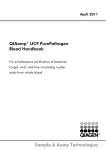Download Omni FTIR - User Manual
Transcript
Omni FTIR Multi Gas CEMS Instruction Manual Part Number 108004-00 11Apr2013 © 2013 Thermo Fisher Scientific Inc. All rights reserved. Specifications, terms and pricing are subject to change. Not all products are available in all countries. Please consult your local sales representative for details. Thermo Fisher Scientific Air Quality Instruments 27 Forge Parkway Franklin, MA 02038 1-508-520-0430 www.thermoscientific.com/aqi WEEE Compliance This product is required to comply with the European Union’s Waste Electrical & Electronic Equipment (WEEE) Directive 2002/96/EC. It is marked with the following symbol: Thermo Fisher Scientific has contracted with one or more recycling/disposal companies in each EU Member State, and this product should be disposed of or recycled through them. Further information on Thermo Fisher Scientific’s compliance with these Directives, the recyclers in your country, and information on Thermo Fisher Scientific products which may assist the detection of substances subject to the RoHS Directive are available at: www.thermoscientific.com/WEEERoHS. Thermo Fisher Scientific WEEE Compliance Thermo Fisher Scientific WEEE Compliance About This Manual This manual provides information about installing, maintaining, and servicing the Omni FTIR Multi Gas CEMS. It also contains important alerts to ensure safe operation and prevent equipment damage. The manual is organized into the following chapters and appendixes to provide direct access to specific operation and service information. Thermo Fisher Scientific ● Chapter 1 “Introduction” provides an overview of the product, describes the system components, and product specifications. ● Chapter 2 “System Installation, Start Up and Shut Down” describes the setup and different instrument configurations, and provides a quick start procedure. ● Chapter 3 “Operation” describes the functions of the instrument keypad, and the enhanced probe display. ● Chapter 4 “Calibration” provides the calibration process and procedures for calibrating the instrument. ● Chapter 5 “Preventive Maintenance and Servicing” provides maintenance procedures to ensure reliable and consistent instrument operation and step-by-step instructions for repairing and replacing components, and a replacement parts list. It also includes contact information for product support and technical information. ● Chapter 6 “Troubleshooting” provides guidelines for diagnosing analyzer problems, isolating faults, and includes recommended actions for restoring proper operation. ● Chapter 7 “System Component Description” provides an overview, theory of operation, and describes the function of the system components. ● Appendix A “Warranty” is a copy of the warranty statement. ● Appendix B “Modbus Protocol” provides a description of the Modbus Protocol Interface and is supported both over RS-232/485 (RTU protocol) as well as TCP/IP over Ethernet. ● Appendix C “Interfacing a DCS/PLC with the Omni FTIR Multi Gas CEMS” provides details on interfacing DCS/PLC with the Omni FTIR Multi Gas CEMS. Omni FTIR Multi Gas CEMS Instruction Manual i About This Manual Safety Safety Safety and Equipment Damage Alerts ● Appendix D “Calogix Setup” provides a description of the Calogix software. ● Appendix E “IMACC Script Setting” describes the script setting for two versions of IMACC scripts. ● Appendix F “Concentration Data Transfer Using a Web Server” describes transferring data. Review the following information carefully before using the system. This manual provides specific information on how to operate the system, however if the system is used in a manner not specified by the manufacturer, the protection provided by the equipment may be impaired. This manual contains important information to alert you to potential safety hazards and risks of equipment damage. Refer to the following types of alerts you may see in this manual. Safety and Equipment Damage Alert Descriptions Alert Description DANGER A hazard is present that will result in death or serious personal injury if the warning is ignored. ▲ WARNING A hazard is present or an unsafe practice can result in serious personal injury if the warning is ignored. ▲ CAUTION The hazard or unsafe practice could result in minor to moderate personal injury if the warning is ignored. ▲ Equipment Damage The hazard or unsafe practice could result in property damage if the warning is ignored. ▲ Safety and Equipment Damage Alerts in this Manual Alert Description WARNING If the equipment is operated in a manner not specified by the manufacturer, the protection provided by the equipment may be impaired. ▲ Avoid shock hazard. Always turn off the circuit breaker on the breaker panel on the front of the rack for any component to be cleaned. Do not allow cleaning solutions or liquids to run into the analyzer, its power supply, or any powered components. ▲ ii Omni FTIR Multi Gas CEMS Instruction Manual Thermo Fisher Scientific About This Manual Safety and Equipment Damage Alerts Alert Description Aggressive condensate is possible. Wear protective glasses and proper protective clothing. ▲ High surface temperatures! Wear protective gloves. ▲ Flush probe in the case of toxic gases. ▲ Perform only those procedures on the analyzer described in this section. If there are other problems with the analyzer, contact technical support. Also refer to the Antaris IGS manual in the “Other Manuals” on page 1-10. ▲ The desiccant is harmful if swallowed. Follow the manufacturer’s instructions to dispose of desiccant packets properly. ▲ To avoid shock hazard, always turn off the FTIR circuit breaker on the breaker panel before replacing any components inside the FTIR analyzer. ▲ CAUTION To prevent damage to the interferometer; do not apply electric power to the analyzer before internal shipping restraints have been removed ed. ▲ Lift from each side of the analyzer, not from the front and back. Damage to the unit may occur. ▲ Ethernet and serial Modbus can not be implemented at the same time. ▲ Sample gas should not be introduced to the cell until the cell has reached 185 °C. Before air pressure is applied to the system insure that the system is in system zero state. Disconnect alarm connection from terminals 1 and 2 on rear terminal block X3. This with place the system in the state with sample valve closed and system zero valve open. ▲ The safety instructions specific to the plant and process are to be consulted prior to any maintenance work. ▲ Before turning off power to the probe, i.e. turning off the heaters, the probe should be flushed with inert gas or air in order to avoid condensation of aggressive components of the process gas. This can best be accomplished by performing a probe zero. ▲ High surface temperatures present. Allow sufficient time to cool. ▲ Avoid burn and fire hazards. Do not attempt to regenerate spent desiccant packets. ▲ The source element becomes extremely hot during normal analyzer operation. Always turn off the analyzer and allow the elements to cool for at least 15 minutes Thermo Fisher Scientific Omni FTIR Multi Gas CEMS Instruction Manual iii About This Manual WEEE Symbol Alert Description before removing the source from the analyzer. Handle the source assembly only by the ceramic base. ▲ The beamsplitters are extremely delicate. Hold them only by the handle. Do not touch the mounting pads, and do not touch or breathe on the substrate. Keep the exposure to humid air to a minimum. ▲ The following procedures must be followed in the correct order. The ramp program must be saved and the program mode must be set to ‘On’ before the controllers are set to run. If the controllers are set to run with the ramp program not enabled, heated line and sample cell temperatures could rise too quickly and damage those components. ▲ Equipment Damage Some internal components can be damaged by small amounts of static electricity. A properly grounded antistatic wrist strap must be worn while handling any internal component. ▲ If an antistatic wrist strap is not available, be sure to touch the instrument chassis before touching any internal components. When the PC is unplugged, the chassis is not at earth ground. ▲ When the temperature controller is unplugged, the chassis is not at earth ground. ▲ WEEE Symbol The following symbol and description identify the WEEE marking used on the instrument and in the associated documentation. Symbol Description Marking of electrical and electronic equipment which applies to electrical and electronic equipment falling under the Directive 2002/96/EC (WEEE) and the equipment that has been put on the market after 13 August 2005. ▲ iv Omni FTIR Multi Gas CEMS Instruction Manual Thermo Fisher Scientific About This Manual Where to Get Help Where to Get Help Service is available from exclusive distributors worldwide. Contact one of the phone numbers below for product support and technical information or visit us on the web at www.thermoscientific.com/aqi. 1-866-282-0430 Toll Free 1-508-520-0430 International We continue to support our customers with advanced online resources. Our Air Quality Instruments Online Library allows our customers access to product documents and information on a constant basis. Available 24-hours a day and seven-days a week, the online library provides quick access to information regardless of time zone or office hours. To register for an account or log in, please visit www.thermoscientific.com/aqilibrary. Thermo Fisher Scientific Omni FTIR Multi Gas CEMS Instruction Manual v About This Manual Where to Get Help vi Omni FTIR Multi Gas CEMS Instruction Manual Thermo Fisher Scientific Contents Thermo Fisher Scientific Chapter 1 Introduction........................................................................................................ 1-1 System Overview................................................................................. 1-3 Sample Probe ................................................................................... 1-4 Sample Line ..................................................................................... 1-4 Temperature Controller ................................................................... 1-4 Sample Conditioning ....................................................................... 1-4 FTIR................................................................................................ 1-4 PC.................................................................................................... 1-5 Data Logger ..................................................................................... 1-5 Data Communications ..................................................................... 1-6 Typical System Flow ........................................................................... 1-6 System Power Distribution ................................................................. 1-6 Specifications ...................................................................................... 1-6 Measuring Components with Minimum Measuring Range and Required MDL ................................................................................ 1-7 Performance ..................................................................................... 1-7 Connections..................................................................................... 1-8 Power Requirements ........................................................................ 1-8 Pneumatics....................................................................................... 1-9 Cabinet ............................................................................................ 1-9 Other Manuals.................................................................................. 1-10 Chapter 2 System Installation, Start Up and Shut Down............................................. 2-1 Lifting ................................................................................................. 2-1 Unpacking and Inspection .................................................................. 2-1 Site Requirements ............................................................................... 2-2 Ambient Temperature Instrument Air.............................................. 2-2 Power Requirements ........................................................................ 2-2 Rack Dimensions ............................................................................. 2-2 Weight ............................................................................................. 2-2 Flange Requirements........................................................................ 2-2 Remove Shipping Restraint .............................................................. 2-2 Installing the FTIR Analyzer into the Rack ......................................... 2-3 Connect the FTIR Unit ................................................................... 2-5 Connect the Purge Lines to the FTIR .............................................. 2-6 Connect the Power to the FTIR....................................................... 2-6 Connecting the Computer Cable to the FTIR.................................. 2-7 Connect the Pressure Transducer Cable to the FTIR ....................... 2-7 Connect the Cell Heater Cable to the FTIR..................................... 2-7 Omni FTIR Multi Gas CEMS Instruction Manual vii Contents Connect Sample lines to the Heated Pump/Valve Assembly............. 2-7 Hydrator .......................................................................................... 2-7 External System Connections .............................................................. 2-8 Connect the Sample Line to the FTIR Analyzer Cabinet and Heated Sample Box ...................................................................................... 2-8 Instrument Air ................................................................................. 2-9 Exhaust Line .................................................................................... 2-9 Calibration Gases ............................................................................. 2-9 Communications ............................................................................. 2-9 Ethernet ........................................................................................ 2-9 Serial ............................................................................................. 2-9 Analog......................................................................................... 2-10 Digital......................................................................................... 2-10 System Startup .................................................................................. 2-10 Turn Power ON ............................................................................ 2-10 Adjust/Confirm Flow and Heat Settings ........................................ 2-11 Air flow ....................................................................................... 2-11 Heat............................................................................................ 2-12 IMACC ......................................................................................... 2-12 Autostart ........................................................................................ 2-12 Maintenance Switch....................................................................... 2-13 System Shut Down ........................................................................... 2-14 Chapter 3 viii Omni FTIR Multi Gas CEMS Instruction Manual Operation.............................................................................................................3-1 Normal Operation .............................................................................. 3-1 Software Description........................................................................... 3-1 Imacc FTIR Software Suite (IFSS) ...................................................... 3-2 Monitor ........................................................................................... 3-2 Concentrations Pane ........................................................................ 3-4 ProcessStatus.................................................................................... 3-5 ConcentrationPlot/Spectrum Plot .................................................... 3-6 Display Tab .................................................................................. 3-6 Timespan Tab............................................................................... 3-7 Datasource Tab............................................................................. 3-8 Data files.......................................................................................... 3-8 Remote Control ............................................................................. 3-10 Server ............................................................................................. 3-10 Script Engine ................................................................................. 3-10 OMNIC ........................................................................................... 3-11 Result................................................................................................ 3-13 NI-DAQ ........................................................................................... 3-13 CALGrafix ........................................................................................ 3-13 CDM-USB Driver ............................................................................ 3-13 Data Server Software ......................................................................... 3-13 ImaccCurrentLoop......................................................................... 3-13 Configure.................................................................................... 3-14 Thermo Fisher Scientific Contents Analog Output Board ................................................................. 3-15 ImaccModbus/ImaccModbusTCP ................................................. 3-16 Thermo Fisher Scientific Chapter 4 Calibration.......................................................................................................... 4-1 Automatic FTIR Instrument Zero Background Collection.................. 4-1 Periodic System Zero Check ............................................................... 4-2 Periodic System Span Check ............................................................... 4-3 System Dynamic Spiking .................................................................... 4-3 External Audit Gas Procedure ............................................................. 4-3 Calibration Gases ................................................................................ 4-4 Manual Background Spectrum Collection Procedure .......................... 4-5 Manual Background Spectrum Collection using Thermo Modbus Controller ......................................................................................... 4-10 System Calibration Procedure Using IMACC Collect....................... 4-11 System Calibration Procedure Using Calibration Factor Table in Method ............................................................................................. 4-18 Chapter 5 Preventive Maintenance and Servicing....................................................... 5-1 Replacement Parts List ........................................................................ 5-3 Safety Precautions ............................................................................... 5-6 Cleaning the System............................................................................ 5-6 Maintenance for the Sample Probe...................................................... 5-7 Replacing the Filter Element and Graphite Seals .............................. 5-7 Replacing the Pre-filter................................................................... 5-10 Maintenance and Servicing of the FTIR Analyzer Components ........ 5-11 Checking and Replacing the Desiccant........................................... 5-11 Replacing the Humidity Indicator.................................................. 5-13 Cleaning or Replacing the Fan Filter.............................................. 5-14 Replacing the Source...................................................................... 5-16 Replacing the Laser ........................................................................ 5-19 Replacing the Detector................................................................... 5-22 Replacing the Beamsplitter............................................................. 5-25 Replacing the Air Filters.................................................................... 5-29 Removing the Purge Gas Generator .................................................. 5-31 Removing the Left Side Panel ........................................................... 5-33 Removing the FTIR .......................................................................... 5-34 Replacing the FTIR Power Supply .................................................... 5-38 Replacing the Temperature Sensor .................................................... 5-39 Replacing the Pressure Sensor ........................................................... 5-41 Replacing the Gas Cell ...................................................................... 5-42 Gas Cell Alignment........................................................................... 5-44 Replacing the Gas Cell Heater........................................................... 5-51 Replacing the Heated Lines............................................................... 5-54 Replacing the PC .............................................................................. 5-55 Replacing the PC Console................................................................. 5-57 Omni FTIR Multi Gas CEMS Instruction Manual ix Contents Replacing the National Instruments Boards ...................................... 5-59 Temperature Control Box Components............................................ 5-62 Replacing External Fuses ................................................................ 5-62 Replacing Internal Components..................................................... 5-64 Removing and Installing the Cover ............................................. 5-64 Replacing the Internal Fuses........................................................ 5-65 Replacing the Temperature Control Board.................................. 5-66 Replacing the Power Relays......................................................... 5-68 Replacing the Temperature Control Modules ............................. 5-69 Replacing the Temperature Control Base Unit............................ 5-70 Electrical Panel Components............................................................. 5-71 Replacing the Ethernet Switch ....................................................... 5-73 Replacing the Solid State Relays ..................................................... 5-73 Replacing the 24V Power Supply ................................................... 5-75 Sample System Heater Assembly Components .................................. 5-76 Removing the Sample System Heater Assembly and Cover ............ 5-76 Replacing the Thermostat .............................................................. 5-78 Replacing the Eductor Pump ......................................................... 5-79 Removing the Heated Block Assembly ........................................... 5-82 Replacing the Check Valve............................................................. 5-83 Replacing the Sample Solenoid Valve............................................. 5-86 Pneumatic Panel Components .......................................................... 5-90 Replacing the Pressure Reducers..................................................... 5-90 Replacing the Pressure Gauges ....................................................... 5-91 Replacing the Solenoid Valves........................................................ 5-92 Replacing the Flow Meters ............................................................. 5-94 Service Locations............................................................................... 5-97 x Chapter 6 Troubleshooting.................................................................................................6-1 Concentration Errors .......................................................................... 6-3 Boot Up Error/IMACC Software Error............................................... 6-4 Temperature Errors............................................................................. 6-4 Cell Pressure Errors/Sampling System Errors ...................................... 6-5 Communication Errors ....................................................................... 6-6 I/O Errors ........................................................................................... 6-7 Service Locations................................................................................. 6-8 Chapter 7 System Component Description .....................................................................7-1 Sample Probe ...................................................................................... 7-2 Temperature Controller ...................................................................... 7-3 Heated Sample Line ............................................................................ 7-3 Heated Pump/Valve Assembly ............................................................ 7-4 Hydrator ............................................................................................. 7-4 Pneumatic Panel ................................................................................. 7-4 Sample mode ................................................................................... 7-5 Omni FTIR Multi Gas CEMS Instruction Manual Thermo Fisher Scientific Contents Blowback ......................................................................................... 7-5 Instrument Background Scan and Flowback .................................... 7-5 Check Zero ...................................................................................... 7-6 Check Spike ..................................................................................... 7-6 Check Span...................................................................................... 7-6 FTIR................................................................................................... 7-7 Optical Components........................................................................ 7-9 Source .............................................................................................. 7-9 Interferometer ................................................................................ 7-10 Laser .............................................................................................. 7-10 Mirrors........................................................................................... 7-10 Aperture......................................................................................... 7-10 Detector......................................................................................... 7-11 Gas Cell ......................................................................................... 7-11 Gas Cell Heating Jacket ................................................................. 7-11 Temperature Sensor ....................................................................... 7-12 Pressure Sensor............................................................................... 7-12 Gas Cell Interface........................................................................... 7-12 Computer Interface........................................................................ 7-12 Humidity Control.......................................................................... 7-12 Air Purifier ........................................................................................ 7-12 Industrial PC..................................................................................... 7-13 I/O Boards ..................................................................................... 7-14 Console............................................................................................. 7-14 Datalogger......................................................................................... 7-14 Electrical Panel Assembly .................................................................. 7-14 AC Power Input................................................................................ 7-15 Thermo Fisher Scientific Appendix A Warranty ............................................................................................................ A-1 Appendix B Modbus Protocol.............................................................................................. B-1 Serial Communication Parameters ......................................................B-2 TCP Communication Parameters .......................................................B-2 Application Data Unit Definition .......................................................B-2 Slave Address....................................................................................B-2 MBAP Header .................................................................................B-2 Function Code .................................................................................B-3 Data .................................................................................................B-3 Error Check .....................................................................................B-3 Function Codes...................................................................................B-3 (0x03) Read Holding Registers.........................................................B-3 Modbus Parameters Supported ...........................................................B-5 Appendix C Interfacing a DCS/PLC with the Omni FTIR Multi Gas CEMS...................C-1 Introduction....................................................................................... C-1 Omni FTIR Multi Gas CEMS Instruction Manual xi Contents Connecting a DCS/PLC to the Omni FTIR Multi Gas CEMS ......... C-2 Establishing Communications............................................................ C-3 Analog Outputs............................................................................... C-3 Digital I/O...................................................................................... C-4 Solid-State Relays (SSR).................................................................. C-6 SSR Rail....................................................................................... C-6 xii Appendix D Calogix Setup....................................................................................................D-1 Hardware Description........................................................................ D-1 Finding the Correct COM Port ......................................................... D-2 Setting the Virtual COM Port ........................................................... D-4 Programming the Controllers and Setting Parameters ........................ D-6 Creating Ramp Programs ............................................................. D-7 Inputting Controller Values ......................................................... D-9 Appendix E IMACC Script Setting....................................................................................... E-1 CEMS_SampleMode ..........................................................................E-1 Modbus Control Version ..................................................................E-10 Appendix F Concentration Data Transfer Using a Web Server .....................................F-1 Omni FTIR Multi Gas CEMS Instruction Manual Thermo Fisher Scientific Figures Figure 1–1. Omni FTIR Multi Gas CEMS ............................................................ 1-2 Figure 1–2. Omni FTIR Multi Gas CEMS System Overview............................... 1-3 Figure 2–1. Removing the shipping Screws....................................................... 2-3 Figure 2–2. Analyzer Installation........................................................................ 2-4 Figure 2–3. Purge and Power Connections ........................................................ 2-5 Figure 2–4. Connecting to the FTIR Unit ............................................................ 2-6 Figure 2–5. Rear Panel Terminal Blocks............................................................. 2-8 Figure 2–6. Pneumatic Panel Rear View .......................................................... 2-11 Figure 3–1. Component Relational Diagram ...................................................... 3-2 Figure 4–1. Adjusting the Rotameter on the Pneumatic Panel.......................... 4-2 Figure 5–1. Probe Assembly ............................................................................... 5-8 Figure 5–2. Filter Housing Lid Assembly............................................................ 5-9 Figure 5–3. Locating the humidity Indicator..................................................... 5-12 Figure 5–4. Replacing the Desiccant................................................................ 5-13 Figure 5–5. Removing the Fan Filter................................................................. 5-15 Figure 5–6. Removing the Right Side Panel..................................................... 5-17 Figure 5–7. Removing the Source Assembly.................................................... 5-17 Figure 5–8. Source Element is Inside Can Cut-Out .......................................... 5-18 Figure 5–9. Locating the Laser Assembly ........................................................ 5-20 Figure 5–10. Unlocking the Laser Spring Clamps ............................................ 5-21 Figure 5–11. Removing the Laser Assembly .................................................... 5-21 Figure 5–12. Locating the Detector Assembly ................................................. 5-24 Figure 5–13. Removing the Detector Access Plate.......................................... 5-24 Figure 5–14. FTIR Wiring and Tubing Connections.......................................... 5-26 Figure 5–15. Corner Screws on Coupling Optics Plate .................................... 5-27 Figure 5–16. Removing the Beamsplitter Access Panel .................................. 5-28 Figure 5–17. Removing the Beamsplitter......................................................... 5-28 Figure 5–18. Turning Off House Air.................................................................. 5-29 Figure 5–19. Removing Filter Cap..................................................................... 5-30 Figure 5–20. Unscrewing Filter Element .......................................................... 5-30 Figure 5–21. Installing Filter Element .............................................................. 5-31 Figure 5–22. Removing the Purge Gas Generator............................................ 5-32 Figure 5–23. Lock and Hand Grips.................................................................... 5-33 Figure 5–24. Posts and Keyhole Slots.............................................................. 5-34 Figure 5–25. Remove Screws and Two Lowest Panels ................................... 5-35 Thermo Fisher Scientific Omni FTIR Multi Gas CEMS Instruction Manual xiii Figures Figure 5–26. FTIR Shelf Out ..............................................................................5-35 Figure 5–27. FTIR Wiring and Tubing Connections ..........................................5-37 Figure 5–28. Rubber Mount Nut Removal ........................................................5-37 Figure 5–29. FTIR Power Supply Replacement.................................................5-38 Figure 5–30. FTIR Cell RTD Temperature Sensor Replacement.......................5-40 Figure 5–31. FTIR Cell Pressure Sensor Replacement .....................................5-42 Figure 5–32. FTIR Heated Gas Cell Replacement.............................................5-44 Figure 5–33. Gas Cell Mirror Configuration......................................................5-45 Figure 5–34. Optical Layout in the Relay Mirror Compartment .......................5-46 Figure 5–35. Visible Laser Module for Gas Cell Alignment .............................5-46 Figure 5–36. Visible Laser Used to Align the Gas Cell.....................................5-47 Figure 5–37. Beam Image on the First Objective Mirror in the Multi-pass Gas Cell ......................................................................................................................5-47 Figure 5–38. Typical Image Pattern on the Field Mirror...................................5-48 Figure 5–39. Location of Components on Back Plate of Gas Cell....................5-48 Figure 5–40. Real Red Laser Image Pattern .....................................................5-50 Figure 5–41. Typical Interferometer of Omni FTIR CEMS ................................5-50 Figure 5–42. Cutting Insulation Paper at the Seam .........................................5-52 Figure 5–43. Insulation Removal ......................................................................5-53 Figure 5–44. Hose Clamp Removal...................................................................5-53 Figure 5–45. Heated Line Replacement............................................................5-55 Figure 5–46. PC Removal ..................................................................................5-56 Figure 5–47. PC Console Removal ....................................................................5-58 Figure 5–48. Connecting PC Console Rack Sliders...........................................5-59 Figure 5–49. Removing the PC Cover................................................................5-60 Figure 5–50. Removing the Card Cage Mounting Screws ...............................5-60 Figure 5–51. Positioning the Card Cage ...........................................................5-61 Figure 5–52. Removing NI Board Mounting Screw..........................................5-61 Figure 5–53. Removing NI Board from Card Cage............................................5-62 Figure 5–54. External Fuse Replacement .........................................................5-63 Figure 5–55. Temperature Control Box Internal Component Replacements ...5-66 Figure 5–56. Electrical Panel Component Location (Front Side) ......................5-72 Figure 5–57. Electrical Panel Component Location (Rear Side) .......................5-72 Figure 5–58. Sample System Heater Assembly and Cover Removal...............5-77 Figure 5–59. Sample System Heater Assembly Component Replacement and Heated Block Removal........................................................................................5-80 Figure 5–60. Check Valve Replacement ...........................................................5-84 Figure 5–61. Solenoid Valve Replacement.......................................................5-87 Figure 5–62. Pneumatic Panel Components Replacement...............................5-90 Figure 5–63. Solenoid Valve Replacement.......................................................5-93 xiv Omni FTIR Multi Gas CEMS Instruction Manual Thermo Fisher Scientific Figures Figure 7–1. FTIR Multi Gas CEMS System Component Layout ......................... 7-2 Figure 7–2. Sample Probe................................................................................... 7-3 Figure 7–3. Pneumatic Panel .............................................................................. 7-5 Figure 7–4. Sample and Calibration Gas Flow Diagram.................................... 7-6 Figure 7–5. FTIR Analyzer ................................................................................... 7-7 Figure 7–6. FTIR Flow Schematic ....................................................................... 7-8 Figure 7–7. Spectrometer Compartment............................................................ 7-9 Figure 7–8. Major System Components........................................................... 7-11 Figure 7–9. FTIR Purge Gas Generator ............................................................. 7-13 Figure 7–10. FTIR PC......................................................................................... 7-13 Figure 7–11. Electrical Panel ............................................................................ 7-15 Figure 7–12. AC Mains ..................................................................................... 7-15 Figure C–1. Rear Panel Terminal Connectors .................................................... C-2 Figure C–2. Analog Outputs ............................................................................... C-4 Figure C–3. Digital I/O - Rear Panel Terminals.................................................. C-5 Figure C–4. SSR Rail........................................................................................... C-6 Figure C–5. SSR Indicator Light Configurations................................................. C-6 Figure D–1. Base Unit and Four Controllers.......................................................D-1 Figure D–2. Temperature Controller Connection ...............................................D-2 Thermo Fisher Scientific Omni FTIR Multi Gas CEMS Instruction Manual xv Figures xvi Omni FTIR Multi Gas CEMS Instruction Manual Thermo Fisher Scientific Tables Table 1–1. FTIR Compounds ............................................................................... 1-7 Table 1–2. FTIR Performance Specifications...................................................... 1-7 Table 1–3. Electrical Connections ...................................................................... 1-8 Table 1–4. Power ................................................................................................ 1-8 Table 1–5. Pneumatics........................................................................................ 1-9 Table 1–6. Free-Standing Cabinet ...................................................................... 1-9 Table 3–1. Analog Current Channel Assignments ........................................... 3-15 Table 4–1. Calibration Factors.......................................................................... 4-20 Table 5–1. Replacement Parts List ..................................................................... 5-3 Table B–1. Modbus Read Registers................................................................... B-5 Table B–2. Modbus Write Registers.................................................................. B-6 Table B–3. System Command Values ................................................................ B-6 Table B–4. System Flag Bits............................................................................... B-7 Table C–1. Analog Output Connections ............................................................. C-3 Table C–2. Digital I/O Connections.................................................................... C-5 Table D–1. Controller Values............................................................................D-10 Thermo Fisher Scientific Omni FTIR Multi Gas CEMS Instruction Manual xvii Tables xviii Omni FTIR Multi Gas CEMS Instruction Manual Thermo Fisher Scientific Chapter 1 Introduction The Thermo Scientific™ Omni FTIR Multi Gas CEMS is a continuous multi-component gas monitoring system that contains the Thermo Scientific Antaris IGS Gas Analyzer. The system is designed to help users meet 40 CFR Part 60/63 Standards and EPA performance specifications for gases such as HCl. The system is capable of simultaneously monitoring at least 10 gases, using an advanced software platform to calibrate and analyze concentrations with high precision. The system is manufactured in a stringent ISO 9000 environment using manufacturing tests to ensure system-to-system matching and reliability of operation. The Antaris IGS uses a precise component layout with permanently aligned optics to minimize spectrometer variability. The system conducts highspeed data acquisition at high spectral resolution for real-time gas analysis. Using a Michelson interferometer within the Antaris IGS, the Omni FTIR Multi Gas CEMS continually monitors itself and provides “real-time” automatic optimization of the optical signal. The interferometer, designed with dynamic alignment, provides high resolution line shapes, superior long and short term stability, and high speed/high resolution data collection. This combination of speed and performance provides a system capable of collecting data at 1 scan per every 4 seconds at 0.5 cm-1 resolution, ideal for detailed analysis of rapidly changing complex gas mixtures. With no instrumental variation introduced into spectral collection or calibrations, method transferability is ensured. In addition, method maintenance is virtually eliminated allowing uninterrupted operation and analysis. The Omni FTIR CEMS uses the hot-wet extractive measurement technique. The sample handling system consists of a direct extractive probe, heated sample line (not included with the system), pump assembly, hydrator and purge gas generator. The probe extracts and conditions a continuous sample from a stack or duct for transport to the Antaris IGS. The entire sample stream, from the probe stinger to the analysis bench, is maintained at a temperature of 190 °C to prevent sample loss or condensation. The Omni FTIR Multi Gas CEMS has the unique ability to switch to a Flowback mode that purges the sample stream all the way from the analyzer through the sample line to the tip of the probe. This feature enables clean and continuous operation of the system and eliminates the likelihood of sample line contamination. Thermo Fisher Scientific Omni FTIR Multi Gas CEMS Instruction Manual 1-1 Introduction System Overview For details, see the following topics: ● “System Overview” on page 1-3 ● “Typical System Flow” on page 1-6 ● “System Power Distribution” on page 1-6 ● “Specifications” on page 1-6 ● “Other Manuals” on page 1-10 Figure 1–1. Omni FTIR Multi Gas CEMS 1-2 Omni FTIR Multi Gas CEMS Instruction Manual Thermo Fisher Scientific Introduction System Overview System Overview The Omni FTIR Multi Gas CEMS is a complete continuous emissions monitoring system (CEMS) designed to extract a sample from a source and deliver a hot/wet sample to the measurement instruments to determine concentrations of various gases. This system utilizes a Fourier Transform Infrared (FTIR) spectrometer to measure most gases. Figure 1–2 shows the major system components of a complete system. Note This manual is for use with the Omni FTIR Multi Gas CEMS integrated by Thermo Fisher Scientific. Systems integrated by others will vary from the information provided in this document. ▲ Figure 1–2. Omni FTIR Multi Gas CEMS System Overview Thermo Fisher Scientific Omni FTIR Multi Gas CEMS Instruction Manual 1-3 Introduction System Overview Sample Probe The direct extractive probe assembly is used to extract and condition a continuous sample from a stack or duct for transport to a gas analysis system. The standard probe assembly consists of a 1-meter heated probe barrel and pre-filter, a heated filter assembly, and a blow-back tank and valve assembly. The standard sample probe has an ANSI 4-inch flange mount and 1.0 meter heated probe barrel, but can be custom ordered to meet customer requirements. Sample Line A flexible heated line is used to convey the sample from the sample probe to the sample conditioning assembly in the system rack. This line includes a 1/4-inch sample line, a 1/4-inch calibration line, and a 3/8-inch blowback line. The sample line length may be from 33 feet (10 meters) to 100 feet (30.5 meters). Temperature Controller The system includes a temperature control module which is used to control the temperatures in the following components: ● FTIR cell ● Sample conditioning assembly ● Heated lines to FTIR ● Sample line In addition, the FTIR cell pressure is measured with this controller. Sample Conditioning FTIR 1-4 Omni FTIR Multi Gas CEMS Instruction Manual The sample conditioning subsystem consists of multiple components that are used to control and condition the sample and calibration gases: ● Sample system heater assembly (pump, sample valve, check valve, preheaters) ● Hydrator ● Pneumatic panel ● FTIR purge gas generator ● Instrument air filter assembly The FTIR analyzer is a Thermo Scientific Antaris IGS instrument which is based on a Michelson interferometer which measures the interaction of infrared (IR) radiation with the sample. The FTIR analyzer includes a 5.2- Thermo Fisher Scientific Introduction System Overview meter heated gas cell and a TE cooled DTGS detector, with a resolution of 0.5 cm-1. PC The PC is a 2U Rackmount industrial PC with the following components: ● Black ATX 2U heavy duty steel case ● Intel® Pentium® 4 Processor 2.4 GHz ● 1GB DDR2 800mHz RAM ● 250GB SATA2 hard drive ● 24X DVD RW drive ● 1.44 MB floppy drive ● 3 RS-232 serial ports ● 2 Ethernet ports ● 2 front-facing USB ports, 4 rear-facing USB ports ● 32-channel analog output board ● 96-channel digital output board ● 300W power supply ● Windows XP Pro The PC gathers information from the FTIR and temperature controller and reports readings over analog and digital I/O lines, Ethernet, and Serial. Thermo Fisher Scientific OMNIC and Result software is used to control the FTIR over a USB interface. Calogix CALGrafix software is used to communicate with the temperature controller over a USB interface. National Instruments NI-DAQ software is used to control the analog and digital I/O boards. IMACC IFSS is used to bring everything together and calculate the individual gas concentrations and report the results. Data Logger Thermo Fisher Scientific A data logger is required to: ● Capture measurement data in real-time ● Allow the operator to trigger a calibration check sequence ● Manually control calibration gases ● Mark data taken during any calibration purge or activity ● Generate reports Omni FTIR Multi Gas CEMS Instruction Manual 1-5 Introduction Typical System Flow Data Communications The system provides several methods for establishing data communication with a DCS/PLC including: ● Modbus protocol (Ethernet or serial) ● Analog output connections ● Digital I/O connections Typical communications functions provided by the FTIR Multi-Gas CEMS include: Concentration readings ● System status or alarms (calibration checks, blowback, etc.) Typical System Flow There are six gas flow modes: sample mode, blowback, instrument background scan and flowback, check zero, check spike and check span in this FTIR CEMS system. Each of them can be controlled either by the system operation software, or by the user via PLC. A detailed description is given in Chapter 7, “System Component Description”. System Power Distribution The system is powered by a single phase 220-240 VAC 50/60 Hz 60 Amp service. This is fed to a rack-mounted circuit breaker assembly with a main breaker plus breakers for the following system components: Specifications 1-6 ● Omni FTIR Multi Gas CEMS Instruction Manual ● FTIR ● PC with console ● FTIR purge gas generator ● 24 VDC power supply ● Probe ● Temperature controller This section provides technical data on: ● Compounds ● Performance ● Electrical, data, and pneumatic connections ● Power and instrument air ● Dimensions and weight Thermo Fisher Scientific Introduction Specifications Measuring Components with Minimum Measuring Range and Required MDL Performance Thermo Fisher Scientific Table 1–1. FTIR Compounds Compound Compound (ppm) MDL 1σ 1 min. avg (ppm) Carbon monoxide CO 0–750 0.15 Nitric oxide NO (gas turbine) 0–1200 0.40 Sulfur dioxide SO2 0– 350 0.40 Hydrogen chloride HCl 0–150 0.10 Ammonia NH3 0–100 0.10 Water H2O 0–40.0 vol% 0.10 vol% Nitrogen dioxide NO2 0–50.0 0.10 Nitrous oxide N2O 0–50.0 0.10 Hydrogen fluoride HF 0–15.0 0.15 Carbon dioxide CO2 0–30.0 vol% 0.10 vol% Sulfur hexafluoride SF6 0–10.0 0.003 Table 1–2. FTIR Performance Specifications Parameter Specification Linearity <2% of minimum measuring range Zero drift (during period of unattended operation <3% of minimum measuring range Span drift (during period of unattended operation <2% of minimum measuring range Influence of ambient temperature <5% of minimum measuring range for zero and span with 20 °C as reference Influence of sample gas pressure None (pressure compensation) Flow ~5 l/min Response time T95 <3 minutes for all non-reactive gases <5 minutes for NH3, HCl and HF spiking <10 minutes for NH3, HCl and HF dry Availability >98% Ambient temperature +60 to +95 °F/+15 to +35 °C Omni FTIR Multi Gas CEMS Instruction Manual 1-7 Introduction Specifications Connections Table 1–3. Electrical Connections Electrical Packing Gland Power 230 VAC PG16 Analog Signals PG16 Digital Signals PG16 Spare PG16 Signals Type Analog Signals 4–20 mA for each measured concentration Digital Signals FTIR data valid Temperature alarm for sample probe, heated lines, sample conditioning assembly, and FTIR cell Status measurement/maintenance Gas mode inputs and outputs: check span, check spike, check zero, background and flowback, blowback, and sample Power Requirements 1-8 Omni FTIR Multi Gas CEMS Instruction Manual Table 1–4. Power Device Total Consumption 9080 W FTIR electronics 700 W PC with console 1200 W Air Purifier 100 W 24 VDC Supply 250 W Temp Controllers <6000 W Sample Probe 630 W Thermo Fisher Scientific Introduction Specifications Pneumatics Cabinet Thermo Fisher Scientific Table 1–5. Pneumatics Pneumatic Swagelok Connector Instrument Air (80-120 PSI, 5 SCFM) 3/8-inch Zero gas FID (not used) 1/4-inch Span gas FID (not used) 1/4-inch Fuel FID (not used) 1/4-inch Span gas 1/4-inch Spike gas 1/4-inch Vent–gas 1/2-inch Vent–condensate 1/2-inch Instrument Air Total Consumption <75 l/min (3 scfm) Ejector Pump 12.0 l/min Purge Air FTIR 1.0 l/min Zero Air calibration FTIR 6.0 l/min Flowback 6.0 l/min Blowback ~50 l/min Table 1–6. Free-Standing Cabinet Cabinet Thermo Fisher Scientific 35U Dimensions 22 x 70 x 36 inches (whd) 558.8 x 1778 x 914.4 mm (whd) 31 x 70 x 36 inches (built system) 787.4 x 1778 x 914.4 mm (built system) Weight ~440 lbs/200 kg (without doors) Color Thermo Fisher Scientific Blue PMS 646 Ambient temperature +60 to +95 °F/+15 to +35 °C (without doors) Omni FTIR Multi Gas CEMS Instruction Manual 1-9 Introduction Other Manuals Other Manuals 1-10 Omni FTIR Multi Gas CEMS Instruction Manual The following manuals are currently available for the Omni FTIR Multi Gas CEMS system: ● Antaris IGS User’s Guide ● Result Software User’s Guide ● M&C Operating Instructions—Gas Sample Probe Series SP® Version SP2000, SP2000-H, SP2300-H, SP2400-H ● Parker Balson® FT-IR Purge Gas Generator Models 75-45, 75-52, and 75-62 Thermo Fisher Scientific Chapter 2 System Installation, Start Up and Shut Down This chapter provides the recommended procedures and settings for installing the Omni FTIR Multi Gas CEMS. Installation includes lifting the FTIR instrument, unpacking and inspection, installing and connecting the FTIR in the rack and connecting sample and exhaust lines to the complete system. For details, see the following topics: Lifting ● “Lifting” on page 2-1 ● “Unpacking and Inspection” on page 2-1 ● “Site Requirements” on page 2-2 ● “Installing the FTIR Analyzer into the Rack” on page 2-3 ● “External System Connections” on page 2-8 ● “System Startup” on page 2-10 ● “System Shut Down” on page 2-14 When lifting the analyzer, use a procedure appropriate to lifting a large heavy object, such as bending at the knees while keeping your back straight and upright. It is desirable to have two or more persons moving the analyzer. The FTIR instrument is shipped separately from the rack on its own pallet. Unpacking and Inspection Thermo Fisher Scientific Carefully uncrate and inspect the system in a non-condensing environment (20–30 °C). Check for possible damage during shipment. Remove crate from around system. Remove four shipping bolts attaching rack to pallet. Remove wood from sides of rack. Use fork lift to lift system off pallet or move manually. Ensure hydrator, filters, and FTIR purge gas generator are still securely fastened to the side of the rack. Omni FTIR Multi Gas CEMS Instruction Manual 2-1 System Installation, Start Up and Shut Down Site Requirements Site Requirements The layout of your equipment rack is an extremely important consideration for proper operation. Equipment placed too close together, inadequate ventilation, and inaccessible panels can cause malfunctions and shutdowns, and can make maintenance difficult. Plan to access both front and rear panels of the rack. The following precautions will help you plan an acceptable operating environment for your system and will help you avoid environmentally caused equipment failures. Ensure that the shelter/enclosed space where the Omni FTIR CEMS is located is not exposed to the external elements or extreme process environments. Ensure that the shelter/enclosed space where Omni FTIR Mulit Gas CEMS operates has adequate air circulation. Without adequate air circulation, ambient air temperature may not cool equipment to acceptable operating temperatures. Ambient Temperature Instrument Air Power Requirements Rack Dimensions 60 to 95 °F (15 to 35 °C) 5 SCFM @ 80-120 psig (oil free) AC 220V-240V 50/60 Hz 60 Amps WxDxH 31” x 70” x 36” (built system) 22” x 70” X 36” (rack only) Weight Flange Requirements Remove Shipping Restraint 2-2 Omni FTIR Multi Gas CEMS Instruction Manual Approximately 450 lbs. The Omni FTIR Mulit Gas CEMS is provided with an M&C SP2000-H probe. The standard system includes an ANSI 4-inch flange and a 1.0 meter probe barrel. Custom flange and barrel configuration may be ordered. To prevent damage during shipment, the analyzer is shipped with a restraint in the Michelson interferometer. You will need to open the Thermo Fisher Scientific System Installation, Start Up and Shut Down Installing the FTIR Analyzer into the Rack analyzer to remove the shipping restraint before the analyzer is installed in the rack. Figure 2–1. Removing the shipping Screws Remove the left access panel and set aside. The panel will remain connected to the FTIR by wiring for the cooling fan. Remove the interferometer shipping restraint. The shipping restraint is a single piece of foam wedged into the slot. Be careful to not allow foam fragments to fall into the interferometer assembly. Retain the shipping restraint for future use. Replace the side panel. Installing the FTIR Analyzer into the Rack Lift the analyzer from the pallet. The analyzer weighs about 130 lbs. (60 kg), so at least two people will be needed to lift it. CAUTION To prevent damage to the interferometer; do not apply electric power to the analyzer before internal shipping restraints have been removed. ▲ CAUTION Lift from each side of the analyzer, not from the front and back. Damage to the unit may occur. ▲ Position the analyzer on the rack slide per Figure 2–2. Thermo Fisher Scientific Omni FTIR Multi Gas CEMS Instruction Manual 2-3 System Installation, Start Up and Shut Down Installing the FTIR Analyzer into the Rack Figure 2–2. Analyzer Installation Remove screws and front FTIR rack panel and set aside for reassembly later. It may be helpful to remove unpopulated side panel (not shown). Remove rubber feet inserts from bottom of the calibrated FTIR power supply that is to be used with this assembly. Cut 2 lengths of 4.5" of 112596-00 Velcro with hook & loop engaged. Remove backing from loop side only and attach to bottom of FTIR power supply, in 2 places, widely spaced. Remove screws and cover from FTIR shelf and set aside for reassembly later. Pull FTIR shelf out all the way. Remove backing of Velcro and position power supply up against the inside of the back lip and against the right side bend of the shelf assembly (Figure 2–2). Once in position apply even pressure and push down to secure the Velcro. Run cable to shelf assembly alongside the power supply. Reinstall FTIR shelf cover. Use 2 people to install FTIR to shelf. Carefully place FTIR on top of shelf while lining up shock mount feet holes to the 8 studs on the FTIR shelf. Secure with 8 nuts. 2-4 Omni FTIR Multi Gas CEMS Instruction Manual Thermo Fisher Scientific System Installation, Start Up and Shut Down Installing the FTIR Analyzer into the Rack Connect the FTIR Unit The following connections need to be made to the FTIR unit: Purge, Power, Computer, Pressure, Cell heater and Sample lines (Figure 2–3). Figure 2–3. Purge and Power Connections Thermo Fisher Scientific Omni FTIR Multi Gas CEMS Instruction Manual 2-5 System Installation, Start Up and Shut Down Installing the FTIR Analyzer into the Rack Connect the Purge Lines to the FTIR Connect one 1/4-inch PTFE line, marked “Purge Input” to the corresponding quick-release fitting on the lower edge of the FTIR chassis (Figure 2–4). Figure 2–4. Connecting to the FTIR Unit Connect the Power to the FTIR 2-6 Omni FTIR Multi Gas CEMS Instruction Manual The FTIR power supply is located inside the rear of the FTIR shelf. Connect the power cord from the power supply to the circular socket on the back chassis of the FTIR. Tighten the two thumb screws attached to the connector. Thermo Fisher Scientific System Installation, Start Up and Shut Down Installing the FTIR Analyzer into the Rack Connecting the Computer Cable to the FTIR Connect the Pressure Transducer Cable to the FTIR This is a USB A-B cable. This cable should always be attached to the USB port located the upper right-hand corner of the cluster of four on the rear panel of the computer. The other end connects to the port labeled “Computer” on the FTIR. This cable is terminated with a square, 4-contact, female DIN connector. One end is hardwired to the electronics in the rack. Attach the connector to the pressure transducer plumbed to the FTIR. Connect the Cell Heater Cable to the FTIR This cable is terminated with a 7-pin, male circular connector. One end is wired to the FTIR with spade lug connectors and a white, 3-terminal RTD connector. Attach the circular connector to the socket marked “FTIR” on the temperature control box. Connect the spade lug connectors to matching connectors on the heater wires emerging from the optical cell’s insulated jacket. Polarity is not important. Connect the RTD connector to the RTD probe mounted in the 1/8-inch Swagelok connector on the optical cell. Connect Sample lines to the Heated Pump/Valve Assembly Connect the input and output of the FTIR absorption cell to the heated valve/pump assembly, using the insulated lines connected to the correspondingly labeled fittings on the assembly. Refer to the label affixed to the top of the FTIR to determine cell input and output. Cut silicone rubber (supplied with the system) into pieces long enough to cover exposed fittings and tubing at both ends of heated lines and fittings attached to the “vent” of the heated sample box (“insulate” call outs). Check fittings for tightness and wrap silicone rubber around fitting/tubing and tie wrap in place. Hydrator The flowback hydrator is located on the right side of the rack. At this time we do not recommend filling the hydrator with water for normal operation of the system, but it may be used in the future. Thermo Fisher Scientific Omni FTIR Multi Gas CEMS Instruction Manual 2-7 System Installation, Start Up and Shut Down External System Connections External System Connections Connect the Sample Line to the FTIR Analyzer Cabinet and Heated Sample Box See the following external system connections. The sample line from the M&C SP2000-H probe is routed through an opening on the right site of the system chassis. Connect the circular connector to the socket marked “Sample Line” on the rear of the temperature control box. Connect the sample line fitting to the port marked “Heated Sample Line” on the heated valve/pump assembly. Figure 2–5. Rear Panel Terminal Blocks Connect the sample line wiring to the following terminal blocks on the electrical panel. Sample Line Connections (from left to right): Terminal Block X3 1 = Probe Temperature Alarm Out 2 = Probe Temperature Alarm In 3 = Probe Blowback Valve + 4 = Probe Blowback Valve – Terminal Block X4 5 = Ground (Green/Yellow) 6 = Neutral (Blue) 7 = Hot (Brown) 2-8 Omni FTIR Multi Gas CEMS Instruction Manual Thermo Fisher Scientific System Installation, Start Up and Shut Down External System Connections Instrument Air Connect to a supply of clean, dry house air to the regulator located on the right side of the instrument rack. Set the regulator pressure to 75 psi. Exhaust Line The rack is provided with connections for two 1/2-inch OD exhaust lines. The top exhaust marked ‘Vent – Gas’ allows for spent analyte gas to be released to the atmosphere. The bottom exhaust, marked ‘Vent – Condensate’ provides for spent analyte gas/condensate liquid venting. All liquids gravity drain – do not clog tubing. The recommended maximum tubing length is ten feet. Consult Thermo Fisher Scientific for longer lengths. Calibration Gases The Omni FTIR Multi Gas CEMS has the capability of simultaneous measurement of ten or more gases. The actual gases required will depend on the application. Two ports are provided for the connection of separately controlled calibration gases, marked ‘Spike’ and ‘Span’. Calibration gases connected to these ports are introduced into the system at the calibration port of the M&C SP2000-H probe via the heated calibration line. Adjust calibration gas regulators to an output pressure of 40 psi. Communications Refer to Appendix B, “Modbus Protocol” for detailed Modbus instructions. Ethernet The system may be connected via Ethernet for MODBUS communications with the IMACC server software ImaccModbusTCP.exe. Communication to the system is provided by connecting to the ADAM 6520L Ethernet switch. Windows Remote Desktop and Windows File Sharing may be used while connected to Ethernet. Refer to Appendix F, “Concentration Data Transfer Using a Web Server” for detailed instructions. Serial The system may be connected serially for MODBUS communications via the computer’s RS-232 serial port 1 using IMACC server software ImaccModbus.exe. CAUTION Ethernet and serial Modbus can not be implemented at the same time. ▲ Thermo Fisher Scientific Omni FTIR Multi Gas CEMS Instruction Manual 2-9 System Installation, Start Up and Shut Down System Startup Analog The system has the option to output up to eleven analog 4-20 ma output signals. The corresponding terminals on the X1 analog output terminal block are listed in Appendix C, “Interfacing a DCS/PLC with the Omni FTIR Multi Gas CEMS”. Output ranges must be manually set up at each installation to match the facility’s analog data system. Digital The system has a pre-configured ‘Temperature Alarm’ output located on terminals 21 & 22 of terminal block X2. The terminals have an identical output. ‘High’ indicates a low-temperature alarm (Figure 2–5). System Startup See the following for system startup. Note The initial startup of the FTIR Multi-Gas CEMS should be performed by the service department of Thermo Fisher Scientific. ▲ CAUTION Sample gas should not be introduced to the cell until the cell has reached 185 °C. Before air pressure is applied to the system ensure that the system is in fail safe mode. Disconnect the alarm connection from terminals 1 and 2 on rear terminal block X3 (Figure 2–5). This will place the system in fail safe mode with sample valve closed and system zero valve open. ▲ Turn Power ON Switch the Measurement/Maintenance switch on the front of the system rack to the Maintenance position. Use the following sequence to turn power ON to the system components. Ensure that the main power connections are made to the system with the circuit breakers OFF. Once the main power connections are made, turn on the Main Power circuit breaker on the breaker panel. Then turn ON the circuit breakers: Air Purifier, 24VDC, Temp Control, Probe, FTIR, PC/Console. Check FTIR Unit: The scan, laser and source LEDs light for a few seconds while the internal diagnostic routines run. Upon successful completion of the diagnostic tests, the LEDs indicate instrument status. The ‘Scan’ light should blink intermittently in normal operation once the PC has booted and the IMACC FSS software is running; the other lights should be steady. 2-10 Omni FTIR Multi Gas CEMS Instruction Manual Thermo Fisher Scientific System Installation, Start Up and Shut Down System Startup Adjust/Confirm Flow and Heat Settings Air flow See the following to adjust/confirm flow and heat settings. Ensure that instrument air is supplied to the system and set the default pressure settings: CO2 free air pressure : 2.0 – 3.0 bar (30 – 44 psi) Ejector pump pressure : set pressure according to test sheet for 4 lpm, Normal range 1.0 – 3.0 bar (12 – 44 psi) Purge air flow : 1.0 l/min Zero Air flow : 6.0 l/min Flowback Air flow : 3.0 l/min Probe Zero flow : 6.0 l/min Probe Span flow : 6.0 l/min Probe Spike flow : 0.5 l/min System flows may be controlled with the system DAHS connected via MODBUS or manually controlled with buttons located on the bottom of the corresponding solenoid valves located on the inside of the pneumatic panel (Figure 2–6). Figure 2–6. Pneumatic Panel Rear View Thermo Fisher Scientific Omni FTIR Multi Gas CEMS Instruction Manual 2-11 System Installation, Start Up and Shut Down System Startup Heat IMACC Autostart With the IMACC IFSS running, open the IMACC script editor. Refer to Appendix E, “IMACC Script Setting” to open the Modbus control block in the script to read system temperatures. Once the power has been applied, wait until temperatures are at their set points. The cell heater control is set on a 90 degree C/hour ramp rate. Ejector Pump Temp : 180 °C Heated Cell Temp : 185 °C Heated line Inlet Temp : 180 °C Heated line Outlet Temp : 180 °C The IMACC FSS software is preconfigured and starts automatically on computer power up. Refer to Chapter 3, “Operation” for details on software operation. For automatic system start on power-up and after power interruptions, verify that the following shortcuts are pre-loaded into the Windows Startup menu: C:\layouts\nnnn.layout (Where nnnn is the desired layout) C:\Program files\Imacc\IMACC FTIR Software Suite\Imacc System Process Monitor.exe C:\Program files\Imacc\IMACC FTIR Software Suite\Imacc Modbus Server.exe C:\Program files\Imacc\IMACC FTIR Software Suite\Imacc Modbus TCP Server.exe C:\Program files\Imacc\IMACC FTIR Software Suite\Imacc CurrentLoop Server.exe 2-12 Omni FTIR Multi Gas CEMS Instruction Manual Thermo Fisher Scientific System Installation, Start Up and Shut Down System Startup Drag the shortcuts into the Startup folder. Close the folder. Maintenance Switch Thermo Fisher Scientific Turn the switch to the “Measurement” position to complete the Start-up procedure. Omni FTIR Multi Gas CEMS Instruction Manual 2-13 System Installation, Start Up and Shut Down System Shut Down System Shut Down To shut down the system, switch the Measurement/Maintenance switch to the Maintenance position. Turn off the power to “Heater”; this will switch the system to fail safe mode. Wait 5 minutes to flush the complete system. Close all Programs running on the PC. Use the ‘Startup’ menu of Windows to switch off the power on the PC. Turn all other circuit breakers OFF one by one, and then turn off the main breaker on the breaker panel. Note Once the initial startup procedure has been done, remember to turn the Maintenance switch to the “Measurement” position each time the system is powered up. ▲ 2-14 Omni FTIR Multi Gas CEMS Instruction Manual Thermo Fisher Scientific Chapter 3 Operation This chapter describes the default operation of the system after the initial setup described in Chapter 2. For details, see the following topics: Normal Operation Software Description ● “Normal Operation” on page 3-1 ● “Software Description” on page 3-1 ● “Imacc FTIR Software Suite (IFSS)” on page 3-2 ● “OMNIC” on page 3-11 ● “Result” on page 3-13 ● “NI-DAQ” on page 3-13 ● “CALGrafix” on page 3-13 ● “CDM-USB Driver” on page 3-13 ● “Data Server Software” on page 3-13 In normal operation, all software components of the Omni FTIR Multigas CEMS will be loaded in the Windows ‘Startup’ menu. Data collection and system sample collection functions will start automatically whenever power is applied to the system. The software components that are running during system operation are as follows: ● Thermo Fisher Scientific IFSS – Imacc FTIR Software Suite: ● Monitor – User Interface ● Server – Data Collection & Analysis ● Script Engine ● Data Server Software ● ImaccCurrentloop ● ImaccModbus ● ImaccModbusTCP Omni FTIR Multi Gas CEMS Instruction Manual 3-1 Operation Imacc FTIR Software Suite (IFSS) Imacc FTIR Software Suite (IFSS) ● OMNIC – Spectrometer Driver and Diagnostic software ● Result – Spectrometer Driver software ● CALGrafix – Heater Configuration and Diagnostic software ● CDM – USB Driver software ● NI DAQ – Drivers and Diagnostic software The design of the software suite is intended to make the operation and configuration of the FTIR flexible from a hardware standpoint and expandable from a software standpoint (Figure 3–1). Figure 3–1. Component Relational Diagram Monitor 3-2 Omni FTIR Multi Gas CEMS Instruction Manual The Imacc FTIR Monitor is a user interface that displays the operational information and analysis results of the FTIR system. As installed by Thermo Fisher Scientific, the system computer is configured to automatically load ImaccMonitor with a pre-configured “.layout” file when the computer boots up. This .layout will be designed in advance for each installation by Thermo Fisher Scientific and will call a pre-configured script file. Both the layout and the script are also user-configurable. Thermo Fisher Scientific Operation Imacc FTIR Software Suite (IFSS) The ImaccMonitor can be manually started from the Windows “Start” menu or by double clicking the ImaccMonitor Icon shown above on the desktop and loading a .layout file(*.layout), or launched directly from a selected .layout file or shortcut. Once loaded, the “run” (►) and “stop” (■) script controls on the Monitor toolbar can be used to manually start and stop the execution of the Monitor. The loaded script can be observed by selecting the ‘View Script’ button in the script controls. The ImaccScriptEditor will open the script currently saved with the layout. ‘View Script’ may be used while the monitor is running to observe the operation of the script. Function blocks in the script will be highlighted as they are carried out. Function blocks will also display data as it is collected. As an example, the function block that collects temperature data from the CALogix controllers in the Temperature Control Box (TCB) will display temperature data. The top section of the screen is divided into two panes. Concentrations, which displays a list of current compounds and their concentrations, and Process Status, which displays various FTIR status parameters. The lower half of the screen consists of four tabbed displays: Spectrum Plot that displays spectral plots of single beam intensities and absorbance, and three Concentration Plot tabs that display plots of concentrations versus time. Thermo Fisher Scientific Omni FTIR Multi Gas CEMS Instruction Manual 3-3 Operation Imacc FTIR Software Suite (IFSS) Concentrations Pane The concentrations pane displays the analyzed compound names, concentration, numerical errors (limit) and error text. This control only works with a running FTIR. It displays the most recent concentration values produced from analyzing the acquired spectrum. Right clicking brings up the settings menu. Settings: Optical path – The optical path for which this control displays results. Display style – There are three styles: list, grid, and dialog. Compound name – Determined by the spectral processing method used in the script. 3-4 Omni FTIR Multi Gas CEMS Instruction Manual Thermo Fisher Scientific Operation Imacc FTIR Software Suite (IFSS) ProcessStatus ProcessStatus is used to display various process parameters, such as board temperature, FTIR status, percentage complete, numbers of scans completed, and pressure. Settings: Select Parameters – Check the parameters to be displayed. Order Parameters – Use arrows to reorder the selected parameters. Thermo Fisher Scientific Omni FTIR Multi Gas CEMS Instruction Manual 3-5 Operation Imacc FTIR Software Suite (IFSS) ConcentrationPlot/ Spectrum Plot The SpectrumPlot is used to display both real-time spectral data from the ImaccServer or saved spectrum files. The configuration popup menu appears when right clicking at any point of the grey area of the plot. Different plots can be added or removed by the “add” and “remove” control. When right clicking over the white area of the plot, a menu appears to add saved spectral files to the plot. The toolbar on the right can be used to adjust the SpectrumPlot display settings. The ConcentrationPlot is used to display concentration values over time on a strip chart. Right clicking at the grey area of the plot displays a popup menu. Choose settings from three tabs to configure the ConcentrationPlot display. Display Tab The display tab is used to configure what compounds are displayed and the attributes associated with each. Code Name – The name of the compound. HI Limit – The high limit of the compound, used to scale the data when “Show as percentage” is checked. Low Limit – The low limit of the compound. Show as percentage – Shows the data scaled to 100%. Load Configuration – Loads a saved configuration of the data limits and colors (*.desc file). Save Configuration – Saves a configuration of data limits and colors. 3-6 Omni FTIR Multi Gas CEMS Instruction Manual Thermo Fisher Scientific Operation Imacc FTIR Software Suite (IFSS) Timespan Tab The timespan tab is used to set the current displayed range. When the control is running, the control automatically scrolls the data to show the proper timespan. Timespan – The time period over which data is displayed on the bottom graph in the concentration plot control. Data outside of the range from the current time minus the timespan is automatically deleted from the control. Leaving the Timespan box blank will display all of the data. Autoscroll Timespan – This is a shorter time period (subset) of the Timespan over which data is displayed on the top graph in the concentration plot control. Thermo Fisher Scientific Omni FTIR Multi Gas CEMS Instruction Manual 3-7 Operation Imacc FTIR Software Suite (IFSS) Datasource Tab The datasource tab is used to configure where the displayed concentration values come from. Server –Directly from the ImaccServer. The data are newly acquired from spectrum processing. The computer must be connected to a running FTIR. Directory – Pointing the control to a directory containing *.con files. File – Pointing the control to a single *.con file. Data files 3-8 Omni FTIR Multi Gas CEMS Instruction Manual See the following: Thermo Fisher Scientific Operation Imacc FTIR Software Suite (IFSS) [C:\ Directory] The IFSS reads and writes data files from several directories during data collection and analysis. C:\Backgrounds Spectral scans of zero air are saved in C:\Background. The file being currently used by the system is automatically named ‘BKG.spa’. The system will automatically collect a new zero spectrum file at a pre-set interval controlled by the .script file. This directory can be observed to verify that the system is automatically collecting background files on schedule, as well as be used for post-processing of concentration data and trouble-shooting sample system operation. The BKG.spa file is a spectrum taken by the system on a reference sample of “zero air.” Zero air is ordinary room air that has been “scrubbed” of CO2 and H2O, as well as any of the other analytes that the Omni is detecting. The purpose of taking the BKG.spa file is to have a clean reference of the system’s optical throughput so it can be compared to absorption caused by the sample gas. C:\CONS Concentration data files are saved in the directory C:\CONS with the suffix “.con”. These files are Comma Separated Variable (.csv) files that record a time-stamped record of analyte concentration as well as system parameters such as sample system temperatures, cell pressure and detector voltage. C:\Layouts .layout files, which set the configuration of the Monitor screen GUI are saved in C:\Layouts. The system will have a pre-set OMNI.layout file. C:\Methods .method files, which control the analysis functions of the ImaccServer are saved in C:\Methods. The system will have a pre-set OMNI.method file. C:\Scripts .script files, which call the .method file to run on the server, control the timed operation of sample and data collection and are saved in C:\Scripts. The system will have a pre-set OMNI.script file. C:\Spec There is the option to collect a time and date stamped spectrum file for each minute’s data point in C:\Spec. This allows for post-processing of the data at any time in the future. There is also the capability to not save these files. Thermo Fisher Scientific Omni FTIR Multi Gas CEMS Instruction Manual 3-9 Operation Imacc FTIR Software Suite (IFSS) Remote Control Server Windows Remote desktop or other third party software can be used to access these files and control the system computer remotely by interacting with the Monitor layout. Automatic folder sharing may also be used for remote access to these files. The Imacc FTIR Server controls the OMNIC spectrometer driver and performs an analysis of the retrieved data. The server then makes that data available to other components in the system. The server also writes the results of the analysis to the hard drive. The Imacc Server (ImaccServer.exe) is a simple executable and can be launched by double clicking the ImaccServer icon. The server is also launched automatically by various scripting components. The ImaccServer icon appears in the system notify tray (See diagram) when it is running. Double clicking on the icon in the notify tray will display the Imacc Server. The main client for the Imacc Server’s data is the Imacc Monitor. Script Engine 3-10 Omni FTIR Multi Gas CEMS Instruction Manual The Imacc Script Editor is used to create an FTIR control strategy or script. The Imacc FTIR Script Engine controls the operation of the system through the server. The scripting engine can also be used to control additional hardware components, such as valves, to control sample collection on a timed basis. The script editor can be launched by double clicking on the ImaccScriptEeditor icon (See diagram). A script file can be loaded in the editor or by using the file menu. Thermo Fisher Scientific Operation OMNIC The script can be observed in operation by selecting “View Script” in the Monitor Layout window. The currently active part of the script will be highlighted in yellow. Viewing the running script can also be used to observe the collection of data from the Sample System Heater Assembly, as shown in the illustration. OMNIC OMNIC is the software that directly controls the FTIR spectrometer, under the control of Imacc Monitor. It can be manually launched from the ‘Start’ menu in Windows or by double-clicking the ‘OMNIC’ icon on the desktop (See diagram). OMNIC ordinarily runs in the background, under the control of the Imacc server. It can also be used for diagnostic purposes and when re-aligning the spectrometer after changing the beamsplitter, IR source, laser, or detector on the optical bench (See Chapter 5, “Preventive Maintenance and Servicing”). Thermo Fisher Scientific Omni FTIR Multi Gas CEMS Instruction Manual 3-11 Operation OMNIC When there is no fault in communication between the spectrometer and the computer, there is a green ‘Bench Status’ checkmark in the upper righthand corner of the main OMNIC screen. System information and the bench align control can be accessed under the ‘Collect’ menu. Selecting ‘Collect/Experiment Setup’ displays a popup menu with the following tabs: Collect, Bench, Quality, Advanced, Diagnostic and Configure. Selecting the ‘Diagnostic’ tab brings up a menu with the ‘Align’ button and a readout of the detector maximum and minimum voltage. The align button performs an automatic optimization of the mirror position. See Chapter 6, Troubleshooting > “Concentration Errors”. 3-12 Omni FTIR Multi Gas CEMS Instruction Manual Thermo Fisher Scientific Operation Result Result Result is an additional FTIR spectrometer driver that must be loaded with OMNIC. No user-accessible functions are available with Result. NI-DAQ The National Instruments NI-DAQ driver software runs the NI PCI-6704 analog board and the NI PCI-6509 digital board. The 6704 board is used for 4-20 mA data output. The 6509 board is used for digital I/O and sample system valve control. The NI-DAQ Measurement Explorer can be used by Thermo Fisher Scientific service personnel for system troubleshooting. CALGrafix CALGRafix software can be used for configuration of the CALogix controllers. The CALogix controllers are located in the Temperature Control Box (TCB). The controllers are used by the system for cell pressure readout and system temperature control. See Appendix J, Calogix controllers. CDM-USB Driver Data Server Software ImaccCurrentLoop Thermo Fisher Scientific The CDM – USB driver is loaded to enable a virtual COM port for communication with the CALogix controllers. The following data server software, ImaccCurrentLoop, ImaccModbus and ImaccModbusTCP, can be loaded as needed to provide data output and control capabilities, as needed. ● ImaccCurrentLoop provides analog data output in 4-20ma format. ● ImaccModbus allows for data output and control input via serial Modbus. ● ImaccModbusTCP allows for data output and control input via Ethernet Modbus. This software runs concurrently under the control of the Imacc server. ImaccCurrentLoop.exe operates the National Instruments PCI-6704 analog output board running under Windows XP. The program opens in a minimized state so it is necessary to click on the taskbar to open it for observation or for changing the configuration. The top section of the ICL window allows the user to assign the data channels. The Valid Data Settings section transmits a TTL signal that describes the status of the instrument on any of the digital output lines. The Configure section allows Omni FTIR Multi Gas CEMS Instruction Manual 3-13 Operation Data Server Software the user to enter basic configuration data. In order to make changes, it is necessary that the program be in the Stopped mode. Configure This program uses the ASCII concentration data files (con) to drive the current loops in directory C:\CONS. Use the Add and Remove buttons to browse for the disk location of each file type to be used. The Refresh Interval specifies the time in milliseconds between refreshes of the board’s output. The software examines each of the paths to locate the most recent file, and updates the data in its output buffers if they have changed since the last query. The DAQ Board specifies the National Instruments device number assigned to the current loop board. Value 1 must be specified. The AutoStart feature automatically begins data transmission when the current loop program is opened. 3-14 Omni FTIR Multi Gas CEMS Instruction Manual Thermo Fisher Scientific Operation Data Server Software Analog Output Board The PCI-7604 analog output board has eight digital channels (DIO0 – DIO7), and 16 analog channels which may be used in either voltage or current modes. The current channels are ICH16 through ICH31. To have a live zero, the output range has to be set to 0–20 mA. Table 3–1. Analog Current Channel Assignments Compound Thermo Fisher Scientific Channel Sulphur dioxide SO2 16 Nitric oxide NO 17 Nitrogen dioxide NO2 18 Nitrous oxide N2O 19 Ammonia NH3 20 Hydrogen chloride HCl 21 Hydrogen fluoride HF 22 Carbon monoxide CO 23 Carbon dioxide CO2 24 Water H2O 25 Omni FTIR Multi Gas CEMS Instruction Manual 3-15 Operation Data Server Software ImaccModbus/ ImaccModbus TCP ImaccModbus.exe and ImaccModbusTCP.exe provide Modbus connectivity via serial and Ethernet communications, respectively. Refer to Appendix B, “Modbus Protocol” for detailed Modbus configuration instructions. To change the compound, file type, or register information, simply enter the new setting in the Modbus window; the entries are automatically updated in the registry when the program is closed. Clicking on cells in the compound and file type columns will cause pull down menus of the permissible entries to be displayed. Click on the desired entry to select it. When a new concentration file is created, it will contain nothing but the header record until the first FTIR integration period has been completed. The Modbus program will return zeros during that time. Note The addresses in the following table are Protocol Data Unit (PDU) addresses. For Application Data Unit (ADU) addresses, add 40000 to these numbers for holding registers. Verify the register number on your MODBUS master to ensure that it matches the register number on the instrument. ▲ Note For additional information on how to read registers and interpret the data, refer to Appendix B, “Modbus Protocol”. ▲ 3-16 Omni FTIR Multi Gas CEMS Instruction Manual Thermo Fisher Scientific Operation Data Server Software First, the ‘Add’ button can be used to select the directory that contains the concentration data files that are to be used as the Modbus data source. The Modbus program will transmit data from the last line in the newest file in that directory when it receives a command to transmit data from the Modbus master. It is necessary that a data file already exists in order to be able to perform this step. Click the down arrow in the compound field to select a parameter to be transmitted. Click the down arrow in the file type field to select the file extension (e.g., con, cav, cor, cnc). Enter the ADU register number in the register field. In the configuration frame Refresh Interval (ms) sets the time period at which the program will update the Modbus registers from the concentration file data. The nominal value is 10000 ms. The Settings button can be used to configure the COM port associated with the Modbus network for serial Modbus. Thermo Fisher Scientific Omni FTIR Multi Gas CEMS Instruction Manual 3-17 Operation Data Server Software The three Modbus network parameters are: ● Device Address: Modbus slave address of the FTIR gas analyzer ● Poll Delay: Interval at which the Modbus COM port is scanned for instructions ● Response Delay: Delay in sending the response (used in case of timing problems). The AutoStart checkbox needs to be selected to cause Modbus to be automatically started when the program is opened by Windows. If IMACC Modbus is added to the Windows Startup folder and the AutoStart capability is enabled, the program will automatically open and start upon bootup. 3-18 Omni FTIR Multi Gas CEMS Instruction Manual Thermo Fisher Scientific Chapter 4 Calibration The Calibration procedure is in accordance with EPA method 320, 321, PS15. FTIR instrument zero, system zero check, system span and system dynamic spiking are described in this chapter. The user can also perform manual instrument background collection, and manual system calibration. System zero check, span check and dynamic spiking are set to be controlled by the operator via Thermo Modbus Controller or a data logger and PLC. The user interface for the PLC is currently under development. For details, see the following topics: Automatic FTIR Instrument Zero Background Collection Thermo Fisher Scientific ● “Automatic FTIR Instrument Zero Background Collection” on page 41 ● “Periodic System Zero Check” on page 4-2 ● “Periodic System Span Check” on page 4-3 ● “System Dynamic Spiking” on page 4-3 ● “External Audit Gas Procedure” on page 4-3 ● “Calibration Gases” on page 4-4 ● “Manual Background Spectrum Collection Procedure” on page 4-5 ● “Manual Background Spectrum Collection using Thermo Modbus Controller” on page 4-10 ● “System Calibration Procedure Using IMACC Collect” on page 4-11 ● “System Calibration Procedure Using Calibration Factor Table in Method” on page 4-18 In normal operation mode, FTIR instrument zero is part of the system auto operation procedure. It is scheduled to be performed once every day. Instrument zero spectrum collection begins at 3:15 am. The sample control valve is first shut off, followed by triggering the instrument zero valve to flow zero air into the optical gas cell. After purging the optical gas cell for ~10 minutes, a new background spectrum is collected and compared with the previous one. A good newly acquired background spectrum is saved for subsequent sample spectrum processing. If the new zero background Omni FTIR Multi Gas CEMS Instruction Manual 4-1 Calibration Periodic System Zero Check spectrum is not as good as the prior one, the system would retain the original zero background spectrum for the data processing. While collecting instrument zero background, the system sample valve is closed to separate the sample flow from the optical gas cell. Simultaneously, the flowback solenoid valve is triggered to flow ~3 LPM zero air back to the heated sample line. Periodic System Zero Check The system zero check can be set to be operated automatically or manually by operator via Thermo Modbus Controller (check zero) or PLC. By triggering the system zero solenoid valve, a sufficient zero air flow (>6 LPM) is introduced into the sample probe via the heated umbilical, right before the probe’s primary filter. In this way, deviations in zero drift and/or precision of the measuring system can be detected, recorded either by system computer or data logger. Adjustments of the zero value by the operator via a data logger, or maintenance of the measuring system (e.g. by the supplier) may be necessary due to the results of the evaluation. When performing a system zero check, all other control valves are in normal sampling mode, and the output results are saved in “cons” file in the directory of C:\cons or via data logger. Zero air is generated from the system purge gas generator. All plumbing work should be ready after system installation is complete. When doing a system zero check, the user just needs to follow the auto procedure set by the PLC to perform system daily zero check. To ensure a sufficient zero air flow into the sample probe, it would be necessary to adjust the rotameter, shown in Figure 4–1. Figure 4–1. Adjusting the Rotameter on the Pneumatic Panel 4-2 Omni FTIR Multi Gas CEMS Instruction Manual Thermo Fisher Scientific Calibration Periodic System Span Check Periodic System Span Check Following a system zero check, a system span check is scheduled to proceed. Similarly, the system span check is controlled by the operator via Thermo Modbus Controller (check span) or PLC. By triggering the system span check solenoid valve, a sufficient span gas flow (>6 LPM) out of the corresponding gas cylinder is introduced into the sample probe via the heated umbilical (same heated line as system zero check), right before the probe primary filter. The deviations in system span drift and/or precision of the measuring system can be detected, recorded either by system computer or data logger. Adjustments of the system span value by the operator, or maintenance of the measuring system (e.g. by the supplier) may be necessary due to the results of the evaluation. The duration of the system span check is determined by the operator. Before performing a system span check, make sure that the gas cylinder is already connected to the labeled tubing line, following the installation procedure. Similar to the system zero check procedure, make the necessary flow rate adjustments to ensure sufficient flow rate (>6 LPM). The corresponding rotameter for span gas flow rate is right next to system zero rotameter on the pneumatic control panel shown in Figure 4–1. System Dynamic Spiking External Audit Gas Procedure Thermo Fisher Scientific The system has an option for the operator to perform system dynamic spiking by triggering the system dynamic solenoid valve (Check Spike) using Thermo Modbus Controller. To perform the system dynamic spiking, sampling flow rate should first be measured using a flow meter at the inlet of the heated sample line. Sample flow rate can be set by adjusting the eductor pump pressure. The pressure gauge and adjusting knob of the eductor pump are located on the pneumatic panel (Figure 4–1). Spiking flow rate is set by adjusting the rotameter for a recommended 10 to 1 dilution ratio. For instance, a flow rate of 500 sccm is set for spiking gas, with respect to the sampling flow rate of 5000 sccm. Alternatively, a dilution factor can be determined by monitoring tracer SF6 concentration if a tracer mixed gas cylinder is used for the testing. SF6 concentration is monitored and saved in “con” file (C:\cons), along with all other gases. The user can choose to output the SF6 concentration to the data logger via the system analog output (4-20 mA) terminal. The external audit gas procedure is similar to the regular system zero, span and spiking procedures as described above. The only difference is that the system operator needs to swap the span gas cylinder with the audit gas source (dry gas cylinder or wet/hot HovaCal output). Omni FTIR Multi Gas CEMS Instruction Manual 4-3 Calibration Calibration Gases Calibration Gases To perform a daily calibration check, a sufficient calibration gas flow is necessary. Relative to the sampling flow rate of 5 LPM, a 6 LPM cal gas flow rate is recommended. If the cal gas line is directly connected to a gas cylinder, an HCl concentration of 50 ppm is strongly recommended, in terms of HCl long term stability. Such a gas cylinder can be purchased from Air Liquide. For an A size cylinder with a pressure of 2300 psi, a newly purchased gas cylinder is estimated to last for two months. If the cal gas is diluted from a high concentration gas cylinder (for instance 1000 ppm), one gas cylinder would last much longer, and may be also beneficial for HCl long term stability. A similar requirement for the NH3 cylinder gas is suggested. Relatively, NH3 has a faster response time than HCl, so a shorter duration for the NH3 daily calibration check can be chosen. In this case, the NH3 gas cylinder will last much longer than the HCl cylinder. For other less reactive gases, a 6 minute duration for the daily calibration check would be sufficient. A newly purchased A size gas cylinder may last for 6 months. The gas concentrations for daily calibration checks should correlate to the typical emission level of the monitoring sources. To generate HCl, HF, NH3 and H20 standards using HovaCAL Calibration Gas Generator, IAS model HovaCAL digital 211 MF, the following concentrations are recommended. HCl 0.002 mol/l HF 0.002 mol/l NH3 0.005 mol/l In addition to a HovaCAL, a high concentration gas cylinder for HCl (~1000 ppm) is recommended. A gas calibrator such as Thermo Scientific Model 146i should be used to dilute HCl to the desired value for both span check and spike check. To perform the spike check, the same HCl gas cylinder mixed with 100 ppm SF6 is recommended. 4-4 Omni FTIR Multi Gas CEMS Instruction Manual Thermo Fisher Scientific Calibration Manual Background Spectrum Collection Procedure Manual Background Spectrum Collection Procedure When running IMACC Monitor, press Stop Script and press OK go to tab OMNIC. In OMNIC, select Exp Set, tab Collect, and set the following. No. of scans: 30, Resolution: 0.5, Final Format: Interferogram, Correction: None. Thermo Fisher Scientific Omni FTIR Multi Gas CEMS Instruction Manual 4-5 Calibration Manual Background Spectrum Collection Procedure Select tab Bench, verify or set the following. Max. range limit: 4500, Min. range limit: 400, Gain: 1.0, Velocity: 0.3165, Aperture: 15. Press OK. Then go to Col Smp (Collect Sample). Set the name of the new background in the following format: zero air background and date (year-mm-dd) Press OK. 4-6 Omni FTIR Multi Gas CEMS Instruction Manual Thermo Fisher Scientific Calibration Manual Background Spectrum Collection Procedure Make sure the system is flushed with zero air (wait 5 min) then press OK again. The system will now collect 30 scans when prompted with “Add to IMACC capture?” press Yes. Thermo Fisher Scientific Omni FTIR Multi Gas CEMS Instruction Manual 4-7 Calibration Manual Background Spectrum Collection Procedure Select tab Process and select Reprocess…. Verify or set the following. Resolution: 0.5, Apodization: Happ-Genzel, Phase correction: Mertz, Zero filling: None, Final format: SingleBeam, Correction: None, Saved spectral range: 4500 – 400. Press OK. 4-8 Omni FTIR Multi Gas CEMS Instruction Manual Thermo Fisher Scientific Calibration Manual Background Spectrum Collection Procedure Select tab File and select Save As. Go to directory BKGS and press Set Filename to Title. Go to tab My Documents (If not opened yet then open it with Explorer). Move previous background file to monthly archive and delete BKG. Thermo Fisher Scientific Omni FTIR Multi Gas CEMS Instruction Manual 4-9 Calibration Manual Background Spectrum Collection using Thermo Modbus Controller Copy just collected zero air background and rename. Name the copied file BKG. Select ImaccMonitor to return to measurement. Manual Background Spectrum Collection using Thermo Modbus Controller 4-10 Omni FTIR Multi Gas CEMS Instruction Manual Another way to collect instrument zero spectrum is to use Thermo Modbus Controller. In the pull down menu “system command setting”, choose “background”, so that the related solenoid valves are energized. Zero air flows into the gas cell while the sample valve is closed and the flow back valve is open. Let the system run in this mode for at least 10 minutes, so that the concentrations for all gases reach either zero or their detection limits. The concentration changes can be seen on the software live data display, since the system is continuously collecting data in this mode. Go back to system command setting, select “save background” mode. The system starts to collect the spectrum and saves it as “c:\backgrounds\bkg.spa. After completion, switch the system command to “sample”. Thermo Fisher Scientific Calibration System Calibration Procedure Using IMACC Collect System Calibration Procedure Using IMACC Collect Doubleclick on icon “ImaccCollect” and answer Yes when prompted “Would you like to load “ftir_calibrate.collect?”. Click on the configuration tab; click on config button of Spectrometer Control. Click the Collect tab to display the method and background used for the calibration factors. Verify or set the following. Background: C:\backgrounds\bkg.spa; Method: c:\methods\Omni method Scan time: 0:56, Low Cutoff: 400, High Cutoff: 4500. Use Method Shift Settings: Not enabled; Use Dynamic References: Enabled; Use Bias Correction: Not enabled; Use Dynamic Shifting: Enabled; Forget Analysis State: Enabled Thermo Fisher Scientific Omni FTIR Multi Gas CEMS Instruction Manual 4-11 Calibration System Calibration Procedure Using IMACC Collect Click tab Bench to display bench parameters. Verify or set the following. Bench Parameters: Enabled Pathlength: 5.209, Source: IR, Aperture: 15.0, Velocity, 0.2659, Gain: 4.0, Resolution: 0.5, Correlation: Simple, Default Temperature: 185, Default Pressure: 750 Press OK to close Collect EZ Setup box. 4-12 Omni FTIR Multi Gas CEMS Instruction Manual Thermo Fisher Scientific Calibration System Calibration Procedure Using IMACC Collect Click on the “...” button of Temperature Control and select ModbusmultiSensor Control. Click on config button to display settings of the Temperature Sensor. Verify or set the following. Optical Path: FrontMain, Type of data: IEEE float, Code: CellTemp, Register:0x0a20, COM Port: 6, Parity: None, Baud: 9600, Stopbits: 1, Databits: 8, Flow Control: None Press OK to close ModbusMultiSensor Settings box. Click on the “...” button of Pressure Control and select ModbusMultiSensor Control. Click on config button to display settings of the Pressure Sensor. Verify or set the following. Optical Path: FrontMain, Type of data: IEEE float, Code: CellPressure, Register:0x0a2a, COM Port: 1, Parity: None, Baud: 9600, Stopbits: 1, Databits: 8, Flow Control: None Press OK to close ModbusMultiSensor Settings box. Thermo Fisher Scientific Omni FTIR Multi Gas CEMS Instruction Manual 4-13 Calibration System Calibration Procedure Using IMACC Collect Click on Single Collect button to verify that the system is operating properly. Switch to calibration tab. Click on the open tab to open Method: C:\Methods\omni Press map to check that all compounds are listed. If not, enter the required compound and click the add button. Check that the corresponding compounds in the method are selected for the highlighted compound. 4-14 Omni FTIR Multi Gas CEMS Instruction Manual Thermo Fisher Scientific Calibration System Calibration Procedure Using IMACC Collect Select the compound to be calibrated (in this case N2O) and set the value of the calibration gas in the Spike Value [ppm] box. Set the following. Scan Time (MM:SS): 01:00; Averaging Count: 3 Press GO. Upon completion of the process, a new calibration factor will be calculated. Then press “Save Factor to Method File” button to save the calibration factor. Thermo Fisher Scientific Omni FTIR Multi Gas CEMS Instruction Manual 4-15 Calibration System Calibration Procedure Using IMACC Collect To save any changes to the loaded “ftir_calibrate.collect” file, press save. The calibration procedure can be repeated to verify that the span factor has been corrected (without saving changes again). The reading should equal the value of the calibration gas (spike value). When you return to ImaccMonitor, the reading should equal the value of the calibration gas. 4-16 Omni FTIR Multi Gas CEMS Instruction Manual Thermo Fisher Scientific Calibration System Calibration Procedure Using IMACC Collect When pressing Start Script, the new zero air background will now be used. Thermo Fisher Scientific Omni FTIR Multi Gas CEMS Instruction Manual 4-17 Calibration System Calibration Procedure Using Calibration Factor Table in Method System Calibration Procedure Using Calibration Factor Table in Method Other than using IMACC Collect to perform a system calibration, an alternative way is to manually input the correct calibration factors for each gas. Click “All Programs” on Windows and locate the IMACC FTIR software suite. Move the cursor to “Tools” and open “IMACCquantify”. Click the “Open” tab to locate the method in the directory of c:\methods\Omni.method, and open the method as shown below. Click the “linearity” tab and you will see the tab button “Calibration Factors”. Click the button and open the table as shown below. 4-18 Omni FTIR Multi Gas CEMS Instruction Manual Thermo Fisher Scientific Calibration System Calibration Procedure Using Calibration Factor Table in Method Next to the gas item list shown above, there are three columns. The first column is used to store the zero offset, the second column is used to store the calibration factors and, the third column is used to store quadratic term factors. Only the second column needs to be edited for the calibration. Users can change the value by typing the new calibration factor and clicking the “OK” button to save it. Prior to performing the calibration, it is always recommended to keep a record of the original calibration factors. Change the calibration factor to “1.000” before running the certified gas into the gas cell. When performing the system calibration, connect the certified gas cylinder to the port labeled as “Span Check” on the right side panel of the system. You can also directly connect the gas cylinder to the FTIR gas cell input. Run the system normally by opening IMACC monitor and watch the measurement data until it has stabilized as shown below. In this case, 20 % CO2 is connected to the system. At least three data points should be averaged. In this example, the new calibration factor should be the ratio of 20% over 19.77%. That is “1.0116”. You can also open the “con file” from the directory C:\cons with Microsoft Excel to calculate the average data. There are 28 calibration factors listed in the Table 4–1 Calibration Factors. For each calibration factor, the appropriate concentration range and H2O content are listed. Gases with no H2O value should be calibrated with dry certified gases. For those with an H2O content range, such as HCl_wet, the calibration must be done in that wet condition. Thermo Fisher Scientific Omni FTIR Multi Gas CEMS Instruction Manual 4-19 Calibration System Calibration Procedure Using Calibration Factor Table in Method Table 4–1. Calibration Factors Gases Range H20 CO2 0 to 30% NH3_Hi 16 to 105 ppm NH3_lo 0 to 70 ppm CO2_HI 0 to 30% SO2_LO 0 to 50 ppm SO2_dry 0 to 350 ppm <13% NO2_wet 0 to 60 ppm 1% NO_wet 10 500 ppm 1% CO_HI 57 to 766 ppm N2O 0 to 50 ppm SO2_Hi 0 to 350 ppm HCl_Lo 0 to 13 ppm HCl_Hi 15 to 100 ppm H2O_LO 5% to 40% <2% HF_dry 0 to 14 ppm <0.5 % H2O_HI 3% to 35% >2% CH4 0 to 1000 ppm CO_LO 10 to 100 ppm NO_dry_LO 1 to 103 ppm <1% HF_wet 0 to 15 ppm >0.5 % HCl_dry 0 to 13 ppm <0.5% HCl_wet 13 to 100 ppm >0.5% NH3_wet 0 to 106 ppm >0.5% NH3_dry 0 to 106 ppm <0.5% NO_dry_Hi 60 to 1253 ppm <1% NO2_dry 1 to 50 ppm <1% SF6 0 to 6 ppm H2O 4-20 Omni FTIR Multi Gas CEMS Instruction Manual Thermo Fisher Scientific Chapter 5 Preventive Maintenance and Servicing This chapter includes the following maintenance information and replacement procedures that should be performed on the Omni FTIR Multi Gas CEMS to ensure proper operation. Replacement periods for expendable items are indicated in Table 5–1. For additional service assistance, see “Service Locations” at the end of this chapter. Thermo Fisher Scientific ● “Replacement Parts List” on page 5-3 ● “Safety Precautions” on page 5-6 ● “Cleaning the System” on page 5-6 ● “Maintenance for the Sample Probe” on page 5-7 ● “Maintenance and Servicing of the FTIR Analyzer Components” on page 5-11 ● “Replacing the Air Filters” on page 5-29 ● “Removing the Purge Gas Generator” on page 5-31 ● “Removing the Left Side Panel” on page 5-33 ● “Removing the FTIR” on page 5-34 ● “Replacing the FTIR Power Supply” on page 5-38 ● “Replacing the Temperature Sensor” on page 5-39 ● “Replacing the Pressure Sensor” on page 5-41 ● “Replacing the Gas Cell” on page 5-42 ● “Gas Cell Alignment” on page 5-44 ● “Replacing the Gas Cell Heater” on page 5-51 ● “Replacing the Heated Lines” on page 5-54 ● “Replacing the PC” on page 5-55 ● “Replacing the PC Console” on page 5-57 Omni FTIR Multi Gas CEMS Instruction Manual 5-1 Preventive Maintenance and Servicing System Calibration Procedure Using Calibration Factor Table in Method 5-2 Omni FTIR Multi Gas CEMS Instruction Manual ● “Replacing the National Instruments Boards” on page 5-59 ● “Temperature Control Box Components” on page 5-62 ● “Electrical Panel Components” on page 5-71 ● “Sample System Heater Assembly Components” on page 5-76 ● “Pneumatic Panel Components” on page 5-90 ● “Service Locations” on page 5-97 Thermo Fisher Scientific Preventive Maintenance and Servicing Replacement Parts List Replacement Parts List Thermo Fisher Scientific Table 5–1 lists the replacement parts for the Omni FTIR Multi Gas CEMS. Table 5–1. Replacement Parts List Sample Probe Part Number Replacement Period Sample Probe Assembly, SP2000-H, 4" Flange, 1.0M Stinger 113200-00 Sample Probe Filter Element, Ceramic, 2.0 micron 106968-00 3-6 months Sample Probe Graphite Gasket 30 Filter Element Seal (3) 106969-00 1 year Sample Probe High Temperature Thermostat 106972-00 Sample Probe 3" ANSI Novapress Flange Gasket 113322-00 Sample Probe 4" 150# ANSI Flange Gasket 113323-00 Sample Probe Blowback Valve 113317-00 Sample Probe Graphite Gasket (69) Lid Seal 113318-00 Sample Probe Stinger PID Controller 113319-00 Sample Probe Pre-Filter Element, 25 micron, Coated SS, ext screw 113321-00 Sample Probe Heated Stinger Assembly, 1.0M 113335-00 Sample Probe Filter Housing Lid Assy 320 C 113336-00 Sample Probe Lid Seal Retaining Washer 113337-00 Sample Probe Heater Cartridge, 220V 113338-00 Sample Probe Aluminum Heater Block 113339-00 Sample Probe SS Check Valve, 1/4" NPT, 10 PSI 113340-00 Sample Probe SS Check Valve Spring, 10 PSI 113341-00 Sample Probe Shield, 2.5" 112871-00 Instrument Air Handling and Rack Part Number Rack side panel key 113314-00 Maintenance Panel Assembly 109699-00 Maintenance Key 113315-00 FTIR Purge Gas Generator 112944-00 FTIR Purge Gas Generator Maintenance Kit (kit contains one BX instrument air filter) 113309-00 1 year DX Instrument Air Filter (box of 10) 9810 9-12 months BX Instrument Air Filter (box of 10) 9811 9-12 months 1 year 3-6 months 1 year 3-6 months Replacement Period Omni FTIR Multi Gas CEMS Instruction Manual 5-3 Preventive Maintenance and Servicing Replacement Parts List 5-4 Omni FTIR Multi Gas CEMS Instruction Manual CI Instrument Air Filter 9812 9-12 months Hydrator Assembly 105490-00 Sample System Part Number Sample System Heater Assembly 112462-00 Assembly, Replacement, Eductor Pump 113289-00 Assembly, Replacement, Sample Solenoid Valve 113288-00 Check Valve 101246-00 Thermostat, 400 Degrees F 04-011901 FTIR Instrument Part Number FTIR Instrument Assembly 109765-00 FTIR Maintenance Kit (Laser, Fan Filter, Source, Desiccant, Humidity Indicator) 113316-00 FTIR Desiccant packages and humidity label 113312-00 FTIR Desiccant package 106975-00 1 year FTIR Humidity Indicator 113313-00 2 years FTIR IGS HeNe Laser Assembly 106963-00 FTIR IGS Source Assembly 106976-00 FTIR IGS DTGS Detector Assembly 113440-00 FTIR KBr Beamsplitter Assembly 106954-00 FTIR Pressure Sensor 113267-00 FTIR Pressure Sensor Cable 12' (Sensor to temp controller) 110300-00 FTIR Temperature Sensor 113383-00 FTIR Heater Control Cable 12' (Sensor/Heater to temp controller) 108009-00 FTIR Power Supply 109948-00 FTIR Sample Cell 113268-00 FTIR Cell Heater 113320-00 Assembly, Replacement, Heated Line (FTIR to Sample System) 113390-00 USB Cable, 10' (FTIR to PC) 112796-00 Temperature Controller Part Number Temperature Controller Assembly 112701-00 Relay, SSR, Crydom 2425 103344-00 Replacement Period Replacement Period 2 years 2 years Replacement Period Thermo Fisher Scientific Preventive Maintenance and Servicing Replacement Parts List Thermo Fisher Scientific Fuse, 5.0 Amp, 250 VAC, TR5 108403-00 CALOGIX Temperature Controller Base 109713-00 CALOGIX Dual Temperature Module 109714-00 CALOGIX 4-20mA Module 109715-00 Temperature Controller PCBA 109933-00 Fuse, Cartridge, Slo-Blo, 25 Amp 112608-00 USB Cable, 10' (Temp Controller or FTIR to PC) 112796-00 PC Part Number PC (with NI boards) 112813-00 Console, 1U 112700-00 PCI Board, NI 32-Channel Analog 107260-00 PCI Board, NI 96-Channel Digital 112792-00 Cable, Ethernet 109996-00 Cable, NI Analog I/O 68 Conductor, 2M 110039-00 Cable, NI Digital I/O 100 Conductor, 2M 112496-00 Pneumatic Panel Part Number Pneumatic Panel Assembly (2 Gauge) 112689-02 Assembly, Replacement, Pressure Reducer 113310-00 Assembly, Replacement, Pressure Gauge, 0 to 100 PSI 113311-00 Solenoid Valve, NO, 24V 112569-00 Solenoid Valve, NC, 24V 107259-00 Flow meter/Regulator, 10 LPM 112969-00 Flow meter/Regulator, 1.5 LPM 112970-00 Electrical Panel Part Number Electrical Panel Assembly 112790-01 Switch, Ethernet, 5-Port, Industrial 103530-00 Power Supply, 24VDC, 120W 112227-00 Solid State Relay, DIN Rail, 24VDC 112498-00 Solid State Relay, DIN Rail, 5VDC 112224-00 Digital I/O 100 Pin to 32 Terminal Breakout PCBA 112165-00 Analog I/O 68 Terminal Breakout PCBA 109665-00 Cable, Temperature Alarm, 10' (Temp Controller to Electrical Panel) 110252-00 Replacement Period Replacement Period Replacement Period Omni FTIR Multi Gas CEMS Instruction Manual 5-5 Preventive Maintenance and Servicing Safety Precautions Safety Precautions Read the safety precautions before beginning any procedures in this chapter. WARNING If the equipment is operated in a manner not specified by the manufacturer, the protection provided by the equipment may be impaired. ▲ CAUTION The safety instructions specific to the plant and process are to be consulted prior to any maintenance work. ▲ Equipment Damage Some internal components can be damaged by small amounts of static electricity. A properly grounded antistatic wrist strap must be worn while handling any internal component. ▲ Note If a data acquisition system (DAS) is being used with the FTIR, turning the maintenance key on the front of the rack will indicate that maintenance is being performed on the system. ▲ Cleaning the System During normal operation, the system may become dirty over time, depending on the environment in which it is installed. The system may be cleaned, keeping in mind the following warning and important notes. WARNING Avoid shock hazard. Always turn off the circuit breaker on the breaker panel on the front of the rack for any component to be cleaned. Do not allow cleaning solutions or liquids to run into the analyzer, its power supply, or any powered components. ▲ Important Remember to turn off the circuit breaker for a component when cleaning it. Use a damp (not wet), soft cloth and a mild soap to clean the outside of any components. Do not use harsh detergents, solvents, chemicals, or abrasives; these can damage the finish. ▲ Important Do not attempt to clean or even touch the mirror surfaces inside the analyzer. These front-surfaced mirrors are easily scratched. Dust will not harm the mid-infrared signal, but fingerprints and scratches can degrade spectral performance or permanently damage the mirrors. ▲ 5-6 Omni FTIR Multi Gas CEMS Instruction Manual Thermo Fisher Scientific Preventive Maintenance and Servicing Maintenance for the Sample Probe Maintenance for the Sample Probe Use the following procedures to perform maintenance on the sample probe. Maintenance procedures are performed periodically to keep the sample probe running efficiently. WARNING Aggressive condensate is possible. Wear protective glasses and proper protective clothing. ▲ WARNING High surface temperatures! Wear protective gloves. ▲ WARNING Flush probe in the case of toxic gases. ▲ CAUTION Before turning off power to the probe, i.e. turning off the heaters, the probe should be flushed with inert gas or air in order to avoid condensation of aggressive components of the process gas. This can best be accomplished by performing a probe zero. ▲ Important Note For any sample probe service procedures that are not covered in this manual, please consult the M&C operator’s manual. See the “Other Manuals” on page 1-10. ▲ Replacing the Filter Element and Graphite Seals Use the following procedure to periodically check and/or replace the filter element and graphite seals in the sample probe. The filter and seals are located inside of the probe box. The graphite gasket lid seal must be replaced every time the filter housing lid assembly is removed. Equipment Required: Ceramic filter element Graphite lid seal Graphite filter seals (as required) CAUTION High surface temperatures present. Allow sufficient time to cool. ▲ 1. Flush the probe with inert gas or air to clear any toxic gases. Thermo Fisher Scientific Omni FTIR Multi Gas CEMS Instruction Manual 5-7 Preventive Maintenance and Servicing Maintenance for the Sample Probe 2. Shut down the probe by turning off the Probe circuit breaker on the breaker box. Allow the probe components to cool for at least 1 hour before proceeding. 3. Open the two pressure clamps that secure the probe protection shield to the probe assembly. Remove the probe protection shield and set it aside. 4. Turn the “T” handle approximately 1 turn counterclockwise. Loosen the small bar handle behind it, enough to flip the retaining clamp out of the way. Grasp the “T” handle and firmly pull the filter housing lid assembly out of the filter housing (Error! Reference source not found.). Figure 5–1. Probe Assembly 5. Unscrew the knurled filter lock screw from the end of the filter housing lid assembly. Remove the filter element, the 3 graphite gasket filter element seals, the retaining washer, and the graphite gasket lid seal from the assembly. Properly dispose of the used filter element and the graphite gasket lid seal (Figure 5–2). 5-8 Omni FTIR Multi Gas CEMS Instruction Manual Thermo Fisher Scientific Preventive Maintenance and Servicing Maintenance for the Sample Probe Figure 5–2. Filter Housing Lid Assembly 6. Replace the large graphite gasket lid seal with a new one. Line up the through hole in the lid seal with the hole in the lid. 7. Inspect the 3 graphite gasket filter element seals and replace if necessary. 8. Install the retaining washer, the 3 graphite filter seals, and the new filter element onto the assembly. See Figure 5–2 for the correct order of installation. Thread on the knurled filter lock screw and tighten until snug. 9. Before re-installing the filter housing lid assembly, the filter housing itself can be cleaned using a clean cloth dampened only with clean water. 10. Re-install the filter housing lid assembly into the filter housing by pushing it all the way in. Flip the retaining clamp back into position so that it engages the small bar handle, and then turn the bar handle clockwise to tighten. Turn the “T” handle approximately 1 turn clockwise or until snug. 11. Re-install the probe protection shield onto the probe. Close the two pressure clamps to secure the shield to the probe assembly. Thermo Fisher Scientific Omni FTIR Multi Gas CEMS Instruction Manual 5-9 Preventive Maintenance and Servicing Maintenance for the Sample Probe 12. Power up the probe by turning on the Probe circuit breaker on the breaker box to complete the procedure. Replacing the Pre-filter Use the following procedure to replace the pre-filter element in the sample probe. The pre-filter is located inside the stinger (probe barrel). Replacement of the pre-filter will require that the entire probe assembly be removed from the stack. Depending on the type and level of contamination, the pre-filter can be cleaned with water in an ultrasonic bath and then re-used. Equipment Required: Wrench, 15/16-inch and 3/8-inch Hex wrench, 5/32-inch and 5/16-inch Pre-filter element CAUTION High surface temperatures present. Allow sufficient time to cool. ▲ 1. Flush the probe with inert gas or air to clear any toxic gases. 2. Shut down the probe by turning off the Probe circuit breaker on the breaker box. 3. Using the 15/16-inch wrench, loosen and remove the 4 flange nuts and washers that secure the probe assembly to the stack flange. Carefully remove the probe from the stack with its gasket, taking care to center the probe tip shield through the flange as it is removed. Plug the stack opening with a flange cap for safety. Be extremely careful of the high surface temperatures. Allow the stinger to cool before replacing the prefilter. 4. Using the 3/8-inch wrench and the 5/32-inch hex wrench, loosen the locknut and screw on the probe tip shield at the end of the stinger, and then remove the probe tip shield. 5. The pre-filter is recessed inside of the stinger. Using the 5/16-inch hex wrench, unscrew the pre-filter and remove it. Properly dispose of the used pre-filter. The pre-filter could be cleaned with water in an ultrasonic bath and then re-used. If doing so, perform several blow backs on the system after installation is complete to dry the pre-filter. 5-10 Omni FTIR Multi Gas CEMS Instruction Manual Thermo Fisher Scientific Preventive Maintenance and Servicing Maintenance and Servicing of the FTIR Analyzer Components 6. Using the 5/16-inch hex wrench, install the new pre-filter into the stinger and tighten until snug. 7. Re-install the probe tip shield onto the end of the stinger. Using the 3/8-inch wrench and the 5/32-inch hex wrench, tighten the locknut and screw on the probe tip shield until snug. 8. Remove the flange cap from the stack opening. Carefully re-install the probe into the stack, making sure the gasket is properly seated. Thread the 4 flange nuts and washers onto the threaded studs, and then tighten using the 15/16-inch wrench until snug. 9. Power up the probe by turning on the Probe circuit breaker on the breaker box to complete the procedure. Maintenance and Servicing of the FTIR Analyzer Components Use the following procedures to perform maintenance and servicing on the FTIR analyzer. Maintenance procedures are performed periodically to keep the analyzer running efficiently. Service procedures are performed to replace a failing component in the analyzer. WARNING Perform only those procedures on the analyzer described in this section. If there are other problems with the analyzer, contact technical support. Also refer to the Antaris IGS manual in the “Other Manuals” on page 1-10. ▲ Checking and Replacing the Desiccant Use the following procedure to periodically check and/or replace the desiccant packet in the FTIR analyzer, which is located behind the front panel. These packets keep the analyzer optics free of excess moisture. They should be checked even if the analyzer is in storage. Replace spent desiccant packets, as they cannot be dried or regenerated safely. Keep all covers closed tightly unless a maintenance and servicing procedure is being performed, to minimize the exposure to humidity. WARNING The desiccant is harmful if swallowed. Follow the manufacturer’s instructions to dispose of desiccant packets properly. ▲ CAUTION Avoid burn and fire hazards. Do not attempt to regenerate spent desiccant packets. ▲ Thermo Fisher Scientific Omni FTIR Multi Gas CEMS Instruction Manual 5-11 Preventive Maintenance and Servicing Maintenance and Servicing of the FTIR Analyzer Components Equipment Required: Phillips screwdriver Hex wrench, 3/32-inch Desiccant packet 1. Using the Phillips screwdriver, remove the FTIR cover panel in the front of the system rack. Slide the FTIR drawer out of the rack to gain access to the analyzer. 2. Locate the humidity indicator on the analyzer left side panel. If the indicator is pink, the desiccant and the humidity indicator need to be replaced (Figure 5–3). For more information see “Replacing the Humidity Indicator”. Figure 5–3. Locating the humidity Indicator 3. Shut down the FTIR analyzer by turning off the FTIR circuit breaker on the breaker box. Be careful not to touch the gas cell, which is extremely hot. 4. The desiccant packet is located in a cage on the inside of the front panel of the analyzer. Using the 3/32-inch hex wrench, remove the 6 front panel mounting screws. Be sure to support the panel when it is removed, as it drops free of the analyzer when all of the screws are removed. Be careful not to unplug or damage any cables connected to the panel (Figure 5–4). 5-12 Omni FTIR Multi Gas CEMS Instruction Manual Thermo Fisher Scientific Preventive Maintenance and Servicing Maintenance and Servicing of the FTIR Analyzer Components Figure 5–4. Replacing the Desiccant 5. Remove the desiccant packet from the desiccant cage and discard it. Place the new desiccant packet into the desiccant cage. 6. Using the 3/32-inch hex wrench, re-install the front panel with the mounting screws, taking care to support the panel until the screws are in place. Be careful to place all wiring and cables completely inside the analyzer to avoid damaging them. 7. Power up the FTIR analyzer by turning on the FTIR circuit breaker on the breaker box. 8. Slide the FTIR drawer back into the rack, then use the Phillips screwdriver to re-install the FTIR cover panel and its mounting screws to complete the procedure. Replacing the Humidity Indicator Use the following procedure to replace the humidity indicator, which is located on the left side panel of the FTIR analyzer. If the indicator is pink, the desiccant and the humidity indicator need to be replaced. Equipment Required: Phillips screwdriver Humidity indicator 1. Using the Phillips screwdriver, remove the FTIR cover panel in the front of the system rack. Slide the FTIR drawer out of the rack to gain access to the analyzer. Thermo Fisher Scientific Omni FTIR Multi Gas CEMS Instruction Manual 5-13 Preventive Maintenance and Servicing Maintenance and Servicing of the FTIR Analyzer Components 2. Locate the humidity indicator on the analyzer left side panel. If the indicator is pink, the desiccant and the humidity indicator need to be replaced (Figure 5–3). For more information see “Checking and Replacing the Desiccant”. 3. Lift the tab on the indicator cover and remove the indicator. 4. Insert the new indicator (it should be blue) into the indicator cover. 5. Secure the indicator cover to the panel, making sure the indicator cover completely covers the indicator. Press the edges of the cover against the analyzer panel to create a firm seal. 6. Slide the FTIR drawer back into the rack, then use the Phillips screwdriver to re-install the FTIR cover panel and its mounting screws to complete the procedure. Cleaning or Replacing the Fan Filter The cooling fan on the FTIR analyzer ensures that the electronics are not damaged by high temperatures. The filter prevents dust and particulates from entering the electronics compartment. The fan filter can be cleaned, but it can also be replaced as part of the FTIR maintenance kit. Use the following procedure to periodically clean or replace the fan filter, which is located on the left side panel of the analyzer. Important Note Do not remove the screws that secure the fan filter housing to the panel. ▲ Equipment Required: Phillips screwdriver Flat blade screwdriver Fan filter (optional) 1. Using the Phillips screwdriver, remove the FTIR cover panel in the front of the system rack. Slide the FTIR drawer out of the rack to gain access to the analyzer. 2. Using the flat blade screwdriver, carefully pry the fan cover grill off of the fan filter housing. Remove the dirty filter (Figure 5–5). 5-14 Omni FTIR Multi Gas CEMS Instruction Manual Thermo Fisher Scientific Preventive Maintenance and Servicing Maintenance and Servicing of the FTIR Analyzer Components Figure 5–5. Removing the Fan Filter 3. To clean the filter, either use compressed air to blow it clean or rinse it thoroughly with warm water and let it dry. Compressed air can be used to speed up the drying process. 4. Place the cleaned filter or a new filter into the filter housing. Replace the grill on the filter housing by pressing it firmly until it snaps into place. 5. Slide the FTIR drawer back into the rack, then use the Phillips screwdriver to re-install the FTIR cover panel and its mounting screws to complete the procedure. The information that follows describes several hardware replacement procedures for internal components of the FTIR analyzer. These procedures include replacing the source and the laser, both of which have a limited lifespan, and replacing the detector and beamsplitter, both of which only need to be replaced if exposed to high levels of humidity for an extended period of time. Equipment Damage Some internal components can be damaged by small amounts of static electricity. A properly grounded antistatic wrist strap must be worn while handling any internal components. ▲ Important Note Although the system operator can perform these service procedures, it is recommended that only our certified service engineers or on-site maintenance personnel who have been trained by us perform these operations. Whenever these procedures are performed, there is a potential Thermo Fisher Scientific Omni FTIR Multi Gas CEMS Instruction Manual 5-15 Preventive Maintenance and Servicing Maintenance and Servicing of the FTIR Analyzer Components for damage to sensitive components. Damage to components inside the analyzer will affect the performance of the system. ▲ Replacing the Source Use the following procedure to replace the source in the FTIR analyzer. The source is located behind the right side panel of the analyzer. WARNING To avoid shock hazard, always turn off the FTIR circuit breaker on the breaker panel before replacing any components inside the FTIR analyzer. ▲ CAUTION The source element becomes extremely hot during normal analyzer operation. Always turn off the analyzer and allow the elements to cool for at least 15 minutes before removing the source from the analyzer. Handle the source assembly only by the ceramic base. ▲ Equipment Damage Some internal components can be damaged by small amounts of static electricity. A properly grounded antistatic wrist strap must be worn while handling any internal components. ▲ Important Note The FTIR analyzer source is pinned in place and prealigned. Replacing the source should not affect measurement results, however, an improperly installed or handled source will affect the performance of the system. A system operator can replace the source, however, it is recommended that only our certified service engineers or onsite maintenance personnel who have been trained by us replace the source. ▲ Important Note Never touch the new source element with your bare fingers. Skin oils or other deposits on the element will shorten its life. ▲ Equipment Required: Phillips screwdriver Hex wrench, 3/32-inch Source assembly 1. Using the Phillips screwdriver, remove the FTIR cover panel in the front of the system rack. Slide the FTIR drawer out of the rack to gain access to the analyzer. 5-16 Omni FTIR Multi Gas CEMS Instruction Manual Thermo Fisher Scientific Preventive Maintenance and Servicing Maintenance and Servicing of the FTIR Analyzer Components 2. Shut down the FTIR analyzer by turning off the FTIR circuit breaker on the breaker box. Be careful not to touch the gas cell, which is extremely hot. Allow the source element to cool for at least 15 minutes before proceeding. 3. Using the 3/32-inch hex wrench, remove the right side panel by removing the 6 mounting screws. Slide the panel toward the front of the analyzer to clear the rear support bracket. Be careful to support the panel, as it drops free of the analyzer when all of the screws are removed (Figure 5–6). Figure 5–6. Removing the Right Side Panel 4. Locate the source assembly inside the analyzer and then unplug the source power supply cable from the power distribution cable. 5. Loosen the thumbscrew that secures the source assembly to the analyzer. Rotate the clamp bar that holds the source in place 90 degrees counterclockwise (Figure 5–7). Figure 5–7. Removing the Source Assembly Thermo Fisher Scientific Omni FTIR Multi Gas CEMS Instruction Manual 5-17 Preventive Maintenance and Servicing Maintenance and Servicing of the FTIR Analyzer Components 6. Grasp the source assembly by the ceramic base. Lift it straight up until it clears the alignment pin and remove it from the analyzer. 7. Remove the new source from its protective packaging. Do not touch the source element with your bare fingers. Hold it by the ceramic base (Figure 5–8). Figure 5–8. Source Element is Inside Can Cut-Out 8. Install the new source assembly over the alignment pin and the thumbscrew with its clamp bar, making sure that the source is seated properly. Rotate the clamp bar 90 degrees clockwise, and then tighten the thumbscrew until snug to secure the source to the analyzer base plate. 9. Connect the source power supply cable to the power distribution cable. 10. Re-install the right side panel. Slide the panel into the rear support bracket first, and then line up the holes. Install the mounting screws using the 3/32-inch hex wrench, taking care to support the panel until the screws are in place. Tighten until snug. 11. Power up the FTIR by turning on the FTIR circuit breaker on the breaker box. 12. Slide the FTIR drawer back into the rack, then use the Phillips screwdriver to re-install the FTIR cover panel and its mounting screws. 13. Wait 15 minutes for the new components to stabilize thermally and then align the analyzer by following the instructions in Chapter 3. (See “OMNIC” software on page 3-11.) 5-18 Omni FTIR Multi Gas CEMS Instruction Manual Thermo Fisher Scientific Preventive Maintenance and Servicing Maintenance and Servicing of the FTIR Analyzer Components Replacing the Laser Use the following procedure to replace the laser in the FTIR analyzer. The laser is located behind the rear panel of the analyzer. The laser indicator light on the analyzer front panel will be off if the laser has failed. WARNING To avoid shock hazard, always turn off the FTIR circuit breaker on the breaker panel before replacing any components inside the FTIR analyzer. ▲ CAUTION High surface temperatures present. Allow sufficient time to cool. ▲ Equipment Damage Some internal components can be damaged by small amounts of static electricity. A properly grounded antistatic wrist strap must be worn while handling any internal components. ▲ Important Note A system operator can replace the laser, however it is recommended that only our certified service engineers or on-site maintenance personnel who have been trained by us replace the laser. Whenever the analyzer compartment is open, there is a potential for damage to sensitive components, which will affect the performance of the system. ▲ Equipment Required: Phillips screwdriver Hex wrench, 3/32-inch Laser assembly 1. Shut down the FTIR analyzer and heaters by turning off the FTIR circuit breaker and the Temperature Control circuit breaker on the breaker box. Allow it to cool for 1 hour. This will put the system in fail safe mode so that it will not be sampling stack gas. 2. The laser is located behind the rear panel of the analyzer, which can be accessed from the rear of the system rack. To create space to work, move the two short heated lines out of the way. If more room is needed, use the 9/16-inch wrench to loosen the nuts to disconnect the heated lines from the sample system heater assembly and/or the FTIR Thermo Fisher Scientific Omni FTIR Multi Gas CEMS Instruction Manual 5-19 Preventive Maintenance and Servicing Maintenance and Servicing of the FTIR Analyzer Components analyzer. Be sure to note or mark their locations to facilitate reconnection if needed. 3. Disconnect the purge air line from the bottom rear of the analyzer by pressing the quick disconnect latch on top of the fitting (until you hear a click) and pulling it out. The purge air line is connected to the right side fitting labeled “Purge In”. 4. Using the 3/32-inch hex wrench, remove the analyzer rear panel by removing the 4 mounting screws. Be careful to support the panel, as it drops free of the analyzer when all of the screws are removed. Be careful not to unplug or damage any cables connected to the inside or outside of the panel. 5. Locate the laser assembly inside the analyzer and then unplug the laser power supply cable from the power distribution cable (Figure 5–9). Figure 5–9. Locating the Laser Assembly 6. Unhook the spring clamps that secure the laser tube. The laser tube is held in position with 2 springs and an alignment pin. Release the spring clamps by pushing down on the clamp release hooks near the bottom of the analyzer compartment (Figure 5–10). 5-20 Omni FTIR Multi Gas CEMS Instruction Manual Thermo Fisher Scientific Preventive Maintenance and Servicing Maintenance and Servicing of the FTIR Analyzer Components Figure 5–10. Unlocking the Laser Spring Clamps 7. Remove the laser assembly from the analyzer by lifting it straight up until it clears the alignment pin on the left mounting bracket (Figure 5–11). Figure 5–11. Removing the Laser Assembly 8. Install the new laser assembly by positioning it with the power cable on the right. Lower it onto the mounting brackets so that the alignment pin on the left bracket engages the hole in the laser tube. Push it down all the way until it sits flat on the mounting bracket. Important Note Do not attempt to twist or turn the laser assembly once it engages the alignment pin. If the laser is misaligned, the analyzer will not scan. ▲ 9. Place the springs over the laser tube and re-attach the clamp release hooks. Thermo Fisher Scientific Omni FTIR Multi Gas CEMS Instruction Manual 5-21 Preventive Maintenance and Servicing Maintenance and Servicing of the FTIR Analyzer Components 10. Connect the laser power supply cable to the power distribution cable. 11. Re-install the analyzer rear panel. Be careful to place all internal cables completely inside the analyzer to avoid damaging them, and then line up the mounting holes. Install the mounting screws using the 3/32inch hex wrench, taking care to support the panel until the screws are in place. Tighten until snug. 12. Re-connect the purge air line to the right side fitting labeled “Purge In” on the bottom rear of the analyzer. Press the fitting in until it clicks into place. 13. If they were previously removed, use the 9/16-inch wrench to reconnect the two short heated lines to their original positions on the sample system heater assembly and the FTIR analyzer. Tighten until snug. 14. Power up the FTIR analyzer and heaters by turning on the FTIR circuit breaker and the Temperature Control circuit breaker on the breaker box. 15. If the new laser is working properly, the laser indicator light on the analyzer front panel will be on. Wait 15 minutes for the new components to stabilize thermally and then align the analyzer by following the instructions in Chapter 3. (See “OMNIC” software on page 3-11.) Replacing the Detector Use the following procedure to replace the detector in the FTIR analyzer. The detector is located behind the front panel of the analyzer. WARNING To avoid shock hazard, always turn off the FTIR circuit breaker on the breaker panel before replacing any components inside the FTIR analyzer. ▲ Equipment Damage Some internal components can be damaged by small amounts of static electricity. A properly grounded antistatic wrist strap must be worn while handling any internal components. ▲ Important Note A system operator can replace the laser, however it is recommended that only our certified service engineers or on-site maintenance personnel who have been trained by us replace the laser. 5-22 Omni FTIR Multi Gas CEMS Instruction Manual Thermo Fisher Scientific Preventive Maintenance and Servicing Maintenance and Servicing of the FTIR Analyzer Components Whenever the analyzer compartment is open, there is a potential for damage to sensitive components, which will affect the performance of the system. ▲ Equipment Required: Phillips screwdriver Short flat blade screwdriver (optional) Flat blade screwdriver DTGS Detector assembly 1. Using the Phillips screwdriver, remove the FTIR cover panel in the front of the system rack. Slide the FTIR drawer out of the rack to gain access to the analyzer. 2. Shut down the FTIR analyzer by turning off the FTIR circuit breaker on the breaker box. Be careful not to touch the gas cell, which is extremely hot. 3. Using the 3/32-inch hex wrench, remove the 6 front panel mounting screws. Be sure to support the panel when it is removed, as it drops free of the analyzer when all of the screws are removed. Be careful not to unplug or damage any cables connected to the panel. 4. The detector is located on the center right hand side. Loosen the 2 thumbscrews on the base plate that secure the detector assembly to the analyzer. (A short flat blade screwdriver can be used to loosen the thumbscrews if they are too tight.) Lift the detector straight up to disengage it from the connector and to clear the 2 alignment pins. Remove it from the analyzer (Figure 5–12). Thermo Fisher Scientific Omni FTIR Multi Gas CEMS Instruction Manual 5-23 Preventive Maintenance and Servicing Maintenance and Servicing of the FTIR Analyzer Components Figure 5–12. Locating the Detector Assembly 5. Before installing the new DTGS detector assembly, make sure the switches are set correctly. Using the flat blade screwdriver, remove the detector access plate. The switch is located two thirds of the way up on the right hand side of the PC board (Figure 5–13). The settings are as follows: SW2 Switch 1 OFF Switch 2 ON Switch 3 OFF Switch 4 ON Using the flat blade screwdriver, re-install the detector access plate. Figure 5–13. Removing the Detector Access Plate 6. Install the new detector assembly in the analyzer over the 2 alignment pins, taking care to engage the connector. Tighten the thumbscrews on the base plate until snug. 5-24 Omni FTIR Multi Gas CEMS Instruction Manual Thermo Fisher Scientific Preventive Maintenance and Servicing Maintenance and Servicing of the FTIR Analyzer Components 7. Using the 3/32-inch hex wrench, re-install the front panel with the mounting screws, taking care to support the panel until the screws are in place. Be careful to place all wiring and cables completely inside the analyzer to avoid damaging them. 8. Power up the FTIR analyzer by turning on the FTIR circuit breaker on the breaker box. 9. Slide the FTIR drawer back into the rack, then use the Phillips screwdriver to re-install the FTIR cover panel and its mounting screws to complete the installation procedure. 10. Wait 15 minutes for the new components to stabilize thermally and then align the analyzer by following the instructions in Chapter 3. (See “OMNIC” software on page 3-11.) Verify that the new detector is working properly by switching the system to zero air and looking at the maximum peak voltage (Vmax) in IMACC monitor (refer to Chapter 3, “Operation”). Vmax should be greater than 4 volts. Replacing the Beamsplitter Use the following procedure to replace the beamsplitter in the FTIR analyzer. The beamsplitter is located underneath the top access panel of the analyzer. The top plate that mounts the gas cell assembly and the coupling optics must be removed to get to that top access panel. WARNING To avoid shock hazard, always turn off the FTIR circuit breaker on the breaker panel before replacing any components inside the FTIR analyzer. ▲ CAUTION High surface temperatures present. Allow sufficient time to cool. ▲ CAUTION The beamsplitters are extremely delicate. Hold them only by the handle. Do not touch the mounting pads, and do not touch or breathe on the substrate. Keep the exposure to humid air to a minimum. ▲ Important Note A system operator can replace the beamsplitter, however it is recommended that only our certified service engineers or on-site maintenance personnel who have been trained by us replace the beamsplitter. Whenever the analyzer compartment is open, there is a potential for damage to sensitive components, which will affect the performance of the system. ▲ Thermo Fisher Scientific Omni FTIR Multi Gas CEMS Instruction Manual 5-25 Preventive Maintenance and Servicing Maintenance and Servicing of the FTIR Analyzer Components Equipment Required: Phillips screwdriver Small Phillips screwdriver Flat blade screwdriver Wrench, 9/16-inch Hex wrench, 3/32-inch and 5/32-inch KBr Beamsplitter assembly 1. Shut down the FTIR analyzer and heaters by turning off the FTIR circuit breaker and the Temperature Control circuit breaker on the breaker box. Allow it to cool for 1 hour. This will put the system in fail safe mode so that it will not be sampling stack gas. 2. Using the Phillips screwdriver, remove the FTIR cover panel in the front of the system rack and the blank panel above it. Slide the FTIR drawer out of the rack to gain access to the analyzer. 3. Using the small Phillips screwdriver, loosen the captive screw that holds the pressure sensor cable in place, then pull the cable assembly off of the sensor (Figure 5–14). Figure 5–14. FTIR Wiring and Tubing Connections 5-26 Omni FTIR Multi Gas CEMS Instruction Manual Thermo Fisher Scientific Preventive Maintenance and Servicing Maintenance and Servicing of the FTIR Analyzer Components 4. Using the Phillips screwdriver, remove the ground wire from the rear plate of the gas cell assembly. Disconnect the 2 blue connectors for the heaters at the rear of the unit by carefully pulling them apart. 5. Disconnect the temperature sensor connector from the sensor by pulling it off, exposing the 3 metal prongs. Note that the red dot on the connector lines up with the red dot on the sensor. 6. Using the 9/16-inch wrench, disconnect the two 3-foot heated lines from the elbow fittings at the rear of the unit. Note or mark their position to facilitate re-connection. 7. Using the Phillips screwdriver, remove the 20 screws that mount the cover on the coupling optics, and then remove the cover. Do not remove the 2 screws on the front that are further away from the edge than the other screws. 8. Using the 5/32-inch hex wrench, remove the 4 corner screws that mount the gas cell and coupling optics plate to the top of the analyzer. Using 2 people, carefully lift the plate up over the 2 alignment pins in the front corners of the analyzer, and then remove the plate and put it in a safe place (Figure 5–15). Figure 5–15. Corner Screws on Coupling Optics Plate 9. Locate the rectangular top access panel toward the rear of the analyzer. Using the 5/32-inch hex wrench, remove the 4 corner mounting screws and remove the top access panel (Figure 5–16). Thermo Fisher Scientific Omni FTIR Multi Gas CEMS Instruction Manual 5-27 Preventive Maintenance and Servicing Maintenance and Servicing of the FTIR Analyzer Components Figure 5–16. Removing the Beamsplitter Access Panel 10. Using the 5/32-inch hex wrench, remove the beamsplitter clamping bolt. Using the flat blade screwdriver, pry the beamsplitter holding bar away from the casting. Grasp the beamsplitter by the handle and lift it out of the analyzer (Figure 5–17). Figure 5–17. Removing the Beamsplitter 11. Grasp the new beamsplitter by the handle with the label facing you. Again, use the flat blade screwdriver to pry the beamsplitter holding bar away from the casting. Insert the new beamsplitter into position. Using the 5/32-inch hex wrench, re-install the beamsplitter clamping bolt and tighten until snug. 12. Place the rectangular top access panel back into position. Using the 5/32-inch hex wrench, re-install the 4 corner mounting screws and tighten until snug. 13. Follow steps 2–8 in reverse to complete the installation procedure. 5-28 Omni FTIR Multi Gas CEMS Instruction Manual Thermo Fisher Scientific Preventive Maintenance and Servicing Replacing the Air Filters 14. Power up the FTIR analyzer and heaters by turning on the FTIR circuit breaker and the Temperature Control circuit breaker on the breaker box. 15. Wait 15 minutes for the new components to stabilize thermally and then align the analyzer by following the instructions in Chapter 3. (See “OMNIC” software on page 3-11.) Verify that the new beamsplitter is working properly by switching the system to zero air and looking at the maximum peak voltage (Vmax) in IMACC monitor (refer to Chapter 3, “Operation”). Vmax should be greater than 4 volts. Replacing the Air Filters Use the following procedure to replace the filters in the filter bracket assembly. All three types of filters are replaced using the same procedure. Equipment Required: Replacement Filters: DX, BX, and CI (from left to right) 1. Note the pressure on the house air regulator, then pull up on the knob to unlock it and turn the pressure down to zero (Figure 5–18). Figure 5–18. Turning Off House Air 2. Grasp the bottom of the filter assembly, then with a slight upward pressure, turn it to the left until it stops (the word “Lock” should be directly facing you) and pull it straight down (Figure 5–19). Thermo Fisher Scientific Omni FTIR Multi Gas CEMS Instruction Manual 5-29 Preventive Maintenance and Servicing Replacing the Air Filters Figure 5–19. Removing Filter Cap 3. Grasp the filter element, then turn it to the left until it unscrews from the threaded rod (Figure 5–20). Properly dispose of the spent filter element. Figure 5–20. Unscrewing Filter Element 4. Take the replacement filter and screw it onto the threaded rod. Once some resistance is felt, turn it approximately another 1/2 turn until it is snug (Figure 5–21). 5-30 Omni FTIR Multi Gas CEMS Instruction Manual Thermo Fisher Scientific Preventive Maintenance and Servicing Removing the Purge Gas Generator Figure 5–21. Installing Filter Element 5. With the word “Lock” centered, push the bottom of the filter assembly upward and turn to the right 1/3 turn until it locks into place. 6. Reset the regulator to its original pressure and lock it by pushing down on the knob. Note Due to the effect of humidity on certain components inside the FTIR, it is important to minimize the amount of time that the purge air is off. There is a desiccant pack inside the FTIR, but if it will be off the purge air for more than a few hours, an alternative source of purge air should be connected. ▲ Removing the Purge Gas Generator Use the following procedure to remove the purge gas generator. Note This procedure is for removing the purge gas generator from the FTIR rack only. Servicing can be done without removing the purge gas generator from the rack. Consult the purge gas generator manual for servicing information. See the “Other Manuals” section at the end of Chapter 1. ▲ Equipment Required: Wrench, 9/16-inch Large Phillips screwdriver 1. Note the pressure on the house air regulator, then pull up on the knob to unlock it and turn the pressure down to zero (Figure 5–22). Thermo Fisher Scientific Omni FTIR Multi Gas CEMS Instruction Manual 5-31 Preventive Maintenance and Servicing Removing the Purge Gas Generator Figure 5–22. Removing the Purge Gas Generator 2. Turn off the air purifier circuit breaker on the breaker box. Turn off the power switch on the purge gas generator and disconnect the power cable (Figure 5–22). 3. Using the 9/16-inch wrench, loosen the nut and remove the inlet tubing to the purge gas generator (Figure 5–22). 4. Using the 9/16-inch wrench, loosen the nut and remove the outlet tubing from the purge gas generator (Figure 5–22). 5. Using the large Phillips screwdriver, loosen but do not remove the 4 mounting screws (Figure 5–22). 6. Lift the purge gas generator up and off of the 4 mounting screws (Figure 5–22). 5-32 Omni FTIR Multi Gas CEMS Instruction Manual Thermo Fisher Scientific Preventive Maintenance and Servicing Removing the Left Side Panel 7. Re-install the purge gas generator by following the previous steps in reverse order. Reset the regulator to its original pressure and lock it by pushing down on the knob. Note Due to the effect of humidity on certain components inside the FTIR, it is important to minimize the amount of time that the purge air is off. There is a desiccant pack inside the FTIR, but if it will be off the purge air for more than a few hours, an alternative source of purge air should be connected. ▲ Removing the Left Side Panel Use the following procedure to remove the side panel on the left side of the system, in order to view or gain access to internal components. 1. The side panel is held on the rack by posts and keyhole slots, therefore, no tools are needed to remove it. Using the supplied key, unlock the side panel. Simply grasp the hand grips on the panel and carefully lift it about an inch, then pull the panel away from the rack to remove it (Figure 5–23 and Figure 5–24). Figure 5–23. Lock and Hand Grips Thermo Fisher Scientific Omni FTIR Multi Gas CEMS Instruction Manual 5-33 Preventive Maintenance and Servicing Removing the FTIR Figure 5–24. Posts and Keyhole Slots 2. To re-install, lift the panel and line up the posts to the 6 keyhole slots. Push the panel against the rack until it is flush using the weight of the panel to drop it into place. Removing the FTIR Use the following procedure to remove the FTIR from the system. Equipment Required: Wrench, 9/16-inch and 7/16-inch Phillips screwdriver Small Phillips screwdriver CAUTION High surface temperatures present. Allow sufficient time to cool. ▲ 1. Shut down the FTIR and heaters by turning off the FTIR circuit breaker and the Temperature Control circuit breaker on the breaker box. Allow it to cool for 1 hour. Turn off all calibration gases and the air regulator on the right side of the system. Note the pressure so it can be reset when completed. 2. Remove the left side panel per procedure “Removing the Left Side Panel” for better accessibility (optional step). 3. Using the Phillips screwdriver, remove the FTIR cover panel in the front of the system and the blank panel above it (Figure 5–25). 5-34 Omni FTIR Multi Gas CEMS Instruction Manual Thermo Fisher Scientific Preventive Maintenance and Servicing Removing the FTIR Figure 5–25. Remove Screws and Two Lowest Panels 4. Slide the FTIR drawer out of the system to access the rear of the unit (Figure 5–26). Figure 5–26. FTIR Shelf Out Thermo Fisher Scientific Omni FTIR Multi Gas CEMS Instruction Manual 5-35 Preventive Maintenance and Servicing Removing the FTIR 5. Note or mark the position of wiring and fittings to facilitate reconnection. 6. Using the Phillips screwdriver, loosen the mounting screws and unplug the power cord from the top rear of the unit (Figure 5–27). 7. Unplug the USB cable from the top rear of the unit (Figure 5–27). 8. Using the small Phillips screwdriver, loosen the captive screw that holds the pressure sensor cable in place, then pull the cable assembly off of the sensor (Figure 5–27). 9. Using the Phillips screwdriver, remove the ground wire from the rear plate of the cell assembly. Disconnect the 2 blue connectors for the heaters at the rear of the unit by carefully pulling them apart (Figure 5– 27). 10. Disconnect the temperature sensor connector from the sensor by pulling it off, exposing the 3 metal prongs (Figure 5–27). Note that the red dot on the connector lines up with the red dot on the sensor. 11. Disconnect the purge air line from the bottom rear of the unit by pressing the quick disconnect latch on top of the fitting (until you hear a click) and pulling it out (Figure 5–27). The purge air line is connected to the right side fitting labeled “Purge In”. 12. Using the 9/16-inch wrench, disconnect the two 1-meter heated lines from the elbow fittings at the rear of the unit (Figure 5–27). Note or mark their position to facilitate re-connection. 5-36 Omni FTIR Multi Gas CEMS Instruction Manual Thermo Fisher Scientific Preventive Maintenance and Servicing Removing the FTIR Figure 5–27. FTIR Wiring and Tubing Connections 13. Using the 7/16-inch wrench, disconnect the 2 nuts and washers from each of the 4 rubber mounts that hold the FTIR to its base (Figure 5– 28). Figure 5–28. Rubber Mount Nut Removal 14. Using 2 people, carefully lift the FTIR unit off of its base. For details, see “Lifting” on page 2-1. 15. Re-install the FTIR by following the previous steps in reverse order. Thermo Fisher Scientific Omni FTIR Multi Gas CEMS Instruction Manual 5-37 Preventive Maintenance and Servicing Replacing the FTIR Power Supply Note Due to the effect of humidity on certain components inside the FTIR, it is important to minimize the amount of time that the purge air is disconnected. There is a desiccant pack inside the FTIR, but if it will be off the purge air for more than a few hours, an alternative source of purge air should be connected. If shipping the FTIR, place the unit in the original plastic bag with a few dessicant bags and seal it. Refer to the tag on the left side of the FTIR that says to “change desiccant when pink”. ▲ Replacing the FTIR Power Supply Use the following procedure to replace the FTIR power supply. Equipment Required: Wrench, 9/16-inch, 7/16-inch, and 3/4-inch Phillips screwdriver FTIR Power Supply 1. Remove the FTIR from the system per procedure “Removing the FTIR”. 2. Using the Phillips screwdriver, remove the 8 mounting screws and lift the panel off of the base (Figure 5–29). Figure 5–29. FTIR Power Supply Replacement 3. Disconnect the power cord from the back of the power supply. 5-38 Omni FTIR Multi Gas CEMS Instruction Manual Thermo Fisher Scientific Preventive Maintenance and Servicing Replacing the Temperature Sensor 4. Lift the power supply off of the base, disengaging it from the Velcro underneath. 5. Install the new power supply and re-install the cover panel by following the previous steps in reverse order. Replacing the Temperature Sensor Use the following procedure to replace the FTIR RTD temperature sensor. Equipment Required: Wrench, 7/16-inch Phillips screwdriver Temperature sensor CAUTION High surface temperatures present. Allow sufficient time to cool. ▲ 1. Shut down the FTIR heaters by turning off the Temperature Control circuit breaker on the breaker box and allow it to cool for 1 hour. This will also put the system in fail safe mode so that it will not be sampling stack gas. 2. Remove the left side panel per procedure “Removing the Left Side Panel” for better accessibility (optional step). 3. Using the Phillips screwdriver, remove the FTIR cover panel in the front of the system. 4. Slide the FTIR drawer out of the system to access the rear of the unit. 5. At the rear of the FTIR cell, disconnect the temperature sensor connector from the sensor by pulling it off, exposing the 3 metal prongs (Figure 5–30). Thermo Fisher Scientific Omni FTIR Multi Gas CEMS Instruction Manual 5-39 Preventive Maintenance and Servicing Replacing the Temperature Sensor Loosen fitting to remove Temperature Sensor Figure 5–30. FTIR Cell RTD Temperature Sensor Replacement 6. Using the 7/16-inch wrench, loosen the nut and remove the temperature sensor from the fitting (Figure 5–30). 7. Slide the probe of the temperature sensor through the supplied fitting nut and ferrules. Position the ferrules the same as they are on the old sensor. 8. Insert the sensor into the fitting and thread the nut on loosely. Push the sensor in as far as it will go with the red dot facing up. Tighten the nut until it is finger tight. 9. Using the 7/16-inch wrench, tighten the nut 1 1/4 turns. 10. Re-install the sensor connector onto the 3 metal prongs of the sensor, with the red dots lining up with each other. 11. Follow steps 2–4 in reverse order to complete the procedure. 5-40 Omni FTIR Multi Gas CEMS Instruction Manual Thermo Fisher Scientific Preventive Maintenance and Servicing Replacing the Pressure Sensor Replacing the Pressure Sensor Use the following procedure to replace the FTIR pressure sensor. Equipment Required: Wrench, 9/16-inch and 3/4-inch Phillips screwdriver Small Phillips screwdriver Pressure sensor CAUTION High surface temperatures present. Allow sufficient time to cool. ▲ 1. Shut down the FTIR heaters by turning off the Temperature Control circuit breaker on the breaker box and allow it to cool for 1 hour. This will put the system in fail safe mode so that it will not be sampling stack gas. 2. Using the Phillips screwdriver, remove the FTIR cover panel in the front of the system and the blank panel above it. 3. Slide the FTIR drawer out of the system to access the right rear side of the unit. 4. Using the small Phillips screwdriver, loosen the captive screw that holds the pressure sensor cable in place, then pull the cable assembly off of the sensor (Figure 5–31). Thermo Fisher Scientific Omni FTIR Multi Gas CEMS Instruction Manual 5-41 Preventive Maintenance and Servicing Replacing the Gas Cell Figure 5–31. FTIR Cell Pressure Sensor Replacement 5. Using the 9/16-inch and 3/4-inch wrenches, loosen the nut on the rear of the sensor and remove it (Figure 5–31). Note the orientation of the sensor. 6. Install the new sensor using the above wrenches and tighten the fitting until snug, putting it in approximately the same orientation as it was before. 7. Re-install the cable assembly by pressing it onto the 4 tabs on the sensor. Note that 1 tab is wider than the other 3 so that it can only be installed one way. Tighten the captive screw until it is snug. 8. Follow steps 1–3 in reverse order to complete the procedure. Replacing the Gas Cell Use the following procedure to replace the FTIR gas cell. When the gas cell is replaced, you need to run through the mirror alignment procedure, preferably by a trained service technician. Equipment Required: Wrench, 9/16-inch, 7/16-inch, and 3/4-inch Hex wrench, 5/32-inch and 7/64-inch Phillips screwdriver Gas cell 5-42 Omni FTIR Multi Gas CEMS Instruction Manual Thermo Fisher Scientific Preventive Maintenance and Servicing Replacing the Gas Cell CAUTION High surface temperatures present. Allow sufficient time to cool. ▲ 1. Shut down the FTIR heaters by turning off the Temperature Control circuit breaker on the breaker box and allow it to cool for 1 hour. This will put the system in fail safe mode so that it will not be sampling stack gas. 2. Remove the rack left side panel per procedure “Removing the Left Side Panel” for better accessibility (optional step). 3. Using the Phillips screwdriver, remove the FTIR cover panel in the front of the system and the blank panel above it. 4. Slide the FTIR drawer out of the system to access the rear of the unit. 5. Note or mark the position of wiring and fittings to facilitate reconnection. 6. Per steps 9, 10, and 12 of the “Removing the FTIR” section, disconnect the ground wire, heater connector, temperature sensor connector, and heated lines. 7. Using the 7/16-inch wrench, loosen the nut and slide the temperature sensor out of the fitting to remove it (Figure 5–30). 8. Using the 7/16-inch wrench, loosen the nut and remove the pressure sensor assembly and SS tubing from the gas cell. (Similar to Figure 5– 27, but with the tubing removed with the sensor.) 9. Using the 5/32-inch hex wrench, remove the 4 cap screws that mount the gas cell to the mounting plate (Figure 5–32). Thermo Fisher Scientific Omni FTIR Multi Gas CEMS Instruction Manual 5-43 Preventive Maintenance and Servicing Gas Cell Alignment Figure 5–32. FTIR Heated Gas Cell Replacement 10. Using the 7/64-inch hex wrench, remove the 4 cap screws that mount the gas cell to the coupling mirror assembly. 11. Carefully lift the gas cell off of the mounting plate. 12. Partially re-install the gas cell by following steps 11–9 in reverse order. Do not reconnect the pressure sensor, temperature sensor, heated lines, ground wire, or heater connector until the gas cell alignment procedure is complete. Do not turn on the Temperature Control circuit breaker at this time. 13. Continue with the “Gas Cell Alignment” procedure that follows. Gas Cell Alignment Use the following procedure to align the gas cell after it has been replaced (Figure 5–33). Equipment Required: Wrench, 9/16-inch and 11/32-inch Hex wrench, 5/32-inch and 9/64-inch Phillips screwdriver Visible laser module for gas cell alignment (field service only) Refer to “Replacing the Gas Cell” for additional tools needed 5-44 Omni FTIR Multi Gas CEMS Instruction Manual Thermo Fisher Scientific Preventive Maintenance and Servicing Gas Cell Alignment Figure 5–33. Gas Cell Mirror Configuration CAUTION High surface temperatures present. Allow sufficient time to cool. ▲ Equipment Damage Some internal components can be damaged by small amounts of static electricity. A properly grounded antistatic wrist strap must be worn while handling any internal components. ▲ Important Note It is recommended that only our certified service engineers align the mirrors in the gas cell. There is a potential for damage to sensitive components or improper alignment, which will affect the performance of the system. ▲ 1. Be sure that the FTIR heaters are still off from the “Replacing the Gas Cell” procedure, that is, the Temperature Control circuit breaker on the breaker box is off. 2. Using the 5/32-inch hex wrench, remove the 2 screws near the fitting plate only, that mount the gas cell to the mounting plate. 3. Using the Phillips screwdriver, remove the 20 screws that mount the cover on the coupling optics (relay mirror compartments), and then remove the cover (Figure 5–34). Do not remove the 2 screws on the front that are further away from the edge than the other screws. 4. Using the 5/32-inch hex wrench, remove the 4 screws that mount the nickel plated aluminum cell to the plate. Carefully remove the gas cell casing, leaving the mirrors in place (Figure 5–33). Thermo Fisher Scientific Omni FTIR Multi Gas CEMS Instruction Manual 5-45 Preventive Maintenance and Servicing Gas Cell Alignment Figure 5–34. Optical Layout in the Relay Mirror Compartment 5. If performing the gas cell alignment in a lab environment using a source and beamsplitter, replace the source and beamsplitter with a white light source and quartz beamsplitter in the FTIR optical bench. For field service, a visible laser module set depicted in Figure 5–35 is recommended for the gas cell alignment. Place the visible laser module to the open hole “Open area 1” where the IR light comes out of the bench illustrated in Figure 5–36. Figure 5–35. Visible Laser Module for Gas Cell Alignment 5-46 Omni FTIR Multi Gas CEMS Instruction Manual Thermo Fisher Scientific Preventive Maintenance and Servicing Gas Cell Alignment 1 2 Figure 5–36. Visible Laser Used to Align the Gas Cell 6. Check that the visible laser beam (or white light beam) is centered or nearly centered in the spherical mirror #2 in the coupling optics compartment (Figure 5–34). Then adjust the spherical mirror until the beam is roughly centered in the flat mirror #3 just before the input window of gas cell. (Adjustments are made with the associated finger screws.) Beam Image Figure 5–37. Beam Image on the First Objective Mirror in the Multi-pass Gas Cell 7. Adjust the 45 degree mirror #3 to get the first beam image centered on the first objective mirror (Figure 5–33 and Figure 5–37). Check the position of the image in the field mirror cutout. If the image is hitting the edge of the field mirror or if it is not roughly in position, adjust the sphere (#2), flat (#3), and 45 degree mirror (#1) so the image is properly positioned in the field mirror cutout while also being centered on the objective mirror. Mirror #1 is used to adjust the beam image on mirror #2, mirror #2 is used to adjust the beam image on mirror #3, and mirror #3 is used to position the beam image on the objective Thermo Fisher Scientific Omni FTIR Multi Gas CEMS Instruction Manual 5-47 Preventive Maintenance and Servicing Gas Cell Alignment mirror. A few adjustments will show which way to move the image to get it to where it needs to be. 8. Once the incoming light beam image is positioned, adjust the first objective mirror to get the initial image on the field mirror at the position shown as #1 in Figure 5–38. To adjust the first objective mirror, use the 9/64-inch hax wrench to turn the adjustment screws, Input Adjust (horizontal) and Input Adjust (vertical), located behind the gas cell back plate (fitting plate). [Note that the plate was removed earlier, but the adjustment screws remain. Use Figure 5–39 as a guide to locate the screws.] Also note there is always one more image on the bottom of the field mirror than on the top. input output 8 1 6 3 4 5 2 7 9 Figure 5–38. Typical Image Pattern on the Field Mirror Figure 5–39. Location of Components on Back Plate of Gas Cell 5-48 Omni FTIR Multi Gas CEMS Instruction Manual Thermo Fisher Scientific Preventive Maintenance and Servicing Gas Cell Alignment Note Once the first objective mirror is positioned to get the beam in its proper position on the field mirror, this mirror should NOT be readjusted in any of the following steps. ▲ 9. Adjust the field mirror to get the image centered on the second objective mirror (Figure 5–33). The adjustment screws on the field mirror are behind the mirror and are fitted with 11/32 nuts so they can be adjusted from the sides. Use a small open end wrench to access them. 10. Once the image is aligned on the center of the second objective mirror, adjust the second objective mirror to get the exiting image positioned in the field mirror cutout at the same position as the incoming beam (in the cutout in front of the input window). These positions are shown in Figure 5–38. 11. The cell gas should at this point be adjusted for minimum pass. Turn the pass adjustment screw (horizontal adjustment of the second objective mirror) clockwise to increase the number of passes. Observe the two rows of images that appear on the surface of the field mirror. These two rows should be parallel so the exiting image remains at the proper position as the passes are adjusted. If the rows are not parallel, adjust the tilt adjustment screw (top screw) on the second objective mirror to get them parallel. This should also reposition the exiting image so it is in the proper position as shown earlier in Figure 5–38. The pass adjust screw may need to be readjusted some to keep a beam exiting as you alter the vertical adjustment. Continue increasing passes while adjusting the vertical position of the second objective mirror until the maximum number of passes is obtained with the images remaining parallel on the field mirror and the exiting beam properly positioned in the output field mirror cutout. For the 5.2 meter gas cell, the maximum number of passes should be 20, with the number of 5 images on the bottom row as shown in Figure 5–40. Thermo Fisher Scientific Omni FTIR Multi Gas CEMS Instruction Manual 5-49 Preventive Maintenance and Servicing Gas Cell Alignment Figure 5–40. Real Red Laser Image Pattern Figure 5–40 shows a real red laser image pattern for the 5.2 meter gas cell, with the input window on the left, and the output window on the right. 12. Once the desired image pattern shown in Figure 5–40 is obtained and the exit image is clearly positioned on the output window, it is time to adjust the relay mirrors, 4, 5 and 6 shown in Figure 5–34. Manipulate these mirrors to maximize the IR signal (Max) on the interferometer display as shown in Figure 5–41. Figure 5–41. Typical Interferometer of Omni FTIR CEMS 5-50 Omni FTIR Multi Gas CEMS Instruction Manual Thermo Fisher Scientific Preventive Maintenance and Servicing Replacing the Gas Cell Heater Note that the gas cell is aligned by the manufacturer before being delivered to customers. For field service, an alignment check is needed if there is any uncertainty of the pass length setting. Once shining the visible laser into the gas cell through the input window, the pattern shown in Figure 5–40 is a clear indication of the correct pass setting. 13. Following the gas cell alignment check, it is necessary to perform gas cell fine alignment at the system operation temperature, 185 °C. Reinstall the gas cell casing and back plate (fitting plate) by following steps 4 and 2 in reverse order. Re-connect the pressure sensor, temperature sensor, heated lines, ground wire and heater connections that were left disconnected earlier. Refer to “replacing the gas cell” earlier in this chapter for more information. Turn the Temperature Control circuit breaker on and allow the system to come up to temperature. CAUTION High surface temperatures present. Allow sufficient time to cool. ▲ 14. For the fine alignment adjustment, only the input vertical and horizontal screws in Figure 5–39 need to be adjusted to maximize the IR light intensity (Max) in Figure 5–41. Use the 9/16-inch wrench to remove the fitting caps to access the adjustment screws. The final step of the gas cell alignment is to run “Omnic” software, click “Collect” tab to open “experiment setup” windows. Click tab “Diagnostic” shown in Figure 5–41, and then click button “align…”. After the software alignment is finished, click “cancel” button to complete the gas cell alignment. 15. Re-install the cover on the coupling optics compartment. Use the Phillips screwdriver to install the 20 mounting screws to complete the procedure. Replacing the Gas Cell Heater Use the following procedure to replace the FTIR gas cell heater. Equipment Required: Wrench, 9/16-inch, 7/16-inch, and 3/4-inch Hex wrench, 5/32-inch and 7/64-inch Phillips screwdriver Razor blade/utility knife Thermo Fisher Scientific Omni FTIR Multi Gas CEMS Instruction Manual 5-51 Preventive Maintenance and Servicing Replacing the Gas Cell Heater Gloves Flat blade screwdriver High temperature tape Gas cell heater CAUTION High surface temperatures present. Allow sufficient time to cool. ▲ 1. Shut down the FTIR heaters by turning off the Temperature Control circuit breaker on the breaker box and allow it to cool for 1 hour. This will put the system in fail safe mode so that it will not be sampling stack gas. 2. Remove the gas cell by following procedure “Replacing the Gas Cell”. 3. Using the utility knife, carefully cut the paper of the insulation at the seam (Figure 5–42). Figure 5–42. Cutting Insulation Paper at the Seam 4. Remove the insulation from the gas cell. Wearing gloves is suggested when handling the insulation (Figure 5–43). 5-52 Omni FTIR Multi Gas CEMS Instruction Manual Thermo Fisher Scientific Preventive Maintenance and Servicing Replacing the Gas Cell Heater Figure 5–43. Insulation Removal 5. Using the flat blade screwdriver, remove the 4 hose clamps that mount the silicone heater pad to the gas cell, then remove the heater (Figure 5–44). Note the orientation of the heater and the wires. Figure 5–44. Hose Clamp Removal 6. Place the new heater onto the gas cell in the same orientation as the removed heater. 7. Fasten the heater with the 4 hose clamps, tightening until snug. 8. Place the insulation back on the gas cell and attach it with a couple of pieces of high temperature tape, making sure that it fits snugly. 9. Refer to the procedure for “Replacing the Gas Cell” to re-install the gas cell. Thermo Fisher Scientific Omni FTIR Multi Gas CEMS Instruction Manual 5-53 Preventive Maintenance and Servicing Replacing the Heated Lines Replacing the Heated Lines Use the following procedure to replace the FTIR heated lines (1-meter internal). Equipment Required: Wrench, 9/16-inch and 5/8-inch Phillips screwdriver Wire cutters Heated lines Tie wraps (zip ties) CAUTION High surface temperatures present. Allow sufficient time to cool. ▲ 1. Shut down the FTIR heaters by turning off the Temperature Control circuit breaker on the breaker box and allow it to cool for 1 hour. This will put the system in fail safe mode so that it will not be sampling stack gas. 2. Remove the rack left side panel per procedure “Removing the Left Side Panel” for better accessibility (optional step). 3. Using the Phillips screwdriver, remove the FTIR cover panel in the front of the system and the blank panel above it. 4. Slide the FTIR drawer out of the system to access the rear of the unit. 5. Using the wire cutters, remove any tie wraps securing the heated line(s) to be replaced. 6. Disconnect the connector for the line(s) being replaced from the temperature control box. Labels on the temperature control box correspond to the labels on the sample system heater assembly. 7. Using the 9/16-inch wrench, loosen the nut and disconnect the heated line(s) to be replaced from the elbow fittings at the rear of the FTIR (Figure 5–45). Note their position to facilitate re-connection. 5-54 Omni FTIR Multi Gas CEMS Instruction Manual Thermo Fisher Scientific Preventive Maintenance and Servicing Replacing the PC Figure 5–45. Heated Line Replacement 8. Using the 9/16-inch wrench, loosen the nut and disconnect the heated line(s) to be replaced from the bottom of the sample system heater assembly, located at the back of the system rack. The 5/8-inch wrench may be used to keep the bulkhead mounting nuts secure against the heater box (Figure 5–45). Again, note their position to facilitate reconnection. 9. Install the new heated line(s) by following the previous steps in reverse order. Attach insulation and tie wraps where appropriate. Replacing the PC Use the following procedure to replace the PC. Equipment Required: Phillips screwdriver Flat blade screwdriver PC Thermo Fisher Scientific Omni FTIR Multi Gas CEMS Instruction Manual 5-55 Preventive Maintenance and Servicing Replacing the PC 1. Shut the PC down through Windows, and then shut off the PC/Console circuit breaker on the breaker box. 2. Using the Phillips screwdriver, remove the blank panel in the front of the system directly above the PC and console. 3. Remove the screws holding the PC to the front rails. Slide the “Lock” lever on the front of the PC console to the “Release” position. Slide the PC and console out to gain access to PC cables. 4. Disconnect the 9 cables from the rear of the PC (Figure 5–46). Note or mark the location of each to facilitate re-connection. It is especially necessary that the Ethernet, USB, and Serial (if used) connections are made to the same ports they were disconnected from to avoid any issues with driver software. A flat blade screwdriver may be necessary to remove the large data cable connectors. Figure 5–46. PC Removal 5. Slide the PC console back into the rack. Depress the tab at the rear of each slide rail of the PC console to unlock it (Figure 5–46). 5-56 Omni FTIR Multi Gas CEMS Instruction Manual Thermo Fisher Scientific Preventive Maintenance and Servicing Replacing the PC Console 6. Pull the ring to release the pin that holds the cable routing arm to the bracket on the rear of the PC (Figure 5–46). 7. Remove the PC from the rack by depressing the button on each slide rail and pulling the PC out (Figure 5–46). 8. Using the Phillips screwdriver, remove the slide rails from each side of the PC, noting the orientation (Figure 5–46). 9. Using the Phillips screwdriver, re-install the slide rails onto the new PC. 10. Lift the PC and place each slide rail into the 2 extender pieces, then push in the PC until it stops. Depress the 2 side tabs on the slide rails and push the PC in until it locks in place, still outside of the rack (Figure 5–46). 11. Re-attach the cable routing arm to the bracket on the rear of the PC by lining up the holes and inserting the pin that was removed earlier. 12. Re-connect all of the cables to the rear of the PC in the proper locations. Follow steps 1–3 in reverse order to complete the procedure. Replacing the PC Console Use the following procedure to replace the PC Console (monitor and keyboard). Equipment Required: Phillips screwdriver PC Console 1. Slide the “Lock” lever on the front of the PC console to the “Release” position. Shut the PC down through Windows, and then shut off the PC/Console circuit breaker on the breaker box. 2. Using the Phillips screwdriver, remove the blank panel in the front of the system directly above the PC console (Figure 5–46). 3. At the rear of the system, unplug the PC console power connector, as well as the connectors for the console, mouse, and keyboard (Figure 5– 47). Thermo Fisher Scientific Omni FTIR Multi Gas CEMS Instruction Manual 5-57 Preventive Maintenance and Servicing Replacing the PC Console Figure 5–47. PC Console Removal 4. Using the Phillips screwdriver, remove the 4 screws in the front of the system that mount the PC console. Also remove the 4 screws that secure the PC to the rack (Figure 5–46). 5. Take the PC console out of the rack from the front. (Once it is part of the way out, it is helpful to press the side tabs and compress the console as it would be when inside the system.) 6. Before installing the new PC console, pull out the PC until it locks in place. 7. Place the new PC console on top of the PC and slide it in until the rear section is flush with the front of the system. 8. Push the PC console in just enough to get the rear rails on each side started in the rack sliders. Once both sides are in place, push the console in a couple of inches (Figure 5–48). 5-58 Omni FTIR Multi Gas CEMS Instruction Manual Thermo Fisher Scientific Preventive Maintenance and Servicing Replacing the National Instruments Boards Figure 5–48. Connecting PC Console Rack Sliders 9. Push the PC console back in as far as it will go. Lift up the front until the side mounting holes are lined up with the threaded holes. Re-install the 4 PC console mounting screws using the Phillips screwdriver. Also, re-install the 4 screws that secure the PC to the rack. 10. Re-connect the 4 cables to the rear of the PC console. 11. Using the Phillips screwdriver, re-install the blank panel that was previously removed above the PC console. 12. Slide the “Release” lever on the front of the PC console back to the “Lock” position. Turn on the PC/Console circuit breaker on the breaker box and re-start the PC to complete the procedure. Replacing the National Instruments Boards Use the following procedure to replace the National Instruments (NI) Boards in the PC. Equipment Required: Phillips screwdriver Flat blade screwdriver NI Digital Board or NI Analog Board Equipment Damage Some internal components can be damaged by small amounts of static electricity. A properly grounded antistatic wrist strap must be worn while handling any internal component. If an antistatic wrist strap is not available, be sure to touch the instrument chassis before Thermo Fisher Scientific Omni FTIR Multi Gas CEMS Instruction Manual 5-59 Preventive Maintenance and Servicing Replacing the National Instruments Boards touching any internal components. When the PC is unplugged, the chassis is not at earth ground. ▲ 1. Shut the PC down through Windows, and then shut off the PC/Console circuit breaker on the breaker box. 2. Remove the PC from the FTIR rack by following the procedure “Replacing the PC”, but do not remove the slide rails from the sides of the PC. 3. Using the Phillips screwdriver, remove the 5 screws holding the computer cover on and remove the cover (Figure 5–49). Note that 3 of the screws are in front on top and 1 is on each side. Figure 5–49. Removing the PC Cover 4. Using the Phillips screwdriver, remove the 5 screws holding the card cage in place (Figure 5–50). Note that 4 of the screws are on the back of the PC and 1 is inside. Figure 5–50. Removing the Card Cage Mounting Screws 5-60 Omni FTIR Multi Gas CEMS Instruction Manual Thermo Fisher Scientific Preventive Maintenance and Servicing Replacing the National Instruments Boards 5. Remove the card cage from its mount in the PC and rotate it up to access the NI boards, being careful not to pull out any cables (Figure 5– 51). Figure 5–51. Positioning the Card Cage 6. Using the Phillips screwdriver, remove the mounting screw of the NI board to be replaced, and then gently remove the board from the edge connector. (See Figure 5–52 and Figure 5–53 that show the Digital Board.) Figure 5–52. Removing NI Board Mounting Screw Thermo Fisher Scientific Omni FTIR Multi Gas CEMS Instruction Manual 5-61 Preventive Maintenance and Servicing Temperature Control Box Components Figure 5–53. Removing NI Board from Card Cage 7. Install the new board in the edge connector and re-install the mounting screw using the Phillips screwdriver. 8. Re-install the card cage and install the 5 mounting screws using the Phillips screwdriver. 9. Re-install the PC cover and install the 5 mounting screws using the Phillips screwdriver. 10. Re-install the PC back into the rack by following the procedure “Replacing the PC”. 11. Turn on the PC/Console circuit breaker on the breaker box and re-start the PC to complete the procedure. Temperature Control Box Components Replacing External Fuses Use the following procedures to replace the temperature control box internal and external components. Use the following procedure to replace the 2 external fuses on the FTIR temperature control box. Equipment Required: Phillips screwdriver Flat blade screwdriver Replacement Fuses 5-62 Omni FTIR Multi Gas CEMS Instruction Manual Thermo Fisher Scientific Preventive Maintenance and Servicing Temperature Control Box Components 1. Shut off the Temperature Control circuit breaker on the breaker box. 2. Using the Phillips screwdriver, remove the blank panel in the front of the system directly below the temperature control box (Figure 5–54). Alternately, the rack left side panel could be removed per procedure “Removing the Left Side Panel” for better accessibility. 3. Using the Phillips screwdriver, remove the 4 front screws that secure the temperature control box to the rack. Slide the temperature control box out the front of the rack so that it is fully extended (Figure 5–54). Figure 5–54. External Fuse Replacement 4. Using the flat blade screwdriver, loosen the screws for the pressure and alarm cables and disconnect them from the back of the temperature control box. Note their location to facilitate reconnection. 5. The external fuse holders are located under the above cable connectors. To remove the fuses, push the holder in while turning it approximately 1/4 turn counterclockwise and then pull it out (Figure 5–55). Thermo Fisher Scientific Omni FTIR Multi Gas CEMS Instruction Manual 5-63 Preventive Maintenance and Servicing Temperature Control Box Components 6. Pull the old fuse out of the holder and push the new fuse in place. (The fuse is held in by a spring mechanism.) 7. To re-install, put the fuse and holder back in its place and turn gently until the holder is almost flush with the receptacle. Then push it in and turn it approximately 1/4 turn clockwise to lock it in place. 8. Reconnect the pressure and alarm cables to their proper position and re-tighten the mounting screws using the flat blade screwdriver. 9. Follow steps 1–3 in reverse order to complete the procedure. Replacing Internal Components Use the following procedures to replace the internal components on the temperature control box. Equipment Damage Some internal components can be damaged by small amounts of static electricity. A properly grounded antistatic wrist strap must be worn while handling any internal component. If an antistatic wrist strap is not available, be sure to touch the instrument chassis before touching any internal components. When the temperature controller is unplugged, the chassis is not at earth ground. ▲ Removing and Installing the Cover Use the following procedure to remove and install the cover of the temperature control box. Equipment Required: Phillips screwdriver Small Phillips screwdriver 1. Shut off the Temperature Control circuit breaker on the breaker box. 2. Using the Phillips screwdriver, remove the 4 front screws that secure the temperature control box to the rack. Slide the temperature control box out the front of the rack so that it is fully extended (Figure 5–54). 3. To remove the cover, use the small Phillips screwdriver to remove the 8 screws that mount the cover to the temperature control box and lift the cover off. 5-64 Omni FTIR Multi Gas CEMS Instruction Manual Thermo Fisher Scientific Preventive Maintenance and Servicing Temperature Control Box Components 4. After replacing the internal components, install the cover. Place the cover on the temperature control box with the lip closest to the front panel. Line up the mounting holes and use the small Phillips screwdriver to install the 8 mounting screws. 5. Slide the temperature control box back in the rack. Using the Phillips screwdriver, re-install the 4 front panel screws that secure the temperature control box to the rack to complete the procedure. 6. Turn on the Temperature Control circuit breaker on the breaker box to complete the procedure. Replacing the Internal Fuses Use the following procedure to replace any of the internal fuses in the temperature control box. Equipment Required: Phillips screwdriver Small Phillips screwdriver Replacement Fuses Equipment Damage Some internal components can be damaged by small amounts of static electricity. A properly grounded antistatic wrist strap must be worn while handling any internal components. ▲ 1. Remove the temperature control box cover per the previously mentioned procedure “Removing and Installing the Cover”. 2. There are 16 fuses located on the PC Board inside the temperature control box (plus 4 spare fuses.) To remove any one of them, simply grasp the fuse with your fingers and pull it up and out of the connector. Thermo Fisher Scientific Omni FTIR Multi Gas CEMS Instruction Manual 5-65 Preventive Maintenance and Servicing Temperature Control Box Components Figure 5–55. Temperature Control Box Internal Component Replacements 3. To install the new fuse, line up the 2 pins on the fuse with the 2 mating holes in the connector and push the fuse in all the way until flush. Note that there is no polarity on the fuses. 4. Re-install the temperature control box cover per the above procedure “Removing and Installing the Cover”. Replacing the Temperature Control Board Use the following procedure to replace the temperature control board inside of the temperature control box. Equipment Required: Phillips screwdriver Small Phillips screwdriver Temperature Control Board 5-66 Omni FTIR Multi Gas CEMS Instruction Manual Thermo Fisher Scientific Preventive Maintenance and Servicing Temperature Control Box Components Equipment Damage Some internal components can be damaged by small amounts of static electricity. A properly grounded antistatic wrist strap must be worn while handling any internal components. ▲ 1. Remove the temperature control box cover per the previously mentioned procedure “Removing and Installing the Cover”. 2. It is important to note or mark the location of all 16 cables that connect to the temperature control board, to facilitate re-connection. Disconnect all of those cables from the board (Figure 5–55). 3. Using the Phillips screwdriver, remove the 2 mounting screws located on the center of the long edges of the board. 4. Note the orientation of the board. One at a time, carefully unsnap the board from the 4 corner mounting posts and remove it. 5. Place the new board on top of the 4 corner mounting posts in the previous orientation, then push down on the corners to lock the board in place. Be careful not to pinch the wires of any of the various cables. 6. Using the Phillips screwdriver, re-install the 2 mounting screws. 7. Re-connect all of the cables to their proper locations on the temperature control board. 8. Re-install the temperature control box cover per the above procedure “Removing and Installing the Cover”. Thermo Fisher Scientific Omni FTIR Multi Gas CEMS Instruction Manual 5-67 Preventive Maintenance and Servicing Temperature Control Box Components Replacing the Power Relays Use the following procedure to replace either of the 2 power relays inside of the temperature control box (Figure 5–55). Equipment Required: Phillips screwdriver Small Phillips screwdriver Flat blade screwdriver Nut driver, 5/16-inch Power relays Equipment Damage Some internal components can be damaged by small amounts of static electricity. A properly grounded antistatic wrist strap must be worn while handling any internal components. ▲ 1. Remove the temperature control box cover per the previously mentioned procedure “Removing and Installing the Cover”. 2. Using your fingers, pop the end covers of the relay up to access the screws. 3. Using the flat blade screwdriver, loosen the 2 screws on the relay side that does not have the varistors, enough to slide the wires out (they are attached with fork terminals). Note their locations to facilitate reconnection. 4. Using the flat blade screwdriver, remove the 2 screws on the side of the relay that does have the varistors and remove the wires and the resistor. 5. Using the 5/16-inch nut driver, loosen and remove the 2 nuts that mount the relay to the temperature control box. Set aside the hardware and remove the relay. 6. Pop the end covers up on the new relay and place it in the temperature control box over the mounting studs in the proper orientation. Thread on the 2 mounting nuts, and then use the 5/16-inch nut driver to tighten them until snug. 5-68 Omni FTIR Multi Gas CEMS Instruction Manual Thermo Fisher Scientific Preventive Maintenance and Servicing Temperature Control Box Components 7. Using the flat blade screwdriver, remove the 2 bigger screws with the captive hardware on the side of the relay marked 1 and 2. 8. Place the appropriate wire and 1 leg of the varistor over the screw, then insert and tighten the screw down until snug. Repeat with the second screw, and then press the end cover down until it locks in place. 9. On the other side of the relay (with the smaller screws marked 3 and 4), sandwich the wires with the fork terminals between the 2 small plates and tighten the screws with the flat blade screwdriver until snug. Ensure that the wires are in the appropriate position as noted earlier. Press the end cover down until it locks in place. 10. Re-install the temperature control box cover per the above procedure “Removing and Installing the Cover”. Replacing the Temperature Control Modules Use the following procedure to replace any of the 4 temperature control modules inside of the FTIR temperature control box. Note that not all of the modules are the same. There are 3 of one type (M1, M2, and M3) and 1 of the other (M4: 4-20mA); See Figure 5–55 to identify and the correct module. Equipment Required: Phillips screwdriver Small Phillips screwdriver Nut driver, 3/8-inch or wrench Temperature control modules Equipment Damage Some internal components can be damaged by small amounts of static electricity. A properly grounded antistatic wrist strap must be worn while handling any internal components. ▲ 1. Remove the temperature control box cover per the previously mentioned procedure “Removing and Installing the Cover”. 2. The 4 temperature control modules are mounted on the temperature control base unit (Figure 5–55). Using the 3/8-inch nut driver, remove the 2 nuts that mount the control module and base unit assembly to the temperature control box. Note the orientation of the assembly. Thermo Fisher Scientific Omni FTIR Multi Gas CEMS Instruction Manual 5-69 Preventive Maintenance and Servicing Temperature Control Box Components 3. To remove one of the temperature control modules, lift the assembly so you can access the bottom of it. Squeeze the two mounting tabs of the module inward while lifting the module off of the base unit to release it. 4. To remove the wires from the control module, pull the terminal block connectors off of the front and rear of the module. 5. Install the new module by inserting the tabs into the slots in the base unit and snapping it into place. Ensure that it is in the same orientation as the other 3 control modules. Remove the unwired terminal block connectors from the front and rear of the new module and discard them. 6. Re-insert the wired terminal block connectors in the front and rear of the new module in the appropriate position, until they snap into place. 7. Place the control module and base unit assembly onto the threaded studs in the correct orientation. Thread the nuts on and tighten with the 3/8-inch nut driver until snug. 8. Re-install the temperature control box cover per the above procedure “Removing and Installing the Cover”. Replacing the Temperature Control Base Unit Use the following procedure to replace the temperature control base unit inside of the temperature control box (Figure 5–55). Equipment Required: Phillips screwdriver Small Phillips screwdriver Nut driver, 3/8-inch or wrench Temperature control base unit Equipment Damage Some internal components can be damaged by small amounts of static electricity. A properly grounded antistatic wrist strap must be worn while handling any internal components. ▲ 1. Remove the temperature control box cover per the previously mentioned procedure “Removing and Installing the Cover”. 5-70 Omni FTIR Multi Gas CEMS Instruction Manual Thermo Fisher Scientific Preventive Maintenance and Servicing Electrical Panel Components 2. Using the 3/8-inch nut driver, remove the 2 nuts that mount the control module and base unit assembly to the temperature control box. Note the orientation of the assembly. 3. Note or mark the position of each temperature control module to ensure that they are re-installed in the correct locations. 4. To remove one of the temperature control modules, lift the assembly so you can access the bottom of it. Squeeze the two mounting tabs of the module inward while lifting the module off of the base unit to release it, taking care not to disconnect the wiring. Repeat to remove the other 3 modules. 5. Pull the two connectors off of the front of the temperature control base unit, noting their location to facilitate reconnection. 6. Slide the din rail out of the bottom of the base unit to remove it. 7. Slide the din rail into the slots on the bottom of the new base unit until it is centered. 8. Re-install each temperature control module into its appropriate slot in the base unit by inserting the tabs into the slots and snapping them into place. 9. Place the control module and base unit assembly onto the threaded studs in the correct orientation. Thread the nuts on and tighten with the 3/8-inch nut driver until snug. 10. Re-insert the 2 connectors in the front of the base unit in the appropriate positions. 11. Re-install the temperature control box cover per the above procedure, “Removing and Installing the Cover”. Electrical Panel Components Thermo Fisher Scientific Use the following procedures to replace the electrical panel components (Figure 5–56 and Figure 5–57). Omni FTIR Multi Gas CEMS Instruction Manual 5-71 Preventive Maintenance and Servicing Electrical Panel Components Figure 5–56. Electrical Panel Component Location (Front Side) Figure 5–57. Electrical Panel Component Location (Rear Side) 5-72 Omni FTIR Multi Gas CEMS Instruction Manual Thermo Fisher Scientific Preventive Maintenance and Servicing Electrical Panel Components Replacing the Ethernet Switch Use the following procedure to replace the Ethernet switch on the electrical panel in the rear of the system (Figure 5–56). Equipment Required: Phillips screwdriver Ethernet switch Equipment Damage Some internal components can be damaged by small amounts of static electricity. A properly grounded antistatic wrist strap must be worn while handling any internal components. ▲ 1. Note the location of each wiring connection to the Ethernet switch to facilitate re-assembly. Remove any Ethernet cables connected to the right side of the switch (Ports 1–3), and then move the green ground wire out of the cable routing strip. 2. Using the Phillips screwdriver, loosen but do not remove the two mounting screws securing the Ethernet switch to the panel. Slide the switch to the right and pull it off of the panel. 3. Disconnect the green voltage terminal block and the Port 4 Ethernet connector from the left side of the switch. 4. Using the Phillips screwdriver, remove the ground wire on the bottom of the Ethernet switch. 5. Using the Phillips screwdriver, attach the ground wire to the bottom of the new switch. 6. Follow steps 1–3 in reverse order to complete the procedure. Replacing the Solid State Relays Thermo Fisher Scientific Use the following procedure to replace the solid state relays on the electrical panel in the rear of the system. There are 3 24VDC relays and 15 5VDC relays (Figure 5–57). Omni FTIR Multi Gas CEMS Instruction Manual 5-73 Preventive Maintenance and Servicing Electrical Panel Components Equipment Required: Phillips screwdriver Flat blade screwdriver Relays 1. Shut the PC down through Windows, and then shut off the PC/Console circuit breaker on the breaker box. Shut off the 24VDC circuit breaker on the breaker box. 2. Using the Phillips screwdriver, remove the 2 grounding wires from the grounding strip on the right rear side of the rack near the electrical panel. 3. Using the Phillips screwdriver, detach the electrical panel by loosening the right 2 mounting screws and removing the left 2 mounting screws. Slide the panel slightly to the left to free it. 4. Carefully turn the electrical panel around to access the rear components, being careful not to pull any of the wires out or damage any of the components. 5. To remove a relay, use your finger or the flat blade screwdriver to press down the locking tab, and then slide the relay out of the DIN mount. (Carefully move any wires out of the way if they block the selected relay.) 6. Similarly, remove the new relay from its DIN mount by pressing down on the locking tab and sliding the relay out. Discard the new DIN mount as it will not be used. 7. Slide the new relay into its position and press in firmly until the locking tab pops up into its original position. Be sure that the voltage of the new relay matches the one being replaced. 8. Re-install the electrical panel by following steps 1–4 in reverse order. 5-74 Omni FTIR Multi Gas CEMS Instruction Manual Thermo Fisher Scientific Preventive Maintenance and Servicing Electrical Panel Components Replacing the 24V Power Supply Use the following procedure to replace the 24V power supply on the electrical panel in the rear of the system (Figure 5–57). Equipment Required: Phillips screwdriver Small Phillips screwdriver Flat blade screwdriver 24V Power Supply Equipment Damage Some internal components can be damaged by small amounts of static electricity. A properly grounded antistatic wrist strap must be worn while handling any internal components. ▲ 1. Shut off the 24VDC circuit breaker on the breaker box. 2. Using the Phillips screwdriver, remove the 2 grounding wires from the grounding strip on the right rear side of the rack near the electrical panel. 3. Using the Phillips screwdriver, detach the electrical panel by loosening the right 2 mounting screws and removing the left 2 mounting screws. Slide the panel slightly to the left to free it. 4. Carefully turn the electrical panel around to access the rear components, being careful not to pull any of the wires out or damage any of the components. 5. Using the small Phillips screwdriver, remove the wires from the connector on the top and bottom of the power supply. Note or mark the location of each wire to facilitate re-connection. 6. Using the flat blade screwdriver, pull down the tab on the bottom of the power supply to unlock it, while lifting the power supply off of the din rail. 7. To install the new power supply, hook the upper tabs of the rear of the power supply onto the din rail, and then firmly push the bottom of the supply toward the panel until it locks into place. Thermo Fisher Scientific Omni FTIR Multi Gas CEMS Instruction Manual 5-75 Preventive Maintenance and Servicing Sample System Heater Assembly Components 8. Using the small Phillips screwdriver, re-attach the wiring to the power supply in the proper locations. 9. Re-install the electrical panel by following steps 1–4 in reverse order. Sample System Heater Assembly Components Use the following procedures to replace the sample system heater assembly components. Removing the Sample System Heater Assembly and Cover Use the following procedure to remove the sample system heater assembly and its cover to access the internal components. The sample system heater assembly is located at the rear of the system (Figure 5–58). Equipment Required: Phillips screwdriver Wrench, 9/16-inch, 1/2-inch, and 5/8-inch Wire cutters Tie wraps (zip ties) CAUTION High surface temperatures present. Allow sufficient time to cool. ▲ 1. Shut off the Temperature Control circuit breaker on the breaker box and allow the components to cool for 1 hour. 2. Note the pressure on the house air regulator located on the right side of the system, so that it can be reset later. Pull up on the knob to unlock it and turn the pressure down to zero (Figure 5–18). 3. Using the 9/16-inch wrench and the 1/2-inch wrench, loosen the nuts and remove the lines with fittings attached from the connections on the front cover of the box. They are the instrument zero air, the flow back air, the heated sample line, and the auxiliary sample line (if equipped). Note or mark the location of each line to facilitate reconnection. 5-76 Omni FTIR Multi Gas CEMS Instruction Manual Thermo Fisher Scientific Preventive Maintenance and Servicing Sample System Heater Assembly Components Figure 5–58. Sample System Heater Assembly and Cover Removal 4. Using the Phillips screwdriver, loosen the screw that holds the solenoid valve electrical connector in place, and then remove the connector from the valve. 5. Using the 9/16-inch wrench, loosen the fitting nuts and disconnect the lines for the FTIR In, FTIR Out, Ejector Air In, and Ejector Air Exhaust. The 5/8-inch wrench may be used to keep the bulkhead nuts against the sample system heater assembly from turning (for FTIR In and FTIR Out).Note the location of each line to facilitate reconnection. To fully disconnect the Ejector Exhaust (which has rigid plumbing), use the Phillips screwdriver to loosen the 2 slide plate screws on either side of the heater assembly box, just enough to slide the box to the right to disengage it from the tubing. 6. Disconnect the sample system heaters from the rear of the temperature control box by removing the twist lock connector from the position labeled “Pump”. Turn the connector nut counterclockwise and pull it out of its socket. Remove the cable assembly tie-wraps using the wire cutters. Thermo Fisher Scientific Omni FTIR Multi Gas CEMS Instruction Manual 5-77 Preventive Maintenance and Servicing Sample System Heater Assembly Components 7. Using the Phillips screwdriver, loosen the 4 screws that mount the sample system heater assembly to the rack. Support the bottom of the assembly box, remove the 2 mounting screws on the right hand side, then slide the whole assembly a little to the right and remove it. Lay it down on a flat surface. 8. Loosen the 2 captive thumb screws on each side of the sample system heater assembly by hand and remove the cover. (A Phillips screwdriver can be used if the screws are too tight.) 9. Disconnect the flag lugs from both sides of the thermostat to be able to move the wiring out of the way. 10. Pull the pieces of insulation off to gain access to the internal hardware. Note the placement of the insulation and wiring to facilitate reassembly. 11. To re-install the cover, carefully place the insulation in the positions noted in the previous step, then reconnect the flag lugs to the thermostat and place the wiring back in to position. 12. Follow steps 1–8 in reverse order to complete the procedure. Replacing the Thermostat Use the following procedure to replace the thermostat inside of the sample system heater assembly. Equipment Required: Phillips screwdriver Wrench, 9/16-inch and 1/2-inch Thermostat CAUTION High surface temperatures present. Allow sufficient time to cool. ▲ 1. Remove the sample system heater assembly cover per the previously mentioned procedure “Removing the Sample System Heater Assembly and Cover”, skipping steps 5, 6, and 7 (sample system heater assembly doesn’t need to be removed from the rack for this procedure). 5-78 Omni FTIR Multi Gas CEMS Instruction Manual Thermo Fisher Scientific Preventive Maintenance and Servicing Sample System Heater Assembly Components 2. Important: before replacing the thermostat, refer to Chapter 6, “Troubleshooting” for problem diagnosis. Another component fault may have caused the thermostat to need to be reset, not replaced. Try pressing the reset button on the center of the thermostat, which is located on the plate at the bottom center of the heater box (Figure 5– 59). Skip to step 5 and determine if the thermostat is now functioning properly. 3. If the thermostat is bad, again remove the sample system heater assembly cover. Use the Phillips screwdriver to remove the 2 screws that mount the thermostat to the plate and remove it (Figure 5–59). 4. Install the new thermostat by mounting it to the plate with the mounting screws, using the Phillips screwdriver. 5. Re-install the sample system heater assembly cover by referring to procedure “Removing the Sample System Heater Assembly and Cover”. Replacing the Eductor Pump Use the following procedure to replace the eductor pump inside of the sample system heater assembly. Equipment Required: Phillips screwdriver Wrench, 5/8-inch (2), 9/16-inch, and 1/2-inch Hex wrench, 9/64-inch Plugs for 1/4-inch Swagelok tube fittings Liquid leak detector (such as Snoop) 6 foot section of PTFE or PFA tubing with 1/4-inch nuts and ferrules attached Eductor pump CAUTION High surface temperatures present. Allow sufficient time to cool. ▲ 1. Remove the sample system heater assembly cover per the previously mentioned procedure “Removing the Sample System Heater Assembly and Cover”, skipping steps 6 and 7 (sample system heater assembly doesn’t need to be removed from the rack for this procedure). Thermo Fisher Scientific Omni FTIR Multi Gas CEMS Instruction Manual 5-79 Preventive Maintenance and Servicing Sample System Heater Assembly Components 2. Remove the top, bottom, and left side pieces of insulation that are tucked against the inner walls of the box. Note how they are installed for re-installation later. 3. Using the 9/64-inch hex wrench, remove the eductor pump cover by removing the 5 mounting screws that secure it to the heater block (Figure 5–59). Figure 5–59. Sample System Heater Assembly Component Replacement and Heated Block Removal 4. Using the 9/64-inch hex wrench, remove the eductor tube clamp plate by removing the 12 mounting screws that secure it to the heater block (Figure 5–59). 5. Using the 5/8-inch wrench, loosen the nuts that secure the bulkhead fittings to the box for the Ejector Air In and the FTIR Out (Figure 5– 59). 6. Pull the entire eductor pump plumbing assembly out of the sample system heater assembly box. 5-80 Omni FTIR Multi Gas CEMS Instruction Manual Thermo Fisher Scientific Preventive Maintenance and Servicing Sample System Heater Assembly Components 7. Using the 9/16-inch wrench and the 1/2-inch wrench, remove the copper tubing segment and union fitting from the old eductor pump and install it on the new eductor pump in the same orientation, tightening the nut until snug. 8. Using the 9/16-inch wrench and the 1/2-inch wrench, remove the union fitting on the opposite side of the old eductor pump and install it on the new eductor pump in the same location, tightening the nut until snug. 9. Using the 9/16-inch wrench and the 1/2-inch wrench, remove the stainless steel tubing segment and fittings from the old eductor pump and install it on the new eductor pump in the same orientation, tightening the nut until snug. 10. It is important to leak test the rebuilt assembly. Using the wrenches, install the 1/4-inch Swagelok plugs onto the fittings for the FTIR Out and the Ejector Exhaust. On the right side of the system, disconnect the inlet air line of the purge gas generator from the tee fitting and connect the 6 foot piece of PTFE or PFA tubing to the tee, to create a long air line. Connect that air line to the Ejector Air In fitting. Turn the air regulator that is next to the filters up to 25 PSI. Using the liquid leak detector, wet each connection to see if there are leaks, which will produce air bubbles. If any are present, tighten the fittings until the leaking stops. 11. Turn the air regulator back down to zero PSI. Using the wrenches, disconnect the air line from the Ejector Air In fitting and the tee on the side of the rack. Re-connect the inlet of the purge gas generator to its original position. Remove the 1/4-inch Swagelok plugs. This completes the leak test. 12. Place the eductor pump plumbing assembly back into the sample system heater assembly box. Using the 5/8-inch wrench, tighten the bulkhead nuts to secure the fittings to the box. Use a second 5/8-inch wrench to hold the hex part of the fitting in place to keep the fittings from trying to spin during reassembly. 13. Follow steps 1–4 in reverse order to complete the procedure. Thermo Fisher Scientific Omni FTIR Multi Gas CEMS Instruction Manual 5-81 Preventive Maintenance and Servicing Sample System Heater Assembly Components Removing the Heated Block Assembly Use the following procedure to remove the heated block assembly from the sample system heater assembly box. This will be necessary to replace both the check valve and the sample solenoid valve (Figure 5–59). Equipment Required: Phillips screwdriver Wrench, 5/8-inch (2), 9/16-inch, and 1/2-inch Hex wrench, 3/16-inch Wire Cutters Tie Wraps (zip ties) CAUTION High surface temperatures present. Allow sufficient time to cool. ▲ 1. Remove the sample system heater assembly and its cover per the previously mentioned procedure “Removing the Sample System Heater Assembly and Cover”. 2. Remove the top, bottom, left, and right side pieces of insulation that are tucked against the inner walls of the box. Note how they are installed for re-installation later. 3. Using the 5/8-inch wrench, loosen the nuts that secure the bulkhead fittings to the box for the Ejector Air In, FTIR In, and FTIR Out. 4. Using the 3/16-inch hex wrench, loosen and remove the 4 large screws in the corners that mount the heated block assembly to the box. 5. Carefully slide the heated block assembly out of the sample system heater assembly box. 6. To re-install the heated block assembly, slide it back into the sample system heater assembly box. Ensure that the washers on the bulkhead fittings are positioned against the outside wall of the box, and be sure that the grommet for the heater wires and RTD is properly seated. 7. Using the 3/16-inch hex wrench, install and tighten the 4 mounting screws in the corners of the heated block assembly until snug. 5-82 Omni FTIR Multi Gas CEMS Instruction Manual Thermo Fisher Scientific Preventive Maintenance and Servicing Sample System Heater Assembly Components 8. Using the 5/8-inch wrench, tighten the bulkhead nuts on the Ejector Air In, the FTIR In, and the FTIR Out fittings until they are snug. Use a second 5/8inch wrench to hold the hex part of the fitting in place to keep the fittings from trying to spin during reassembly. 9. Follow steps 1–2 in reverse order to complete the procedure. Replacing the Check Valve Use the following procedure to replace the check valve inside of the sample system heater assembly. Equipment Required: Phillips screwdriver Wrench, 5/8-inch (2), 9/16-inch, and 1/2-inch Hex wrench, 3/16-inch and 9/64-inch Wire Cutters Tie Wraps (zip ties) 1/4-inch Swagelok union fittings Plugs for 1/4-inch Swagelok tube fittings Liquid leak detector (such as Snoop) 6 foot section of PTFE or PFA tubing with 1/4-inch nuts and ferrules attached Check valve CAUTION High surface temperatures present. Allow sufficient time to cool. ▲ 1. Remove the sample system heater assembly and its cover per the previously mentioned procedure “Removing the Sample System Heater Assembly and Cover”. 2. Remove the heated block assembly from the heater box per the previously mentioned procedure, “Removing the Heated Block Assembly”. 3. Turn the heated block assembly around to access the back of the assembly. Thermo Fisher Scientific Omni FTIR Multi Gas CEMS Instruction Manual 5-83 Preventive Maintenance and Servicing Sample System Heater Assembly Components 4. Using the 9/64-inch hex wrench, loosen slightly but do not remove the 5 screws that mount the double coil clamp plate to the heated block. This will allow some freedom of movement of the copper tubing (Figure 5–60). Figure 5–60. Check Valve Replacement 5. Using the 9/16-inch wrench and the 5/8-inch wrench, loosen the brass nut that attaches the copper tubing to the inlet of the check valve and disconnect that tubing. 6. Using the 9/16-inch wrench and the 5/8-inch wrench, loosen the stainless steel nut and remove the check valve from the stainless steel tubing, noting its orientation before doing so. 7. Using the wrenches, connect the new check valve to the stainless steel tubing and nut, with the flow arrow pointing toward the tubing. Tighten until snug. 8. Using the wrenches, connect the other end of the check valve to the brass nut with copper tubing and tighten until snug. Some movement of the copper tubing will be required to get it into the check valve. 5-84 Omni FTIR Multi Gas CEMS Instruction Manual Thermo Fisher Scientific Preventive Maintenance and Servicing Sample System Heater Assembly Components 9. It is important to leak test the rebuilt assembly. On the right side of the system, disconnect the inlet air line of the purge gas generator from the tee fitting and connect the 6 foot piece of PTFE or PFA tubing to the tee, to create a long air line. Attach the 1/4-inch Swagelok union fitting to it and connect that to the Sample In line. Turn the air regulator that is next to the filters up to 25 PSI. Using the liquid leak detector, wet the connection between the check valve and the stainless steel tubing segment to see if there are leaks, which will produce air bubbles. If any are present, tighten the fitting until the leaking stops. Turn the air regulator back down to zero PSI. 10. Leak test the other side of the check valve by disconnecting the air line with union from the Sample In line, and connecting that to the Flowback line using the wrenches. Install the 1/4-inch Swagelok plug onto the other 1/4-inch Swagelok union fitting and install that onto the Sample In line. Turn the air regulator up to 25 PSI. Using the liquid leak detector, wet the connection between the check valve and the copper tubing to see if there are leaks, which will produce air bubbles. If any are present, tighten the fitting until the leaking stops. 11. Using the 9/16-inch wrench, slightly loosen the 1/4-inch plug on the Sample In line. Air should be flowing out of it if the check valve is installed in the proper direction. Turn the air regulator back down to zero PSI. Remove the 1/4-inch plug and 1/4-inch Swagelok union fitting from the Sample In line and disconnect the air line with union fitting from the Flowback line. Remove the union fitting from the end of the air line. Disconnect the air line from the tee on the side of the rack. Re-connect the inlet of the purge gas generator to its original position. This completes the leak test. 12. Using the 9/64-inch hex wrench, tighten the 5 mounting screws that were loosened that attach the double coil clamp plate to the heated block, until snug. 13. Follow the procedures referenced in step 2, “Removing the Heated Block Assembly”, and in step 1, “Removing the Sample System Heater Assembly and Cover”, in reverse order to complete the procedure. Thermo Fisher Scientific Omni FTIR Multi Gas CEMS Instruction Manual 5-85 Preventive Maintenance and Servicing Sample System Heater Assembly Components Replacing the Sample Solenoid Valve Use the following procedure to replace the sample solenoid valve inside of the sample system heater assembly. Equipment Required: Phillips screwdriver Wrench, 5/8-inch (2), 9/16-inch, and 1/2-inch Hex wrench, 3/16-inch and 9/64-inch Wire Cutters Tie Wraps (zip ties) 1/4-inch Swagelok union fittings Plugs for 1/4-inch Swagelok tube fittings Liquid leak detector (such as Snoop) 6 foot section of PTFE or PFA tubing with 1/4-inch nuts and ferrules attached Sample solenoid valve CAUTION High surface temperatures present. Allow sufficient time to cool. ▲ 1. Remove the sample system heater assembly and its cover per the previously mentioned procedure “Removing the Sample System Heater Assembly and Cover”. 2. Remove the heated block assembly from the heater box per the previously mentioned procedure, “Removing the Heated Block Assembly”. 3. Turn the heated block assembly around to access the back of the assembly. 4. Using the 9/64-inch hex wrench, loosen slightly but do not remove the 5 screws that mount the double coil clamp plate to the heated block. This will allow some freedom of movement of the copper tubing (Figure 5–60). 5-86 Omni FTIR Multi Gas CEMS Instruction Manual Thermo Fisher Scientific Preventive Maintenance and Servicing Sample System Heater Assembly Components 5. Using the 9/16-inch wrench and the 5/8-inch wrench, loosen the brass nut that attaches the copper tubing to the inlet of the check valve and disconnect that tubing (Figure 5–60). 6. Using the 9/16-inch wrench and the 1/2-inch wrench, loosen the brass nut that attaches the copper tubing to the union fitting (on the adjacent side of the heated block from the check valve) and disconnect that tubing (Figure 5–60). 7. Turn the heated block assembly back around to access the front of the assembly. 8. Using the 9/64-inch hex wrench, remove the 6 mounting screws and remove the top valve clamp block (the one that has the tubing pass through it.). (See Figure 5–59.) 9. Using the 9/64-inch hex wrench, remove the 6 mounting screws and remove the bottom valve clamp block (Figure 5–59). 10. Lift the sample solenoid valve and plumbing assembly out of the heated block (Figure 5–61). Note the orientation of the tubing and fittings to facilitate reconnection. Figure 5–61. Solenoid Valve Replacement Thermo Fisher Scientific Omni FTIR Multi Gas CEMS Instruction Manual 5-87 Preventive Maintenance and Servicing Sample System Heater Assembly Components 11. Using the 9/16-inch wrench and the 1/2-inch wrench, loosen the nut and remove the tee fitting and check valve assembly from the old solenoid valve. Install it on the new sample solenoid valve in the same orientation, then tighten the nut until snug (Figure 5–61). 12. Using the 9/16-inch wrench and the 1/2-inch wrench, loosen the nut and remove the fitting and tubing assembly from the other side of the old solenoid valve. Install it on the new sample solenoid valve in the same orientation, then tighten the nut until snug (Figure 5–61). 13. It is important to leak test the rebuilt assembly before installing it into the heated block. On the right side of the system, disconnect the inlet air line of the purge gas generator from the tee fitting and connect the 6 foot piece of PTFE or PFA tubing to the tee, to create a long air line. Attach the 1/4-inch Swagelok union fitting to it and connect that to the Sample In line. Turn the air regulator that is next to the filters up to 25 PSI. (If air flows out of the check valve, it is installed backwards.) Using the liquid leak detector, wet every connection on the check valve side of the solenoid valve to see if there are any leaks, which will produce air bubbles. If any are present, tighten the fitting until the leaking stops. Turn the air regulator back down to zero PSI. 14. Use the wrenches to install the 1/4” Swagelok plug onto the fitting on the bent piece of tubing on the other side of the solenoid valve. Disconnect the air line with union from the Sample In line, remove the union fitting, and connect the air line to the FTIR In fitting. Turn the air regulator up to 25 PSI. Using the liquid leak detector, wet every connection on that side of the solenoid valve to see if there are any leaks, which will produce air bubbles. If any are present, tighten the fitting until the leaking stops. Turn the air regulator back down to zero PSI. Using the wrenches, remove the air line from the FTIR In fitting and remove the 1/4” Swagelok plug from the fitting on the bent piece of tubing near the solenoid valve. The remainder of the leak test will be done after the solenoid valve and plumbing assembly are re-installed in the heated block. 15. Attach the copper tubing with brass nut to the check valve, but do not tighten it all the way. Rotate the valve assembly until it lies in its original position in the heated block (Figure 5–61). 16. Attach the other piece of copper tubing with brass nut to the union fitting on the adjacent side, but do not tighten it all the way (Figure 5– 61). 5-88 Omni FTIR Multi Gas CEMS Instruction Manual Thermo Fisher Scientific Preventive Maintenance and Servicing Sample System Heater Assembly Components 17. Using the 9/64-inch hex wrench, re-install the top and bottom valve clamp blocks into their original positions, tightening the mounting screws until snug. 18. Using the wrenches, tighten until snug the 2 fittings on the back that were left loose in the previous steps. These two fitting connections should now be leak tested. 19. Leak test the other side of the check valve by connecting the 1/4-inch Swagelok union fitting to the air line and connecting that to the Flowback line using the wrenches. Install the 1/4-inch Swagelok plug onto the other 1/4-inch Swagelok union fitting and install that onto the Sample In line. Turn the air regulator up to 25 PSI. Using the liquid leak detector, wet the connection between the check valve and the copper tubing to see if there are leaks, which will produce air bubbles. If any are present, tighten the fitting until the leaking stops. Turn the air regulator back down to zero PSI. Remove the 1/4-inch Swagelok plug and 1/4-inch Swagelok union fitting from the Sample In line. 20. To leak test the other side of the union fitting that connects to the copper tubing, disconnect the air line with the 1/4-inch Swagelok union fitting from the Flowback line using the wrenches. Connect the air line with the union fitting to the Instrument Zero line, and then install the 1/4-inch Swagelok plug onto the FTIR In fitting. Turn the air regulator up to 25 PSI. Using the liquid leak detector, wet the connection between the union fitting and the copper tubing to see if there are leaks, which will produce air bubbles. If any are present, tighten the fitting until the leaking stops. Turn the air regulator back down to zero PSI. Remove the 1/4-inch Swagelok plug from the FTIR In fitting, and then disconnect the air line with the union fitting from the Instrument Zero line. Remove the union fitting from the end of the air line. Disconnect the air line from the tee on the side of the rack. Reconnect the inlet of the purge gas generator to its original position. This completes the leak test. 21. Using the 9/64-inch hex wrench, tighten the 5 mounting screws that were loosened that attach the double coil clamp plate to the heated block, until snug. 22. Follow the procedures referenced in step 2, “Removing the Heated Block Assembly”, and in step 1, “Removing the Sample System Heater Assembly and Cover”, in reverse order to complete the procedure. Thermo Fisher Scientific Omni FTIR Multi Gas CEMS Instruction Manual 5-89 Preventive Maintenance and Servicing Pneumatic Panel Components Pneumatic Panel Components Use the following procedures to replace the pneumatic panel components. Figure 5–62. Pneumatic Panel Components Replacement Replacing the Pressure Reducers Use the following procedure to replace the pressure reducers on the pneumatic panel. The procedure is the same for either pressure reducer. Equipment Required: Wrench, 9/16-inch Adjustable wrench with a 1 1/8-inch minimum opening Pressure reducer 1. Remove the left side panel per procedure “Removing the Left Side Panel” for better accessibility. 2. Note the pressure on the gauge above the pressure reducer to be replaced, so that it can be reset later. 5-90 Omni FTIR Multi Gas CEMS Instruction Manual Thermo Fisher Scientific Preventive Maintenance and Servicing Pneumatic Panel Components 3. Note the pressure on the house air regulator located on the right side of the system, so that it can be reset later. Pull up on the knob to unlock it and turn the pressure down to zero (Figure 5–18). 4. At the rear of the pneumatic panel, use the 9/16-inch wrench to loosen the nut and disconnect the short Teflon line on the pressure reducer that goes to the pressure gauge. Loosen the nut and disconnect the inlet and outlet lines on the pressure reducer. Note or mark their locations to facilitate re-connection (Figure 5–62). 5. At the front of the pneumatic panel, use the adjustable wrench to loosen the panel nut of the pressure reducer. Completely unthread the nut and remove the pressure reducer from the panel. 6. Remove the nuts and ferrules from the 3 fittings on the new pressure reducer and discard them. 7. Insert the new pressure reducer into the panel from the rear and thread on the panel nut. Position the pressure reducer in the same orientation as the other pressure reducer, and then tighten the panel nut using the adjustable wrench until snug. 8. Re-connect the Teflon lines to their proper locations, then tighten the nuts using the 9/16-inch wrench until snug (Figure 5–62). 9. Set the house air regulator back to the pressure noted earlier, then push the knob down to lock it. Set the new pressure reducer on the pneumatic panel to the pressure noted earlier. 10. Re-install the left side panel to complete the procedure. Replacing the Pressure Gauges Use the following procedure to replace the pressure gauges on the pneumatic panel. The procedure is the same for either pressure gauge. Equipment Required: Wrench, 9/16-inch Pressure gauge 1. Remove the left side panel per procedure “Removing the Left Side Panel” for better accessibility. Thermo Fisher Scientific Omni FTIR Multi Gas CEMS Instruction Manual 5-91 Preventive Maintenance and Servicing Pneumatic Panel Components 2. Note the pressure on the house air regulator located on the right side of the system, so that it can be reset later. Pull up on the knob to unlock it and turn the pressure down to zero (Figure 5–18). 3. At the rear of the pneumatic panel, use the 9/16-inch wrench to loosen the nut and remove the short PTFE line from the pressure gauge to be replaced (Figure 5–62). 4. Using your fingers, remove the 2 wing nuts and mounting bracket from the pressure gauge. Remove the gauge from the front of the pneumatic panel (Figure 5–62). 5. Remove the nut and ferrules from the fitting on the new pressure gauge and discard them. 6. Insert the new pressure gauge through the front of the pneumatic panel and hold it in place, positioning it in the same orientation as the other gauge. At the rear of the panel, slide the mounting bracket over the threaded studs and thread the wing nuts onto the studs. Tighten the wing nuts with your fingers until snug. 7. Re-connect the PTFE line to the fitting on the new pressure gauge, and then tighten the nut using the 9/16-inch wrench until snug. 8. Set the house air regulator back to the pressure noted earlier, then push the knob down to lock it. 9. Re-install the left side panel to complete the procedure. Replacing the Solenoid Valves Use the following procedure to replace the solenoid valves on the pneumatic panel. The procedure is the same to replace any of the five solenoid valves except where noted. Four of the solenoid valves have the same part number, but the solenoid valve for the instrument zero has a different part number (from the rear of the panel, it is the furthest to the right.) (See (Figure 5–62).)Be sure to order the correct valve. Equipment Required: Phillips screwdriver Small Phillips screwdriver Wrench, 9/16-inch and 3/4-inch 5-92 Omni FTIR Multi Gas CEMS Instruction Manual Thermo Fisher Scientific Preventive Maintenance and Servicing Pneumatic Panel Components Nut driver, 11/32-inch Solenoid valve 1. Remove the left side panel per procedure “Removing the Left Side Panel” for better accessibility. 2. If the probe spike or probe span solenoid valve is being replaced, turn off the HCl/SF6 cylinder or the EPA mix cylinder, respectively. From the rear of the pneumatic panel, the probe spike is the first solenoid on the left and the probe span is next to it. If any of the other three solenoids are being replaced, note the pressure on the house air regulator located on the right side of the system, so that it can be reset later. Pull up on the knob to unlock it and turn the pressure down to zero (Figure 5–18). Figure 5–63. Solenoid Valve Replacement 3. The components are accessed from the rear of the pneumatic panel. Using the 9/16-inch wrench, loosen the nut and remove the tubing (or fittings in some cases) from the top and bottom fittings on the solenoid valve. Note their locations to facilitate re-connection (Figure 5–62). 4. Using the 11/32-inch nut driver, loosen and remove the 2 nuts that mount the valve bank assembly to the flow meter panel. Pull the valve bank assembly away from the flow meter panel to access the back side (Figure 5–62). Thermo Fisher Scientific Omni FTIR Multi Gas CEMS Instruction Manual 5-93 Preventive Maintenance and Servicing Pneumatic Panel Components 5. Using the Phillips screwdriver, loosen and remove the 4 screws that mount the solenoid valve to the valve plate and remove it (Figure 5– 63). 6. Using the Phillips screwdriver, remove the screw and connector with cable assembly from the end of the solenoid valve, to be used later. 7. Using the 3/4-inch wrench, remove the 2 fittings and their o-rings from the solenoid valve. Install the fittings and o-rings on the new solenoid valve and tighten until snug (Figure 5–62). 8. Using the small Phillips screwdriver, remove the screw and connector from the new solenoid valve and discard them. Install the original connector with cable assembly on the new valve, install the screw and tighten until snug. Note that one tab is wider than the others so that it can only be installed one way. 9. Install the new solenoid valve onto the valve plate using the 4 screws removed previously and tighten until snug. Make sure that the solenoid valve is in the same orientation as the other valves (Figure 5–62). 10. Re-install the valve bank assembly onto the flow meter panel using the 2 nuts removed previously. Using the 11/32-inch nut driver, tighten until snug. 11. Re-install the tubing (or fittings) to their original positions on the solenoid valve, and then tighten until snug using the 9/16-inch wrench. 12. Turn the gas cylinder back on or reset the house air regulator back to the pressure noted earlier, then push the knob down to lock it. 13. Re-install the left side panel to complete the procedure. Replacing the Flow Meters Use the following procedure to replace the flow meter/regulators on the pneumatic panel. The procedure is the same to replace any of the 6 flow meters except where otherwise noted. The 4 center flow meters have the same part number, but the 2 end flow meters have a different part number. Be sure to order the correct flow meter. Equipment Required: Phillips screwdriver 5-94 Omni FTIR Multi Gas CEMS Instruction Manual Thermo Fisher Scientific Preventive Maintenance and Servicing Pneumatic Panel Components Small flat blade screwdriver Wrench, 9/16-inch Nut driver, 11/32-inch Flow meter/regulator 1. Remove the left side panel per procedure “Removing the Left Side Panel” for better accessibility. 2. If the probe spike or probe span flow meter is being replaced, turn off the HCl/SF6 cylinder or the EPA mix cylinder, respectively. From the rear of the pneumatic panel, the probe spike is the first flow meter on the left and the probe span is next to it. If any of the other 4 flow meters are being replaced, note the pressure on the house air regulator located on the right side of the system, so that it can be reset later. Pull up on the knob to unlock it and turn the pressure down to zero (Figure 5–18). 3. The components are accessed from the rear of the pneumatic panel. Using the 9/16-inch wrench, loosen the nut and remove the tubing from the top and bottom fittings on the flow meter. Note their locations to facilitate re-connection (Figure 5–62). 4. Using the 11/32-inch nut driver, loosen and remove the 6 nuts that mount the flow meter panel to the pneumatic panel. Pull the flow meter panel away from the pneumatic panel for better access (Figure 5– 62). 5. Using the Phillips screwdriver, loosen and remove the 2 screws that mount the flow meter to the flow meter panel, then remove the flow meter from the front of the panel (Figure 5–62). 6. To prepare the new flow meter/regulator, make sure the valve is closed by turning the knob all the way counterclockwise. Remove the nuts and ferrules from the 2 fittings and discard them. 7. Insert the new flow meter into position on the flow meter panel, making sure the orientation is correct. Insert the 2 mounting screws and tighten using the Phillips screwdriver until snug. Thermo Fisher Scientific Omni FTIR Multi Gas CEMS Instruction Manual 5-95 Preventive Maintenance and Servicing Pneumatic Panel Components 8. Place the flow meter panel back into position over the studs, then thread on the 6 nuts that were previously removed. Using the 11/32inch nut driver, tighten them until snug (Figure 5–62). 9. Re-install the tubing in the original positions in the fittings of the new flow meter, and then tighten until snug using the 9/16” wrench. 10. Turn the gas cylinder back on or reset the house air regulator back to the pressure noted earlier, then push the knob down to lock it. 11. The new flow meter/regulator must now be set to the correct flow rate. Refer to the Test Certification Sheet (p/n 108865-70) supplied with the system to see what the original settings were. If the Purge Air flow meter was replaced, that can be adjusted without further action as there is no corresponding solenoid valve to activate. Turn the knob on the flow meter clockwise until the proper setting is achieved. If any of the other flow meters were replaced, the corresponding solenoid valve must be activated to be able set the flow rate. If a DCS is used to control the FTIR system, it can be used to activate the solenoid valve. Once activated, turn the knob on the flow meter clockwise until the proper setting is achieved. Alternately, if a DCS is not being used, the solenoid valve must be activated manually. For Probe Zero, Probe Span, and Probe Spike, those solenoids can be activated by pushing in and turning the manual activation button on the bottom of the valve, which is accessible from the rear of the pneumatic panel. Once the flow rate is set on the new flow meter/regulator, de-activate the solenoid valve. To activate the solenoids for Flow Back and Instrument Zero, the system needs to be in failsafe mode. This is accomplished by disconnecting the wire from pin 1 of the Probe I/O (X3) terminal block on the electrical panel at the rear of the system, using a small flat blade screwdriver. Once activated, turn the knob on the flow meter clockwise until the proper setting is achieved. Once the flow rate is set on the new flow meter/regulator, de-activate the solenoid valves by reconnecting the wire to the connector on the electrical panel. 12. Re-install the left side panel to complete the procedure. 5-96 Omni FTIR Multi Gas CEMS Instruction Manual Thermo Fisher Scientific Preventive Maintenance and Servicing Service Locations Service Locations For additional assistance, Thermo Fisher Scientific has service available from exclusive distributors worldwide. Contact one of the phone numbers below for product support and technical information or visit us on the web at www. thermoscientific.com/aqi. 1-866-282-0430 Toll Free 1-508-520-0430 International Thermo Fisher Scientific Omni FTIR Multi Gas CEMS Instruction Manual 5-97 Chapter 6 Troubleshooting This chapter provides the following troubleshooting and service support information for the Omni FTIR Multi Gas CEMS: ● “Concentration Errors” on page 6-3 ● “Boot Up Error/IMACC Software Error” on page 6-4 ● “Temperature Errors” on page 6-4 ● “Cell Pressure Errors/Sampling System Errors” on page 6-5 ● “Communication Errors” on page 6-6 ● “Service Locations” on page 6-8 The Technical Support Department at Thermo Fisher Scientific can also be consulted in the event of problems. See “Service Locations” at the end of this chapter for contact information. In any correspondence with the factory, please note both the model number and serial number of the instrument. Use the following check sheet to verify that parameters and settings are within specification. This will assist in diagnosing any problems with the system. Check Sheet ● Visual Inspection of Operating Parameters: ● Pressure on system regulator on right side of rack: ● ● ● Pressures on pneumatic panel: ● CO2 Free Air = 2.0 – 3.0 bar (30 – 44 PSI) ● Pump Air = 1.0 – 3.0 bar (12 – 44 PSI) Flows on pneumatic panel: ● Thermo Fisher Scientific System pressure = 75 PSI FTIR Purge Air = 1.0-1.5 LPM Omni FTIR Multi Gas CEMS Instruction Manual 6-1 Troubleshooting Service Locations ● ● ● ● Instrument Zero Air = 6 LPM when in instrument zero mode ● Flowback = 3 LPM when in instrument zero mode ● Probe Zero Cal Gas = 6 LPM when in probe zero mode ● Probe Span Cal Gas = 6 LPM when in probe span mode ● Probe Spike Cal Gas = ~0.5 LPM when in probe spike mode Temperatures in IMACC software: ● Heated sample line = 185 Deg. C ● Heated pump/valve assembly = 180 Deg. C (after 30 minute ramp-up) ● FTIR Sample Cell = 180 Deg. C (after 2 hour ramp-up) ● Internal Heated Lines (if installed) = 180 Deg. C LED indicators on FTIR: ● “Power” should be on continuously, if not check circuit breaker and power supply ● “Laser” should be on continuously, if not check laser assembly ● “Source” should be on continuously, if not check source ● “Scan” should be flashing during normal operation, if not check if IMACC software is running Readings in IMACC software: ● FTIR Vmax > 0.9 ● FTIR Vmin < 0.0 ● If voltages are too small, check source, beamsplitter, detector, cell windows and cell mirrors. ● Cell Pressure = <40 mmHg less than ambient pressure during sample mode The following outline addresses possible instrument and alarm problems and proposes checks and possible troubleshooting solutions. 6-2 Omni FTIR Multi Gas CEMS Instruction Manual Thermo Fisher Scientific Troubleshooting Concentration Errors Concentration Errors Low Concentration ● System fail-safe ● ● If any of the system components are not at their operating temperature, then the temperature alarm is activated and the system automatically switches to instrument zero mode. Check temperature alarm or component temperatures. Leaks ● Check Probe tubing for melted or cut sections. ● Check for loose fittings. ● Check for cold spots – ensure proper insulation at both ends of the heated umbilical. Low or High Concentration ● Improper cell temperature reading ● ● Improper cell pressure reading ● ● ● Check “Last Pressure” screen readout in ‘Status’ on Imacc monitor software main screen; see ‘Cell Pressure Errors/Sampling System Errors’. Instrument air issues ● Check that instrument air regulator on side of rack reads at least 75 PSI. ● Check that CO2 Free Air Gauge on pneumatic panel reads at least 22 PSI. ● Check that indicating filter on FTIR purge gas generator on side of rack is green. If yellow, service purge gas generator and filters. Bad background file ● Thermo Fisher Scientific Check “Last Temperature” screen readout in ‘Status’ on IMACC monitor software main screen; see ‘Temperature Errors’. Go to ‘C:\Backgrounds\’ in Windows Explorer and verify that file ‘C:\Backgrounds\BKG.spa’ has been updated in the last 24 hours. Refer to Appendix E, “IMACC Script Setting” for proper script configuration. Omni FTIR Multi Gas CEMS Instruction Manual 6-3 Troubleshooting Boot Up Error/IMACC Software Error ● Bad spectrometer detector or source ● ● Concentration not updating in IMACC ● ● See ‘Communications Errors/No Communications with FTIR’. H2O concentrations <2000 ppm during zero checks ● Boot Up Error/IMACC Software Error Check ‘Last Vmax’ and ‘Last Vmin’ in ‘Status’. Nominally Last Vmax >4.0 Volts, Last Vmin <-1.0 Volts. Readings of <±0.5 Volts indicate detector or source failure. Marginal readings may require more detailed analysis by Thermo Fisher Scientific Technical Support Department. Make sure hydrator is not filled with water. System does not start automatically ● Verify the following programs are in the setup: Omni.layout ImaccCurrentLoop ImaccModbus ImaccModbusTCP ● Temperature Errors Bad temperature readings – Either in ‘Status’ or in Modbus block in IMACC script (See Appendix E, “IMACC Script Setting”.) ● ● “Last Temperature” reading in ‘Status’ on ImaccMonitor software main screen reads 185.000000. ● Check virtual com port number (See Appendix D, “Calogix Setup”). ● Check USB connection between PC and temperature controller. ● Stop and re-start script in ImaccMonitor. “Pump” sampling box temperature reading is low, but other temperatures are OK. ● ● Omni FTIR Multi Gas CEMS Instruction Manual Check thermostat inside pump box (See Chapter 5, “Preventive Maintenance and Servicing”. ERROR_QUANT_TEMPRESSCON in ImaccMonitor ● 6-4 See “System Startup” in Chapter 2. Check temp control breaker and AC wiring connections. Thermo Fisher Scientific Troubleshooting Cell Pressure Errors/Sampling System Errors ● ● ● Cell Pressure Errors/Sampling System Errors Low temperature ● Main power supply, insufficient power for heaters, check circuit breaker 230 VAC power supply. ● Calogix controller error, see Appendix D, “Calogix Setup”. ● Burned out heater element, see Chapter 7, “System Component Description” and check terminals 1&2 of heater cable. ● Blown fuse in temperature controller (See Chapter 5, “Preventive Maintenance and Servicing”. ● Broken temperature sensor, see Chapter 7, “System Component Description” and check terminals 5&6 of heater cable. High temperature ● Calogix controller error, see Appendix D, “Calogix Setup”. ● Broken temperature sensor, see Chapter 7, “System Component Description” and check terminals 5&6 of heater cable. Proper cell pressure range must be determined during setup and installation (See Chapter 2.) ● ● Thermo Fisher Scientific Check power and communications connecting between temperature control board and controller base assembly inside temperature control box. Low pressure in Cell ● Check for blocked flow in sample system. ● Check for correct eductor pressure, eductor pressure too high. High pressure in Cell ● Leak in sample system. ● Check for correct eductor pressure, eductor pressure too low. ● Check for blocked exhaust system; make sure exhaust lines are less than 10 feet long. ● Check all temperature readings; make sure they are within 10 degrees of setpoints. ● Check probe breaker. Omni FTIR Multi Gas CEMS Instruction Manual 6-5 Troubleshooting Communication Errors ● ● ● Communication Errors Check for 24 VDC signal on temperature alarm connections to probe off of the electrical panel using a multimeter. If only one connection has 24 VDC, check temperatures at probe. System in failsafe mode – zero air ● Check alarm system continuity at sample probe, umbilical wiring and temperature control box. See Chapter 7, “System Component Description” and Appendix D, “Calogix Setup”. ● Check Calogix software for correct software setup for alarm states; see Appendix D, “Calogix Setup”. “Last Pressure” reading in ‘Status’ on ImaccMonitor software main screen reads 750.000000. ● Check virtual com port number (See Appendix D, “Calogix Setup”). ● Check USB connection between PC and temperature controller. ● Stop and re-start script in ImaccMonitor. External communications errors ● ● Ethernet not communicating ● Check IMACC Modbus TCP server running on PC. ● Check power LED on ADAM hub Chapter 7, “System Component Description”. If off, check 24 VDC breaker and wiring to and from power supply. ● Check Ethernet cable between computer and ADAM hub; see Chapter 7, “System Component Description”. Serial ● Check IMACC Modbus TCP server running on PC. ● Check serial cable connection. ● Check ‘Hardware’ setup in Windows system menu. Internal communications errors ● No temperature readings or heating of system components ● ● 6-6 Omni FTIR Multi Gas CEMS Instruction Manual See ‘Temperature errors’ in this chapter. No communications with FTIR Thermo Fisher Scientific Troubleshooting I/O Errors ● ● ● Check FTIR LED activity light Chapter 7, “System Component Description”. If no LEDs on, check FTIR circuit breaker and power supply connections. If scan LED off (not flashing), check USB connection between PC and FTIR; make sure script is running in ImaccMonitor. ● Status mark on OMNIC, see Chapter 3 “Operation”. ● Check cable between computer and FTIR, see Chapter 7, “System Component Description”. No concentration updates in IMACC software ● Make sure script is running in ImaccMonitor. ● See ‘Concentration errors’ in this chapter. No temperature readings ● I/O Errors See ‘Temperature errors’ in this chapter. 4-20mA analog output errors ● Wrong concentration reported for one or more gases ● Check ImaccCurrentLoop server “value” and “outputs (mA)” readings. If “value” doesn’t look correct, see “Concentration Errors”. Otherwise, if “output (mA)” doesn’t look correct, check the “channel”, “min cutoff”, and “max cutoff” settings in ImaccCurrentLoop; see Chapter 3, “Imacc CurrentLoop Server”. ● Use a current meter to check the current directly at the terminal block in the rear of the system. Pull out the disconnect to remove any external wiring from the current loop. If reading looks OK on meter, check wiring and settings in DCS/Datalogger. ● Check wiring from therminal block to breakout board on opposite side of electrical panel. ● Check cable from breaker board to NI PCI-6704 board inside PC. Digital I/O errors ● Gas mode output or FTIR data valid digital output is not reporting the expected mode ● Thermo Fisher Scientific Click the “View Script” button in ImaccMonitor and verify that IMACC Script Editor shows that the script is running. Omni FTIR Multi Gas CEMS Instruction Manual 6-7 Troubleshooting Service Locations Check that the SYSTEM.STATUS value is showing the expected mode; see Table B–3 in Appendix B. Odd numbered pins should have a continuous DC voltage supplied (Max 24 VDC). ● ● Check wiring from terminal block to breakout board on opposite side of electrical panel. ● Check cable from breaker board to NI PCI-6709 board inside PC. Maintenance digital output is not reporting the expected mode ● Service Locations Check the key switch position. The vertical position is maintenance mode and voltage should be conducted from the odd terminal 25 to the even terminal 26. For additional assistance, Thermo Fisher Scientific has service available from exclusive distributors worldwide. Contact one of the phone numbers below for product support and technical information or visit us on the web at www. thermoscientific.com/aqi. 1-866-282-0430 Toll Free 1-508-520-0430 International 6-8 Omni FTIR Multi Gas CEMS Instruction Manual Thermo Fisher Scientific Chapter 7 System Component Description This System Component Description chapter provides an overview of the components in the Omni FTIR CEMS and describes the function of the system components per the following: Thermo Fisher Scientific ● “Sample Probe” on page 7-2 ● “Temperature Controller” on page 7-3 ● “Heated Sample Line” on page 7-3 ● “Heated Pump/Valve Assembly” on page 7-4 ● “Hydrator” on page 7-4 ● “Pneumatic Panel” on page 7-4 ● “FTIR” on page 7-7 ● “Air Purifier” on page 7-12 ● “Industrial PC” on page 7-13 ● “Console” on page 7-14 ● “Datalogger” on page 7-14 ● “Electrical Panel Assembly” on page 7-14 ● “AC Power Input” on page 7-15 Omni FTIR Multi Gas CEMS Instruction Manual 7-1 System Component Description Sample Probe Figure 7–1. FTIR Multi Gas CEMS System Component Layout Sample Probe The direct extractive probe assembly is used to extract and condition a continuous sample from a stack or duct for transport to the system (Figure 7–2). It is designed for easy installation, reliable operation and trouble-free maintenance. The probe assembly includes a heated 2 micron ceramic filter with a large surface area and high capacity. The special design of the heating element permits controlled heating of the complete filter housing, including the mounting flange up to 200 °C. This ensures reliable operation external to the process preventing the temperature falling below the dew-point. The housing design offers little or no dead volume external to the process. Also included in the probe assembly are a 3-way backflush/calibration valve and a blow-back tank. Inside the stack are a heated stainless steel probe barrel (stinger) which can be heated up to 250 °C, and a 25 micron pre-filter assembly. Separate temperature controllers are included for the probe barrel and filter assemblies. Temperature alarm contacts are also provided in the controllers to signal to the system if the probe or barrel are not running at the correct temperature. The standard probe has a 4-inch ANSI flange and a 1.0 meter probe barrel length. Other flange sizes and barrel lengths may be purchased depending on requirements. 7-2 Omni FTIR Multi Gas CEMS Instruction Manual Thermo Fisher Scientific System Component Description Temperature Controller Figure 7–2. Sample Probe The probe is designed so that changing the filter element does not involve the use of tools. In this operation neither the sample probe tube nor sample line need to be removed, thus avoiding contamination of the clean gas path and maintaining the integrity of the system. Temperature Controller The system includes a temperature control module which is used to control the temperatures of the following system components: ● FTIR cell ● Heated pump/valve assembly ● Heated sample lines In addition, the FTIR cell pressure is measured with this controller. A USB connection is included to report the system temperatures and pressure to the PC. Heated Sample Line Thermo Fisher Scientific The heated sample line may be from 33 feet to 100 feet in length, depending on manufacturer. It includes two 1/4-inch lines for sample and calibration and one 3/8-inch line for blowback. The lines may be PTFE or PFA, depending on manufacturer. All lines are heated to 185 °C, and the maximum current necessary to heat these lines is 15 Amps at 220-240VAC 50/60 Hz. The sample line temperature is monitored using a 2-wire 100 ohm RTD. Additional electrical lines are included to hook up the probe temperature alarm and blowback valve. Omni FTIR Multi Gas CEMS Instruction Manual 7-3 System Component Description Heated Pump/Valve Assembly Heated Pump/Valve Assembly The sample system heater assembly includes the ejector pump and sample valve. This assembly also includes heated copper tubing to pre-heat instrument air for the ejector pump, FTIR instrument zero, and sample line flowback. The sample gas is extracted continuously via the sample probe and the heated line by an air driven ejector pump which is mounted inside this assembly. The main air stream (pressurized air) has an adjustable flow which is typically set to 6 l/min. This creates a slight under pressure which is used to extract the sample gas from the stack. The heated sample valve is used to allow sample air into the system from the probe. This is a normally closed valve; in the closed state zero air is run through a hydrator and a pre-heater and then up the sample line to the probe, which is known as the “flowback” mode. The pre-heaters ensure that the normally cold zero air won’t cool down the sample line and FTIR cell in this mode. When the sample valve is opened, air extracted by the probe is delivered to the FTIR for analysis. This is the “sample” mode. Hydrator Pneumatic Panel 7-4 Omni FTIR Multi Gas CEMS Instruction Manual The hydrator assembly adds moisture to the sample line during flowback mode while the FTIR instrument zero is performed. This ensures the sample line to the probe is not stagnant and isn’t dried out by the zero air flow. This assembly is provided for future use and maintenance, but is not currently used by the system. The pneumatic panel (Figure 7–3) includes pressure regulators and flow meter/regulators to control various system flows: ● Ejector Pump Pressure (7.3 – 43.5 PSI) ● CO2 Free Air Pressure (22 – 29 PSI) ● FID Combustion Air Pressure (optional, 45 PSI) ● FTIR Purge Gas Flow (1.0 L/min) ● FTIR Zero Air Flow (4.0 L/min) ● Sample Line Flowback Flow (4.0 L/min) ● Probe Zero Flow (6.0 L/min) ● Probe Span Flow (6.0 L/min) ● Probe Spike Flow (0.4 L/min) Thermo Fisher Scientific System Component Description Pneumatic Panel Figure 7–3. Pneumatic Panel Sample mode Blowback Instrument Background Scan and Flowback Thermo Fisher Scientific In the sample mode (normal operation) the status of the sample valve is open, and all other control valves are closed. Flue gas is pumped through a pre-filter (20 micron), heated probe barrel (stinger), primary filter (2 micron), heated sample line, and heated optical gas cell of the FTIR analyzer. Exiting the optical cell, the sample flow is diluted with zero air and dumped to the exhausted tube. During blowback mode, sequentially, the sample valve is closed, and the three-way solenoid control valve inside the probe head is energized to be open. The pressurized air out of the accumulator tank is rapidly released into the heated stinger to blowback through the pre-filter. Depending on the particulate loading in the tested stack, the blowback can be executed multiple times per day. During the instrument background scan and flowback mode, the sample control valve is closed, and the instrument zero control valve is opened. The CO2 free zero air directly flows into the optical cell. Subsequently, a zero background spectrum is collected. In parallel with the instrument valve operation, the blowback control valve is triggered to perform system blowback for 20 seconds, and then closed. Subsequently, the flowback control valve is triggered to be open. Zero air flows back to the stack via the sample line, primary filter, stinger and pre-filter at 4 LPM. Once the background spectrum collection is finished, the flowback valve is closed, the sample valve is opened, and the instrument zero valve closed. This mode should be executed once every day for collecting instrument background spectrum. Omni FTIR Multi Gas CEMS Instruction Manual 7-5 System Component Description Pneumatic Panel Check Zero During the check zero mode, the system is configured for sample mode with the probe zero control valve opened. The CO2 free zero air (6 LPM) flows into the stinger via the cal/zero port. This mode is executed for the daily system zero check. Check Spike During the check spike mode, the system is configured for sample mode with the probe spike valve open for dynamic spiking operation. The spike gas flows into the stinger via the cal/zero port at a reduced rate (typically not more than 10% of the sample flow rate of 6 LPM). This mode is executed for the daily system spike check. Check Span During the check span mode, the system is configured for sample mode with the probe span valve open to allow 6 LPM span gas into the stinger via the cal/zero port. This mode is executed for the daily system span check. Figure 7–4. Sample and Calibration Gas Flow Diagram 7-6 Omni FTIR Multi Gas CEMS Instruction Manual Thermo Fisher Scientific System Component Description FTIR FTIR The FTIR analyzer (Figure 7–5) measures the interaction of infrared (IR) radiation with samples. More specifically, it measures the frequencies or wavelengths at which the sample absorbs radiation and the intensities of the absorptions to determine concentrations of specific gases. Intensity and frequency (or wavelength) of sample absorption are depicted in a two-dimensional plot called a spectrum. Intensity is generally reported in terms of transmittance (the amount of light that passes through the sample) or its inverse, absorbance (the amount of light absorbed by the sample). Frequency is usually reported in terms of wave numbers (cm-1). With quantitative analysis, the intensity of absorption is related to the concentration of the component. After the data collection method is calibrated, which establishes how concentration changes affect absorbance changes, the absorbance for an unknown sample can be used to calculate concentration. Figure 7–5. FTIR Analyzer Infrared light from the source is directed to the Michelson interferometer, a key component of FTIR spectrometry. In the interferometer, the light beam strikes the beamsplitter. About half of the light is reflected from the beamsplitter and is directed onto the fixed mirror. The remainder of the light is transmitted through the beamsplitter and is directed onto the moving mirror. The two beams are reflected from the mirrors to the beamsplitter, where they recombine. When the beams recombine, constructive or destructive interference occurs, depending on the relationship between the position of the moving mirror relative to the fixed mirror and the wavelength of the light. Thermo Fisher Scientific Omni FTIR Multi Gas CEMS Instruction Manual 7-7 System Component Description FTIR When both mirrors are the same distance from the beamsplitter, the two reflected beams pass at exactly the same path length and, consequently, all wavelengths of light are totally in phase. The resulting signal intensity is at its maximum, a point called the Zero Path Distance (ZPD). The modulated beam is reflected from the interferometer’s mirrors and lenses to the sample, where selective absorption takes place. From the sample, the beam travels on to the detector, which translates the beam into an electrical signal. Infrared Source Interferometer Detector ADC FT Interferogram Single-beam spectrum Figure 7–6. FTIR Flow Schematic The cosine waves produced by the source and modulated by the interferometer appear to the detector as an interferogram, a signature of intensity versus mirror position. The interferogram is a summation of all the IR light frequencies and for all practical purposes; it cannot be interpreted in its original form. The detector sends the interferogram to the analog-to-digital converter or ADC, which converts the interferogram into a form that can be used by a computer, where it is transformed by the software into an IR spectrum through a mathematical function called Fourier Transform or FT. The function calculates the amplitude of each of the component signals. The amplitude gives the intensity at the corresponding wavelength of light. A 7-8 Omni FTIR Multi Gas CEMS Instruction Manual Thermo Fisher Scientific System Component Description FTIR display called a spectrum then appears on the computer’s screen. The spectrum is a graphic representation of the sample in terms of light absorbed (or transmitted) by the sample at various frequencies (wave numbers) along the spectrum. The size and position of the peaks in the spectrum are used to identify or quantify the composition of the sample. Figure 7–6 shows the infrared beam path and data processing steps. The major system components provide the basic system functionality for the instrument. Optical Components The spectrometer compartment provides the electrical and optical functions. The major components it includes are the interferometer, source, and laser. Where possible, the optical components are pinned-inplace for easy service and maintenance. Figure 7–7. Spectrometer Compartment Source Thermo Fisher Scientific The FTIR analyzer uses Thermo Fishser Scientific’s EverGlo source. The source unit can be replaced as needed. It is pre-aligned and needs no adjustment when it is installed. Omni FTIR Multi Gas CEMS Instruction Manual 7-9 System Component Description FTIR Interferometer This assembly modulates all the IR frequencies down to frequencies that can be sensed by the detector. This is achieved by using a beamsplitter which is located in the center of the assembly and secured at an angle of 45°. The divided light is directed to the fixed mirror at the top of the assembly and to the moving mirror located within the cylinder to the left. This mirror causes one of the beams to travel a continually changing distance; so when the beams recombine, the waves interfere with each other constructively and destructively, creating an interferogram. The center burst of an interferogram occurs when all the frequencies are in phase. This happens only when the two mirrors are the same distance from the beamsplitter. The information outside the center burst provides the fine details of the absorbance spectrum. The longer the moving mirror strokes, the higher the resolution. Note The KBr beamsplitter material is hygroscopic, or absorbs water from the air, so the FTIR instrument must be continuously purged to remove water. ▲ Laser Mirrors Aperture The FTIR analyzer uses a helium neon (He-Ne) laser, equipped with a neutral-density filter to help reduce power and reflections. The laser has a life expectancy of at least four years and can be replaced as needed. It is prealigned and needs no adjustment when it is installed. The analyzer uses a number of precision mirrors to focus and direct the infrared beam for optimum performance. The aperture is a fixed-diameter opening that optimizes spectral line shape (resolution) by defining the number and direction of the infrared rays reaching the sample. Using an aperture has these advantages: it improves wave number accuracy by acting as a point source of infrared radiation, and it helps prevent infrared energy saturation, so the response of the detector is more linear. The proper setting of the fixed aperture has been selected based on the type of detector installed and the resolution setting. In general, you will find that the larger the aperture, the better the signal-to-noise ratio of the collected data. The DTGS detector can accommodate most of the energy from the source, which means the software selects a large aperture size. 7-10 Omni FTIR Multi Gas CEMS Instruction Manual Thermo Fisher Scientific System Component Description FTIR Detector The FTIR analyzer is configured with a TE cooled DTGS detector with Potassium bromide (KBr) window, which provides usable data in the range between 12,500 cm-1 and 350 cm-1. Note The KBr window material is hygroscopic, or absorbs water from the air, so the FTIR instrument must be continuously purged to remove water. ▲ Gas Cell The FTIR analyzer is using a gas cell with a 5.2 meter optical path length. The standard gas cell is a general-purpose, low-pressure gas cell, designed to be used with a variety of sample gases and sampling environments. This gas cell is suitable for use in both ambient and elevated temperature conditions, operating reliably at temperatures up to 185 °C. The gas cell is fitted with zinc selenide (ZnSe) sample windows. Figure 7–8. Major System Components Gas Cell Heating Jacket Thermo Fisher Scientific The 5.2-meter gas cell is supplied with a heating jacket. The heating jacket can maintain the gas cell at a constant temperature to improve quantitative accuracy and prevent condensation of sample gases. The heating jacket is designed to heat the gas cell to a temperature of 185 °C. Omni FTIR Multi Gas CEMS Instruction Manual 7-11 System Component Description Air Purifier Temperature Sensor The temperature sensor is used to measure the cell gas temperature. This is used to control the cell temperature and to compensate the concentration calculations. The temperature controller is programmed to ensure that the gas cell is not heated too quickly or to a temperature that could damage it. Pressure Sensor The pressure sensor allows monitoring of the gas cell pressure. This is used to compensate the concentration calculations and warn in the event of a system pressure issue. Gas Cell Interface Computer Interface Humidity Control Air Purifier 7-12 Omni FTIR Multi Gas CEMS Instruction Manual The FTIR analyzer provides sampling through the gas cell using an upper sample beam path. The gas cell interface includes: ● A stainless steel, pin-aligned mechanical interface to mount the gas cell to the analyzer ● A stainless steel mechanical interface to maintain the gas cell gasket seal on the sample beam path ● An optical interface to allow the infrared beam to pass between the analyzer and the gas cell sample beam path ● An electrical interface used by the software to control the gas cell temperature with the heater ● A power interface to support the gas cell heater, temperature controller and pressure sensor Interface between the FTIR analyzer and the computer is provided through a USB interface. The FTIR analyzer ships with desiccant in place to control the humidity inside the optical compartment. When installed, the FTIR analyzer supports purge with a dry air flow rate of 1.0 l/min. The Parker Balston 75-45 FTIR Purge Gas Generator delivers clean, dry compressed air with a dew point of -73 °C. The generator removes also CO2 to a concentration of less than 1 ppm. The generator uses a combination of coalescing filtration, regenerative pressure swing adsorption, and high efficiency particulate filtration to produce laboratory quality, dry, CO2-free air from a standard compressed air supply. Thermo Fisher Scientific System Component Description Industrial PC Figure 7–9. FTIR Purge Gas Generator Industrial PC The PC is used to control the FTIR and system valves, perform quantitative analysis on the FTIR spectrum, collect data from the temperature controller & optional FID, and report this data. The PC provides several methods for establishing data communication with a DCS/PLC including: ● Modbus protocol (RS-232 Serial or Ethernet) ● Analog output connections ● Digital I/O connections The PC is a 2U industrial rackmount chassis with an Intel Pentium 4 processor. Front-panel DVD+R drive, 3.5” floppy drive, and USB connectors are provided as additional means to move data off the system as well as install system updates. Figure 7–10. FTIR PC Thermo Fisher Scientific Omni FTIR Multi Gas CEMS Instruction Manual 7-13 System Component Description Console I/O Boards A National Instruments PCI-6704 board is used to provide 4-20mA analog outputs for all of the gas concentrations. This connects to a 68-screw terminal connector board on the electrical panel assembly. A National Instruments PCI-6509 board provides up to 96 digital inputs/outputs which are used to control system valves, provide status outputs and control inputs from the user. This board connects to a 30screw terminal connector board on the electrical panel assembly. Console A 1U keyboard drawer with integrated touchpad is also included in the system to facilitate user input at the system. The display is a 9U 19” TFT high brightness industrial LCD monitor. Datalogger Electrical Panel Assembly 7-14 Omni FTIR Multi Gas CEMS Instruction Manual An optional data logger may be used to: ● Capture user-selected measurement data in real-time ● Allow the operator to trigger calibration sequences ● Manually and automatically control calibration gases ● Mark data taken during any calibration purge or activity The electrical panel (Figure 7–11) includes screw terminal connections for the following user connections: ● 4-20 mA Analog Outputs (one for each gas) ● Digital solid state relay outputs (Temperature Alarm, Pressure Alarm, Maintenance, FID Alarm, FTIR Data Valid, System Gas Mode) ● Digital Inputs (System Gas Mode) ● Probe Connections (AC Power, Temperature Alarm, and Valve Control) Thermo Fisher Scientific System Component Description AC Power Input Figure 7–11. Electrical Panel Also included on this panel is a 5-port Ethernet switch to connect the PC to an external network. All of the internal system connections to the valves and hydrator are made to the inside face of this panel. AC Power Input An electrical box is mounted to the ceiling of the rack (Figure 7–12) for connection of the main electrical feeds to the system. The system requires 60 Amp 220-240 VAC connections. This box includes screw terminals for these connections. Figure 7–12. AC Mains Thermo Fisher Scientific Omni FTIR Multi Gas CEMS Instruction Manual 7-15 Appendix A Warranty Warranty Seller warrants that the Products will operate or perform substantially in conformance with Seller's published specifications and be free from defects in material and workmanship, when subjected to normal, proper and intended usage by properly trained personnel, for the period of time set forth in the product documentation, published specifications or package inserts. If a period of time is not specified in Seller’s product documentation, published specifications or package inserts, the warranty period shall be one (1) year from the date of shipment to Buyer for equipment and ninety (90) days for all other products (the "Warranty Period"). Seller agrees during the Warranty Period, to repair or replace, at Seller's option, defective Products so as to cause the same to operate in substantial conformance with said published specifications; provided that (a) Buyer shall promptly notify Seller in writing upon the discovery of any defect, which notice shall include the product model and serial number (if applicable) and details of the warranty claim; (b) after Seller’s review, Seller will provide Buyer with service data and/or a Return Material Authorization (“RMA”), which may include biohazard decontamination procedures and other product-specific handling instructions; and (c) then, if applicable, Buyer may return the defective Products to Seller with all costs prepaid by Buyer. Replacement parts may be new or refurbished, at the election of Seller. All replaced parts shall become the property of Seller. Shipment to Buyer of repaired or replacement Products shall be made in accordance with the Delivery provisions of the Seller’s Terms and Conditions of Sale. Consumables, including but not limited to lamps, fuses, batteries, bulbs and other such expendable items, are expressly excluded from the warranty under this warranty. Notwithstanding the foregoing, Products supplied by Seller that are obtained by Seller from an original manufacturer or third party supplier are not warranted by Seller, but Seller agrees to assign to Buyer any warranty rights in such Product that Seller may have from the original manufacturer or third party supplier, to the extent such assignment is allowed by such original manufacturer or third party supplier. In no event shall Seller have any obligation to make repairs, replacements or corrections required, in whole or in part, as the result of (i) normal wear and tear, (ii) accident, disaster or event of force majeure, (iii) misuse, fault or negligence of or by Buyer, (iv) use of the Products in a manner for which Thermo Fisher Scientific Omni FTIR Multi Gas CEMS Instruction Manual A-1 Warranty Warranty they were not designed, (v) causes external to the Products such as, but not limited to, power failure or electrical power surges, (vi) improper storage and handling of the Products or (vii) use of the Products in combination with equipment or software not supplied by Seller. If Seller determines that Products for which Buyer has requested warranty services are not covered by the warranty hereunder, Buyer shall pay or reimburse Seller for all costs of investigating and responding to such request at Seller's then prevailing time and materials rates. If Seller provides repair services or replacement parts that are not covered by the warranty provided in this warranty, Buyer shall pay Seller therefor at Seller's then prevailing time and materials rates. ANY INSTALLATION, MAINTENANCE, REPAIR, SERVICE, RELOCATION OR ALTERATION TO OR OF, OR OTHER TAMPERING WITH, THE PRODUCTS PERFORMED BY ANY PERSON OR ENTITY OTHER THAN SELLER WITHOUT SELLER'S PRIOR WRITTEN APPROVAL, OR ANY USE OF REPLACEMENT PARTS NOT SUPPLIED BY SELLER, SHALL IMMEDIATELY VOID AND CANCEL ALL WARRANTIES WITH RESPECT TO THE AFFECTED PRODUCTS. THE OBLIGATIONS CREATED BY THIS WARRANTY STATEMENT TO REPAIR OR REPLACE A DEFECTIVE PRODUCT SHALL BE THE SOLE REMEDY OF BUYER IN THE EVENT OF A DEFECTIVE PRODUCT. EXCEPT AS EXPRESSLY PROVIDED IN THIS WARRANTY STATEMENT, SELLER DISCLAIMS ALL OTHER WARRANTIES, WHETHER EXPRESS OR IMPLIED, ORAL OR WRITTEN, WITH RESPECT TO THE PRODUCTS, INCLUDING WITHOUT LIMITATION ALL IMPLIED WARRANTIES OF MERCHANTABILITY OR FITNESS FOR ANY PARTICULAR PURPOSE. SELLER DOES NOT WARRANT THAT THE PRODUCTS ARE ERROR-FREE OR WILL ACCOMPLISH ANY PARTICULAR RESULT. A-2 Omni FTIR Multi Gas CEMS Instruction Manual Thermo Fisher Scientific Appendix B Modbus Protocol This appendix provides a description of the Modbus Protocol Interface and is supported both over RS-232 (RTU protocol) as well as TCP/IP over Ethernet (TCP). The Modbus commands that are implemented are explained in detail in this document. The Modbus protocol support for the Omni FTIR Multi Gas CEMS enables the user to perform the functions of reading the various concentrations and other measurement values and status as well as trigger the various system sampling modes. The ImaccModbus server software allows the data acquisition computer to serve as a slave on a Modbus network. It transmits data archived in the ASCII concentration data files to the Modbus master in response to an F03: Read Holding Register command. ImaccModbus uses two Modbus registers to transmit concentration and measurement data in floating point format. The TCP version also has the ability to accept an F06: Write Single Register command. For details of the Omni FTIR Multi Gas CEMS Modbus Protocol specification, see the following topics: ● “Serial Communication Parameters” on page B-2 ● “TCP Communication Parameters” on page B-2 ● “Application Data Unit Definition” on page B-2 ● “Function Codes” on page B-3 ● “Modbus Parameters Supported” on page B-5 Additional information on the Modbus protocol can be obtained at http://www.modbus.org. References are from Modbus Application Protocol Specification V1.1a Modbus-IDA June 4, 2004. Thermo Fisher Scientific Omni FTIR Multi Gas CEMS Instruction Manual B-1 Modbus Protocol Serial Communication Parameters Serial Communication Parameters The Modbus/RTU protocol is supported using the ImaccModbus server. The following are the communication parameters that are used to configure the serial port of the system to support Modbus RTU protocol. Number of Data bits : 5, 6, 7 or 8 (8 is default) Number of Stop bits : 1, 1.5 or 2 (1 is default) Parity : Even, Mark, None, Odd, Space (None is default) Data rate : 110 to 115200 Baud (9600 is default) Flow Control : None, Xon/Xoff, Cts Rts, Cts Dtr (None is default) Device address : 1 to 255 (70 is default) In addition, the poll delay (10 mS) and response delay (0 mS) are userprogrammable. TCP Communication Parameters Application Data Unit Definition The Modbus/TCP protocol is supported using the ImaccModbusTCP server. The register definition is the same as for the serial interface. TCP connection port for Modbus Here are the Modbus ADU (Application Data Unit) formats over serial and TCP/IP: Serial: B-2 : 502 (user configurable) Slave Address Function Code Data TCP/IP: MBAP Header Function Code Data Error Check Slave Address The Modbus slave address is a single byte in length. This value can be between 1 and 255 decimal (i.e. 0x01 hex to 0xFF hex). The default value is 70. MBAP Header In Modbus over TCP/IP, a Modbus Application Protocol Header (MBAP) is used to identify the message. This header consists of the following components: Omni FTIR Multi Gas CEMS Instruction Manual Thermo Fisher Scientific Modbus Protocol Function Codes Function Code Transaction Identifier 2 Bytes 0x0000 to 0xFFFF (Passed back in response) Protocol Identifier 2 Bytes 0x00 (Modbus protocol) Length 2 Bytes 0x0000 to 0xFFFF (Number of following bytes) Unit Identifier 1 Byte 0x00 to 0xFF (Passed back in response) The function code is a single byte in length. The following function codes are supported by the system: Read Holding Registers : 0x03 Write Single Register : 0x06 If a function code is received that is not in this list, an invalid function exception is returned. Data The data field varies depending on the function. For more description of these data fields, see “Function Codes” below. Error Check In Modbus over serial, an error check is included in the message. This is not necessary in Modbus over TCP/IP because the higher-level protocols ensure error-free transmission. The error check is a two-byte (16 bit) CRC value. Function Codes This section describes the various function codes that are supported by the Omni FTIR Multi Gas CEMS. (0x03) Read Holding Registers Read Holding/Input Registers reads the measurement data from the instrument. Issuing either of these function codes will generate the same response. These functions read the contents of one or more contiguous registers. These registers are 16 bits each and are organized as shown below. All measurement values are reported as 32-bit IEEE standard 754 floating point format. This uses 2 sequential registers, least significant 16 bits first. The request specifies the starting register address and the number of registers. Registers are addressed starting at zero. Therefore, registers numbered 1–16 are addressed as 0–15. The register data in the response message are packed as two bytes per register, with the binary contents right justified within each byte. For each register, the first byte contains the high order bits and the second contains the low order bits. Thermo Fisher Scientific Omni FTIR Multi Gas CEMS Instruction Manual B-3 Modbus Protocol Function Codes Request Function Code 1 Byte 0x03 Starting Address 2 Bytes 0x0000 to maximum allowed by instrument Quantity of Registers 2 Bytes 1 to maximum allowed by instrument Function Code 1 Byte 0x03 Byte Count 1 Byte 2 x N* Register Value N* x 2 Bytes N = N or N+1 Response *N = Quantity of Registers Here is an example of a request and response to read registers 9–12: Request Field Name (Hex) Function 0x03 Starting Address Hi 0x00 Starting Address Lo 0x08 No. of Registers Hi 0x00 No. of Registers Lo 0x04 Response Field Name (Hex) Function 0x03 Byte Count 0x06 Register Value Hi (9) 0x02 Register Value Lo (9) 0x2B Register Value Hi (10) 0x00 Register Value Lo (10) 0x00 Register Value Hi (11) 0x00 Register Value Lo (11) 0x64 Register Value Hi (12) 0x00 Register Value Lo (12) 0x64 The contents of register 9 are shown as the two byte values of 0x02 0x2B. Then contents of registers 10–12 are 0x00 0x00, 0x00 0x64 and 0x00 0x64, respectively. B-4 Omni FTIR Multi Gas CEMS Instruction Manual Thermo Fisher Scientific Modbus Protocol Modbus Parameters Supported Modbus Parameters Supported Table Table B–1 through Table B–4 lists the Modbus addresses supported for the Omni FTIR Multi Gas CEMS. IMPORTANT NOTE The addresses in the following table are Protocol Data Unit (PDU) addresses. For Application Data Unit (ADU) addresses, add 40000 to these numbers for holding registers. Verify the register number on your Modbus master to ensure that it matches the register number on the instrument. ▲ Note For additional information on how to read registers and interpret the data, refer to the “(0x03) Read Holding Registers” section in this appendix. ▲ Table B–1. Modbus Read Registers Thermo Fisher Scientific Register Number Variable 1&2 SO2 CONC 3&4 NO CONC 5&6 NO2 CONC 7&8 N2O CONC 9 & 10 NH3 CONC 11 & 12 HCl CONC 13 & 14 HF CONC 15 & 16 CO CONC 17 & 18 CO2 CONC 19 & 20 H2O CONC 21 & 22 SF6 CONC 101 & 102 SYSTEM STATUS 103 & 104 SYSTEM FLAGS 105 & 106 SAMPLE TEMP 107 & 108 PUMP TEMP 109 & 110 INLET TEMP 111 & 112 OUTLET TEMP 113 & 114 CELL TEMP 115 & 116 CELL PRES Omni FTIR Multi Gas CEMS Instruction Manual B-5 Modbus Protocol Modbus Parameters Supported Table B–2. Modbus Write Registers Register Number Variable 201 SYSTEM COMMAND Table B–3. System Command Values B-6 Omni FTIR Multi Gas CEMS Instruction Manual Value Description System Status Description 0 N/A 1 SAMPLE MODE Sample solenoid valve is triggered, only sample flow is pumped into the gas cell. 2 BLOWBACK MODE System auto blowback is triggered. At the end of three pulsed blowbacks, the system is switched back to sample mode. 3 BACKGROUND MODE Sample valve is closed, and instrument zero and flowback flows are triggered. This mode is independent of spectrum collection. 4 SAVE BACKGROUND The FITR is commanded to collect the spectrum. In general, this mode should be selected after mode 3 is trigged. 5 BACKGROUND MODE & SAVE BACKGROUND This mode is the combination of mode 3 and mode 4. After flowing the zero air into the gas cell for five minutes, the FTIR starts to collect zero air spectrum, and then saves the spectrum to replace the file “C:\backgrounds\bkg.spa”. At the end, the system is switched back to sample mode. 6 CHECK ZERO MODE In this mode, the system is running just like the sample mode. At the sample time, the zero air flows into the probe and is pumped into the gas cell. This mode is used to test the system zero offset. 7 CHECK SPIKE MODE The standard gas flows into the probe at a flow rate of 10% sample flow rate. In general, a trace gas such as SF6 is used to determine the dilution ratio of standard gas flow versus the sample flow. 8 CHECK SPAN MODE Calibration gas flows into the probe, and is pumped into the gas cell. This mode is used to check the system span 9 CHECK SPAN2 MODE (N/A) This mode is used to perform an extra span check, in addition to the target gas. 10 CHECK SPAN3 MODE (N/A) Thermo Fisher Scientific Modbus Protocol Modbus Parameters Supported Table B–4. System Flag Bits Thermo Fisher Scientific Value Description 0x00000000 Data Valid 0x00000001 Data Invalid Omni FTIR Multi Gas CEMS Instruction Manual B-7 Appendix C Interfacing a DCS/PLC with the Omni FTIR Multi Gas CEMS Establishing communications between the Omni FTIR Multi Gas CEMS and a DCS/PLC involves making the physical connections between devices and using an appropriate method/application to establish data communications. For details on interfacing a DCS/PLC with the Omni FTIR Multi Gas CEMS, see the following topics: Introduction ● “Introduction” on page C-1 ● “Connecting a DCS/PLC to the Omni FTIR Multi Gas CEMS” on page C-2 ● “Establishing Communications” on page C-3 Typical communications functions provided by the Omni FTIR Multi Gas CEMS include: Checking data values Reading system and alarm status Triggering events (such as calibration checks and probe blowbacks) The Omni FTIR Multi Gas CEMS provides several methods for establishing data communication with a DCS/PLC including: Analog output connections (4-20mA) Digital I/O connections (5V TTL logic) Modbus protocol (over RS-232 or Ethernet) Thermo Fisher Scientific Omni FTIR Multi Gas CEMS Instruction Manual C-1 Interfacing a DCS/PLC with the Omni FTIR Multi Gas CEMS Connecting a DCS/PLC to the Omni FTIR Multi Gas CEMS Connecting a DCS/PLC to the Omni FTIR Multi Gas CEMS You can connect to the FTIR via Serial or Ethernet communications. Refer to Figure C–1 and the “Installation” chapter. For Modbus over Ethernet, use TCP port 502 by default (user selectable). The terminal block shown in Figure C–1 provides a convenient way to connect devices to the instrument. Note Consult with a network engineer or system administrator for information about making the appropriate Ethernet connection for your application. ▲ Figure C–1. Rear Panel Terminal Connectors C-2 Omni FTIR Multi Gas CEMS Instruction Manual Thermo Fisher Scientific Interfacing a DCS/PLC with the Omni FTIR Multi Gas CEMS Establishing Communications Establishing Communications Analog Outputs This section provides information on the methods available for retrieving system data, accessing system status conditions, initiating system events, and checking system calibration. The 4-20mA analog output signals are labeled “ANALOG OUTPUT X1” on the electrical panel assembly, which is accessible from the rear of the rack. Two sets of terminals are labeled 1-11 for the individual outputs, with the positive side on the right and the return side on the left. The positive side terminal includes a disconnect feature so that externally connected components may be disconnected from the current loop for local testing and diagnostics. The 4-20mA analog outputs are each capable of driving a loop resistance down to 500 Ohms. Refer to Table C–1 for the analog output terminal assignments. Refer to Modbus Protocol Table B–1, “Read Register” for Modbus methods for retrieving data. Refer to Figure C–2 to locate the pins on the rear panel terminal connector. Table C–1. Analog Output Connections Thermo Fisher Scientific Analog No. Signal 1 SO2 2 NO 3 NO2 4 N2O 5 NH3 6 HCl 7 HF 8 CO 9 CO2 10 H2O 11 SF6 Omni FTIR Multi Gas CEMS Instruction Manual C-3 Interfacing a DCS/PLC with the Omni FTIR Multi Gas CEMS Establishing Communications Figure C–2. Analog Outputs Digital I/O The FTIR allows the user to access system status conditions via the digital I/O connections. The digital I/O signals are labelled “DIGITAL OUTPUT X2” on the electrical panel assembly, which is accessible from the rear of the rack. The terminals are labelled 1-28. Pins 1-6 support digital input functionality. A common ground is provided on pin 1 and the digital inputs are on pins 2-6. The inputs are 5V TTL signals with a max range of -0.5 to 5.5 VDC, a low threshold of 0.8 VDC and a high threshold of 2.0 VDC. Pins 7-28 support digital output functionality. The digital outputs are provided by solid-state relays with an operating voltage of 0-24 VDC, maximum load current of 3.5A, minimum load current of 1 mA. The positive side of the SSRs are the odd numbers and the negative side are the even numbers. The maintenance status is a physical key switch, not an SSR. Refer to Table C–2 for the digital output assignments and associated rear panel terminal signal pin outs methods for accessing system status. Refer to Figure C–3 to locate the pins on the rear panel terminal connector. C-4 Omni FTIR Multi Gas CEMS Instruction Manual Thermo Fisher Scientific Interfacing a DCS/PLC with the Omni FTIR Multi Gas CEMS Establishing Communications Table C–2. Digital I/O Connections Digital No. Block Terminal Description 1 1 Digital Input Ground 2 2 Gas Mode Input: Check Span 3 3 Gas Mode Input: Check Spike 4 4 Gas Mode Input: Check Zero 5 5 Gas Mode Input: Bkg & Flowback 6 6 Gas Mode Input: Blowback 7 7&8 Gas Mode Output: Check Span 8 9 & 10 Gas Mode Output: Check Spike 9 11 & 12 Gas Mode Output: Check Zero 10 13 & 14 Gas Mode Output: Background & Flowback 11 15 & 16 Gas Mode Output: Blowback 12 17 & 18 Gas Mode Output: Sample 13 19 & 20 FTIR Data Valid 14 21 & 22 Temperature Alarm 15 23 & 24 Maintenance Status Key Switch 16 25 & 26 N/C 17 27 N/C 18 28 N/C Figure C–3. Digital I/O - Rear Panel Terminals Thermo Fisher Scientific Omni FTIR Multi Gas CEMS Instruction Manual C-5 Interfacing a DCS/PLC with the Omni FTIR Multi Gas CEMS Establishing Communications Solid-State Relays (SSR) TTL outputs from the National Instruments 6509 board are used to drive solid state relays (SSR) for valve control and digital status outputs. The SSRs are mounted on a DIN rail on the interior of the electrical panel (Figure C–4). Figure C–4. SSR Rail SSR Rail The SSR panel, located in the interior of the system may be observed during maintenance or troubleshooting by removing the side panel of the rack. Each SSR has an indicator light that is illuminated when it is active. The follow illustration shows the configuration of lights for different states of operation, listed in rows (Figure C–5). Figure C–5. SSR Indicator Light Configurations C-6 Omni FTIR Multi Gas CEMS Instruction Manual Thermo Fisher Scientific Appendix D Calogix Setup This appendix provides a description of the Calogix software used to control the temperature of heated sample lines and monitor the pressure in the FTIR sample cell. For details, see the following topics: Hardware Description ● “Hardware Description” on page D-1 ● “Finding the Correct COM Port” on page D-2 ● “Setting the Virtual COM Port” on page D-4 ● “Programming the Controllers and Setting Parameters” on page D-6 The pressure and temperature controller hardware is located in a 2U chassis located in the rack. It consists of four 2-channel controllers and a base unit (Figure D–1). The hardware is connected to the system computer with a USB cable, with a type B connector on the controller unit and type A on the computer. The USB cable should always be connected to the computer at the lower-left USB socket (Figure D–2). The hardware is also connected to a 220 VAC supply from circuit breaker panel. Figure D–1. Base Unit and Four Controllers Thermo Fisher Scientific Omni FTIR Multi Gas CEMS Instruction Manual D-1 Calogix Setup Finding the Correct COM Port Temperature Controller Connection Figure D–2. Temperature Controller Connection Finding the Correct COM Port The Calogix software communicates with the controller hardware via USB with a “virtual” COM port. The system computer assigns the virtual COM port to communicate with the controller. It is necessary to determine the virtual COM port number assigned to the USB COM port controller. Use the following procedure to determine the COM port number. 1. Turn the power ON to the Temperature control box. 2. Select “Start” menu and open ‘Control Panel’. Run ‘System’. D-2 Omni FTIR Multi Gas CEMS Instruction Manual Thermo Fisher Scientific Calogix Setup Finding the Correct COM Port 3. Select the Hardware tab in System Properties. 4. Select ‘Device Manager’. Thermo Fisher Scientific Omni FTIR Multi Gas CEMS Instruction Manual D-3 Calogix Setup Setting the Virtual COM Port 5. Expand ‘Ports (COM & LPT)’. Find ‘USB Serial Port (COMn)’, where n is the number of the com port; here it is 6. 6. Close Control panel without making any changes. Setting the Virtual COM Port Use the following procedure to set the virtual COM port. 1. Open CALGrafix software with the icon on the desktop. 2. Click the second icon from the left in the icon bar. D-4 Omni FTIR Multi Gas CEMS Instruction Manual Thermo Fisher Scientific Calogix Setup Setting the Virtual COM Port 3. Click ‘Browse’ in the ‘Select Devices’ popup menu. 4. Select the correct number for the COM port, Select ‘OK’. Thermo Fisher Scientific Omni FTIR Multi Gas CEMS Instruction Manual D-5 Calogix Setup Programming the Controllers and Setting Parameters 5. The main Calogix control window will open. The window is a visual representation of the hardware with readings and setpoints overlaid. Programming the Controllers and Setting Parameters The following section details the procedure for setting up temperature values and parameters in the CALogix controllers. These settings are preconfigured into the system at the factory but may need to be set if a module is replaced. CAUTION The following procedures must be followed in the correct order. The ramp program must be saved and the program mode must be set to ‘On’ before the controllers are set to run. If the controllers are set to run with the ramp program not enabled, heated line and sample cell temperatures could rise too quickly and damage those components. ▲ D-6 Omni FTIR Multi Gas CEMS Instruction Manual Thermo Fisher Scientific Calogix Setup Programming the Controllers and Setting Parameters Creating Ramp Programs Use the following procedure to create ramp programs. 1. Right-click anywhere on the CALogix window. Select ‘Edit Programs’ from the pop-up menu. 2. Select the ‘Module 1’ tab. Enter Segment 1: Segment type RAMP, Ramp rate 90, Target Setpoint 185, Holdback band 0, EOP Status None. Enter Segment 2: Segment type SOAK, Soak time Continuous, EOP Status None. 3. Select the ‘Module 2’ tab. Enter Segment 1: Segment type RAMP, Ramp rate 90, Target Setpoint 185, Holdback band 0, EOP Status Thermo Fisher Scientific Omni FTIR Multi Gas CEMS Instruction Manual D-7 Calogix Setup Programming the Controllers and Setting Parameters None. Enter Segment 2: Segment type SOAK, Soak time Continuous, EOP Status None. 4. Select the ‘Module 3’ tab. Enter Segment 1: Segment type RAMP, Ramp rate 90, Target Setpoint 185, Holdback band 0, EOP Status None. Enter Segment 2: Segment type SOAK, Soak time Continuous, EOP Status None. 5. Close the program menu. The changes will be automatically written to the controllers. D-8 Omni FTIR Multi Gas CEMS Instruction Manual Thermo Fisher Scientific Calogix Setup Programming the Controllers and Setting Parameters Inputting Controller Values Use the following procedure to input controller values. 1. Right-click anywhere on the CALogix window. Select ‘Properties from the pop-up menu and then select each module in turn to enter values for it. 2. Once a module is selected, enter the correct values according to Table D–1. Values are grouped according to subheadings. Thermo Fisher Scientific Omni FTIR Multi Gas CEMS Instruction Manual D-9 Calogix Setup Programming the Controllers and Setting Parameters Table D–1. Controller Values Module Settings Module 1 Module 2 Module 3 Module 4 Module Name Sample/Inlet Pump/Outlet FTIR/NC NC/Pres Operating Units Deg C Deg C Deg C None Display Resolution 0.1 0.1 0.1 0.1 Channel 1 Sensor Type RTD 2 wire RTD 2 wire RTD 2 wire Custom Sensor Channel 1 Setpoint Upper Limit 200 200 200 1000 Channel 1 Setpoint Lower Limit 0 0 0 0 Channel 1 Span Offset 0 0 0 0 Channel 1 Zero Offset 0 0 0 0 Channel 2 Sensor Type RTD 2 wire RTD 2 wire RTD 2 wire Custom Sensor Channel 2 Setpoint Upper Limit 200 200 200 1000 Channel 2 Setpoint Lower Limit 0 0 0 0 Channel 2 Span Offset 0 0 0 527.17 Channel 2 Zero Offset 0 0 0 -69 Channel 1 Control Output Output1 Output1 Output1 None Channel 2 Control Output Output2 Output2 Output2 None Alarm Setpoint Output Output3 Output3 Output3 None Output1 Burnout state De-Energised De-Energised De-Energised De-Energised Output2 Burnout state De-Energised De-Energised De-Energised De-Energised Output3 Burnout state De-Energised De-Energised De-Energised De-Energised Output1 Inversion FALSE FALSE FALSE FALSE Output2 Inversion FALSE FALSE FALSE FALSE Output3 Inversion FALSE FALSE FALSE FALSE Output1 Inhibit None None None None Setpoint 185 185 185 0 Mode PID PID PID PARK Input settings Output settings Channel 1 Control D-10 Omni FTIR Multi Gas CEMS Instruction Manual Thermo Fisher Scientific Calogix Setup Programming the Controllers and Setting Parameters Module Settings Module 1 Module 2 Module 3 Module 4 Enabled Yes Yes Yes No Setpoint 185 185 0 0 Mode PID PID PID PARK Input Mode Channel 1 Channel 1 Channel 1 Channel 1 Operating Mode BAND BAND BAND None Mode OnOff OnOff OnOff PARK Subsidiary Mode None None None None Setpoint 10 10 10 0 Band 2 2 2 2 Cycle Time 10 10 10 10 Maximum Power 100 100 100 100 Minimum Power 0 0 0 0 Output Power 100 100 100 0 Manual Power Off Off Off Off Display Alarm No No No No Reset Latched Alarm No No No No Program number 1 1 1 1 Run mode On On On Off Channel 2 Control Alarm Control Programmer Thermo Fisher Scientific Omni FTIR Multi Gas CEMS Instruction Manual D-11 Appendix E IMACC Script Setting This chapter describes the script setting for two versions of IMACC scripts. One is named CEMS_sample mode, in which the scheduled events for daily zero/span checks, background spectrum collection and frequent blowback are all set and adjusted in the script setting. The other is the Modbus control version, in which all scheduled events are triggered by users via PLC. All scripts are saved in the same directory of c:\scrips. CEMS_SampleMode ● Script setting for CEMS_SampleMode Users can open the script “CEMS_samplemode” either using the script editor or IMACC monitor. On the IMACC monitor display, just click the file or click “load script” button to open the script. As indicated in the figure, there is one small setting block on the left (“Sample Mode”) and one main setting block on the right (“System Running Status”). The vertically aligned sub setting blocks contained in the main script setting body are constructed in a sequential loop. Thermo Fisher Scientific Omni FTIR Multi Gas CEMS Instruction Manual E-1 IMACC Script Setting CEMS_SampleMode ● System default valve control setting The small setting block outside the main setting frame in the previous figure, is used to set the default system status for sampling mode. Double click the setting block. The subpanel pops up for the valve control setting “Digital Output Settings” for the sample mode, as shown. Users can set or adjust the context in each of the boxes to ensure the correct function of the solenoid valves. Be cautious that the proper setting is already checked and tested by manufacturer. An incorrect change would give rise to a system malfunction. Mode “output” is chosen to define the digital I/O channel as output. “Channel Description” assigns the corresponding National Instrument Board channels to control the solenoid valve operation. “Pattern” takes hex number to trigger all related channels. In this case, this setting is to trigger the sample valve to open and shut down the zero air flow into the gas cell, while all other control valves are closed. “Delay” box is the delay time setting in the unit of “ms” (milliseconds). ● System running status setting The “System Running Status” is the top setting block inside the main setting frame. It is configured to display live system running status, such as the date, time, and current interferometer status. It is not adjustable by users. ● Modbus Sensor setting “ModbusMultiSensor” setting block is right below the “System running Status” setting. This setting is used to log six monitored parameters into the “cons” files. They are gas cell temperature, sample temperature, short inlet sample line temperature, heated box temperature, short outlet sample line E-2 Omni FTIR Multi Gas CEMS Instruction Manual Thermo Fisher Scientific IMACC Script Setting CEMS_SampleMode temperature and gas cell pressure. Move the cursor to the block and double click. The subpanel named Modbus Register Setting pops up, as shown. On the top, there are two buttons, named “setup” and “serial”. Under the “setup” configuration, in the box of “OpticalPath”, FrontMain is chosen. Move down the setting block to “Measurement Channel Mapping”. There are six rows of register information, including measurement data type, code name, register address and a check box for writing to “con” file. Highlight the target parameter such as “Sampleline” in the list. Double click it so that its register setting subpanel pops up, as shown. As seen, its data type is IEEE float. “Code” name can be edited to reflect the parameter meaning. “Register” context is determined by Calogix setting (0x0a1c, in this case). Go back to the “Modbus Register Setting” panel, click the “serial” button on the top, and view the following setting panel, as shown. Thermo Fisher Scientific Omni FTIR Multi Gas CEMS Instruction Manual E-3 IMACC Script Setting CEMS_SampleMode This setting is used to configure the data transmission commutation port. They should be set by manufacturer before shipment to customers. ● Spectrum collection setting Following the Modbus multisensor setting is the script setting for the FTIR optical bench, or interferometer. Double click the setting block named “Collect EZ setup”, to set its setting subpanel to pop up, as shown. On the top, there are six named function buttons. The setting panel is the display under the “collect” button. A scan time of “0:58” is the duration of an FTIR interferometer scan time for each data point. “Low Cutoff and High Cutoff” define the low end and high end of the Mid IR spectrum range. They are not recommended to be adjusted by users. The background spectrum used for the absorption spectrum conversion is saved in the E-4 Omni FTIR Multi Gas CEMS Instruction Manual Thermo Fisher Scientific IMACC Script Setting CEMS_SampleMode directory of “c:\Backgrounds\bkg.spa”. The method is stored in the directory of “c:\method\”. All these settings are supposed to be set and tested by the manufacturer before shipment to the user. ● Adjust detector gain and mirror velocity In general, if the IR source intensity “Vmax” drops below 1.5 volts, it is time to consider adjusting of detector gain value. The gain setting is accessed by clicking the button “bench”, as indicated. The gain value is selected using the pull down menu. Another approach to boost the IR source intensity is to adjust the velocity of the interferometer moving mirror. As indicated (right menu panel), the mirror velocity is also selected using the pull down menu. ● Change of HCl zero offset To monitor sticky gas such as HCl and NH3 from stack gas, the system zero offset needs to be determined by daily zero cal results, and be subtracted from raw data, either using PLC or via script. By default, a zero offset of 0.25 ppm is applied in the script setting for HCl measurement. If the users need to make an adjustment, click the “Calculating Setting” block, right below the “Collect EZ” setting block. Its setting subpanel pops up, as shown. Thermo Fisher Scientific Omni FTIR Multi Gas CEMS Instruction Manual E-5 IMACC Script Setting CEMS_SampleMode Users can edit the calculation expression displayed in the expression box. In this example, 0.3 ppm is the zero offset. Type in the new zero offset value, and click the “OK” button to save it. The zero offset corrected output results will be saved as “HCl_offset” in the “con” file. ● Schedule setting for auto zero background collection By default, the zero background collection is executed daily, starting at 3:15 am. If a change is needed, get access to the script block, labeled “Background Spectrum Collection”. Click the green shadow block “ifTimeCondition: equal to ==”, and the subpanel “time setup” pops up. E-6 Omni FTIR Multi Gas CEMS Instruction Manual Thermo Fisher Scientific IMACC Script Setting CEMS_SampleMode To make a change, highlight the time “03:15:00”, and click the “remove” button to delete the existing time stamp. Then, clickthe “add” button so the current time is added into the box with a format of “HH:MM:SS”, which is editable to the expected schedule. To perform additional auto background spectrum collection, just click the “add” button and follow the same procedure to type in the start time. In general, one daily background collection is adequate. ● Script setting for background spectrum collection Double click the script setting block named “Background Spectrum Collection”so its setting panel pops up, as shown. Thermo Fisher Scientific Omni FTIR Multi Gas CEMS Instruction Manual E-7 IMACC Script Setting CEMS_SampleMode Six subpanels are included in this script setting. The first one is the solenoid valve setting to flow zero air into the gas cell, while the sample valve is closed, and zero air flows back through heated sample line, filter head and stinger, and back to the stack. The second box displays the Collect EZ setting, which is the same as the spectrum collection setting as described above. All the setting should be the same except for the scan time and the background spectrum file. In this case, the scan time is 3 minutes and 10 seconds. Users are not recommended to make any adjustment, since improper parameter setting would potentially result in bad data or an interferometer malfunction. Following the Collect EZ is the time delay setting. A five second delay time is set before implementation of the subsequent calculation setting, which saves the current spectrum into the directory of “C:\Backgrounds\BKG.spa”. Right after the calculation setting is another 5 second time delay setting. At the end of the block is the solenoid valve operation setting for normal sample mode. E-8 Omni FTIR Multi Gas CEMS Instruction Manual Thermo Fisher Scientific IMACC Script Setting CEMS_SampleMode ● Auto blowback setting By default, the system blowback is performed every two hours, starting from 00:30:00 am. The schedule and the valve operation setting are included in the same green block. Click the left top corner labeled “ifTimeCondition:equal to==”so the schedule setting block pops up. As seen in the pull down manual, there is a list of times starting from 00:30:00. Users can adjust the blow back frequency by clicking the “add” and “remove” button. The time window for each blowback action is set as 5 minutes. Right below the schedule setting is the script for the blowback valve operation. Thermo Fisher Scientific Omni FTIR Multi Gas CEMS Instruction Manual E-9 IMACC Script Setting Modbus Control Version There are six subpanels included in this script block. Each of them is the solenoid valve operation setting. From the top to the bottom, the valve operation is sequentially implemented. Alternatively, the blowback valve is first triggered to open for five seconds and then closed for 10 seconds. The same procedure is repeated for two more times before switching back to the normal sample mode setting. Modbus Control Version ● Script Setting for Modbus Version Script For the Modbus version script, all commands are set or sent by users via PLC or an other GUI. The system reads the command and transfers it into the script using Modbus protocol. The list of the commands and their description is given in Table B–3 in Appendix B “Modbus Protocol”. The Modbus based script named Modbus_control is saved in the script folder of the directory of c:\scripts. Use script edit to open it so that its setting block pops up. E-10 Omni FTIR Multi Gas CEMS Instruction Manual Thermo Fisher Scientific IMACC Script Setting Modbus Control Version The script execution sequence is from left to right and top to bottom. The main operation settings are included in the “while statement” loop. Initial variable definitions are stated in the first two setting blocks on the left and are named “Calc_2” and Calc_4”. ● System Alarm Setting This setting is included in the first container block inside the “while statement” loop. The calc_8 setting is the definition of the system temperature alarm. If the gas cell temperature is less than 175 degC or the system temperature alarm is triggered, the “alarm” would be flagged. Logically, there would be three alarm output results based on the system temperature status. The validation of CEMS measurement data is determined by the variable Thermo Fisher Scientific Omni FTIR Multi Gas CEMS Instruction Manual E-11 IMACC Script Setting Modbus Control Version “alarm”. When “alarm” equals 0, the measurement data would be valid defined by variable “Data_Valid”. Non valid data is defined by either “Alarm=1” or “Alarm=2”. The corresponding settings are defined by three setting blocks starting with “if expression”, as indicated. ● Script setting for system command and status This setting is included in the second container, as shown. There are three script setting blocks and one calculation block. The first script setting is used to assign the digital input channels to five system commands stating from 2 up to 6. The subsequent calculation block is used to send the value of “system_cmd” to the variable of “system_status”. The second script setting is used to assign the digital I/O output channels for each system mode using the “system_status” variable. E-12 Omni FTIR Multi Gas CEMS Instruction Manual Thermo Fisher Scientific IMACC Script Setting Modbus Control Version For each system mode, the corresponding system control is configured by the third script setting. The description for each system mode is summarized in Table B–3 in Appendix B, “Modbus Protocol”. Each mode involves a couple of valve operations. Follow the similar procedure as described in the section of CEMS_samplemode to set the valve control setting. For instance, to configure the blowback valve to open, just double click its setting block and set the correct DIO channel “dev2/port1/line0:7”, pattern “0x050” and time delay setting “0”. ● Script setting for ModbusMultiSensor Next to the script setting for system command and status is the container for “ModbusMultiSensor” setting, as shown. Thermo Fisher Scientific Omni FTIR Multi Gas CEMS Instruction Manual E-13 IMACC Script Setting Modbus Control Version Move the cursor to the block and double click it. The detailed setting for each monitored parameter is listed, as indicated. As shown, there are six parameters in the register. They are sample line temperature, short sample line inlet temperature, educator pump temperature, gas cell temperature, gas cell pressure and short sample line outlet temperature. On the top of the panel, there are two buttons named “setup” and “serial”. Under the “setup” configuration, the setting panel is similar to the figure below. Highlight the target parameter, such as SampleT, in the list. Double click it so its subpanel pops up, as shown. E-14 Omni FTIR Multi Gas CEMS Instruction Manual Thermo Fisher Scientific IMACC Script Setting Modbus Control Version For all the parameters, the data type is IEEE float. The code name can be edited to reflect the parameter meaning. The register number is determined by the Calogix setting. Click the “serial” button on the top so its setting block pops up, as shown. This setting is the same for all six parameters. ● Collect EZ setting for running FTIR interferometer The spectrum collection setting is included in the stand-alone container, next to the “ModbusMultiSensor” container. As shown, it is the same as described in the CEMS_Samplemode section. Note that all the settings should be the same as the one included in the background spectrum collection. Thermo Fisher Scientific Omni FTIR Multi Gas CEMS Instruction Manual E-15 IMACC Script Setting Modbus Control Version ● Data saving script setting This is the last setting block in the script setting. At the end of the script loop, all the measured data and parameters should be saved to the “cons” files in the hard drive. As indicated, this setting frame includes two setting blocks. The first setting block is used to define the file directory for all saved data. The second setting block is used to display real time system status on the monitor. E-16 Omni FTIR Multi Gas CEMS Instruction Manual Thermo Fisher Scientific Appendix F Concentration Data Transfer Using a Web Server Data have sometimes been lost or analyzers have sometimes stopped data acquisition due to conflicts between the IMACC FTIR Software Suite (IFSS) and customer software attempting to retrieve data over TCP/IP networks. The IFSS web server feature allows the user to write a copy of the current concentration file to a folder with access mediated by the Windows’ Internet Information Services (IIS) component. This feature is intended to avoid conflicts with the original concentration file that can cause data acquisition problems. The web server technique allows the user to run Internet Explorer (IE) or a user-generated software on a remote computer and retrieve real-time concentration data. The file appears in the IE window just as it would in Excel or a word processor. The user can then write software to take the data from IE and use it in his or her applications. Installation of IIS (FTIR and Remote Computers) 1. Install Windows’ Internet Information Services on both the FTIR PC and remote computers by going to Start/Control Panel/Add or Remove Programs. 2. Click Add/Remove Windows Components. 3. Click the Internet Information Services (IIS) box to add it to the list of installed components. Do not uncheck any of the existing components or you will uninstall them. 4. Click Next to begin installation. 5. Allow Windows to reboot after installation is complete. Thermo Fisher Scientific Omni FTIR Multi Gas CEMS Instruction Manual F-1 Concentration Data Transfer Using a Web Server Modbus Control Version Configuration of ISS for Autostarting (FTIR and Remote) 1. Open Windows Explorer and expand the paths to show C:\Documents and Settings\<Username>\Start Menu\Startup, where <Username> is the name of the logon account (this is typically FTIR User for IMACCconfigured computers). 2. Also expand the path to C: \Windows\System32\INETSRV. 3. Create a shortcut of the file inetmgr.exe and move the shortcut into the Startup folder referred to in Step 1. 4. Close Explorer. IIS will now autostart whenever Windows opens. Configuration of IIS for Data Transfer (FTIR Computer) 1. Create a data transfer folder (e.g., C:\Current Data). 2. Open inetmgr.exe. 3. The second line in the left pane will display the name of the FTIR computer; click on its plus sign and then on the plus sign that will appear before Web Sites. 4. Highlight Default Web Site. 5. Click on Action/New/Virtual Directory/Next. 6. Enter FTIR Data into the Alias window and click Next. 7. Browse for the data transfer folder and click Next. 8. Check Read and Run scripts, and click Next and Finish to complete the setup. F-2 Omni FTIR Multi Gas CEMS Instruction Manual Thermo Fisher Scientific Concentration Data Transfer Using a Web Server Modbus Control Version Test of Concentration Data Retrieval 1. To test the retrieval process, copy any concentration data file on the FTIR computer to the data transfer folder and rename it current.con. 2. Open Internet Explorer on the remote computer. 3. In the IE Address bar enter http://<address>/FTIR Data/current.con, where <address> is either the FTIR computer’s name on the network or its IP address. 4. Internet Explorer will return the concentration file. 5. The extraction and use of the data returned by IE is the responsibility of the individual user. However, the use of IE for data transfer is not necessarily required; users may develop their own IIS-compatible programs to access and transfer the data. Configuration of IFSS for IIS Data Transfer (FTIR Computer) 1. Open IMACC Script Editor and open the data collection script. 2. Double-click on the CollectEZ window. 3. Click on the options tab. 4. In the entry box Copy CON file to directory, browse for the data transfer folder created earlier. IFSS will save a copy of the current concentration file to the file current.con in that folder. 5. Click OK and save the script. Thermo Fisher Scientific Omni FTIR Multi Gas CEMS Instruction Manual F-3 Concentration Data Transfer Using a Web Server Modbus Control Version Communications Security (FTIR Computer) The preceding installation process allows anonymous access to the concentration data by anyone who knows the computer name or IP address. The FTIR Data web site can be made password-protected by the following series of steps: 1. In the IIS management window right-click on FTIR Data and click Properties. 2. Click the Directory Security tab and the Edit button. 3. Uncheck Anonymous access and check Integrated Windows Authentication. Click OK twice to save the change and exit the configuration window. Access to the data will now be restricted to users who possess valid usernames and passwords for the FTIR computer. In this case, the software written to use IIS access will also have to provide this additional information. F-4 Omni FTIR Multi Gas CEMS Instruction Manual Thermo Fisher Scientific































































































































































































































































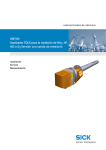
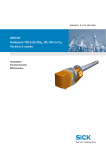
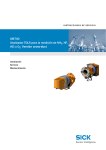


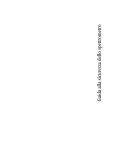
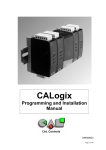
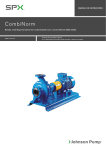

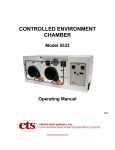
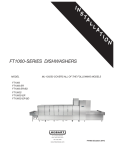
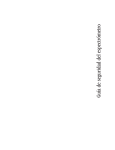

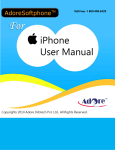


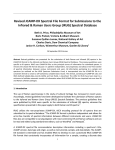
![[ user manual ] - Electro Optical Components, Inc.](http://vs1.manualzilla.com/store/data/005883576_1-0c36e07c3044c4bd3e113418af6fccd7-150x150.png)