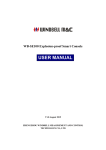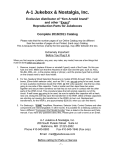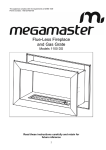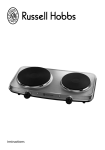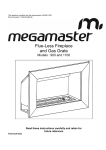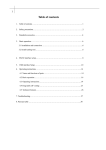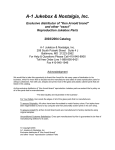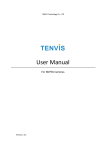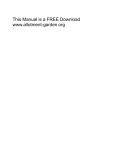Download SS180 Smart console User Manual V1.0
Transcript
SS180 SMART CONSOLE USER MANUAL ZHENGZHOU WINDBELL MEASUREMENT AND CONTROL TECHNOLOGY CO., LTD V1.0 OCTOBER 2015 INTRODUCTION Welcome to choose Automatic Tank Gauging (ATGs) System of Windbell Company. You are strongly recommended to read this manual before installation. The installation and maintenance for the products must be done by the qualified technicians. Safety instruction The ATGs system is installed in gas station and oil depot, please read safety instructions for explosion protection. Power must not be switched on before installation & maintenance. The products are prohibited to be installed in explosion proof area over its own Ex-proof grade. The console and printer must be installed in safe area, such as office. Safety warning The tank must have earth busbar; the earth must be safe and reliable. ATGs system must share the same ground with tank. Unpack and check Please check all the materials according to the list. If anything missed, please contact the local representative or distributor directly. You can also find the contact information of Windbell in this manual. Warranty card After installation, please send the filled Warranty card to Service Department of Windbell by email [email protected], it is for your benefits and timely service. Thank you very much! In the constant effort to improve our product, we reserve the right to make construction or design changes without notice or obligation. CONTENT 1. Summary--------------------------------------------------------------------------------------------1 1.1 System summary-----------------------------------------------------------------------------1 1.2 Console structure----------------------------------------------------------------------------1 1.3 Features and Technical parameters-------------------------------------------------------2 2. Installation ----------------------------------------------------------------------------------------3 2.1 Installation------------------------------------------------------------------------------------3 2.2 Electric wiring diagram of ATGs system-------------------------------------------------3 2.3 Connection between console and software----------------------------------------------4 3. Operation-----------------------------------------------------------------------------------------5 3.1 Release alarm--------------------------------------------------------------------------------6 3.2 Printer-----------------------------------------------------------------------------------------6 3.3 System setup---------------------------------------------------------------------------------6 3.4 Shift-------------------------------------------------------------------------------------------6 3.5 Next page------------------------------------------------------------------------------------6 3.6 Reports--------------------------------------------------------------------------------------6 3.7 Leak sensor--------------------------------------------------------------------------------6 4. System setup------------------------------------------------------------------------------------7 4.1 System configure screen-----------------------------------------------------------------7 4.2 Petrol station info configure-------------------------------------------------------------7 4.3 Oil type configure-------------------------------------------------------------------------8 4.4 Tank configure-----------------------------------------------------------------------------8 4.5 Probe configure ---------------------------------------------------------------------------9 4.6 Tank table configure----------------------------------------------------------------------10 4.7 Probe test-----------------------------------------------------------------------------------11 4.8 User configure-----------------------------------------------------------------------------11 4.9 Interface------------------------------------------------------------------------------------12 4.10 Program update --------------------------------------------------------------------------12 4.11 System maintenance---------------------------------------------------------------------13 4.12 Time configure --------------------------------------------------------------------------14 4.13 Leak sensor configure (Optional) --------------------------------------------------------------14 4.14 GPRS configure (Optional) ------------------------------------------------------------------14 4.15 Density configure (Optional) ----------------------------------------------------------------15 4.16 Beep level configure---------------------------------------------------------------------15 5. Reports------------------------------------------------------------------------------------------16 5.1 Alarm report--------------------------------------------------------------------------------16 5.2 Delivery report------------------------------------------------------------------------------16 5.3 Shift report----------------------------------------------------------------------------------17 5.4 Inventory report----------------------------------------------------------------------------17 5.5 Leak detection report----------------------------------------------------------------------17 5.6 System Log---------------------------------------------------------------------------------18 5.7 SMS report (Option) ------------------------------------------------------------------------18 1. Summary 1.1 System summary This automatic tank gauging system is mainly consists of SS180 smart console and magnetostrictive probe. It monitoring oil product level, water level, temperature in real time, and display inventory data, alarm information and leak detection information, and automatically generate history report for inquiry in future. International graphic touch screen and user-friendly icon, makes it is easy for new user. 1.2 Console structure Smart console (please see below) is a powerful operation platform, the data processing and record center, communicate with probe by RS485, and also offer safety and reliable power to probe. It consists of TFT colorful touch screen, advanced process CPU, safety barriers and power module. Display and operating screen is TFT 8’’ size, 800*600 resolutions. The CPU which composed of the embedded processor and peripheral circuit is the control center of the whole tank gauges system. The safety barrier is intrinsic safe parts, offer safety power to probe. SS180 Smart Console 1 SS180 Smart Console User Manual 1.3 Features and Technical parameters System feature International graphic touch screen Real time monitoring oil product level, water level, density, volume and temperature Monitor up to 15 tanks at one compact unit (Standard monitor 6 tanks) Automatic alarm and release alarm Automatic generate tank volume chart Automatic generate delivery report, inventory report, alarm report and leak detection report Support TCP/IP Support programmable leak detection test PLD Support external GSM message module ( Option) Support import & export tank volume chart, very convenient Security password for authorization Language optional among English (default), Spanish, Portuguese and other language Support connect to Submersible Pump Console SS160-EM02 Open communication protocol, can be connected with the central control system of mainstream fuel dispensers, totally satisfy 2 RS485 communication serial port: Technical parameters Power: 85 to 264VAC, 0.2A, 50/60HZ connects to probe Working temperature: -20 to 60 Replay output: 2 groups. Node capacity ℃ Install location: Safety place AC250V/3A, DC30V/3A Display resolution: 800x600 Safety barrier: WB GSB03(B) Display size: 8’’ full color LCD Explosion proof grade: [Ex ia Ga] II A 3 RS232 communication serial ports: connects Dimension: 14.5 x 10 x 4.5 Inches to printer, computer, Modem or GSM module 2 USB port for program upgrade 37 x 25 x 11.5 mm Weight: 12 kg 2 SS180 Smart Console User Manual 2. Installation 2.1 Installation of smart console ① ② ③ ④ Look for convenient place on the wall in office, to install smart console. Install the fixed plate of console tightly on the wall by expansion screw. Hang console on the fixed plate reliably. The PE of console should be connected to grounding reliably with 6 mm² multi-core copper soft cables. Safety warning Console, printer must be installed in Non-Hazardous zone! Installation dimension drawing of console (Unit: mm) 2.2 Electrical wiring diagram of ATG system The cable from probe must be correctly coupled into relevant safety barrier inside console. The shielding of cable must be coupled into PE of safety barrier. The safety barrier also must be coupled into grounding reliably. As fig. below. 3 SS180 Smart Console User Manual Cable connection table No. Power wires Port of safety barrier ① Blue wire Power (Power +) ② Brown wire 485A ③ White wire 485B ④ Black wire GND (Power-) ⑤ Shielded wire Safety warning Grounding terminal of safety barrier should be connected to ground reliably by more than 6 mm² multi-core copper cable. Forbid turning on power for the system before correct couple with cables. ATGs system must share the same grounding with tank. 2.3 Connection between console and PC software When console need to be connected with PC management system and printer, please take PC line and printer lines (which both RS232 serial lines) from console packing box, couple them into relevant port. 4 SS180 Smart Console User Manual Along with console, we prepare two RS232 cables for communication, one for site computer, another one for external printer. Safety warning Please carefully check every part whether if it is ok after installation. Power on the system after confirmed ok. 3. Operation Monitoring screen (Home page) This monitor screen will be automatically shown after power on. User can see the information of petrol station, oil type, oil level, water level, temperature, volume, alarm record, leak record and reports. ① If initialized operation, the tank information is blank, please click “Setup” button to set up System (detail operation please see relevant introduction). ② If need inquire detail information of each tank, please directly click the graphic of tank. If there no operation on screen for about 5 minutes, console will automatically enter into screen saver 5 SS180 Smart Console User Manual status, black screen but program working continuously. The screen will light again if touched. Probe ID = Manufacturing code of probe P = Product level W = Water level T = Average temperature, take from 5 sensors V = Volume in stock, default including water volume EV = Empty volume WV = Water volume V20 = Compensation volume at standard 20 ℃ D = Density T1……T5 = Temperature sensor 1….5 The function at below are suggested to be running when station business close. Start delivery – monitor oil discharge from oil truck manually. Start Leak – leak detection test manually Start shut – protect against of oil stolen when station business close. 3.1 Alarm When alarm beep, indicator flashing, for example, Water high (W H), Product low low (P LL), Product low (P L), Product high (P H), Product high high (P HH), Temperature high (T H), Temperature low (T L), leakage, click this to release alarm, then beep stop, indicator stop flashing. 3.2 Printer Click this button at homepage, will print the inventory data of valid tanks Click this button at report screen, will print current page. 3.3 Setup When need to set up system information or amend configuration, please click this button. 3.4 Shift Click this button when shift, there will show a dialog box “Shift Confirm”, choose” Yes” to confirm shift, system will create a shift report automatically. 3.5 Next (Next page) There are 6 tanks information displayed on screen, if inquire tanks information more than 6, like tank 7 an 8, just click this button to view. 3.6 Reports When need to inquire reports information, click this button to enter into report page, and select relevant report to see detail data. 3.7 Leak sensor When need to inquire if any leakage of tank, click this button to see leak detection screen. 6 SS180 Smart Console User Manual 4. System Setup 4.1 System configure Click at monitor screen, user will see password page, default is no password, click “Login” button to start configure. Station – set the info of petrol station Oil – set the information of oil type Tank – set tanks information Probe – set probe ID Tank table – input tank volume Probe test – test the communication between probe and console. User – set user name and password Interface – set interface parameter Update – upgrade console program Maintain – maintenance program Time – set console clock Leak - set leak detection information GSM – set GSM configuration Density – set density measurement information Beep – set beep alarm information 4.2 Station configure Click to enter into petrol station configure screen Introduction Input company code Input petrol station serial code Input petrol station name Click “Save” to save above information Note: the company code and petrol station serial code are used for transmit data to head-office software 7 SS180 Smart Console User Manual 4.3 Oil configure Click to set oil product type and expansion rate. Introduction Click to choose oil name Click to input expansion factor Click “Save” to save above information 4.4 Tank configure Click to set up tank number, height and maximum capacity Introduction Click one tank at left table. Choose “Valid” or “Invalid” at status, to confirm the tank selected if valid or not Choose desired oil type Choose color to distinguish different oil type Input tank height Choose “Yes” or “No” to start or stop automatic leak detection function Input maximum capacity of tank 8 SS180 Smart Console User Manual Choose desired duration of leak detection test Choose leak detection test grade Choose leak detection test frequency Input the starting time of automatic leak detection test Choose “Included” or not at Water Flag which mean cross volume include water or not Please click “save” after finfish. When you want to delete one tank, firstly click tank at left table, and then click “Delete”. 4.5 Probe configure Click to set probe ID, alarm values and oil offset, water offset. Introduction Click one tank at left table. Input relevant alarm values at O HH, O H, O LL, O L, Temp H, Temp L, W H, W HH OHH alarm indicates that the oil product is likely to overfill, stop filling now. OH alarm indicates that the oil product level high, keep your eyes on filling. OL alarm indicates that the fuel is not enough, please make purchase order. OLL alarm indicates that nearly no fuel inside this tank, close this tank now. WHH alarm indicates that too much water inside tank, remove water out. O Value is the oil level measured by dip stick; W value is the water level measured by dip stick. O Offset and W Offset is calculated by system and displayed here automatically. Input probe ID, please ensure the right ID, each probe have sole ID which same as the manufacturing code on probe nameplate, please record before install. Click “Save” after finish setup. If you want to delete one of the probes, click the relevant tank at left table, click “Delete” button is ok. 9 SS180 Smart Console User Manual 4.6 Tank table Click to input tank volume table or input tank data to generate a new table. Search tank volume table Click tank number, and then click search button at top line, user can freely look up the relevant tank volume table Up and Down. Click delete if need to delete this table. If you want to amend one point of tank table, choose this point data at table, input new value, click “Update” to save the new data, click “Delete” to delete this point data. If the tanks in petrol station have same specification, input one tank table, click “Copy to” and choose the desired tank number, so to easily input another one tank volume table. Input tank volume table Click the table, choose one line, and then input the height and relevant volume data. After input all the data, click “Save” to save tank volume table. See the picture at right. Simulate tank volume table Choose one tank by the tank No., and choose the Tank type Input tank’s data like diameter, length, head 1 and head 2. Click “Gen” button to calculate and simulate the whole tank size, and automatically generate a new tank volume table, please “Save” after finish. 10 SS180 Smart Console User Manual Please see the right picture. Import & Export tank volume table Choose the tank by Tank No., click “Search” to display this tank’s volume table. Insert Flash disk on the USB port of console. Click “Import” button to transmit tank volume table from flash disk to console. Click “Export” button to Download the tank volume table from console to flash disk. Click Save after finish. 4.7 Probe test Click to test the communication between console and probe. Click Tank No. to choose relevant tank, click start button to check the communication. If probe data displayed on the left table, it is mean the communication is OK. Connects one probe, and click “Get ID” button, Probe ID of this probe will be displayed on screen. 4.8 User configure Click to set user’s name and password for authorization. Set User name Set password Choose different authorization for different users, and click “save” button after setup. 11 SS180 Smart Console User Manual 4.9 Interface configure Click to set interface information. Choose suitable protocol at “PC Protocol” Choose Language at “Language setup” Choose Submersible pump protocol if connects external submersible pump console. Choose printer model connected at “Printer Setup”. Choose probe protocol for communication, Default is “General” Please click “Save” button to save above information “Interface setup” for network connection Input IP address at Local Settings Input Mask data at Local Settings Input Gateway data at Local Settings Input Server IP at Server Settings Input port value at Server Settings Click Save after finish. Note: this function is for transmit data by network. 4.10 Program update Click to upgrade program. Copy the latest version and save at the root directory of flash disk, insert flash disk at USB port Click “Update” to starting, waiting for the progress bar showing 100%, and finish, Please restart console after finish upgrade. 12 SS180 Smart Console User Manual 4.11 System maintenance Click to maintain system. Insert flash disk to USB port, click “ Import Setup” will import the console configuration from flash disk to console; Click “Export Setup” will export console configuration into flash disk. Insert flash disk to USB port, Click “Backup Setup” to back up . console data into flash disk; click “ Restore Setup” will recover the backup data into console. Click “Calibration Screen”, and then restart console. When the console work again, will automatically start screen calibrate progress, please click the 5 calibration points at screen as guidance, and restart console, calibration finish. Insert flash disk to USB port, Click “Update Language” can change operating language. Click “Clear Report” to clear the reports, see this picture at right. Click “ Boot Setup” to enter into password setup screen Input password, this password is for start console screensaver, and search reports. Choose “Yes” at “Boot Password”, it means user should input this password when starting console Choose “Yes” at “Screen protection Password”, it means user should input this password to stop Screensaver status. Choose “Yes” at “View report Password”, it means user should input this password to search reports. Choose Screensaver time at “The Screen delay”. Please “Save setup” above setup information after finish. 13 SS180 Smart Console User Manual 4.12 Time configure Click to set console clock. Input the right value of current time at Year, Month, Date, Hour, Minute, Second, and click save after finish. 4.13 Leak sensor configure Click to setup leak sensor. Input Serial number of sensor at “Sensor No.” Choose Sensor type Input the position of this sensor Choose the sensor’s status, Invalid or Valid Click “Save” after finish setup. 4.14 GSM configure (Optional) ) Click to setup message. Input the receiver’s mobile phone number at Phone, support up to 2 different mobile phone number as receiver, and please also input the Center number. Center number is the Message center number. Like In china the country code is 86, and the message center number at Zhengzhou city of China Mobile (one of the Mobile operator in China) is 138 0037 1500, so the message center number is 8613800371500. Setup the content of automatically message, and choose if need message when there is an alarm of tank, or a delivery of tank, or a shift at petrol station. Click Save after finish setup. 14 SS180 Smart Console User Manual 4.15 Density configure (Optional) Click to set Density measure. Measure range of Density floater: Gasoline: 0.70 ~ 0.74; 0.74 ~ 0.78(g/cm3); Diesel: 0.80 ~ 0.84; 0.84 ~ 0.89 (g/cm3) How to configure density measurement on SS160 console? For example as below Measure liquid density by density gauge, record the result 0.7405g/cm3. Put probe into this liquid, click bottom “Get Height”, system will automatically calculate the height balance between density floater and oil floater, and display the balance value at” 1st Diff H” Input the density value measured by density gauge 0.7405g/cm3 at “1st Density” Click “save” button to store the above configuration Put probe into another liquid, measure liquid density by density gauge, result is 0.775g/cm3, input the density value 0.775 g/cm3 at “2nd Density” Click ”Calculate” to calculate density coefficient, the result will displayed at “Correction factor” Click “Save”, configuration is finished. After finish configuration, install probe into oil tank, system will automatically start to measure the current density of oil, please see home page, “D” is Density. Note: Customer should offer the density range of measured liquid when order. The correction coefficient of density will preset before delivery out of factory, users can install probe and start use directly. If the density of liquid has changed a little so different with the original density offered to manufacturer, users can calibrate density coefficient according to above method. And if the density measured by ATG is different from the density value measured by density gauge, please calibrate correction coefficient! 4.16 Beep configure Click to setup beep level for alarm warning. Choose desired beep level by up and down arrow or adjust by slider. Click “Save” after finish setup. 15 SS180 Smart Console User Manual 5. .System reports Input the starting date and end date to set a serach scope, system will show you the result soon. 5.1 Alarm report Value is mean the oil product level when alarm active. 5.2 Delivery report Add V is the oil volume discharge into tank Compensate V is the oil volume after take temperature compensation into consideration 16 SS180 Smart Console User Manual 5.3 Shift report See right picture 5.4 Inventory report See right picture 5.5 Leak detection report 17 SS180 Smart Console User Manual 5.6 System Log 5.7 SMS report (Option) 5.8 Leak report (Option) 18 SS180 Smart Console User Manual Is dedicated in providing solution to Environment Protection & Precision Management for Petroleum Industry ZHENGZHOU WINDBELL MEASUREMENT AND CONTROL TECHNOLOGY CO., LTD No.9 Changchun Road, High-tech Development Zone, Zhengzhou city, Henan Province, P. R. China P.C.:450001 www.windbellatg.com www.windbellgauge.com E-mail: [email protected] Office Tel: +86 371 6783 7559 Office Fax: +86 371 6030 1612 V1.0 OCTOBER 2015 19