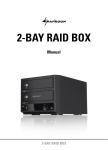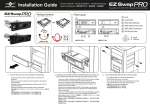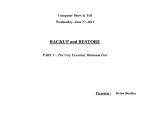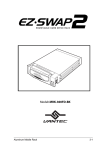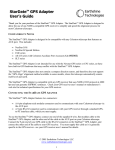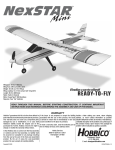Download LED - Vantec
Transcript
NexStar MX Series NST-225MX-S3 2.5” SATA to USB3.0 Dual Bay RAID Enclosure User Manual NST-225MX-S3 2.5” Dual SATA 6 Gb/s to USB 3.0 HDD/SSD RAID Table of Contents PACKAGE CONTENTS .............................................................................................................................................................. 3 INTRODUCTION...................................................................................................................................................................... 3 HARD DRIVE INSTALLATION GUIDE......................................................................................................................................... 5 RAID MODE SELECTION .......................................................................................................................................................... 9 RESOURCES .......................................................................................................................................................................... 11 DRIVE MAPPING FOR HDD LED / RAID AP / PCB ............................................................................................................................. 11 LED – NORMAL STATUS................................................................................................................................................................. 11 LED – ERROR STATUS .................................................................................................................................................................. 12 HARD DRIVE FORMATTING GUIDE ....................................................................................................................................... 14 ® PARTITION A VOLUME UNDER WINDOWS OS .................................................................................................................................... 14 INITIALIZE A DISK .......................................................................................................................................................................... 17 ® PARTITION A VOLUME UNDER LINUX UBUNTU ................................................................................................................................... 20 ® PARTITION A VOLUME UNDER MAC OS ............................................................................................................................................ 24 2 NST-225MX-S3 2.5” Dual SATA 6 Gb/s to USB 3.0 HDD/SSD RAID Package Contents Dual 2.5” SATA 6 Gb/s to USB 3.0 HDD/SSD RAID Enclosure 1) NexStar MX main unit 2) USB 3.0 Cable 3) Power Adapter 4) 5) 6) 7) User’s Manual Quick Installation Guide Installation Screws Software CD Introduction Vantec NexStar® MX 2.5” Dual Bay External HDD Enclosure with USB 3.0 interface is a small and simple way to expand and protect your data anywhere. This compact form factor design can houses two small hard drive or Solid State Drive with Individual/JBOD/RAID0/RAID1 mode capability and can travel with it. This RAID in a box simplifies the configuration and at the same time provides maximum storage for your precious family photos, music, video, and games. The sturdy drive cage protects your hard drive while the aluminum case effectively draws away the heat; the front vents and the rear fan keep your hard drive(s) cool and improve performance. The Vantec NexStar® MX 2.5” is a high performance, high capacity, and durable portable storage solution and lets you store your personal data in an enclosure with style! 3 NST-225MX-S3 Front View 2.5” Dual SATA 6 Gb/s to USB 3.0 HDD/SSD RAID Rear View A. Fan B. USB 3.0 Port C. Power Switch D. Power Socket E. Power LED F. HDD1 LED G. HDD2 LED 4 NST-225MX-S3 2.5” Dual SATA 6 Gb/s to USB 3.0 HDD/SSD RAID Hard Drive Installation Guide 1. Remove the 4 screws shown. 2. Slide out the enclosure cover. 5 NST-225MX-S3 2.5” Dual SATA 6 Gb/s to USB 3.0 HDD/SSD RAID 3. Insert the Second (lower) HDD/SSD in to the lower bay and push all the way in for the SATA interface on the tray to make full contact with the drive interface. The screw hole on the drive should align with the tray screw hole. 4. Insert the HDD/SSD into the top bay and push horizontally for both the SATA interface on the tray and drive to be fully inserted. The screw hole on the drive should align with the tray screw hole. 5. Secure both HDD/SSD with the 4 screws on each side of the Tray. 6 NST-225MX-S3 2.5” Dual SATA 6 Gb/s to USB 3.0 HDD/SSD RAID 6. Set the RAID Mode Switch to the correct setting according to RAID SW definition table below. IMPORTANT: If your drive have existing data AND you like to use it as Normal mode (Individual mode), set the switch to Normal Mode and DO NOT PRESS THE RESET BUTTON IN THE NEXT STEP (SKIP STEP #7). Note: ☆ When you press the RESET button, it will cause a RAID mode change. ☆ HDD formatting is required whenever RAID mode changes. If you have important data on the drive, STOP, backup your data before you continue. ☆ Make sure the enclosure is powered on before changing RAID mode. Mode Operation Mode Description Normal Normal - Write each HDD independently (Individual) two separate HDDs and their capacities Just a Bunch of Disk - It concatenates two disks to a JBOD single drive. Capacity equals to the sum of two disks. RAID 0 RAID 1 Stripe - Write data evenly across both disks Capacity is double of the smaller HDD Mirror - Create a mirror of data on both disks Capacity equals to that of the smaller HDD 7 NST-225MX-S3 2.5” Dual SATA 6 Gb/s to USB 3.0 HDD/SSD RAID 7. This Step will set the RAID mode. Connect the power cable to the enclosure and the ac adapter to your power outlet. While pressing the reset button, turn ON the power switch and continue to hold the reset button for another 10-15 seconds while the drive spin up and set the mode change. After 15 seconds later, you can release the reset button and the mode change is done. The Green HDD LED will continue to flash and the Red Power LED will be ON. You can now turn off the unit and continue with the next step. 8. Slide the cover back on to the Tray and secure using the 4 Screws. 9. You can now start using your enclosure. If you need to initialize, partition and format the drive, please refer to Chapter on Hard Drive Formatting Guide. 8 NST-225MX-S3 2.5” Dual SATA 6 Gb/s to USB 3.0 HDD/SSD RAID RAID Mode Selection Normal (Individual): It enables each HDD to be seen separately as single drives. RAID 0 (Stripe): It’s a combination of two physical partitions where the data is striped between them. It presents the best data speed but no data redundancy. Both HDDs allots the loading evenly. In short, RAID 0 stands for faster transmission. 9 NST-225MX-S3 2.5” Dual SATA 6 Gb/s to USB 3.0 HDD/SSD RAID RAID 1 (Mirror): It allows the device to automatically copy data to both HDDs. It stores all data in duplication to both drives to protect against data loss out of drive failure. If one drive fails, the Mirrored volume is still usable, but it is in a vulnerable state since the other mirrored hard drive is inaccessible. When the offline drive resumes online, the appliance begins the rebuild process immediately to restore data redundancy. Host access takes precedence in rebuild process. If you continue using the Mirror volume during the rebuild, the rebuild process will take a longer time to complete, and the host data transfer performance will also be impacted. JBOD (BIG or LARGE): It concatenates a series of physical HDDs as a single large volume; HDD 1 and 2 are combined into a storage capacity that is equal to the sum of both HDDs. 10 NST-225MX-S3 2.5” Dual SATA 6 Gb/s to USB 3.0 HDD/SSD RAID Resources The section contains information that will help answer questions about this product. Drive mapping for HDD LED / RAID AP / PCB LED JMicron HW RAID Manager Physical Location on PCB printout HDD 1 P0 port CON1 HDD 2 P1 port CON2 LED – Normal Status LED status Situation HDD1 HDD2 Power PC in Sleep Mode S3/S4/S5 OFF OFF RED USB, HDD1 & 2 connected ON ON GREEN Normal HDD1 access Flashing ON GREEN (Individual) HDD2 access ON Flashing GREEN Flashing Flashing GREEN Flashing Flashing GREEN RAID 0 (Strip) Data Access RAID 1 (Mirror) JBOD (Big) Rebuild Online Both, Flashing until finished GREEN Offline Both, Flashing until finished GREEN HDD1 access Flashing ON GREEN HDD2 access ON Flashing GREEN Flashing GREEN MODE change (USB connected to system) Flashing 11 NST-225MX-S3 2.5” Dual SATA 6 Gb/s to USB 3.0 HDD/SSD RAID LED – ERROR Status Normal Mode (Individual) Operation Operations HDD1 Error PWR USB ON Activities HDD HDD System HDD1 HDD2 LED LED LED Linked #1 #2 Power Power Power HDD1 HDD2 PWR Linked Error Read ON OFF ON Flash at Flash Write HDD2 Error ON Linked Read Error ON ON OFF Green FAN Comments ON HDD1 error, spin fix down, LED Flash at 0.5Hz fixed 0.5Hz Flash Write Flash at Green ON HDD2 error, spin fix down, LED Flash at 0.5Hz fixed 0.5Hz RAID 0 Mode (Strip) Operation Operations HDD1 Error PWR USB ON Activities HDD HDD System HDD1 HDD2 LED LED LED Linked #1 #2 Power Power Power HDD1 HDD2 PWR Linked Error D/C ON OFF OFF Flash at Flash Green FAN Comments OFF HDD1 error, both Sector Error fix HDD spin down, LED HDD Failure 0.5Hz Flash at fixed 0.5Hz HDD2 Error ON Linked D/C Error ON OFF OFF Flash Flash at Green OFF HDD2 error, both Sector Error fix HDD spin down LED HDD Failure 0.5Hz Flash at fixed 0.5Hz JBOD Mode (BIG) Operation Operations HDD1 Error PWR USB ON Activities HDD HDD System HDD1 HDD2 LED LED LED Linked #1 #2 Power Power Power HDD1 HDD2 PWR Linked Error D/C ON OFF ON Flash at HDD Failure Green FAN Comments ON HDD1 error & spin fix down 0.5Hz HDD2 Error ON Linked D/C Error ON ON OFF HDD Failure Flash at Green fix 0.5Hz 12 ON HDD2 error & spin down NST-225MX-S3 2.5” Dual SATA 6 Gb/s to USB 3.0 HDD/SSD RAID RAID 1 Mode (Mirror) Operation Operations HDD1 Error PWR USB ON Activities HDD HDD System HDD1 HDD2 LED LED LED Linked #1 #2 Power Power Power HDD1 HDD2 PWR Linked Error Read ON OFF ON Flash at Random Green fix 0.5Hz Flash Random Flash at Flash fix 0.5Hz Flashing Slow at 3Hz Flash at reconstructing 0.5Hz HDD2 Write HDD2 Error ON Linked Read Error ON ON OFF Write RAID Rebuild ON D/C Old New ON ON Source:HDD1 Target:HDD2 RAID Rebuild ON Slow Flashing Source:HDD2 Flash at at 3Hz Target:HDD1 0.5Hz Rebuild error ON D/C D/C New Old Old New ON ON ON ON Source:HDD1 ed ed down Green Green ON ON Rebuilding Rebuilding reconstructing HDD2 0.5Hz Completed HDD2 error & spin 0.5Hz Target:HDD1 D/C ON reconstructing Flashing D/C ON Green Flash at Flash at Mirror Mirror ON down Flashing Source:HDD2 D/C Old HDD1 error & spin Slow Stop ON New ON HDD1 Slow Rebuild D/C Comments Stop Target:HDD2 Rebuild error ON FAN 0.5Hz Green Green ON ON Rebuilding Rebuilding reconstructing HDD1 0.5Hz Green D/C Rebuilding Completed Important Note! - All HDDs must be re-initialize, partition and formatted on every mode change operation. - All new HDDs must be initialize, partition and formatted in this enclosure when used in this enclosure for the first time, except use of old HDDs under Normal mode**. HDD capacity beyond 2TB are support via GPT (GUID) Windows Vista/7/8.1/10, OS X, and Linux. Windows® XP 32bit OS cannot support capacity over 2TB HDD(s) and cannot be used in this enclosure. - ** If the hard drives was from another enclosure formatted differently, this enclosure may not read it correctly. 13 Hard Drive Formatting Guide Partition a volume under Windows® OS 1. Right-click on the Computer icon (Windows 7) and select Manage from the drop-down window. If you are using Windows 8.1, press the Windows key and X key on your keyboard at the same time and select Computer Management. From the Computer Management window select Disk Management under Storage to start this process. 2. Right-click on the “Unallocated” space and select “New Simple Volume”. If this option is not available, the disk was not initialized. You must initialize the disk first before you can continue. Please stop here and go to the section on “Initialize a Disk” to initialize the disk before return to this section on “Partition a volume under Windows OS”. NST-225MX-S3 2.5” Dual SATA 6 Gb/s to USB 3.0 HDD/SSD RAID 3. Click “Next” to start the New Simple Volume Wizard. 4. Specify the partition size. If you are not sure, by default the partition occupies the entire volume. Click “Next”. 5. Assign a drive letter. If you are not sure, the system will automatically assign the next 15 NST-225MX-S3 2.5” Dual SATA 6 Gb/s to USB 3.0 HDD/SSD RAID available drive letter, click “Next”. 6. Change the Volume name; if you are not sure, by default the system will assign a volume, you can change it later. Click “Next” to start the formatting. 7. Review the file system settings and click “Finish” to create the logical partition. 16 NST-225MX-S3 2.5” Dual SATA 6 Gb/s to USB 3.0 HDD/SSD RAID Initialize a Disk 1. New disk need to be initialize before they can be used. Here are the steps for initializing a new disk before you can create a volume to format the drive. 2. Right-click on the “Not Initialized” box. 17 NST-225MX-S3 2.5” Dual SATA 6 Gb/s to USB 3.0 HDD/SSD RAID 3. Select “Initialize Disk”. 4. Windows 7/8.1 provides options for “MBR” or “GPT”. Please select “MBR” if your drive capacity is less than 2TB. If the capacity is over 2TB, please select “GPT”. And select “OK”. 18 NST-225MX-S3 2.5” Dual SATA 6 Gb/s to USB 3.0 HDD/SSD RAID 5. “Online” message will replace “Not Initialized” message when disk is initialized and ready for disk partitioning and formatting. 19 NST-225MX-S3 2.5” Dual SATA 6 Gb/s to USB 3.0 HDD/SSD RAID Partition a volume under Linux Ubuntu® 1. Click “Disk Utility” on the Desktop 2. Find HDD(s) under “Peripheral Devices”, choose the HDD(s) and click “Format Drive” 20 NST-225MX-S3 2.5” Dual SATA 6 Gb/s to USB 3.0 HDD/SSD RAID 3. Select “Master Boot Record” if capacity per HDD does not exceed 2TB. Select “GUID Partition Table” if capacity per HDD is over 2TB. Press “Format” to proceed. 4. Select “Create Partition”, and then slide the bar to draw towards the desired capacity for the HDD(s). Select “Type” of format and press “Create” to proceed. 21 NST-225MX-S3 2.5” Dual SATA 6 Gb/s to USB 3.0 HDD/SSD RAID NOTE: some formats cannot be used under popular OS i.e.: Windows. Refer to the circled block for details. 5. “New Volume” appears after partitioning completes, select “Mount Volume” 22 NST-225MX-S3 6. Select “Mount Point” to access the HDD. 23 2.5” Dual SATA 6 Gb/s to USB 3.0 HDD/SSD RAID NST-225MX-S3 2.5” Dual SATA 6 Gb/s to USB 3.0 HDD/SSD RAID Partition a volume under Mac® OS 1. Right click on the “Go” icon and select “Utilities” from the drop-down window. 2. Select “Disk Utility” 24 NST-225MX-S3 2.5” Dual SATA 6 Gb/s to USB 3.0 HDD/SSD RAID 3. Select “Partition” on the top of the window, then select 1 partition from the “Partition Layout” 4. Select “Options” at the bottom of the window. 25 NST-225MX-S3 2.5” Dual SATA 6 Gb/s to USB 3.0 HDD/SSD RAID 5. Select “GUID Partition Table”. Currently, most of the Mac computers are Intel based. To enhance the best compatibility, make sure GUID Partition Table is selected. Note: For PPC Mac, please select “Apple Partition Map” 6. Select “Apply” to finish formatting a hard drive 26