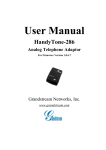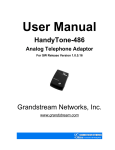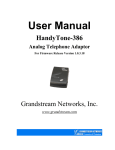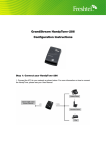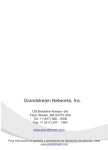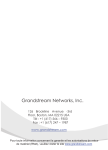Download User Manual
Transcript
User Manual HandyTone-488 Analog Telephone Adaptor For SW Release Version 1.0.2.6 Grandstream Networks, Inc. www.grandstream.com HandyTone-488 User Manual Grandstream Networks, Inc. 2 Installation HandyTone-488 Analog Telephone Adaptor is an all-in-one VoIP integrated device designed to be a total solution for networks providing VoIP services. The HandyTone-488 VoIP functionalities are available via a regular analog telephone. The following photo illustrates the appearance of a HandyTone-488. Top View Side Views RJ11 FXS Port (Phone) RJ45 10M Ethernet LAN - WAN +5V/1200mA RJ11 FXO Port (Phone Line) BUTTON RED LED GREEN LED Interconnection Diagram of the HandyTone-488: Internet ADSL/Cable Modem Ethernet Analog Phone WAN PSTN FXS FXO Cordless Phone LAN PC PC PC Fax 4 HandyTone-488 User Manual Grandstream Networks, Inc. HandyTone-488 has one FXS port and one FXO port. The PHONE port next to the LAN port is a FXS port. The LINE port on the side of the HandyTone-488 is a FXO port. Both the FXS port and the FXO port can have a separate SIP account. This is a key feature of HandyTone-488. Telephone calls can be originated from or terminated to the PSTN network via FXO port. Following are the steps to install a HandyTone-488: 1. Connect a standard touch-tone analog telephone to the PHONE port. 2. Insert a standard RJ11 telephone cable into the LINE port and connect the other end of the telephone cable to a wall jack. 3. Insert the Ethernet cable into the WAN port of HandyTone-488 and connect the other end of the Ethernet cable to an uplink port (a router or a modem, etc.) 4. Connect a PC to the LAN port of HandyTone-488. 5. Insert the power adapter into the HandyTone-488 and connect it to a wall outlet. Please follow the instructions in section 6.2.1 to configure the HandyTone-488. 5 HandyTone-488 User Manual 3 Grandstream Networks, Inc. What is Included in the Package The HandyTone-488 package contains: 1) One HandyTone-488 2) One universal power adaptor 3) One Ethernet cable 3.1 Safety Compliances The HandyTone-488 is compliant with various safety standards including FCC/CE and C-tick. Its power adaptor is compliant with UL standard. The HandyTone-488 should only operate with the universal power adaptor provided in the package. 3.2 Warranty Grandstream has a reseller agreement with our reseller customer. End users should contact the company from whom you purchased the product for replacement, repair or refund. If you purchased the product directly from Grandstream, contact your Grandstream Sales and Service Representative for a RMA (Return Materials Authorization) number. Grandstream reserves the right to remedy warranty policy without prior notification. Warning: Please do not attempt to use a different power adaptor. Using other power adaptor may damage the HandyTone-488 and will void the manufacturer warranty. Caution: Changes or modifications to this product not expressly approved by Grandstream, or operation of this product in any way other than as detailed by this User Manual, could void your manufacturer warranty. Information in this document is subject to change without notice. No part of this document may be reproduced or transmitted in any form or by any means, electronic or mechanical, for any purpose without the express written permission of Grandstream Networks, Inc.. 6 HandyTone-488 User Manual 5 Grandstream Networks, Inc. Basic Operations 5.1 Get Familiar with Voice Prompt HandyTone-488 has stored a voice prompt menu for quick browsing and simple configuration. To enter this voice prompt menu, simply press the button or “***” from the analog phone. Menu Main Menu 01 Voice Prompt “Enter a Menu Option” 02 “DHCP Mode”, “Static IP Mode” “IP Address “ + IP address 03 04 05 06 47 “Subnet “ + IP address “Gateway “ + IP address “DNS Server “ + IP address “TFTP Server “ + IP address “Direct IP Calling” 86 “Voice Messages Pending” “No Voice Messages” “RESET” 99 Options Enter “*” for the next menu option Enter “#” to return to the main menu Enter 01-06, 47, 86, 99 menu option Enter “9” to toggle the selection The current WAN IP address is announced Enter 12 digit new IP address if in Static IP Mode Same as menu 02 Same as menu 02 Same as menu 02 Same as menu 02 When entered, you will be prompted a dial tone, then enter 12 digit IP address This menu can also be entered by pressing the button again Enter “9” to dial pre-configured phone number to retrieve VM Enter “9” to reboot the phone Enter encoded MAC address to restore factory default setting Automatically returns to main menu “Invalid Entry” Notes: Once the button is pressed, it enters the voice prompt main menu. If the button is pressed again, while it is already in the voice prompt menu, it jumps to “Direct IP Call” option and a dial tone is prompted “*” shifts down to the next menu option “#” returns to the main menu “9” functions as the ENTER key in many cases to confirm an option All entered digit sequences have known lengths - 2 digits for menu option and 12 digits for IP address. Once all of the digits are collected, the input will be processed. Key entry can not be deleted but the phone may prompt error once it is detected 9 HandyTone-488 User Manual Grandstream Networks, Inc. 5.2 Make Phone Calls 5.2.1 Calling phone or extension numbers To make a phone or extension number call: a) Dial the number directly and wait for 4 seconds (default “No Key Entry Timeout”). Or b) Dial the number directly, and press # (assuming that “Use # as dial key” is selected in web configuration). Other functions available during the call are call-waiting/flash, call-transfer, and call-forward. 5.2.2 Direct IP calls Direct IP calling allows two phones, that is, a HandyTone with an analog phone and another VoIP Device, to talk to each other in an ad hoc fashion without a SIP proxy. VoIP calls can be made between two phones if: Both HandyTone ATA and the other VoIP device (i.e., another HandyTone ATA or other SIP products) have public IP addresses, or Both HandyTone ATA and the other VoIP device (i.e., another HandyTone ATA or other SIP produces) are on the same LAN using private or public IP addresses, or Both HandyTone ATA and the other VoIP device (i.e., another HandyTone ATA or other SIP products) can be connected through a router using public or private IP addresses. To make a direct IP call, first pick up the analog phone or turn on the speakerphone on the analog phone, follow Section 5.1 with voice prompt 47, followed by the 12-digit target IP address. Destination ports can be specified by using “*4” (encoding for “:”) followed by the encoded port number. Following is a table of the encoding scheme for the most commonly used characters: Input 00 01 02 03 04 05 06 07 08 09 *0 *4 Meaning 0 1 2 3 4 5 6 7 8 9 . (dot character) : (column character) 10 HandyTone-488 User Manual Grandstream Networks, Inc. Examples: If the target IP address is 192.168.0.160, the dialing convention is Voice Prompt with option 47, then 192168000160 followed by pressing the “#” key if it is configured as a send key or wait 4 seconds. In this case, the default destination port 5060 is used if no port is specified. If the target IP address/port is 192.168.1.20:5062, then the dialing convention would be: Voice Prompt with option 47, then 192168001020*45062 followed by pressing the “#” key if it is configured as a send key or wait for 4 seconds. 5.2.3 Blind Transfer Assuming that call party A and B are in conversation. A wants to Blind Transfer B to C: 1. A presses FLASH (on the analog phone, or Hook Flash for old model phones) to get a dial tone. 2. Then A dials *87 then dials C’s number, and then #(or wait for 4 seconds) 3. A can hang up. Note: Call Feature has to be set to YES. A can hold on to the phone and wait for one of the three following behaviors: A quick confirmation tone (temporarily using the call waiting indication tone) followed by a dial tone. This indicates the transfer is successful (transferee has received a 200 OK from transfer target). At this point, A can either hang up or make another call. A quick busy tone followed by a restored call (on supported platforms only). This means the transferee has received a 4xx response for the INVITE and we will try to recover the call. The busy tone is just to indicate to the transferor that the transfer has failed. Busy tone keeps playing. This means we have failed to receive the second NOTIFY from the transferee and decided to time out. Note: this does not indicate the transfer has been successful, nor does it indicate the transfer has failed. When transferee is a client that does not support the second NOTIFY (such as our own earlier firmware), this will be the case. In bad network scenarios, this could also happen, although the transfer may have been completed successfully. 5.2.4 Attended Transfer Assuming that call party A and B are in conversation. A wants to Attend Transfer B to C: 1. A presses FLASH (on the analog phone, or Hook Flash for old model phones) to get a dial tone 2. A then dial C’s number then # (or wait for 4 seconds). A and C now in conversation. 3. A can hang up. 11 HandyTone-488 User Manual Grandstream Networks, Inc. Note: When intended Transfer failed, if A hangs up, the HandyTone-488 will ring user A again to remind A that B is still on the call, by pressing FLASH or Hook again will restore the conversation between A and B. 5.2.5 3-way Conferencing Assuming that call party A and B are in conversation. A wants to bring C in a conference: 1. A presses FLASH (on the analog phone, or Hook Flash for old model phones) to get a dial tone. 2. A dials *23 then C’s number then # (or wait for 4 seconds). A and C are now in conversation. 3. A presses FLASH again to begin conference. 5.2.6 Send and Receive PSTN Calls Users can send and receive calls from PSTN. To receive PSTN calls, simply take the phone off hook when the analog phone rings. To make a PSTN call, first press *00 (or your own PSTN Access Code) to get the PSTN line dial tone and dial the PSTN number. 5.2.7 VoIP-to-PSTN Calls To make a VoIP-to-PSTN call, users need to dial the FXO SIP account phone number first. A ring tone is played once followed by a dial tone. At this time, users can dial a PSTN telephone number or a mobile telephone number then # (or wait for 4 seconds). The call will be established afterwards. If no PSTN number is entered after the dial tone, HandyTone-488 will hang up automatically in 10 seconds. In the web configuration page, if the Route to PSTN field is configured, the second stage dialing is eliminated. That is, after users dial the FXO SIP account number, the PSTN number will be called automatically. 5.2.8 PSTN-to-VoIP Calls To make a PSTN-to-VoIP call, PSTN callers need to originate a call to the FXO port telephone number first. If no one answers the FXS phone after 4 (default value, can be configured) ring tones, a dial tone is played. At this time, users can dial a VoIP telephone number then # (or wait for 4 seconds). The call will be established afterwards. If no VoIP number is entered after the dial tone, HandyTone-488 will hang up automatically in 10 seconds. In the web configuration page, if the Route to VoIp field is configured, the second stage dialing is eliminated. That is, after users dial the FXO port telephone number, the VoIP number will be called automatically. 12