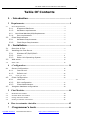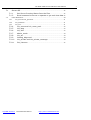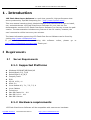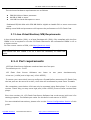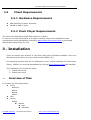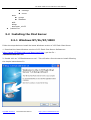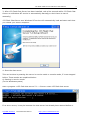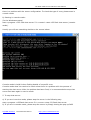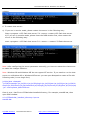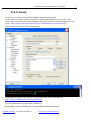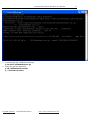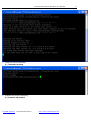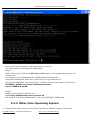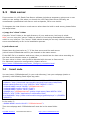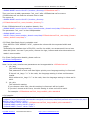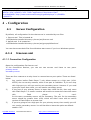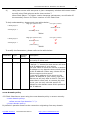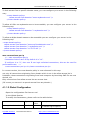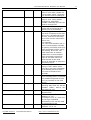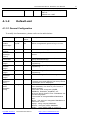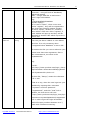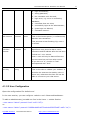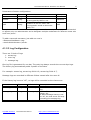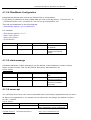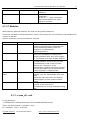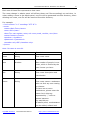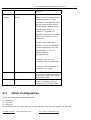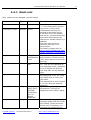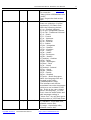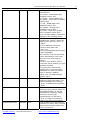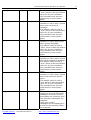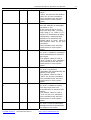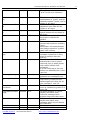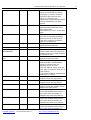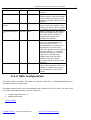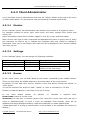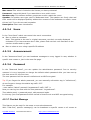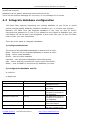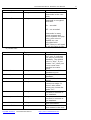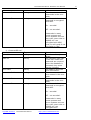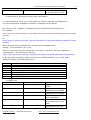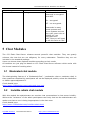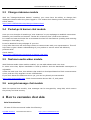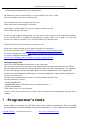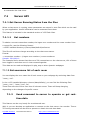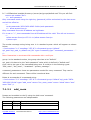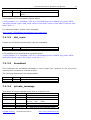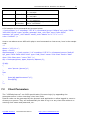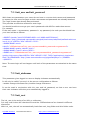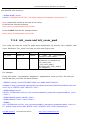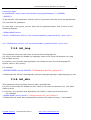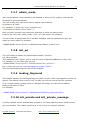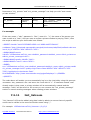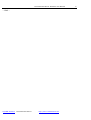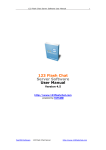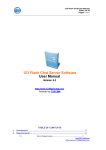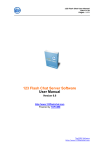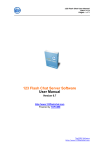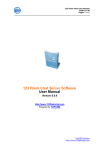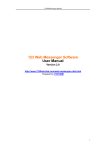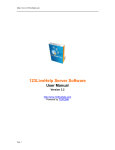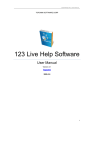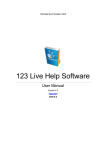Download 123 Flash Chat Server Software User Manual
Transcript
123 Flash Chat Server Software User Manual 123 Flash Chat Server Software User Manual Version 5 http://www.123flashchat.com powered by TOPCMM TopCMM Software 123 Flash Chat Server http://www.123flashchat.com 1 123 Flash Chat Server Software User Manual 2 Table Of Contents 1 . Introduction............................................................................... 4 2 2.1 Requirements...................................................................................... 4 Server Requirements ................................................................................................. 4 2.1.1 2.1.2 2.1.3 Supported Platforms ............................................................................ 4 Hardware requirements ...................................................................... 4 Java Virtual Machine(JVM) Requirements................................................. 5 2.1.4 2.2 Client 2.2.1 2.2.2 Port requirements ................................................................................. 5 Requirements........................................................................................... 6 Hardware Requirements ..................................................................... 6 Flash Player Requirements ................................................................ 6 3 . Installation................................................................................. 6 3.1 3.2 Overview of files.................................................................................................. 6 Installing the Chat Server ............................................................................... 7 3.2.1 Windows NT/2k/XP/2003 ................................................................... 7 3.2.2 Linux..........................................................................................................11 3.2.3 Other Unix Operating System ........................................................ 14 3.3 Web server .......................................................................................................... 16 3.4 Insert code ............................................................................................................... 16 4 4.1 . Configuration ................................................................................. 18 Server Configuration........................................................................................ 18 4.1.1 fcserver.xml ........................................................................................... 18 4.1.2 Default.xml ............................................................................................ 22 4.1.3 <room_id>.xml............................................................................................... 27 4.2 Client Configuration ......................................................................................... 29 4.2.1 client.xml...............................................................................................................................30 4.2.2 Skin configuration ............................................................................... 37 4.2.3 Client Administrator ........................................................................... 38 4.3 Integrate database configuration ............................................................... 40 5 5.1 5.2 5.3 5.4 Chat Modules.................................................................................... 44 Moderated chat module ........................................................................................... 44 Invisible admin chat module.................................................................................... 44 Change nickname module ....................................................................................... 45 Pocket-pc & banner chat module............................................................................. 45 6 How to customize chat skin ............................................................. 45 7 . Programmer’s tools ............................................................. 46 TopCMM Software 123 Flash Chat Server http://www.123flashchat.com 123 Flash Chat Server Software User Manual 7.1 Server API............................................................................................................ 47 7.1.1 Get Server Running Status from the files.................................. 47 7.1.2 Send command to server to operate or get real-time data 47 7.2 Client Parameters..................................................................................................... 50 7.2.1 init_user and init_password............................................................................ 51 7.2.2 init_nickname ................................................................................................. 51 7.2.3 init_root .......................................................................................................... 51 7.2.4 7.2.5 7.2.6 7.2.7 7.2.8 7.2.9 7.2.10 7.2.11 TopCMM Software init_room and init_room_pwd ........................................................ 52 init_lang .................................................................................................. 53 init_skin................................................................................................... 53 admin_mode ......................................................................................... 54 init_ad...................................................................................................... 54 loading_bkground ............................................................................... 54 init_private and init_private_message........................................ 54 Init_listroom.......................................................................................... 55 123 Flash Chat Server http://www.123flashchat.com 3 123 Flash Chat Server Software User Manual 4 1 . Introduction 123 Flash Chat Server Software is a real-time, powerful, high performance chat server produced by TopCMM Computing Inc. ( http://www.topcmm.com/ ) . This user manual contains clearly labeled diagrams and instructions for how to install, use, and administrate 123 Flash Chat Server Software for your own use.The demonstration version of 123 Flash Chat Server Software is a free way to test the paid version. The demonstration includes every feature of the full version, however, the user’s connection will be lost every ten minutes. The latest information concerning 123 Flash Chat Server Software can be found by visiting http://www.123flashchat.com. If you are interested in purchasing this software online, please go http://www.123flashchat.com/buy.html. Thank you!. 2 Requirements 2.1 Server Requirements 2.1.1 Supported Platforms z z z z z z z z z z z z z Windows 95/98/NT/ME/2000/XP Solaris/Sparc 2.6, 7,8,9 Solaris/Intel 2.6,7,8,9 Compaq Tru64 IRIX HP-UX 10.20, 11 AIX 4.3.x Linux Redhat 6.2, 7.1, 7.2, 7.3, 9 Linux Caldera TurboLinux Mac OS Classic 8.1 - 9.X Mac OS X 10.0 - 10.1 Mac OS X Server 2.1.2 Hardware requirements 123 Flash Chat Server Software will be compatible with most server hardware. TopCMM Software 123 Flash Chat Server http://www.123flashchat.com to 123 Flash Chat Server Software User Manual 5 The minimum hardware requirements are as follows: z z z 586/200 MHz or faster processor 64 MB of RAM or more 100 MB free hard disk space or more Dedicated PII/400 MHz with 256 MB RAM is eligible to handle 500 or more concurrent users. Adding extra RAM and processors will improve the performance of 123 Flash Chat. 2.1.3 Java Virtual Machine(JVM) Requirements A Java Virtual Machine (JVM), or a Java Developer Kit (JDK), fully compliant with the Sun J2SDK 1.4.x is required to run the 123 Flash Chat server. We recommend J2SDK 1.4.2 or a higher version. For the current version of JDK, visit http://java.sun.com/. Note: The Windows and Linux versions of 123 Flash Chat Server Software now include the Sun J2SDK 1.4.2 so it won’t be necessary to install JDK again. 2.1.4 Port requirements 123 Flash Chat Server Software needs at lease one free port. The default port is: 51127 123 Flash Chat Server Software can listen a low one (<1024) and a high one( 1024~65535). to two ports simultaneously: To ensure your users don’t have to configure a firewall before accessing 123 Flash Chat, the low port can be set to 80 or 443, since this will be allowed by most users’ firewalls. But remember, ports below 1024 can only be accessed using flash player 7 or a newer version. That’s why you may set a high port (1024~65535) to serve lower version flash player. Ever since version 4.0, 123 Flash Chat Server Software has a web server built into it for testing purposes. The default port value for this built-in web server is 35555. For more detailed instructions, please refer to the: Server Configuration Section of this guide. TopCMM Software 123 Flash Chat Server http://www.123flashchat.com 123 Flash Chat Server Software User Manual 2.2 6 Client Requirements 2.2.1 Hardware Requirements z z 586/166 MHz or faster processor 64 MB of RAM or more. 2.2.2 Flash Player Requirements The client will need Macromedia Flash Player 6 or above. If users do not have flash player 6 or higher installed, they will be notified of these requirements and automatically directed to Macromedia Download Center to download Macromedia Flash Player for free. 3 . Installation There are mainly two versions of 123 Flash Chat Server Software available. One is for Windows and the other for Linux. Both include J2SDK1.4.2. For operating systems that are not Windows or Linux, before installing 123 Flash Chat Server, J2SDK1.4.x must be downloaded by visiting http://java.sun.com and installed. The installation will include two parts: 1. Install chat server 2. Install chat client 3.1 Overview of files It contains the following folders: z /client z banner z help z lang z skin z /doc z /server z data default logs members TopCMM Software 123 Flash Chat Server http://www.123flashchat.com 123 Flash Chat Server Software User Manual z 7 message rooms z etc groups database z lib z logs z wrapper_win32 /readme.txt 3.2 Installing the Chat Server 3.2.1 Windows NT/2k/XP/2003 Follow the steps below to install the latest Windows version of 123 Flash Chat Server 1. Download the latest Windows version of 123 Flash Chat Server Software at: http://www.123flashchat.com/download.html, get the file : 123flashchatserver.exe 2. Double click on "123flashchatserver.exe". This will take a few minutes to install following the simple instructions of it. TopCMM Software 123 Flash Chat Server http://www.123flashchat.com 123 Flash Chat Server Software User Manual 3. After 123 Flash Chat Server has been installed, wait a few seconds while 123 Flash Chat Server as a Windows NT service is automatically started(you don't have to start it manually). 123 Flash Chat Server as a Windows NT service will automatically load and start each time you reboot your server computer. 4. Start the chat server. This can be done by starting the server in service mode or console mode, if it was stopped before. These modes are explained below: a) Starting in service mode: (In the Windows system) start->program->123 flash chat server 5.0 -> Server->start 123 flash chat server. If an error occurs, it may be because the chat server has already been started before or TopCMM Software 123 Flash Chat Server http://www.123flashchat.com 8 123 Flash Chat Server Software User Manual there is a problem with the server configuration. To check the type of error, please start in console mode. b) Starting in console mode: (In the Windows system) start->program->123 flash chat server 5.0->control->start 123 flash chat server (console mode). Usually you will see something similar to the screen below: Console mode is helpful when finding details of a specific error. Console mode does not need to be used unless there is a problem with the process of starting the chat server. After the problem has been fixed, it is recommended to stop chat server and start again in service mode. 5. To stop chat server: a) If you are in service mode, please stop the server in the following way: start->program->123flash chat server 5.0->server->stop 123 flash chat server. b) If you are in console mode, please stop the server by simply closing the pop-up DOS TopCMM Software 123 Flash Chat Server http://www.123flashchat.com 9 123 Flash Chat Server Software User Manual 10 window. 6. To restart chat server: a) If you are in service mode, please restart the server in the following way: Start->program->123 flash chat server 5.0->server->restart 123 flash chat server. b) If you are in console mode, please close the DOS window first, then restart the server in the following way: start->program->123 flash chat server 5.0->server-> restart 123 flash chat server Note: After configuring the server parameter manually, you have to restart the chat server to make the changes effective. Note: Windows 98 and Windows ME do not support NT service. If you need to run the chat server on a Windows 98 or Windows ME server you can open Notepad to create a file with following code (in one single line): jre\bin\java -classpath "jre\lib\sunrsasign.jar;jre\lib\rt.jar;jre\lib\plugin.jar;jre\lib\jsse.jar;jre\lib\jce.jar;jre\lib\ch arsets.jar;lib\fcserver.jar;lib\moderator.jar;lib\log4j.jar;lib\xerces.jar;lib\jdom.jar;lib\mysql .jar" com.topcmm.jchat.FCServer Save it as a *.bat file to 123flashchat installed directory, For example, start98.bat, then open DOS window: cd <123flashchat_installed_directory>\server start98.bat TopCMM Software 123 Flash Chat Server http://www.123flashchat.com 123 Flash Chat Server Software User Manual 3.2.2 Linux 1. If you are in a local Linux console window, please skip this step. If you need to remote control Linux server, then please telnet or ssh to your Linux server first with ssh/telnet client software like Putty. Putty can be downloaded for free from: http://www.chiark.greenend.org.uk/~sgtatham/putty/download.html Then login to your server as shown below: 2. Download the latest Linux version of 123 Flash Chat Server software at: http://www.123flashchat.com/download.html, Select the file: 123flashchat.tar.gz You can download it by using this command: $ wget http://www.123flashchat.com/download/123flashchat.tar.gz TopCMM Software 123 Flash Chat Server http://www.123flashchat.com 11 123 Flash Chat Server Software User Manual 3. Uncompress the 123flashchat.tar.gz $ tar zxf 123flashchat.tar.gz 4. Start the server manually: $ cd 123flashchat/server $ ./fcserver.sh start TopCMM Software 123 Flash Chat Server http://www.123flashchat.com 12 123 Flash Chat Server Software User Manual 5. Stop the server manually: $ ./fcserver.sh stop 6. Restart the server manually: $./fcserver.sh restart TopCMM Software 123 Flash Chat Server http://www.123flashchat.com 13 123 Flash Chat Server Software User Manual 14 7. How to auto start chat server after rebooting your server? This can be done by following the steps below: Step 1: Modify “fcserver.sh”, find the FCSERVER_HOME section, and configure the directory of “fcserver.sh”. For example, if you uncompress the 123flashchatserver.tar.gz into /usr/local/123flashchat, make sure “fcserver.sh” is in the directory of /usr/local/123flashchat, then remove the “#” before the two rows below in “fserver.sh”: FCSERVER_HOME=/usr/local/123flashchat/server export FCSERVER_HOME Step 2: Modify /etc/rc.local file, add one row: /usr/local/123flashchat/server/fserver.sh Just replace "/usr/local/123flashchat/ " with your FCSERVER_HOME value. 3.2.3 Other Unix Operating System 1. Download the latest version of 123 Flash Chat Server software (without JVM) from: TopCMM Software 123 Flash Chat Server http://www.123flashchat.com 123 Flash Chat Server Software User Manual 15 http://www.123flashchat.com/download.html, Select the file: 123flashchatserver_s.tar.gz 2. Uncompress the 123flashchatserver_s.tar.gz $ gzip –d 123flashchatserver_s.tar.gz $ tar xf 123flashchatserver_s.tar 3. Make sure Sun j2sdk 1.4.x or a newer version is already installed in your system. If it is not, it can be downloaded from: http://java.sun.com/ 4. Set the Java variable and edit the system PATH variable in /etc/profile: JAVA_HOME=/usr/local/j2sdk1.4.x;export JAVA_HOME CLASSPATH=$JAVA_HOME/lib/dt.jar:$JAVA_HOME/lib/tools.jar PATH=$PATH:/usr/java/j2sdk1.4.x/bin;export PATH 5. Start 123 Flash Chat Server. Remember to type all code below in a single line. $ java –classpath CLASSPATH:lib/fcserver.jar:lib/moderator.jar:lib/changenick.jar: lib/ invisibleadmin.jar:lib/serverapi.jar:lib/robotmessage.jar:lib/fclib.jar:lib/log4j.jar :lib/jdom.jar:lib/xerces.jar com.topcmm.jchat.FCServer & Note: For "Sun Solaris", we strongly recommend the patch for J2SDK to be installed before installing the 123 Flash Chat Server software. This will ensure the stability of the multi-thread Java application, The patch can be obtained from: http://sunsolve.sun.com/pubcgi/show.pl?target=patches/J2SE Tip: If you are still experiencing problems and require help with installing the Java software, please contact your system administrator. Alternatively you can contact us via email at [email protected] Please make sure you include the details of your operating system environment. If you have purchased 123 Flash Chat Server Software, please also include your name, purchase email and user license, we'll provide a preferential support to buyer. Those who have purchased the unlimited user license version of 123 Flash Chat will get priority and will also receive a lifelong upgrade and technical support for free. TopCMM Software 123 Flash Chat Server http://www.123flashchat.com 123 Flash Chat Server Software User Manual 3.3 16 Web server From version 4.0, 123 Flash Chat Server software includes a temporary web server to use while you are testing. But when you launch the 123 Flash Chat Server officially, we recommend a professional web server such as Apache, IIS or one similar. To integrate the chat client to a web server other than the built-in web server, please follow the steps below: a) copy the "client" folder Copy the "client" folder to the web directory of your web server, but keep in mind: Note: DO NOT copy the "server" folder to protect it from being downloaded by chatters, which is very insecure. The "server" folder should already be securely installed on the web server automatically so far in the installation process. b) edit client.xml Please leave the host value to "*" if the chat server and the web server (which hosts 123flashchat.swf file) are located on the same server. If the SWF file is on another web server, then you should set the host value according to the chat server domain name or ip address. The port value in client .xml should be identical with the one in fcserver.xml. For advanced connection configuration, please refer to: http://www.123flashchat.com/howto_configure_connection.html 3.4 Insert code You can insert 123flashchat.swf (in your web directory) into your webpage (static or dynamic) with following flash object tag code: <OBJECT classid="clsid:D27CDB6E-AE6D-11cf-96B8-444553540000" codebase="http://download.macromedia.com/pub/shockwave/cabs/flash/ swflash.cab#version=6,0,19,0" WIDTH="634" HEIGHT="476"> <PARAM NAME=movie VALUE="123flashchat.swf"> <PARAM NAME=quality VALUE="high"> <PARAM NAME="menu" value="false"> <EMBED src="123flashchat.swf" quality=high menu=false WIDTH="634" HEIGHT="476" TYPE="application/x-shockwave-flash" PLUGINSPAGE="http://www.macromedia.com/go/getflashplayer"></EMBED> </OBJECT> In the code, if: <PARAM NAME=movie VALUE="123flashchat.swf"> Then the webpage and 123flashchat.swf must be in the same folder. If: TopCMM Software 123 Flash Chat Server http://www.123flashchat.com 123 Flash Chat Server Software User Manual 17 <PARAM NAME=movie VALUE="/another_directory/123flashchat.swf"> Then you have to add a parameter "init_root" after 123flashchat.swf to ensure 123flashchat.swf can find the relevant files to load. The syntax is: <PARAM NAME=movie VALUE="/another_directory /123flashchat.swf?init_root=/another_directory/"> If the 123flashchat.swf is on another domain, like: <PARAM NAME=movie VALUE="http://www.another_domain.com/chat/123flashchat.swf"> The parameter "init_root" is also indispensable: <PARAM NAME=movie VALUE="http://www.another_domain.com/chat/123flashchat.swf?init_root=http://www.a nother_domain.com/chat/"> 123 Flash Chat flash client is resizable now! Find: WIDTH="634" HEIGHT="476", replace the values with the expected width and height. Technically the smallest size is 550*250, and for the width, we recommend it be no less than 400 pixels. You can if you prefer, remove the logo, buttons and other decorations to make it even smaller. For Client Configuration details, please refer to: 4.2 Client Configuration Note: in the code, another two parameters can be appended to 123flashchat.swf. 1. init_lang The initial language setting. This parameter in html code has higher priority over language setting in client.xml. If there’s init_lang=”**” in the code, the language setting in client.xml becomes invalid. While without init_lang=”**” in the code, then the language setting in client.xml is valid. 2. init_skin The initial skin setting. If you choose a skin here, the skin setting in client.xml will be invalid. If you don’t choose a skin here, the skin setting in client.xml will be valid. For example: 123flashchat.swf?init_lang=en&init_skin=standard A full sample: <OBJECT classid="clsid:D27CDB6E-AE6D-11cf-96B8-444553540000" codebase="http://download.macromedia.com/pub/shockwave/cabs/flash/swflash.cab#version=6,0,19,0" WIDTH="634" HEIGHT="476"> <PARAM NAME=movie VALUE="123flashchat.swf?init_lang=en&init_skin=standard"> <PARAM NAME=quality VALUE="high"> <PARAM NAME="menu" value="false"> TopCMM Software 123 Flash Chat Server http://www.123flashchat.com 123 Flash Chat Server Software User Manual 18 <EMBED src="123flashchat.swf?init_lang=en&init_skin=standard" quality=high menu=false WIDTH="634" HEIGHT="476" TYPE="application/x-shockwave-flash" PLUGINSPAGE="http://www.macromedia.com/go/getflashplayer"></EMBED> </OBJECT> 4 . Configuration 4.1 Server Configuration By default, all configuration for the chat server is controlled by two files: 1. fcserver.xml This is located at: <123flashchat installed directory>/server/etc/fcserver.xml 2. default.xml It is located at: <123flashchat installed directory>/server/etc/groups/default.xml You can also access both files from Windows start menu if you’re on Windows system. 4.1.1 fcserver.xml 4.1.1.1 Connection Configuration Open the configuration file fcserver.xml In the Connection Section, you can set two servers and listen to two ports. primary-server secondary-server There are four reasons as to why there is a second server port option. These are listed below: 1) Any version before Flash Player 7 only allows access on a high port (102465535) due to security reasons, while a low port is forbidden. If you are okay with high port you will not need to set secondary-server. However if you need to set port lower than 1024, you will need a secondary-server. 2) If the port of your primary-server is lower than 1024 like 80, then only users with Flash Player 7 or newer versions will be able to access the chat while users with flash player 6 can’t. In this case a secondary-server will be necessary. The port for the secondary server should be greater than 1024, which will allow users with an earlier version of Flash Player to access chat. 3) If you are going to set a high port for your primary-server, then usually you will not need a secondary-server. You will be able to leave the option as default: enable=”off”. TopCMM Software 123 Flash Chat Server http://www.123flashchat.com 123 Flash Chat Server Software User Manual 4) 19 Using two servers with two ports is just a temporary solution while some users are still using Flash players earlier than version 7. When Flash player 7 or higher version becomes mainstream, we will take off the secondary-server for future versions of 123 Flash Chat. To help understanding, please study two tables below: High port (1024-51127) Low port (<1024) >=Flash player 7 Primary server <Flash player 7 secondary server Table1 High port (1024-51127) Low port (<1024) >=Flash player 7 Primary server <Flash player 7 (unnecessary) Table2 To modify the Parameters, please refer to the table below: Parameter Type port Number Default Value 51127 ip String * Description The server port must be identical with the port value in client.xml. Set the Server address. A default ”*” means the chat server will bind to all IP addresses of your server. The host value in client.xml can be a random IP address or any domain name which points to this IP address. Either way, clients will be able to connect to the server. If you set IP address of the server to the specific IP address of your server, then the chat server will only bind to this IP. This will mean that in client.xml, to connect the chat server, you can only use this specific IP address or the domain name which points to this IP address. cross-domain-policy 123 Flash Chat Server start using the cross-domain-policy to ensure security. <cross-domain-policy> <allow-access-from domain="*" /> </cross-domain-policy> By default it permits access to the connection originating from any domain. TopCMM Software 123 Flash Chat Server http://www.123flashchat.com 123 Flash Chat Server Software User Manual 20 To limit access from a specific domain name, you can configure your server in the following way: <cross-domain-policy> <allow-access-from domain="www.mydomain.com" /> </cross-domain-policy> To allow all URLs on mydomain.com to be accessible, you can configure your server in the following way: <cross-domain-policy> <allow-access-from domain="*.mydomain.com" /> </cross-domain-policy> To allow multiple domain names to be accessible you can configure your server in the following way: <cross-domain-policy> <allow-access-from domain="www.myfriendsdomain.com" /> <allow-access-from domain="*.mydomain.com" /> <allow-access-from domain="11.22.33.44" /> </cross-domain-policy> max-connections-per-ip <!-- max-connections-per-ip Connection limit of each IP. By default it is "10". If configure it to "0", then one IP can login unlimited connections, this can be used for performance test. --> <max-connections-per-ip>10</max-connections-per-ip> In current version, the cross-domain-policy is now enhanced in this way: not only all connections originating from domain which is not in the allow-access list is forbidden, those connections originating from local computer by launching SWF file are now denied, too. Only connections from allow-access list can access chat. (Of course you can set it to permit access from any domain.) 4.1.1.2 Global Configuration Open the configuration file fcserver.xml In the Global Section: To modify the Parameters, please refer to the table below: Parameter Type message-handle-workers Number TopCMM Software 123 Flash Chat Server Default Value 20 Description It deals with messages. To handle high frequency http://www.123flashchat.com 123 Flash Chat Server Software User Manual listen-workers Number 20 max-connection Number 10000 user-timeout numbers 300 user-idle-timeout numbers 300 user-connection-timeout numbers 22 data-path String data admin-logs-path string logs max-connections-per-ip Number 10 time-zone Number 0 TopCMM Software 123 Flash Chat Server messages with over 1000 chat users in one room, please set it to a higher value. Normally you will not need to change it. If the maximum number of users is over 1000, please configure it with larger number. Normally you will not need to change this. The user maximum in all rooms will be limited by the license you’ve purchased. If a still logged-in user does not send a request to the chat server for a predefined period of time, chat server will stop serve him and the connection will be cut. For example: If a user clicks another URL in their current browser instead of quitting 123 Flash Chat first, their connection will be cut by this setting. But if the 123 Flash Chat user is inactive inside their current browser their connection will still be kept as the flash client will send request to the chat server at intervals to keep the connection alive. A user will be identified as being in “idle” status when they have not sent a message for a defined period of time. The units of measure are seconds. A user will get “failed to log in” error message when it exceeds the predefined period of time to try to connect to the chat server. Sets the folder name in which following data files are stored: member folder; ban-ip list; ban-user list, etc. Name of the folder of admin log data files. Connection limit of each IP. By default it is "10". If configure it to "0", then one IP can login unlimited connections, this can be used for performance test. Set your local time zone. between -12 to 12. http://www.123flashchat.com 21 123 Flash Chat Server Software User Manual For example, -5: GMT-5 , 8: GMT+8 Default is 0: GMT 4.1.2 Default.xml 4.1.2.1 General Configuration To modify the Parameters, please refer to the table below: Parameter Type Default Value Description enable- On/Off On Allow unregistered guest to log in or not. On/Off On Allow new user to register On/Off On Save history of conversation on the chat server Numbers 10000 Number 32 Number 32 User Maximum in all rooms of current group simultaneously. Maximum length of user id when registering Maximum length of password when registering Number 128 Number 512 Number 5 String None guest-login enable-userregister savemessagehistory maxconnection max-useridlength maxpasswdlength max-emaillength maxmessagelength max-cachedmessageentry integratedotherdatabase string TopCMM Software 123 Flash Chat Server Maximum length of email address when registering Maximum length of each message. Shows the last conversation in a newly opened room and defines how many latest messages will be displayed. 123 Flash Chat can integrate your existing user database, like that of your forum or portal system. 123 Flash Chat integrates phpBB, PHPNuke, PostNuke, AspNuke, etc. A forum which doesn't have a database can not be integrated. The modes of IntegratedOtherDatabases are: None - not using an integrated database to authorize a user Mysql - using a mysql database Oracle - using an oracle database ODBC - using ODBC DSN to connect a http://www.123flashchat.com 22 123 Flash Chat Server Software User Manual database Common - using all kinds of databases, advanced setting URL - using a web URL to authorize a user’s login information. eg: <IntegratedOtherDatabase mode="Mysql"> If it is set to "None", when a new user clicks "register", they will be registered in the chat room original register window If set to "Mysql", "Oracle" or "common", then when a new user clicks "register", a new window will pop up and they will be directed to another URL which is pre-set in client.xml. Auth-url string / You can just leave it blank or even delete this line. It is only necessary when "integrated-other-database" is set to URL. It means the URL you use to authorize your users must have two arguments. One is the %usename%, the other is the %password%. eg: <authurl>http://www.yourhost.com/login_chat.p hp?username=%username%&passwo rd=%password%</auth-url> In this URL, "&" means the character "&' in xml. That is to say, when the user logs into your website by inputing their username "myname" and their password "mypassword", and click “chat” link or button, the chat server will visit "http://www.yourhost.com/login_chat.php? username=myname&password=mypasswo rd" in order to get the login information and will output numbers between 0 to 7, each with a different meaning. TopCMM Software 123 Flash Chat Server http://www.123flashchat.com 23 123 Flash Chat Server Software User Manual 0 - login successfully; 1 - wrong password; 2 - the username can't be used; 3 - login error, e.g. error in connecting database; 4 - username does not exist; 5 - successfully login as the administrator; 6 - guest login not allowed; 7 - username banned . talk-interval numbers 1000 This is the shortest pause ( in milliseconds) between two utterances. This prevents screen flooding. Eg: 1000 = 1 second. kick-ban- numbers 15 timeout Specifies a time period to ban a user's username and IP address after he has been ‘kicked out’. unit: minute note: a user will only be banned from the current room but not from other rooms. If you set it to "0", there's no "ban" accompanied with "kick". site-key string This is the code to validate your website. It must be the same as the siteKey value in client.xml, otherwise the client will not be able to connect to your chat server. 4.1.2.2 User Configuration Open the configuration file: default.xml In the user section, you can configure <admin> and <ReservedUserName>. To add an administrator, just add one line in the Users -> admin Section: <user name="admin" passwd="test" md5="off"/> or: <user name="admin" passwd="098f6bcd4621d373cade4e832627b4f6" md5="on"/> TopCMM Software 123 Flash Chat Server http://www.123flashchat.com 24 123 Flash Chat Server Software User Manual 25 Parameters of admin configuration: Parameter name Type string Default Value Description username of the administrator name Password of the administrator can passwd string password be encrypted by MD5 or not. If the password is not encrypted it needs to be set as: md5="off". md5 string md5 If encrypted it needs to be set as: md5="on". Multiple administrator accounts can be set up, however for security reasons, it is recommended to appoint only one administrator and to designate multiple moderators for different rooms who have less ‘power’. To add a reserved username, just add one row in <ReservedUserName> tag: <word>Administrator</word> 4.1.2.3 Log Configuration There 1. 2. 3. are 3 kinds of logs: access log error log message log. One log file is generated for one day. The main log always records the current days logs. The history log automatically adds a postfix of the date. For example: access.log, access.log.2004-9-8, access.log.2004-9-7, Message logs are recorded in different folders named after the room id. If the history log is set to "off", no logs will be . Parameter Type Default Value logs-path string logs access-log string access.log message-log string message.log error-log string error.log TopCMM Software 123 Flash Chat Server recorded on the chat server. Description Set the directory of data files Set the filename of the access log Set the filename of the message history log . If Save-message-history is set to ‘off’, the chat server will stop recording the message log. Set the filename of the error log http://www.123flashchat.com 123 Flash Chat Server Software User Manual 26 4.1.2.4 FilterWords Configuration Inappropriate Words may need to be filtered from a conversation. If you want to substitute a word, please add one row in the tag below: <FilterWords> in <123FlashChatServer5.0 installed dir>\server\etc\groups\default.xml. Then set the substitute in the following tag: <FilterWords replace="your substitute"> For example: <FilterWords replace="***"> <filter>fuck</filter> <filter>shit</filter> </FilterWords> Parameter filter Type string Default Value replace string ** Description Bad words needed to be filtered. Set the substitute to replace the filtered words. 4.1.2.5 robot-message Scheduled automatic ‘robot’ message(s) can be defined, to be broadcast in certain room(s) within certain intervals. This can be used for Site News, Advertisments, etc. Check details Parameter enable Type On/off Default Value On activerooms string * interval number 10 Description Enable or disable chat bot. Active rooms for all chat bot messages. The inverval of rotate chat bot messages (seconds) 4.1.2.6 server-api The 123 Flash Chat server can receive commands sent by third party applications and can send its data to the application or can operate on the chat server accordingly. By default it is set to be “On”- enabled. Check details Parameter auth-password TopCMM Software Default Value 3874-3459-9293-2194 123 Flash Chat Server Description Only command with the right key( password) will be authorized http://www.123flashchat.com 123 Flash Chat Server Software User Manual allow-access-from-ip 127.0.0.1 27 by the chat server and will be effective. Only command from this IP is legitimate. If set to " *", then commands from all IP address are valid. which is insecure. 4.1.2.7 Modules With following optional modules, the chat can be greatly enhanced. These are included in the demonstration version for test but are not included in the standard full version by default. Specific module(s) can be purchased if required. Module name moderated-chat Default Value On change-nick On invisible-admin On flashcom-audiovideo off encrypt-message off Introduction With the moderated-chat module enabled, questions submitted by participants will not be displayed publicly unless the Moderator or Administrator approves/passes it. With the change-nick module enabled, users have the ability to change their display nickname after they have logged in. This makes chat more flexible and fun. With the invisible-admin module enabled, the administrator can monitor the chat conversations in chat rooms invisibly. Without the "existence" of the administrator, chatters can freely talk but can also be stopped by the administrator if their language is inappropriate.. With flashcom-audio-video module enabled, you can add webcam and voice chat. Unlike the basic text chat, this module needs support of flash communication server. Message being encrypted will ensure the security of the chat server. 123flashchat can encrypt messages using RSA. 4.1.3 <room_id>.xml In the directory: <123flashchat installed directory>/server/data/default/rooms/ There are files named “<number>.xml”. For example: 1.xml, 1032.xml TopCMM Software 123 Flash Chat Server http://www.123flashchat.com 123 Flash Chat Server Software User Manual 28 Each one of these files represents a chat room. The room change in admin panel will affects these xml files accordingly at real-time, ie: when adding a room in the admin panel, one file will be generated into this directory; when deleting one room, one file will be removed from this directory. For example: <?xml version="1.0" encoding="UTF-8"?> <room> <name>Main Test</name> <max>200</max> <des>Tip: test register, enter, exit room, send, newline, etc</des> <owner>admin</owner> <speaker></speaker> <password></password> <member-only>Off</member-only> </room> Note: file name is room ID. Parameter Type Description name String Chat room name max Number Max number of people in one room, which is limited by the user license you have. des String Chat room description and introduction. owner String Chat room owner= moderator who can kick any one causing a nuisance. To have two or more moderators, please enter the owner list in this tag separated by "," with no spaces between. eg: aaa,bbb,ccc. In admin panel, moderatators can be added, editted and TopCMM Software 123 Flash Chat Server http://www.123flashchat.com 123 Flash Chat Server Software User Manual deleted. speaker String When a room’s status is set to ‘moderated-chat’, all the messages from ordinary users are not made public unless the moderator passes them. Another type of user is “speaker”. A speaker is entitled to talk freely in public without the consent of the moderator. To have more than one speaker, the list of speakers can be entered into the tag, separated by "," with no spaces between. eg: aaa,bbb,ccc. A speaker can not kick someone from the chat room. Leave the field of speaker to be blank if you want. password String member-only On/Off 4.2 Chat Room password. If you do not want a password to protect a chat room, leave this section blank. This determines whether a room is ‘members only’ or open to all including guests. Client Configuration There are three client configuration files: 1. client.xml, 2. skin.xml, 3. color.xml The modifications for these files will not be effective until the chat client is re-opened. TopCMM Software 123 Flash Chat Server http://www.123flashchat.com 29 123 Flash Chat Server Software User Manual 4.2.1 client.xml Only values can be changed, not the names. Parameter Type Default value Description Connection->host String * Connection->port Number 51127 HomeUrl String http://www. 123flashchat .com HelpUrl String help/index.h tml registerUrl String null copyright string loadRootPath string Copyright 2001-2005 TopCMM Computing Inc. All Rights Reserved. null Please leave the host value to "*" if the chat server and the web server (which hosts 123flashchat.swf file) are located on the same server. If the SWF file is on another web server, you should set the host value according to the chat server domain name or ip address. The port value must be identical with the one in fcserver.xml. For details, please refer to: http://www.123flashchat.com/ howto_configure_connection.ht ml This is the URL you want the logo to link to. If this is set to ‘null’, there will be no link over the logo. This is the URL for the help file. This can be translated to any language locally, uploaded to your web server and the new help URL can be inserted here. This parameter will not need to be configured if you are using 123 Flash Chat to store your user data. This parameter is only required if you are using an external database. This is your company copyright information. This will be displayed in the “about” panel. TopCMM Software 123 Flash Chat Server This is the directory where the language folder and skin folder are located. These should be left as ‘null’. If however you put them on another server, http://www.123flashchat.com 30 123 Flash Chat Server Software User Manual language string * skin string standard TopCMM Software 123 Flash Chat Server please set them to http://url/ For example: “http://www.123flashchat.com /chat/” Don't forget the slash at the end. Choose the interface language from our collection. Current versions of 123 Flash Chat offer the following choices: 1) en - English (default) 2) zh-CN - Simplified Chinese 3) zh-TW - Traditional Chinese 4) nl - Dutch 5) fr - French 6) ja - Japanese 7) es - Spanish 8) de - German 9) it - Italian 10)hu - Hungarian 11)ru - Russian 12)hr - Croatian 13)tr - Turkey 14)ar - Arabic 15)pt - Portugues 16)ko - Korean 17)serbian - Serbian 18)pl - Polish 19)no - Norwegian 20)farsi - Farsi 21)el - Greek 22)iceland - Iceland 23)cs - Czech 24)da - Danish 25)fi - Finnish 26)sv - Swedish 27)pt-br - Brazil Portugues Note: the language files are located in the folder: <loadRootPath>/lang/ The interface can also be translated into other languages which are not included in this list. If this is the case, please save it as language_***.xml. Put it into the same folder and edit language setting in “client.xml”. You will then get a local version of 123 Flash Chat. We offer the following skins: 1) standard - Aqua blue skin, scalable vector skin. 2) beige - Aqua beige skin, scalable vector skin. http://www.123flashchat.com 31 123 Flash Chat Server Software User Manual profileUrl string null enableRoomSound s boolean true enableMonitorSoun ds boolean true enterRoomSound boolean true TopCMM Software 123 Flash Chat Server 3) angel - Black metallic bitmap skin. 4) hawaii - Aqua black skin, scalable vector skin. 5) classic - Blue bitmap skin. 6) green - Green skin, scalable vector skin. 7) red - Red& black skin, scalable vector skin. 8) orange - Orange skin, scalable vector skin. 9) clean - Aqua blue & gray skin, scalable vector skin. You can also design a new skin based on the existing skins. You can either enable or disable the "profile" option by setting the value to "true" or "false". If it is enabled, enter the correct value after the "url=",eg: http://yourwebsite/profile.php? user=%USER% the "profile" link can be found when activating a user from the user list in the pop up menu. Click on the "profile" link to view the user's details in a new browser window. The URL value can be the profile link in your existing database or even the profile link of another website. Note: you can add multiple profile URLs. This is the default sound setting in the chat room. This can be enabled by selecting "true" or disabled by selecting "false". This is the default sound setting in the monitor panel for the administrator. It can be disabled by selecting "false", however we strongly recommend it to be set to "true" in order to monitor a chat room with sound alerts. This is where you can choose whether or not to play a sound alert when anyone enters the room you are in. http://www.123flashchat.com 32 123 Flash Chat Server Software User Manual messageSound boolean true typingSound boolean true sendingSound boolean true quitRoomSound boolean true singleLineMode boolean false TopCMM Software 123 Flash Chat Server The default value for this is "true" which is also the default value for all your members. Your members can set their preferences in their option panel. This is where you can choose whether or not to play a sound alert when receiving a message. The default value for this is "true" which is also the default value for all your members. Your members can set their preferences in their option panel. This is where you can choose whether or not to play sound when typing messages. The default value for this is "false" which is also the default value for all your members. Your members can set their preferences in their option panel. This is where you can choose whether or not to play a sound alert when sending a message. The default value for this is "true" which is also the default value for all your members. Your members can set their preferences in their option panel. This is where you can choose whether or not to play a sound alert when someone exits a room. The default value for this is "true which is also the default value for all your members. Your members can set their preferences in their option panel. This enables switching to a single-line or multi-line mode. Messages can be set next to the speaker by choosing “true”. This will save chat space. For example: "Mr.A says: Hello." Messages can be displayed on a new line by choosing “false”. For example: http://www.123flashchat.com 33 123 Flash Chat Server Software User Manual parseURl boolean true autoSaveUsername boolean true autoSavePassword boolean false autoSaveAvatarFon ts boolean true autoSaveBKGround boolean true TopCMM Software 123 Flash Chat Server "Mr.A says: Hello." ”false” will then be the default value for all your members. Your members can set their preferences in their option panel. This is where you can make the URL address in messages clickable or not. If the value is set to "true", then the valid URL, (a string with "http://" or "www.*****" which is 9 characters at least) will become underlined and linked to the specified URL. Defaul value is "true", which is also default value for all your members. Your members can set their preferences in their option panel. When the value for this is set to “true” a chatter's username will automatically be saved in the cache. The default value for this is “true” for all of your members. Your members can set their preferences in their option panel. When the value for this is set to “true” a member's username will automatically be saved in the cache. The default value for this is "false" for all your members. Your members can set their preferences in their option panel. When the value for this is set to “true” a chatter's avatar, font style and color will automatically be saved in the cache. The default value for this is "true" for all your members. Your members can set their preferences in their option panel. When the value for this is set to “true” a user’s chat space background will automatically be saved in the cache. http://www.123flashchat.com 34 123 Flash Chat Server Software User Manual The default value for this is "true" for all your members. visibleGuestCheckb ox boolean true visiblePasswordInp ut boolean true visibleLogoutButto n boolean true defaultSelectGuest boolean false enablePrivateChat boolean true acceptPrivateMess age boolean true lockAdminIcon boolean true messageSpacing Number 0 messageHistorySiz e Number 100 showGuestMember onlyRoom boolean true visibleWelcomeMes sage boolean true visibleExitMessage boolean true visibleRoomList siteKey boolean String true TopCMM Software 123 Flash Chat Server If this is set to “true”, the combination of "guest" and the checkbox before "guest" will be visible to all users. If this is set to “true” , the password input field will be visible to all users. If this is set to “true”, the logout button will be visible to all users. This can be set to be “true” if the guest is checked as default. This enables or disables the private chat mode for ordinary users. Remember: the administrator can always activate a ‘private chat’ with ordinary. The user can accept all private message invitations or deny them by default with this setting. This is set to “true” if the administrator has a unique reserved icon (a small person with coffee) before their messages. It is not referring to the icon before the administrator in the user list. You can set the spacing between two messages here. To allocate space to record chat history. Please set the default space size here for all your members. unit: kb To define if the member-only room is viewable to guests in a room list. To define whether or not to display the admin autowelcome message when anyone enters the chat room. To define whether or not to display the admin auto message when anyone leaves the chatroom. To display room list or hide it. The code to validate your http://www.123flashchat.com 35 123 Flash Chat Server Software User Manual advertisingBanner boolean banner->src string banner->href string banner-> duration visibleChangeRoo mComboBox Number boolean true visibleExitRoomBut ton adminAutoGreet boolean true boolean false visibleHelpButton boolean true visibleOptionButto n visibleAvatarButton boolean true boolean true visibleBButton boolean true visibleIButton boolean true visibleUButton boolean true TopCMM Software false 123 Flash Chat Server website. You can change this value to anything you want, but keep in mind it must be identical with the site-key value in “fcserver.xml”, otherwise connection attempts will be refused by the chat server. To insert one or more advertisement banners onto the chat client. Set enable to "true" to activate this. This is where you can make the URL of an advertisement banner source a JPG or swf. The URL could be a relative path or an absolute. The URL linked with the advertisement banner. Advertisement duration time. This indicates whether the pulldown room menu for users to switch rooms in a chat window is visible or not. Add or remove an exit room button at the top right. The ‘robot’ greetings administrator automatically gives to visitors can be displayed one by one. You can add as many lines as you want to make it look like a real person. This feature can be disabled by setting it to "false". Add or remove the ‘Help button’ from the top menu. Add or remove the ‘Option button’ from the top menu. Add or remove the ‘Smiley button’ from the middle menu above the input area. Add or remove the ‘B button’ from the middle menu above the input area to enable or disable the bold font feature. Add or remove the ‘I button’ from the middle menu above the input area to enable or disable the italic font feature. Add or remove the ‘U button’ from the middle menu above the input area to enable or http://www.123flashchat.com 36 123 Flash Chat Server Software User Manual visibleColorButton boolean true visibleSelectSmiley Button boolean true visibleSelectBgButt on boolean true idleDisconnectTime number 0 visibleTimeStamp boolean false disable the underline font feature. Add or remove the ‘Color picker button’ from the middle menu above the input area to enable or disable the font color feature. Add or remove the ‘smiley button’ from the middle menu above the input area to enable or disable the emotion feature. Add or remove the ‘BG button’ from the middle menu above the input area to enable or disable the change chat background feature. When a user is "idle" in chat room for a predefined time, his connection will be automatically cut and he will be kicked out of the room. This time period can be defined here by admin, "0" means to disable this feature, and the users won't be kicked no matter how long he stays without saying or doing anything. Measurement units: minute. Display the timestamp in all users' chat windows. Users can enable or disable this feature by themselves in the option panel. 4.2.2 Skin configuration 123 Flash Chat is skinable. The skins are stored in the folder: <123FlashChatServer5.0 installed directory>/client/skin To assign a default skin from the available skin collection to all the users in a chat room, 123 Flash Chat administration has two choices: 1. configuring client.xml, or 2. editing html code Check details TopCMM Software 123 Flash Chat Server http://www.123flashchat.com 37 123 Flash Chat Server Software User Manual 38 4.2.3 Client Administrator Log in the flash client as administrator and click the “admin” button at the top of the menu to enter admin panel. The top buttons have the following functions respectively: 4.2.3.1 Monitor In the “monitor” panel, the administrator can monitor every action of all logged in users. For example: connect to server, login, enter room, exit room, change room, logout chat server, etc. Other information shown here includes: logged in user IP, country and time stamp. Note: Once a user logs in with a username and password they have a unique user-id, that’s the username he used to log in. Despite any nickname they may choose to change to afterwards, their user-id will remain the same and will be displayed in the monitor window until they log out. 4.2.3.2 Settings In the “settings” panel, you can change the following variables: Parameter Enable user registertion Enable guest login Save messages history 4.2.3.3 Type CheckBox CheckBox CheckBox Description Check to enable user registration Check to enable guest login Check it to save the message history on the chat server Rooms In the "room" panel, you can add, delete or edit rooms, controlled by the middle buttons. There is a title below the middle buttons to show the status of the room section. By default it is the ‘add room’ section. Choose a room first before clicking the “delete” or “edit” button. You will be notified if the action of “add”, “delete” or “edit” is successful or if it fails. Rooms you add will appear in real-time in the list of rooms. In the room details section, an asterisk (*) indicates a required field. Room name: name of current room. moderator: he can kick a nuisance person from using the current chat room and set a room to ‘Moderated-chat’. In such a room, all messages from ordinary users will be disabled from being displayed publicly unless the moderator or admin passed them. (“Moderated-chat” is a plug-in module which is not included in the standard full version by default.) TopCMM Software 123 Flash Chat Server http://www.123flashchat.com 123 Flash Chat Server Software User Manual 39 Max users: This value is limited to the license you have purchased. Password: :Leave this blank if you want this to be a public room. Member only: This defines whether guests can access a particular room. Speaker: Is another user type used in ‘Moderated-chat’. The speaker can freely chat and their words will be displayed publicly without the consent of the moderator or admin. Leave this as ‘null’ if you do not need a speaker. Description: Chat room introduction. 4.2.3.4 Users In the "User Panel" admin can control the users' connections. z Ban or unban a username. Note: This applies to the user’s original username, not their currently displayed nickname. If you ban someone but it fails, please find out their real username in the monitor window and try again. z Ban or unban a user using a specific IP address 4.2.3.5 Announcement In the "Announce Panel" you can broadcast messages to every logged in user, whether in specific chat rooms or just in the room list page. 4.2.3.6 Password In the “Password Panel”, you can update the administrator password. Due to security reasons it is very important to change the default admin password after you have set up the chat server for the first time. The new password will be stored in default.xml as MD5 encrypted. Tip: If you forget the admin password, you can manually edit admin tag in “default.xml”, do not forget to change the admin tag md5=”off”. For example: <user name="admin" passwd="mypassword" md5="Off" /> Now you can log into chat with the new password: ”mypassword”. Then admin panel-> password panel, edit password again. In this way your final password will be stored in fcserver.xml as a MD5 encrypted string. 4.2.3.7 Chat bot Message This feature can be used for site news or text advertisements. With “Chat Bot”, specific message(s) can be broadcast to specific rooms or all rooms at TopCMM Software 123 Flash Chat Server http://www.123flashchat.com 123 Flash Chat Server Software User Manual 40 predefined intervals. Messages can be added, edited and removed from the list. There can be multiple messages for one room, or one message for all rooms. 4.3 Integrate database configuration 123 Flash Chat supports integrating the existing database of your forum or portal system such as phpBB, PHPNuke, PostNuke, AspNuke, etc., or of other user systems. Basically 123 Flash Chat can integrate database of any kind, as long as there’s username and password in it, but if your website do not support a database your user information will not be able to be integrated. If this is the case you can use 123 Flash Chat to store your user information. There are a few steps to integrate a database: 1) configure default.xml. The modes of IntegratedOtherDatabase in default.xml include: None – does not use an integrated database to authorize users Mysql - uses a mysql database Oracle - uses an oracle database Common - uses all kinds of databases, advanced setting. URL – uses a web URL to authorize a user's login information. ODBC – uses an ODBC to connect to any database you want. 2) Configure the database xml file. It could be: a) Mysql.xml Parameter database-host Type string database-name string database-user string database-password string user-table string username-field string TopCMM Software 123 Flash Chat Server Description The hostname of the database server. The database name you are using. The user name which is required to connect to the database. The password which is required to connect to the database. The table to store the user information. The column of names of the user names in the http://www.123flashchat.com 123 Flash Chat Server Software User Manual password-field string enable-md5 string user-table. The column of names of passwords in the usertable. It defines whether the password is encrypted with MD5. On - encoded. Off - not encoded. Passwords in many portal systems and forum systems like phpnuke, post-nuke or phpBB, etc. are encrypted with MD5, thus you will need to set this value to ‘On’. b) Oracle.xml Parameter mode Type string database-host string database-port number database-sid string service-name string database-user string database-password string user-table string username-field string TopCMM Software 123 Flash Chat Server Description It could be "thin" or "oci" only. It indicates the way to access the database. The default value is “thin”. If you choose “oci”, then your server must have installed an oracle client. The hostname of the database server. The port of the database. The sid of the database server. The service name to connect to oracle. It doesn’t take effect unless you choose the mode “oci”. The user name which is required to connect to the database. The password which is required to connect to the database. The table to store the user information. The column name of user names in the userhttp://www.123flashchat.com 41 123 Flash Chat Server Software User Manual password-field string enable-md5 string table. The column name of passwords in the usertable. It defines whether the password is encrypted with MD5. On - encoded. Off - not encoded . Passwords in many portal systems and forum systems such as php-nuke, post-nuke or phpBB, etc. are encrypted with MD5, thus you will need to set this value to “On”. c) CommonDB.xml Parameter jdbc-driver Type string jdbc-url string user-table string username-field string password-field string enable-md5 string Description The name of the jdbc driver. The complete jdbc URL. If the user name and password are required when the database is accessed, they must also be included. The table to store the user information. The column name of the user names in the usertable. The column name of passwords in the usertable. It defines whether the password is encrypted with MD5. On - encoded. Off - not encoded . Passwords in many portal systems and forum systems such as php-nuke, post-nuke or phpBB, etc. are encrypted with TopCMM Software 123 Flash Chat Server http://www.123flashchat.com 42 123 Flash Chat Server Software User Manual 43 MD5, thus you will need to set this value to “On”. d) Using URL to authorize a users' login information. You can authorize a users' log in information by using a dynamic web application. You can activate this integration method by following the tag below: Once set to "URL", another 2 arguments have to be defined to avoid an error. For example: http://www.yourhost.com/login_chat.php?username=%username%&password=%pas sword% Or: http://www.yourhost.com/login_chat.asp?username=%username%&password=%pas sword% One argument is the %usename%, the other is the %password%. "&" is the character "&' in xml. That is to say when the user enters their username: "myname" and their password: "mypassword" , the chat server will visit: "http://www.yourhost.com/login_chat.php?username=myname& password=mypassword" to get the login information which will return a number between 0 to 7, each with a different meaning. See the table below: Value 0 1 2 3 4 5 6 Description successfully login as ordinary user; wrong password ; the username can't be used ; login error, e.g. error in connecting database ; username does not exist; successfully login as the administrator; guest login not allowed e) ODBC.xml Parameter dsn-name Type string database-user string database-password string user-table string username-field string password-field string TopCMM Software 123 Flash Chat Server Description The DSN name of your ODBC Enter username if it is required by your ODBC. Enter password if it is required by your ODBC. The table to store the user information. The column name of user names in the usertable. The column name of passwords in the userhttp://www.123flashchat.com 123 Flash Chat Server Software User Manual enable-md5 44 table. It defines whether the password is encrypted with MD5. string On - encrypted. Off - not encrypted. Passwords in many portal systems and forum systems such as php-nuke, post-nuke or phpBB, etc. are encrypted with MD5, thus you will need to set this value to “On”. 5 Chat Modules The 123 Flash Chat Server releases several powerful chat modules. They can greatly enhance the chat but are not obligatory for every webmaster. Therefore they are not included in the standard package. Users can choose these optional modules according to their needs. All modules are just plug-ins based on 123 Flash Chat Server software which works with the license instead of working alone. 5.1 Moderated chat module The distinguishing feature of a “Moderated-Chat” ( moderation chat or moderate chat) is that questions submitted by participants will not be displayed publicly unless the Moderator or Admin approved/passed it. Check details here: http://www.123flashchat.com/moderated-chat.html 5.2 Invisible admin chat module With this module the administrator can monitor chat conversations in chat rooms invisibly. Without the “existence” of the admin participants can freely chat but the administrator can make sure that no one is being inappropriate in the chat room. Check details here: http://www.123flashchat.com/invisible-admin.html TopCMM Software 123 Flash Chat Server http://www.123flashchat.com 123 Flash Chat Server Software User Manual 45 5.3 Change nickname module With the “Change-Nickname Module” installed, your users have the ability to change their displayed nickname after they have logged in. This makes their chatting more flexible and fun. Check details: http://www.123flashchat.com/change-nickname.html 5.4 Pocket-pc & banner chat module Have you ever thought of attaching a ‘mini-chatroom’ to your webpage to establish connections between your business and visitors? “Pocket PC or Banner Chat” could be the solution. It is small and neat and looks like an animation but has full chat features (sending and receiving message in chat lobby, etc.) It can be attached to any webpage of your site. A tiny little chat room will encourage visitors to communicate with your representative. This will help them to gain a better understanding of your product or service which will definitely promote sales. Check details: http://www.123flashchat.com/pocket-pc-banner-chat.html 5.5 flashcom-audio-video module With flashcom-audio-video module enabled, you can add webcam and voice chat. In video-voice chat, 8k/sec bandwidth is used by default. And this bandwidth consumption is adjustable. Unlike the basic text chat, this webcam chat module is developed based on flash communication server, and can fully integrate current 123flashchat. If you don't obtain the flashcom server yet, you can buy directly at macromedia: http://www.macromedia.com: Flash Communication Server MX 1.5, with patch. 5.6 encrypt-message chat module With this optional chat module, chat messages can be encrypted by using RSA, which ensure the privacy and chat security. 6 How to customize chat skin Brief introduction: All sets of skins are stored under the directory: TopCMM Software 123 Flash Chat Server http://www.123flashchat.com 123 Flash Chat Server Software User Manual 46 <123flashchat installed directory>/client/skin/. By default we offer 9 sets of skins. You can modify any skin or add your own based on the pre-existing skins. Skin components are controlled by skin.xml. Color style can be adjusted by color.xml. Only SWF or a JPG image file can be used to construct a skin. GIF or PNG files will not work. If you like the opaque background, you can save it as a jpg file (non progressive mode). If you would prefer a transparent background, please save it as a png or gif file and import it to flash to convert it to a swf file without the background. Client FLA files are not necessary to design a skin. Below are some tutorials which might be helpful for designers: a) HowTo customize skin? http://www.123flashchat.com/howtoskin.html b) HowTo change skin color? http://www.123flashchat.com/colormap.html c) HowTo customize background? http://www.123flashchat.com/howto_change_bkground.html Change background Every skin offers background pictures in the chat area. You can also create your own jpg or swf backgrounds and put them into the skin folder. New backgrounds should be in the dimensions within the basic background. The graphics for the new background will be added above the basic background. (We suggest you double click the background alternative in the download pack to get a better impression of how it should look.) To offer more backgrounds for users to select, please edit skin.xml, Find the following section: <SKIN_BKGROUND> <BKGROUND name="Standard" value="bkground.swf" /> </SKIN_BKGROUND> Then add a new line in this format. “name” is for users to pick from. “value” is the filename of the background that you have created. 7 . Programmer’s tools Server APIs are provided for 123 Flash Chat Server software developers. This will enable the developers to obtain detailed chat server information. Client APIs are also provided TopCMM Software 123 Flash Chat Server http://www.123flashchat.com 123 Flash Chat Server Software User Manual 47 to customize the chat client. 7.1 Server API 7.1.1 Get Server Running Status from the files When a chat server is running, some parameters are stored in text files which can be read by your application. Useful information can be extracted from them. This feature is included in the standard version of 123 Flash Chat. 7.1.1.1 Get numbers To obtain a current connection number, the logon user number and the room number from a record file, use the following format: <123FC installed directory>/server/data/default/online.txt This file will real-time change according to the chat room status. Format: < connection number >|<logon user number>|<room numbers> Sample: 230|180|10 The example above shows that there are 230 connections on the chat server, 180 of them have logged in and there are 10 chat rooms altogether. This data can be read and displayed in php, asp or other dynamic webpages. 7.1.1.2 Get username list of each room You can display the user name list of each room on your webpage by retrieving data from "room_*.txt". In the <123 installed directory>/server/data/default/, you can find the following files: "room_1.txt ", "room_2.txt", etc. These files store the online user lists of relevant rooms. These will keep changing depending on the changes of specific rooms. 7.1.2 Send command to server to operate or get realtime data This feature can be very handy for an advanced user. With it you can develop an application to connect to the chat server via a socket. Then a TCP string command can be sent to operate or obtain the real-time data. TopCMM Software 123 Flash Chat Server http://www.123flashchat.com 123 Flash Chat Server Software User Manual 48 In “<123flashchat installed directory>/server/etc/groups/default.xml” file you will find: <server-api enable="On"> <!-- auth-password Only commands made using the right key (password) will be authorized by the chat server and will be effective. --> <auth-password>3874-3459-9293-2194</auth-password> <!-- allow-access-from-ip Only commands from this IP address are legitimate. If it is set to " *", then commands from all IP address will be valid. This will not be secure. --> <allow-access-from-ip>127.0.0.1</allow-access-from-ip> </server-api> The socket message string being sent is in standard syntax which will appear as shown below: <?xml version="1.0" encoding="UTF-8"?><Command group="default" api_pwd="api_pwd_in_default.xml_file" type="command_type" "command_parameters…. " /> Note: Remember to terminate XML-commands with a null-byte. group: in the standard version, the group value has to be “default” api_pwd: this has to be the “auth-password” value which is defined in “default.xml”. type: this is the type of the command being sent. It could be in the following types: "add_room", "del_room", " broadcast" " private_message ". command_parameters: these are parameters needed for every command. They can be different for each command. These will be introduced later. Below is an example of a command string <?xml version="1.0" encoding="UTF-8"?><Command group="default" api_pwd="38743459-9293-2194" type="add_room" name="the_room_name" owner="abcd" desc="test" max="200" /> 7.1.2.1 add_room Rooms can be added on the fly using the ‘add room’ command. The following parameters are indispensable: Parameter Name Owner Type String String TopCMM Software Description Expected room name New room moderator 123 Flash Chat Server http://www.123flashchat.com 123 Flash Chat Server Software User Manual Desc Max String Number 49 New room description max number of people the new room can hold A full sample of this command is shown below: <?xml version="1.0" encoding="UTF-8"?><Command group="default" api_pwd="38743459-9293-2194" type="add_room" name="test room" owner="aaa" desc="room for test" max="200" /> For advanced details, please check webpage: http://www.123flashchat.com/addroom-serverapi.html 7.1.2.2 del_room Rooms can be deleted dynamically using this command. Parameter room_id Type Number Description The ID of rooms needed to be removed. A full sample of this command can be seen below: <?xml version="1.0" encoding="UTF-8"?><Command group="default" api_pwd="38743459-9293-2194" type="del_room" room_id="1" /> 7.1.2.3 broadcast This command will broadcast messages to every logon user, whether or not they have entered their username or entered a room. The following parameters are indispensable: Parameter userid Msg 7.1.2.4 Type String String Description What name should be used to broadcast. Broadcast message. private_message This allows a private message to be sent to a specific user. Parameter Type Description dest_uid String The receiver’s userid msg String Message to be sent avatar String Avatar name in the message( could be ”e1” , “e2” … “e32”) owner_uid String The sender’s userid owner_nick String The sender’s nickname b “1” or “0” 1 – bold font for the message being TopCMM Software 123 Flash Chat Server http://www.123flashchat.com 123 Flash Chat Server Software User Manual i “1” or “0” u “1” or “0” color Hexadecim al Number 50 sent 0 – not bold 1 – italic font 0 – not italic 1 – underlined font 0 – no underline Color value must begin with “0x”, eg: red is “0xFF0000” A full sample of this command can be seen below: <?xml version="1.0" encoding="UTF-8"?><Command group="default" api_pwd="38743459-9293-2194" type="private_message" dest_uid="test" msg="hello world" emotion="e2" owner_uid="admin" owner_nick="admin" b="1" i="1" u="1" color="0xff00ff" /> How to use above server APIs with php to send command to chat server, here is the sample code: <? $host = "127.0.0.1"; $port = 51127; $apiCommand = '<?xml version="1.0" encoding="UTF-8"?><Command group="default" api_pwd="3874-3459-9293-2194" type="add_room" name="Chit Chat" owner="Mod" desc="Chit Chat room." max="200" />'; $fp = fsockopen($host, $port, &$errno, &$errstr, 2); if(!$fp) { echo "$errstr ($errno)\n"; } else { fputs($fp,$apiCommand."\0"); fclose($fp); } ?> 7.2 Client Parameters The "123flashchat.swf" can fulfill special tasks (like auto-login) by appending the parameters after it when inserting it into html code. Specific code can be generated by the dynamic web application to allow logged-in users to access your system. They will automatically be able to log in to any chat room without reentering their name and password, etc. TopCMM Software 123 Flash Chat Server http://www.123flashchat.com 123 Flash Chat Server Software User Manual 51 7.2.1 init_user and init_password With these two parameters your users do not have to re-enter their names and passwords to access the chat room list page as their usernames and passwords are already attached. The ‘login’ button has already been activated. This provides an effective method for auto-login. You should be able to encrypt your user’s passwords with MD5 to make them secure. For example: If the user name = myusername, password = my password, the code you should add into your html will be as follows: <OBJECT classid="clsid:D27CDB6E-AE6D-11cf-96B8-444553540000" codebase="http://download.macromedia.com/pub/shockwave/cabs/flash/swflash.cab#vers ion=6,0,0,0" WIDTH="634" HEIGHT="476"> <PARAM NAME=movie VALUE="123flashchat.swf?init_user=myusername&init_password=mypassword"> <PARAM NAME=quality VALUE="high"> <PARAM NAME="menu" value="false"> <EMBED src="123flashchat.swf?init_user=myusername&init_password=mypassword" quality=high menu=false WIDTH="634" HEIGHT="476" TYPE="application/x-shockwaveflash" PLUGINSPAGE="http://www.macromedia.com/go/getflashplayer"></EMBED> </OBJECT> Note: The auto-login will not happen until both of the parameters are attached at the same time. 7.2.2 init_nickname This parameter gives logged on users a display nickname automatically. It will only be valid if you set it in the server configuration as follows: <enable-change-nickname>On</enable-change-nickname> It can be used in conjunction with init_user and init_password, so that a user can have their own nickname once they are automatically logged in. 7.2.3 init_root The init_root is the string of an URL or a directory. It is only useful when the chat html file and the 123flashchat.swf are located in different directories. With init_root, the swf can automatically load client.xml, lang folder and skin folder under TopCMM Software 123 Flash Chat Server http://www.123flashchat.com 123 Flash Chat Server Software User Manual 52 the specified root directory: <PARAM NAME=movie VALUE="123flashchat.swf?init_root=http://www.yourhostname.com/yourdir/ "> Note: please add a slash at the end of this value, It should look like the following: http://www.yourhostname.com/yourdir/ It should NOT look like the example below: http://www.yourhostname.com/yourdir 7.2.4 init_room and init_room_pwd Your users can skip the room list page and automatically log directly into a specific chat room. Parameter “init_room” can help you with auto-login-room. Parameter value type Description init_room Room_id number init_room_pwd Room password string is room ID (init_room=) instead of room name. If the room is password protected, you need to set init_room_pwd ( init_room_pwd=) Of course init_room_pwd is not obligatory. For example: If the user name = myusername, password = mypassword, room id=1001, the code you should add into your html will be as follows: <OBJECT classid="clsid:D27CDB6E-AE6D-11cf-96B8-444553540000" codebase="http://download.macromedia.com/pub/shockwave/cabs/flash/swflash.cab#vers ion=6,0,0,0" WIDTH="634" HEIGHT="476"> <PARAM NAME=movie VALUE="123flashchat.swf?init_user=myusername&init_password=mypassword&init_room =1001"> <PARAM NAME=quality VALUE="high"> <PARAM NAME="menu" value="false"> <EMBED src="123flashchat.swf?init_user=myusername&init_password=mypassword&init_room=10 01" quality=high menu=false WIDTH="634" HEIGHT="476" TYPE="application/xTopCMM Software 123 Flash Chat Server http://www.123flashchat.com 123 Flash Chat Server Software User Manual 53 shockwave-flash" PLUGINSPAGE="http://www.macromedia.com/go/getflashplayer"></EMBED> </OBJECT> To be effective, this parameter must be used in conjunction with the other two parameters: init_user and init_password. If a user logs in as a guest, you can leave the init_password blank. This is shown in the following example: <PARAM NAME=movie VALUE="123flashchat.swf?init_user=myusername&init_password=&init_room=1001"> … src="123flashchat.swf?init_user=myusername&init_password=&init_room=1001" 7.2.5 init_lang This parameter helps the chat client to load a defined language file. init_lang in html code will disable the language value in the client.xml because init_lang has a higher priority. In this way, your dynamic web application can choose to show the local language for specific users in any country. For example: <PARAM NAME=movie VALUE="123flashchat.swf?init_lang=en"> 123flashchat.swf will then automatically load the language package: lang/language_en.xml 7.2.6 init_skin This parameter helps the flash client to load a specified skin. Init_skin in html code will disable the skin value in the client.xml because init_ skin has a higher priority. In this way, your dynamic web application can ‘listen’ to each user’s favorite skin. For example: <PARAM NAME=movie VALUE="123flashchat.swf?init_skin=classic"> 123flashchat.swf would then automatically load the skin under directory " skin/classic". TopCMM Software 123 Flash Chat Server http://www.123flashchat.com 123 Flash Chat Server Software User Manual 54 7.2.7 admin_mode With this parameter, functions which are disabled in client.xml for ordinary users will be activated for the administrator. This will usually only need to be used in special circumstances. By default it is ‘false’. For example: in client.xml, if you configure it to: <visiblePasswordInput value="false" /> then you block yourself from entering a password to enter the admin panel. If this is the case, with admin_mode = true, you can resolve this problem. You can create a special html file or dynamic webpage with this parameter to give the admin a control panel.For example: <PARAM NAME=movie VALUE="123flashchat.swf?admin_mode=true"> 7.2.8 init_ad This will enable or disable the ‘advertisment banner’ function. init_ad=true/false This parameter has a higher priority over the value of advertisingBanner in client.xml. For example, if in the html code you set: <PARAM NAME=movie VALUE="123flashchat.swf?init_ad=true"> but in client.xml you set <advertisingBanner enable=”false”>. Then the advertisment banner will still be ‘enabled’. 7.2.9 loading_bkground This defines whether the loading background (which is now a blue cup) appears or does not appear. The default value is set to ‘true’. Usually you will not need to use this interface. If you need a loading number without a background image, you can set the loading background value to ‘false’. For example: <PARAM NAME=movie VALUE="123flashchat.swf?loading_bkground=false"> 7.2.10 init_private and init_private_message A private window can be automatically created in 123 Flash Chat with some words to start the conversation. This makes it perfect as a one-to-one live support software. TopCMM Software 123 Flash Chat Server http://www.123flashchat.com 123 Flash Chat Server Software User Manual 55 Parameters “init_ private” and “init_private_message” can help you with “auto create private window”. Parameter value type Description init_private Receiver name greeting string The receiver name in the destination room. Words you would like to start with. init_private_message string For example: If the user name = “abc”; password = “abc”; room id = “1”; the name of the person you want to talk to is “test”; and you want to create a private window by saying “hello”, then the script to add into your html code is as follows: <OBJECT classid="clsid:D27CDB6E-AE6D-11cf-96B8-444553540000" codebase="http://download.macromedia.com/pub/shockwave/cabs/flash/swflash.cab#vers ion=6,0,0,0" WIDTH="634" HEIGHT="476"> <PARAM NAME=movie VALUE="123flashchat.swf?init_user=abc&init_password=abc&init_room=1&init_private=te st&init_private_message=hello"> <PARAM NAME=quality VALUE="high"> <PARAM NAME="menu" value="false"> <EMBED src="123flashchat.swf?init_user=abc&init_password=abc&init_room=1&init_private=test&i nit_private_message=hello" quality=high menu=false WIDTH="634" HEIGHT="476" TYPE="application/x-shockwave-flash" PLUGINSPAGE="http://www.macromedia.com/go/getflashplayer"></EMBED> </OBJECT> The code above will enable you to automatically log in to the chat lobby using this account: username: abc, password: abc. and enter the room with id “1”. If someone named “test” already exists in that room, a private window will be automatically created and the message: “hello” will be sent out. Of course you can remove the “init_private_message” section to cancel sending messages when creating private windows. 7.2.11 Init_listroom "init_listroom" API can be added using html code by admin to ensure that only specific rooms can be visible in the room list.Devide rooms using “,”. For example: 123flashchat.swf?init_listroom=1,3,4,5,6 TopCMM Software 123 Flash Chat Server http://www.123flashchat.com 123 Flash Chat Server Software User Manual -- END -- TopCMM Software 123 Flash Chat Server http://www.123flashchat.com 56