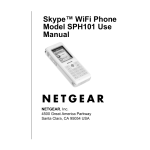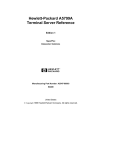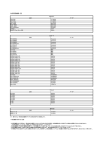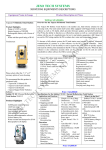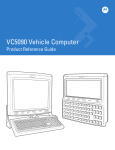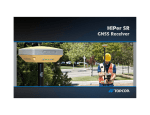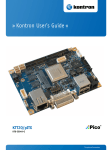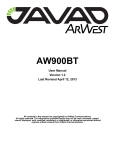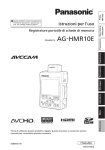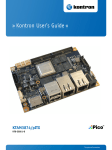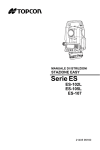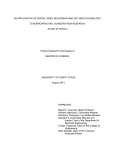Download HiPer V Operator`s Manual
Transcript
HiPer V Operator’s Manual Part Number 1001608‐01 Rev C ECO#000340 ©Copyright Topcon Positioning Systems, Inc. December, 2012 All contents in this manual are copyrighted by Topcon Positioning Systems, Inc. All rights reserved. Preface •••••• Thank you for purchasing this Topcon product. The materials available in this Manual (the “Manual”) have been prepared by Topcon Positioning Systems, Inc. (“TPS”) for owners of Topcon products, and are designed to assist owners with the use of the receiver and its use is subject to these terms and conditions (the “Terms and Conditions”). Please read the terms and conditions carefully. Terms and Conditions Use This product is designed to be used by a professional. The user should have a good knowledge of the safe use of the product and implement the types of safety procedures recommended by the local government protection agency for both private use and commercial job sites. Copyrights All information contained in this Manual is the intellectual property of, and copyrighted material of TPS. All rights are reserved. Do not use, access, copy, store, display, create derivative works of, sell, modify, publish, distribute, or allow any third party access to, any graphics, content, information or data in this Manual without TPS’ express written consent and may only use such information Preface P/N: 1001608‐01 i Preface for the care and operation of the receiver. The information and data in this Manual are a valuable asset of TPS and are developed by the expenditure of considerable work, time and money, and are the result of original selection, coordination and arrangement by TPS. Trademarks HiPer® V, TRU™, MAGNET™, Pocket‐3D™, Topcon® and Topcon Positioning Systems™ are trademarks or registered trademarks of TPS. Windows® is a registered trademark of Microsoft Corporation. The Bluetooth® word mark and logos are owned by Bluetooth SIG, Inc. and any use of such marks by Topcon Positioning Systems, Inc. is used under license. Other product and company names mentioned herein may be trademarks of their respective owners. Disclaimer of Warranty EXCEPT FOR ANY WARRANTIES IN AN APPENDIX OR A WARRANTY CARD ACCOMPANYING THE PRODUCT, THIS MANUAL AND THE RECEIVER ARE PROVIDED “AS‐IS.” THERE ARE NO OTHER WARRANTIES. TPS DISCLAIMS ANY IMPLIED WARRANTY OF MERCHANTABILITY OR FITNESS FOR ANY PARTICULAR USE OR PURPOSE. TPS AND ITS DISTRIBUTORS SHALL NOT BE LIABLE FOR TECHNICAL OR EDITORIAL ERRORS OR OMISSIONS CONTAINED HEREIN; NOR FOR INCIDENTAL OR CONSEQUENTIAL DAMAGES RESULTING FROM THE FURNISHING, PERFORMANCE OR USE OF THIS MATERIAL OR THE RECEIVER. SUCH DISCLAIMED DAMAGES INCLUDE BUT ARE NOT LIMITED TO LOSS OF TIME, LOSS OR DESTRUCTION OF DATA, LOSS OF PROFIT, SAVINGS OR REVENUE, OR LOSS OF THE PRODUCT’S USE. IN ADDITION TPS IS NOT RESPONSIBLE OR LIABLE FOR DAMAGES OR COSTS INCURRED IN CONNECTION WITH OBTAINING SUBSTITUTE PRODUCTS OR SOFTWARE, CLAIMS BY OTHERS, INCONVENIENCE, OR ANY OTHER COSTS. IN ANY EVENT, TPS SHALL HAVE NO LIABILITY FOR DAMAGES OR OTHERWISE TO YOU OR ANY OTHER PERSON OR ENTITY IN EXCESS OF THE PURCHASE PRICE FOR THE RECEIVER. Terms and Conditions Use P/N: 1001608‐01 ii Preface License Agreement Use of any computer programs or software supplied by TPS or downloaded from a TPS website (the “Software”) in connection with the receiver constitutes acceptance of these Terms and Conditions in this Manual and an agreement to abide by these Terms and Conditions. The user is granted a personal, non‐exclusive, non‐transferable license to use such Software under the terms stated herein and in any case only with a single receiver or single computer. You may not assign or transfer the Software or this license without the express written consent of TPS. This license is effective until terminated. You may terminate the license at any time by destroying the Software and Manual. TPS may terminate the license if you fail to comply with any of the Terms or Conditions. You agree to destroy the Software and manual upon termination of the use of the receiver. All ownership, copyright and other intellectual property rights in and to the Software belong to TPS. If these license terms are not acceptable, return any unused software and manual. Confidentiality This Manual, its contents and the Software (collectively, the “Confidential Information”) are the confidential and proprietary information of TPS. You agree to treat TPS’ Confidential Information with a degree of care no less stringent that the degree of care you would use in safeguarding your own most valuable trade secrets. Nothing in this paragraph shall restrict you from disclosing Confidential Information to your employees as may be necessary or appropriate to operate or care for the receiver. Such employees must also keep the Confidentiality Information confidential. In the event you become legally compelled to disclose any of the Confidential Information, you shall give TPS immediate notice so that it may seek a protective order or other appropriate remedy. Terms and Conditions Use P/N: 1001608‐01 iii Preface Website; Other Statements No statement contained at the TPS website (or any other website) or in any other advertisements or TPS literature or made by an employee or independent contractor of TPS modifies these Terms and Conditions (including the Software license, warranty and limitation of liability). Safety Improper use of the receiver can lead to injury to persons or property and/or malfunction of the product. The receiver should only be repaired by authorized TPS warranty service centers. Users should review and heed the safety warnings in an Appendix. Miscellaneous The above Terms and Conditions may be amended, modified, superseded, or canceled, at any time by TPS. The above Terms and Conditions will be governed by, and construed in accordance with, the laws of the State of California, without reference to conflict of laws. Terms and Conditions Use P/N: 1001608‐01 iv Preface Manual Conventions This manual uses the following conventions: Convention Description Example Bold Menu, or drop‐down menu selection FileExit (Click the File menu and click Exit) Name of a dialog box or screen From the Connection screen... Button or key commands Click Finish. Mono User supplied text or variable Type guest, and click Enter. Italic Reference to another manual or help document Refer to the Topcon Reference Manual. Further information to note about system configuration, maintenance, or setup. Supplementary information that can have an adverse affect on system operation, system performance, data integrity, measurements, or personal safety. Notification that an action has the potential to result in system damage, loss of data, loss of warranty, or personal injury. Terms and Conditions Use P/N: 1001608‐01 v Table of Contents •••••• Terms and Conditions Use . . . . . . . . . . . . . . . . . . . . . . . . . . . . . . . . . . . . . . . . . . . . . . . . . . . . . . . . i Copyrights . . . . . . . . . . . . . . . . . . . . . . . . . . . . . . . . . . . . . . . . . . . . . . . . . . . . . . . . . . . . . . . . . . i Trademarks . . . . . . . . . . . . . . . . . . . . . . . . . . . . . . . . . . . . . . . . . . . . . . . . . . . . . . . . . . . . . . . . . ii Disclaimer of Warranty . . . . . . . . . . . . . . . . . . . . . . . . . . . . . . . . . . . . . . . . . . . . . . . . . . . . . . . ii License Agreement. . . . . . . . . . . . . . . . . . . . . . . . . . . . . . . . . . . . . . . . . . . . . . . . . . . . . . . . . . . iii Confidentiality . . . . . . . . . . . . . . . . . . . . . . . . . . . . . . . . . . . . . . . . . . . . . . . . . . . . . . . . . . . . . . iii Website; Other Statements. . . . . . . . . . . . . . . . . . . . . . . . . . . . . . . . . . . . . . . . . . . . . . . . . . . . iv Safety . . . . . . . . . . . . . . . . . . . . . . . . . . . . . . . . . . . . . . . . . . . . . . . . . . . . . . . . . . . . . . . . . . . . . iv Miscellaneous. . . . . . . . . . . . . . . . . . . . . . . . . . . . . . . . . . . . . . . . . . . . . . . . . . . . . . . . . . . . . . . iv Manual Conventions . . . . . . . . . . . . . . . . . . . . . . . . . . . . . . . . . . . . . . . . . . . . . . . . . . . . . . . . . v HiPer V Features . . . . . . . . . . . . . . . . . . . . . . . . . . . . . . . . . . . . . . . . . . . . . . . . . . . . . . . . . . . . . . . . 2 Unpacking Your Receiver Kit . . . . . . . . . . . . . . . . . . . . . . . . . . . . . . . . . . . . . . . . . . . . . . . . . . . . . . 3 System Components . . . . . . . . . . . . . . . . . . . . . . . . . . . . . . . . . . . . . . . . . . . . . . . . . . . . . . . . . 3 P/N: 1001608‐01 vi Accessories . . . . . . . . . . . . . . . . . . . . . . . . . . . . . . . . . . . . . . . . . . . . . . . . . . . . . . . . . . . . . . . . . 4 Technical Documents . . . . . . . . . . . . . . . . . . . . . . . . . . . . . . . . . . . . . . . . . . . . . . . . . . . . . . . . . . . . 4 Using Topcon Software With Your Receiver . . . . . . . . . . . . . . . . . . . . . . . . . . . . . . . . . . . . . . . . . . 5 Getting Technical Support . . . . . . . . . . . . . . . . . . . . . . . . . . . . . . . . . . . . . . . . . . . . . . . . . . . . . . . . 6 Website . . . . . . . . . . . . . . . . . . . . . . . . . . . . . . . . . . . . . . . . . . . . . . . . . . . . . . . . . . . . . . . . . . . . 7 Receiver Overview . . . . . . . . . . . . . . . . . . . . . . . . . . . . . . . . . . . . . . . . . . . . . . . . . . . . . . . . . . . . . . 8 Cables. . . . . . . . . . . . . . . . . . . . . . . . . . . . . . . . . . . . . . . . . . . . . . . . . . . . . . . . . . . . . . . . . . . . . . . . . 10 Memory . . . . . . . . . . . . . . . . . . . . . . . . . . . . . . . . . . . . . . . . . . . . . . . . . . . . . . . . . . . . . . . . . . . . . . . 12 Detachable Batteries . . . . . . . . . . . . . . . . . . . . . . . . . . . . . . . . . . . . . . . . . . . . . . . . . . . . . . . . . . . . 13 Voice Notification . . . . . . . . . . . . . . . . . . . . . . . . . . . . . . . . . . . . . . . . . . . . . . . . . . . . . . . . . . . . . . . 13 Data and Power Ports . . . . . . . . . . . . . . . . . . . . . . . . . . . . . . . . . . . . . . . . . . . . . . . . . . . . . . . . . . . . 15 External Radio Antenna Connector . . . . . . . . . . . . . . . . . . . . . . . . . . . . . . . . . . . . . . . . . . . . . . . . . 16 Connector . . . . . . . . . . . . . . . . . . . . . . . . . . . . . . . . . . . . . . . . . . . . . . . . . . . . . . . . . . . . . . . . . . . . . 17 Turning On/Off the Receiver . . . . . . . . . . . . . . . . . . . . . . . . . . . . . . . . . . . . . . . . . . . . . . . . . . . . . . 24 Using Internal and External Power Sources . . . . . . . . . . . . . . . . . . . . . . . . . . . . . . . . . . . . . . . . . . 24 Batteries. . . . . . . . . . . . . . . . . . . . . . . . . . . . . . . . . . . . . . . . . . . . . . . . . . . . . . . . . . . . . . . . . . . . . . . 25 Inserting and Removing the Battery. . . . . . . . . . . . . . . . . . . . . . . . . . . . . . . . . . . . . . . . . . . . . 26 P/N: 1001608‐01 vii Charging the Batteries . . . . . . . . . . . . . . . . . . . . . . . . . . . . . . . . . . . . . . . . . . . . . . . . . . . . . . . . 31 Insufficient Power . . . . . . . . . . . . . . . . . . . . . . . . . . . . . . . . . . . . . . . . . . . . . . . . . . . . . . . . . . . . . . . 34 Viewing Receiver Information . . . . . . . . . . . . . . . . . . . . . . . . . . . . . . . . . . . . . . . . . . . . . . . . . . . . . 35 Loading New Firmware. . . . . . . . . . . . . . . . . . . . . . . . . . . . . . . . . . . . . . . . . . . . . . . . . . . . . . . . . . . 37 About the OAF . . . . . . . . . . . . . . . . . . . . . . . . . . . . . . . . . . . . . . . . . . . . . . . . . . . . . . . . . . . . . . 41 Checking the Receiver’s OAF. . . . . . . . . . . . . . . . . . . . . . . . . . . . . . . . . . . . . . . . . . . . . . . . . . . 42 Loading an OAF. . . . . . . . . . . . . . . . . . . . . . . . . . . . . . . . . . . . . . . . . . . . . . . . . . . . . . . . . . . . . . 43 Performing a Factory Reset (Clearing the NVRAM) . . . . . . . . . . . . . . . . . . . . . . . . . . . . . . . . . . . . 45 POWERUP Script Requirements. . . . . . . . . . . . . . . . . . . . . . . . . . . . . . . . . . . . . . . . . . . . . . . . . . . . 47 Installing the POWERUP Script . . . . . . . . . . . . . . . . . . . . . . . . . . . . . . . . . . . . . . . . . . . . . . . . . 47 Uninstalling the POWERUP script . . . . . . . . . . . . . . . . . . . . . . . . . . . . . . . . . . . . . . . . . . . . . . . 48 Editing the POWERUP Script . . . . . . . . . . . . . . . . . . . . . . . . . . . . . . . . . . . . . . . . . . . . . . . . . . . 48 Enabling the POWERUP Script . . . . . . . . . . . . . . . . . . . . . . . . . . . . . . . . . . . . . . . . . . . . . . . . . 48 Disabling POWERUP Script . . . . . . . . . . . . . . . . . . . . . . . . . . . . . . . . . . . . . . . . . . . . . . . . . . . . 49 Managing the Radio Modem . . . . . . . . . . . . . . . . . . . . . . . . . . . . . . . . . . . . . . . . . . . . . . . . . . . . . . 49 Setting Up the Base Receiver . . . . . . . . . . . . . . . . . . . . . . . . . . . . . . . . . . . . . . . . . . . . . . . . . . . . . . 51 Setting Up the Rover Receiver . . . . . . . . . . . . . . . . . . . . . . . . . . . . . . . . . . . . . . . . . . . . . . . . . . . . . 52 P/N: 1001608‐01 viii Measuring Antenna Height . . . . . . . . . . . . . . . . . . . . . . . . . . . . . . . . . . . . . . . . . . . . . . . . . . . . . . . 53 Setting Recording Parameters . . . . . . . . . . . . . . . . . . . . . . . . . . . . . . . . . . . . . . . . . . . . . . . . . . . . . 54 Logging Rates. . . . . . . . . . . . . . . . . . . . . . . . . . . . . . . . . . . . . . . . . . . . . . . . . . . . . . . . . . . . . . . . . . . 54 Using SD/SDHC Cards . . . . . . . . . . . . . . . . . . . . . . . . . . . . . . . . . . . . . . . . . . . . . . . . . . . . . . . . . . . . 55 To install/remove the SD/SDHC card:. . . . . . . . . . . . . . . . . . . . . . . . . . . . . . . . . . . . . . . . . . . . 56 Recording Data . . . . . . . . . . . . . . . . . . . . . . . . . . . . . . . . . . . . . . . . . . . . . . . . . . . . . . . . . . . . . . . . . 57 Managing Files. . . . . . . . . . . . . . . . . . . . . . . . . . . . . . . . . . . . . . . . . . . . . . . . . . . . . . . . . . . . . . . . . . 58 Downloading and Deleting Files . . . . . . . . . . . . . . . . . . . . . . . . . . . . . . . . . . . . . . . . . . . . . . . . 58 Check This First! . . . . . . . . . . . . . . . . . . . . . . . . . . . . . . . . . . . . . . . . . . . . . . . . . . . . . . . . . . . . . . . . 59 Powering Problems. . . . . . . . . . . . . . . . . . . . . . . . . . . . . . . . . . . . . . . . . . . . . . . . . . . . . . . . . . . . . . 60 Receiver Problems . . . . . . . . . . . . . . . . . . . . . . . . . . . . . . . . . . . . . . . . . . . . . . . . . . . . . . . . . . . . . . 61 Bluetooth Problems . . . . . . . . . . . . . . . . . . . . . . . . . . . . . . . . . . . . . . . . . . . . . . . . . . . . . . . . . . . . . 65 TRU Problems . . . . . . . . . . . . . . . . . . . . . . . . . . . . . . . . . . . . . . . . . . . . . . . . . . . . . . . . . . . . . . . . . . 67 Cleaning and Storing the Receiver. . . . . . . . . . . . . . . . . . . . . . . . . . . . . . . . . . . . . . . . . . . . . . . . . . 68 Getting Customer Support . . . . . . . . . . . . . . . . . . . . . . . . . . . . . . . . . . . . . . . . . . . . . . . . . . . . . . . . 68 General Details . . . . . . . . . . . . . . . . . . . . . . . . . . . . . . . . . . . . . . . . . . . . . . . . . . . . . . . . . . . . . . . . . 69 GPS Board Details . . . . . . . . . . . . . . . . . . . . . . . . . . . . . . . . . . . . . . . . . . . . . . . . . . . . . . . . . . . . . . . 76 P/N: 1001608‐01 ix Bluetooth Module Details . . . . . . . . . . . . . . . . . . . . . . . . . . . . . . . . . . . . . . . . . . . . . . . . . . . . . . . . 78 Internal Topcon Digital UHF II Modem General Specifications . . . . . . . . . . . . . . . . . . . . . . . . . . . 78 Internal FH915+ Modem General Specifications . . . . . . . . . . . . . . . . . . . . . . . . . . . . . . . . . . . . . . 80 Optional Cellular Module Details. . . . . . . . . . . . . . . . . . . . . . . . . . . . . . . . . . . . . . . . . . . . . . . . . . . 82 CDMA Module Specifications . . . . . . . . . . . . . . . . . . . . . . . . . . . . . . . . . . . . . . . . . . . . . . . . . . 82 HSPA Module Specifications . . . . . . . . . . . . . . . . . . . . . . . . . . . . . . . . . . . . . . . . . . . . . . . . . . . 83 Battery (BDC70) Specifications . . . . . . . . . . . . . . . . . . . . . . . . . . . . . . . . . . . . . . . . . . . . . . . . . . . . 84 Charger (CDC68) Specifications . . . . . . . . . . . . . . . . . . . . . . . . . . . . . . . . . . . . . . . . . . . . . . . . . . . . 85 Connector Specifications . . . . . . . . . . . . . . . . . . . . . . . . . . . . . . . . . . . . . . . . . . . . . . . . . . . . . . . . . 86 UHF Radio Modem Connector . . . . . . . . . . . . . . . . . . . . . . . . . . . . . . . . . . . . . . . . . . . . . . . . . 86 Reverse TNC Connector . . . . . . . . . . . . . . . . . . . . . . . . . . . . . . . . . . . . . . . . . . . . . . . . . . . . . . . 86 Power Connector . . . . . . . . . . . . . . . . . . . . . . . . . . . . . . . . . . . . . . . . . . . . . . . . . . . . . . . . . . . . 87 Serial RS 232 Connector. . . . . . . . . . . . . . . . . . . . . . . . . . . . . . . . . . . . . . . . . . . . . . . . . . . . . . . 88 SD/SDHC Card Recommendations. . . . . . . . . . . . . . . . . . . . . . . . . . . . . . . . . . . . . . . . . . . . . . . . . . 89 General Warnings . . . . . . . . . . . . . . . . . . . . . . . . . . . . . . . . . . . . . . . . . . . . . . . . . . . . . . . . . . . . . . . 92 Battery Pack Warnings . . . . . . . . . . . . . . . . . . . . . . . . . . . . . . . . . . . . . . . . . . . . . . . . . . . . . . . . . . . 93 Receiver Warnings . . . . . . . . . . . . . . . . . . . . . . . . . . . . . . . . . . . . . . . . . . . . . . . . . . . . . . . . . . . . . . 94 P/N: 1001608‐01 x Usage Warnings . . . . . . . . . . . . . . . . . . . . . . . . . . . . . . . . . . . . . . . . . . . . . . . . . . . . . . . . . . . . . . . . 94 FCC Compliance. . . . . . . . . . . . . . . . . . . . . . . . . . . . . . . . . . . . . . . . . . . . . . . . . . . . . . . . . . . . . . . . . 95 Industry Canada Compliance . . . . . . . . . . . . . . . . . . . . . . . . . . . . . . . . . . . . . . . . . . . . . . . . . . . . . . 96 Community of Europe Compliance . . . . . . . . . . . . . . . . . . . . . . . . . . . . . . . . . . . . . . . . . . . . . . . . . 97 European Community Declaration of Conformity with R&TTE Directive 1999/5/EC . . . . . . 98 Declaration of Conformity (R&TTE Directive 1999/5/EC) . . . . . . . . . . . . . . . . . . . . . . . . . . . . . . . 100 WEEE Directive . . . . . . . . . . . . . . . . . . . . . . . . . . . . . . . . . . . . . . . . . . . . . . . . . . . . . . . . . . . . . . . . . 103 Bluetooth Transmission Statements/Compliance . . . . . . . . . . . . . . . . . . . . . . . . . . . . . . . . . . . . . 104 P/N: 1001608‐01 xi Introduction •••••• Topcon’s HiPer V receiver is a compact, lightweight, and completely integrated GNSS receiver for static and kinematic applications. The integrated receiver design includes a GNSS receiver board based on Vanguard™ technology, industry leading Fence Antenna™, and wireless communication technology. The HiPer V delivers world‐class positioning and navigation capability to your application by tracking signals from multi‐constellation satellite systems, including GPS, GLONASS, and SBAS. The HiPer V offers complete IP67 protection against dust and water ingress, in addition to superior vibration and shock resistance. The communication interface allows you to quickly integrate Topcon’s premium GNSS performance within new systems and quickly deliver world‐class positioning and navigation support to your applications. Figure 1: HiPer V Receiver Introduction P/N: 1001608‐01 1 Introduction HiPer V Features The HiPer V receiver features the following: • • • • • • • • • • A premier multi‐constellation Vanguard™ technology GNSS board Industry‐leading Fence Antenna™ technology Serial (RS‐232C) and power ports Detachable battery A highly visible display panel with single‐button operation External memory card slot Integrated Bluetooth® wireless and radio technology Optional HSPA (3.5G)1 and CDMA Cellular technology Voice notifications for important receiver operations Integrated and rugged design The HiPer V comes in one of the following configurations: • • • • • • FH915+ 2 radio modem FH915+ radio modem with HSPA module Static (No integrated radio/cellular module) Digital UHF II radio modem Digital UHF II radio modem with HSPA module Digital UHF II radio modem and CDMA module (US only) 1. High‐Speed Packet Access (HSPA) cellular module supports faster data rate and is backward compatible with GPRS/EDGE (GSM) technology. 2. FH915+ and Digital UHF II radio can be configured to be used as TX/RX/RP. RP stands for Repeater. HiPer V Features P/N: 1001608‐01 2 Introduction Unpacking Your Receiver Kit This section describes the documentation, standard kit components, and accessories (depending on your purchase) that accompany your receiver. When you unpack your receiver kit, verify you received the items listed in this section. Make sure the items do not appear damaged from shipment. If any of the items are missing or damaged, contact your Topcon dealer or Topcon technical support. See “Getting Technical Support” on page 6. • Standard components are illustrated in Figure 2. • Receiver accessories are illustrated in Figure 3. • Receiver documentation is listed on page 4. System Components The items illustrated in Figure 2 are included with your receiver. Figure 2: Standard System Components Unpacking Your Receiver Kit P/N: 1001608‐01 3 Introduction Accessories Topcon offers a wide variety of accessories (see Figure 3) specially designed to improve system flexibility and job site efficiency. For more details on the optional accessories available for HiPer V, contact your Topcon dealer. Figure 3: Receiver Accessories Technical Documents The HiPer V Manual CD includes three manuals (listed below) that help you set up and use your new receiver quickly and efficiently. • HiPer V Operator’s Manual – An on‐screen help document that contains detailed information on how to use your new receiver. Technical Documents P/N: 1001608‐01 4 Introduction • HiPer V Quick Start Guide – An on‐screen help guide that contains instructions for quickly setting up your new receiver and begin using it. • Topcon Receiver Utility (TRU) Reference Guide – An on‐screen help document that contains detailed information on how to use the TRU software included on the GPS+ Software CD. For more information about the TRU software, see “Using Topcon Software With Your Receiver”. Using Topcon Software With Your Receiver Use the HiPer V receiver in conjunction with the Topcon Receiver Utility (TRU) and MAGNET Field™ or Pocket‐3D applications. Topcon software enables you to configure the receiver and other external devices, manage files, collect data, and perform survey and construction work flows. TRU is a hardware configuration software for receivers and peripheral devices. You can install it on desktop computers and data controllers. This program is provided on the GPS+ Software CD that accompanied your receiver. A TRU help document is provided on the HiPer V CD. Topcon’s MAGNET Field™ software for data controllers provides real‐time communication, cloud storage, data collection and exchange, and field solutions, such as topo, staking, roads, calculations, and more. Pocket‐3D is a program that runs on data controllers with Windows platforms. Pocket‐3D simplifies data collection, allowing you to check cuts and fills, layout points and survey all or part of the job site quickly and efficiently. Contact your Topcon dealer for more information about Topcon software or the HiPer V receiver system. Using Topcon Software With Your Receiver P/N: 1001608‐01 5 Introduction Getting Technical Support Before contacting a Topcon customer representative about any problems with the receiver, see “Troubleshooting” on page 59 for some solutions that may fix the issue. Contact your local Topcon dealer or visit the Topcon Total Care Web site (www.TopconTotalCare.com) for technical support. For quick and effective support, provide a detailed description of the problem. When contacting Topcon for technical assistance, provide the following information for better and faster service: 1. 2. 3. 4. 5. A description of the following: – Field operation that was being performed when the problem occurred – Details of the unexpected behavior, symptoms, and any error messages that precede or follow the problem – Problem occurrence frequency or patterns Receiver information and configuration settings. For receiver information, click Information in TRU, select Save to File, enter a file name, and save it to the computer. Specifications of mobile devices and computers used in the field or office exhibiting the problem. These specifications should include model information, version number, operating system information, memory and storage capacity, etc. Information about the system software, including the version number and steps to reproduce the problem. A description of the field environment and/or observation conditions when the problem occurred. Getting Technical Support P/N: 1001608‐01 6 Introduction Website The Topcon website provides current information about Topcon’s line of products. The support area of the website provides access to Topcon field and office software, manuals, frequently asked questions, and so forth. To access the Topcon website, visit www.topconpositioning.com. The Topcon’s TotalCare web site also provides complete support, such as news, updates, reminders, training, live Webinars, and customer service to help you get the information you need. Visit www.topcontotalcare.com. Getting Technical Support P/N: 1001608‐01 7 Getting Acquainted •••••• The HiPer V receiver enclosure is fully sealed and incorporates the GNSS receiver board, antenna, and wireless communication device. The receiver’s enclosure also includes dedicated space for batteries, external memory storage, and a SIM card. Receiver Overview The HiPer V receiver’s advanced design reduces the number of cables required for operation, allowing for more reliable and efficient file data collection. An easy‐to‐operate display panel, mounting socket, battery bay door, connection ports (serial, power, and radio antenna), and labels with receiver information are located on the bottom of the receiver’s magnesium alloy lower enclosure. The HiPer V receiver has a highly‐visible display panel with single‐button operation. The display panel enables you to view the receiver’s operational status. For more information, see “Display Panel Operations” on page 18. The mounting socket (Figure 4) connects the receiver to either a standard 5/8'' thread pole or adapter. You can locate regulatory and product identification information on the two receiver labels. The product identification label contains the serial number and part number. Getting Acquainted P/N: 1001608‐01 8 Getting Acquainted . Modem Antenna Port Speaker Bluetooth Label Mounting Socket Battery Compartment Product ID Label with Part Number and Serial Number Rubber Bumper Ports Panel Figure 4: Bottom Enclosure Overview Receiver Overview P/N: 1001608‐01 9 The HiPer V package includes a serial cable for configuring the receiver. Table 1 describes the cable included with your receiver and optional cables that are available as accessories. Align the keyways when connecting the power/serial cable to the receiver port. Turn the cable lock clockwise until it clicks to secure the cable in place. To disconnect the cable, turn the lock counter‐clockwise, and then gently remove the cable. Table 1. Receiver Cables Cable Description Cable Illustration Serial Cable (Supplied) Connects the receiver to an external device (controller or computer) for data transfer and receiver configuration. p/n 14‐008005‐03 Cables P/N: 1001608‐01 10 Getting Acquainted Cables Getting Acquainted Table 1. Receiver Cables Cable Description Cable Illustration Battery Charger Cable (Optional) Connects the power adapter to the battery charger. Several options are available for the battery charger cable based on your country. If your kit does not include this cable, contact your Topcon dealer. Refer to the these part numbers for available battery charger cables: p/n 73113A – Cable, Power, CDC68 (EUR) p/n 210160124 – Cable, Power, CDC68 (US) p/n 73113C – Cable, Power, CDC68 (AUS) p/n 2212113F0 – Cable, Power, CDC68 (Brazil) Power Charger Cable (Also Available for Purchase) Connects the power adapter to a grounded outlet. Sever‐ al options are available for the power charger cable based on your country. To purchase this cable, contact your Topcon dealer. Refer to this part number: p/n 14‐008054‐01 – Cable, Power Charger (EUR) p/n 14‐008052‐01 – Cable, Power Charger (US) p/n 14‐008074‐01 – Cable, Power Charger (AUS) p/n 1000475‐01 – Cable, Power Charger, 1.8M (Brazil NMetro) Cables P/N: 1001608‐01 11 Getting Acquainted Table 1. Receiver Cables Cable Description Cable Illustration Power Adapter (Available for Purchase) Charges the receiver when connected to a grounded outlet and the power charger cable. To purchase this cable, contact your Topcon dealer. Refer to this part number: p/n 22‐034101‐01 – Power Supply with SAE Connector Receiver Power Cable (Available for Purchase) Connects the receiver to the power adapter through the SAE connector. To purchase this cable, contact your Topcon dealer. Refer to this part number: p/n: 14‐008016‐03 Memory The HiPer V is equipped with an accessible SD/SDHC card slot for data storage. As data is logged to the SD/SDHC card, the Memory Capacity Bar displays the memory capacity status. See “Memory Capacity Bar” on page 22 for more information. To access the raw data files on the SD/SDHC card, see “Using SD/SDHC Cards” on page 55. Memory P/N: 1001608‐01 12 The receiver first draws power from a connected external power source. When there is no valid external power source connected or if the source has discharged lower than 7.2V, the receiver will draw power from a rechargeable high‐ capacity battery. The HiPer V receiver standard kits include two detachable Li‐Ion batteries for powering the receiver and one battery charger. Each battery is capable of running for more than 7.5 hours on a single charge [in static mode with a Bluetooth® connection and at 68° F (20° C)]. See “Batteries” on page 25 for more information. The batteries are shipped from the factory with a partial charge. For maximum operating time, fully charge the batteries before using the receiver. Voice Notification The HiPer V receiver has a voice notification feature that issues a series of voice messages and sounds to alert you to different system status’ and event conditions. The HiPer V is pre‐configured with either voice messages or sounds at a preset volume. To modify volume settings, use the TRU software or other application software. The frequency of the voice messages or sounds depends on the specific conditions; the frequency is either once (when the condition first occurs) or repeated (every 30 seconds for a set period of time). Detachable Batteries P/N: 1001608‐01 13 Getting Acquainted Detachable Batteries Getting Acquainted The following events generate messages from the HiPer V audible annunciator: Table 2. Audio Event Index Voice Notification N EVENT NAME DESCRIPTION 1 LOGEPOCH 2 STARTUP 3 SHUTDOWN Receiver is shutting down (immediate) 4 BTNPOWER Power Button – Power On 5 BTNFRESET Power Button – Factory Reset 6 BTNFORMAT Power Button – SD Format 7 BTNIGNORE Power Button – Return to normal operation 8 BATTLOW Battery power is low 9 MEMLOW Remaining space on SD memory card is low 10 MEMFULL SD memory card is full 11 RTKFIXED RTK solution is now Fixed 12 RTKFIXLOST RTK solution is no longer Fixed 13 CONNECT Bluetooth has been connected 14 DISCONNECT Message recorded to file System has completed startup Bluetooth has been disconnected P/N: 1001608‐01 14 The HiPer V has the two ports described below: • Serial ‐ rimmed in black; used for communication between the receiver and an external device. The body of the connector on the corresponding cable is black. • Power ‐ rimmed in red; used to connect the receiver to an external power source. The body of the connector on the corresponding cable is red. Power Port Modem Antenna Antenna Port Port Serial Port Figure 5: HiPer V Ports Data and Power Ports P/N: 1001608‐01 15 Getting Acquainted Data and Power Ports Getting Acquainted External Radio Antenna Connector The antennas for the receiver’s internal UHF radio (and optional cellular modem) connect to the BNC or reverse TNC external antenna connector located under the HiPer V housing (Figure 6). The optimal modem antenna depends on the frequency of the UHF radio that is installed in the receiver: Figure 6: UHF Antenna • UHF: Uses a BNC RF connection and comes in two versions: – 410-440Hz (30-070003-01) – 440-470Hz (30-050503-01) • FH915: Uses a reverse TNC RF connection [p/n: 30-030012-01 (ANTENNA, RUBBER DUCK 915 RTNC)] • Cellular Antenna: Sold separately (p/n: 1001313-01 ANTENNA, 1/2 WAVE, QUAD BAND W/TNC-ToBNC adapter) External Radio Antenna Connector P/N: 1001608‐01 16 Getting Acquainted Connector The bottom connector (Figure 7) enables you to mount the receiver to either a standard 5/8'' thread pole or adapter. Bottom Connector for Standard Setups Figure 7: HiPer V Bottom Connector Connector P/N: 1001608‐01 17 Display Panel Operations •••••• The HiPer V LED Display Panel is used to display and indicate the receiver’s current operational status. The display offers a compact but valuable summary of the most important receiver information for the typical user. This chapter describes the different LED blink patterns and what they mean. Available Power Bar Position Status Bar Memory Capacity Bar Timer Wireless Status Receiver Health Power Button Radio Status Battery Status File File Status Status Tracking Status Serial Port Status Figure 8: LED Display Panel Display Panel Operations P/N: 1001608‐01 18 LED ICON KEY DISPLAY SOLID BLINKING OFF Power Button performs multiple functions. The number of seconds that the power button is pressed and held determines how the receiver will behave. At specific time intervals, the receiver issues voice messages or sounds to guide the user through the available options. POWER BUTTON FUNCTIONS ACTION Power ON Power OFF SECONDS Press for 1 second DESCRIPTION The HiPer V powers ON. Press for 3 seconds The HiPer V powers OFF. WITH POWER ON Press for 10 seconds Press for 20 Erase Erase All Files seconds Press for Disregard more than 25 seconds Resets all parameters on the HiPer V to their default values. Within 2 Open/Close Data File seconds Start a raw collection to a new file, or close a currently open file. Factory Reset (Clear NVRAM) Deletes all files from the SD/SDHC card. No action. The HiPer V will return to normal operation. P/N: 1001608‐01 19 Display Panel Operations The LED display table below describes the meaning of the LED icons used in this section. Display Panel Operations Boot during the boot process the display indicates boot progress. Available Power Bar indicates the remaining battery charge or remaining voltage when using external power. AVAILABLE POWER BAR DISPLAY INTERNAL POWER REMAINING Greater than 50% Greater than 25% Greater than 10% Less than 10% EXTERNAL POWER REMAINING Greater than 8V Greater than 7.25V Greater than 6.5V Less than 6.5V Battery Status LED indicates the currently available power sources for the HiPer V. BATTERY STATUS Only the internal battery is available. Only external power is available. Both the battery and external power are available. P/N: 1001608‐01 20 Display Panel Operations Position Status Bar indicates the current type of position computed. POSITIONING STATUS BAR RTK fixed solution. DGPS or RTK float solution. Stand-alone or base mode. Invalid or no position. Tracking Status LED indicates the number and type of satellites currently being tracked by the HiPer V. TRACKING STATUS ORDER DISPLAY STATUS 1 Blink per tracked GPS satellite. 2 Blink if no satellite signal with SNR value >48 dB*Hz. 3 Blink per tracked GLONASS satellite. 4 Blinks once when no satellites or no solution. Off otherwise. P/N: 1001608‐01 21 Display Panel Operations Memory Capacity Bar indicates the percentage of available space on the SD/SDHC memory card. MEMORY CAPACITY BAR Greater than 50% Less than 50% Less than 25% Less than 10% Memory full or SD/SDHC card is not ready. No card is installed. File Status LED indicates the status of the current file. FILE STATUS A file is open. Writing to the file. A file is not open or there is no SD/SDHC card in the slot. Communication Status LEDs Wireless Status LEDs indicate the status of the internal Bluetooth module COMMUNICATION STATUS (WIRELESS/RADIO/SERIAL PORT) Bluetooth connection is established. Waiting for Bluetooth connection. Radio Status LEDs indicate the status of the internal UHF radio and HSPA/CDMA module. Bluetooth module is not powered. Internal radio is powered. Serial Port Status LEDs indicate the status of serial port. Internal radio is not powered. Data is being transmitted from the associated port. Data is being received by the associated port. P/N: 1001608‐01 22 Display Panel Operations Timer LED is used in job programming to indicate various states of a job. TIMER STATUS A Timer JOB has started and is waiting to begin file operations. The file is opened by the JOB. The file is closed by the JOB or no JOB was activated/executed. When the HiPer V is powered off and a timer JOB is in waiting, the timer LED blinks once every two seconds momentarily. After a job has been activated, is waiting for execution, or is being executed, you cannot power off the receiver using the Power button. P/N: 1001608‐01 23 Managing Power •••••• This chapter describes how to power the receiver, charge the detachable batteries, and use an external power source. Turning On/Off the Receiver To turn on the receiver, press and hold the power button until the LEDs briefly flash. When the receiver is turned on, the receiver’s channels initialize and begin tracking all visible satellites at any time and location. To turn off the receiver, press and hold the power button for more than three and less than 10 seconds (release the power button when the BATT LED blinks solid red). This delay prevents the receiver from being turned off by mistake. The receiver will draw a small amount of power from the batteries when it is turned off. If the receiver is placed in storage for a long period, such as a few months, the batteries may become fully discharged. You will need to use an external power supply or recharge the batteries before use. Using Internal and External Power Sources The receiver is powered by the detachable batteries or an external power source connected to the power port. If an external power source is connected, the receiver draws power from it over the battery. Managing Power P/N: 1001608‐01 24 Power input greater than 18 VDC could damage the receiver. Batteries The battery compartment door provides access to the main battery. The receiver can also be powered using an external power source. Use one BDC70 rechargeable battery at a time to power the receiver. The HiPer V also contains an internal backup battery, which maintains an internal RTC. The backup battery is automatically charged from the main battery. Batteries P/N: 1001608‐01 25 Managing Power You can connect the receiver to an external power source, such as a vehicle battery, with 6.7 to 18 VDC to operate the receiver. See “Specifications” on page 69 for more information on external power source requirements to power the receiver and charge the internal batteries. Managing Power Figure 9: HiPer V Battery and Charger Inserting and Removing the Battery • First, before removing the battery, always turn off power to the receiver. If the battery is removed while the power is • • Batteries switched on, uncontrolled system shutdown will occur and file data may be lost as a result. When inserting or removing the battery, make sure that moisture, dust, or other foreign particles do not come in contact with the inside of the instrument. Remove batteries from the surveying instrument or charger before placing into storage. P/N: 1001608‐01 26 should be charged at least once every six months. Table 3. Battery Storage Time Storage Period Temperature 1 week or less -20°C to +50°C 1 week to 1 month -20°C to +45°C 1 month to 6 months -20°C to +40°C 6 months to 1 year -20°C to +35°C • The BDC70 uses the latest advances in high density lithium‐ion battery technology; however, like all batteries, it still generates power using a chemical reaction and as a result, has a limited lifetime. Even when the battery is in storage and not used for long periods, the battery capacity deteriorates with the passage of time. This may result in the operating time of the battery shortening despite having been charged correctly. In this event, a new battery is required. To Remove the Battery: 1. Batteries Turn over the HiPer V. P/N: 1001608‐01 27 Managing Power • Store the battery in a dry room where the temperature is within the following ranges. For long‐term storage, the battery Push the buttons on both sides of the battery compartment cover, and lift the battery cover. Managing Power 2. Press and Hold Both Battery Compartment Buttons (One on Each Side) Figure 10: Remove Battery Compartment Cover Batteries P/N: 1001608‐01 28 Slide the battery to the right, and separate the battery from the connector. Managing Power 3. Slide Battery to the Right to Remove Figure 11: Remove Battery 4. Lift up the battery, and remove it from the receiver. Only use a HiPer V battery with this receiver. Using an incorrect battery type may cause the battery to explode and damage the receiver. Batteries P/N: 1001608‐01 29 Managing Power To insert the battery: 1. Remove the battery cover. 2. Gently slide the bottom of the battery along the battery guides until it snaps into place (Figure 12). Slide Battery to the Left to Lock in Place Figure 12: Remove Battery Compartment Cover Batteries P/N: 1001608‐01 30 Managing Power Charging the Batteries When the battery charge is low, the Available Power Bar changes from solid green to yellow to red and then blinking red, depending on the remaining charge (see “Available Power Bar” on page 20). When the receiver is connected to an external power source, the battery does not charge and becomes disabled from supplying power to the receiver. To charge the battery, use the supplied charger. It takes approximately 4 hours to completely charge one battery and 8 hours to completely charge two batteries. The Li‐Ion batteries used in the battery packs should run at no less than 80% capacity after 500 charging cycles. You do not need to drain the batteries before recharging. The batteries are shipped from the factory with a partial charge. For maximum operating time, fully charge the batteries before using the receiver. To charge the batteries: 1. Batteries Connect the power cable to the charger and plug the charger into the wall outlet. P/N: 1001608‐01 31 Mount the battery in the charger by matching the grooves on the battery with the guides on the charger. Managing Power 2. Charging LEDs Figure 13: Insert Battery onto Charger 3. 4. Batteries When charging begins, the lamp light blinks. The lamp light is solid when charging is complete. P/N: 1001608‐01 32 Managing Power 5. Remove the battery and unplug the charger. Figure 14: Remove Battery Slots 1 and 2: The charger starts charging the battery mounted first. If two batteries are placed in the charger, the battery in slot 1 is charged first, and then the battery in slot 2. Charging lamp: The charging lamp is off when the charger is outside the charging temperature range or when the battery is mounted incorrectly. If the lamp is still off after the charger falls within its charging temperature range and the battery is mounted again, contact a local dealer. Batteries P/N: 1001608‐01 33 Insufficient Power If the batteries become fully discharged and an external power supply is not connected, the receiver will shut down and automatically save recorded files. To avoid disruptions, check the Available Power Bar on the display panel for the battery charge status. See “Available Power Bar” on page 20 for more information. If the receiver shuts down due to insufficient power, the receiver and all communication ports become de‐activated. To restore power to your receiver and turn it back on, do one or all of the following: • Recharge the batteries. • Make sure the power/serial cable is securely connected to the receiver’s port. Align the keyways (indicated with a red dot) when connecting the power/serial cable to the receiver port. • Connect the receiver to a different power source. Power supplied to the receiver should match the specifications provided by Topcon on the product. Failure to comply with these specifications may damage the receiver. Insufficient Power P/N: 1001608‐01 34 Managing Power Charging time per battery (at 25°C) is about 4 hours (Charging can take longer when temperatures are either especially high or low.) Configuring the Receiver •••••• Viewing Receiver Information The section describes receiver options, and how to load a new Option Authorization File (OAF), update firmware, and perform a factory reset. To do this, you will need to use the Topcon Receiver Utility (TRU) software that was supplied on the HiPer V CD. For information about installing the software, see the Topcon Receiver Utility (TRU) Reference Manual. In the Topcon Receiver Utility (TRU), the Receiver Info window displays basic receiver information, such as hardware and firmware versions, RAM size, receiver ID, serial number, etc. To open the Receiver Info window: 1. 2. 3. 4. 5. 6. Connect the receiver to a computer and open TRU. In TRU, connect to the receiver. Click DeviceApplication ModeReceiver Managing. Click DeviceConnect. In the Connection Parameters window, select the correct serial port, and click Connect. In the TRU main window, click the Information icon. The Receiver Info window (Figure 15) appears. Configuring the Receiver P/N: 1001608‐01 35 Configuring the Receiver Figure 15: TRU – Receiver Info Viewing Receiver Information P/N: 1001608‐01 36 Configuring the Receiver Loading New Firmware Receiver board firmware is released as a compressed file that you download and decompress. This file contains the following files: • Main board firmware • GNSS firmware • Radio firmware To upload GNSS and radio firmware files to the receiver: 1. 2. Connect the receiver to a computer using the serial cable. To connect to the receiver in TRU: a. Click DeviceApplication ModeReceiver Managing. b. Click DeviceConnect. c. In the Connection Parameters window (Figure 16), select Serial Port and the port name, and then click Connect. Loading New Firmware P/N: 1001608‐01 37 Configuring the Receiver Figure 16: Connection Parameters Window 3. 4. 5. 6. Click the Firmware icon in the TRU main window. The Upload Firmware window (Figure 17) displays. This window enables you to upload firmware files to the connected receiver. Make sure Receiver is selected in the Device field. (Recommended) Select Soft Break as the Capture Method. Browse for and select the receiver board’s RAM and Flash files (Figure 17). Loading New Firmware P/N: 1001608‐01 38 Configuring the Receiver Figure 17: Upload Firmware Window 7. 8. Click Start to upload the selected files. Click OK to continue uploading new firmware to the receiver (see Figure 18). Loading New Firmware P/N: 1001608‐01 39 Configuring the Receiver Figure 18: Finishing Firmware Upload To load the main board firmware file to the receiver: 1. 2. 3. 4. 5. Perform a factory reset on the receiver. See “Performing a Factory Reset (Clearing the NVRAM)” on page 45. Remove the storage card from the receiver. See “To install/remove the SD/SDHC card:” on page 56. On the storage card, create a “Firmware” folder, and copy the acpu.sbc file into the folder. Insert the storage card back into the receiver. Power on the receiver. The receiver will power up 20 to 30 seconds slower than normal. The |0|0| LED begins to flash, indicating the firmware is uploading. Loading New Firmware P/N: 1001608‐01 40 Reset the receiver again to return it to its original factory settings. Use the Topcon Receiver Utiility (TRU) to ensure the firmware was uploaded successfully. See “Loading New Firmware” on page 37. About the OAF Topcon issues an Option Authorization File (OAF) to enable the specific options that you purchased. Topcon’s OAF system allows you to customize and configure the receiver according to your particular needs, therefore purchasing only the options you require. The HiPer V receiver typically ships with an OAF as per initial purchase of the receiver kit configuration. There are several upgrade options available with the receiver that can extend the receiver’s functionality to better suit your job requirement. Examples of upgrade options are listed below: • • • • GPS + GLONASS dual frequency static operation Radio‐based RTK operation Network RTK operation RTK and update rate up to 20 Hz (10 Hz standard) Contact your Topcon dealer or a representative for a complete listing of available options and pricing information. Loading New Firmware P/N: 1001608‐01 41 Configuring the Receiver 6. 7. To use TRU to view the status of the receiver’s options: 1. 2. 3. Connect the receiver to a computer and open TRU. See the Topcon Receiver Utility (TRU) Reference Manual for more information about connecting the receiver to a computer. In TRU, connect to the receiver. Click the Options icon in the main window. The Receiver Options window (Figure 19) displays, so you can view the current authorization options and upload new ones. Figure 19: Receiver Options Loading New Firmware P/N: 1001608‐01 42 Configuring the Receiver Checking the Receiver’s OAF Configuring the Receiver Loading an OAF Topcon dealers provide customers with OAF files. For any OAF related questions, e‐mail Topcon at [email protected] and include the receiver’s ID and serial number. To obtain these numbers, see “Viewing Receiver Information” on page 35. To load a new OAF: 1. 2. 3. Follow the steps in “Checking the Receiver’s OAF” on page 42. Click Upload OAF on the bottom of the Receiver Options window (see Figure 19). Navigate to the location of the new Option Authorization File (Figure 20). Figure 20: Load OAF Loading New Firmware P/N: 1001608‐01 43 Select the appropriate file, and click Open (Figure 20). Topcon’s TRU initially checks to see if the selected file is compatible with the currently connected receiver. If you chose a file not intended for this receiver, the Upload OAF window displays an error icon next to the Receiver ID and disables the Upload the File to the Receiver button. Figure 21: OAF Compatibility Check 5. Press Upload the File to the Receiver (Figure 21) to start loading the file. If an OAF file is uploaded to the receiver, TRU will offer to reset the receiver to put new authorization options into operation (Figure 22). Loading New Firmware P/N: 1001608‐01 44 Configuring the Receiver 4. Configuring the Receiver Figure 22: Reset the Receiver 6. Click Yes. Performing a Factory Reset (Clearing the NVRAM) The receiver’s Non‐Volatile Random Access Memory (NVRAM) holds data required for satellite tracking, such as ephemeris data and receiver position. The NVRAM also keeps the current receiver’s settings, such as active antenna input, elevation masks and recording interval, and information about the receiver’s internal file system. Clearing the receiver’s NVRAM restores the receiver’s factory default settings. Although clearing the NVRAM is not recommended as a common practice, there are times when it can eliminate communication or tracking problems. After clearing the NVRAM, the receiver requires time to collect new ephemerides and almanacs (around 15 minutes). Clearing the NVRAM will not delete any files already recorded in the receiver’s memory, and the NVRAM keeps information about the receiver file system. Performing a Factory Reset (Clearing the NVRAM) P/N: 1001608‐01 45 1. 2. Connect the receiver to a computer, and open TRU. See the Topcon Receiver Utility (TRU) Reference Manual for more information about connecting the receiver to a computer. In TRU, connect to the receiver. 3. Click the Tools icon Configuring the Receiver You can also use TRU to reset the receiver (clear the NVRAM): in the main window. The Tools window appears, enabling you to reset the receiver and clear the NVRAM. Figure 23: Tools Dialog Box 4. Click Reset Receiver, and click Yes to continue. Performing a Factory Reset (Clearing the NVRAM) P/N: 1001608‐01 46 Configuring the Receiver POWERUP Script Requirements After turning on the receiver, the POWERUP script executes when the receiver obtains valid position coordinates and the following requirements are satisfied. • • • • The POWERUP script has been installed to receiver. The POWERUP script function setting is ON. The receiver is not starting by using the timer. There is no enabled job/session. Installing the POWERUP Script To install the POWERUP script onto the HiPer V receiver: 1. 2. 3. 4. Copy the POWERUP script file “powerup.gcs” to the “POWERUP” folder on the SD card. Insert the SD card into HiPer V receiver. Perform a Factory Reset on the HiPer V. Once the installation is successful, the “powerup.gcs” file is removed from the SD card. If the file attribution is Read only, the file will not be not removed. If there is the existing POWERUP script on the HiPer V, it will be overwritten by the new script file. POWERUP Script Requirements P/N: 1001608‐01 47 Configuring the Receiver Uninstalling the POWERUP script The POWERUP script can be uninstalled by using either of the following two methods. Method 1: Install an empty (no script) “powerup.gcs” file. Method 2: Send the command “set,/ext/powerup/clear,y” using the Terminal feature of TRU. Editing the POWERUP Script It is not possible to edit the existing POWERUP script in receiver directly. Install (overwrite) the new POWERUP script after modifying the script using TRU. Enabling the POWERUP Script It is necessary to enable the POWERUP script function in order to allow the HiPer II to execute the POWERUP script at every startup of the receiver. Enable the POWERUP script by using any of the following three methods. Method 1: Send the terminal command “set,/ext/powerup/mode,on” Method 2: Perform a Factory Reset of the receiver. Method 3: Enable using the TRU software. POWERUP Script Requirements P/N: 1001608‐01 48 Configuring the Receiver Disabling POWERUP Script Disable the POWERUP script by using either of the following two methods. Method 1: Send the terminal command “set,/ext/powerup/mode,off” Method 2: Disable by using the TRU software. Managing the Radio Modem The Topcon Receiver Utility (TRU) software supports the configuration of all radio modems that are embedded in Topcon receivers. To configure the radio modem, have the following ready: • A computer running a Windows 2000 operating system or newer • TRU installed on the computer • A serial cable or Bluetooth‐capable computer For instruction on configuring radio modems, see the TRU Reference Manual or the Topcon Radio Guide. Both are supplied on the HiPer V Manual CD and topcontotalcare.com. Managing the Radio Modem P/N: 1001608‐01 49 Field System Setup •••••• This chapter describes the field setup of your new HiPer V, so it is ready for use as a Base, RTK or network Rover, or static data collection. HiPer V Receiver External Modem Antenna 10cm Spacer Horizonal Spacer Tribrach Adapter (Precision) Universal Tribrach Figure 24: Equipment and Setup Field System Setup P/N: 1001608‐01 50 1. 2. 3. 4. 5. 6. 7. Field System Setup Setting Up the Base Receiver Mount the receiver on a tripod with a tribrach, tribrach adapter, and prism spacer, as shown in the picture on the right. Position the base system (from step 1) over a known point. Level the tripod and measure the height of the receiver from the ground using the tape measure. See “Measuring Antenna Height” on page 53. Connect the external radio antenna to the antenna port for RTK setup. Press the power button to turn on the receiver. The integrated wireless device in the receiver turns on when the receiver is powered. Connect the receiver to the Bluetooth‐enabled data collector, running Topcon Field software, to configure and start the base HiPer V receiver. View the LED display panel for the receiver’s current status. See also “Display Panel Operations” on page 18. Setting Up the Base Receiver P/N: 1001608‐01 51 1. 2. 3. 4. 5. 6. 7. Field System Setup Setting Up the Rover Receiver Mount the receiver on the rover pole, as shown in the picture on the right. Attach a Topcon controller to the pole using a mounting bracket. If you are not using a fixed height rover pole, measure the height of the receiver from the ground. See “Measuring Antenna Height” on page 53. Connect the external radio antenna to the antenna port for RTK setup. Press the power button to turn on the receiver. The integrated wireless device in the receiver turns on when the receiver is powered. Connect the receiver to the Bluetooth‐ enabled data collector, running Topcon Field software, to configure the HiPer V as a rover receiver. View the LED display panel for the receiver’s current status. See also “Display Panel Operations” on page 18. Setting Up the Rover Receiver P/N: 1001608‐01 52 Field System Setup Measuring Antenna Height The receiver calculates the coordinates of the antenna’s phase center. To determine the coordinates of the station marker, specify the following: • Measured height of the antenna above the station marker • Method of measuring the antenna height • Model of the antenna/receiver used Any necessary antenna phase center adjustments, based on the antenna model, is automatically applied. This adjustment, when combined with accurately measured height and measurement methods, allows for correctly computed reference marker coordinates. To accurately measure the antenna height: 1. 2. Measure the antenna height above the control point or marker, either the slant height or the vertical height. You may either measure the vertical height to the Antenna Reference Point (ARP) located at the bottom of the receiver at the base of the mounting threads, or measure the slant height to the Slant Height Measurement Mark (SHMM) on the side of the receiver, as shown on the right. Record the antenna height, points name, and start time in the field notes. Measuring Antenna Height P/N: 1001608‐01 LV LS 53 Collecting Data •••••• This chapter provides general information about recording data, downloading it, and managing files. Setting Recording Parameters The Topcon Receiver Utility (TRU) software enables you to set logging parameters, such as logging rate and types of messages, in which to record data. This software and the TRU Reference Manual is supplied on the HiPer V CD. See the TRU Reference Manual for more information. The HiPer V receiver is compatible with any Topcon field software for configuration and recording raw data. Logging Rates The receiver logs data on the SD/SDHC card that is inserted into the memory card slot. The amount of file space depends on the size of the memory card being used. The HiPer V receiver can support memory cards of up to 32 GB capacity1. The amount of memory used to log data depends on the logging rate. For more information about setting logging rate parameters, see the TRU Reference Manual. 1. The maximum number of files is limited to 512. The receiver may take up to 50 seconds to check larger (8/16/32GB) SDHC cards when inserted into the receiver. For 2 and 4 GB SD/SDHC cards, this external card check is completed instantly, allowing you to use it without any delay. Collecting Data P/N: 1001608‐01 54 The SD/SDHC card slots reside under the battery on the inside edge of the battery recess. The data that resides on the SD/SDHC card can be accessed by removing the card and using an external SD/SDHC card reader or by using Topcon software to download the data from the card via HiPer V’s serial port or Bluetooth connection. A secure digital card suitable for industrial use can be purchased from a local Topcon dealer. The SD/SDHC card is available in FAT16 or FAT32 format so that the removable SD/SDHC card is suitable for copying data files directly to a computer. For recommendations on SD/SDHC cards, see “SD/SDHC Card Recommendations” on page 89. SIM Card Slot SD/SDHC Card Slot Figure 25: HiPer V Card Slot Example Using SD/SDHC Cards P/N: 1001608‐01 55 Collecting Data Using SD/SDHC Cards 1. 2. 3. Collecting Data To install/remove the SD/SDHC card: Ensure the receiver is turned off. Remove the battery. See “Inserting and Removing the Battery” on page 26. Carefully push the SD/SDHC card, label side down, into the SD/SDHC card slot (Figure 25) until it locks into place Or, push the card once to remove it.. Figure 26: Install SD/SDHC Card Do not remove the card if the receiver is powered on. Damage to data may result from improper removal of the card. Once the receiver is turned on, the receiver board will detect the SD/SDHC card, and it will be ready to use as needed. Using SD/SDHC Cards P/N: 1001608‐01 56 You can log raw GNSS data to the receiver’s memory card and use the Topcon Receiver Utility (TRU) or MAGNET Office™ software to download the files to a computer. To start or stop recording data to the receiver, you can use the LED display panel or TRU. 1. 2. 3. 4. 5. 6. Press the Power button to turn on the receiver. Wait for the STAT LED to indicate satellites are being tracked. The STAT LED blinks green for GPS satellites and amber for GLONASS satellites. A short red blink indicates the receiver has not solved a position. Five or more satellites provide optimal positioning. Press the POWER button three times within two seconds to begin recording. You can also select File ExplorerLogsStart in TRU to begin recording data. Make sure the REC light is blinking green. This indicates that a file has opened and data collection has started. The REC LED blinks each time data is saved to memory. When you have finished recording, press the POWER button three times, and make sure the REC LED is dark. You can also select File ExplorerLogsStop in TRU to end data recording. To turn off the receiver, press and hold the POWER button for 3 to 10 seconds until all LEDs turn dark and the BAT LED is solid red. You can also log data using MAGNET Field software. Recording Data P/N: 1001608‐01 57 Collecting Data Recording Data Raw data is recorded as time‐tagged measurements in a single raw data file. Each file is recorded to the receiver’s memory and automatically given a name and a *.tps file extension. You can then transfer a file of collected data to a computer with file managing software, such as the Topcon Receiver Utility (TRU), which is supplied on the GPS+ Software CD. This program allows you to use an automatic naming feature, enter file names, and delete files as necessary. For more information, see the TRU Reference Manual supplied on the HiPer V CD. Downloading and Deleting Files After completing a survey, download data files to a computer or a controller for storage, post‐processing, or backup. Downloading and deleting files prepares the memory card for the next survey. (When the memory card is full, the receiver stops logging data, and the REC LED turns dark/off, indicating an error condition. Existing data is not overwritten.) There are three options for deleting raw data files from the receiver: • Delete all of the files using the LED display panel (i.e. hold the power button for 20 to 25 seconds). This erases all of the files in the receivers internal memory. • Use a serial or Bluetooth connection to download the files to a computer/controller. In the Topcon Receiver Utility (TRU), you can select the files you want to delete from the receiver. See the TRU Reference Manual for more information. • Remove the memory card and insert it into the memory card slot of a computer/controller. Managing Files P/N: 1001608‐01 58 Collecting Data Managing Files Troubleshooting •••••• This chapter will help you diagnose and solve some common problems that may occur with the receiver. Do not attempt to repair equipment yourself. Doing so will void the warranty and may damage the hardware. Check This First! Before contacting your local dealer or Topcon Technical Support, check the following: • Check all external receiver connections carefully to ensure correct and secure connections. Double check for worn or defective cables. • Check the receiver’s batteries for a full charge. • Check the power source for incorrectly connected cables, and ensure the power source is valid. See “Specifications” on page 57 for external power requirements. • Check the software. Make sure the most current software version is downloaded onto the computer and the most current firmware is loaded into the receiver. Check the Topcon website for the latest updates. • Check Topcon Technical Support (www.topconsupport.com) or Topcon Total Care (www.topcontotalcare.com) for the latest updates. Then, try the following: • Power on and off the receiver by pressing the Power button or by using TRU (ToolsReset receiver). Troubleshooting P/N: 1001608‐01 59 restores the receiver’s parameters to the factory default settings and erases the almanac and ephemeris files. This action does not delete data files from the receiver memory. • Erase all files by pressing the Power button for 20 yo 25 seconds or by using File ExplorerDelete All Files in TRU. This will delete all files stored in the receiver’s non‐removable memory card. If the problem persists, see the following sections for other solutions. Powering Problems The following are some of the most commonly encountered power problems. The receiver does not power up • The battery may be discharged. – Charge the battery overnight. See “Charging the Batteries” on page 22. • If you are using an external power source, the cable may be disconnected or damaged. • – Make sure the cable is securely connected and undamaged. The receiver may have a defective charger or defective battery. – If, after changing the battery or connecting an external power source, the receiver still does not power up, contact your local dealer or Topcon Technical Support for advice. Powering Problems P/N: 1001608‐01 60 Troubleshooting • Restore default settings by pressing the Power button for 10 to 15 seconds or using TRU (ToolsClear NVRAM). This Troubleshooting Receiver Problems The following are some of the most commonly encountered receiver problems. The receiver cannot establish a connection to a computer or external controller Cable specific problems: • The cable is not properly plugged in. – Unplug the cable, then securely and properly reconnect it to the receiver. • The cable is damaged. – Use an undamaged cable. Contact a dealer to replace the cable. Generic problems: • The receiver port used for connection is not in Command mode. a. Connect the receiver to a computer and open TRU [see “Connection” in the Topcon Receiver Utility (TRU) Reference Manual]. b. Click Receiver SettingsPorts. c. Change the Input Mode for the port used for connection to cmd. The receiver does not lock on to satellites for a long period of time • The corresponding receiver options may be disabled or expired (L1/L2, GPS/GLONASS must be on to track satellites). – Order a new OAF with the desired options activated to enable or extend validity of the corresponding receiver options. Contact a dealer or visit the Topcon website for details. Receiver Problems P/N: 1001608‐01 61 The receiver tracks too few satellites • The survey is conducted near obstructions (tree canopy, tall buildings, and so forth). – Make sure the Multipath Reduction boxes have been enabled. a. Connect the receiver to a computer and open TRU (see “Connection” in the Topcon Receiver Utility (TRU) Reference Manual). b. In TRU, connect to the receiver. c. • On the TRU main window, choose Receiver SettingsTrackingAdv tab. Make sure the C/A code multipath reduction check box is selected. Move to an area free of obstructions, if applicable. The receiver cannot obtain Code Differential and/or RTK solutions • Incorrect Base coordinates entered. – Specify the correct coordinates for the Base station using TRU or another suitable field data collection software. • The corresponding receiver options may be disabled or expired. • – Order a new OAF with the required options activated to enable or extend validity of the corresponding receiver options. – Refer to the Topcon Receiver Utility (TRU) Reference Manual for a detailed description of options. There are not enough common satellites. In order to obtain a fixed solution, the Base and Rover should track at least five common satellites. Receiver Problems P/N: 1001608‐01 62 Troubleshooting – Refer to the “Receiver Managing” chapter of the Topcon Receiver Utility (TRU) Reference Manual for a detailed description of options. a. Connect the receiver to a computer and open TRU (see “Connection” in the Topcon Receiver Utility (TRU) Reference Manual). b. In TRU, connect to the receiver. c. On the TRU main window, choose Receiver SettingsPorts. d. • • • • • Double‐click on the port to be configured and make sure the input mode of the Rover matches the format of the Base output mode (i.e. RTCM3). Poor satellite geometry (PDOP/GDOP values are too high). – Ensure the elevation mask is less than 15 degrees. – Increase the PDOP threshold. To do this, on the TRU main window, choose Receiver SettingsTrackingObs. – Conduct the survey during a time period when satellite visibility and geometry is better (if possible). The modem battery is low. The specified baud rate is incompatible with the baud rates the modem supports. The baud rate is the rate at which the receiver transmits differential messages to the modem and vice versa. – Change the modem’s baud rate. The Base and Rover modems use different radio link parameters. – Configure the Base and Rover radio modems according to the procedures listed in the TRU Reference Manual. The distance between the Base and Rover is too far. – Close the distance between the Base and Rover. Receiver Problems P/N: 1001608‐01 63 Troubleshooting • – Check the elevation masks of the Rover and Base receivers; they should be the same. To do this, on the TRU main window, choose Receiver SettingsTrackingObs. – Verify there is a clear view of the sky to allow sufficient satellite tracking. A discrepancy exists between the differential standards used at the Base and Rover receivers. – Ensure the Base and Rover receivers use the same corrections input/output format: • Troubleshooting • – Use repeaters to increase radio coverage. The elevation mask is above 15 degrees. – Lower the elevation mask. To do this, on the TRU main window, choose Receiver SettingsTrackingObs. – Verify there is a clear view of the sky to allow sufficient satellite tracking. There may be a source of radio interference that disrupts radio communications. – Change the RF channel (if possible). – Removing the source of the jamming signal or relocate the radio antennas (if possible). The receiver does not start logging data • The SD/SDHC card is not properly inserted. • The receiver memory option is disabled or expired. • – Make sure the memory option is enabled. For details, see the Topcon Receiver Utility (TRU) Reference Manual. The receiver’s memory card does not have free space. – Download and/or delete data files to free up space for new files. See “Downloading and Deleting Files” on page 46. – The file system is not initialized. Initialize the File System on the SD card using TRU. To do this, on the TRU main window, choose File ExplorerInitialize File System. Receiver Problems P/N: 1001608‐01 64 The following are some of the most commonly encountered error messages and other problems. TRU error message: Can’t find receiver • The receiver is turned off. • • • • • – Ensure the receiver has power and is turned on. Bluetooth is not turned on; the BT LED is off. – Reset the receiver to the factory default settings by pressing the Power button for 10 to 15 seconds. – You can also turn on power to Bluetooth using TRU. To do this, on the TRU main window, choose Receiver SettingsBluetooth. There is interference. – Move the receiver, controller, or computer to an unobstructed location. The receiver is too far away. – Move the devices closer together. The receiver is already connected via Bluetooth to another device. – Disconnect the receiver from the other controller or computer. The receiver port used for connection is not in Command mode. a. Connect the receiver to a computer and open TRU (see “Connection” in the Topcon Receiver Utility (TRU) Reference Manual). Bluetooth Problems P/N: 1001608‐01 65 Troubleshooting Bluetooth Problems Click ConfigurationReceiverPorts. c. Change the Input Mode for the Bluetooth serial port used for connection to cmd. Troubleshooting b. This is the most common cause for this error message. Use TRU to double check the settings for the connection port. TRU error message: Open COM# port failed: Access is denied • Another application uses the computer port dedicated for connection. – Close the application, and then re‐connect. – Connect the receiver via another, unused computer port. After searching for available devices, none are discovered • The receiver is not receiving power. – Check that the receiver is getting power and is turned on. – Check that the optional power cable is correctly attached to the port if one is being used. – Unplug the cable, then securely and properly reconnect it to the receiver. – If the power cable is damaged, contact a Dealer to purchase a new cable. Can see the icon for the receiver’s Bluetooth module on the computer screen, but cannot connect to it • Device security settings probably differ. – Make sure the Bluetooth enabled devices use the same security settings. Bluetooth Problems P/N: 1001608‐01 66 a. If the settings are changed for the Bluetooth module, remove it from the list of discovered Bluetooth devices using the Bluetooth manager program (supplied with the device used to manage the receiver). b. Repeat the search. Troubleshooting • Bluetooth module settings may have changed. TRU Problems The following is the most commonly encountered TRU problem. TRU cannot connect to the receiver • The receiver is turned off. • • • TRU Problems – Ensure the receiver has power and is turned on. If using a cable, the cable’s connectors are improperly attached. – Check that the cable connector is attached to the correct serial port. – Unplug the cable, then securely and properly reconnect it to the receiver. If using a cable, the cable is damaged. – Use an undamaged cable. – Contact a dealer to purchase a new cable. If using Bluetooth wireless technology, the incorrect port is selected. – Use a computer or receiver that has Bluetooth wireless technology enabled/installed. – Make sure the computer and receiver use the correct ports for communication. For the HiPer V receiver, this is Bluetooth serial port A (btsp\a). P/N: 1001608‐01 67 • Use a clean cloth moistened with neutral detergent or water. • Never use an abrasive cleaner, ether, thinner benzene, or other solvents. • Always make sure the receiver is completely dry before storing it. Dry any moisture with a soft, clean cloth. Getting Customer Support If the troubleshooting hints and tips in this operator’s manual fail to remedy the problem, contact Topcon Customer Support. For contact information, see “Getting Technical Support” on page 7. Cleaning and Storing the Receiver P/N: 1001608‐01 68 Troubleshooting Cleaning and Storing the Receiver Specifications •••••• This chapter provides specifications for the HiPer V and its internal components. General Details Table 4. Receiver General Specifications Physical Enclosure Magnesium alloy Color Topcon Yellow and Topcon Gray Dimensions 184.0mm X 95.0mm (diameter x Height) Weight 1.00kg (without battery and radio) Antenna Internal micro center Battery Built-in, detachable/replaceable Controller External Mounting 5/8-11, quick release Seals Silicone Specifications P/N: 1001608‐01 69 Specifications Table 4. Receiver General Specifications (Continued) Keys One key: Power- On/Off, multi-function LEDs 22 LEDs Receiver Health Scheduler Status Available Power Bar Battery Status Satellite Tracking Bar Position Status Memory Capacity Bar File Status Wireless Status Radio Status Serial Port Status Environment Operating temperature -20 to +65°C (Battery) / -40 to +65°C (Ext.) / -20 to +55 (w/ UHF modem module) Storage temperature -45°C to +70°C Humidity 100% condensing Water/Dust-proof IP67 with all connector caps closed. General Details P/N: 1001608‐01 70 Specifications Table 4. Receiver General Specifications (Continued) Power Built in battery BDC70 Li-ion 5.2Ah (Typical) / 7.2VDC Battery weight 195g Battery charging time 4 hours Operating time Over 7.5 hours (20C / static data logging / w BT) External power 1 port Input voltage 6.7 to 18 VDC Consumption 4W (w/o UHF modem) Battery charge Use CDC68 On-board Backup battery for NVRAM and RTC storage; Operation for approximately 100 days. I/O Communication Ports General Details Bluetooth and (Serial) RS-232C P/N: 1001608‐01 71 Specifications Table 4. Receiver General Specifications (Continued) Port specifications COM1: 4,800 to 115,200 bps (RS Level) 115,200 bps (default) Bluetooth: 115,200 bps (SPP/Single Channel mode) Modem Antenna BNC or reverse polarity TNC (depending on modem type) NMEA NMEA version Ver. 2.1, 2.2, 2.3, 3.0 Messages GGA, GLL, GNS, GRS, GSA, GST, GSV, HDT, RMC, VTG, ZDA, ROT, GMP Output interval Up to 20Hz DGPS Correction format RTCM SC104 Ver 2.1, 2.2, 2.3, 3.0, 3.1 RTCM message type 1, 3, 9, 31, 32, 34; user selectable Process interval Up to 20Hz Output interval for RTCM correction data Up to 20Hz Elevation mask 0 to 90 degrees (independent of data logging) General Details P/N: 1001608‐01 72 Specifications Table 4. Receiver General Specifications (Continued) RTK Correction formata CMR/CMR+, RTCM SC104 Ver 2.2, 2.3, 3.0 or 3.1 RTCM message type User selectable Ambiguity initialize OTF (L1, L1/L2) Baseline Length Up to 50km Initialize time > 15 seconds, typical Output interval for CMR/RTCM Up to 20Hz Elevation 0 to 90 degrees (independent of data logging) Solution mode Delay (synchronization) Extrapolation (not synchronized) Process interval Up to 20Hz General Details P/N: 1001608‐01 73 Specifications Table 4. Receiver General Specifications (Continued) Survey Accuracyb Static L1 only: H: 3mm + 0.8 ppm xD V: 4mm + 1 ppm xD L1 +L2: H: 3mm + 0.5 ppm xD V: 5mm + 0.5 ppm xD Fast Static L1+L2: H: 3mm+0.5 ppm xD V: 5mm+0.5 ppm xD Kinematic L1+L2: H: 10mm+1 ppm xD V: 15mm+1 ppm xD RTK L1/L1 +L2: H: 10mm + 1 ppm xD V: 15mm + 1 ppm xD DGPS Post processing/RTCM: Typically less than 0.5m Cold start Warm start Reacquisition <60 sec <35 sec (typical) <1 sec General Details P/N: 1001608‐01 74 Specifications a. CMR/CMR+ is a third‐party proprietary format. Use of this format is not recommended and performance cannot be guaranteed. Use of industry standard RTCM 3.x is always recommended for optimal performance. b. RMS Values: Accuracy depends on the number of satellites used, obstructions, satellite geometry (DOP), occupation time, multipath effects, atmospheric conditions, baseline length, survey procedures, and data quality. Performance specifications assume a minimum of 6 GPS satellites above 15 degrees in elevation and adherence to the procedures recommended in this manual. In areas of high multipath, during periods of large PDOP, and during periods of increased ionospheric activity, performance may degrade. Use robust checking procedures in areas of extreme multipath or under dense foliage. General Details P/N: 1001608‐01 75 Specifications GPS Board Details Table 5. GPS Board Specifications Receiver Type (set by activating the proper OAF) Internal GNSS board: HiPer V G: GPS L1 GD: GPS L1/L2 GG:GPS/GLONASS L1 GGD: GPS/GLONASS L1/L2 Hardware type: country/region/purpose dependent without internal radio/modem with Digital UHF II with Digital UHF II + HSPA with Digital UHF II + CDMA with FH915 with FH915+HSPA Tracking Specifications Standard Channels 226 channelsa; Vanguard™ ASIC with patented Universal Tracking Channel Technology GPS and GLONASS, WAAS/EGNOS/MSAS/QZSS Tracked Signals GPS: L1, L1 C/A, L2, L2P(Y), L2C code and carrier GLONASS: L1P, L1 C/A, L2 C/A, L2P code and carrier Tracking Functions Multi-path reduction GPS Board Details Code and Carrier P/N: 1001608‐01 76 Specifications Table 5. GPS Board Specifications (Continued) PLL/DLL/QLL Bandwidth, order, adjustable Smoothing interval Code and Carrier WAAS/EGNOS/ MSAS Optional Data Features Formats TPS, NMEA, RTCM, CMR/CMR+ Features Up to 20 Hz update rate for real time position and raw data (code and carrier) 10cm code phase and 0.1mm carrier phase precision RTCM SC104 version 2.1, 2.2, 2.3, 3.0, and 3.1 I/O Multiple Base RTCM Geoid and Magnetic Variation models Different DATUMs support Output of grid coordinates CMR and CMR+ support Memory Internal Memory SD/SDHC card, removable Capacity Dependent on capacity of the installed SD/SDHC card Logging Interval 0.05 to 86,400 seconds, depending on purchased options a. Vanguard ASIC includes two dedicated channels for L‐Band signal tracking. The receiver does not support L‐Band signal tracking. GPS Board Details P/N: 1001608‐01 77 Specifications Bluetooth Module Details Table 6. Bluetooth Module Specifications Range Up to 10 m (indoor), up to 50m (outdoor) Type Class 1a Service classes Miscellaneous Supported profiles SPP Frequency Country Code North America and Europe a. For the receiver’s Class 1 Bluetooth functionality to work properly, the connected device must also support Class 1 Bluetooth. Internal Topcon Digital UHF II Modem General Specifications For complete details regarding the Topcon digital UHF II modem, refer to the Topcon Radio Guide Reference Manual (p/n: 1001598‐01). Bluetooth Module Details P/N: 1001608‐01 78 Specifications Table 7. GRX2 Digital UHF II Modem General Specifications Parameter Specification Operating frequency range UHF 400 – 470 MHz Modulation techniques GMSK and 4-Level FSK (4FSK) Protocolsb,c Satel 4FSK PDL GMSK PDL 4FSK TrimTalk GMSK Occupied bandwidtha (channel spacing) 25 kHz, 20 kHz or 12.5 kHz Data transmission rate at 25 kHz Channel Spacing 9600 bps GMSK 19200 bps 4FSK Data transmission rate at 20 kHz Channel Spacing 4800 bps 9600 bps GMSK 4FSK Data transmission rate at 12.5 kHz Channel Spacing 4800 bps 9600 bps GMSK 4FSK Data speed of serial interface Max 115200 bps Forward Error Correction Yes Scrambling Yes Communication mode Half-Duplex a P/N: 1001608‐01 79 Specifications Table 7. GRX2 Digital UHF II Modem General Specifications (Continued) Parameter Specification Operation modes Transmitter Receiver Repeater a. Dependent on the country and region, and mode (base/rover) of operation. b. Use of PDL and Satel 4FSK protocols is recommended in applications where possible. Note that a minimum baud rate of 9600 bps is recommended for all RTK operations. Compatibility with TrimTalk is subject to some restrictions. c. The data transmission configurations indicated (protocol and channel spacing) are the only protocols that provide compliance with UHF Narrowbanding restrictions that are effective as of January 1, 2013 in the US and Canada. For more information, please see http://transition.fcc.gov/pshs/public‐safety‐spectrum/narrowbanding‐faq.html for details. Similar restrictions are also in place in other global markets. Please contact your Dealer or local government radio authority to ensure you understand local compliance obligations. Internal FH915+ Modem General Specifications Table 8. Internal FH915+ Modem General Specifications Parameter Specification Operating frequency range country/region/purpose dependent 902 to 928 MHz, United States 915 to 925 MHz, Australia Signal structuring Frequency hopping spread spectrum Hopping pattern 5 per band, user-selected Hopping channels 128 Occupied bandwidth 100 KHz Frequency modulation technique FSK, 64 Kbps Internal FH915+ Modem General Specifications P/N: 1001608‐01 80 Specifications Table 8. Internal FH915+ Modem General Specifications (Continued) Parameter Specification System gain 135 dB Network topology Point-to-point, point-to-multipoint Protocol FH915, FH915+ Transmitter (TX) Carrier power 250 mW (24 dBm)/1 W (30 dBm), user selectable Receiver (RX) Sensitivity -105 dBm at 10-4 BER Dynamic range 105 dBm Data communications Serial interface RS232 Serial data rate 9600, 19200, 38400, 57600 bps, user selectable Effective radio link rate 9600, 10200, 17000, 51000 bps User selectable for FH915; automatic selection for FH915+ Error correction FEC (15.7) majority decoding Antenna Type Type 1/2 wave sleeve dipole Connector Reverse polarity TNC Gain 2.1 dBi Internal FH915+ Modem General Specifications P/N: 1001608‐01 81 Specifications Optional Cellular Module Details This section describes the specifications of the cellular modules offered with the HiPer V receiver. CDMA Module Specifications Table 9. Cellular Module Specifications General (Dual Band CDMA 1xRTT Module) Supported bandsa CDMA 800/1900 MHz TX power 800 MHz – Class 3 (24 dBm) 1900 MHz – Class 2 (24 dBm) Data 1x/QNC/HSPD CSD, Max BR 14.4 Kbps AT command Set N/A Regulatory and approvals CDG1, CDG2 FCC, IC, CCC EMC QS9000 manufacturing RoHS/WEEE Optional Cellular Module Details P/N: 1001608‐01 82 Specifications a. Topcon GNSS receivers equipped with integrated C24 wireless modules are authorized to operate in the US only on the VerizonTM wireless network. HSPA Module Specifications Table 10. Cellular Module Specifications General (3.5G Wireless Module Quad-band GSM and UMTS/HSPA) Supported bands GSM 850/900/1800/1900 MHz UMTS/HSPA 850/1900/2100 MHz TX power UMTS/HSPA - Class 3 (0.25 Watt) GSM 850/900 MHz – Class 4 (2 Watt) GSM 1800/1900 MHz – Class 1 (1 Watt) EDGE 850/900 MHz – Class E2 (0.5 Watt) EDGE 1800/1900 MHz – Class E2 (0.4 Watt) Data UMTS/HSDPA/HSUPA 3GPP, Release 6 GSM/GPRS 3GPP, Release 9 Max uplink 5.76 Mbps, max downlink 7.2 Mbps EDGE, Multi-Slot class 12 CSD, Max BR 14.4 Kbps GSM, Max BR 14.4 Kbps UMTS AT command Set GSM 07.05, 07.07 Optional Cellular Module Details P/N: 1001608‐01 83 Specifications Table 10. Cellular Module Specifications Regulatory and approvals FCC, IC ANATEL (Brazil) PTCRB R&TTE/CE GCF RoHS/WEEE ACMA BABT Battery (BDC70) Specifications Table 11. Battery Specifications General Nominal voltage 7.2V Capacity 5.2Ah Dimensions 38 (W) x 70 (D) x 40 (H) mm Weight about about 195g Battery (BDC70) Specifications P/N: 1001608‐01 84 Specifications Charger (CDC68) Specifications Table 12. Charger Specifications General Input voltage: AC100 to 240V Charging time per battery (at 25°C): about 4 hours (Charging can take longer than the times stated above when temperatures are either especially high or low.) Charging temperature range: 0°C to 40°C (32°F to 104°F) Storage temperature range: -20°C to 65°C (-4°F to 149°F) Size: 94 (W) X 102 (D) X 36 (H) mm Weight: about 170g Charger (CDC68) Specifications P/N: 1001608‐01 85 Specifications Connector Specifications The receiver has 3 external connectors; one UHF/915+ radio modem or cellular antenna connector. UHF Radio Modem Connector Table 13. UHF Modem Connector Specifications Modem UHF Type BNC Signal Type Modem I/O Dir I/O Details RF/GSM output from modem antenna Reverse TNC Connector Table 14. Reverse TNC Connector Specifications Modem 915+ Connector Specifications Type Signal Type Reverse TNC Modem I/O Dir I/O Details RF/GSM output from modem antenna P/N: 1001608‐01 86 Rimmed in red, the power connector (on the right) is a 5-pin sealed receptacle. Table 15 gives power connector specifications. 4 Table 15. Power Connector Specifications Number 1 Signal Name Dir – – 1 5 Details Not used 2 Power_INP P Input 3 Power_GND P Ground, power return 4 – – Not used 5 – – Not used Connector Specifications 2 3 Specifications Power Connector P/N: 1001608‐01 87 Rimmed in black, the serial RS232 connector (on the right) is a sealed receptacle, 7 pin, ODU part number G80F1C-T07QC00-0000. Table 16 gives the RS232 connector specifications. Table 16. RS232 Connector Specifications Number Signal Name Dir – – Not used – Signal ground 1 GND 3 CTS I Clear to send 4 RTS O Request to send 5 RXD I Receive data 6 TXD O Transmit data Connector Specifications – – 4 2 1 5 7 6 Details 2 7 3 Specifications Serial RS 232 Connector Not used P/N: 1001608‐01 88 Specifications SD/SDHC Card Recommendations Table 17 is a recommended list of SD/SDHC cards that were tested with the receiver. This list of recommendations is based on testing results available to date and should not be considered a comprehensive list. The receiver is capable of working with SD/SDHC cards with a storage capacity of up to 32GB. Table 17. SD/SDHC Card Recommendations Manufacturer Model Name Card Type Capacity Class Operating Temperature (°C) ATP AF2GSDI (Industrial Grade) SD 2 GB – -40 to 85 Transcends TS2GSD801 (Industrial Grade) SD 2 GB – -40 to 85 Panasonic RP-SDP02G SD 2 GB Class 4 -25 to 85 Panasonic RP-SDW04G SDHC 4 GB Class 10 -25 to 85 FujiFilm SD-002G-C4A SD 2 GB Class 4 -25 to 85 Sony SF-2N1 SD 2 GB Class 4 -25 to 85 Toshiba SD-E002G4 SD 2 GB Class 4 -25 to 85 HagiwaraSys-com HPC-SD2GT4C SD 2 GB Class 4 0 to 55 SD/SDHC Card Recommendations P/N: 1001608‐01 89 Specifications Table 17. SD/SDHC Card Recommendations Manufacturer Model Name Card Type Capacity Class Operating Temperature (°C) Lexar LSD2GBAC SD 2 GB – 0 to 55 Buffalo RDDC-S2GC4 SD 2 GB Class 4 0 to 55 2 GB or less SD cards can be formatted with FAT16 or FAT32 on Windows PC platform. For 4 GB SD cards, use FAT32 formatting. Use of the listed SD/SDHC cards may cause inconsistent performance (raw data logging problem, unrecognized card, etc.) when used with HiPer and GRX receivers: • • • • SanDisk Standard Series (Model Name: SDSDB‐4096 and SDSDB‐2048) SanDisk Ultra Series (Model Name: SDSDH‐002G) Transcends (Model Name: TS4GSDHC6) Model BSD‐2G4 from I/O data exhibit good performance if formatted in FAT16 format. P/N: 1001608‐01 90 Warranty •••••• Topcon positioning equipment are guaranteed against defective material and workmanship under normal use and application consistent with this Manual. The equipment is guaranteed for the period indicated, on the warranty card accompanying the product, starting from the date that the product is sold to the original purchaser by Topcon’s Authorized Dealers.2 During the warranty period, Topcon will, at its option, repair or replace this product at no additional charge. Repair parts and replacement products will be furnished on an exchange basis and will be either reconditioned or new. This limited warranty does not include service to repair damage to the product resulting from an accident, disaster, misuses, abuse or modification of the product. Warranty service may be obtained from an authorized Topcon warranty service dealer. If this product is delivered by mail, purchaser agrees to insure the product or assume the risk of loss or damage in transit, to prepay shipping charges to the warranty service location and to use the original shipping container or equivalent. A letter should accompany the package furnishing a description of the problem and/or defect. The purchaser’s sole remedy shall be replacement as provided above. In no event shall Topcon be liable for any damages or other claim including any claim for lost profits, lost savings or other incidental or consequential damages arising out of the use of, or inability to use, the product. 2. The warranty against defects in a Topcon battery, charger, or cable is 90 days. Warranty P/N: 1001608‐01 91 Safety Warnings •••••• General Warnings To comply with RF exposure requirements, maintain at least 25cm between the user and the radio modem. TPS receivers are designed for survey and survey related uses (that is, surveying coordinates, distances, angles and depths, and recording such measurements). This product should never be used: • Without the user thoroughly understanding this manual. • After disabling safety systems or altering the product. • With unauthorized accessories. • Without proper safeguards at the survey site. • Contrary to applicable laws, rules, and regulations. TPS receivers should never be used in dangerous environments. Use in rain or snow for a limited period is permitted. Safety Warnings P/N: 1001608‐01 92 General Warnings Battery Pack Warnings Never attempt to open the casing of the detachable batteries! Lithium‐Ion batteries can be dangerous if mishandled! Do not incinerate or heat battery pack above 212 degrees fahrenheit (100 degrees celsius). Excessive heat can cause serious damage and possible explosion. Tampering with the batteries by end users or non‐factory authorized technicians will void the battery’s warranty. • • • • • • Battery Pack Warnings Do not attempt to open the battery pack or replace it. Do not disassemble the battery pack. Do not charge in conditions different than specified. Do not use other than the specified battery charger. Do not short circuit. Do not crush or modify. P/N: 1001608‐01 93 General Warnings Receiver Warnings Tampering with the receiver by the end users or non‐factory authorized technicians will void the receiver’s warranty: • • • Do not attempt to open the receiver and modify any of its internal components. Do not charge in conditions different than specified. Do not short circuit. Usage Warnings If this product has been dropped, altered, transported or shipped without proper packaging, or otherwise treated without care, erroneous measurements may occur. The owner should periodically test this product to ensure it provides accurate measurements. Inform TPS immediately if this product does not function properly. Receiver Warnings P/N: 1001608‐01 94 Regulatory •••••• The following sections provide information on this product’s compliance with government regulations for use. FCC Compliance This equipment complies with FCC radiation exposure limits set forth for uncontrolled equipment and meets the FCC radio frequency (RF) Exposure Guidelines in Supplement C to OET65. This equipment has very low levels of RF energy that it deemed to comply without maximum permissive exposure evaluation (MPE). But it is desirable that it should be installed and operated with at least 30cm and more between the radiator and person’s body (excluding extremities: hands, wrists, feet and ankles). This equipment has been tested and found to comply with the limits for a Class A digital device pursuant to part 15 of the FCC rules. These limits are designed to provide reasonable protection against harmful interference when the equipment is operated in a commercial environment. This equipment generates, uses, and can radiate radio frequency energy and, if not installed and used in accordance with the instruction manual, may cause harmful interference to radio communications. Operation of this equipment in a residential area is likely to cause harmful interference in which case the user will be required to correct the interference at his own expense. If this equipment does cause interference to radio or television equipment reception, which can be determined by turning the equipment off and on, the user is encouraged to try to correct the interference by one or more of the following measures: • Reorient or relocate the receiving antenna. • Move the equipment away from the receiver. Regulatory P/N: 1001608‐01 95 Regulatory • Plug the equipment into an outlet on a circuit different from that to which the receiver is powered. • Consult the dealer or an experienced radio/television technician for additional suggestions. Any changes or modifications to the equipment not expressly approved by the party responsible for compliance could void your authority to operate such equipment. Industry Canada Compliance This equipment complies with IC radiation exposure limits set forth for uncontrolled equipment and meets RSS‐102 of the IC radio frequency (RF) exposure rules. This equipment has very low levels of RF energy that it deemed to comply without maximum permissive exposure evaluation (MPE). But it is desirable that it should be installed and operated with at least 30cm and more between the radiator and person’s body (excluding extremities: hands, wrists, feet, and ankles). This class A digital apparatus complies with Canadian ICES‐003. Cet appareil numérique de la classe A est conforme à la norme NMB‐003 du Canada. This device complies with Industry Canada licence‐exempt RSS standard(s). Operation is subject to the following two conditions: (1) this device may not cause interference, and (2) this device must accept any interference, including interference that may cause undesired operation of the device. Le présent appareil est conforme aux CNR d’Industrie Canada applicables aux appareils radio exempts de licence. L’exploitation est autorisée aux deux conditions suivantes : (1) l’appareil ne doit pas produire de brouillage, et (2) l’utilisateur de l’appareil doit accepter tout brouilage radioélectrique subi, même si le brouillage est susceptible d’en compromettre le fonctionnement. IC RF Radiation Exposure Statement When installing, locate or point this device away from the installer, so it does not emit RF field in excess of Health Canada’s limits for the general population; Consult Safety Code 6 from Heath Canada’s website at www.hc‐sc.gc.ca/rpb. Industry Canada Compliance P/N: 1001608‐01 96 Regulatory IC Additional Statement with Detachable Antennas This device (with UHFII modem) has been designated to operate with the antennas listed below and have a maximum gain of 2.4dBi. Antennas not included in this or having a gain greater than 2.4 dBi are strictly prohibited for use with this device. The required antenna impedance is 50 ohms. HiPer V UHFII 2.4dBi whip antenna Manufacture/Type 420‐450 MHz LAIRD or ANTENEX/G420BN 450‐470 MHz LAIRD or ANTENEX/G450BN This device (with FH915 modem) has been designated to operate with the antennas listed below and have a maximum gain of 2.1dBi. Antennas not included in this or having a gain greater than 2.1 dBi are strictly prohibited for use with this device. The required antenna impedance is 50 ohms. HiPer V FH915 2.1 dBi Sleeve Dipole Antenna Manufacture/Type 890‐960 MHz LARSEN SPDA17RP918 Connector Type: TNC male reverse polarity Community of Europe Compliance The product described in this manual is in compliance with the R&TTE and EMC directives from the European Community. Community of Europe Compliance P/N: 1001608‐01 97 Regulatory European Community Declaration of Conformity with R&TTE Directive 1999/5/EC The following standards were applied: (R&TTE Directive 1999/5/EEC) • • • • • • • • • • • • • • EN 60950‐1:2006:+A1:2009 & A1:2010 ETSI EN 300 113‐1 V1.7.1 (2011‐11) ETSI EN 300 113‐2 V1.5.1 (2011‐11) ETSI EN 301 489‐1 V1.9.2 (2011‐09) ETSI EN 301 489‐7 V1.3.1 (2005‐11) ETSI EN 301 908‐1 V5.2.1 (2011‐05) ETSI EN 301 908‐2 V5.2.1 (2011‐07) ETSI EN 300 328 V1.7.1 (2006‐10) ETSI EN 301 489‐3 V1.4.1 (2002‐08) ETSI EN 301 489‐24 V1.4.1 (2009‐05) ETSI EN 301 489‐24 V1.5.1 (2010‐10) ETSI EN 301 489‐17 V2.1.1 (2009‐05) ETSI EN 301 511 V9.0.2 (2003‐03) EN 62311:2008 This equipment is intended to be marketed in the following countries: List of National Codes: • AT DE MT GB • BE GR NL IS Community of Europe Compliance P/N: 1001608‐01 98 CY HU PL LI CZ IE PT NO DK IT SK CH EE LV SI BG FILT ES RO FR LU SE TR Regulatory • • • • • • The equipment is labelled with a CE! mark that informs users the DIG UHFII frequency range 410‐470 MHz is not harmonized throughout Europe and the specific country spectrum authority should be notified before a radio modem is used. Use of this equipment requires a license. L’impiego di questo impianto necessita una concessione. Community of Europe Compliance P/N: 1001608‐01 99 Regulatory Das Betreiben dieser Anlage unterliegt der Konzessionspflicht. L’utilisation de cette installation nécessite une concession. Declaration of Conformity (R&TTE Directive 1999/5/EC) esky [Czech] (Topcon) tímto prohlašuje, že tento (HiPer V) je ve shod se základními požadavky a dalšími píslušnými ustanoveními smrnice 1999/5/ES. Dansk [Danish] Undertegnede (Topcon) erklærer herved, at følgende udstyr (HiPer V) overholder de væsentlige krav og øvrige relevante krav i direktiv 1999/5/EF. Deutsch [German] Hiermit erklärt (Topcon) dass sich das Gerät (HiPer V) in Übereinstimmung mit den grundlegenden Anforderungen und den übrigen einschlägigen Bestimmungen der Richtlinie 1999/5/EG befindet. Declaration of Conformity (R&TTE Directive 1999/5/EC) P/N: 1001608‐01 100 Käesolevaga kinnitab (Topcon) seadme (HiPer V) vastavust direktiivi 1999/5/EÜ põhinõuetele ja nimetatud direktiivist tulenevatele teistele asjakohastele sätetele. English Hereby, (Topcon) declares that this (HiPer V) is in compliance with the essential requirements and other relevant provisions of Directive 1999/5/EC. Español [Spanish] Por medio de la presente (Topcon) declara que el (HiPer V) cumple con los requisitos esenciales y cualesquiera otras disposiciones aplicables o exigibles de la Directiva 1999/5/CE. Regulatory Eesti [Estonian] [Greek] Français [French] Par la présente (Topcon) déclare que l'appareil (HiPer V) est conforme aux exigences essentielles et aux autres dispositions pertinentes de la directive 1999/5/CE. Italiano [Italian] Con la presente (Topcon) dichiara che questo (HiPer V) è conforme ai requisiti essenziali ed alle altre disposizioni pertinenti stabilite dalla direttiva 1999/5/CE. Declaration of Conformity (R&TTE Directive 1999/5/EC) P/N: 1001608‐01 101 Ar šo (Topcon) deklar, ka (HiPer V) atbilst Direktvas 1999/5/EK btiskajm prasbm un citiem ar to saisttajiem noteikumiem. Lietuvi [Lithuanian] Šiuo (Topcon) deklaruoja, kad šis (HiPer V) atitinka esminius reikalavimus ir kitas 1999/5/EB Direktyvos nuostatas. Nederlands [Dutch] Hierbij verklaart (Topcon) dat het toestel (HiPer V) in overeenstemming is met de essentiële eisen en de andere relevante bepalingen van richtlijn 1999/5/EG. Malti [Maltese] Hawnhekk, (Topcon), jiddikjara li dan (HiPer V) jikkonforma maltiijiet essenzjali u ma provvedimenti orajn relevanti li hemm fidDirrettiva 1999/5/EC. Magyar [Hungarian] Alulírott, (Topcon) nyilatkozom, hogy a (HiPer V) megfelel a vonatkozó alapvetõ követelményeknek és az 1999/5/EC irányelv egyéb elõírásainak. Polski [Polish] Niniejszym, (Topcon), deklaruj, e (HiPer V) spenia wymagania zasadnicze oraz stosowne postanowienia zawarte Dyrektywie 1999/5/EC. Português [Portugues] (Topcon) declara que este (HiPer V) está conforme com os requisitos essenciais e outras disposições da Directiva 1999/5/CE. Slovensko [Slovenian] (Topcon) izjavlja, da je ta (HiPer V) v skladu z bistvenimi zahtevami in ostalimi relevantnimi doloili direktive 1999/5/ES. Slovensy [Slovak] (Topcon) týmto vyhlasuje, že (HiPer V) spa základné požiadavky a všetky príslušné ustanovenia Smernice 1999/5/ES. Declaration of Conformity (R&TTE Directive 1999/5/EC) P/N: 1001608‐01 Regulatory Latviski [Latvian] 102 (Topcon) vakuuttaa täten että (HiPer V) tyyppinen laite on direktiivin 1999/5/EY oleellisten vaatimusten ja sitä koskevien direktiivin muiden ehtojen mukainen. Svenska [Swedish] Härmed intygar (Topcon) att denna (HiPer V) står I överensstämmelse med de väsentliga egenskapskrav och övriga relevanta bestämmelser som framgår av direktiv 1999/5/EG. Regulatory Suomi [Finnish] WEEE Directive Following information is for EU‐member states only: The use of the symbol below indicates that this product may not be treated as household waste. By ensuring this product is disposed of correctly, to help prevent potential negative consequences for the environment and human health, which could otherwise be caused by inappropriate waste handling of this product. For more detailed information about the take‐back and recycling of this product, please contact a supplier where you purchased the product or consult. WEEE Directive P/N: 1001608‐01 103 This Bluetooth device is compliant to the following profiles of the core spec version 2.1/2.1+EDR: • • • • Baseband HCI Link Manager Radio The radio has been tested using the maximum antenna gain of 2.3 dBi and the Bluetooth qualification is valid for any antenna with the same or less gain. Bluetooth Transmission Statements/Compliance P/N: 1001608‐01 104 Regulatory Bluetooth Transmission Statements/Compliance Glossary •••••• B Base Station – A GNSS receiver set up over a known point, which is used to derive correction information for nearby Rover (mobile) GNSS receivers. Bluetooth® – Often used in place of cables, Bluetooth is open wireless technology for exchanging data over short distances from fixed and mobile devices. C COMPASS – BeiDou Navigation Satellite System maintained and operated by China. G G – GPS L1 only GALILEO – The satellite system currently being maintained and operated by the European Union (EU) and European Space Agency (ESA). GD – GPS dual frequency GG – GPS + GLONASS L1 only GGD – GPS + GLONASS Dual Frequency signal tracking. Glossary P/N: 1001608‐01 105 Glossary GLONASS – The GLObal NAvigation Satellite System maintained and operated by the Russian Federation. GNSS – Global Navigation Satellite Systems, such as GPS and GLONASS. GPS – The Global Positioning System maintained and operated by the United States Department of Defense. L L1 – The primary L‐band carrier used by GPS and GLONASS satellites to transmit satellite data. L2 – The secondary L‐band carrier used by GPS and GLONASS satellites to transmit satellite data. Light‐Emitting Diode (LED) – Used as indicator lights on the receiver to display the status of the receiver’s components and control receiver operations. M MAGNET Field™ – Data controller software that is part of the MAGNET software system. MAGNET Office™ – Post‐processing and CAD solution software for surveying and grade application. It is part of the MAGNET software system. MINTER – The receiver’s Minimum INTERface used to display and control data input and output. N Network RTK – Collects satellite observations from the reference stations within the network and sends RTK corrections to the Rover. P/N: 1001608‐01 106 Glossary O Option Authorization File (OAF) – This enables the specific features that a customer purchases. P Phase Center of Antenna – The point from which the electromagnetic radiation spreads spherically outward, with the phase of the signal being equal at any point on the sphere. Pocket‐3D – Field controller software by Topcon that supports both GNSS and TS. R Real‐Time Kinematic (RTK) – A precise method of real‐time surveying. RTK enables you to check the measurement quality without having to process the data. Root Mean Square (RMS) – Statistical measure of the magnitude of a varying quantity. Rover – A mobile GNSS receiver and data collector used for determining location in the field. S Satellite‐Based Augmentation Systems (SBAS) – Complements existing global navigation systems. SBAS transmits differential corrections and messages for navigation satellites that are within sight of a network or reference stations in a wide area, such as a continent. Static Survey – Typically uses a network or multiple baseline approach for positioning. This method provides the highest accuracy and requires the longest observation times. P/N: 1001608‐01 107 Topcon Receiver Utility (TRU) – Hardware configuration software for receivers and peripheral devices. TRU is included on the GPS+ Software CD that accompanied your receiver. U Universal Serial Bus (USB) – A connection standard used by devices, such as a receiver, controller, computer, etc. P/N: 1001608‐01 108 Glossary T