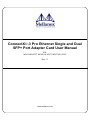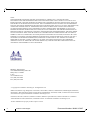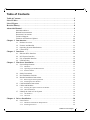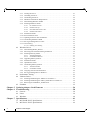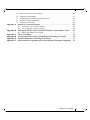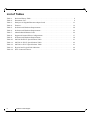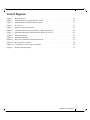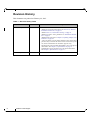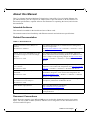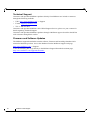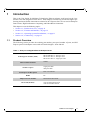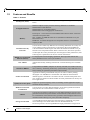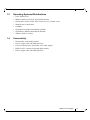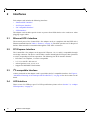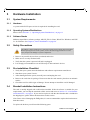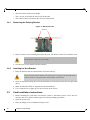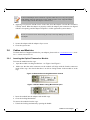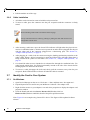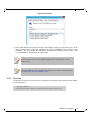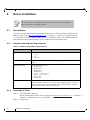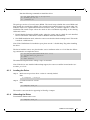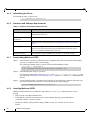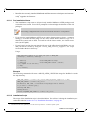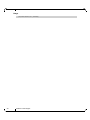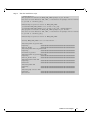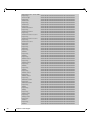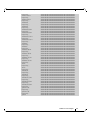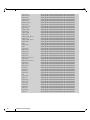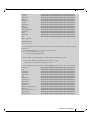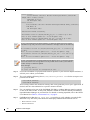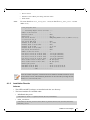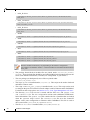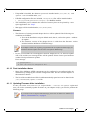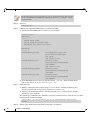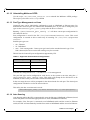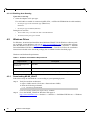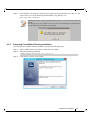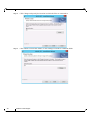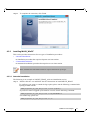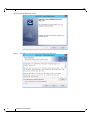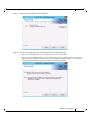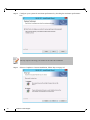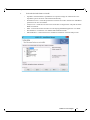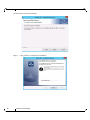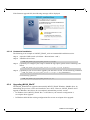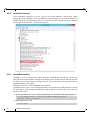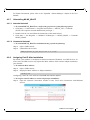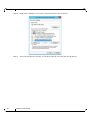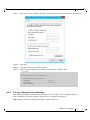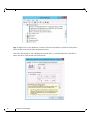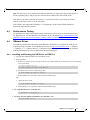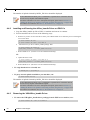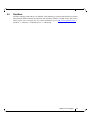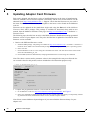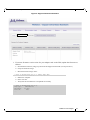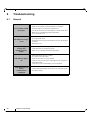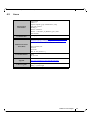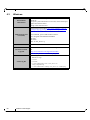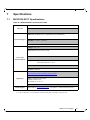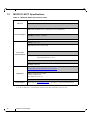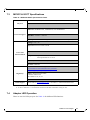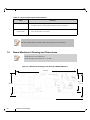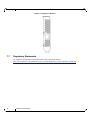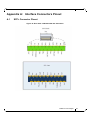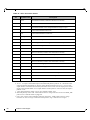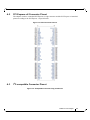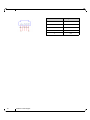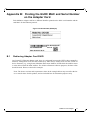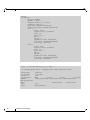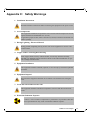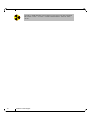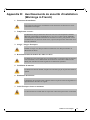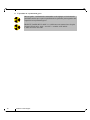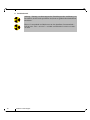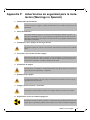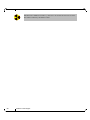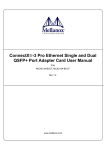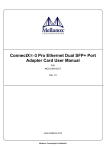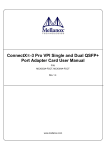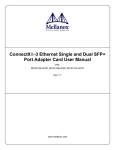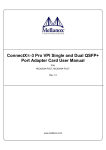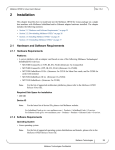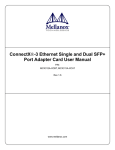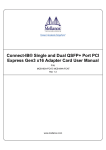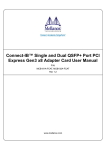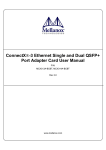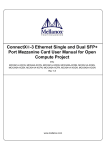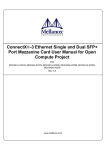Download 10GbE User Manual
Transcript
ConnectX®-3 Pro Ethernet Single and Dual SFP+ Port Adapter Card User Manual P/N: MCX312B-XCCT, MCX311A-XCCT, MCX312C-XCCT Rev 1.1 www.mellanox.com Rev 1.1 NOTE: THIS HARDWARE, SOFTWARE OR TEST SUITE PRODUCT (“PRODUCT(S)”) AND ITS RELATED DOCUMENTATION ARE PROVIDED BY MELLANOX TECHNOLOGIES “AS-IS” WITH ALL FAULTS OF ANY KIND AND SOLELY FOR THE PURPOSE OF AIDING THE CUSTOMER IN TESTING APPLICATIONS THAT USE THE PRODUCTS IN DESIGNATED SOLUTIONS. THE CUSTOMER'S MANUFACTURING TEST ENVIRONMENT HAS NOT MET THE STANDARDS SET BY MELLANOX TECHNOLOGIES TO FULLY QUALIFY THE PRODUCT(S) AND/OR THE SYSTEM USING IT. THEREFORE, MELLANOX TECHNOLOGIES CANNOT AND DOES NOT GUARANTEE OR WARRANT THAT THE PRODUCTS WILL OPERATE WITH THE HIGHEST QUALITY. ANY EXPRESS OR IMPLIED WARRANTIES, INCLUDING, BUT NOT LIMITED TO, THE IMPLIED WARRANTIES OF MERCHANTABILITY, FITNESS FOR A PARTICULAR PURPOSE AND NONINFRINGEMENT ARE DISCLAIMED. IN NO EVENT SHALL MELLANOX BE LIABLE TO CUSTOMER OR ANY THIRD PARTIES FOR ANY DIRECT, INDIRECT, SPECIAL, EXEMPLARY, OR CONSEQUENTIAL DAMAGES OF ANY KIND (INCLUDING, BUT NOT LIMITED TO, PAYMENT FOR PROCUREMENT OF SUBSTITUTE GOODS OR SERVICES; LOSS OF USE, DATA, OR PROFITS; OR BUSINESS INTERRUPTION) HOWEVER CAUSED AND ON ANY THEORY OF LIABILITY, WHETHER IN CONTRACT, STRICT LIABILITY, OR TORT (INCLUDING NEGLIGENCE OR OTHERWISE) ARISING IN ANY WAY FROM THE USE OF THE PRODUCT(S) AND RELATED DOCUMENTATION EVEN IF ADVISED OF THE POSSIBILITY OF SUCH DAMAGE. Mellanox Technologies 350 Oakmead Parkway Suite 100 Sunnyvale, CA 94085 U.S.A. www.mellanox.com Tel: (408) 970-3400 Fax: (408) 970-3403 © Copyright 2015. Mellanox Technologies. All Rights Reserved. Mellanox®, Mellanox logo, BridgeX®, ConnectX®, Connect-IB®, CoolBox®, CORE-Direct®, InfiniBridge®, InfiniHost®, InfiniScale®, MetroX®, MLNX-OS®, TestX®, PhyX®, ScalableHPC®, SwitchX®, UFM®, Virtual Protocol Interconnect® and Voltaire® are registered trademarks of Mellanox Technologies, Ltd. ExtendX™, FabricIT™, HPC-X™, Mellanox CloudX™, Mellanox Open Ethernet™, Mellanox PeerDirect ™, Mellanox Virtual Modular Switch™, MetroDX™, Unbreakable-Link™ are trademarks of Mellanox Technologies, Ltd. All other trademarks are property of their respective owners. 2 Mellanox Technologies Document Number: MLNX-15-887 ConnectX®-3 Pro Ethernet Single and Dual SFP+ Port Adapter Card User Manual Rev 1.1 Table of Contents Table of Contents . . . . . . . . . . . . . . . . . . . . . . . . . . . . . . . . . . . . . . . . . . . . . . . . . . . . . . . . . . 3 List of Tables . . . . . . . . . . . . . . . . . . . . . . . . . . . . . . . . . . . . . . . . . . . . . . . . . . . . . . . . . . . . . 6 List of Figures . . . . . . . . . . . . . . . . . . . . . . . . . . . . . . . . . . . . . . . . . . . . . . . . . . . . . . . . . . . . . 7 Revision History . . . . . . . . . . . . . . . . . . . . . . . . . . . . . . . . . . . . . . . . . . . . . . . . . . . . . . . . . . . 8 About this Manual . . . . . . . . . . . . . . . . . . . . . . . . . . . . . . . . . . . . . . . . . . . . . . . . . . . . . . . . . 9 Intended Audience . . . . . . . . . . . . . . . . . . . . . . . . . . . . . . . . . . . . . . . . . . . . . . . . . . . . . 9 Related Documentation. . . . . . . . . . . . . . . . . . . . . . . . . . . . . . . . . . . . . . . . . . . . . . . . . . 9 Document Conventions. . . . . . . . . . . . . . . . . . . . . . . . . . . . . . . . . . . . . . . . . . . . . . . . . . 9 Technical Support . . . . . . . . . . . . . . . . . . . . . . . . . . . . . . . . . . . . . . . . . . . . . . . . . . . . . 10 Firmware and Software Updates. . . . . . . . . . . . . . . . . . . . . . . . . . . . . . . . . . . . . . . . . . 10 Chapter 1 Introduction . . . . . . . . . . . . . . . . . . . . . . . . . . . . . . . . . . . . . . . . . . . . . . . . . . . 11 1.1 1.2 1.3 1.4 Product Overview . . . . . . . . . . . . . . . . . . . . . . . . . . . . . . . . . . . . . . . . . . . . . . . . . 11 Features and Benefits . . . . . . . . . . . . . . . . . . . . . . . . . . . . . . . . . . . . . . . . . . . . . . 12 Operating Systems/Distributions . . . . . . . . . . . . . . . . . . . . . . . . . . . . . . . . . . . . . 13 Connectivity . . . . . . . . . . . . . . . . . . . . . . . . . . . . . . . . . . . . . . . . . . . . . . . . . . . . . 13 Chapter 2 Interfaces . . . . . . . . . . . . . . . . . . . . . . . . . . . . . . . . . . . . . . . . . . . . . . . . . . . . . 14 2.1 2.2 2.3 2.4 Ethernet SFP+ Interface . . . . . . . . . . . . . . . . . . . . . . . . . . . . . . . . . . . . . . . . . . . . 14 PCI Express Interface . . . . . . . . . . . . . . . . . . . . . . . . . . . . . . . . . . . . . . . . . . . . . . 14 I2C-compatible Interface . . . . . . . . . . . . . . . . . . . . . . . . . . . . . . . . . . . . . . . . . . . 14 LED Interface . . . . . . . . . . . . . . . . . . . . . . . . . . . . . . . . . . . . . . . . . . . . . . . . . . . . 14 Chapter 3 Hardware Installation . . . . . . . . . . . . . . . . . . . . . . . . . . . . . . . . . . . . . . . . . . . 15 3.1 System Requirements . . . . . . . . . . . . . . . . . . . . . . . . . . . . . . . . . . . . . . . . . . . . . . 15 3.1.1 Hardware . . . . . . . . . . . . . . . . . . . . . . . . . . . . . . . . . . . . . . . . . . . . . . . . . . . . . . . . 15 3.1.2 Operating Systems/Distributions . . . . . . . . . . . . . . . . . . . . . . . . . . . . . . . . . . . . . 15 3.1.3 Software Stacks. . . . . . . . . . . . . . . . . . . . . . . . . . . . . . . . . . . . . . . . . . . . . . . . . . . 15 3.2 3.3 3.4 Safety Precautions . . . . . . . . . . . . . . . . . . . . . . . . . . . . . . . . . . . . . . . . . . . . . . . . 15 Pre-installation Checklist . . . . . . . . . . . . . . . . . . . . . . . . . . . . . . . . . . . . . . . . . . . 15 Bracket Installation Instructions . . . . . . . . . . . . . . . . . . . . . . . . . . . . . . . . . . . . . . 15 3.4.1 Removing the Existing Bracket . . . . . . . . . . . . . . . . . . . . . . . . . . . . . . . . . . . . . . 16 3.4.2 Installing the New Bracket . . . . . . . . . . . . . . . . . . . . . . . . . . . . . . . . . . . . . . . . . . 16 3.5 3.6 Card Installation Instructions . . . . . . . . . . . . . . . . . . . . . . . . . . . . . . . . . . . . . . . . 16 Cables and Modules . . . . . . . . . . . . . . . . . . . . . . . . . . . . . . . . . . . . . . . . . . . . . . . 17 3.6.1 Inserting the Optical Transceiver Module. . . . . . . . . . . . . . . . . . . . . . . . . . . . . . . 17 3.6.2 Cable Installation . . . . . . . . . . . . . . . . . . . . . . . . . . . . . . . . . . . . . . . . . . . . . . . . . 18 3.7 Identify the Card in Your System . . . . . . . . . . . . . . . . . . . . . . . . . . . . . . . . . . . . . 18 3.7.1 On Windows . . . . . . . . . . . . . . . . . . . . . . . . . . . . . . . . . . . . . . . . . . . . . . . . . . . . . 18 3.7.2 On Linux . . . . . . . . . . . . . . . . . . . . . . . . . . . . . . . . . . . . . . . . . . . . . . . . . . . . . . . . 19 Chapter 4 Driver Installation . . . . . . . . . . . . . . . . . . . . . . . . . . . . . . . . . . . . . . . . . . . . . . 20 4.1 Linux Driver . . . . . . . . . . . . . . . . . . . . . . . . . . . . . . . . . . . . . . . . . . . . . . . . . . . . . 20 4.1.1 Hardware and Software Requirements . . . . . . . . . . . . . . . . . . . . . . . . . . . . . . . . . 20 4.1.2 Installing the Driver . . . . . . . . . . . . . . . . . . . . . . . . . . . . . . . . . . . . . . . . . . . . . . . 20 Mellanox Technologies 3 Rev 1.1 4.1.3 4.1.4 4.1.5 4.1.6 4.1.7 4.1.8 4.1.9 4.1.10 4.1.11 4.1.12 4.1.13 4.1.14 Loading the Driver . . . . . . . . . . . . . . . . . . . . . . . . . . . . . . . . . . . . . . . . . . . . . . . . Unloading the Driver. . . . . . . . . . . . . . . . . . . . . . . . . . . . . . . . . . . . . . . . . . . . . . . Uninstalling the Driver . . . . . . . . . . . . . . . . . . . . . . . . . . . . . . . . . . . . . . . . . . . . . Hardware and Software Requirements . . . . . . . . . . . . . . . . . . . . . . . . . . . . . . . . . Downloading Mellanox OFED . . . . . . . . . . . . . . . . . . . . . . . . . . . . . . . . . . . . . . . Installing Mellanox OFED . . . . . . . . . . . . . . . . . . . . . . . . . . . . . . . . . . . . . . . . . . 21 21 22 22 22 22 4.1.8.1 4.1.8.2 4.1.8.3 4.1.8.4 23 23 25 26 Pre-installation Notes . . . . . . . . . . . . . . . . . . . . . . . . . . . . . . . . . . . . . . . . . . . . . . Installation Script. . . . . . . . . . . . . . . . . . . . . . . . . . . . . . . . . . . . . . . . . . . . . . . . . . mlnxofedinstall Return Codes . . . . . . . . . . . . . . . . . . . . . . . . . . . . . . . . . . . . . . . . Installation Procedure . . . . . . . . . . . . . . . . . . . . . . . . . . . . . . . . . . . . . . . . . . . . . . Installation Results . . . . . . . . . . . . . . . . . . . . . . . . . . . . . . . . . . . . . . . . . . . . . . . . Post-installation Notes . . . . . . . . . . . . . . . . . . . . . . . . . . . . . . . . . . . . . . . . . . . . . Updating Firmware After Installation . . . . . . . . . . . . . . . . . . . . . . . . . . . . . . . . . . Uninstalling Mellanox OFED . . . . . . . . . . . . . . . . . . . . . . . . . . . . . . . . . . . . . . . . Port Type Management on Linux . . . . . . . . . . . . . . . . . . . . . . . . . . . . . . . . . . . . . Auto Sensing . . . . . . . . . . . . . . . . . . . . . . . . . . . . . . . . . . . . . . . . . . . . . . . . . . . . . 33 35 35 37 37 37 4.1.14.1 Enabling Auto Sensing . . . . . . . . . . . . . . . . . . . . . . . . . . . . . . . . . . . . . . . . . . . . . 38 4.2 Windows Driver . . . . . . . . . . . . . . . . . . . . . . . . . . . . . . . . . . . . . . . . . . . . . . . . . . 38 4.2.1 Downloading MLNX_WinOF . . . . . . . . . . . . . . . . . . . . . . . . . . . . . . . . . . . . . . . 38 4.2.2 Extracting Files Without Running Installation . . . . . . . . . . . . . . . . . . . . . . . . . . . 39 4.2.3 Installing MLNX_WinOF . . . . . . . . . . . . . . . . . . . . . . . . . . . . . . . . . . . . . . . . . . . 41 4.2.3.1 4.2.3.2 4.2.4 4.2.5 4.2.6 4.2.7 Attended Installation . . . . . . . . . . . . . . . . . . . . . . . . . . . . . . . . . . . . . . . . . . . . . . . 41 Unattended Installation . . . . . . . . . . . . . . . . . . . . . . . . . . . . . . . . . . . . . . . . . . . . . 47 Upgrading MLNX_WinOF . . . . . . . . . . . . . . . . . . . . . . . . . . . . . . . . . . . . . . . . . . Installation Results . . . . . . . . . . . . . . . . . . . . . . . . . . . . . . . . . . . . . . . . . . . . . . . . OpenSM Activation . . . . . . . . . . . . . . . . . . . . . . . . . . . . . . . . . . . . . . . . . . . . . . . Uninstalling MLNX_WinOF . . . . . . . . . . . . . . . . . . . . . . . . . . . . . . . . . . . . . . . . 4.2.7.1 4.2.7.2 47 48 48 49 Attended Uninstall. . . . . . . . . . . . . . . . . . . . . . . . . . . . . . . . . . . . . . . . . . . . . . . . . 49 Unattended Uninstall . . . . . . . . . . . . . . . . . . . . . . . . . . . . . . . . . . . . . . . . . . . . . . . 49 4.2.8 Assigning Port IP After Installation . . . . . . . . . . . . . . . . . . . . . . . . . . . . . . . . . . . 49 4.2.9 Port Type Management on Windows . . . . . . . . . . . . . . . . . . . . . . . . . . . . . . . . . . 51 4.3 4.4 Performance Tuning . . . . . . . . . . . . . . . . . . . . . . . . . . . . . . . . . . . . . . . . . . . . . . . 53 VMware Driver . . . . . . . . . . . . . . . . . . . . . . . . . . . . . . . . . . . . . . . . . . . . . . . . . . . 53 4.4.1 Installing and Running the VBI Driver on ESXi-5.x . . . . . . . . . . . . . . . . . . . . . . 53 4.4.2 Installing and Running the offline_bundle Driver on ESXi-5.x . . . . . . . . . . . . . . 54 4.4.3 Removing the VIB/offline_bundle Driver . . . . . . . . . . . . . . . . . . . . . . . . . . . . . . 54 4.5 FlexBoot . . . . . . . . . . . . . . . . . . . . . . . . . . . . . . . . . . . . . . . . . . . . . . . . . . . . . . . . 55 Chapter 5 Updating Adapter Card Firmware . . . . . . . . . . . . . . . . . . . . . . . . . . . . . . . . 56 Chapter 6 Troubleshooting . . . . . . . . . . . . . . . . . . . . . . . . . . . . . . . . . . . . . . . . . . . . . . . . 58 6.1 6.2 6.3 General . . . . . . . . . . . . . . . . . . . . . . . . . . . . . . . . . . . . . . . . . . . . . . . . . . . . . . . . . 58 Linux . . . . . . . . . . . . . . . . . . . . . . . . . . . . . . . . . . . . . . . . . . . . . . . . . . . . . . . . . . . 59 Windows . . . . . . . . . . . . . . . . . . . . . . . . . . . . . . . . . . . . . . . . . . . . . . . . . . . . . . . . 60 Chapter 7 Specifications . . . . . . . . . . . . . . . . . . . . . . . . . . . . . . . . . . . . . . . . . . . . . . . . . . 61 7.1 7.2 4 MCX312B-XCCT Specifications . . . . . . . . . . . . . . . . . . . . . . . . . . . . . . . . . . . . . 61 MCX312C-XCCT Specifications . . . . . . . . . . . . . . . . . . . . . . . . . . . . . . . . . . . . . 62 Mellanox Technologies ConnectX®-3 Pro Ethernet Single and Dual SFP+ Port Adapter Card User Manual 7.3 7.4 7.5 7.6 7.7 Rev 1.1 MCX311A-XCCT Specifications . . . . . . . . . . . . . . . . . . . . . . . . . . . . . . . . . . . . . 63 Adapter LED Operation . . . . . . . . . . . . . . . . . . . . . . . . . . . . . . . . . . . . . . . . . . . . 63 Board Mechanical Drawing and Dimensions . . . . . . . . . . . . . . . . . . . . . . . . . . . . 64 Bracket Mechanical Drawing . . . . . . . . . . . . . . . . . . . . . . . . . . . . . . . . . . . . . . . . 65 Regulatory Statements . . . . . . . . . . . . . . . . . . . . . . . . . . . . . . . . . . . . . . . . . . . . . 66 Appendix A Interface Connectors Pinout . . . . . . . . . . . . . . . . . . . . . . . . . . . . . . . . . . . . 67 A.1 A.2 PCI Express x8 Connector Pinout . . . . . . . . . . . . . . . . . . . . . . . . . . . . . . . . . 69 I2C-compatible Connector Pinout . . . . . . . . . . . . . . . . . . . . . . . . . . . . . . . . . 69 Appendix B Finding the GUID/ MAC and Serial Number on the Adapter Card . . . 71 B.1 Appendix C Appendix D Appendix E Appendix F Retrieving Adapter Card GUID . . . . . . . . . . . . . . . . . . . . . . . . . . . . . . . . . . . 71 Safety Warnings . . . . . . . . . . . . . . . . . . . . . . . . . . . . . . . . . . . . . . . . . . . . . . 73 Avertissements de sécurité d’installation (Warnings in French) . . . . . . 75 Sicherheitshinweise (Warnings in German) . . . . . . . . . . . . . . . . . . . . . . . 77 Advertencias de seguridad para la instalación (Warnings in Spanish) . 79 Mellanox Technologies 5 Rev 1.1 List of Tables Table 1: Revision History Table . . . . . . . . . . . . . . . . . . . . . . . . . . . . . . . . . . . . . . . . . . . . . . . . . . . 8 Table 2: Documents List . . . . . . . . . . . . . . . . . . . . . . . . . . . . . . . . . . . . . . . . . . . . . . . . . . . . . . . . . 9 Table 3: Dual-port 10 Gigabit Ethernet Adapter Cards. . . . . . . . . . . . . . . . . . . . . . . . . . . . . . . . . 11 Table 4: Features . . . . . . . . . . . . . . . . . . . . . . . . . . . . . . . . . . . . . . . . . . . . . . . . . . . . . . . . . . . . . . 12 Table 5: Software and Hardware Requirements . . . . . . . . . . . . . . . . . . . . . . . . . . . . . . . . . . . . . . 20 Table 6: Software and Hardware Requirements . . . . . . . . . . . . . . . . . . . . . . . . . . . . . . . . . . . . . . 22 Table 7: mlnxofedinstall Return Codes . . . . . . . . . . . . . . . . . . . . . . . . . . . . . . . . . . . . . . . . . . . . . 26 Table 8: Supported ConnectX Port Configurations. . . . . . . . . . . . . . . . . . . . . . . . . . . . . . . . . . . . 37 Table 9: Software and Hardware Requirements . . . . . . . . . . . . . . . . . . . . . . . . . . . . . . . . . . . . . . 38 Table 10: MCX312B-XCCT Specifications Table . . . . . . . . . . . . . . . . . . . . . . . . . . . . . . . . . . . . . 61 Table 11: MCX312C-XCCT Specifications Table . . . . . . . . . . . . . . . . . . . . . . . . . . . . . . . . . . . . . 62 Table 12: MCX311A-XCCT Specifications Table . . . . . . . . . . . . . . . . . . . . . . . . . . . . . . . . . . . . . 63 Table 13: Physical and Logical Link Indication . . . . . . . . . . . . . . . . . . . . . . . . . . . . . . . . . . . . . . . 64 Table 14: SFP+ Connector Pinout . . . . . . . . . . . . . . . . . . . . . . . . . . . . . . . . . . . . . . . . . . . . . . . . . . 68 6 Mellanox Technologies ConnectX®-3 Pro Ethernet Single and Dual SFP+ Port Adapter Card User Manual Rev 1.1 List of Figures Figure 1: Bracket Screws . . . . . . . . . . . . . . . . . . . . . . . . . . . . . . . . . . . . . . . . . . . . . . . . . . . . . . . . . 16 Figure 2: Module With Locking Mechanism Closed . . . . . . . . . . . . . . . . . . . . . . . . . . . . . . . . . . . . 17 Figure 3: Module With Locking Mechanism Open . . . . . . . . . . . . . . . . . . . . . . . . . . . . . . . . . . . . . 17 Figure 4: PCI Device . . . . . . . . . . . . . . . . . . . . . . . . . . . . . . . . . . . . . . . . . . . . . . . . . . . . . . . . . . . . 19 Figure 5: Support Download Assistant . . . . . . . . . . . . . . . . . . . . . . . . . . . . . . . . . . . . . . . . . . . . . . 57 Figure 6: Mechanical Drawing of the Dual-port MCX312B-XCCT . . . . . . . . . . . . . . . . . . . . . . . 64 Figure 7: Mechanical Drawing of the Dual-port MCX312C-XCCT . . . . . . . . . . . . . . . . . . . . . . . . 65 Figure 8: Dual-port Bracket . . . . . . . . . . . . . . . . . . . . . . . . . . . . . . . . . . . . . . . . . . . . . . . . . . . . . . . 65 Figure 9: Single-port Bracket . . . . . . . . . . . . . . . . . . . . . . . . . . . . . . . . . . . . . . . . . . . . . . . . . . . . . . 66 Figure 10: Rear View of Module With Pin Placement . . . . . . . . . . . . . . . . . . . . . . . . . . . . . . . . . . . 67 Figure 11: PCIe Connector Pinout . . . . . . . . . . . . . . . . . . . . . . . . . . . . . . . . . . . . . . . . . . . . . . . . . . . 69 Figure 12: Compatible Connector Plug and Pinout . . . . . . . . . . . . . . . . . . . . . . . . . . . . . . . . . . . . . . 69 Figure 13: Board Label (Example) . . . . . . . . . . . . . . . . . . . . . . . . . . . . . . . . . . . . . . . . . . . . . . . . . . 71 Mellanox Technologies 7 Rev 1.1 Revision History This document was printed on February 22, 2015. Table 1 - Revision History Table Date Rev February 2015 1.1 Comments/Changes • • • • • • • July 2013 8 Mellanox Technologies 1.0 Added MCX311A-XCCT and MCX312C-XCCT to the UM Added note on bracket replacement. See Section 3.4, “Bracket Installation Instructions,” on page 15. Added Section 4.3, “Performance Tuning,” on page 53 Added Performance Tuning Guidelines to “Related Documentation” on page 9 Added the following note to Chapter 5,“Updating Adapter Card Firmware” on page 56 - Note: The shown versions and/or parameter values in the example below may not reflect the latest or actual values for this product, and are included here for illustration purposes only. Specified max power available through SFP+ ports in all specification tables. See Chapter 7,“Specifications” on page 61. Updated link to approved cables list in all specification tables. See Chapter 7,“Specifications” on page 61. First Release ConnectX®-3 Pro Ethernet Single and Dual SFP+ Port Adapter Card User Manual Rev 1.1 About this Manual This User Manual describes Mellanox Technologies ConnectX®-3 Pro 10 Gigabit Ethernet Single and Dual SFP+ port PCI Express x8 adapter cards. It provides details as to the interfaces of the board, specifications, required software and firmware for operating the board, and relevant documentation. Intended Audience This manual is intended for the installer and user of these cards. The manual assumes basic familiarity with Ethernet network and architecture specifications. Related Documentation Table 2 - Documents List Mellanox Firmware Tools (MFT) User Manual Document no. 2204UG User Manual describing the set of MFT firmware management tools for a single node. See http://www.mellanox.com => Products => Software => Firmware Tools MLNX_EN for Linux README Driver Kit for Mellanox Adapter Cards with 10GigE Support Document no. 2950 User Manual providing information on the MLNX_EN Linux driver and instructions for installing the driver on Mellanox ConnectX-3 adapter cards supporting 10GigE. See http://www.mellanox.com => Products => Software => Ethernet Drivers => Linux Driver WinOF VPI for Windows User Manual Document no.3280 User Manual describing WinOF features, performance, InfiniBand diagnostic, tools content and configuration. See http://www.mellanox.com => Products => Software => Windows SW/Drivers Mellanox MLX4_EN Driver for VMware README Document no. 3527 User Manual describing MLX4_EN driver for VMware features, performance, diagnostic, tools content and configuration. See http://www.mellanox.com => Products => Software => Ethernet Drivers => VMware Drivers Performance Tuning Guidelines for Mellanox Network Adapters Document no. 3368 Manual describes important tuning parameters and settings that can improve performance for Mellanox drivers. IEEE Std 802.3 Specification This is the IEEE Ethernet specification http://standards.ieee.org/getieee802 PCI Express 3.0 Specifications Industry Standard PCI Express 3.0 Base and Card Electromechanical Specifications Document Conventions When discussing memory sizes, MB and MBytes are used in this document to mean size in mega Bytes. The use of Mb or Mbits (small b) indicates size in mega bits. In this document PCIe is used to mean PCI Express. Mellanox Technologies 9 Rev 1.1 Technical Support Customers who purchased Mellanox products directly from Mellanox are invited to contact us through the following methods. • URL: http://www.mellanox.com => Support • E-mail: [email protected] • Tel: +1.408.916.0055 Customers who purchased Mellanox M-1 Global Support Services, please see your contract for details regarding Technical Support. Customers who purchased Mellanox products through a Mellanox approved reseller should first seek assistance through their reseller. Firmware and Software Updates The Mellanox support downloader contains software, firmware and knowledge database information for Mellanox products. Access the database from the Mellanox Support web page, http://www.mellanox.com => Support or use the following link to go directly to the Mellanox Support Download Assistant page, http://www.mellanox.com/supportdownloader/. 10 Mellanox Technologies ConnectX®-3 Pro Ethernet Single and Dual SFP+ Port Adapter Card User Manual 1 Rev 1.1 Introduction This is the User Guide for Mellanox Technologies Ethernet adapter cards based on the ConnectX®-3 Pro EN integrated circuit device. These adapters connectivity provide the highest performing and most flexible interconnect solution for PCI Express Gen3 servers used in Enterprise Data Centers, High-Performance Computing, and Embedded environments. This chapter covers the following topics: 1.1 • Section 1.1, “Product Overview,” on page 11 • Section 1.2, “Features and Benefits,” on page 12 • Section 1.3, “Operating Systems/Distributions,” on page 13 • Section 1.4, “Connectivity,” on page 13 Product Overview The following section provides the ordering part number, port speed, number of ports, and PCI Express speed. Each adapter comes with two bracket heights - short and tall. Table 3 - Dual-port 10 Gigabit Ethernet Adapter Cards Ordering Part Number (OPN) Data Transmission Rate Number of ports PCI Express SerDes Speed RoHS Adapter IC Part Number Device ID (decimal) MCX312B-XCCT - dual-port card MCX312C-XCCT - dual-port card MCX311A-XCCT - single-port card 10Gb/s single-port SFP+ dual-port SFP+ PCIe 3.0 x8 8GT/s R6 MT27528A0-FCCR-XE 4103 for Physical Function 4100 for Virtual Function Mellanox Technologies 11 Rev 1.1 1.2 Introduction Features and Benefits Table 4 - Features PCI Express (PCIe) Uses PCIe Gen 3.0 (1.1 and 2.0 compatible) through an x8 edge connector up to 8GT/s 10 Gigabit Ethernet Mellanox adapters comply with the following IEEE 802.3* standards: IEEE Std 802.3-2008 Ethernet IEEE Std 802.3ae 10 Gigabit Ethernet IEEE Std 802.3ad Link Aggregation and Failover Memory Virtualized Overlay Networks RDMA over Converged Ethernet (RoCE) ConnectX-3 Pro effectively addresses the increasing demand for an overlay network, enabling superior performance by introducing advanced NVGRE and VXLAN hardware offload engines that enable the traditional offloads to be performed on the encapsulated traffic. With ConnectX-3 Pro, data center operators can decouple the overlay network layer from the physical NIC performance, thus achieving native performance in the new network architecture. Leveraging Data Center Bridging capabilities, RoCE provides efficient low latency RDMA services over Layer 2 Ethernet. CPU offload Adapter functionality enabling reduced CPU overhead allowing more available CPU GPUDirect RDMA Using GPUDirect RDMA, adapters can directly read and write CUDA host and device memory, eliminating unnecessary system memory copies and CPU overhead, resulting in significant performance improvements. Sockets Acceleration 12 PCI Express - stores and accesses InfiniBand and/or Ethernet fabric connection information and packet data SPI - includes one 4MB SPI Flash device (M25PX16-VMN6P device by ST Microelectronics) EEPROM - accessible through the I2C-compatible interface. The EEPROM capacity is 4Kb. Applications utilizing TCP/UDP/IP transport can achieve industry leading throughput over InfiniBand or 10/40/56GbE. The hardware-based stateless offload engines in ConnectX-3 Pro reduce the CPU overhead of IP packet transport. Sockets acceleration software further increases performance for latency sensitive applications. Quality of Service (QoS) Support for port-based Quality of Service enabling various application requirements for latency and SLA Hardware-based I/O virtualization ConnectX-3 Pro provides dedicated adapter resourcesand guaranteed isolation and protection for virtual machines within the server. SR-IOV ConnectX-3 Pro SR-IOV technology provides dedicated adapter resources and guaranteed isolation and protection for virtual machines (VM) within the server. I/O virtualization with ConnectX-3 Pro gives data center managers better server utilization while reducing cost, power, and cable complexity. Storage Acceleration A consolidated compute and storage network achieves significant cost-performance advantages over multi-fabric networks. Standard block and file access protocols can leverage RDMA for high-performance storage access. Mellanox Technologies ConnectX®-3 Pro Ethernet Single and Dual SFP+ Port Adapter Card User Manual 1.3 1.4 Rev 1.1 Operating Systems/Distributions • Citrix XenServer 6.1 • RHEL/CentOS 5.X and 6.X, Novell SLES10 SP4; • SLES11 SP1, SLES 11 SP2, OEL, Fedora 14,15,17, Ubuntu 12.04 • Windows Server 2008/2012 • FreeBSD • OpenFabrics Enterprise Distribution (OFED) • OpenFabrics Windows Distribution (WinOF) • VMware ESXi 4.x and 5.x Connectivity • Interoperable with 10GbE switches • Passive copper cable with ESD protection • Powered connectors for optical and active cable support • QSFP to SFP+ connectivity through QSA module • Passive copper cable with ESD protection Mellanox Technologies 13 Rev 1.1 2 Interfaces Interfaces Each adapter card includes the following interfaces: • “Ethernet SFP+ Interface” • “PCI Express Interface” • “I2C-compatible Interface” • “LED Interface” The adapter cards include special circuits to protect from ESD shocks to the card/server when plugging copper cables. 2.1 Ethernet SFP+ Interface The network ports of the ConnectX®-3 Pro adapter cards are compliant with the IEEE 802.3 Ethernet standards listed in Table 4, “Features,” on page 12. The SFP+ port has one Tx/Rx pair of SerDes. Ethernet traffic is transmitted through the cards' SFP+ connectors. 2.2 PCI Express Interface The ConnectX®-3 Pro adapter cards support PCI Express 3.0 (1.1 and 2.0 compatible) through an x8 edge connector. The device can be either a master initiating the PCI Express bus operations or a slave responding to PCI bus operations. The following lists PCIe interface features: 2.3 • PCIe Base 3.0 compliant, 1.1 and 2.0 compatible • 2.5, 5.0, or 8.0GT/s link rate x8 • Auto-negotiates to x8, x4, x2, or x1 • Support for MSI/MSI-X mechanisms I2C-compatible Interface A three-pin header on the adapter cards is provided as the I2C-compatible interface. See Figure 6, “Mechanical Drawing of the Dual-port MCX312B-XCCT,” on page 64 for the location on the board. 2.4 LED Interface There are two I/O LEDs per port. For LED specifications please refer to Section 7.4, “Adapter LED Operation,” on page 63. 14 Mellanox Technologies ConnectX®-3 Pro Ethernet Single and Dual SFP+ Port Adapter Card User Manual 3 Hardware Installation 3.1 System Requirements 3.1.1 Hardware Rev 1.1 A system with a PCI Express x8 slot is required for installing the card. 3.1.2 Operating Systems/Distributions Please refer to Section 1.3, “Operating Systems/Distributions,” on page 13. 3.1.3 Software Stacks Mellanox OpenFabric software package -MLNX_EN for Linux, WinOF for Windows and ESX 5.1 for VMware. See Chapter 4,“Driver Installation” on page 20. 3.2 Safety Precautions The adapter is being installed in a system that operates with voltages that can be lethal. Before opening the case of the system, observe the following precautions to avoid injury and prevent damage to system components. 1. Remove any metallic objects from your hands and wrists. 2. Make sure to use only insulated tools. 3. Verify that the system is powered off and is unplugged. 4. It is strongly recommended to use an ESD strap or other antistatic devices. 3.3 Pre-installation Checklist 1. Verify that your system meets the hardware and software requirements stated above. 2. Shut down your system if active. 3. After shutting down the system, turn off power and unplug the cord. 4. Remove the card from its package. Please note that the card must be placed on an antistatic surface. 5. Check the card for visible signs of damage. Do not attempt to install the card if damaged. 3.4 Bracket Installation Instructions The card is usually shipped with a tall bracket installed. If this form factor is suitable for your requirements, you can skip the remainder of this section and move to Section 3.5, “Card Installation Instructions,” on page 16. If you need to replace it with the short bracket that is included in the shipping box, please follow the instructions in this section. Note: Due to risk of damaging the EMI gasket, it is not recommended to replace the bracket more than three times. To replace the bracket you will need the following parts: Mellanox Technologies 15 Rev 1.1 3.4.1 Hardware Installation • The new bracket of the proper height • The 2 screws saved from the removal of the bracket • The 2 fiber washers saved from the removal of the bracket Removing the Existing Bracket Figure 1: Bracket Screws Screws 1. Remove the two screws holding the bracket in place. The bracket comes loose from the card. Be careful not to put stress on the LEDs. 2. Save the two screws and the two fiber washers. 3.4.2 Installing the New Bracket 1. Place the bracket onto the card until the screw holes line up. Do not force the bracket onto the card. You may have to gently push the LEDs using a small screwdriver to align the LEDs with the holes in the bracket. 2. Screw on the bracket using the screws and washers saved from the bracket removal procedure above. 3. Make sure that the LEDs are aligned onto the bracket holes. 4. Use a torque driver to apply up to 2 lbs-in torque on the screws. 3.5 Card Installation Instructions 1. Before installing the card, make sure that the system is off and the power cord is not connected to the server. Please follow proper electrical grounding procedures. 2. Open the system case. 3. Place the adapter in an available PCI Express slot. 16 Mellanox Technologies ConnectX®-3 Pro Ethernet Single and Dual SFP+ Port Adapter Card User Manual Rev 1.1 A lesser width adapter can be seated into a greater width slot (x4 in a x8), but a greater width adapter cannot be seated into a lesser width slot (x8 in a x4). Align the adapter connector edge with the PCI Express connector slot. 4. Applying even pressure at both corners of the card, insert the adapter card into the slot until it is firmly seated. When the adapter is properly seated, the adapter port connectors are aligned with the slot opening, and the adapter faceplate is visible against the system chassis. Do not use excessive force when seating the card, as this may damage the system or the adapter. 5. Secure the adapter with the adapter clip or screw. 6. Close the system case. 3.6 Cables and Modules To obtain the list of supported cables for your adapter, please refer to www.mellanox.com => Products => Cables and Transceivers. 3.6.1 Inserting the Optical Transceiver Module To insert the module into the cage: 1. Open the module’s locking mechanism – see Figure 2 and Figure 3. 2. Make sure that the male connectors on the module will align with the female connectors inside of the cage. Also check that there is no dirt or foreign matter in the module or in the cage. Figure 2: Module With Locking Mechanism Closed Figure 3: Module With Locking Mechanism Open 3. Insert the module into the adapter card module cage. 4. Close the locking Mechanism. To remove the module from the cage: 1. Unlock the locking mechanism by opening the handle. Mellanox Technologies 17 Rev 1.1 Hardware Installation 2. Pull the module out of the cage. 3.6.2 Cable Installation 1. All cables can be inserted or removed with the unit powered on. 2. To insert a cable, press the connector into the port receptacle until the connector is firmly seated. When installing cables make sure that the latches engage. Always install and remove cables by pushing or pulling the cable and connector in a straight line with the card. 3. After inserting a cable into a port, the Green LED indicator will light when the physical connection is established (that is, when the unit is powered on and a cable is plugged into the port with the other end of the connector plugged into a functioning port). See Section 7.4, “Adapter LED Operation,” on page 63. 4. After plugging in a cable, lock the connector using the latching mechanism particular to the cable vendor. When a logical connection is made the Yellow LED will light. When data is being transferred the yellow led will blink. See Section 7.4, “Adapter LED Operation,” on page 63. 5. Care should be taken as not to impede the air exhaust flow through the ventilation holes. Use cable lengths which allow for routing horizontally around to the side of the chassis before bending upward or downward in the rack. 6. To remove a cable, disengage the locks and slowly pull the connector away from the port receptacle. Both LED indicators will turn off when the cable is unseated. 3.7 Identify the Card in Your System 3.7.1 On Windows 1. Open Device Manager on the server. Click start => Run, and then enter “devmgmt.msc”. 2. Expand System Devices and locate your Mellanox ConnectX-3 Pro adapter card. 3. Right click the mouse on your adapter's row and select properties to display the adapter card properties window. 4. Click the Details tab and select Device Instance Id (Windows 2003) or Hardware Ids (Windows 2008/R2) from the Properties pull-down menu. Note: Figure 4 is an example using ConnectX-3 device. This figure will be updated in future releases. 18 Mellanox Technologies ConnectX®-3 Pro Ethernet Single and Dual SFP+ Port Adapter Card User Manual Rev 1.1 Figure 4: PCI Device 1. In the Value display box, check the fields VEN and DEV (fields are separated by ‘&’). In the display example above, notice the sub-string “PCI\VEN_15B3&DEV_1003”: VEN is equal to 0x15B3 – this is the Vendor ID of Mellanox Technologies; and DEV is equal to 1003 – this is a valid Mellanox Technologies PCI Device ID. If the PCI device does not have a Mellanox adapter ID, return to Step 2 to check another device. The list of Mellanox Technologies PCI Device IDs can be found in the PCI ID repository at http://pci-ids.ucw.cz/read/PC/15b3. 3.7.2 On Linux Get the device location on the PCI bus by running lspci and locating lines with the string “Mellanox Technologies”: > lspci |grep -i Mellanox 27:00.0 Network controller: Mellanox Technologies MT27520 Family [ConnectX-3 Pro] Mellanox Technologies 19 Rev 1.1 4 Driver Installation Driver Installation The below sections are examples using ConnectX-3 device and will be updated to include ConnectX-3 Pro in future releases. 4.1 Linux Driver For Linux, download and install the latest MLNX_EN driver software package available via the Mellanox web site at: http://www.mellanox.com => Products => Software => Ethernet Drivers => ConnectX®-3 Pro EN 10GigE Linux Driver => Download. Follow the installation instructions included in the download package (also available from the download page). 4.1.1 Hardware and Software Requirements Table 5 - Software and Hardware Requirements Requirements Platforms Description CPU architectures: • • • Device ID Operating System For the latest list of device IDs, please visit http://pci-ids.ucw.cz/read/PC/ 15b3. Linux Operating Systems: • • • • • • • • Software Dependencies 4.1.2 x86_64 x86 power-pc RedHat EL5.8 RedHat EL5.9 RedHat EL6.2 RedHat EL6.3 OEL6.2 + 2.6.32-279.19.1 OEL6.3 + 2.6.32-279.19.1 SLES11 SP1 SLES11 SP2 To install the driver software, kernel sources must be installed on the machine. MLNX_EN driver cannot coexist with OFED software on the same machine. Hence when installing MLNX_EN all OFED packages should be removed (done by the mlnx_en install script) Installing the Driver Step 1. Download Driver Package Please download the current driver package from http://www.mellanox.com => Products => Software => Ethernet Driver => Linux Driver => Download. Step 2. 20 Install Driver Mellanox Technologies ConnectX®-3 Pro Ethernet Single and Dual SFP+ Port Adapter Card User Manual Rev 1.1 Run the following commands to install the driver: #> tar xzvf mlnx_en-1.5.10.tgz file #> cd mlnx_en-1.5.10 #> ./install.sh The package consists of several source RPMs. The install script rebuilds the source RPMs and then installs the created binary RPMs. The created kernel module binaries are placed under /lib/ modules/<kernel-ver>/updates/kernel/drivers/net/mlx4. mlnx_en installer supports 2 modes of installation.The install scripts selects the mode of driver installation depending of the running OS/kernel version. 1. Kernel Module Packaging (KMP) mode, where the source rpm is rebuilt for each installed flavor of the kernel. This mode is used for RedHat and SUSE distributions. 2. Non KMP installation mode, where the sources are rebuilt with the running kernel. This mode is used for vanilla kernels. Note: If the Vanilla kernel is installed as rpm, please use the "--disable-kmp" flag when installing the driver. The kernel module sources are placed under /usr/src/mellanox-mlnx-en-1.5.10/.Run the following commands to recompile the driver: #> #> #> #> cd /usr/src/mellanox-mlnx-en-1.5.10/ scripts/mlnx_en_patch.sh make make install The uninstall and performance tuning scripts are installed. Note: If the driver was installed without kmp support, the sources would be located under /usr/ srs/mlnx_en-1.5.10/ 4.1.3 Loading the Driver Step 1. Make sure no previous driver version is currently loaded Run: #> modprobe -r mlx4_en Step 2. Load the new driver version Run: #> modprobe mlx4_en The result is a new net-device appearing in 'ifconfig -a' output. 4.1.4 Unloading the Driver To unload the Ethernet driver run: #> modprobe mlx4_en Mellanox Technologies 21 Rev 1.1 4.1.5 Driver Installation Uninstalling the Driver To uninstall the mlnx_en driver run: #> /sbin/mlnx_en_uninstall.sh 4.1.6 Hardware and Software Requirements Table 6 - Software and Hardware Requirements Requirements 4.1.7 Description Platforms For the list of supported architecture platforms, please refer to the Mellanox OFED Release Notes file. Required Disk Space for Installation 1GB Device ID For the latest list of device IDs, please visit http://pci-ids.ucw.cz/read/PC/ 15b3. Operating System Linux operating system. For the list of supported operating system distributions and kernels, please refer to the Mellanox OFED Release Notes file. Installer Privileges The installation requires administrator privileges on the target machine. Downloading Mellanox OFED Step 3. Verify that the system has a Mellanox network adapter (HCA/NIC) installed by ensuring that you can see ConnectX entries in the display. The following example shows a system with an installed Mellanox HCA: host1# lspci -v | grep Mellanox 02:00.0 InfiniBand: Mellanox Technologies MT27520 [ConnectX-3 Pro] Step 4. Download the ISO image to your host. The image’s name has the format MLNX_OFED_LINUX-<ver>-<OS label><CPU arch>.iso. You can download it from http://www.mellanox.com => Products => Software => InfiniBand/VPI Drivers. Step 5. Use the md5sum utility to confirm the file integrity of your ISO image. Run the following command and compare the result to the value provided on the download page. host1# md5sumMLNX_OFED_LINUX-<ver>-<OS label>.iso 4.1.8 Installing Mellanox OFED Mellanox OFED includes an installation script called mlnxofedinstall which performs the following: 22 • Discovers the currently installed kernel • Uninstalls any software stacks that are part of the standard operating system distribution or another vendor's commercial stack • Installs the MLNX_OFED_LINUX binary RPMs (if they are available for the current kernel) Mellanox Technologies ConnectX®-3 Pro Ethernet Single and Dual SFP+ Port Adapter Card User Manual • Rev 1.1 Identifies the currently installed InfiniBand and Ethernet network adapters and automatically1 upgrades the firmware 4.1.8.1 Pre-installation Notes • The installation script removes all previously installed Mellanox OFED packages and re-installs from scratch. You will be prompted to acknowledge the deletion of the old packages. Pre-existing configuration files will be saved with the extension “.conf.rpmsave”. • If you need to install Mellanox OFED on an entire (homogeneous) cluster, a common strategy is to mount the ISO image on one of the cluster nodes and then copy it to a shared file system such as NFS. To install on all the cluster nodes, use cluster-aware tools (such as pdsh). • If your kernel version does not match with any of the offered pre-built RPMs, you can add your kernel version by using the “mlnx_add_kernel_support.sh” script located under the docs/ directory. Usage: mlnx_add_kernel_support.sh -m|--mlnx_ofed <path to MLNX_OFED >directory> [--make-iso|--make-tgz] > >[--make-iso] Create MLNX_OFED ISO image. >[--make-tgz] Create MLNX_OFED tarball. (Default) >[-t|--tmpdir <local work dir>] >[--kmp] >[-v|--verbose] Example The following command will create a MLNX_OFED_LINUX ISO image for RedHat 5.6 under the /tmp directory. MLNX_OFED_LINUX-1.5.3-rhel5.6-x86_64/docs/mlnx_add_kernel_support.sh -i /mnt/ MLNX_OFED_LINUX-1.5.3-rhel5.6-x86_64.iso All Mellanox, OEM, OFED, or Distribution IB packages will be removed. Do you want to continue?[y/N]:y Removing OFED RPMs... Running mkisofs... Created /tmp/MLNX_OFED_LINUX-1.5.3-rhel5.6-x86_64.iso 4.1.8.2 Installation Script The usage of the installation script is described below. You will use it during the installation procedure described in Section 4.1.8.4, “Installation Procedure,” on page 26. 1. The firmware will not be updated if you run the install script with the ‘--without-fw-update’ option. Mellanox Technologies 23 Rev 1.1 Driver Installation Usage ./mnt/mlnxofedinstall [OPTIONS] 24 Mellanox Technologies ConnectX®-3 Pro Ethernet Single and Dual SFP+ Port Adapter Card User Manual Rev 1.1 Options -c|-- config <packages config_file> -n|--net <network config file> -p|--print-available --without-32bit --without-depcheck --without-fw-update --force-fw-update --force --all --hpc --basic --msm --vma --vma-ib --vma-eth -v|-vv|-vvv -q --umad-dev-rw --hugepages-overcommit Example of the configuration file can be found under docs Example of the network configuration file can be found under docs Print available packages for the current plat form and create a corresponding ofed.conf file. The installation script exits after creating ofed.conf. Skip 32-bit libraries installation Skip Distro's libraries check Skip firmware update Force firmware update Force installation (without querying the user) Install all kernel modules, libibverbs, libibu mad,librdmacm, mft, mstflint, diagnostic tools, OpenSM, ib-bonding, MVAPICH, Open MPI, MPI tests, MPI selector, perftest, sdpnetstat and libsdp srptools, rds tools, static and dynamic libraries Install all kernel modules, libibverbs, libibumad,librdmacm, mft, mstflint, diagnostic tools, OpenSM, ib-bonding, MVAPICH, Open MPI, MPI tests, MPI selector, dynamic libraries Install all kernel modules, libibverbs, libibu mad, mft, mstflint, dynamic libraries Install all kernel modules, libibverbs, libibumad, mft, mstflint, diagnostic tools, OpenSM, ib-bonding, dynamic libraries NOTE: With --msm flag, the OpenSM daemon is configured to run upon boot. Install packages required by VMA to support both IB and Ethernet Install packages required by VMA to work over InfiniBand Install packages required by VMA to work over Ethernet Set verbosity level Set quiet - no messages will be printed Grant non root users read/write permission for umad devices instead of default Set 80% of MAX_MEMORY as overcommit for a huge page allocation 4.1.8.3 mlnxofedinstall Return Codes Mellanox Technologies 25 Rev 1.1 Driver Installation Table 7 lists the mlnxofedinstall script return codes and their meanings. Table 7 - mlnxofedinstall Return Codes Return Code Meaning 0 The Installation ended successfully 1 The installation failed 2 No firmware was found for the adapter device 22 Invalid parameter 28 Not enough free space 171 Not applicable to this system configuration. This can occur when the required hardware is not present on the system. 172 Prerequisites are not met. For example, missing the required software installed or the hardware is not configured correctly. 173 Failed to start the mst driver 4.1.8.4 Installation Procedure Step 1. Login to the installation machine as root. Step 2. Mount the ISO image on your machine host1# mount -o ro,loop MLNX_OFED_LINUX-<ver>-<OS label>-<CPU arch>.iso /mnt 26 Mellanox Technologies ConnectX®-3 Pro Ethernet Single and Dual SFP+ Port Adapter Card User Manual Step 3. Rev 1.1 Run the installation script. ./mlnxofedinstall This program will install the MLNX_OFED_LINUX package on your machine. Note that all other Mellanox, OEM, OFED, or Distribution IB packages will be removed. Do you want to continue?[y/N]:y Uninstalling the previous version of MLNX_OFED_LINUX [root@swl014 MLNX_OFED_LINUX-2.0-2.0.0-rhel6.3-x86_64]# [root@swl014 MLNX_OFED_LINUX-2.0-2.0.0-rhel6.3-x86_64]# ./mlnxofedinstall This program will install the MLNX_OFED_LINUX package on your machine. Note that all other Mellanox, OEM, OFED, or Distribution IB packages will be removed. Do you want to continue?[y/N]:y Uninstalling the previous version of MLNX_OFED_LINUX Starting MLNX_OFED_LINUX-2.0-2.0.0 installation ... Installing mlnx-ofa_kernel RPM Preparing... ################################################## mlnx-ofa_kernel ################################################## Installing kmod-mlnx-ofa_kernel RPM Preparing... ################################################## kmod-mlnx-ofa_kernel ################################################## Installing mlnx-ofa_kernel-devel RPM Preparing... ################################################## mlnx-ofa_kernel-devel ################################################## Installing kernel-mft RPM Preparing... ################################################## kernel-mft ################################################## Installing knem RPM Preparing... ################################################## knem ################################################## Installing mpi-selector RPM Preparing... ################################################## mpi-selector ################################################## Mellanox Technologies 27 Rev 1.1 Driver Installation Installing user level RPMs: Preparing... ofed-scripts Preparing... libibverbs Preparing... libibverbs Preparing... libibverbs-devel Preparing... libibverbs-devel Preparing... libibverbs-devel-static Preparing... libibverbs-devel-static Preparing... libibverbs-utils Preparing... libmverbs Preparing... libmverbs Preparing... libmlx4 Preparing... libmlx4 Preparing... libmlx4-devel Preparing... libmlx4-devel Preparing... libmlx5 Preparing... libmlx5 Preparing... libmlx5-devel Preparing... libmlx5-devel Preparing... libmverbs-devel Preparing... libmverbs-devel Preparing... libmqe Preparing... libmqe Preparing... libmqe-devel Preparing... libmqe-devel Preparing... libibcm Preparing... libibcm 28 Mellanox Technologies ################################################## ################################################## ################################################## ################################################## ################################################## ################################################## ################################################## ################################################## ################################################## ################################################## ################################################## ################################################## ################################################## ################################################## ################################################## ################################################## ################################################## ################################################## ################################################## ################################################## ################################################## ################################################## ################################################## ################################################## ################################################## ################################################## ################################################## ################################################## ################################################## ################################################## ################################################## ################################################## ################################################## ################################################## ################################################## ################################################## ################################################## ################################################## ################################################## ################################################## ################################################## ################################################## ################################################## ################################################## ################################################## ################################################## ################################################## ################################################## ################################################## ################################################## ################################################## ################################################## ConnectX®-3 Pro Ethernet Single and Dual SFP+ Port Adapter Card User Manual Preparing... libibcm-devel Preparing... libibcm-devel Preparing... libibumad Preparing... libibumad Preparing... libibumad-devel Preparing... libibumad-devel Preparing... libibumad-static Preparing... libibumad-static Preparing... libibmad Preparing... libibmad Preparing... libibmad-devel Preparing... libibmad-devel Preparing... libibmad-static Preparing... libibmad-static Preparing... ibsim Preparing... ibacm Preparing... librdmacm Preparing... librdmacm Preparing... librdmacm-utils Preparing... librdmacm-devel Preparing... librdmacm-devel Preparing... opensm-libs Preparing... opensm-libs Preparing... opensm Rev 1.1 ################################################## ################################################## ################################################## ################################################## ################################################## ################################################## ################################################## ################################################## ################################################## ################################################## ################################################## ################################################## ################################################## ################################################## ################################################## ################################################## ################################################## ################################################## ################################################## ################################################## ################################################## ################################################## ################################################## ################################################## ################################################## ################################################## ################################################## ################################################## ################################################## ################################################## ################################################## ################################################## ################################################## ################################################## ################################################## ################################################## ################################################## ################################################## ################################################## ################################################## ################################################## ################################################## ################################################## ################################################## ################################################## ################################################## ################################################## ################################################## Mellanox Technologies 29 Rev 1.1 Driver Installation Preparing... opensm-devel Preparing... opensm-devel Preparing... opensm-static Preparing... opensm-static Preparing... compat-dapl Preparing... compat-dapl Preparing... compat-dapl-devel Preparing... compat-dapl-devel Preparing... dapl Preparing... dapl Preparing... dapl-devel Preparing... dapl-devel Preparing... dapl-devel-static Preparing... dapl-devel-static Preparing... dapl-utils Preparing... perftest Preparing... mstflint Preparing... mft Preparing... srptools Preparing... rds-tools Preparing... rds-devel Preparing... ibutils2 Preparing... ibutils 30 Mellanox Technologies ################################################## ################################################## ################################################## ################################################## ################################################## ################################################## ################################################## ################################################## ################################################## ################################################## ################################################## ################################################## ################################################## ################################################## ################################################## ################################################## ################################################## ################################################## ################################################## ################################################## ################################################## ################################################## ################################################## ################################################## ################################################## ################################################## ################################################## ################################################## ################################################## ################################################## ################################################## ################################################## ################################################## ################################################## ################################################## ################################################## ################################################## ################################################## ################################################## ################################################## ################################################## ################################################## ################################################## ################################################## ################################################## ################################################## ConnectX®-3 Pro Ethernet Single and Dual SFP+ Port Adapter Card User Manual Preparing... cc_mgr Preparing... dump_pr Preparing... ar_mgr Preparing... ibdump Preparing... infiniband-diags Preparing... qperf Preparing... fca INFO: updating ... Rev 1.1 ################################################## ################################################## ################################################## ################################################## ################################################## ################################################## ################################################## ################################################## ################################################## ################################################## ################################################## ################################################## ################################################## ################################################## IMPORTANT NOTE: =============== - The FCA Manager and FCA MPI Runtime library are installed in /opt/mellanox/fca directory. - The FCA Manager will not be started automatically. - To start FCA Manager now, type: /etc/init.d/fca_managerd start - There should be single process of FCA Manager running per fabric. - To start FCA Manager automatically after boot, type: /etc/init.d/fca_managerd install_service - Check /opt/mellanox/fca/share/doc/fca/README.txt for quick start instructions. Preparing... ################################################## mxm ################################################## Preparing... ################################################## openshmem ################################################## Preparing... ################################################## bupc ################################################## Preparing... ################################################## mvapich2_gcc ################################################## Preparing... ################################################## openmpi_gcc ################################################## Preparing... ################################################## mpitests_mvapich2_gcc ################################################## Preparing... ################################################## mpitests_openmpi_gcc ################################################## Preparing... ################################################## mlnxofed-docs ################################################## Mellanox Technologies 31 Rev 1.1 Driver Installation Device (05:00.0): 05:00.0 Ethernet controller: Mellanox Technologies MT26448 [ConnectX EN 10GigE, PCIe 2.0 5GT/s] (rev b0) Link Width is not 8x PCI Link Speed: 5Gb/s Device (07:00.0): 07:00.0 Ethernet controller: Mellanox Technologies MT27500 Family [ConnectX-3] Link Width: 8x PCI Link Speed: 5Gb/s Installation finished successfully. The firmware version on Note: To force firmware The firmware version on Note: To force firmware /dev/mst/mt26448_pci_cr0 - 2.9.1000 is up to date. update use '--force-fw-update' flag. /dev/mst/mt4099_pci_cr0 - 2.11.500 is up to date. update use '--force-fw-update' flag. In case your machine has the latest firmware, no firmware update will occur and the installation script will print at the end of installation a message similar to the following: ... The firmware version on to date. Note: To force firmware The firmware version on to date. Note: To force firmware /dev/mst/mt26448_pci_cr0 - 2.9.1000 is up update use '--force-fw-update' flag. /dev/mst/mt4099_pci_cr0 - 2.11.500 is up update use '--force-fw-update' flag. In case your machine has an unsupported network adapter device, no firmware update will occur and the error message below will be printed. Please contact your hardware vendor for help on firmware updates. Error message: -I- Querying device ... -E- Can't auto detect fw configuration file: ... Step 4. In case the installation script performed firmware updates to your network adapter hardware, it will ask you to reboot your machine. Step 5. The script adds the following lines to /etc/security/limits.conf for the userspace components such as MPI: * soft memlock unlimited * hard memlock unlimited These settings unlimit the amount of memory that can be pinned by a user space application. If desired, tune the value unlimited to a specific amount of RAM. 32 Step 6. For your machine to be part of the InfiniBand/VPI fabric, a Subnet Manager must be running on one of the fabric nodes. At this point, Mellanox OFED for Linux has already installed the OpenSM Subnet Manager on your machine. For details on starting OpenSM, refer to the OFED User Manual. See Table 2, “Documents List,” on page 9. Step 7. (InfiniBand only) Run the hca_self_test.ofed utility to verify whether or not the InfiniBand link is up. The utility also checks for and displays additional information such as • HCA firmware version • Kernel architecture Mellanox Technologies ConnectX®-3 Pro Ethernet Single and Dual SFP+ Port Adapter Card User Manual • Driver version • Number of active HCA ports along with their states • Node GUID Rev 1.1 For more details on hca_self_test.ofed, see the file hca_self_test.readme under docs/. Note: # hca_self_test.ofed ---- Performing Adapter Device Self Test ---Number of CAs Detected ................. 2 PCI Device Check ....................... PASS Kernel Arch ............................ x86_64 Host Driver Version .................... MLNX_OFED_LINUX-2.0-2.0.0 (OFED-2.0-2.0.0): 2.6.32-279.el6.x86_64 Host Driver RPM Check .................. PASS Firmware on CA #0 NIC .................. v2.9.1000 Firmware Check on CA #0 (NIC) .......... PASS Firmware on CA #1 NIC .................. v2.11.500 Firmware Check on CA #1 (NIC) .......... PASS Host Driver Initialization ............. PASS Number of CA Ports Active .............. 4 Port State of Port #1 on CA #0 (NIC)..... UP 1X QDR (Ethernet) Port State of Port #2 on CA #0 (NIC)..... UP 1X QDR (Ethernet) Port State of Port #1 on CA #1 (NIC)..... UP 1X QDR (Ethernet) Port State of Port #2 on CA #1 (NIC)..... UP 1X QDR (Ethernet) Error Counter Check on CA #0 (NIC)...... NA (Eth ports) Error Counter Check on CA #1 (NIC)...... NA (Eth ports) Kernel Syslog Check .................... PASS Node GUID on CA #0 (NIC) ............... 00:02:c9:03:00:07:4f:f8 Node GUID on CA #1 (NIC) ............... 00:02:c9:03:00:35:fd:c0 ------------------ DONE --------------------- After the installer completes, information about the Mellanox OFED installation such as prefix, kernel version, and installation parameters can be retrieved by running the command /etc/infiniband/info. 4.1.9 Installation Results Software • The OFED and MFT packages are installed under the /usr directory. • The kernel modules are installed under: • InfiniBand subsystem: /lib/modules/`uname -r`/updates/kernel/drivers/infiniband/ • mlx4_core driver: /lib/modules/<kernel_version>/extra/mlnx-ofa_kernel/drivers/net/ethernet/mellanox/ mlx4/mlx4_core.ko Mellanox Technologies 33 Rev 1.1 Driver Installation • mlx4_ib driver: /lib/modules/<kernel_version>/extra/mlnx-ofa_kernel/drivers/infiniband/hw/mlx4/ mlx4_ib.ko • mlx5_core driver: /lib/modules/<kernel_version>/extra/mlnx-ofa_kernel/drivers/net/ethernet/mellanox/ mlx5/core/mlx5_core.ko • mlx5_ib driver: /lib/modules/<kernel_version>/extra/mlnx-ofa_kernel/drivers/infiniband/hw/mlx5/ mlx5_ib.ko • IPoIB: /lib/modules/`uname -r`/updates/kernel/drivers/infiniband/ulp/ipoib/ib_ipoib.ko • iSER: /lib/modules/`uname -r`/updates/kernel/drivers/infiniband/ulp/iser/ib_iser.ko • eIPoIB: /lib/modules/`uname -r`/updates/kernel/drivers/net/eipoib/eth_ipoib.ko • SRP /lib/modules/`uname -r`/updates/kernel/drivers/infiniband/ulp/srp/ib_srp.ko • RDS: /lib/modules/`uname -r`/updates/kernel/net/rds/rds.ko /lib/modules/`uname -r`/updates/kernel/net/rds/rds_rdma.ko /lib/modules/`uname -r`/updates/kernel/net/rds/rds_tcp.ko Kernel’s modules location may vary depending on the kernel’s configuration. For example: /lib/modules/`uname -r`/extra/kernel/drivers/net/ethernet/mellanox/mlx4/ mlx4_core • The package kernel-ib-devel include files are placed under /usr/src/ofa_kernel/ include/. These include files should be used when building kernel modules that use the stack. (Note that the include files, if needed, are “backported” to your kernel.) • The raw package (un-backported) source files are placed under /usr/src/ofa_kernel-<ver> • The script openibd is installed under /etc/init.d/. This script can be used to load and unload the software stack. • The script connectx_port_config is installed under /sbin. This script can be used to configure the ports of ConnectX network adapter cards to Ethernet and/or InfiniBand. For details on this script, please see Section 4.1.13, “Port Type Management on Linux”. • The directory /etc/infiniband is created with the files info and openib.conf and connectx.conf. The info script can be used to retrieve Mellanox OFED installation information. The openib.conf file contains the list of modules that are loaded when the openibd script is used. The connectx.conf file saves the ConnectX adapter card’s ports configuration to Ethernet and/or InfiniBand. This file is used at driver start/restart (/etc/init.d/openibd start) • 34 The file 90-ib.rules is installed under /etc/udev/rules.d/ Mellanox Technologies ConnectX®-3 Pro Ethernet Single and Dual SFP+ Port Adapter Card User Manual Rev 1.1 • If OpenSM is installed, the daemon opensmd is installed under /etc/init.d/ and opensm.conf is installed under /etc. • If IPoIB configuration files are included, ifcfg-ib<n> files will be installed under: • /etc/sysconfig/network-scripts/ on a RedHat machine • The installation process unlimits the amount of memory that can be pinned by a user space application. See Step 5. • Man pages will be installed under /usr/share/man/ Firmware • The firmware of existing network adapter devices will be updated if the following two conditions are fulfilled: 1. You run the installation script in default mode; that is, without the option ‘--without- fw-update’. 2. The firmware version of the adapter device is older than the firmware version included with the Mellanox OFED ISO image. If an adapter’s Flash was originally programmed with an Expansion ROM image, the automatic firmware update will also burn an Expansion ROM image. • In case your machine has an unsupported network adapter device, no firmware update will occur and the error message below will be printed. Please contact your hardware vendor for help on firmware updates. Error message: -I- Querying device ... -E- Can't auto detect fw configuration file: ... 4.1.10 Post-installation Notes • Most of the Mellanox OFED components can be configured or reconfigured after the installation by modifying the relevant configuration files. See the relevant chapters in this manual for details. • The list of the modules that will be loaded automatically upon boot can be found in the /etc/infiniband/openib.conf file. 4.1.11 Updating Firmware After Installation In case you ran the mlnxofedinstall script with the ‘--without-fw-update’ option and now you wish to (manually) update firmware on your adapter card(s), you need to perform the following steps: If you need to burn an Expansion ROM image, please refer to OFED User Manual. See Table 2, “Documents List,” on page 9. Mellanox Technologies 35 Rev 1.1 Driver Installation The following steps are also appropriate in case you wish to burn newer firmware that you have downloaded from Mellanox Technologies’ Web site ( => Support => Firmware Download). Step 1. Start mst. host1# mst start Step 2. Identify your target InfiniBand device for firmware update. 1. Get the list of InfiniBand device names on your machine. host1# mst status MST modules: -----------MST PCI module loaded MST PCI configuration module loaded MST Calibre (I2C) module is not loaded MST devices: -----------/dev/mst/mt25418_pciconf0 /dev/mst/mt25418_pci_cr0 /dev/mst/mt25418_pci_msix0 /dev/mst/mt25418_pci_uar0 - PCI configuration cycles access. bus:dev.fn=02:00.0 addr.reg=88 data.reg=92 Chip revision is: A0 - PCI direct access. bus:dev.fn=02:00.0 bar=0xdef00000 size=0x100000 Chip revision is: A0 - PCI direct access. bus:dev.fn=02:00.0 bar=0xdeefe000 size=0x2000 - PCI direct access. bus:dev.fn=02:00.0 bar=0xdc800000 size=0x800000 2. Your InfiniBand device is the one with the postfix “_pci_cr0”. In the example listed above, this will be /dev/mst/mt25418_pci_cr0. Step 3. Burn firmware. 1. Burning a firmware binary image using mstflint (that is already installed on your machine). Please refer to MSTFLINT_README.txt under docs/. 2. Burning a firmware image from a .mlx file using the mlxburn utility (that is already installed on your machine). The following command burns firmware onto the ConnectX device with the device name obtained in the example of Step 2. host1$ mlxburn -dev /dev/mst/mt25418_pci_cr0 -fw /mnt/firmware/fw-25408/fw-25408rel.mlx Step 4. 36 Reboot your machine after the firmware burning is completed. Mellanox Technologies ConnectX®-3 Pro Ethernet Single and Dual SFP+ Port Adapter Card User Manual Rev 1.1 4.1.12 Uninstalling Mellanox OFED Use the script /usr/sbin/ofed_uninstall.sh to uninstall the Mellanox OFED package. The script is part of the ofed-scripts RPM. 4.1.13 Port Type Management on Linux ConnectX ports can be individually configured to work as InfiniBand or Ethernet ports. By default both ConnectX ports are initialized as InfiniBand ports. If you wish to change the port type use the connectx_port_config script after the driver is loaded. Running “/sbin/connectx_port_config -s” will show current port configuration for all ConnectX devices. Port configuration is saved in the file: /etc/infiniband/connectx.conf. This saved configuration is restored at driver restart only if restarting via “/etc/init.d/openibd restart”. Possible port types are: • eth – Ethernet • ib – Infiniband • auto – Link sensing mode - Detect port type based on the attached network type. If no link is detected, the driver retries link sensing every few seconds. Table 8 lists the ConnectX port configurations supported by VPI. Table 8 - Supported ConnectX Port Configurations Port 1 Configuration Port 2 Configuration ib ib ib eth eth eth Note that the configuration Port1 = eth and Port2 = ib is not supported. The port link type can be configured for each device in the system at run time using the “/ sbin/connectx_port_config” script. This utility will prompt for the PCI device to be modified (if there is only one it will be selected automatically). In the next stage the user will be prompted for the desired mode for each port. The desired port configuration will then be set for the selected device. This utility also has a non-interactive mode: /sbin/connectx_port_config [[-d|--device <PCI device ID>] -c|--conf <port1,port2>]" 4.1.14 Auto Sensing Auto Sensing enables the NIC to automatically sense the link type (InfiniBand or Ethernet) based on the link partner and load the appropriate driver stack (InfiniBand or Ethernet). For example, if the first port is connected to an InfiniBand switch and the second to Ethernet switch, the NIC will automatically load the first switch as InfiniBand and the second as Ethernet. Mellanox Technologies 37 Rev 1.1 Driver Installation 4.1.14.1 Enabling Auto Sensing Upon driver start up: 1. Sense the adapter card’s port type: If a valid cable or module is connected (QSFP, SFP+, or SFP with EEPROM in the cable/module): • Set the port type to the sensed link type (IB/Ethernet) Otherwise: • Set the port type as default (Ethernet) During driver run time: 4.2 • Sense a link every 3 seconds if no link is sensed/detected • If sensed, set the port type as sensed Windows Driver For Windows, download and install the latest Mellanox WinOF VPI for Windows software package available via the Mellanox web site at: http://www.mellanox.com. Download this package from the Mellanox web site at: http://www.mellanox.com => Products => Software => Ethernet DriversInfiniBand/VPI Drivers => Windows SW/Driver => Download. Follow the installation instructions included in the download package (also available from the download page). Hardware and Software Requirements Table 9 - Software and Hardware Requirements Requirements 4.2.1 Description Required Disk Space for Installation 100 MB Operating Systems Windows Server 2012 (64 bit only) Installer Privileges The installation requires administrator privileges on the target machine. Downloading MLNX_WinOF Follow these steps to download the .exe according to your Operating System. Step 1. Verify the machine architecture. 1. Open a CMD console (Click start-->Run and enter CMD). 2. Enter the following command: > echo %PROCESSOR_ARCHITECTURE% On an x64 (64-bit) machine, the output will be “AMD64”. Step 2. 38 Go to the MLNX_WinOF for Windows Web page at http://www.mellanox.com => Products => Software => InfiniBand/VPI Drivers => Windows SW/Drivers. Mellanox Technologies ConnectX®-3 Pro Ethernet Single and Dual SFP+ Port Adapter Card User Manual Step 3. Rev 1.1 Download the .exe image according to the architecture of your machine (see Step 1.). The name of the .exe is in the following format MLNX_VPI_WinOF-<version>_All_<OS>_<arch>.exe. Installing the incorrect .exe file is prohibited. If you do so, an error message will be displayed. For example, if you try to install a 64-bit .exe on a 32-bit machine, the wizard will display the following (or a similar) error message: 4.2.2 Extracting Files Without Running Installation To extract the files without running installation, perform the following steps. Step 1. Open a CMD console (Click Start-->Run and enter CMD). Step 2. Enter the following command: MLNX_VPI_WinOF-<version>_All_<OS>_<arch>.exe /a Step 3. Click Next to create a server image. Mellanox Technologies 39 Rev 1.1 40 Driver Installation Step 4. Click Change and specify the location in which the files are extracted to. Step 5. Click Install to extract this folder, or click Change to install to a different folder. Mellanox Technologies ConnectX®-3 Pro Ethernet Single and Dual SFP+ Port Adapter Card User Manual Step 6. 4.2.3 Rev 1.1 To complete the extraction, click Finish. Installing MLNX_WinOF This section provides instructions for two types of installation procedures: • “Attended Installation” An installation procedure that requires frequent user intervention. • “Unattended Installation” An automated installation procedure that requires no user intervention. Both Attended and Unattended installations require administrator privileges. 4.2.3.1 Attended Installation The following is an example of a MLNX_WinOF_win8 x64 installation session. Step 1. Double click the .exe and follow the GUI instructions to install MLNX_WinOF. To configure your setup to contain the logs option, please run the following command after opening a CMD console: MLNX_VPI_WinOF-4_40_0_All_win8_x64.exe /v"/l*vx [LogFile]" If you do not want to upgrade your firmware version, run the following command: MLNX_VPI_WinOF-4_40_0_All_win8_x64.exe /v" MT_SKIPFWUPGRD=1" For further help, please run: MLNX_VPI_WinOF-4_40_0_All_win8_x64.exe /v" /h" Mellanox Technologies 41 Rev 1.1 Driver Installation Click Next in the Welcome screen. Step 2. 42 Read then accept the license agreement and click Next. Mellanox Technologies ConnectX®-3 Pro Ethernet Single and Dual SFP+ Port Adapter Card User Manual Rev 1.1 Step 3. Select the target folder for the installation. Step 4. The firmware upgrade screen will be displayed in the following cases: • If the user has an OEM card, in this case the firmware will not be updated. • If the user has a standard Mellanox card, and the firmware version is older than the one specified in WinOF Installation Guide 4.40, the firmware will be updated accordingly. However, if the user has both OEM card and Mellanox card, only Mellanox card will be updated. Mellanox Technologies 43 Rev 1.1 Driver Installation Step 5. Configure your system for maximum performance by checking the maximum performance box. This step requires rebooting your machine at the end of the installation. Step 6. 44 Select a Complete or Custom installation, follow Step a on page 45. Mellanox Technologies ConnectX®-3 Pro Ethernet Single and Dual SFP+ Port Adapter Card User Manual a. Rev 1.1 Select the desired feature to install: • OpenSM - installs Windows OpenSM that is required to mange the subnet from a host. OpenSM is part of the driver and installed automatically. • Performances tools - install the performance tools that are used to measure the InfiniBand performance in user environment. • Analyze tools - install the tools that can be used either to diagnosed or analyzed the InfiniBand environment. • SDK - contains the libraries and DLLs for developing InfiniBand application over IBAL. • Documentation: contains the User Manual and Installation Guide. • ND FLTR DLLs: contains the files for standalone installation of the mlx4nd provider. Mellanox Technologies 45 Rev 1.1 Driver Installation Click Install to start the installation. Step 7. 46 Click Finish to complete the installation. Mellanox Technologies ConnectX®-3 Pro Ethernet Single and Dual SFP+ Port Adapter Card User Manual Rev 1.1 If the firmware upgrade fails, the following message will be displayed. 4.2.3.2 Unattended Installation The following is an example of a MLNX_WinOF_win8 x64 unattended installation session. Step 1. Open the CMD console (click Start > Run and enter ‘cmd’) Step 2. Install the driver. Run: > MLNX_VPI_WinOF-4_40_0_All_win8_x64.exe /S /v"/qn" Step 3. [Optional] To configure your setup to contain the logs option, please run the following command: > MLNX_VPI_WinOF-4_40_0_All_win8_x64.exe /S /v"/qn" /v"/l*vx [LogFile]" Step 4. [Optional] If you do not want to upgrade your firmware version, run the following command: > MLNX_VPI_WinOF-4_40_0_All_win8_x64.exe /S /v"/qn" /v" MT_SKIPFWUPGRD=1" For further help, please run: > MLNX_VPI_WinOF-4_40_0_All_win8_x64.exe /v" /h" 4.2.4 Upgrading MLNX_WinOF The MLNX_WinOF driver upgrades automatically MLNX_WinOF Windows 2008R2 driver by uninstalling the previous version and installs the new driver. However, MLNX_WinOF driver upgrade in Windows 2012 driver do not completely uninstall the previous version. • In Windows 2012 (MLNX_WinOF Rev. 4.2 and above), the network configuration is saved upon driver upgrade. • In Windows 2008 R2 the existing configuration files are not saved upon driver upgrade. Mellanox Technologies 47 Rev 1.1 4.2.5 Driver Installation Installation Results Upon installation completion, you can verify the successful addition of the network card(s) through the Device Manager. To see the Mellanox network adapter device, and the Ethernet or IPoIB network device (depending on the used card) for each port, display the Device Manager and expand “System devices” or “Network adapters”. 4.2.6 OpenSM Activation OpenSM is a service required by managed networks in InfiniBand environments, and must be activated in one of the machines running on the subnet, otherwise the interface link will not come up. If the cards are connected to a managed network, there is no need to run OpenSM. Only one OpenSM should run per subnet. In Ethernet interfaces, running OpenSM is not required. OpenSM does not run as a service during installation as it requires the GUID parameter to decide on which port to work. Setting OpenSM upon setup results in it working only for the first port and not for the others. To run OpenSM as a service, assuming the package was installed in the default path, use: sc create OpenSM1 binPath= "c:\Program Files\Mellanox\MLNX_VPI\IB\Tools\ opensm.exe --service" start=auto" To start the service, run: sc start opensm 48 Mellanox Technologies ConnectX®-3 Pro Ethernet Single and Dual SFP+ Port Adapter Card User Manual Rev 1.1 For further information, please refer to the “OpenSM - Subnet Manager” chapter in the User Manual. 4.2.7 Uninstalling MLNX_WinOF 4.2.7.1 Attended Uninstall To uninstall MLNX_WinOF on a single node, perform one of the following options: 1. Click Start => Control Panel => Programs and Features => MLNX_VPI => Uninstall. (NOTE: This requires elevated administrator privileges.) 2. Double click the .exe and follow the instructions of the install wizard. 3. Click Start => All Programs => Mellanox Technologies => MLNX_WinOF => Uninstall MLNX_WinOF. 4.2.7.2 Unattended Uninstall To uninstall MLNX_WinOF in unattended mode, perform the following: Step 1. Open a CMD console. Step 2. Uninstall the driver. Run: MLNX_VPI_WinOF-4_40_0_All_win8_x64.exe /S /x /v"/qn" 4.2.8 Assigning Port IP After Installation By default, your machine is configured to obtain an automatic IP address via a DHCP server. In some cases, the DHCP server may require the MAC address of the network adapter installed in your machine. To obtain the MAC address: Step 1. Open a CMD console Step 2. Display the MAC address as “Physical Address” ipconfig /all Configuring a static IP is the same for both IPoIB and Ethernet adapters. To assign a static IP address to a network port after installation: Step 1. Open the Network Connections window. Locate Local Area Connections with Mellanox devices. Mellanox Technologies 49 Rev 1.1 50 Driver Installation Step 2. Right-click a Mellanox Local Area Connection and left-click Properties. Step 3. Select Internet Protocol Version 4 (TCP/IPv4) from the scroll list and click Properties. Mellanox Technologies ConnectX®-3 Pro Ethernet Single and Dual SFP+ Port Adapter Card User Manual Rev 1.1 Step 4. Select the “Use the following IP address:” radio button and enter the desired IP information. Step 5. Click OK. Step 6. Close the Local Area Connection dialog. Step 7. Verify the IP configuration by running ‘ipconfig’ from a CMD console. > ipconfig ... Ethernet adapter Local Area Connection 4: Connection-specific IP Address. . . . . Subnet Mask . . . . Default Gateway . . DNS . . . . . . Suffix . . . . . . . . . . . . . . . . : : 11.4.12.63 : 255.255.0.0 : ... 4.2.9 Port Type Management on Windows After installing Mellanox WinOF VPI for Windows on your machine, you can change a port's protocol configuration. The following steps describe how to configure the port type: Step 1: Display the Device Manager and expand “System Devices”. Mellanox Technologies 51 Rev 1.1 Driver Installation Step 2: Right-click on the Mellanox ConnectX VPI network adapter and left-click Properties. Select the Port Protocol tab from the Properties sheet. Note: The “Port Protocol” tab is displayed only if the NIC is a VPI (IB and ETH). If the NIC is either only IB or ETH, the tab will not be shown. 52 Mellanox Technologies ConnectX®-3 Pro Ethernet Single and Dual SFP+ Port Adapter Card User Manual Rev 1.1 Step 3. In this step, you can perform two different functions: (a) Choose the desired port protocol for the available port(s), and (b) activate or deactivate the WSD, ND, and/or SDP ULPs. Note: IB must be always the first port in Port 1. If you choose ETH as your first port in Port 1, then the second port in Port 2 can be only ETH. Note: WSD is not supported in Windows 7. Consequently, on this OS the WSD checkbox is grayed out and cannot be selected. 4.3 Performance Tuning For guidelines on improving network adapter performance, please refer to the performance tuning guidelines for a Linux/Windows environment in the document http://www.mellanox.com/ related-docs/prod_software/Performance_Tuning_Guide_for_Mellanox_Network_Adapters.pdf. 4.4 VMware Driver For VMware download and install the latest Mellanox OFED Driver for VMware® ESXi Serversoftware package available via the Mellanox web site at: http://www.mellanox.com => Products => Software => => VMware Drivers => Download. Follow the installation instructions included in the download package (also available from the download page). 4.4.1 Installing and Running the VBI Driver on ESXi-5.x 1. Log into the VMware ESXi server machine as root. 2. You can either: a. Remove any earlier version of the driver from your VMware ESXi server machine prior to installing the new version. Run: #> esxcli software vib list #> esxcli software vib remove –n net-mlx4-en b. Install the mlx4_en driver VIB package. Run: #> esxcli software vib install –v <vib_url> c. Reboot ESXi server (The driver will be loaded automatically). OR a. Update the driver. Run: #> esxcli software vib update –v <vib_url> b. Reboot ESXi server (The driver will be loaded automatically). » To verify that the driver is loaded, run: #> vmkload_mod -l | grep mlx4_en » To query network uplinks installed on your machine, run: #> esxcli network nic list Mellanox Technologies 53 Rev 1.1 Driver Installation The number of uplinks claimed by MLX4_EN driver should be displayed. In Non Multifunction Mode, port 2 is identified as a pseudo device. Therefore devices are not seen by vSphere when added as uplink. For further information on how to manipulate the uplink, please refer to Section 5.3, “Adding the Device as an uplink to an Existing Vswitch using the CLI,” on page 10 of the VMware User Manual. See Table 2, “Documents List,” on page 10. 4.4.2 Installing and Running the offline_bundle Driver on ESXi-5.x 1. Copy the offline_bundle zip file to ESXi 5.0 machine and extract its contents. 2. You can install the driver in one of the following ways: a. Remove any earlier version of the driver from your VMware ESXi server machine prior to installing the new version. Run: #> esxcli software vib list #> esxcli software vib remove –n net-mlx4-en b. . Install the mlx4_en driver offline_bundle package. Run: #> esxcli software vib install –d <path>/mlx4_en-mlnx-1.6.1.2-offline_bundle-471530.zip c. Reboot ESXi server. (The driver will be loaded automatically). OR a. Update the driver. Run: #> esxcli software vib update –n net-mlx4-en –d <path>/mlx4_en-mlnx-1.6.1.2-offline_bundle-471530.zip b. Reboot ESXi server. (The driver will be loaded automatically). » To verify that the driver is loaded, run: #> vmkload_mod -l | grep mlx4_en » To query network uplinks installed on your machine, run: #> esxcli network nic list The number of uplinks claimed by MLX4_EN driver should be displayed. In Non Multifunction Mode, port 2 is identified as a pseudo device. Therefore devices are not seen by vSphere when added as uplink. For further information on how to manipulate the uplink, please refer to Section 5.3, “Adding the Device as an uplink to an Existing Vswitch using the CLI,” on page 10 of the VMware User Manual. See Table 2, “Documents List,” on page 10. 4.4.3 Removing the VIB/offline_bundle Driver » To remove the VIB/offline_bundle driver package from the ESXi server machine, run: #> esxcli software vib remove –n net-mlx4-en 54 Mellanox Technologies ConnectX®-3 Pro Ethernet Single and Dual SFP+ Port Adapter Card User Manual 4.5 Rev 1.1 FlexBoot FlexBoot supports remote Boot over Ethernet. This technology is based on the Preboot Execution Environment (PXE) standard specification, and FlexBoot software is based on the open source iPXE project (see www.ipxe.org). For more information go to http://www.mellanox.com => Products => Software => Ethernet Drivers => Download. Mellanox Technologies 55 Rev 1.1 5 Updating Adapter Card Firmware Updating Adapter Card Firmware Each card is shipped with the latest version of qualified firmware at the time of manufacturing. However, Mellanox issues firmware updates occasionally and the most recent firmware can be obtained from: http://www.mellanox.com => Support. Check that the firmware on your card is the latest found on the Mellanox site, if not update to the latest version found on the Mellanox web site. Firmware can be updated on the stand-alone single card using the flint tool of the Mellanox Firmware Tools (MFT) package. This package is available for download, along with its user manual, from the Mellanox Firmware Tools page. See http://www.mellanox.com => Software => Firmware Tools. The following steps describe how to retrieve the PSID (firmware identification) and programmed firmware version of your adapter card. They also describe how to update the card with the latest firmware version available. 1. Retrieve the PSID and firmware version: a. Install the MFT package. The package is available at http://www.mellanox.com => Products => Software => Firmware Tools. Make sure to download the package corresponding to your computer’s operating system. b. Enter: mst start. c. Get the Mellanox mst device name using the command "mst status". The mst device name will be of the form: /dev/mst/mt4099_pci_cr0. d. Get the PSID (firmware identification) and programmed firmware version using the command. Note: The shown versions and/or parameter values in the example below may not reflect the latest or actual values for this product, and are included here for illustration purposes only. > flint -d /dev/mst/mt4103_pci_cr0 q Image type: ConnectX-3 Pro FW Version: 2.9.4000 Device ID: 4103 Chip Revision: 0 Description: Node Port1 Port2 Sys image GUIDs: 000002c900000200 000002c900000201 000002c900000202 000002c900000203 MACs: 000002c90200 000002c90201 Board ID: (MT_1020110019) VSD: PSID: MT_1020110019 1. Compare the programmed firmware version with the latest available. a. Go to Mellanox’s web site: http://www.mellanox.com/supportdownloader. See Figure 5. b. Enter your card PSID to display the latest firmware file. The file name of the binary is composed by combining the firmware name, the firmware release version, and the card part number. Note: Please contact Mellanox System Support if you cannot find the firmware binary for your adapter card. 56 Mellanox Technologies ConnectX®-3 Pro Ethernet Single and Dual SFP+ Port Adapter Card User Manual Rev 1.1 Figure 5: Support Download Assistant 1. If a newer firmware version exists for your adapter card on the Web, update the firmware as follows: a. Download the firmware (image) zip file from the Support Downloader (see Step 2a above). b. Unzip the firmware image. c. Burn the firmware image. Enter: > flint -d /dev/mst/mt4099_pci_cr0 -i <binary image> burn a. Reboot the computer. b. Enter: mst start. c. Verify that the card firmware was updated successfully. > flint -d /dev/mst/mt4103_pci_cr0 q Image type: ConnectX-3 Pro FW Version: 2.9.4100 Device ID: 4103 ... Mellanox Technologies 57 Rev 1.1 Troubleshooting 6 Troubleshooting 6.1 General Server unable to find the adapter • • • • • • The adapter no longer works • Reseat the adapter in its slot or a different slot, if necessary • Try using another cable • Reinstall the drivers for the network driver files may be damaged or deleted • Reboot the server Adapters stopped working after installing another adapter Link indicator light is off Link light is on, but with no communication established 58 Mellanox Technologies Ensure that the adapter is placed correctly Make sure the adapter slot and the adapter are compatible Install the adapter in a different PCI Express slot Use the drivers that came with the adapter or download the latest Make sure your motherboard has the latest BIOS Try to reboot the server • Try removing and re-installing all adapters • Check that cables are connected properly • Make sure your motherboard has the latest BIOS • • • • Ensure that adapter driver/s is loaded Try another port on the switch Make sure the cable is securely attached Check your are using the proper cables that do not exceed the recommended lengths • Verify that your switch and adapter port are compatible • Check that the latest driver is loaded • Check that both the adapter and its link are set to the same speed and duplex settings ConnectX®-3 Pro Ethernet Single and Dual SFP+ Port Adapter Card User Manual 6.2 Rev 1.1 Linux Environment Information Card Detection cat/etc/issue uname –a cat/proc/cupinfo | grep ‘model name’ | uniq ofed_info | head -1 ifconfig –a ethtool <interface> ethtool –i <interface_of_Mellanox_port_num> ibdev2netdev lspci | grep –i Mellanox Download and install MFT: http://www.mellanox.com/content/pages.php?pg=management_tools&menu_section=34 Refer to the User Manual for installation instructions. Mellanox Firmware Tool (MFT) Once installed, run: mst start mst status flint –d <mst_device> q Ports Information ibstat lbv_devinfo Firmware Version Upgrade To download the latest firmware version refer to http://www.mellanox.com/supportdownloader Collect Log File /var/log/messages dmesg > system.logF Mellanox Technologies 59 Rev 1.1 6.3 Troubleshooting Windows Environment Information From the Windows desktop choose the Start menu and run: msinfo32 To export system information to a text file, choose the Export option from the File menu. Assign a file name and save. Download and install MFT: http://www.mellanox.com/content/pages.php?pg=management_tools&menu_section=34 Refer to the User Manual for installation instructions. Mellanox Firmware Tool (MFT) Once installed, open a CMD window and run: cd C:\Program Files\Mellanox\WinMFT mst start mst status flint –d <mst_device> q Ports Information vstat Firmware Version Upgrade Download the latest firmware version using the PSID/board ID: http://www.mellanox.com/supportdownloader/ flint –d <mst_device> –i <firmware_bin_file> b • Event log viewer • MST device logs: • mst start Collect log file • mst status • C:\Users\Administrator> flint –d <mst_device> dc > dump_configuration.log • C:\Users\Administrator> mstdump <mst_device> dc > mstdump.log 60 Mellanox Technologies ConnectX®-3 Pro Ethernet Single and Dual SFP+ Port Adapter Card User Manual 7 Specifications 7.1 MCX312B-XCCT Specifications Rev 1.1 Table 10 - MCX312B-XCCT Specifications Table Size: 5.77 in. x 2.1 in. (142.24 mm x 53.59 mm) Physical Connector: SFP+ 10Gb/s Ethernet: 10GBASE-CX4, 10GBASE-R, and 1000BASE-R Protocol Support Data Rate: 1/10Gb/s – Ethernet PCI Express Gen3: SERDES @ 8.0GT/s, 8 lanes (2.0 and 1.1 compatible) Voltage: 12V, 3.3V Typ Power: Passive Cables 5.92W Power and Environmental Max Power: Passive Cables 6.42W Temperature: Operational 0°C to 55°C Non-operational 0°C to 70°C Humidity: 90% relative humiditya Air Flow: 200LFMb EMC: Refer to the following link: www.mellanox.com/related-docs/user_manuals/ Regulatory_and_Compliance_Guide.pdf Regulatory Safety: IEC/EN 60950-1:2006 ETSI EN 300 019-2-2 IEC 60068-2- 64, 29, 32 RoHS: RoHS-R6 Cable Support Please refer to www.mellanox.com => Products => Cables and Transceivers a. For both operational and non-operational states b. Air flow is measured ~1” from the heat sink between the heat sink and the cooling air inlet. Mellanox Technologies 61 Rev 1.1 7.2 Specifications MCX312C-XCCT Specifications Table 11 - MCX312C-XCCT Specifications Table Size: 5.77 in. x 2.7 in. (142.24 mm x 68.9 mm) Physical Connector: SFP+ 10Gb/s Ethernet: 10GBASE-CX4, 10GBASE-R, and 1000BASE-R Protocol Support Data Rate: 1/10Gb/s – Ethernet PCI Express Gen3: SERDES @ 8.0GT/s, 8 lanes (2.0 and 1.1 compatible) Voltage: 12V, 3.3V Typ Power: Passive Cables 6.0W Power and Environmental Max Power: Passive Cables 6.73W Temperature: Operational 0°C to 55°C Non-operational 0°C to 70°C Humidity: 90% relative humiditya Air Flow: 200LFMb EMC: Refer to the following link: www.mellanox.com/related-docs/user_manuals/ Regulatory_and_Compliance_Guide.pdf Regulatory Safety: IEC/EN 60950-1:2006 ETSI EN 300 019-2-2 IEC 60068-2- 64, 29, 32 RoHS: RoHS-R6 Cable Support Please refer to www.mellanox.com => Products => Cables and Transceivers a. For both operational and non-operational states b. Air flow is measured ~1” from the heat sink between the heat sink and the cooling air inlet. 62 Mellanox Technologies ConnectX®-3 Pro Ethernet Single and Dual SFP+ Port Adapter Card User Manual 7.3 Rev 1.1 MCX311A-XCCT Specifications Table 12 - MCX311A-XCCT Specifications Table Size: 5.77 in. x 2.1 in. (142.24 mm x 53.59 mm) Physical Connector: SFP+ 10Gb/s Ethernet: 10GBASE-CX4, 10GBASE-R, and 1000BASE-R Protocol Support Data Rate: 1/10Gb/s – Ethernet PCI Express Gen3: SERDES @ 8.0GT/s, 8 lanes (2.0 and 1.1 compatible) Voltage: 12V, 3.3V Typ Power: Passive Cables 5.02W Power and Environmental Max Power: Passive Cables 6.17W Temperature: Operational 0°C to 55°C Non-operational 0°C to 70°C Humidity: 90% relative humiditya Air Flow: 200LFMb EMC: Refer to the following link: www.mellanox.com/related-docs/user_manuals/ Regulatory_and_Compliance_Guide.pdf Regulatory Safety: IEC/EN 60950-1:2006 ETSI EN 300 019-2-2 IEC 60068-2- 64, 29, 32 RoHS: RoHS-R6 Cable Support Please refer to www.mellanox.com => Products => Cables and Transceivers a. For both operational and non-operational states b. Air flow is measured ~1” from the heat sink between the heat sink and the cooling air inlet. 7.4 Adapter LED Operation There are two I/O LEDs per port. See Table 13 for different LED functions. Mellanox Technologies 63 Rev 1.1 Specifications Table 13 - Physical and Logical Link Indication LED Function Green - physical link • • Constant on indicates a good physical link If neither LED is lit, then the physical link has not been established Yellow - logical (data activity link) • • A blinking yellow indicates activity (data transfer) Stays off when there is no activity The short bracket has the same port and LED footprints as the tall bracket. 7.5 Board Mechanical Drawing and Dimensions All dimensions are in millimeters. All the mechanical tolerances are +/- 0.1mm. Figure 6: Mechanical Drawing of the Dual-port MCX312B-XCCT 142.24 49.1 53.59 40.84 64 Mellanox Technologies ConnectX®-3 Pro Ethernet Single and Dual SFP+ Port Adapter Card User Manual Rev 1.1 Note: The above mechanical drawing also applies to the MCX311A-XCCT (not including Port 2). Figure 7: Mechanical Drawing of the Dual-port MCX312C-XCCT 142.24 68.9 7.6 Bracket Mechanical Drawing Figure 8: Dual-port Bracket Mellanox Technologies 65 Rev 1.1 Specifications Figure 9: Single-port Bracket 7.7 Regulatory Statements For regulatory statements for all ConnectX®-3 Pro cards please refer to: http://www.mellanox.com/related-docs/user_manuals/Regulatory_and_Compliance_Guide.pdf 66 Mellanox Technologies ConnectX®-3 Pro Ethernet Single and Dual SFP+ Port Adapter Card User Manual Rev 1.1 Appendix A: Interface Connectors Pinout A.1 SFP+ Connector Pinout Figure 10: Rear View of Module With Pin Placement Mellanox Technologies 67 Rev 1.1 Table 14 - SFP+ Connector Pinout Pin Symbol Name Description 1 VeeT Transmitter Ground (Common with Receiver Ground) a 2 TX_Fault Transmitter Fault.b 3 TX_Disable Transmitter Disable. Laser output disabled on high or open. c 4 SDA 2-wire Serial Interface Data Line d 5 SCL 2-wire Serial Interface Clock Line d 6 MOD_ABS Module Absent. Grounded within the module d 7 RS0 No connection required 8 RX_LOS Loss of Signal indication. Logic 0 indicates normal operation. e 9 RS1 No connection required 10 VeeR Receiver Ground (Common with Transmitter Ground) a 11 VeeR Receiver Ground (Common with Transmitter Ground)a 12 RD- Receiver Inverted DATA out. AC Coupled 13 RD+ Receiver Non-inverted DATA out. AC Coupled 14 VeeR Receiver Ground (Common with Transmitter Ground) a 15 VccR Receiver Power Supply 16 VccT Transmitter Power Supply 17 VeeT Transmitter Ground (Common with Receiver Ground) a 18 TD+ Transmitter Non-Inverted DATA in. AC Coupled. 19 TD- Transmitter Inverted DATA in. AC Coupled. 20 VeeT Transmitter Ground (Common with Receiver Ground)a a. Circuit ground is internally isolated from chassis ground. b. TFAULT is an open collector/drain output, which should be pulled up with a 4.7k – 10k Ohms resistor on the host board if intended for use. Pull up voltage should be between 2.0V to Vcc + 0.3V. A high output indicates a transmitter fault caused by either the TX bias current or the TX output power exceeding the preset alarm thresholds. A low output indicates normal operation. In the low state, the output is pulled to <0.8V. c. Laser output disabled on TDIS >2.0V or open, enabled on TDIS <0.8V d. Should be pulled up with 4.7kΩ – 10kΩ on host board to a voltage between 2.0V and 3.6V. MOD_ABS pulls line low to indicate module is plugged in. e. LOS is open collector output. Should be pulled up with 4.7kΩ – 10kΩ on host board to a voltage between 2.0V and 3.6V. Logic 0 indicates normal operation; logic 1 indicates loss of signal. 68 Mellanox Technologies ConnectX®-3 Pro Ethernet Single and Dual SFP+ Port Adapter Card User Manual A.2 Rev 1.1 PCI Express x8 Connector Pinout The adapter cards use a standard PCI Express x8 edge connector and the PCI Express x8 standard pinout according to the PCI Express 3.0 specification. Figure 11: PCIe Connector Pinout A.3 I2C-compatible Connector Pinout Figure 12: Compatible Connector Plug and Pinout Mellanox Technologies 69 Rev 1.1 70 Mellanox Technologies Connector Pin Number Signal Name 1 SPSDA 2 SPSCL 3 GND 4 NC 5 NC ConnectX®-3 Pro Ethernet Single and Dual SFP+ Port Adapter Card User Manual Rev 1.1 Appendix B: Finding the GUID/ MAC and Serial Number on the Adapter Card Each Mellanox adapter card has a different identifier printed on the label: serial number and the card MAC for the Ethernet protocol. Figure 13: Board Label (Example) B.1 Retrieving Adapter Card GUID On ConnectX-3 Ethernet adapter cards, there is a mismatch between the GUID value returned by firmware management tools and that returned by fabric/driver utilities that read the GUID via device firmware (e.g., using ibstat). Mlxburn/flint returns 0xffff as GUID while the utilities return a value derived from the MAC address. For all driver/firmware/software purposes, the latter value should be used. Please see the below example. Note: The shown versions and/or parameter values in the example below may not reflect the latest or actual values for this product, and are included here for illustration purposes only. Mellanox Technologies 71 Rev 1.1 ibstat CA 'mlx4_0' CA type: MT4103 Number of ports: 2 Firmware version: 2.30.5000 Hardware version: 0 Node GUID: 0x0002c90300e8eef0 System image GUID: 0x0002c90300e8eef0 Port 1: State: Down Physical state: Disabled Rate: 10 Base lid: 0 LMC: 0 SM lid: 0 Capability mask: 0x00010000 Port GUID: 0x0000000000000000 Link layer: Ethernet Port 2: State: Down Physical state: Disabled Rate: 10 Base lid: 0 LMC: 0 SM lid: 0 Capability mask: 0x00010000 Port GUID: 0x0000000000000000 Link layer: Ethernet flint -d /dev/mst/mt4103_pci_cr0 -qq q -W- Running quick query - Skipping full image integrity checks. Image type: FW Version: Device ID: Description: GUIDs: 0002c90300e8eef3 MACs: VSD: PSID: 72 Mellanox Technologies ConnectX 2.30.5000 4103 Node Port1 Port2 Sys image 0002c90300e8eef0 0002c90300e8eef1 0002c90300e8eef2 0002c9e8eef0 n/a MT_1200111023 0002c9e8eef1 ConnectX®-3 Pro Ethernet Single and Dual SFP+ Port Adapter Card User Manual Rev 1.1 Appendix C: Safety Warnings 1. Installation Instructions Read all installation instructions before connecting the equipment to the power source. 2. Over-temperature This equipment should not be operated in an area with an ambient temperature exceeding the maximum recommended: 55°C (131°F). To guarantee proper air flow, allow at least 8cm (3 inches) of clearance around the ventilation openings. 3. During Lightning - Electrical Hazard During periods of lightning activity, do not work on the equipment or connect or disconnect cables. 4. Copper Cable Connecting/Disconnecting Some copper cables are heavy and not flexible, as such they should be carefully attached to or detached from the connectors. Refer to the cable manufacturer for special warnings and instructions. 5. Equipment Installation This equipment should be installed, replaced, or serviced only by trained and qualified personnel. 6. Equipment Disposal Disposal of this equipment should be in accordance to all national laws and regulations. 7. Local and National Electrical Codes This equipment should be installed in compliance with local and national electrical codes. 8. Hazardous Radiation Exposure Caution – Use of controls or adjustment or performance of procedures other than those specified herein may result in hazardous radiation exposure. Mellanox Technologies 73 Rev 1.1 CLASS 1 LASER PRODUCT and reference to the most recent laser standards: IEC 60 825-1:1993 + A1:1997 + A2:2001 and EN 60825-1:1994+A1:1996+ A2:20. 74 Mellanox Technologies ConnectX®-3 Pro Ethernet Single and Dual SFP+ Port Adapter Card User Manual Rev 1.1 Appendix D: Avertissements de sécurité d’installation (Warnings in French) 1. Instructions d’installation Lisez toutes les instructions d’installation avant de brancher le matériel à la source d’alimentation électrique. 2. Température excessive Ce matériel ne doit pas fonctionner dans une zone avec une température ambiante dépassant le maximum recommandé de 55°C (131°F). Un flux d’air de 200LFM à cette température ambiante maximale est nécessaire. En outre, pour garantir un bon écoulement de l’air, laissez au moins 8 cm (3 pouces) d’espace libre autour des ouvertures de ventilation. 3. Orages – dangers électriques Pendant un orage, il ne faut pas utiliser le matériel et il ne faut pas brancher ou débrancher les câbles. 4. Branchement/débranchement des câbles en cuivre Les câbles en cuivre sont lourds et ne sont pas flexibles, il faut donc faire très attention en les branchant et en les débranchant des connecteurs. Consultez le fabricant des câbles pour connaître les mises en garde et les instructions spéciales. 5. Installation du matériel Ce matériel ne doit être installé, remplacé ou entretenu que par du personnel formé et qualifié. 6. Elimination du matériel L’élimination de ce matériel doit s’effectuer dans le respect de toutes les législations et réglementations nationales en vigueur. 7. Codes électriques locaux et nationaux Ce matériel doit être installé dans le respect des codes électriques locaux et nationaux. Mellanox Technologies 75 Rev 1.1 8. Exposition au rayonnement grave Mise en garde – l'utilisation de commandes ou de réglages ou l'exécution de procédures autres que ce qui est spécifié dans les présentes peut engendrer une exposition au rayonnement grave. PRODUIT LASER DE CLASSE 1 » et références aux normes laser les plus récentes CEI 60 825-1:1993 + A1:1997 + A2:2001 et NE 608251:1994+A1:1996+ A2:2001 76 Mellanox Technologies ConnectX®-3 Pro Ethernet Single and Dual SFP+ Port Adapter Card User Manual Rev 1.1 Appendix E: Sicherheitshinweise (Warnings in German) 1. Installationsanleitungen Lesen Sie alle Installationsanleitungen, bevor Sie das Gerät an die Stromversorgung anschließen. 2. Übertemperatur Dieses Gerät sollte nicht in einem Bereich mit einer Umgebungstemperatur über der maximal empfohlenen Temperatur von 55°C (131°F) betrieben werden. Es ist ein Luftstrom von 200 LFM bei maximaler Umgebungstemperatur erforderlich. Außerdem sollten mindestens 8 cm (3 in.) Freiraum um die Belüftungsöffnungen sein, um einen einwandfreien Luftstrom zu gewährleisten. 3. Bei Gewitter - Elektrische Gefahr Arbeiten Sie während eines Gewitters und Blitzschlag nicht am Gerät, schließen Sie keine Kabel an oder ab. 4. Anschließen/Trennen von -Kupferkabel Kupferkabel sind schwer und nicht flexible. Deshalb müssen sie vorsichtig an die Anschlüsse angebracht bzw. davon getrennt werden. Lesen Sie die speziellen Warnungen und Anleitungen des Kabelherstellers. 5. Geräteinstallation Diese Gerät sollte nur von geschultem und qualifiziertem Personal installiert, ausgetauscht oder gewartet werden. 6. Geräteentsorgung Die Entsorgung dieses Geräts sollte unter Beachtung aller nationalen Gesetze Bestimmungen erfolgen. 7. Regionale und nationale elektrische Bestimmungen t Dieses Gerät sollte unter Beachtung der regionalen und nationalen elektrischen Bestimmungen installiert werden. This equipment should be installed in compliance with local and national electrical codes. Mellanox Technologies 77 Rev 1.1 8. Strahlenkontak Achtung – Nutzung von Steuerungen oder Einstellungen oder Ausführung von Prozeduren, die hier nicht spezifiziert sind, kann zu gefährlichem Strahlenkontakt führen.. Klasse 1 Laserprodukt und Referenzen zu den aktuellsten Lasterstandards : ICE 60 825-1:1993 + A1:1997 + A2:2001 und EN 60825-1:1994+A1:1996+ A2:2001 78 Mellanox Technologies ConnectX®-3 Pro Ethernet Single and Dual SFP+ Port Adapter Card User Manual Rev 1.1 Appendix F: Advertencias de seguridad para la instalación (Warnings in Spanish) 1. Instrucciones de instalación Antes de conectar el equipo a la fuente de alimentación, leer todas las instrucciones de instalación. 2. Sobrecalentamiento No se debe utilizar el equipo en un área con una temperatura ambiente superior a la máxima recomendada: 55°C(131°F). Además, para garantizar una circulación de aire adecuada, se debe dejar como mínimo un espacio de 8 cm (3 pulgadas) alrededor de las aberturas de ventilación. 3. Cuando hay rayos: peligro de descarga eléctrica No utilizar el equipo ni conectar o desconectar cables durante períodos de actividad de rayos. 4. Conexión y desconexión del cable Copper Dado que los cables de cobre son pesados y no son flexibles, su conexión a los conectores y su desconexión se deben efectuar con mucho cuidado. Para ver advertencias o instrucciones especiales, consultar al fabricante del cable. 5. Instalación de equipos La instalación, el reemplazo y el mantenimiento de este equipo estarán a cargo únicamente de personal capacitado y competente. 6. Eliminación de equipos La eliminación definitiva de este equipo se debe efectuar conforme a todas las leyes y reglamentaciones nacionales. 7. Códigos eléctricos locales y nacionales Este equipo se debe instalar conforme a los códigos eléctricos locales y nacionales. 8. Exposición a niveles de radiación peligrosos Precaución: el uso de controles o ajustes o la realización de procedimientos distintos de los que aquí se especifican podrían causar exposición a niveles de radiación peligrosos. Mellanox Technologies 79 Rev 1.1 PRODUCTO LÁSER DE CLASE 1 y referencia a las normas de láser más recientes: IEC 60825-1:2007/03 y EN 60825-1:2007 80 Mellanox Technologies