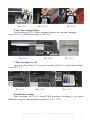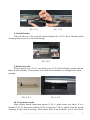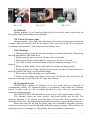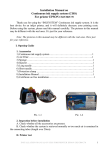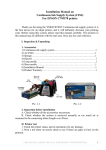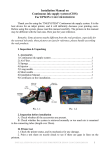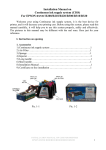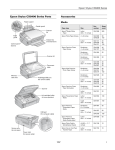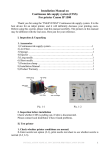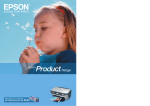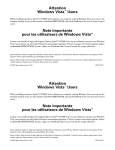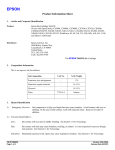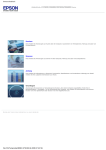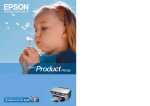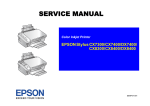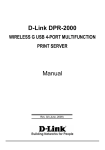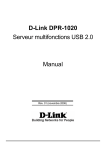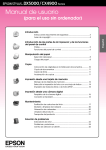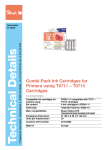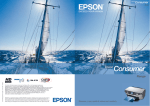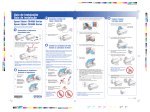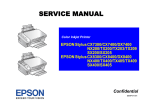Download "user manual"
Transcript
Installation Manual on Continuous Ink Supply System (CISS) For printer EPSON CX7400/CX8400/CX9400FAX/CX5000/CX6000/CX7000F DX7450/DX8450/DX4000/DX4400/DX5000/DX6000/DX7000F CX7300/CX8300/CX3900/CX4900/CX5900/CX6900F/CX5500 Thank you for using the “INKSYSTEM” Continuous ink supply system. It is the best device for an inkjet printer, and it will definitely decrease your printing costs. Before using this system, please read this manual carefully. Note: The pictures in this manual may be different with the real ones. Here just for your reference. Especially ink tank (1- 2), printer surface, cartridge model and tube etc. I. Instruction 1. Accessories 1) Continuous ink supply system ………………………………………….1 2) Air Filter ………………………………………………………………..1 3) Sponge ………………………………………………………………….1 4) Injector ………………………………………………………………….1 5) Long needle ……………………………………………………………..1 6) Short needle …………………………………………………………….1 8) Installation Manual ……………………………………………………..1 9) Certificate on free installation…………………………………………..1 Pic. 1-1 INSTALLATION MANUAL ON CISS FOR PRINTER EPSON CX8400 1 Pic. 1-2 II. Test printer 1. Check printer status to see whether it is normal or not, and check its mechanics for any damage. 2. Print a test sheet on nozzle check to see if gaps appear on lines in the printout. Pic. 2-1 Pic. 2-2, 2-3 3. If printer is alright, please print a picture to see the result. Note: This system will not cause any damage to your printer. III. Installation Procedure l Prepare System Put the system on the right side of the printer. Tidy up ink tube (3-1 -1), pull out air plugs and keep them well for next use (3-1-2), install air filters (5pcs) (put them with the bigger side) (3-1-3). 2 INSTALLATION MANUAL ON CISS FOR PRINTER EPSON CX8400 Pic. 3-1-1 Pic. 3-1-2 Pic. 3-1-3 2 Move out cartridge holder Press ink button (3-2-1). Move cartridge holder to the cartridge, changing position (3-2-2), pull the printer power off (3-2-3). Pic. 3-2-1 Pic. 3-2-2 Pic. 3-2-3 3 Take cartridge cover off Insert screwdriver like (3-3-1), screw screwdriver like (3-3-2) until take cartridge cover off (3-3-3). Pic. 3-3-1 Pic. 3-3-2 Pic. 3-3-3 4 Install ink cartridges Take cartridges out (3-4-1). Install CISS cartridges according to the printer indication and press cartridge down to the place (3-4-2, 3-4-3). INSTALLATION MANUAL ON CISS FOR PRINTER EPSON CX8400 3 Pic. 3-4-1 Pic. 3-4-2 Pic. 3-4-3 5 Attach rack Tear sponge seal off (3-5-1).Tidy up ink tube. Stick rack on the printer cover like (3-5-2). Make sure that tube and rack will not fall off while printing. Do not twist ink tube (3-5-3). Pic. 3-5-1 Pic. 3-5-2 Pic. 3-5-3 6 Check tube Move cartridge holder to left side (3-6-1), then to right side (3-6-2), check if the tube is too long or too short. Move cartridge holder to right side, check if ink tube will fall down during movement, if fall down, then the holder will be blocked during printing. Generally, before shipment, we have adjusted the tube to the right size, please double check before printing. Pic. 3-6-1 Pic. 3-6-2 If step 6 is normal, then there is no need to do this step. If its length is too short (3-7-1), If it’s length is too long (3-7-2), redo step 6 and adjust tube to a good condition. 4 INSTALLATION MANUAL ON CISS FOR PRINTER EPSON CX8400 Pic. 3-7-1 Pic. 3-7-2 8 Attach fixation Tidy ink tube up. Tear seal off, attach fixation like (3-8-3). Press ink tube while closing printer cover to avoid it deforming. Pic. 3-8-3 9. Ready for print Plug on power wire (3-9-1), turn printer on (3-9-2).Check whether printer and ink tube can run normally. Close printer cover and check whether it is strange noise while printing. Pic. 3-9-1 Pic. 3-9-2 10. Test printer nozzle Enter printer nozzle inspection option (3-10-1), print nozzle test sheet. If it is normal (3-10-2)), then start printing. If line is missing (3-10-3), please clean the nozzle cleaning. If one color is missing , then maybe there is air in nozzle. If it is still a little INSTALLATION MANUAL ON CISS FOR PRINTER EPSON CX8400 5 line missing after cleaning, please turn printer off and let it stay turned off for one hour or more. Please contact your local distributor if still have problem. Pic. 3-10-1 Pic. 3-10-2, 3-10-3 IV. Ink Amount Reset It requires to change cartridges while printing (4-1-1) and ink light flash (4-1-2). Press ink button to move out cartridge holder. Press chip reset button for 3 seconds (41-3), repress ink button to move back cartridge holder, then ink amount shows 99% again. Redo nozzle inspection and printer can run normally if it is alright. (Black and other colors can be handled by the same method). Pic. 4-1-1 Pic. 4-1-2 Pic. 4-1-3 V. Removing used continuous ink supply system Replace air filters with air plugs (5-1-1).Move out cartridge holder and take the rack off. Take the cartridges out (5-1-2) and place the cartridges on the tissue with the ink flow nozzle downwards, and let the tissue at the same level with the system ink tank (5-1-3). 6 INSTALLATION MANUAL ON CISS FOR PRINTER EPSON CX8400 Pic. 5-1-1 Pic. 5-1-2 Pic. 5-1-3 VI. Refill ink During printing, if you found out that the ink level in the tank is below the red line, please add ink according to the methods. VII. Check air balance tube During printing, if you find some abnormal cases, such as bad output, ink drip out on paper, then you need to check the air balance tube to see if exist ink. If yes, please do according to the manual of "ink pump out from balance tube”. VIII. Warnings 1. During printing, please do not take cartridges over than the printer. Please keep ink tank and printer in the same level. 2. During printing, do not inverse, lift up or lower ink tanks. 3. Please do not block up ink tanks for curiosity or for fear of less ink 4. Use CISS at clean environment and within the temperature range 15-35 degrees. 5. Please use high-quality ink to prolong and to increase printing quality. 6. During shipment or storage, please do not turn the system over and always have the holes sealed with plugs, to prevent ink leakage. 7. Please do not shake cartridges to avoid leaking. 8. Please do not unplug joint elbow, do not tear off adhesive tape seal that at the bottom of cartridge, do not touch the IС chips that sideways. IX. Product Warranty INKSYSTEM warrants its products to be free from defects in material or workmanship. Rarely the equipment partly or completely fails within the warranty period. In these cases we do everything possible to ensure that our customers are satisfied with the purchase. The INKSYSTEM CISS installation is free in any of the representative offices. The warranty repairs are done quickly, with good quality and for free. The warranty duration is 12 months from the date of retail sale. Every product has a Warranty Certificate. The transportation of the failed product is provided by its owner. Please note that the ink and the photo paper are expendable materials and there can be no returning of unsealed ink tanks and photo paper packages. When defects are found by the service managers, a replacement for a new product is performed. INSTALLATION MANUAL ON CISS FOR PRINTER EPSON CX8400 7 Please adhere to the following points to receive a warranty service as soon as possible: When accepting the product check if the warranty certificate is filled in correctly. Keep the original receipt that contains the date of purchase information. Adhere to operating conditions that are provided in the User’s Manual, or on the web-page of the specific product. Try to avoid mechanical damages when operating the product: chippings, dents, fractures, scratches, etc. Demonstrate the failed device to the service center managers (the warranty repair or replacement can be provided only upon the failed product availability). Ensure that the service center gets the product with its full set: descriptions, chips, tubes, etc. We cannot provide a warranty repair under several conditions: If the warranty certificate is wrongly filled in. If the device has mechanical damages: chippings, dents, fractures, scratches, etc. If the identification information was removed or the information identification has been complicated in any possible way: additional notes, stickers, etc. If the user has previously performed a repair or change in the internal parts of the device. If the equipment has previously been repaired in a service center that is not an «INKSYSTEM» representative center. If the device was installed by the user. If the defect appeared under the circumstances of insuperable forces, accidents, intended or careless actions of the user or a third party. If the ink used was not manufactured by “INKSYSTEM” (South Korea) If the printing limit was exceeded – more than 100 000 prints. Warranty certificate (Product) Continuous ink supply system Seller company (Model Name) _____________________________________ (Serial №) _____________________________________ (Date of Purchase) _____________________________________ SEAL (Warranty Period) 1 year from the date of retail purchase The warranty conditions are agreed and accepted. No claims against the product appearance and the list of equipment. 8 INSTALLATION MANUAL ON CISS FOR PRINTER EPSON CX8400