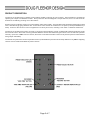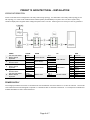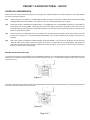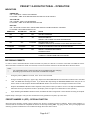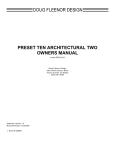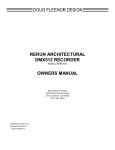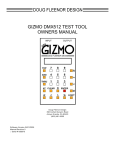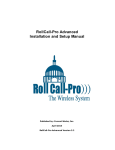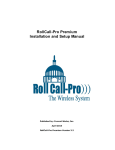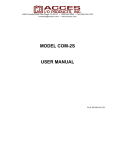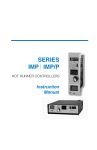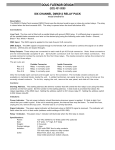Download Preset 10 Architectural User Manual
Transcript
PRESET 10 ARCHITECTURAL OWNERS MANUAL Doug Fleenor Design 396 Corbett Canyon Road Arroyo Grande, CA 93420 (805) 481-9599 Software Version 2.0 Manual Revision 5 February , 2006 $ Serial # 05C183 PRODUCT DESCRIPTION The Preset 10 Architectural is a lighting control station capable of storing up to ten presets. These presets are recorded by capturing the output of a DMX512 console. Each preset can then be assigned a unique fade tim e, from 0 to 999 seconds. Presets are recalled by pressing one of the buttons. System s can be created by using one or m ore stations and a power supply. The solid alum inum faceplate is designed to install over a standard single gang electrical box. Connections to the Preset 10 Architectural are power (2 wires) and DMX512 (3 wires). Power for the Preset 10 can be supplied from a variety of sources, including a 10V class 2 “doorbell” transform er. The Preset 10 Architectural system can work in conjunction with a lighting console, autom atically switching between preset and console control. W hen the console generates DMX the Preset 10 Architectural goes off-line. The console then operates norm ally. Upon loss of DMX from the console, the Preset 10 Architectural either returns to its pervious preset or holds the last look (jum per selectable). The Preset 10 system also com es in a portable version (m odel PRE10-P) that acts as a backup station for any DMX512 lighting console or as a stand-alone DMX512 preset console. Page 2 of 7 SPECIFICATIONS Connector: Phoenix Contact MSTB series 5 position two part term inal block Model: MSTB 2,5/5-ST-5,08 Order Num ber: 17 57 04 8 Connector pin out: 1 2 3 4 5 Input/Output Circuit: ESD protected EIA-485 transceiver (LT1785) Indicators: Ten green preset indicator LEDs One yellow Fade Tim e LED One red Signal / Record LED User controls: Ten preset push buttons One recessed record push button One recessed fade tim e push button Option Jum pers: For a single station installation all jum pers should be installed. (see figure 1, page 5) (C) ( -) (+) (C) (V) DMX512 com m on DMX512 data DMX512 data + Supply com m on (internally tied to pin1) Supply voltage “hot” INSTALLED REM OVED JP1 Recording Enabled Recording Disabled JP2 Master Station Slave Station JP3 Architectural Mode Portable Mode JP4 Single Station Mode Multi Station Mode Power input: 9 to 24 volts DC or 10 to 16 volts AC / 200m A per station (A 10 volt class 2 “doorbell” transform er is recom m ended for fixed installations) Color: Black anodized with silver engraved nom enclature Size : Faceplate: 4.5"h X 2.75"w X 0.2"d Faceplate rear inset: 4.05"h X 2.4"w X 0.1"d Electrical box m inim um inside dim ensions: 3.5"h X 2.1"w X 1.25"d Page 3 of 7 PRESET 10 ARCHITECTURAL - INSTALLATION WIRING INFORMATION Preset 10 Architectural is designed to use daisy-chain wiring topology. An alternative to the daisy-chain topology is the star topology. To create a star a bidirectional isolated splitter (m odel BiDi8) is required. Also note that a system m ay contain m ultiple power supplies when voltage drop becom es a concern. Please give us a call if you have any questions. 1 2 3 4 5 CABLE 120 Ohm Data Cable Belden 9829 or Equivalent (2) #16 AWG Stranded Wires 120 Ohm Data Cable Belden 9829 or Equivalent (2) #16 AWG Stranded Wires 120 Ohm Data Cable Belden 9829 or Equivalent COLOR Shield White/Blue Blue/White Black Red Shield White/Blue Blue/White Black Red Shield White/Blue Blue/White FROM TO 5 Pin XLR Plate Power Supply PRE10 Master PRE10 Slave Pin 1 Pin 2 Pin 3 Common Power TB1-1 TB1-2 TB1-3 TB1-4 TB1-5 TB1-1 TB1-2 TB1-3 PRE10 Master PRE10 Slave Dimmer Cabinet TB1TB1TB1TB1TB1TB1TB1TB1TB1TB1? ? ? USE Common Data Data + Supply Supply “hot” Common Data Data + Supply Supply “hot” Common Data Data + POWER SUPPLY The voltage provided to the Preset 10 Architectural m ust be between 9 and 24 volts DC or 10 and 16 volts AC. The Preset 10 Architectural has been designed to operate on a standard class 2 “doorbell” transform er. For exam ple Ace Hardware’s m odel# ACE36483 10 volt 5 watt transform er. Page 4 of 7 PRESET 10 ARCHITECTURAL - SETUP FACEPLATE CONFIGURATION Each Preset 10 Architectural has four jum pers, JP1 through JP4, that select different m odes of operation. The factory default is to have all jum pers installed. JP1 W hen this jum per is installed on the MASTER faceplate recording of presets is enabled. W hen rem oved, the TIME and RECORD buttons are disabled. The position of JP1 on a SLAVE faceplate has no affect. JP2 W hen this jum per is installed the faceplate takes on the MASTER duty. The MASTER faceplate is responsible for transm itting and receiving DMX, storing presets and com m unicating with SLAVE faceplates. W hen rem oved, the faceplate takes on the SLAVE duty. A SLAVE faceplate com m unicates button presses and m im ics the state of the LEDs on the m aster faceplate. JP3 W hen the jum per is installed the Preset 10 operates as an architectural preset station. W hen this jum per is rem oved the Preset 10 operates as a console backup/portable station. This jum per m odifies the personality of the Preset 10 software. JP4 W hen this jum per is installed it enables SINGLE STATION MODE. In this m ode the faceplate will not send any "alternate start code" packets. W hen this jum per is rem oved it enables MULTI STATION MODE. This allows the alternate start code packets required for m aster/slave station operation. If your system contains only one Preset 10, there is no need to rem ove the jum per. M ASTER AND SLAVE SELECTION In a system with m ore than one faceplate only one MASTER is allowed. To modify faceplate to becom e a MASTER, the shunt located at JP2 should be installed and the shunt at JP4 should be rem oved. For safe keeping place the shunt over only one of the pins at JP4. (Figure 1) To m odify a faceplate to becom e a SLAVE the shunts located at JP2 and JP4 should be rem oved. For safe keeping place the shunt over only one of the pins at JP2 and JP4. (Figure 2) Page 5 of 7 PRESET 10 ARCHITECTURAL - OPERATION INDICATORS GREEN LED ON = CURRENTLY SELECTED PRESET FLASHING = TIME SETTING MODE SELECTED FOR THIS PRESET YELLOW LED ON = PRESET FADE IS IN PROGRESS FLASHING = TIME SETTING MODE SELECTED RED LED ON = STATION LOCKED OUT / RECEIVING DMX512 FROM EXTERNAL CONSOLE FLASHING = RECORD MODE ACTIVE GREEN LED YELLOW LED RED LED STATE OFF OFF OFF UNIT NOT POWERED OFF OFF ON RECEIVING DMX512 PRESET 10 IS LOCKED OUT FROM TRANSMITTING OFF OFF FLASHING FLASHING FLASHING OFF TIME SETTING MODE ACTIVE FOR SELECTED PRESET ON OFF OFF PRESET 10 TRANSMITTING DMX512 NO DMX512 INPUT ON ON OFF PRESET 10 TRANSMITTING DMX512 CURRENTLY FADING FROM PREVIOUS PRESET RECORD MODE ACTIVE CURRENT LOOK WILL BE STORED TO THE NEXT PRESSED PRESET RECORDING PRESETS In order to set the individual dim m er levels recorded to a preset, the Preset 10 m ust be connected to a DMX512 source. W hen less than 512 dim m er levels are received, a level of 0% will be stored for all channels above those received. Note: ! ! 1. 2. For predictable results, avoid recording when the DMX levels are changing. Recording of presets m ust be done from the MASTER faceplate Using the prim ary DMX512 console, set a “look” to be recorded. Using a sm all blunt object (i.e. paper clip), depress the RECORD MODE recessed button located next to the RED LED. The RED LED will begin to flash. If you decide after depressing the RECORD MODE button that you do not wish to m ake an edit, depress the RECORD MODE button a second tim e. No changes will have been m ade. 3. Depress the PRESET SELECT button adjacent to the preset num ber you wish to record. The adjacent GREEN LED will illum inate as you depress the button. (Exam ple: press the upper m ost left button to store preset 1) 4. Upon releasing the PRESET SELECT button, the RED LED will no longer flash. This Indicates recording is com plete. Repeat steps 1 through 4 until you have recorded as m any presets as required, up to ten total. PRESET NUMBER 10 (OFF) - SPECIAL FUNCTION W hen the levels stored in preset num ber 10(OFF) are all zeros a special function is enabled. W hen preset 10(OFF) is selected and the crossfade is com pleted the Preset 10 will stop sending DMX. By going off-line, m any m oving lights and dim m ing system s will detect the loss of DMX and begin their shut down routine. Page 6 of 7 RECORDING PRESET CROSSFADE TIME A crossfade is a fade where the new preset levels entirely replace the previous levels. Each of the ten presets can have its own unique crossfade tim e. Crossfade tim es default to five seconds. Note: ! Crossfade tim es range from a m inim um of 0 second to as m axim um of 999 seconds(16 Min., 39 Sec.). ! Crossfade tim es can not be set while the Preset 10 is locked out (red LED is illum inated). To enter a different crossfade tim e: 1. Disconnect the Preset Ten from any DMX512 source. 2. Press the button of the preset you wish to edit. The GREEN preset indicator LED will illum inate. 3. Using a sm all blunt object (i.e. paper clip), depress the TIME SETTING MODE recessed button located adjacent to the yellow LED indicator. The green indicator LED, adjacent to the preset you selected to edit and yellow tim e will now flash. You will have ten seconds to set the crossfade tim e. If you decide after depressing the TIME SETTING MODE button that you do not wish to m ake an edit sim ply wait 10 seconds, or depress the TIME SETTING MODE button a second tim e. No changes will have been m ade. 4. Enter the tim e in seconds using the PRESET SELECT buttons. Use PRESET SELECT button 10(OFF) to enter a zero. (i.e. 120 seconds is entered by pressing PRESET SELECT button 1 followed by 2 then OFF). The tim e setting com m and is com pleted by one of three m ethods: a. Enter a three-digit tim e. The TIME SETTING MODE will exit upon the entry of the third digit. The GREEN preset indicator LED will illum inate steadily and the yellow LED will go off indicating success. A one or two digit tim e m ay be entered with leading zeros (i.e. five seconds as 005 or OFF, OFF, 5). b. Enter a one or two digit tim e followed by pressing the TIME SETTING MODE button. The GREEN preset indicator LED will illum inate steadily and the yellow LED will go off indicating success. c. Enter a one or two digit tim e and wait for ten seconds for the tim e setting m ode to exit autom atically. The GREEN preset indicator LED will illum inate steadily and the yellow LED will go off indicating success. PLAYBACK OF PRESETS Presets can be played back in one of two ways, a crossfade to a static preset or an autofollow of all ten presets. A crossfade is a change from the current preset to the newly selected one. The tim e taken to fade from the current preset to the new preset is taken from the newly selected preset. Once the fade has com pleted it will rem ain at that current preset (static) until another preset is selected. W hen the autofollow m ethod of playback is used once the fade tim e of the currently fading preset is com pleted the next preset is autom atically selected. To begin a crossfade between presets m om entarily press the preset select button of the preset you wish to play. To begin autofollow of all ten presets press and hold the preset select button of preset num ber 1 (approxim ately 5 seconds) until all the LEDs flash once. Once the fade tim e of a preset is com plete the next preset will be selected autom atically. W hen preset num ber 10(OFF) has been reached the next preset to be selected will be preset num ber 1. To exit autofollow m om entarily press any preset select button. Note: ! If a static preset is playing at the tim e power is lost Preset 10 will return to that preset when power is restored. The fade will begin with all 512 channels at 0% and fade up in the tim e recorded to that preset. ! If the Preset 10 was in autofollow playback at the tim e power was lost, the Preset 10 will resum e autofollow playback beginning with preset num ber 1. ! To bypass unused presets In autofollow enter the tim e as 999 seconds. This m eans the longest autofollow fade tim e is 998 seconds. PRESET NUMBER 10 (OFF) - SPECIAL FUNCTION W hen the levels stored in preset num ber 10(OFF) are all zeros a special function is enabled. W hen preset 10(OFF) is selected and the crossfade has com pleted the Preset 10 will stop sending DMX. By ending DMX transm ission, m any m oving lights and dim m ing system s will enter their standby m ode. Page 7 of 7