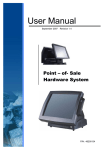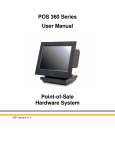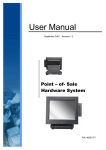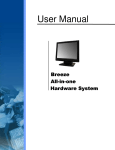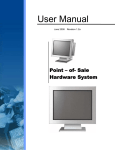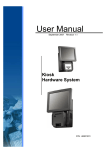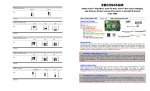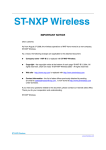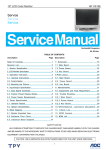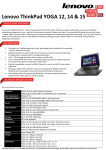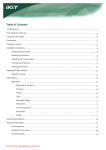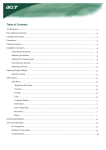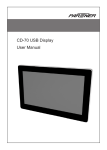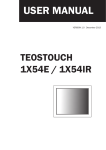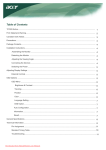Download POS720_B13_Series_User_Manual_V1_0 1000KB Nov 03
Transcript
User Manual January 2008 Revision 1.0 Point - of - Sale Monitor Copyright 2008 Jan. All Rights Reserved Manual Version 1.0 The information contained in this document is subject to change without notice. We make no warranty of any kind with regard to this material, including, but not limited to, the implied warranties of merchantability and fitness for a particular purpose. We shall not be liable for errors contained herein or for incidental or consequential damages in connection with the furnishing, performance, or use of this material. This document contains proprietary information that is protected by copyright. All rights are reserved. No part of this document may be photocopied, reproduced or translated to another language without the prior written consent of the manufacturer. TRADEMARK Intel®, Pentium® and MMX are registered trademarks of Intel® Corporation. Microsoft® and Windows® are registered trademarks of Microsoft Corporation. ELO Touch is the registered trademark of ELO Touch Systems. 2 Safety IMPORTANT SAFETY INSTRUCTIONS 1. To disconnect the machine from the electrial power supply, turn off the power switch and remove the power cord plug from the wall socket. The wall socket must be easily accessible and in close proximity to the machine. 2. Read these instructions carefully. Save these instructions for future reference. 3. Follow all warnings and instructions marked on the product. 4. Do not use this product near water. 5. Do not place this product on an unstable cart,stand,or table.The product may fall, causing serious damage to the product. 6. Slots and openings in the cabinet and the back or bottom are provided for ventilation;to ensure reliable operation of the product and to protect it from overheating. These openings must not be blocked or covered.The openings should never be blocked by placing the product on a bed, sofa, rug, or other similar surface.This product should never be placed near or over a radiator or heat register,or in a built-in installation unless proper ventilation is provided. 7. This product should be operated from the type of power indicated on the marking label.If you are not sure of the type of power available, consult your dealer or local power company. 8. Do not allow anything to rest on the power cord. Do not locate this product where persons will walk on the cord. 9. Never push objects of any kind into this product through cabinet slots as they may touch dangerous voltage points or short out parts that could result in a fire or electric shock. Never spill liquid of any kind on the product. CE MARK This device complies with the requirements of the EEC directive 89/336/EEC with regard to “Electromagnetic compatibility” and 73/23/EEC “Low Voltage Directive”. FCC This device complies with part 15 of the FCC rules. Operation is subject to the following two conditions: (1) This device may not cause harmful interference. (2) This device must accept any interference received, including interference that may cause undesired operation. 3 LEGISLATION AND WEEE SYMBOL 2002/96/EC Waste Electrical and Electronic Equipment Directive on the treatment, collection, recycling and disposal of electric and electronic devices and their components. The crossed dustbin symbol on the device means that it should not be disposed of with other household wastes at the end of its working life. Instead, the device should be taken to the waste collection centers for activation of the treatment, collection, recycling and disposal procedure. To prevent possible harm to the environment or human health from uncontrolled waste disposal, please separate this from other types of wastes and recycle it responsibly to promote the sustainable reuse of material resources. Household users should contact either the retailer where they purchased this product, or their local government office, for details of where and how they can take this item for environmentally safe recycling. Business users should contact their supplier and check the terms and conditions of the purchase contract. This product should not be mixed with other commercial wastes for disposal. 4 Revision History Revision Number Description Revision Date 1.0 Initial release 2008 January 5 Table of Contents 1. Item Checklist...............................................................................................7 1.1. Standard Items........................................................................................7 1.2. Optional Items.........................................................................................8 2. System View .................................................................................................9 2.1. Front View...............................................................................................9 2.2. Rear View ...............................................................................................9 2.3. I/O View ................................................................................................10 3. Drivers Installation.....................................................................................11 3.1. Driver List.............................................................................................. 11 3.2. ELO Touch Driver Installation................................................................ 11 3.3. POSTouch Driver Installation ................................................................13 4. System Installation ....................................................................................16 4.1. 4.2. 4.3. 4.4. 4.5. 5. VESA Installation ..................................................................................16 Stand Holder Installation .......................................................................17 VFD Installation.....................................................................................18 MSR Installation....................................................................................20 Power Cord Installation .........................................................................22 System Disassembly .................................................................................23 5.1. 5.2. 5.3. 5.4. 5.5. 5.6. Removing the Stand and the Stand holder............................................23 Opening the I/O Cover ..........................................................................24 Opening the Rear Cover .......................................................................24 Replacing the Scalar Board ..................................................................25 Replacing the Inverter Board ................................................................26 Replacing the OSD Board.....................................................................27 6. Specification...............................................................................................28 7. Connectors and Jumper Settings.............................................................29 7.1. 7.2. 7.3. 7.4. B13 Scalar board ..................................................................................29 Jumper Settings ....................................................................................30 Connectors ...........................................................................................31 Connectors Pin Definition .....................................................................32 6 1. Item Checklist Take the system unit out of the carton. Remove the unit from the carton by holding it by the foam inserts. The following contents should be found in the carton: 1.1. Standard Items a. Driver CD b. Power Adapter c. Power Cable ( 220V or 110V) d. System 7 1.2. Optional Items a. MSR b. VFD 8 2. System View 2.1. Front View Touch Screen 2.2. Rear View Hole Plug VESA Mount I/O Cable Cover 9 2.3. I/O View DC- In COM out COM in PS/2 in VGA in USB in PS/2 out 10 Power USB out Left Select Menu Right 3. Drivers Installation 3.1. Driver List Folder/File File Description <CD>:\POS720.htm B13 Driver List <CD>:\COMMON\Elo_Touch ELO Touch Driver <CD>:\COMMON\POS_Touch POSTouch Driver -The following procedures are for Windows 2000/XP, other platforms are similar. 3.2. ELO Touch Driver Installation a. Click ”sw500930” on the My computer window. b. Click the “OK” button on the Welcome window. c. Click the ”Unzip” button on the WinZip Self-Extractor window. d. Select “Install Serial Touchscreen Drivers” and then click the “Next” button on the Welcome window. 11 e. Click the “Yes” button on the License Agreement window. f. g. Select “COM5” and click the “Next” button on the Choose the COM ports… window. h. Click the “Next” button on the You have selected the COM ports…window. i. Click the “Finish” button on the Setup Complete window j. 12 Click the “Next” button on the on the “Select the COM ports…” window. Click the “Yes” button and restart your system. k. After the computer has restarted, click “Align” on the Elo Touchscreen Properties window. l. Follow the instructions on the screen to calibrate the touch panel. 3.3. POSTouch Driver Installation a. Double click the ”Setup” on the “My Computer” window. b. Click the “Next“ button on the “Welcome window”. c. Click the ”Yes” button on the “License Agreement” window. d. Click the ”Next” button on the “Choose Destination Location” window. 13 e. Click the “Next” button on the “Select Program Folder” window. f. Click the “Finish” button on the “Install Shield Wizard Complete” window. g. Click the “Continue Anyway “button on the “Hardware Installation” window. h. Select the “Yes” and click the”OK” button and restart your system. i. After the computer has restarted, select “Programs àTouchUtility àScan RS232 Touch Device”. j. The serial ports are scanned for a touch device. 14 k. Select “Programs àTouchUtility àTouch Utility”. l. Click “Scale / Offset” on the POSTouch Utility window. m. Follow the instructions on the screen to do a three point calibration of the touch panel. n. Select “Device à9Pts Calibration” on the POSTouch Utility window. o. Follow the instructions on the screen to do a nine point calibration of the touch panel. 15 4. System Installation 4.1. VESA Installation a. Place the panel bracket on the on the back of the system, and align the bracket holes with the VESA holes of the system. Tighten the screws (4)" b. Place the wall mount kit on the panel bracket and tighten the screw (1) c. Attach the panel to the wall mount bracket and tighten the thumb screw to finish the Wall Mount Installation 16 4.2. Stand Holder Installation a. Slide the stand bracket into the position b. Tighten the screws (6), 3 on each side c. Attach the stand holder to the VESA holds and tighten the screws (4) 17 d. Attach the panel to the stand bracket e. Tighten the thumbscrew (1) 4.3. VFD Installation a. Place the VFD holder on the VFD bracket and tighten the thumb screws (2) 18 b. Attach the VFD holder on the rear cover and tighten the screws (2). Put the VFD cable through the VESA bracket c. The cable should come out from the bottom side of the VESA bracket and band over in order to connect to the I/O port d. Connect to the COM port as shown by the picture to finish the installation 19 4.4. MSR Installation a. Loosen the screws (2) b. slide the MSR into the position c. Tighten the screws (2) 20 d. Put the MSR cable through the holders(2) e. Connect the MSR cable to the PS2 socket to finish the installation 21 4.5. Power Cord Installation a. Connect the power cord to the adaptor b. Place the cable on the holder and clip to properly locate it. Route through the base gap for cable management 22 5. System Disassembly 5.1. Removing the Stand and the Stand holder a. Loosen the thumbscrew (1) b. Lift the panel up and separate it from the stand bracket 23 5.2. Opening the I/O Cover To open the I/O cover, please first follow the steps in chapter 5.1 a. Loosen the thumbscrews (2) b. Remove the I/O cover from the panel 5.3. Opening the Rear Cover To open the rear cover, please first follow the steps in chapter 5.1 a. Remove the screws (17) to remove the rear cover 24 5.4. Replacing the Scalar Board To replace the scalar board, please first follow the steps in chapter 5.1, 5.2 and 5.3 a. Remove the hex screws(4) b. Disconnect the cables (4) c. Remove the screws (5) then slide the scalar board to the direction as shown by the arrows to replace it 25 5.5. Replacing the Inverter Board To replace the inverter board, please first follow the steps in chapter 5.1, 5.2, and5.3. a. Disconnect the cables (3) b. remove the screws (2) to replace the inverter board 26 5.6. Replacing the OSD Board To replace the OSD board, please first follow the steps in chapter 5.1, 5.2, and5.3. a. Disconnect the cables (4) b. Remove the screws (6) to replace the OSD board 27 6. Specification Main board LCD Panel Panel Size Brightness Resolution Touch External I/O Ports VGA PS/2 OSD Button USB Serial / COM Power adapter Power Source Peripheral Metal MSR Metal Customer Display Environment EMC & Safety Operating Temperature Storage Temperature Operating Humidity Storage Humidity Dust & Water Proof B13 12.1" TFT LCD 15" TFT LCD 17" TFT LCD 400nits 350nits 300nits 800 x 600 1024 x 768 1280 x 1024 Resistive / IR type (Option, replace Tempered Glass) 1 2 (1XPS/2 in to PC, 1XPS/2 out to MSR /Keyboard) 5 (power, menu, left, right, select) 2x USB (type A), 1x USB ( type B) to PC 2 x COM (1 x DB-9/F type to PC) 1x RJ45 type to VFD 12V /2.5A 30W 12V /5A 60W 3 Tracks ( PS/2 ) Flush mount VFD (COM ) FCC Class A, CE, LVD 0°C ~ 40°C ( 41°F ~ 95°F ) -20°C ~ 60°C ( -4°F ~ 140°F ) 5% ~ 95% RH non condensing 5% ~ 95% RH non condensing IP55 (Front bezel) 90° Angle 90° Angle 90° Angle 331 x 250 x 346mm 386 x 250 x 370mm 411 x 250 x 390mm Dimension 13” x 9.8” x 13.6” 15.2” x 9.8” x 14.6” 16.2” x 9.8” x 15.4” (W x D x H) Wall mount Wall mount Wall mount 331 x 55 x 260mm 386 x 60 x 308mm 411 x 60 x 345mm 13” x 2.2” x 10.2” 15.2” x 2.4” x 12.1” 16.2” x 2.4” x 13.6” 75mm x 75mm Mounting 100mm x 100mm Standard VESA Standard VESA - This specification is subject to change without prior notice. 28 7. Connectors and Jumper Settings 7.1. B13 Scalar board 29 7.2. Jumper Settings 7.2.1 Power Mode Setting Function JP4 ◎ On 1-2 Off N/C 7.2.2 COM3 Power Setting Function JP9 ◎ COM3 PIN10_RI 1-2 COM3 PIN10_+5V 3-4 COM3 PIN10_+12V 5-6 7.2.3 USB Touch Setting Function JP10 ◎ Docking 3-5, 4-6 On Board 1-3, 2-4 7.2.4 COM Port RS232 Touch / Int. COM / RS232 Card Reader/ Ext. COM Setting Function JP2 JP3 JP7 JP8 ◎ RS232 Touch 1-2, 3-4, 5-6, 7-8 1-2, 5-6 Note: OPEN SHORT 30 1-2, 5-6 7.3. Connectors Connector Function CN1 LCD Interface Connector CN2 Inverter Connector CN3 Resistive Touch Panel Connector CN4 Power State LED Connector CN5 VGA Extender Connector CN6 Power ON/OFF Connector (Reserve) CN8 GM2621 SPI Connector (Reserve) CN9 Internal USB Device Connector (Down-Stream) CN10 Internal COM Device Connector (Output) CN11 CN12 CN13 Keypad Connector Card Reader Connector DVI Connector COM1 COM Port Connector (Input) PS1 P/S2 Input Connector PS2 P/S2 Output Connector PWR1 +12V Input PWR2 +12V Input (Internal) RJ45_1 COM Port Connector (Output) USB1 USB Port (Down-Stream x2) USB3 USB Port (Upstream) VGA1 VGA Input Connector 31 7.4. Connectors Pin Definition CN1: LVDS Interface Pin 1 LVDS_B0+ Pin 3 LVDS_B0Pin 5 GND Pin 7 LVDS_B1+ Pin 9 LVDS_B1Pin 11 GND Pin 13 LVDS_B2+ Pin 15 LVDS_B2Pin 17 GND Pin 19 LVDS_B3+ Pin 21 LVDS_B3Pin 23 GND Pin 25 LVDS_CLKB+ Pin 27 LVDS_CLKBPin 29 GND Pin 31 +5V_LCDVDD Pin 33 +5V_LCDVDD Pin 35 +5V_LCDVDD Pin 37 +5V_LCDVDD Pin 39 +5V_LCDVDD Pin 2 Pin 4 Pin 6 Pin 8 Pin 10 Pin 12 Pin 14 Pin 16 Pin 18 Pin 20 Pin 22 Pin 24 Pin 26 Pin 28 Pin 30 Pin 32 Pin 34 Pin 36 Pin 38 Pin 40 LVDS_A3+ LVDS_A3GND LVDS_CLKA+ LVDS_CLKAGND LVDS_A2+ LVDS_A2GND LVDS_A1+ LVDS_A1GND LVDS_A0+ LVDS_A0GND +3.3V_LCDVDD +3.3V_LCDVDD +3.3V_LCDVDD +3.3V_LCDVDD +3.3V_LCDVDD CN2: Inverter Connector Pin 1 +12V_INV Pin 3 +12V_INV Pin 5 Back-Light Enable Pin 7 N/C Pin 9 GND Pin 11 GND Pin 2 Pin 4 Pin 6 Pin 8 Pin 10 Pin 12 +12V_INV +12V_INV N/C Brightness Control GND GND CN3: Resistive Touch Panel Connector Pin 1 ESD1 Pin 3 ESD3 Pin 5 ESD5 Pin 2 Pin 4 Pin 6 ESD2 ESD4 N/C 32 CN4: Power State LED Connector Pin 1 LED_On Pin 3 LED_Off Pin 2 GND CN5: VGA Extender Connector Pin 1 +5_+12V Power Pin 3 GND Pin 5 VGA_CAT5_CLK Pin 7 VGA_CAT5_/HSYNC Pin 9 CAT5_EN# Pin 11 VGA_CAT5_B+ Pin 13 VGA_CAT5_R+ Pin 2 Pin 4 Pin 6 Pin 8 Pin 10 Pin 12 +5_+12V Power VGA_CAT5_DATA VGA_CAT5_VSYNC GND GND VGA_CAT5_G+ Pin 2 Pin 4 RS232_SPI_RX# GND CN8: GM2621 SPI Connector (Reserve) Pin 1 N/C Pin 3 RS232_SPI_TX# CN9: Internal USB Device Connector (Down-Stream) Pin 1 +5V Pin 2 USB20_R_PPin 3 USB20_R_P+ Pin 4 GND Pin 5 BUFFER_CTRL_ELO CN10: Internal COM Device Connector (Output) Pin 1 DCD# Pin 2 Pin 3 TX# Pin 4 Pin 5 GND Pin 6 Pin 7 RTS# Pin 8 Pin 9 RI# Pin 10 RX# DTR# DSR# CTS# +5V CN11: Keypad Pin 1 +3.3V_GM2621 Pin 3 GPIO_LED_ON# Pin 5 KEYPAD_GND GPIO_LED_OFF# KEYPAD_IN GND Pin 2 Pin 4 Pin 6 33 CN12: Card Reader Connector Pin 1 +5V Pin 3 KDATA_SIO_TO_MSR Pin 5 KDATA_MSR_TO_GFINGER Pin 7 RS232_6_RX# Pin 9 RS232_6_CTS# Pin 11 KB_EN Pin 13 USB20_MSR_P0+ Pin 15 GND CN13: DVI Connector Pin 1 GND Pin 3 DVI_DET Pin 5 GND Pin 7 +5V_DVI Pin 9 N/C Pin 11 GND Pin 13 N/C Pin 15 N/C Pin 17 DVI_R_DDC_DATA Pin 19 DVI_R_DDC_CLK Pin 21 N/C Pin 23 N/C Pin 25 N/C Pin 27 N/C Pin 29 N/C COM1: COM Port Connector (Input) Pin 1 RS232_DCD# Pin 3 RS232_TX# Pin 5 GND Pin 7 RS232_RTS# Pin 9 RS232_RI 34 Pin 2 Pin 4 Pin 6 Pin 8 Pin 10 Pin 12 Pin 14 +5V KDATA_SIO_TO_MSR KCLK_MSR_TO_GHINGER RS232_6_TX# RS232_6_RTS# GND USB20_MSR_P0- Pin 2 Pin 4 Pin 6 Pin 8 Pin 10 Pin 12 Pin 14 Pin 16 Pin 18 Pin 20 Pin 22 Pin 24 Pin 26 Pin 28 Pin 30 TMDS_A0+ TMDS_A0GND TMDS_A1+ TMDS_A1GND TMDS_A2+ TMDS_A2GND TMDS_CLKA+ TMDS_CLKAGND N/C N/C GND Pin 2 Pin 4 Pin 6 Pin 8 RS232_RX# RS232_DTR# RS232_1_DSR# RS232_1_CTS#