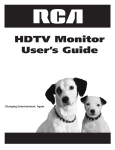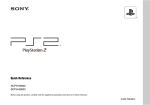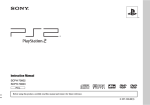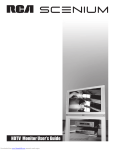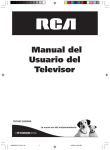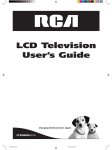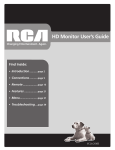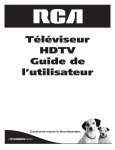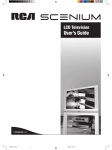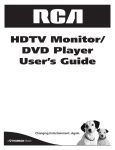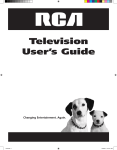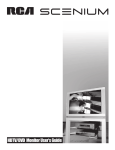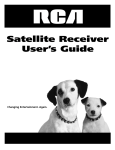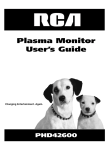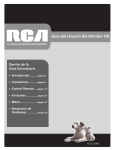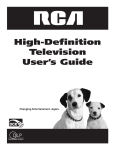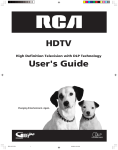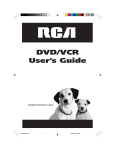Download Chapter 5: Additional Information
Transcript
���������� ������������ Changing Entertainment. Again. �������������� �������� Important Information CAUTION RISK OF ELECTRIC SHOCK DO NOT OPEN CAUTION: TO REDUCE THE RISK OF ELECTRIC SHOCK, DO NOT REMOVE COVER (OR BACK). NO USER SERVICEABLE PARTS INSIDE. REFER SERVICING TO QUALIFIED SERVICE PERSONNEL. This symbol indicates “dangerous voltage” inside the product that presents a risk of electric shock or personal injury. This symbol indicates important instructions accompanying the product. WARNING To reduce the risk of fire or electric shock, do not expose this product to rain or moisture. The apparatus shall not be exposed to dripping or splashing. No objects filled with liquids, such as vases, shall be placed on the apparatus. Refer to the identification/rating label located on the back panel of your product for its proper operating voltage. Caution: To prevent electric shock, match the wide blade of plug to the wide slot, and fully insert the plug. Do not stack electronic components or other objects on top of the HDTV Tuner. The slots on top of the receiver must be left uncovered to allow proper airflow to the unit. Blocking the airflow to the unit could impair performance or damage your receiver and other components. Remove any sales or promotional materials attached to the product. Do not stack the HDTV Tuner on top of a “hot component,” such as an audio power amplifier. FCC Regulations state that unauthorized changes or modifications to this equipment may void the user’s authority to operate it. Note to Cable TV system installer: This reminder is provided to call Cable TV system installer’s attention to Article 820-40 of the National Electrical Code (Section 54 of the Canadian Electrical Code, Part I) that provides guidelines for proper grounding and, in particular, specifies that the cable ground shall be connected to the grounding system of the building as close to the point of cable entry as practical. Care and Cleaning: Use a soft cloth or dusting attachment of your vacuum cleaner to dust your HDTV Tuner. Remove dust from the ventilation holes on the top and bottom. Plastic surfaces are easily scratched and can be marred by alcohol and various solvents. Avoid excessive use of oil-based furniture polishes since the materials used in the cabinet will accumulate more dust. A non-abrasive, anti-static cleaner/polisher is recommended. Always be careful when using this product. To reduce the risk of fire, electrical shock, and other injuries, keep these safety precautions in mind when installing, using, and maintaining your HDTV Tuner. Product Registration Please fill out the product registration card (packed separately) and return it immediately, or register online at rca.com. Returning the card allows us to contact you if needed. Product Information Keep your sales receipt to obtain warranty parts and service and for proof of purchase. Attach it here and record the serial and model numbers in case you need them. These numbers are located on the product. Model No. Serial No. Purchase Date: Dealer/Address/Phone: IMPORTANT SAFETY INSTRUCTIONS In addition to the careful attention devoted to quality standards in the manufacture of your product, safety is a major factor in the design of every product. However, safety is your responsibility too. The following important information will help to assure your enjoyment and proper use of the product and accessory equipment. Please read them carefully before operating and using your product. Installation 1 Read and Follow Instructions—All the safety and operating instructions should be read before the product is operated. Follow all operating instructions. 2 Retain Instructions—The safety and operating instructions should be retained for future reference. 3 Heed Warnings—Comply with all warnings on the product and in the operating instructions. 4 Polarization/Grounding—This product is equipped with either a polarized, non-polarized, or a grounding type power cord plug. If equipped with the non-polarized type (two blades of identical size), the following does not apply. • A polarized power plug (two blades, one wider than the other) will fit into a power receptacle only one way. This is a safety feature. Do not defeat it. If you are unable to insert the plug fully, try reversing it, or have an electrician change the receptacle. If you need an extension cord, use only a polarized extension cord. • A grounding type power plug (two blades and a round pin) will fit only into a grounding type receptacle with matching openings. This is a safety feature. Do not defeat it. You may need an electrician to install a grounding type receptacle. If you need an extension cord, use only a grounding type extension cord. 5 Power Sources—This product should be operated only from the type of power source indicated on the product’s marking label. If you are not sure of the type of power supply to your home, consult your dealer or local power company. For products intended to operate from battery power, or other sources, refer to the operating instructions. 6 Overloading—Do not overload wall outlets or extension cords as this can result in a risk of fire or electric shock. Overloaded AC outlets, extension cords, frayed power cords, damaged or cracked wire insulation, and broken plugs are dangerous. They may result in a shock or fire hazard. Periodically examine the cord, and if its appearance indicates damage or deteriorated insulation, have it replaced by your service technician. 7 Power-Cord Protection—Power-supply cords should be routed so that they are not likely to be walked on or pinched by items placed upon or against them. Pay particular attention to cords where they are attached to plugs, convenience receptacles and at the point where they exit from the product. 8 Ventilation—Slots and openings in the enclosure are provided for ventilation to ensure reliable operation of the product and to protect it from overheating. These openings must not be blocked or covered. These openings should never be blocked by placing the product on a bed, sofa, rug, or other similar surface. This product should never be placed near or over a radiator or heat register, or another heat source (including amplifiers). This product should not be placed in a built-in installation such as a bookcase or equipment rack unless proper ventilation is provided or the product manufacturer’s instructions have been followed. 9 Attachments—Do not use attachments unless recommended by the product manufacturer as they may cause hazards. 10 Water and Moisture—Do not use this product near water—for example, near a bath tub, wash bowl, kitchen sink or laundry tub, in a wet basement, or near a swimming pool and the like. 11 Accessories—Do not place this product on an unstable surface or support. The product may fall, causing serious injury to a child or adult as well as serious damage to the product. Any mounting of the product should follow the manufacturer’s instructions and use only a mounting accessory recommended by the manufacturer. 11A A product and cart combination should be moved with care. Quick stops, excessive force, and uneven surfaces may cause the product and cart combination to overturn. 12 Outdoor Antenna Grounding—If an outside antenna or cable system is connected to the product, be sure the antenna or cable system is grounded so as to provide some protection against voltage surges and built-up static charges. Section 810 of the National Electrical Code, ANSI/NFPA No. 70-1984 provides information with respect to proper grounding of the mast and supporting structure, grounding of the lead-in wire to an antenna-discharge unit, size of grounding conductors, location of antenna-discharge unit, connection to grounding electrodes, and requirements for the grounding electrode. See following example. Example of Antenna Grounding ANTENNA LEAD IN WIRE GROUND CLAMP ANTENNA DISCHARGE UNIT (NEC SECTION 810-20) GROUNDING CONDUCTORS (NEC SECTION 810-21) GROUND CLAMPS ELECTRIC SERVICE EQUIPMENT 13 Use 14 15 16 POWER SERVICE GROUNDING ELECTRODE SYSTEM ( N E C A R T 2 5 0 , P A R T H) Power Lines—An outside antenna system should not be located in the vicinity of overhead power lines, other electric light or power circuits, or where it can fall into such power lines or circuits. When installing an outside antenna system, extreme care should be taken to keep from touching or approaching such power lines or circuits as contact with them might be fatal. Installing an outdoor antenna can be hazardous and should be left to a professional antenna installer. Cleaning—Unplug this product from the wall outlet before cleaning. Do not use liquid cleaners or aerosol cleaners. Use a damp cloth for cleaning. Object and Liquid Entry—Never push objects of any kind into this product through openings as they may touch dangerous voltage or “short-out” parts that could result in a fire or electric shock. Never spill liquid of any kind on the product. Lightning—For added protection for this product during a lightning storm, or when it is left unattended and unused for long periods of time, unplug it from the wall outlet and disconnect the antenna or cable system. This will prevent damage to the product due to lightning and power line surges. Service 17 18 19 20 Servicing—Do not attempt to service this product yourself as opening or removing covers may expose you to dangerous voltage or other hazards. Refer all servicing to qualified service personnel. Conditions Requiring Service—Unplug this product from the wall outlet and refer servicing to qualified service personnel under the following conditions. A. When the power-supply cord or plug is damaged. B. If liquid has been spilled, or objects have fallen into the product. C. If the product has been exposed to rain or water. D. If the product does not operate normally by following the operating instructions. Adjust only those controls that are covered by the operating instructions. Improper adjustment of other controls may result in damage and will often require extensive work by a qualified technician to restore the product to its normal operation. E. If the product has been dropped or the cabinet has been damaged. F. When the product exhibits a distinct change in performance, such as the inability to perform basic functions—this indicates a need for service. Replacement Parts—When replacement parts are required, have the service technician verify that the replacement parts he uses have the same safety characteristics as the original parts. Use of replacements specified by the product manufacturer can prevent fire, electric shock, or other hazards. Safety Check—Upon completion of any service or repairs to this product, ask the service technician to perform safety checks recommended by the manufacturer to determine that the product is in safe operating condition. 1 Introduction to Digital TV A Guide to Digital TV What is Digital Television? Digital television (DTV) is a new way of transmitting high quality video and audio to your TV set. Using DTV, broadcasters can digitally transmit highdefinition and standard-definition TV (HDTV and SDTV) images, digital audio, and new services such as multicasting (transmitting more than one program on the same TV channel) and datacasting (providing electronic program guides). Several of these services can be combined into a single digital broadcast. Digital Television Formats DTV programs are transmitted in two different formats: SDTV program formats include 480-line interlaced (480i) and 480-line progressive (480p) video. 480i programs are essentially a digital version of our current analog TV programs, while the 480p format offers improved image detail over 480i. Some 480p programs are broadcast in widescreen (16:9) and are comparable to progressive-scan DVD movies in image quality. HDTV program formats include 1080-line interlaced (1080i) and 720-line progressive (720p). Both HDTV formats are always broadcast in widescreen, and both offer much higher picture quality than SDTV. Digital Audio DTV broadcasts can include a variety of digital audio formats. Many HDTV programs are now broadcast with Dolby Digital* 5.1 soundtracks. Datacasting DTV can transmit additional information along with the program signal, including program guide information, which lets you choose programs from a detailed program guide or get more information about a specific program (if available). DTV-Ready Monitors/TVs vs. Analog TV Sets You can connect your HDTV Tuner to a DTV-ready television/monitor (an HD monitor, for example) or to a regular analog TV set. If you already own a DTV-ready TV with DVI-HDTV, RGB or component video inputs, you can use any one of these inputs to connect your HDTV Tuner. DTV connections typically provide the highest quality video and audio. You can also use an analog TV with your HDTV Tuner to view DTV broadcasts by connecting the HDTV Tuner to your composite (yellow RCA jack) or S-video (black circular jack) input, as well as connecting stereo audio inputs. While the picture quality won’t be as good as you’d see on a DTV-ready TV set, it should be as good or slightly better than analog TV broadcasts. Digital TV FAQs 1. Is the antenna I use for existing TV reception good enough for DTV? Over-the-air (OTA) digital TV broadcasting uses the same channels as analog TV and works well with many existing TV antennas. However, DTV broadcast channel assignments are different than analog channels. You should find out whether your local DTV broadcasts are on VHF (channels 213) or UHF (channels 14-69) to see if you need a different antenna. If your DTV channels are on UHF and you already get good UHF reception, your present antenna may work fine. The same is true for VHF DTV reception. Note that in some markets, both VHF and UHF channels are used for DTV broadcasts. Please check your local listings for the latest DTV channel assignments in your area, or visit your local broadcasters’ web sites for more information. 2. How difficult is it to receive DTV signals indoors? This depends on several factors: • how close you are to the transmission tower sending the broadcast signal • whether the station is broadcasting at full-strength • how large your antenna is • how high you’ve mounted your antenna Once the DTV signal level exceeds a certain threshold at the receiver, the digital video and audio data is decoded at the same quality it was originally encoded for broadcast. This is a big advantage for DTV over analog TV - there is no noise, video ghosting, video static, or scratchy audio. 3. Can I connect my HDTV Tuner to my cable TV service? As of May 2003, very few cable companies transmit a digital signal that your HDTV Tuner can decode. Do not connect this HDTV Tuner to a cable outlet without making sure your cable company transmits an 8VSB ATSC signal. Contact your cable company for more information. In most cases, your HDTV Tuner will only work with an off-air antenna. * Manufactured under license from Dolby Laboratories. “Dolby” and the double-D symbol are trademarks of Dolby Laboratories. 2 Table of Contents Introduction to Digital TV Chapter 3: Special Features A Guide to Digital TV.............................................................. 2 The Program Guide................................................................18 What is Digital Television?.......................................................................2 DTV-Ready Monitors/TVs vs. Analog TV Sets......................................2 Digital TV FAQs............................................................................................2 Displaying and Navigating through the Program Guides............ 18 The Info Banner .....................................................................18 Managing Your Channels......................................................19 Adding and Deleting Channels ............................................................ 19 Building Your Favorite Channel List................................................... 19 Chapter 1: Connections & Setup Things To Consider Before You Connect Components ........ 4 Choose Your Connection......................................................... 4 Connection 1: HDTV Tuner + Monitor with DVI / Component Video jacks .............................................................5 Connection 2: HDTV Tuner + Monitor with RGB jack .....................6 Connection 3: HDTV Tuner + Analog TV / Monitor ..........................7 To watch DTV off-air broadcasts on your monitor ............. 8 Advanced Audio Connection: HDTV Tuner + Digital Audio Receiver ........................................................ 8 Place Batteries in the Remote Control ................................. 9 Plug in and Turn on the HDTV Tuner .................................... 9 Automatic Channel Search...................................................10 Setting the Time and Date (Auto Time Setup).................. 11 Setting the Screen Ratio ...................................................... 11 Chapter 2: Using the Remote Control Rating Limits..........................................................................20 How V-Chip Works.................................................................................. 20 Customizing or Changing Your Password......................................... 20 Accessing Rating Controls .....................................................................21 The Rating Setting Screen......................................................................21 Blocking and Unblocking Movie Ratings...........................................21 V-Chip TV Ratings.................................................................................... 22 Blocking or Unblocking Age-Based TV Ratings .............................. 22 Blocking or Unblocking Content Themes.......................................... 23 Chapter 4: Using the Menu System Using On-Screen Menus.......................................................24 Main Menu items .................................................................................... 24 On-Screen Help ........................................................................................ 24 The The The The Channel Menu ................................................................25 Caption Menu.................................................................25 Lock Menu ......................................................................26 Setup Menu ....................................................................26 Remote Control Buttons.......................................................12 Programming the Remote Control.......................................13 Testing the Remote Control.................................................................. 13 Operating Other Components .............................................................. 14 Modes of Operation ................................................................................ 14 Code lists ................................................................................15 TV Codes .................................................................................................... 15 VCR Codes.................................................................................................. 16 DVD Codes.................................................................................................. 16 Cable Box Codes....................................................................................... 17 Audio Receivers ........................................................................................ 17 RCA & Dimensia Audio Components ................................................. 17 Satellite Receiver Codes ........................................................................ 17 Chapter 5: Additional Information Troubleshooting .....................................................................28 FCC and Industry Canada Information ..............................29 HDTV Tuner Back Panel ........................................................30 Back Panel Jacks and Switches (in alphabetical order) ............... 30 Explanation of Jacks, Cables and Adapters.......................................31 HDTV Tuner Front Panel .......................................................32 Specifications.........................................................................32 RCA HDTV Tuner Limited Warranty ....................................33 Accessory Information ..........................................................35 Index .......................................................................................37 3 Chapter 1: Connections & Setup Things To Consider Before You Connect Components Protect Your Components from Power Surges • Connect all components before plugging any power cords into the wall outlet. • Always turn off the HDTV Tuner, TV/monitor and other components before you connect or disconnect any cables. Position Cables Correctly to Avoid Audio Hum or Interference • Insert all cable plugs firmly into their jacks. • Place the Audio/Video (A/V) cables to the sides of the TV’s back panel instead of straight down the middle after you connect your components. • Try not to coil any twin-lead cables and keep them away from the A/V cables as much as possible. • Make sure all antennas and cables are properly grounded. See page 1 for more information. Protect Your Components from Overheating • Do not block ventilation holes in any of the components. Arrange the components so that air can circulate freely. Remove any sales or promotional materials attached to the product. • Do not stack components. • Allow adequate ventilation when placing components in a stand. • Place an amplifier or receiver on the top shelf of the stand so heated air rising from it will not flow around other components. Choose Your Connection How you connect your HDTV Tuner to your TV or monitor depends on the jacks available on your TV or monitor. Please use the following chart to determine which kind of connection you should use based on the kind of input jacks your TV or monitor offers. Proceed to the appropriate page and connect your HDTV Tuner. For more information about the relationship between jacks, cables and the quality of the signal you see on your monitor or TV, go to page 31. If your monitor/TV has: Use this connection: Cables needed: • DVI-HDTV input • Component video inputs CONNECTION 1 (see p. 5) • Audio (one pair, RCA) AND • DVI-HDTV or Component Video • RGB input CONNECTION 2 (see p. 6) • Audio (one pair, RCA) AND • RGB AND • DVI/RGB Adapter (supplied) Analog inputs only – • S-Video input • Composite video input CONNECTION 3 (see p. 7) • Audio (one pair, RCA) AND • S-Video or Composite Video Pages 8-9 have instructions for an additional audio connection between the HDTV Tuner and a digital audio receiver. Page 30 offers a general overview of the jacks on the HDTV Tuner’s back panel. 4 Illustrations contained in this document are for representation only. Chapter 1: Connections & Setup ���������� ������� ��� �������� ������� �������Ω ��������� ��� ����� ������� ��������� � ������� �� � 6 ���� ������� 2 � ���������� ������ �� � � ����� ����� ������� ������� 5 �������������� �������������� ������������������ ����� ���� ���� ���� 3b or 3a 3a or 3b ���������� 4 ����� ��������� ����������� ������������������������ ��������������������� ������������������������������������� ������������� 1 ����� ����� � ������� ����� �� � �� � ��������������� ����� �������������� Note: Your TV or monitor back panel may not look exactly like the one pictured above. Connection 1: HDTV Tuner + Monitor with DVI / Component Video jacks 1. Connect your cable or satellite signal to your monitor (if it’s not already connected). If you haven’t already connected the signal from your cable outlet or satellite receiver to your monitor’s antenna or cable input, make the connection. If your setup includes a satellite receiver, use the best connection offered by your satellite receiver that your TV or monitor can accommodate, in addition to the coaxial connection. Please see the manual that came with your satellite receiver for more information. 2. Connect an off-air signal to the HDTV Tuner. Use a coaxial cable (usually included with an off-air antenna) to connect an off-air antenna to the ANTENNA INPUT jack on the back of your HDTV Tuner. Note: As of May 2003, very few cable companies transmit a digital signal that this HDTV Tuner can decode. Do not connect this HDTV Tuner to a cable outlet without making sure your cable company transmits an 8VSB ATSC signal. Contact your cable company for more information. 3. Make the video connection that matches your monitor’s input jacks: a. Best Connection: DVI-HDTV Connect a DVI-HDTV cable (not supplied) to the DVI-HDTV/RGB OUT jack on the back of the HDTV Tuner. Connect the other end of the cable to the DVI input on the back of your monitor. Note: Not all monitors with a DVI input support a DVI-HDTV signal. Check the user’s manual that came with your monitor to see if it supports DVI-HDTV signals. b. Very Good Connection: Component Video Connect the ends of the component video cables to the COMPONENT OUT jacks on the HDTV Tuner. Connect the other ends of the component video cables to the corresponding input jacks on the back of the TV or monitor. Note: Make sure you connect jacks corresponding to their labels. For example, the PR output on the HDTV Tuner should be connected to the PR input on the monitor, the PB output to the PB input, and the Y output to Y input. Make sure you use video-grade video cables. 4. Make the audio connection. Connect a pair of RCA-type cables to the AUDIO jacks in the COMPONENT OUT section of the back of your HDTV Tuner. Connect the other ends of the cables to the audio input jacks on the back of your TV, monitor (shown above) or audio receiver (not shown). Make sure you match the Left (white) output with the Left input and the Right (red) output with the Right input. See pages 8-9 for instructions on how to connect a digital audio receiver to your HDTV Tuner. 5. Set the DTV OUT SELECT switch on the HDTV Tuner to match your video connection. If you used the DVI-HDTV connection, set the DTV OUT SELECT switch to DVI-HDTV/RGB. If you used the Component Video connection, set the DTV OUT SELECT switch to YPbPr. 6. Set the RESOLUTION SELECT switch to the DTV resolution setting that looks the best on your monitor or TV. Note: See your monitor or TV user’s guide for information regarding its native video resolution. Go to page 9 5 Chapter 1: Connections & Setup ���������� ������� ��� �������� ������� ��������� ��� ����� �������Ω ������� ��������� � ������� �� � 2 � ���������� ������ �� � � ����� ����� ������� 6 7 ���� ������� ������� �������������� �������������� ����� ���� ���� ���� ������������������ 3 5 ���������� ����� ��������� ����������� ������������������������ ��������������������� ������������������������������������� 4 ����� ����� � �� � �� � ���������Ω 1 ������� ����� ��������������� ����� ��������� Note: Your TV or monitor back panel may not look exactly like the one pictured above. Connection 2: HDTV Tuner + Monitor with RGB jack 1. Connect your cable or satellite signal to your monitor (if it’s not already connected). If you haven’t already connected the signal from your cable outlet or satellite receiver to your monitor’s antenna or cable input, make the connection. If your setup includes a satellite receiver, use the best connection offered by your satellite receiver that your TV or monitor can accommodate, in addition to the coaxial connection. Please see the manual that came with your satellite receiver for more information. 2. Connect an off-air signal to the HDTV Tuner. Use a coaxial cable (usually included with an off-air antenna) to connect an off-air antenna to the ANTENNA INPUT jack on the back of your HDTV Tuner. Note: As of May 2003, very few cable companies transmit a digital signal that this HDTV Tuner can decode. Do not connect this HDTV Tuner to a cable outlet without making sure your cable company transmits an 8VSB ATSC signal. Contact your cable company for more information. 3. Connect the DVI-RGB adapter (included) to one end of an RGB cable (not supplied). 4. Connect the DVI-RGB adapter (with the RGB cable attached) to the DVI-HDTV/RGB OUT jack on the back of the HDTV Tuner. Connect the other end of the RGB cable to the RGB input on the back of your monitor. 5. Make the audio connection. Connect a pair of RCA-type cables to the AUDIO jacks in the COMPONENT OUT section of the back of your HDTV Tuner. Connect the other ends of the cables to the audio input jacks on the back of your TV, monitor (shown above) or audio receiver (not shown). Make sure you match the Left (white) output with the Left input and the Right (red) output with the Right input. See pages 8-9 for instructions on how to connect a digital audio receiver to your HDTV Tuner. 6. Set the DTV OUT SELECT switch on the HDTV Tuner to DVI-HDTV/RGB. 7. Set the RESOLUTION SELECT switch to the DTV resolution setting that looks the best on your monitor or TV. Note: See your monitor or TV user’s guide for information regarding its native video resolution. Go to page 9 6 Chapter 1: Connections & Setup ���������� ������� ��� �������� ������� ����� �������Ω ��������� ��� ������� ��������� � ������� �� � 5 ���� ������� 2 � ���������� ������ � �� � ����� ����� ������� ������� �������������� �������������� ������������������ ����� ���� ���� ���� 3a or 3b 3b or 3a ����������� ������� 4 ����� ������������������������ ��������������������� ������������������������������������� ����� ����� � 1 � ���������Ω ������� ����� ��������������� ����� Note: Your TV or monitor back panel may not look exactly like the one pictured above. Connection 3: HDTV Tuner + Analog TV / Monitor 1. Connect your cable or satellite signal to your monitor (if it’s not already connected). If you haven’t already connected the signal from your cable outlet or satellite receiver to your monitor’s antenna or cable input, make the connection. If your setup includes a satellite receiver, use the best connection offered by your satellite receiver that your TV or monitor can accommodate, in addition to the coaxial connection. Please see the manual that came with your satellite receiver for more information. 2. Connect an off-air signal to the HDTV Tuner. Use a coaxial cable (usually included with an off-air antenna) to connect an off-air antenna to the ANTENNA INPUT jack on the back of your HDTV Tuner. Note: As of May 2003, very few cable companies transmit a digital signal that this HDTV Tuner can decode. Do not connect this HDTV Tuner to a cable outlet without making sure your cable company transmits an 8VSB ATSC signal. Contact your cable company for more information. 3. Make the video connection that matches your TV’s input jacks: a. Best Analog Connection: S-Video Connect an S-Video cable (not supplied) to the S-VIDEO jack on the back of the HDTV Tuner. Connect the other end of the cable to the S-Video input on the back of your monitor or TV. b. Composite Video Connection Connect a composite video cable to the VIDEO jack in the MONITOR OUT section on the back of the HDTV Tuner. Connect the other end of the cable to the composite video input on the back of your monitor or TV. 4. Make the audio connection. Connect a pair of RCA-type cables to the AUDIO jacks in the COMPONENT OUT section of the back of your HDTV Tuner. Connect the other ends of the cables to the audio input jacks on the back of your TV, monitor (shown above) or audio receiver (not shown). Make sure you match the Left (white) output with the Left input and the Right (red) output with the Right input. See pages 8-9 for instructions on how to connect a digital audio receiver to your HDTV Tuner. 5. Set the RESOLUTION SELECT switch to 480i. Note: You don’t need to set the DTV OUT switch if you used the S-Video or composite video connection. See your monitor or TV user’s guide for information regarding its native video resolution. Go to page 9 7 Chapter 1: Connections & Setup To watch DTV off-air broadcasts on your monitor (using the HDTV Tuner): For most RCA, GE or Proscan monitors or TVs: Press TV on the remote control that came with your HDTV Tuner. Then press the INPUT button on the remote. For brands other than RCA, GE or Proscan: Consult your TV Owner’s Manual. If you cannot find your TV Owner’s Manual, you will have to investigate. You might access the TV’s video input channel by: • pressing a button on the TV’s remote control, the HDTV Tuner’s remote control or on the front of the TV (see box below) • finding it through the TV’s menu system • tuning directly to it by pressing a specific channel number (see box below) • going through all channels in the list by pressing the channel up or down buttons on the TV (see box below) Video Line Input Variations Button/switch on the TV Button on the TV Remote Channel # VIDEO SIGNAL VID 1 VID 2 TV/VIDEO S-VID S-VIDEO VID 1 LINE VID VIDEO TV/VIDEO S-VID INPUT SOURCE AUX 00 90 91 92 The box to the left lists of some of the different ways manufacturers label the video input channel. Once you’ve found the video input channel you want, press the HD TUNER button on the HDTV Tuner’s remote and use the number buttons to tune the HDTV Tuner to the desired channel. VID 1 VID 2 Advanced Audio Connection: HDTV Tuner + Digital Audio Receiver Cable: Either Optical or Coaxial Digital Audio Use this connection to take advantage of Dolby Digital quality sound, when available. Your HDTV Tuner’s digital output jacks can output digital audio signals in either PCM or Dolby Digital format (depending on your selection in the Sound setup menu; see page 27 for more information). These jacks are designed for connection to an external digital audio receiver/decoder. Older equipment, some of which is not fully compliant with IEC958, may not be compatible with Dolby Digital. If the digital audio output is connected to a receiver that cannot decode Dolby Digital signals, set the Digital Audio Output setting in the Sound menu to PCM (see page 27 for further details). Failure to do so could create a high noise level, causing damage to headphones, speakers, or your hearing. 8 Chapter 1: Connections & Setup ���������� ������� ��� �������Ω ��������� ��� ������� ��������� � ������� � �� � � �� ����� ���� ������� ���������� ������ ����� � ����� ������� ������� �������������� �������������� ������������������ ����� ���� ���� ���� ������ ���������������������� Note: Your digital audio receiver back panel may not look exactly like the one pictured here. ��������� ������������� ����� ��������� ������������� ����� Making the Connection Connect one end of either an optical digital audio cable or a coaxial digital audio cable (you do not have to connect both) to the corresponding digital audio output jack on the HDTV Tuner, and to the corresponding digital audio input jack on a Dolby Digital or PCMonly receiver or decoder. Using Your Component After you connect your HDTV Tuner to your digital audio receiver/decoder, you must select Digital Audio Output from the Sound setup menu (press the remote control’s HD TUNER button, then the MENU button, then select Setup, Sound, and Digital Audio Output). Use the remote control’s arrow and OK buttons to select PCM or Dolby Digital in order for the receiver to recognize the digital audio connection. Select Dolby Digital if you’ve connected the HDTV Tuner to a Dolby Digital-capable receiver/decoder. Select PCM if your digital audio receiver is not Dolby Digital capable. For more information, see Sound Setup on page 27. Place Batteries in the Remote Control Follow these steps whenever you need to install or change the batteries in your HDTV tuner’s remote control. 1. Remove the cover from the battery compartment by pushing it down and sliding it. 2. Insert batteries in the battery compartment, matching the + and – end of each battery. 3. Replace the cover. Note: When replacing old batteries, you may need to reprogram the remote control to operate other devices. Avoid pressing any of the remote control buttons while you’re replacing old batteries. If you press a remote control button while replacing batteries, you might need to reprogram the remote control to operate other devices. Plug in and Turn on the HDTV Tuner Plug the end of the power cord into the wall outlet. Be sure to insert the plug completely. To turn on the HDTV tuner, press the HD TUNER button on the remote control or the POWER button on the front panel. If your TV brand is RCA, GE, or Proscan, you can usually press the TV button on the remote control to turn on the TV. If your TV brand is not RCA, GE, or Proscan, see page 13 in the next section, Using the Remote Control, for details on programming the HDTV Tuner’s remote control to operate your TV. Continues on next page... 9 Chapter 1: Connections & Setup Automatic Channel Search Once you’ve set up and connected your HDTV Tuner, you should have the tuner search for all of the digital channels it’s currently receiving. Please note that you should have an antenna connected to the AIR jack on the HDTV Tuner when you perform an auto channel search. To perform an Auto Channel Search: 1. Press MENU on your remote control. 2. Press OK with Channel highlighted. 3. In the Channel menu, press OK with Auto Channel Search highlighted. 4. In the Search menu, use the up and down arrow buttons to select the type of channels you want to search for: Air Select this setting if you’ve connected an off-air antenna to the ANTENNA jack on the back of your tuner. STD, HRC or IRC Select one of these settings if you’re using the HDTV Tuner with a cable service. IMPORTANT: As of May 2003, very few cable companies transmit a digital signal that this HDTV Tuner can decode. Do not connect this HDTV Tuner to a cable outlet without making sure your cable company transmits an 8 VSB ATSC signal. Contact your cable company for more information. 5. In the next screen, press OK with Confirm highlighted to begin the Auto Channel Search. The channel search usually takes a few minutes to find and store all of the digital channels your tuner is currently receiving. When the HDTV Tuner finishes its channel search, you can start building the list of your favorite channels (see page 19 for more information). Of course, if you don’t know your favorite channels yet, you can skip this step now and come back to it later. 6. Once the channel search has completed, press CLEAR to clear all HDTV Tuner menus from the screen. Note: You can still tune to channels that aren’t in your HDTV Tuner’s memory by entering the channel number directly using the number buttons on your remote control. You can also add or delete channels to/from your channel list by pressing the ADD/DEL button on your remote while the HDTV Tuner is tuned to the desired channel (see page 19 for more information). 10 Chapter 1: Connections & Setup Setting the Time and Date (Auto Time Setup) Your HDTV Tuner uses the signal from a digital channel to set the time automatically. So, in order to set the time on your HDTV Tuner, you need to make sure you’re tuned to a digital channel that you have no trouble receiving. To 1. 2. 3. 4. set the time and date automatically: Press MENU on your remote. Use the arrow down button to highlight Setup, and press OK. In the Setup menu, highlight Time and press OK. In the Time menu, highlight Daylight Saving Time and press OK. 5. The next screen asks you if your region observes Daylight Saving Time. Important: You don’t need to be on daylight saving time now to answer Yes. Use the up and down arrow buttons to highlight Yes or No and press OK. 6. Press MENU to return to the Time menu. In the Time menu, highlight Time Zone and press OK. 7. The Time Zone menu asks your for your time zone. Use the left and right arrow buttons to highlight your time zone and press OK. If the tuner is receiving a digital signal, it uses the time zone and daylight-saving time information you entered to set the time. 8. Press CLEAR to exit the menu system. Setting the Screen Ratio Your HDTV Tuner works with both widescreen (16:9) and regular 4:3 monitors or TVs. Choose the aspect ratio that matches your monitor or TV. To 1. 2. 3. set the screen ratio: Press MENU on your remote. Use the arrow down button to highlight Setup, and press OK. In the Setup menu, highlight Screen Format and press OK. 4. Use the up and down arrows on the remote to choose your TV or monitor’s aspect ratio – either 4:3 (for a regular 4:3 TV) or 16:9 (for a widescreen TV or monitor). Press OK to select. 5. Press CLEAR to exit the menu system. Note: See page 26 for more information about screen formats and aspect ratios. 11 Chapter 2: Using the Remote Control Remote Control Buttons LED �� ������ ��� ��� ��������� ��� �������� ���� ������ ���� ��� ��� ���� ������� �������� ����� ���� �� ���� ����� 1 2 3 4 5 6 7 8 9 ����� ������� 0 ������� ���� ������� ������ ���� ����� ������� ��� ������� ������ These two pages give you a quick review of the buttons on your remote control. Before the HDTV Tuner’s remote control can operate your TV, VCR, DVD player, satellite receiver, cable box or audio receiver, you must first program the remote control to operate that device. See Programming the Remote Control later in this section. (0-9) Number Buttons Press the number buttons to tune to a channel. ADD/DEL Press this button in HD TUNER mode to add or delete the HDTV Tuner’s currently tuned channel to/from the HDTV Tuner’s channel list. For more information, go to page 19. ANTENNA If programmed, switches between TV and VCR signals in VCR mode (for some VCR brands), or between TV and satellite receiver signals in SAT•CABLE mode (for RCA satellite receivers). Arrows (up, down, left, right) Used to move through the HDTV Tuner’s menu system and program guides. CAPTION While you’re watching the HDTV Tuner, press this button to select from the available closed-captioning services or to turn closed-captioning off. See page 25 for more information on the types of closed-captioning available. CH+/- Changes channels on your HDTV Tuner or, if the remote control has been programmed, your TV or VCR. This button also works as a chapter/track skip button on some DVD players and audio components. CLEAR Removes any menu or display from the screen and returns you to normal viewing. FAV CH+ Press this button to go the next channel in your Favorite Channel list. See page 19 for information on how to set up and manage your Favorite Channel list. FORMAT Cycles through the screen formats available for your display type. See page 26 for more information. FREEZE While you’re watching programming from your HD tuner, press this button to take a still picture of the TV screen. Press FREEZE again (or change channels) to return to normal viewing (please note that you won’t see the part of the program you missed while the picture was frozen). GO BACK Returns you to the previous channel. GUIDE In HD TUNER mode, pressing this button once displays the HDTV Tuner’s onscreen program guide. Press GUIDE again to clear the guide from the screen. HD TUNER Puts the remote in HDTV Tuner mode so that it operates your HDTV Tuner (e.g. to change channels, access the guide, or get information about a program). This button also turns the HDTV Tuner on. Your remote control does not need to be programmed to operate your HDTV Tuner. INFO Displays the info banner for the current program. In the HDTV Tuner’s menu system, pressing this button gives you more information about the currently highlighted item. INPUT In TV mode (if the remote is programmed to control your TV), this button toggles through the TV’s available input sources. This button does not work with all brands of TVs. LED (Light-Emitting Diode) This light is illuminated with each valid button press. When programming the remote control, it flashes or turns on or off to indicate programming status. This light flickers if you press a button while the remote batteries are low. MENU In HD TUNER mode, accesses the HD tuner’s on-screen menu. This button also returns you to the previous menu within the menu system. MTS (Multitrack Television Sound) Press this button to select from the available audio tracks for the program you’re watching. 12 Illustrations contained in this document are for representation only. Chapter 2: Using the Remote Control MUTE Mutes or unmutes the TV audio (if the remote control has been programmed to control your TV). The VOL and MUTE button commands are transmitted in the format of either the TV or audio receiver (whichever one you were controlling before you switched to your current mode). OK Selects highlighted items in the on-screen menu. Provides more information (if available) on a highlighted program in the guide. ON•OFF In HD TUNER mode, turns the HDTV Tuner on or off. If the remote is in another mode (VCR, DVD, TV, SAT•CABLE, AUX) and programmed, it turns the component on and off. When pressed twice within two seconds, all components that are on are turned off (this feature only works with most RCA, GE, and Proscan products). REVERSE, PLAY, FORWARD, RECORD, STOP, PAUSE If programmed, provides transport control for some remote-controllable VCRs and DVD players. TV, VCR, DVD, SAT•CABLE, AUX These buttons tell your remote control which component to operate. For example, to start playing a DVD, you would press DVD, then press the PLAY button. These buttons are pre-programmed to work with most GE, RCA or Proscan components. You will need to program them to work with other brands. VOL up and down Adjusts the volume level of your TV or audio receiver (if the remote has been programmed to control your TV or audio receiver). You can control the volume when in TV, HD TUNER, DVD, SAT•CABLE, AUX or VCR mode. The VOL and MUTE button commands are transmitted in the format of either the TV or audio receiver (whichever one you were controlling before you switched to your current mode). Programming the Remote Control Component buttons The HDTV Tuner’s remote can be programmed to control most brands of remote controllable components. The remote is already programmed to control most RCA, GE and Proscan components; it may need to be programmed to control other manufacturers’ brands. �� ������ ��� ��� ��������� ��� �������� ���� Testing the Remote Control ������ ���� ��� ��� To determine whether the universal remote control needs to be programmed, turn on a component on, such as your TV, point the remote at the TV, and press the TV button. Then press the ON•OFF or CH + and CH - buttons to see if the TV responds to the remote commands. If not, the remote needs to be programmed. There are two ways to program the remote control: Automatic Code Search or Direct Entry. ���� ������� �������� ����� ���� �� ���� ����� � � � � � � � � � ����� ������� � ������� ���� ������ ���� ������� ��� ����� REVERSE STOP PLAY CLEAR Using Automatic Code Search The following instructions can be used to program the remote to control many of the components connected to your TV. If you want to exit the automatic code search without programming any of your components, press the CLEAR button until the LED (red light) turns off. 1. Turn on the component you want to control (VCR, TV, etc.) 2. Press and hold the component button you want to program. While holding the component button, press and hold ON•OFF until the LED on the remote control turns on, then release both buttons. Note: The AUX button will only search through the codes for its default type of component (audio components) during the automatic code search. If you want to use this button for a different type of component – for example, a DVD player – then use direct entry to program the button. See the next page for more information. Continues on next page... 13 Chapter 2: Using the Remote Control 3. Point the remote at the component, press and release PLAY, then wait five seconds or until the LED stops flashing. At this point the remote control is testing a set of 10 codes to operate the component. If, after five seconds, the component you want to control does not turn off, press and release PLAY again to tell the remote to test the next set of codes. Continue pressing and releasing PLAY (wait 5 seconds between presses, or until the LED stops blinking) until the component turns off or the LED on the remote turns off. If the LED turns off, then all codes for that particular component have been tested once (press PLAY to exit the Automatic Code Search). If the component does not turn off, then the remote can’t be programmed to operate that component. IMPORTANT NOTES: • The HD TUNER button cannot be programmed. • This remote may not be compatible with all models of all brands of components. It also may not operate all functions of the remote that came with your component. If the component you want to control does turn off: 1. Press and release REVERSE, then wait two seconds. Repeat this step until the component turns back on. 2. To finish and save the change, press and hold STOP until the LED on the remote control turns off. Using Direct Entry 1. 2. 3. 4. Turn on the component to be programmed. Look up the brand and code number(s) for the component on the code list at the end of this section. On your remote control, press and hold the component button (TV, AUX, DVD, VCR, or SAT•CABLE) you want to program. While pressing the component button, enter a 4-digit code from the code list. If the LED flashes 4 times, then the code you’ve entered is not the right kind of code for that button (see pages 15-17 to see which buttons can be programmed to control the component you want). 5. Release the component button, point the remote at the component and then press ON•OFF to see if the component responds to the remote control commands. If it doesn’t, try pressing the component button and then ON•OFF (or other buttons on the remote) again. 6. If you get no response, repeat these steps using the next code listed for your brand, until the component responds to the remote control commands. Operating Other Components Once the remote has been programmed successfully, you are ready to use it to operate your components. To Operate the Component: 1. Press the component button (TV, VCR, DVD, HD TUNER, AUX, or SAT•CABLE) to set the remote to control the component. 2. Press ON•OFF to turn the component on or off. 3. Use the remote control buttons that apply to that component. Note: Your remote’s buttons might operate differently for other components, especially when you’re using another component’s menu system. It also may not operate all functions of the remote that came with your component. Modes of Operation Because this universal remote can control several different components (DVD player, VCR, cable box, etc.) it uses operational modes triggered by the component buttons. For example, if you want the remote control to operate the TV, press the TV button to put the remote into TV mode. If you want the remote to operate the VCR, press the VCR button, and so on. 14 Chapter 2: Using the Remote Control Code lists Use these lists to find the codes you need to program your HDTV Tuner’s remote control to operate your other A/V devices. For brands with multiple codes listed, try the codes in order until you find one that works for your device. TV Codes (programmable to the TV and AUX buttons) Abex ....................................................................................... 1172 Admiral...........................................................1001, 1173, 1211 Adventura............................................................................. 1174 Aiko ........................................................................................ 1016 Akai.........................................................................................1002 Alleron ...................................................................................1046 Amtron ..................................................................................1038 Anam National.....................1003, 1038, 1192, 1193, 1194 AOC..................1004, 1005, 1006, 1007, 1175, 1176, 1195 Audiovox...............................................................................1038 Belcor.....................................................................................1004 Bell & Howell............................................... 1001, 1083, 1162 Bradford ................................................................................1038 Brokwood..............................................................................1004 Candle................................................ 1004, 1006, 1008, 1174 Celebrity................................................................................1002 Centurion..............................................................................1009 Citizen...................................1004, 1006, 1008, 1016, 1038, 1105, 1171, 1174, 1177 Colortyme..................................................... 1004, 1006, 1010 Concerto ...................................................................1004, 1006 Contec/Cony .................................... 1012, 1013, 1014, 1038 Craig .......................................................................................1038 Crown......................................................................... 1038, 1171 Curtis Mathes.................................1000, 1004, 1006, 1015, 1105, 1162, 1171, 1212 CXC .........................................................................................1038 Daewoo ................................ 1004, 1005, 1006, 1016, 1017, 1018, 1127, 1171, 1196 Daytron ......................................................... 1004, 1006, 1171 Dimensia ...............................................................................1000 Dumont ..................................................................... 1004, 1151 Electroband..........................................................................1002 Electrohome.............1003, 1004, 1006, 1019, 1020, 1022 Emerson........ 1004, 1006, 1012, 1023, 1024, 1025, 1026, 1027, 1028, 1029, 1030, 1031, 1032, 1033, 1034, 1035, 1036, 1037, 1038,1039, 1041, 1042, 1043, 1044, 1046, 1047, 1123, 1124, 1162, 1171, 1177, 1179, 1191, 1208 Envision .....................................................................1004, 1006 Fisher.......................................1048, 1049, 1051, 1162, 1180 Fujitso ....................................................................................1046 Funai ..........................................................................1038, 1046 Futuretec...............................................................................1038 GE.......1000, 1003, 1004, 1006, 1022, 1052, 1054, 1055, 1087, 1164, 1165, 1166, 1167, 1168, 1181, 1213 Gibralter.................................................................... 1004, 1151 Goldstar....................1004, 1005, 1006, 1012, 1019, 1056, 1057, 1058, 1155, 1156, 1171, 1172 Grundy........................................................... 1038, 1046, 1171 Hallmark....................................................................1004, 1006 Harvard..................................................................................1038 Hitachi ......... 1004, 1006, 1012, 1013, 1014, 1059, 1060, 1061, 1135, 1136, 1137, 1138, 1139, 1140, 1141, 1142, 1143, 1144, 1145,1146, 1148, 1150, 1179, 1198, 1199 IMA .........................................................................................1038 Infinity...................................................................................1062 1004, 1006, 1012, 1038, 1049, 1095, 1162, 1171, 1172 JCPenney ..................1000, 1004, 1005, 1006, 1008, 1022, 1052, 1054, 1058, 1063, 1064, 1072, 1087, 1105, 1128, 1171, 1172, 1181, 1201 Janeil ...................................................................................... 1174 JBL ...........................................................................................1062 JCB ..........................................................................................1002 Jensen.........................................................................1004, 1006 JVC.............................. 1012, 1013, 1014, 1054, 1060, 1065, 1066, 1067, 1157,1158, 1159, 1182 Kawasho ........................................................1002, 1004, 1006 Kenwood .......................................................1004, 1006, 1019 Kloss Novabeam.............................. 1068, 1069, 1174, 1183 KTV ....................................................... 1038, 1070, 1171, 1177 Loewe .....................................................................................1062 Logik .......................................................................................1083 Luxman ......................................................................1004, 1006 LXI........................................... 1000, 1006, 1049, 1062, 1071, 1072, 1073, 1162, 1181, 1207 Magnavox ................1004, 1006, 1008, 1019, 1062, 1068, 1069, 1075, 1076, 1077, 1088, 1130, 1131, 1132, 1133, 1134, 1183, 1219, 1235 Majestic .................................................................................1083 Marantz .............................................1004, 1006, 1062, 1078 Megatron ..................................................................1006, 1059 Memorex ............................... 1001, 1006, 1082, 1083, 1162 MGA.......................................1004, 1005, 1006, 1019, 1022, 1051, 1079, 1080, 1082 Midland....................................1054, 1151, 1171, 1172, 1181 Minutz....................................................................................1052 Mitisubishi ...........................1004, 1005, 1006, 1019, 1022, 1051, 1079, 1080, 1081, 1082, 1125 Montgomery Ward.............................................................1083 Motorola.................................................................... 1003, 1173 MTC ..................................................... 1004, 1005, 1006, 1105 Multitech ..............................................................................1038 Multivision............................................................................1084 NAD......................................................1006, 1071, 1072, 1185 NEC......................................... 1003, 1004, 1005, 1006, 1200 Nikko ..........................................................................1006, 1016 NTC.......................................................................................... 1016 Onwa ......................................................................................1038 Optimus ................................................................................. 1185 Optonica.................................................................... 1095, 1173 Orion........................................................................... 1035, 1191 Panasonic .............................. 1003, 1054, 1062, 1170, 1214 Philco.........................1003, 1004, 1005, 1006, 1008, 1012, 1019, 1062, 1068, 1069, 1075, 1077, 1183 Philips............1003, 1004, 1008, 1012, 1019, 1062, 1068, 1069, 1075, 1076, 1086, 1087, 1088, 1089 Pilot............................................................................. 1004, 1171 Pioneer........... 1004, 1006, 1090, 1091, 1092, 1179, 1185 Portland ..................................1004, 1005, 1006, 1016, 1171 Price Club.............................................................................. 1105 Prism.......................................................................................1054 Proscan ...................................................................... 1000, 1181 Proton ................................................1004, 1006, 1012, 1093 Pulsar.......................................................................... 1004, 1151 Quasar ................................................ 1003, 1054, 1070, 1094 Radio Shack/Realistic .......................................................1000, RCA ....1000, 1003, 1004, 1005, 1006, 1007, 1019, 1096, 1098, 1099, 1100, 1101, 1102, 1103, 1129, 1179, 1181, 1187, 1188, 1190, 1202, 1203, 1215, 1233 Runco ..................................................................................... 1151 Sampo .................................................1004, 1006, 1171, 1172 Samsung................... 1004, 1005, 1006, 1012, 1015, 1019, 1104, 1105, 1106, 1171, 1172, 1204 Samsux....................................................................................1171 Sansui..................................................................................... 1191 Sanyo..................................... 1004, 1048, 1049, 1080, 1107, 1108, 1162, 1169, 1180 Scotch ....................................................................................1006 Scott ...............1004, 1006, 1012, 1024, 1035, 1038, 1046 Sears .............. 1000, 1004, 1006, 1013, 1014, 1019, 1046, 1048, 1049, 1051, 1066, 1071, 1072, 1109, 1110, 1162, 1180, 1181, 1189 Sharp .......................... 1004, 1006, 1012, 1029, 1095, 1111, 1112, 1113, 1122, 1171, 1173 Shogun...................................................................................1004 Signature........................................................1001, 1083, 1115 Simpson .................................................................................1008 Sony....................................................1002, 1205, 1216, 1218 Soundesign ...........................1004, 1006, 1008, 1038, 1046 Squareview ........................................................................... 1189 SSS ..............................................................................1004, 1038 Starlite ...................................................................................1038 Supre-Macy.......................................................................... 1174 Supreme ................................................................................1002 Sylvania ................................1004, 1006, 1008, 1019, 1062, 1068, 1069, 1075, 1076, 1077, 1088, 1116, 1161, 1183 Symphonic.................................................... 1033, 1038, 1189 Tandy ...................................................................................... 1173 Tatung ....................................................................................1003 Technics .................................................................................1054 Techwood ......................................................1004, 1006, 1054 Teknika ......................1004, 1005, 1006, 1008, 1012, 1013, 1014, 1016, 1038, 1046, 1076, 1082, 1083, 1105, 1170, 1171 Telecaption ............................................................................1117 TMK.............................................................................1004, 1006 Toshiba....................................1049, 1071, 1072, 1105, 1109, 1117, 1118, 1160, 1162 Totevision...............................................................................1171 Universal....................................................................1052, 1087 Victor.......................................................................... 1066, 1182 Vidtech...........................................................1004, 1005, 1006 Viking ..................................................................................... 1174 Wards.........................1000, 1001, 1004, 1005, 1006, 1019, 1024, 1033, 1046, 1052, 1062, 1068, 1069, 1075, 1076, 1083, 1087, 1088, 1095, 1119, 1120 Yamaha ..............................................1004, 1005, 1006, 1019 Zenith.................................................1004, 1083, 1151, 1152, 1153, 1154, 1210, 1217 Continues on next page... 15 Chapter 2: Using the Remote Control VCR Codes (programmable to the VCR and AUX buttons) Admiral ..................................................................................2132 Adventura .............................................................................2026 Aiko.........................................................................................2027 Aiwa........................................................................................2026 Akai ................................................... 2003, 2004, 2005, 2007, 2008, 2111, 2112, 2113 American High .................................................................... 2021 Asha ........................................................................................2013 Audio Dynamics ......................................................2009, 2010 Audiovox ...............................................................................2014 Beaumark ..............................................................................2013 Bell & Howell....................................................................... 2011 Broksonic...................................................................2012, 2025 Calix ........................................................................................2014 Candle ............2013, 2014, 2015, 2016, 2017, 2018, 2019 Canon ............................................................. 2021, 2022, 2114 Capehart.....................................................................2020, 2110 Carver.....................................................................................2062 CCE..............................................................................2027, 2061 Citizen ...............................................2013, 2014, 2015, 2016, 2017, 2018, 2019, 2027 Colortyme .............................................................................2009 Colt..........................................................................................2061 Craig ...................................................2013, 2014, 2023, 2061 Curtis Mathes .................... 2000, 2009, 2013, 2016, 2018, 2021, 2022, 2024, 2115, 2131 Cybernex ...............................................................................2013 Daewoo.............................................2015, 2017, 2019, 2025, 2026, 2027, 2028, 2110 Daytron...................................................................................2110 DBX .............................................................................2009, 2010 Dimensia....................................................................2000, 2131 Dynatech ...............................................................................2026 Electrohome .............................................................2014, 2029 Electrophonic.......................................................................2014 Emerson ....................2012, 2014, 2015, 2021, 2024, 2025, 2026, 2029, 2030, 2031, 2032, 2033, 2034, 2035, 2036, 2037, 2038, 2039, 2040, 2041, 2042, 2044, 2045, 2046, 2047, 2065, 2113, 2116, 2117, 2130 Fisher .................................................2011, 2023, 2048, 2049, 2050, 2051, 2052, 2118 Fuji................................................................................2021, 2119 Funai.......................................................................................2026 Garrard...................................................................................2026 GE ...........................................2000, 2001, 2013, 2021, 2022, 2053, 2115, 2120, 2131 Goldstar ............................................ 2009, 2014, 2018, 2054 Gradiente ..............................................................................2026 Harley Davidson..................................................................2026 Harman Kardon...................................................................2009 Harwood................................................................................2061 Headquarter ......................................................................... 2011 Hi-Q ........................................................................................2023 Hitachi.............2055, 2056, 2057, 2107, 2111, 2120, 2122 Instant Replay ..................................................................... 2021 JCPenney .............................. 2009, 2010, 2011, 2013, 2014, 2021, 2022, 2055, 2056, 2058, 2059, 2060, 2107, 2118 JCL ........................................................................................... 2021 Jensen..............................................................2055, 2056, 2111 JVC................................ 2009, 2010, 2011, 2018, 2111, 2123 16 Kenwood ........ 2009, 2010, 2011, 2016, 2018, 2111, 2123 KLH..........................................................................................2061 Kodak..........................................................................2014, 2021 Lloyd .......................................................................................2026 Logik .......................................................................................2061 LXI............................................................................................2014 Magnavox ....................................... 2021, 2022, 2062, 2063, 2104, 2105, 2108, 2124 Magnin...................................................................................2013 Marantz ............................................ 2009, 2010, 2011, 2016, 2018, 2021, 2062, 2064 Marta......................................................................................2014 Masushita.............................................................................. 2021 MEI .......................................................................................... 2021 Memorex .......................................... 2011, 2013, 2014, 2021, 2023, 2026, 2104, 2132 MGA................................................................ 2029, 2065, 2113 MGN Technology ................................................................2013 Midland..................................................................................2053 Minolta ..........................................................2055, 2056, 2107 Mitsubishi ...........................2029, 2055, 2056, 2065, 2066, 2067, 2068, 2069, 2070, 2071, 2072, 2073, 2074, 2106, 2113, 2123 Montgomery Ward.................................................2075, 2132 Motorola....................................................................2021, 2132 MTC .............................................................................2013, 2126 Multitech ............................. 2013, 2016, 2026, 2053, 2061 NEC......................................... 2009, 2010, 2011, 2016, 2018, 2064, 2076, 2078, 2079, 2111, 2123 Nikko ......................................................................................2014 Noblex....................................................................................2013 Olympus................................................................................. 2021 Optimus .....................................................................2014, 2132 Optonica................................................................................2096 Panasonic ..................2021, 2022, 2109, 2125, 2126, 2127 Pentax ....................................2016, 2055, 2056, 2107, 2120 Pentex Research..................................................................2018 Philco................................................. 2021, 2022, 2062, 2063 Philips.................................................2021, 2062, 2096, 2124 Pilot.........................................................................................2014 Pioneer...................................2010, 2055, 2080, 2081, 2123 Portland ..............................................2016, 2017, 2019, 2110 Proscan ..........................................................2000, 2001, 2131 Protec .....................................................................................2061 Pulsar...................................................................................... 2104 Quarter................................................................................... 2011 Quartz .................................................................................... 2011 Quasar ............................................................2021, 2022, 2125 Radio Shack/Realistic .................. 2011, 2013, 2014, 2021, 2022, 2023, 2026, 2029, 2049, 2050, 2096, 2132 Radix.......................................................................................2014 Randex ...................................................................................2014 RCA ........................... 2000, 2001, 2003, 2013, 2021, 2055, 2056, 2082, 2083, 2084, 2085, 2086, 2087, 2088, 2089, 2090, 2091, 2107, 2115, 2120, 2125, 2131, 2133 Ricoh.......................................................................................2128 Runco ..................................................................................... 2104 Samsung....................2005, 2013, 2015, 2033, 2053, 2112 Sanky.......................................................................... 2104, 2132 Sansui..................................................2010, 2092, 2111, 2123 Sanyo.............................................................. 2011, 2013, 2023 Scott ..................................................2012, 2015, 2025, 2032, 2038, 2065, 2093, 2116 Sears ......................... 2011, 2014, 2021, 2023, 2048, 2049, 2050, 2051, 2055, 2056, 2107, 2118 Sharp ..............2017, 2029, 2094, 2095, 2096, 2097,2132 Shintom ............................................2004, 2056, 2061, 2098 Shogun.................................................................................. 2013 Signature.............................................................................. 2132 Singer ............................................................ 2021, 2061, 2128 Sony................................................... 2004, 2098, 2099, 2119 STS...............................................................................2021, 2107 Sylvania ........2021, 2022, 2026, 2062, 2063, 2065, 2124 Symphonic........................................................................... 2026 Tandy ...................................................................................... 2011 Tashiko .................................................................................. 2014 Tatung .....................................................................................2111 Teac ................................................................. 2026, 2085, 2111 Technics .....................................................................2021, 2109 Teknika .................................. 2014, 2021, 2026, 2100, 2129 TMK................................................................ 2013, 2024, 2047 Toshiba.......... 2015, 2049, 2051, 2055, 2065, 2093, 2116 Totevision................................................................. 2013, 2014 Unitech ................................................................................. 2013 Vector Research ............................. 2009, 2010, 2015, 2016 Victor......................................................................................2010 Video Concepts ...................2009, 2010, 2015, 2016, 2113 Videosonic............................................................................ 2013 Wards........................ 2013, 2014, 2015, 2021, 2023, 2026, 2029, 2055, 2056, 2061, 2096, 2101, 2102, 2103, 2107, 2116, 2132 XR-1000........................................................ 2021, 2026, 2061 Yamaha ...................................2009, 2010, 2011, 2018, 2111 Zenith.....................................2004, 2098, 2104, 2119, 2128 DVD Codes (programmable to the DVD and AUX buttons) Aiwa....................................................................................... 3009 Apex........................................................................... 3023, 3024 GE ........................................................................................... 3000 Hitachi................................................................................... 3008 JVC.............................................................................. 3002, 3010 Konka..........................................................................3011, 3012 Magnavox ............................................................................ 3003 Mitsubishi ............................................................................ 3004 Panasonic ............................................................................. 3013 Philips................................................ 3003, 3019, 3021, 3022 Pioneer.................................................................................. 3005 Proscan ................................................................................. 3000 RCA ............................................................................ 3000, 3001 Samsung............................................................................... 3025 Sanyo..................................................................................... 3014 Sony............................................................... 3006, 3015, 3016 Toshiba.......................................................... 3007, 3017, 3020 Zenith.................................................................................... 3018 Chapter 2: Using the Remote Control Cable Box Codes Audio Receivers (programmable to the SAT•CABLE and AUX buttons) (programmable to the AUX button) ABC........................................ 5002, 5003, 5004, 5006, 5053 Antronix....................................................................5008, 5009 Archer ............................................................5008, 5009, 5010 Cabletenna........................................................................... 5008 Cableview ............................................................................. 5008 Colour Voice ............................................................ 5012, 5013 Comtronic............................................................................. 5014 Contec ................................................................................... 5016 Eastern................................................................................... 5017 GC Electronics..................................................................... 5009 GE................................................................................5000, 5001 Gemini ....................................................................... 5018, 5019 General Instrument........................................................... 5003 Hamlin...................... 5020, 5021, 5022, 5028, 5035, 5045 Hitachi................................................................................... 5003 Jerrold....................... 5003, 5018. 5023, 5024, 5046, 5053 Magnavox............................................................................. 5025 Memorex............................................................................... 5026 Movie Time .......................................................................... 5027 NEC......................................................................................... 5005 NSC......................................................................................... 5027 Oak ............................................................................. 5016, 5029 Panasonic..................................................................5048, 5052 Philips5011, 5012, 5013, 5015, 5019, 5025, 5030, 5031, 5032 Pioneer ......................................................................5033, 5034 Proscan......................................................................5000, 5001 RCA.....................................................5007, 5047, 5049, 5052 Realistic................................................................................. 5009 Regal ..........................................................................5022, 5035 Regency................................................................................. 5017 Rembrandt ........................................................................... 5003 Samsung ............................................................................... 5034 Scientific Atlanta.......................... 5006, 5036, 5037, 5038 Signal..................................................................................... 5018 Signature .............................................................................. 5003 Sprucer.................................................................................. 5052 Standard Components .........................................5039, 5044 Starcom.....................................................................5018, 5053 Stargate ................................................................................ 5018 Starquest .............................................................................. 5018 Tocom ........................................................................5004, 5023 Tusa ........................................................................................ 5018 TV86 ....................................................................................... 5027 Unika..........................................................................5008, 5009 United Cable........................................................................ 5053 Universal .......................................................5008, 5009, 5010 Viewstar ....................................................................5025, 5027 Zenith ........................................................................5050, 5051 Aiwa...................................................4261, 4262, 4263, 4264, 4265, 4266, 4267, 4277 Denon..................................................................................... 4283 Harmon Kardon................................................................... 4276 JVC........................................................................................... 4268 JVL ........................................................................................... 4276 Kenwood ............................................................................... 4269 Onkyo ..................................................................................... 4278 Optimus ................................................................................. 4284 Panasonic ..................................................................4279, 4280 Pioneer................................................................................... 4275 RCA ......................................................................................... 4270 Sherwood .............................................................................. 4282 Sony................................................................ 4271, 4272, 4281 Technics .....................................................................4279, 4280 Wards...................................................................................... 4275 Yamaha ......................................................................4274, 4275 RCA & Dimensia Audio Components (programmable to the AUX button) AM/FM .......................................................................4003, 4270 Aux.......................................................................................... 4004 CD............................................................................................ 4007 Phono ..................................................................................... 4005 Tape......................................................................................... 4006 Satellite Receiver Codes (programmable to the SAT•CABLE and AUX buttons) Alphastar............................................................................... 5079 Chapparal..................................................................5056, 5057 Dishnet................................................................................... 5078 Drake ..........................................................................5058, 5059 Echostar................................................................................. 5089 GE ................................................................................5000, 5001 General Instruments..................................5060, 5061, 5062 Hitachi........................................................................5083, 5084 Hughes Network ..................................................... 5077, 5090 JVC........................................................................................... 5082 Panasonic .............................................................................. 5075 Philips..................................................................................... 5085 Primestar............................................................................... 5076 Proscan ......................................................................5000, 5001 RCA ......................................... 5000, 5001, 5071, 5080, 5081 Realistic ................................................................................. 5063 Sony........................................................................................ 5072 STS1 ........................................................................................ 5064 STS2 ........................................................................................ 5065 STS3 ........................................................................................ 5066 STS4 ........................................................................................ 5067 Toshiba....................................................................... 5068, 5073 Uniden........................................................................5069, 5086 17 Chapter 3: Special Features The Program Guide Your HDTV Tuner’s program guide shows several hours of programming for one channel at a time. Displaying and Navigating through the Program Guides You can quickly access the tuner’s guide for the current channel by pressing the GUIDE button on the remote. Use the arrow buttons on your remote to navigate through the programs. Press the GUIDE button again to clear the Program Guide from the screen. Information in the Guide 50-1 NBC Current channel. 8:16 PM 3/06 Current time and date. Sports Update Title of the highlighted program (if available). 10:30 PM – 11:00 PM Time the highlighted program starts and finishes (if this information is available). Closed-captioning is available for the program (press OK with the program highlighted to find out more). The program is rated (press OK with the program highlighted to find out more). There is more information about the program available (press OK with the program highlighted to find out more). Program Details You can access more information about the highlighted program in the guide by pressing OK. Sports Update Title of the selected program (if available). HD Shows whether the selected program is being broadcast in high-definition (HD) or standard-definition (SD). Caption Shows the types of captions available for the selected program (if available). English The primary audio language for the selected program (if available). N/A The rating for the selected program (if available). “N/A” means that the rating for this program has not been received by the HDTV Tuner. Some programs offer additional information, such as a description of the program. Note: The availability of program names and program detail for the guides varies from broadcaster to broadcaster. The Info Banner You can get more information on the program and channel you’re watching by pressing INFO on your remote control. The info banner appears. To clear the info banner from the screen, press INFO again. The info banner gives information on the type of broadcast (HD or SD), the types of captions available, the primary audio language and the rating for the program you’re currently watching (if this information is available). See Program Details above for more information. 18 Illustrations contained in this document are for representation only. Chapter 3: Special Features Managing Your Channels Your HDTV Tuner has several different ways you can manage your channels – by adding and deleting channels from your main channel lists, and by building a separate list with only your favorite channels. Adding and Deleting Channels You can use the ADD/DEL button on your remote to add or delete channels from your channel lists. 1. Press the HD TUNER button to make sure you’re in HD TUNER mode. 2. Use the number buttons to tune to the channel your want to add or delete. 3. Press ADD/DEL to add or delete the current channel. If the channel is currently in the channel list, pressing ADD/DEL deletes the channel from the channel list. If the channel is not in the channel list, pressing ADD/DEL adds it to the channel list. Building Your Favorite Channel List Your HDTV Tuner can store two channel lists. One is the regular channel list you access by pressing CH + and CH –. The second channel list available on your HDTV Tuner is a list you compile – your Favorite Channels list. With the Favorite Channels lists, you can pick your favorite channels from the regular channel list and put them in a more exclusive list. Then, you can go through your Favorite Channels list with the FAV CH+ button on your remote. To set up your Favorite Channel list: 1. Press MENU on your remote. 2. Use the arrow down button to highlight Channel, and press OK. 3. In the Channel menu, highlight Favorite Channels and press OK. 4. Use the up and down arrow buttons to highlight a channel you’d like to add to your Favorite Channel list. To add (or subtract) a highlighted channel to (from) the list, press OK. The channels that are “lit” (with a yellow dot) are included in the Favorite Channels list. Pressing OK changes the status of the highlighted channel between included and excluded in the Favorite Channels list. 5. Once you’ve finished setting up or editing your Favorite Channels list, press CLEAR to exit the menu system. 19 Chapter 3: Special Features Rating Limits The Rating Limits menu involves software (referred to as V-Chip) inside your HDTV Tuner which lets you program your tuner so it won’t display certain programs and movies based on violence, sex, or other content you may believe children should not view. Once you block programs, you or other adults can unblock programs by entering a password to unlock video or enter the password to edit the settings in the Rating Limits menu. By default, the settings are configured to allow all programs to appear, so if you don’t want to use this feature, you can just ignore it. How V-Chip Works The V-Chip software reads a code that most broadcasters send with programs. That code tells the software the program’s age-based rating (TV-MA, TV-14, etc.) and content themes [(Violence (V), Adult Language (L), etc.)]. If you have blocked the rating and/or content themes that the program contains when you tune to a program whose rating exceeds the rating limit you set, you will be prompted to enter a password in order to see the program. Broadcasters are not required to provide content themes, so programs received with no content themes will not be blocked. Some programs and movies are unrated (such as certain news or sports programs) and cannot be blocked by the HDTV Tuner. Customizing or Changing Your Password Before setting rating limits for the first time, you should choose a new password to replace the HDTV Tuner’s default password. Follow these same steps anytime you want to change your password. To customize or change your password: 1. Press MENU on your remote. 2. Use the arrow down button to highlight Lock, and press OK. 3. Use the number buttons on your remote to enter your current password. If this is the first time you’re setting a password, use the Tuner’s default password, “0000.” Note: If you’ve forgotten your password, use the following remote key combination as your password in step 3: MENU, left arrow, right arrow, “0” number key. Complete steps 4 to 8 below to change to a new password. 4. In the Lock menu, use the up and down arrow buttons to highlight Change Password, and press OK. 5. Use the number buttons on your remote to enter your new password in the boxes next to New Password. 6. Confirm the new password by entering it again in the boxes next to Confirm. This activates your new password. 7. Press CLEAR on your remote to exit the menu system. 20 Chapter 3: Special Features Accessing Rating Controls Once you’ve set your password, you can access and set up rating controls. To access the Rating Controls: 1. Press MENU on your remote. 2. Use the arrow down button to highlight Lock, and press OK. 3. Use the number buttons on your remote to enter your password in the Enter Password screen. The Lock menu appears after you’ve entered the correct password. (See the note on the previous page if you’ve forgotten your password.) 4. In the Lock menu, highlight Rating Setting and press OK. The Rating Setting Screen The following diagram shows a typical Rating Setting screen. TV rating column Lets you see the current status of each TV rating: blocked (with a lock icon) or unblocked (without). MOVIE rating column Lets you see the current status of each movie rating: blocked (with a lock icon) or unblocked (without). Content themes Lists the content themes you can block or view. Content status field Lets you select which content themes to block or unblock for a specific TV rating; shows the current status of each content theme: blocked (with a lock icon) or unblocked (without). Blocking and Unblocking Movie Ratings The Rating Setting screen has two columns of ratings – the first is for movies. You set movie (MPAA) rating limits by blocking movies rated above a specified rating. To block a movie rating: 1. In the Rating Setting menu, use the arrow buttons on your remote control to highlight the lowest rating you’d like to block for movies (in the left column on the screen). For example, if you only want your child to watch movies that have a PG rating and lower (in other words, movies rated PG and G), then you could automatically block out all other movies with higher ratings by highlighting the rating status button corresponding to PG-13. 2. Press OK to block the highlighted rating along with all ratings below it on the screen. All of the blocked ratings have a lock icon next to them. (See the next page for information about individual movie and TV ratings.) Note: The Rating Control will not block unrated programs or movies. Continues on next page... 21 Chapter 3: Special Features To unblock a movie rating: 1. In the Rating Setting menu, highlight the rating you want to view. 2. Press the OK button to change the button from blocked to unblocked. V-Chip TV Ratings The V-Chip TV Rating lets you decide which TV programs can and cannot be viewed based on age-based and content-based ratings. The following table gives more information about how the two are related. Age-Based Rating Description and Content Themes for Age-Based Ratings TV-MA Mature Audience Only. Specifically designed to be viewed by adults and may be unsuitable for children under 17. It contains one or more of the following content themes: crude indecent language (L), explicit sexual activity (S), or graphic violence (V). TV-14 Parents Strongly Cautioned. Contains some material that many parents would find unsuitable for children under 14. Parents are strongly urged to exercise greater care in monitoring this program and are cautioned against letting children under the age of 14 watch unattended. This program contains one or more of the following content themes: intensely suggestive dialogue (D), strong coarse language (L), intense sexual situations (S), or intense violence (V). TV-PG Parental Guidance Suggested. Contains material that parents may find unsuitable for younger children. Many parents may want to watch it with their younger children. The program contains one or more of the following content themes: some suggestive dialogue (D), infrequent coarse language (L), some sexual situations (S), or moderate violence (V). TV-G General Audience. Most parents would find this program suitable for all ages. It contains little or no sexual dialogue (D) or situations (S), no strong language (L), and little or no violence (V). TV-Y7 Directed to Children 7 years and older. Designed for children ages 7 and above. It may be more appropriate for children who have acquired the developmental skills needed to distinguish between make-believe and reality. Themes and elements in this program may include mild fantasy violence (FV) or comedic violence, or may frighten children under the age of 7. TV-Y All Children. Themes and elements in this program are designed for a young audience, including children from ages 2-6. It is not expected to frighten younger children. Blocking or Unblocking Age-Based TV Ratings You can automatically block all program ratings above a specified age-based rating level. For example, if you only want your child to watch programs that have a TV-G rating and lower (in other words, you want the child to watch TV-G, TV-Y7, and TV-Y), then you need to block out higher ratings. To block TV programs above a certain age-based limit: 1. Determine the lowest level rating you don’t want the child to watch (see chart of age-based ratings above). 2. In the Rating Setting menu, use the right arrow button to move to the TV column. 3. Highlight the lowest rating you do not want the child to watch. In the example discussed above, you would highlight TV-PG, since the highest rating you want the child to watch is TV-G. 4. Press the OK button to toggle between Unblocked and Blocked. The status for the rating listed to the right and all higher ratings automatically change to Blocked (with a lock icon). Note: The Rating Control will not block unrated programs or movies. 22 Chapter 3: Special Features To 1. 2. 3. 4. unblock TV programs above a certain age-based limit: Determine which blocked rating you want to view. In the Rating Setting menu, use the right arrow button to move to the TV column. Use the up and down arrow buttons to highlight the blocked rating (with a lock icon). Press the OK button to unblock the rating (the lock icon disappears). Notes: The content status fields corresponding to the unblocked rating become unblocked as well. They and the age-based rating status are the only fields that automatically change back to unblocked when you complete this process. Content Themes D Sexually explicit dialogue L Adult language S Sexual situations V Violence FV Fantasy Violence TV Content-based ratings Note: Not all age-based ratings have corresponding content-themes that can be blocked or unblocked. For example, the TV-Y rating has no themes that can be blocked or unblocked. Blocking or Unblocking Content Themes You can block programs based on their content. When you block a content theme for a particular rating, you automatically block that content theme for higher rated programs as well. For example, if you do not want your child to watch programs that have adult language (L) rated TV-PG or higher, then you could block out all programming TV-PG and above containing adult language. To block program content: 1. Determine the lowest level of content you don’t want the child to watch. 2. In the Rating Setting menu, use the right arrow button to move to the TV column. 3. Use the up and down arrow buttons on the remote to highlight the agebased ratings that correspond with the lowest content you do not want the child to watch. (In the example above, you would highlight TV-PG.) 4. Press the right arrow to move to the content field (FV, D, L, S, or V). 5. Press the OK button to change content status from unblocked to blocked (with a lock icon). All higher ratings’ content themes are blocked. Notes: Broadcasters are not required to provide content themes or age-based ratings. To unblock program content: 1. Determine the content themes you want to unblock. 2. In the Rating Setting menu, use the left and right arrow buttons to move to the TV column. 3. Use the up and down arrow buttons to highlight the age-based rating whose content theme you want to unblock. 4. Press the right arrow button to move to the content field. 5. Press the OK button to change its status back to unblocked. In the example, your child would then be able to watch programs with TV-14 adult language content, but not programs with TV-PG or TV-MA language content. Note: Only the content theme status corresponding to TV-14 (L) language changes to unblocked. Higher rated content themes, such as that for TV-MA language, do not change. 23 Chapter 4: Using the Menu System Using On-Screen Menus To display the Main menu, press MENU on the remote control. To use the menu system, you need to use the remote control’s (or front panel’s) arrow buttons to highlight your on-screen choice, then use the OK button to select it. Note: If the HDTV Tuner’s Main menu doesn’t appear when you press MENU, the remote control might not be in HD TUNER mode. Try pressing the HD TUNER button on the remote, and then MENU. Main Menu items This section briefly describes each of the options available from the Main menu. More information about each menu and its features is included later in this chapter. Channel Search for channels to put into the tuner’s main channel list, set your favorite channels, as well as check the signal strength for digital channels. Closed Captions Turn closed captions on or off, as well as customize closed captioning options. Lock Change your password and set V-Chip rating limits. Setup Set the screen ratio to match your monitor, set the HDTV Tuner’s clock, and choose the type of digital sound. On-Screen Help If you’d like more information about a particular menu item, highlight that item in the HDTV Tuner’s menu system and press INFO on the remote. The menu system provides a brief explanation of most menu items. 24 Illustrations contained in this document are for representation only. Chapter 4: Using the Menu System The Channel Menu Auto Channel Search The Auto Channel Search is described in detail in Chapter 1. Go to page 10 for more information. Favorite Channels The Favorite Channel list is described in detail in Chapter 3. See page 19 for more information. Signal Strength Unlike analog channels, which can vary in reception quality from “snowy” to clear, digital (HDTV) channels have either excellent reception quality or no reception at all. So, unlike analog channels, you can’t fine tune digital channels. You can, however, adjust your antenna to improve the reception of digital channels in your area. The HDTV Tuner’s built-in digital signal meter shows the strength of the digital signal for the current channel. The signal meter shows the digital signal strength for the current channel. Experiment with the placement of your antenna to get the strongest signal you can find. Note: At times the signal meter displays the message “No Signal” even when a signal is present. This is due to irregularities in the signal being broadcast. Contact the TV station responsible for the broadcast for more information. The Caption Menu On/Off In the On/Off menu press OK with On or Off highlighted to turn captions on or off. Digital TV Captions Offers a maximum of six different services. Each service may offer a different language or even different content, depending on what’s being broadcast. The default setting is Service 1. Notes: You can also use the CAPTION button on your remote to switch between available caption service options (or to turn captions off). Not all caption services are available for all broadcasts. Closed captioning is not available on all channels at all times. Only specific programs encoded with closed-captioning information are applicable. When a program is closed captioned, the caption icon appears in the info banner (see page 18 for more information). Digital TV Captions Info Offers information on the languages available for digital captions, as well as information about the availability of “Easy Reader” captions (usually a simplified version of the regular captions). Note that the information in the Digital TV Captions Info screen depends on the information provided by the broadcaster along with the captions. The information may be incomplete or may not match the languages actually provided. Digital TV Captions Font Lets you customize the following aspects of digital closed captioning: Size Allows you to set the size of the caption text to Default, Small, Standard or Large. The Default setting uses the size sent by the broadcaster. Style Allows you to change the font of the caption text to one of nine options (Style 0 to Style 7, and Default). The Default setting uses the style sent by the broadcaster. Background Takes you to a submenu which allows you to set the color of the background (Background) behind the captioning text as well as for the text itself (Foreground). The options are Default, White, Black, Red, Green, Blue, Yellow, Magenta, or Cyan. The Default setting uses the background sent by the broadcaster. Note: The Foreground and Background settings cannot be set to the same color. Opacity Takes you to a submenu which allows you to set the opacity of the background (Background) behind the captioning text as well as for the text itself (Foreground). The options are Default, Solid, Translucent and Transparent. The Default setting uses the opacity setting sent by the broadcaster. Edge Style Allows you to set the appearance of the edges of the caption text to one of seven options (Style 0 to Style 5, and Default). The Default setting uses the edge style sent by the broadcaster. 25 Chapter 4: Using the Menu System The Lock Menu Rating Limits and passwords are described in detail in the previous chapter, Special Features. Go to page 20 for more information about these features. The Setup Menu The Setup menu has several sub-menus for configuring your HDTV Tuner’s screen format, time and sound options. Screen Format Your HDTV Tuner can output a variety of screen formats. In Chapter 2, you chose the aspect ratio that best matches your monitor or TV (see page 11 for more information). Now you can choose how you’d like to view programs that are broadcast in a different aspect ratio. In the Screen Format menu, you can set the correct screen ratio for your monitor if you haven’t already (see page 11 for information). Choose either 4:3 or 16:9. After choosing the correct screen ratio, use the up and down arrows to choose the screen format you want (your choices depend on the aspect ratio you chose). Your choices follow. Source Signal LETTERBOX 4:3 MONITOR FORMAT FULL ZOOM 9 16 (DEFAULT) Note: 4:3 broadcasts are automatically shown in the Full format on 4:3 monitors. They cannot be shown in other formats. 26 If you have a 4:3 monitor: Letterbox Shrinks a 16:9 image so that it fits on a 4:3 screen in its entirety and in its original aspect ratio. The top and bottom of the screen are empty. This is the default setting. Note: This option is not available if you’ve set the resolution switch on the back panel to 1080i. Full is automatically selected. Full Stretches a 16:9 image vertically so that it fits on a 4:3 screen in its entirety and fills the entire 4:3 screen. The horizontal scale of the image remains the same. Zoom The 16:9 image is shown unaltered, but the left and right portions of the image are cropped (or cut). Chapter 4: Using the Menu System Source Signal PILLAR BOX 16:9 MONITOR FORMAT FULL ZOOM 3 4 (DEFAULT for 4:3 signals) Not available 9 16 (DEFAULT for 16:9 signals) If you have a 16:9 monitor: Pillar Box For 4:3 broadcasts, this setting places the image in the middle of the screen with empty panels on either side. For 16:9 broadcasts, this setting shrinks the image and stretches it vertically so that it fits into the “pillar box.” This is the default setting for 4:3 broadcasts. Full For 4:3 broadcasts, this setting stretches the image horizontally so that it fits on a 16:9 screen in its entirety and fills the entire 16:9 screen. The vertical scale of the image remains the same. For 16:9 broadcasts, this setting displays the image in its original format and aspect ratio. This is the default setting for 16:9 broadcasts. Zoom The 4:3 image is magnified so that it fills the screen horizontally. The top and bottom of the image are cropped (or cut). This setting is not available for 16:9 broadcasts. Notes: You can also use the FORMAT button on your remote control to switch between the available screen formats. Some screen formats may not be available depending on the broadcast signal and the screen ratio you’ve selected. Certain screen format options may not be available depending on how you’ve set the Resolution Select switch on the back of the tuner, as well as on how the current program is being broadcast. Time Setup The Time Setup procedure is described in detail in Chapter 1. Go to page 11 for more information. Sound Setup Digital Audio Language Displays a choice list to set a default option for multitrack audio from digital broadcasts. Use the up and down arrow buttons to choose the language you want to hear (if available), and press OK. The audio languages available vary depending on the program. Note: You can also use the MTS button on your remote control to switch between the available audio tracks. Digital Audio Output Displays a choice list of the available output options for digital audio. Use the up and down arrow buttons to choose the digital audio format that best suits your digital audio receiver – Dolby Digital or PCM. Sound Logic Sound Logic helps reduce the difference in volume between channels, so that you don’t get any sudden increases going from a relatively quiet channel to a loud one. In the Sound Logic menu, use the up and down arrow buttons on the remote to choose On or Off. 27 Chapter 5: Additional Information Troubleshooting If you have a problem with the HDTV Tuner, there are several possible solutions you should try before calling a service technician. HDTV Tuner will not turn on • • • • • Check to make sure it is plugged in. Check the wall receptacle (or extension cord) to make sure it is “live” by plugging in something else (like a lamp). Maybe batteries in remote control are “dead.” Maybe remote control is not aimed at remote sensor. Make sure there is a clear path between the remote and the HDTV Tuner’s remote sensor. Blank screen • The HDTV Tuner may be hooked incorrectly to the TV. Press the INFO button on the tuner’s front panel to see if the info display appears. If it does not, check the Connections & Setup section for instructions about connecting your HDTV Tuner. Intermittent signal, or no signal at all • Try another channel. • Make sure the antenna is connected. • If you’re using a powered antenna, turn its power booster on. You may also want to rotate the antenna for a stronger signal, using the LED indicator on the front of your tuner as a guide. • Weather conditions might be affecting your reception. Wait several minutes for the conditions to change and check the signal strength (see page 25 for more information). • If you’re consistently having reception problems with one or more local stations, you may want to try either using a larger antenna or mounting the antenna higher than it is currently. I can’t access rating limits, or I’ve forgotten my password. • If this is the first time you’ve used rating limits, try the default password (“0000”). • If you’ve forgotten your password, try resetting it. See Customizing or Changing Your Password on page 20 for instructions on how to reset your password. Problems with the remote control • Maybe something is between the remote control and the remote sensor. • Maybe the remote control is not in HDTV Tuner mode. Press the HD TUNER button so the remote will control the tuner. • Maybe the batteries in the remote control are weak, dead or installed incorrectly. Try replacing batteries. (Note that when you replace the batteries you may have to reprogram your remote to control other components.) IMPORTANT: Don’t press any remote control buttons while replacing the batteries unless you are resetting the remote! If you press a remote control button while replacing the batteries, you may need to reprogram the remote to operate other components. Reprogramming may also be required if dead or weak batteries have been allowed to remain in the remote. • The remote may need to be reset. Remove batteries; press and hold the 1 button for at least 60 seconds to drain the microprocessor inside the remote control. Release number 1, replace the batteries, and (if necessary) reprogram the remote. • If you are trying to operate a component other than the HDTV Tuner that you have programmed the remote to operate, make sure you press the corresponding component button (DVD, VCR, etc.) first. Poor sound quality, or no sound. • • • • Make sure audio connections are correct. See Chapter 2 for more information. Try another channel - sometimes broadcasters have problems with DTV audio encoding. Make sure your TV is not muted. Separately, try both analog and digital (coaxial, optical) audio connections, to see if either works. 28 Illustrations contained in this document are for representation only. Chapter 5: Additional Information No color, or wrong colors. • If you’re using a component video cable to connect your tuner to your monitor, make sure that you’ve connected the ends properly (the cable connected to the Y jack on the tuner should be connected to the Y jack on your monitor; the cable from the tuner’s Pr jack should connect to the monitor’s Pr jack, Pb to Pb). The Info Banner (or Digital Captions Info screen) says that captions are available, but I don’t see any on my screen. • The Info Banner and the Digital Captions Info screen depend on the broadcaster to indicate whether (and what types of) digital captions are available. It is possible for the Info Banner and Digital Captions Info screen to indicate that captioning is available when, in fact, it is not. Likewise, the languages or formats shown as available in the Info Banner or Digital Captions Info screen may not match what is actually available in the transmitted material. FCC and Industry Canada Information This device complies with part 15 of the FCC Rules. Operation is subject to the following two conditions: (1) This device may not cause harmful interference, and (2) this device must accept any interference received, including interference that may cause undesired operation. Trade Name: RCA Model(s): ATSC11 Equipment Classification: Receiver subject to part 15 Responsible Party: Thomson Inc. 10330 N. Meridian St. Indianapolis, IN 46290 Telephone (580) 634-0151 This equipment has been tested and found to comply with the limits for a Class B digital device, pursuant to Part 15 of the FCC Rules. These limits are designed to provide reasonable protection against harmful interference in a residential installation. This equipment generates, uses, and can radiate radio frequency energy and, if not installed and used in accordance with the instructions, may cause harmful interference to radio communications. However, there is no guarantee that interference will not occur in a particular installation. If this equipment does cause harmful interference to radio or television reception, which can be determined by turning the equipment off and on, the user is encouraged to try to correct the interference by one or more of the following measures: • Reorient or relocate the receiving antenna. • Increase the separation between the equipment and receiver. • Connect the equipment into an outlet on a circuit different from that to which the receiver is connected. • Consult the dealer or an experienced radio/TV technician for help. This Class B digital apparatus complies with Canadian ICES-003. 29 Chapter 5: Additional Information HDTV Tuner Back Panel ������� ��� �������Ω ��������� ��� ������� ��������� � ������� � �� � � �� ����� ���� ������� ���������� ������ ����� ������� � ����� ������� �������������� �������������� ������������������ ����� ���� ���� ���� This diagram illustrates each of the back panel jacks found on your HDTV Tuner. When working with cables, be sure to connect corresponding outputs and inputs (Video output to Video input, Right Audio output to Right Audio input, etc.). Back Panel Jacks and Switches (in alphabetical order) AIR 75Ω Connect a standard TV antenna to the HDTV Tuner using this jack. Audio outputs (R and L) – Monitor Out/Component Out RCA-type stereo audio cables offer stereo analog audio from these jacks. Connect a second set of audio cables to another component, such as a VCR or stereo receiver. Component Out (Y PB PR) Provides excellent picture quality, surpassing that of S-Video and composite video. Y Pr Pb jacks divide a video signal into three separate component video signals. You must also connect the left and right audio cables to the TV (or a digital audio cable to a digital audio receiver/decoder) because component video cables carry only the picture signal, not the sound. Digital Audio Out (Coaxial and Optical) Connects the HDTV tuner’s audio to a Dolby Digital-capable or PCM-only receiver or decoder. This audio connection provides the best sound quality. Use either the optical or the coaxial digital audio output jacks (not both). DTV Out Select If you’ve made a digital connection (using the Component Out or DVI-HDTV jacks) between your HDTV Tuner and your monitor or TV, set this switch to match the connector you used. You don’t need to set this switch for S-Video or composite video connections. DVI-HDTV/RGB Out Provides the HDTV Tuner’s best picture quality. Use this jack to connect a DVI-HDTV-compatible high-definition monitor. This provides high-definition picture quality when high-definition broadcasts are viewed. You must also connect the left and right audio cables to the TV (or a digital audio cable to a digital audio receiver/decoder) because the DVI-HDTV cable carries only the picture signal, not the sound. If your monitor has an RGB input instead of a DVI-HDTV input, use the RGB to DVI-HDTV adapter (supplied) to connect an RGBcompatible high definition monitor. RGB connections provide high definition picture quality when high definition broadcasts are viewed. You must also connect the left and right audio cables to the TV (or a digital audio cable to a digital audio receiver/decoder) because the RGB cable carries only the picture signal, not the sound. RESOLUTION SELECT If you’ve used a composite video or S-Video connection between the HDTV Tuner and your monitor, set this switch to ANALOG (480i). If you’ve used a component video, RGB or DVI-HDTV connection between the HDTV Tuner and your monitor, set this switch to the highest DTV resolution setting your monitor or TV can support – 1080i, 720p or 480p (see your monitor or TV user’s guide for information regarding its maximum video resolution). You can also use 480i with component video connections for analog monitors. S-VIDEO OUTPUT Provides better picture quality than the Monitor Out Video (composite) output. If you do not have an HD-ready monitor, but your TV has an S-Video jack, use it instead of a composite (yellow) video output to connect to your TV. You must also connect the left and right audio cables to the TV (or a digital audio cable to a digital audio receiver/decoder) because the S-Video cable carries only the picture signal, not the sound. For Service This jack is for use by service personnel only. Do not connect anything to this jack. VIDEO Use this jack if your TV does not have DVI-HDTV, RGB, component video or S-Video inputs. You must also connect the left and right audio cables to the TV (or a digital audio cable to a digital audio receiver/decoder) because the video cable carries only the picture signal, not the sound. 30 Chapter 5: Additional Information Explanation of Jacks, Cables and Adapters This section describes the jacks and cables you might use to make connections (cables must be ordered separately; see page 35 for information on how to order). There are several ways to connect components to your TV. Different jacks and cables provide a different level of performance. CABLE 75Ω Antenna Input / Coaxial Cable (F-type) AIR 75Ω Use a coaxial cable to connect your off-air antenna to the HDTV Tuner’s AIR input jack. Audio (RCA-type) � Audio cables provide analog stereo sound. The HDTV Tuner’s audio jacks are color coded (red for right audio, and white for left audio). If your TV has only one input for audio (mono), connect it to the left (white) audio jack on the HDTV tuner. You can also connect a second set of audio cables to another component, such as a VCR or stereo receiver. � ����� Y Pb Pr ������� Component Video The Component Video jacks provide excellent picture quality because the video is separated into three signals. To ensure maximum picture quality, use three video-grade cables for the connection. Remember to connect the left and right audio cables to the TV (or a digital audio cable to a digital audio receiver/decoder) because the component video cables carry only the picture signal, not the sound. Digital Audio Output (Optical or Coaxial Cable) If you own a digital audio receiver, use a digital audio cable (either optical or coaxial) to connect the HDTV Tuner to it. ������� DVI-HDTV / RGB Out DVI-HDTV (Digital Visual Interface-High Definition Television) Connector DVI-HDTV is an uncompressed, digital video interface designed to deliver digital video in its native format. It supports the overlay of high-resolution graphics used by some program guides and interactive devices. Audio information is carried separately. Remember to connect the left and right audio cables to the TV (or a digital audio cable to a digital audio receiver/decoder) because the DVI-HDTV cable carries only the picture signal, not the sound. RGB (Red, Green, Blue) to DVI-HDTV Adapter RGB provides excellent picture quality, similar to the component video jacks, but in one 15-pin connector. Use the supplied RGB to DVI-HDTV adapter to connect your RGB cable (not supplied) to the HDTV Tuner’s DVI-HDTV jack. Remember to connect the left and right audio cables to the TV (or a digital audio cable to a digital audio receiver/decoder) because the RGB cable carries only the picture signal, not the sound. S-Video S-Video ������� ��� ����� S-Video jacks/cables provide very good picture quality (better than composite video). Remember to connect the left and right audio cables to the TV (or a digital audio cable to a digital audio receiver/decoder) because the S-Video cable carries only the picture signal, not the sound. Video (composite) Video cables provide basic picture quality and should be used if your TV has no S-video, Component Video, RGB or DVI-HDTV input jacks. Remember to connect the left and right audio cables to the TV (or a digital audio cable to a digital audio receiver/decoder) because the video cable carries only the picture signal, not the sound. 31 Chapter 5: Additional Information HDTV Tuner Front Panel If you cannot locate your remote control, you can use the buttons on the front panel of your HDTV Tuner to operate many of its features. The front panel also has power and digital signal indicators. Remote control sensor ������ ����� ���� Power indicator ����� ����� DTV indicator Front Panel Buttons and Indicators (left to right) POWER button Turns your HDTV Tuner on and off. MENU Accesses the Main Menu, clears the Main Menu from the screen, and goes back to previous menu. Power indicator ( ) This LED glows when the tuner is on. Remote control sensor Point your remote control at this sensor when operating your tuner. Arrows Used to navigate the on-screen program guides and menu system. The up and down arrow buttons on the front panel also move you up or down through the HDTV Tuner’s channel list. Works like the OK button on your remote – selects highlighted items in guide and menu screens. DTV indicator This LED glows when the tuner is receiving a digital signal that’s strong enough to display. INFO Displays available TV program information and clears the information from the screen. Additionally, when using the HDTV Tuner’s menu system, the INFO button gives you more information about the higlighted menu item. CLEAR Clears on-screen displays and return to TV program viewing. Specifications General Specifications Broadcasting standard Power requirement Power consumption Dimensions (W x D x H) Weight 8VSB DTV (ATSC) AC 120 V, 50-60Hz 35 W / 1.4 W in standby mode: 350 mm x 270 mm x 70 mm 2.6 kg RF Specifications Tuning system type Band coverage 32 F/S Air: VHF 2 ~ 13 UHF 14 ~ 69 Antenna Number of inputs/outputs 75-ohm external antenna terminal for VHF / UHF 75-ohm Air (VHF / UHF) In DTV Out component (Y PB PR) DVI-HDTV Out Composite Video Out S-Video Out Coaxial Digital Out Optical Digital Out 2 Analog Audio Out (R / L) Resolution Select Switch Digital TV Output Select Switch Chapter 5: Additional Information RCA HDTV TUNER LIMITED WARRANTY What your warranty covers: • Defects in materials or workmanship. For how long after your purchase: • 90 days from date of purchase - Unit exchange, which includes parts and labor. • 91 days to 1 year from date of purchase - Unit exchange, which includes parts only; you pay the labor. • The warranty for rental units begins with the first rental or 45 days from date of shipment to the rental firm, whichever comes first. What we will do: • During the initial 90 days: Exchange the defective tuner with a new or, at our option, refurbished unit. • After the 90 days and within one year: Exchange the defective tuner with a new or, at our option, refurbished unit. We will charge you a flat exchange cost to replace a defective tuner. This charge covers the labor cost for its repair. How you get service: • Call 1-877-722-4388 and have your unit’s date of purchase and model/serial number ready. The model/serial number information is on the back of your tuner. • A representative will troubleshoot your problem over the phone. • If the representative determines that you should receive a replacement tuner you will be provided with a Service Request (SR) number and the location of a nearby exchange point if one exists. No returns will be accepted without the SR number. • Proof of purchase in the form of a bill of sale or receipted invoice which is evidence that the product is within the warranty period must be presented to obtain warranty service. For rental firms, proof of first rental is also required. What your warranty does not cover: • Customer instruction. (Your Owner’s Manual describes how to install, adjust, and operate your unit. Any additional information should be obtained from your dealer.) • Acts of nature, such as but not limited to lightning damage. • Adjustment of customer controls. • Damage from misuse or neglect. • A unit that has been modified or incorporated into other products or is used for institutional or other commercial purposes. • Batteries. • Units purchased, serviced or operated outside the continental U.S.A. and Alaska. • Loss of programming. • Installation. • Shipping damage if the unit was not packed and shipped in the manner prescribed by Thomson. • Storage fees may be charged by the exchange point if you fail to pick up the replacement unit in a timely manner. Product Registration: • Please complete the online Product Registration on or complete and mail the Product Registration Card packed with your unit. It will make it easier to contact you should it ever be necessary. The return of the card is not required for warranty coverage. Continues on next page... 33 Chapter 5: Additional Information Limitation of Warranty: • THE WARRANTY STATED ABOVE IS THE ONLY WARRANTY APPLICABLE TO THIS PRODUCT. ALL OTHER WARRANTIES, EXPRESS OR IMPLIED (INCLUDING ALL IMPLIED WARRANTIES OF MERCHANTABILITY OR FITNESS FOR A PARTICULAR PURPOSE) ARE HEREBY DISCLAIMED. NO VERBAL OR WRITTEN INFORMATION GIVEN BY THOMSON INC., ITS AGENTS OR EMPLOYEES SHALL CREATE A GUARANTY OR IN ANY WAY INCREASE THE SCOPE OF THIS WARRANTY. • REPAIR OR REPLACEMENT AS PROVIDED UNDER THIS WARRANTY IS THE EXCLUSIVE REMEDY OF THE CONSUMER. THOMSON INC. SHALL NOT BE LIABLE FOR INCIDENTAL OR CONSEQUENTIAL DAMAGES RESULTING FROM THE USE OF THIS PRODUCT OR ARISING OUT OF ANY BREACH OF ANY EXPRESS OR IMPLIED WARRANTY ON THIS PRODUCT. THIS DISCLAIMER OF WARRANTIES AND LIMITED WARRANTY ARE GOVERNED BY THE LAWS OF THE STATE OF INDIANA. EXCEPT TO THE EXTENT PROHIBITED BY APPLICABLE LAW, ANY IMPLIED WARRANTY OF MERCHANTABILITY OR FITNESS FOR A PARTICULAR PURPOSE ON THIS PRODUCT IS LIMITED TO THE APPLICABLE WARRANTY PERIOD SET FORTH ABOVE. How state law relates to warranty: • Some states do not allow the exclusion nor limitation of incidental or consequential damages, or limitations on how long an implied warranty lasts, so the above limitations or exclusions may not apply to you. • This warranty gives you specific legal rights, and you also may have other rights that vary from state to state. If you purchased your product outside the United States: • This warranty does not apply. See your dealer for warranty information. 34 Chapter 5: Additional Information Accessory Information There are various accessories available to complement your HDTV Tuner. Prices are subject to change without notice. All accessories are subject to availability. A shipping and handling fee will be charged upon ordering, and we are required by law to collect the appropriate sales tax for each individual state, country, and locality to which the merchandise is being sent. How To Order To place an order by phone, have your Visa, MasterCard or Discover Card ready and call the toll-free number listed below. Use this number only to place an order for accessory items. 1-800-338-0376 You can buy some accessories on-line at www.rca.com. Standard Audio/Video cable with RCA-type phono plugs. VH83, price: $5.95 �� ������ ��� ��� ��������� ��� �������� ���� ������ ���� ��� ��� ���� ������� �������� ����� ���� �� ���� 4 7 6 9 ������� 0 ������� ���� ������� ������ ���� ����� ������� ��� ������� ������ Amplified VHF/UHF/FM Antenna allows you to switch from the antenna signal to cable or satellite easily without disconnecting antenna. ANT200, price: $49.95 Component Video Cable is a triple cable used to connect the HDTV Tuner to a TV or monitor with component video inputs. DT6DC (6-ft), price: $24.95 DT12DC (12-ft), price: $34.95 ��������� ������ off ����� ���� Optical Digital Audio cables help you connect to a component with an Optical Audio In jack, such as a Dolby Digital decoder or receiver. DV3 (3-ft), price: $15.95 DV6 (6-ft), price: $19.95 5 8 ����� Screw-on Cable attaches to the round antenna connectors (called 75-ohm Ftype) on the back of your VCR or TV. The ends screw onto the connectors for a secure connection. VH81 (3-ft), price: $3.95 VH82 (6-ft), price: $4.95 S-Video Cable has multi-pin connectors on each end for connecting S-Video components to your TV. VH976 (6-ft), price: $7.95 VH913 (12-ft), price: $14.95 ����� 3 2 1 Stereo VCR Dubbing Audio/Video Cable is a triple gold-tipped cable that lets you connect the video and audio jacks of stereo components. VH84 (6-ft), price: $9.95 Remote Control (RCR160CAM2) This is the remote control that came packed with your TV. Replacements or spares can be ordered as needed. Part number: 260584, price: $28.25 Surge Protector provides eight outlets, modem/fax/phone line protection, audible alarm and a $100,000 Surge Equipment Guarantee. SCTV4000C, price: $49.95 35 This page left blank intentionally. Index Symbols D L S 16:9 Monitor 11, 26, 27 Signal 26, 27 4:3 Monitor 11, 27 Signal 27 Digital Audio Language 27 Digital Audio Output 8, 27, 30, 31, 35 Digital closed captions 25 Easy Reader 25 Font 25 Info 25 Dolby Digital 8, 27 DTV indicator 32 DTV Out 30 DVI-HDTV 5, 30, 31 DVI-HDTV/RGB Out 30 Letterbox 26 Lock menu 20, 24, 26 S-Video 30, 31, 35 SAP 27 Screen format 11, 26, 27 Setup menu 24, 26, 27 Signal Strength 25 Sound Logic 27 Sound setup 27 Specifications 32 Stereo 27 Switches DTV Out 30 Resolution Select 30 A Accessories 35 Adapter, RGB to DVI-HDTV 6, 31 ADD/DEL button 12, 19 AIR 30, 31 Arrows 12, 32 ATSC 32 Audio 30, 31, 35 Auto Channel Search 10, 25 C Cables Audio 4, 5, 31, 35 Coaxial 31, 35 Component video 4, 5, 31, 35 Composite video 4, 31, 35 Digital audio 8, 31, 35 DVI-HDTV 4, 5, 31 RGB 4, 31 S-Video 31, 35 CAPTION button 12, 25 Channel Add/Delete 19 Buttons 12 Menu 24, 25 CLEAR 12, 32 Closed Captions Digital 25 Menu 24, 25 Code list, remote 15, 16, 17 Component video 4, 5, 30, 31, 35 Composite video 4, 31, 35 Connections 4, 5, 6, 7, 8, 9 Content themes 23 F Favorite Channels 19, 25 FCC information 29 FORMAT button 12, 26, 27 For Service jack 30 Front panel 32 Full, screen format 26, 27 H Help 24 I Industry Canada information 29 INFO button 12, 32 Info Banner 18 J Jacks AIR 31 Audio 31 Component Out 31 Component video 5, 6 Digital Audio Out 8, 31 DVI-HDTV/RGB Out 5, 6, 30, 31 For Service 30, 31 Monitor Out 31 S-Video 30, 31 Video 31 M Menu Button 12, 32 Main 24 System 24 Mono 27 MTS Button 12 Menu 27 O T ON•OFF button 13 Time setup 11, 27 Troubleshooting 28, 29 P V Password Customize/Change 20 Forgot 20, 28 PCM 8, 27 Pillar box 27 POWER 32 Program Details 18 Program Guide 18 V-Chip 20 Video 30, 31, 35 R Zoom 26, 27 W Warranty 33 Z Rating Limits 20, 21, 22, 23, 28 Remote control Batteries 9 Buttons 12, 13 Code list 15, 16, 17 Modes of operation 14 Operating other components 14 Problems 28 Programming 13 Replacement 35 Resolution Select 31 RGB 31 RGB to DVI-HDTV adapter 6, 31 37 If your HDTV Tuner needs service, please contact your dealer or the nearest Service Center from the Yellow Pages. Please do not send any products to the Indianapolis address listed in this manual or on the carton. This will only add delays in service for your product. Thomson Inc. 10330 North Meridian Street Indianapolis, IN 46290 ©2003 Thomson Inc. Trademark(s)® Registered Marca(s) Registrada(s) Printed in Korea TOCOM 1620231A �������