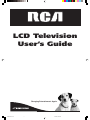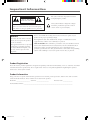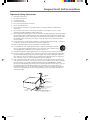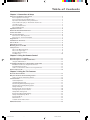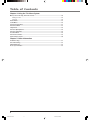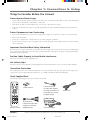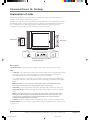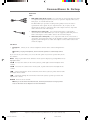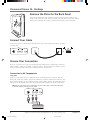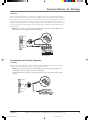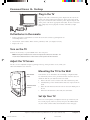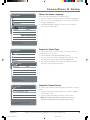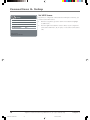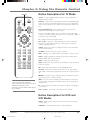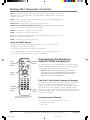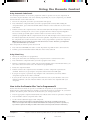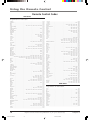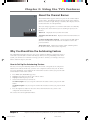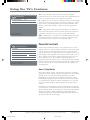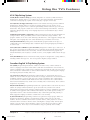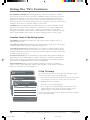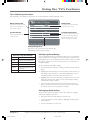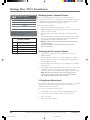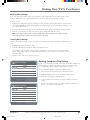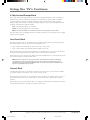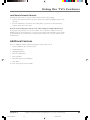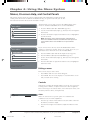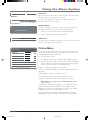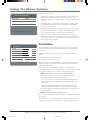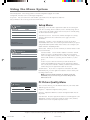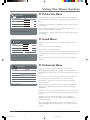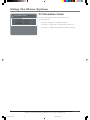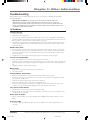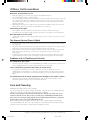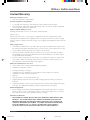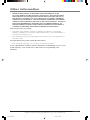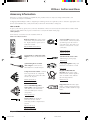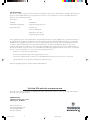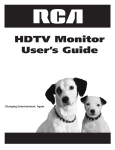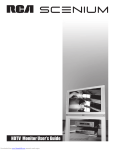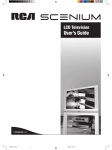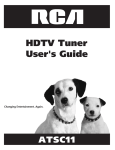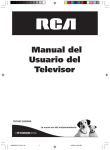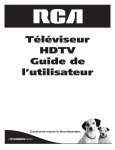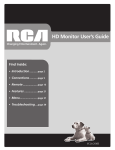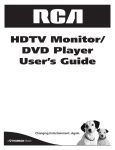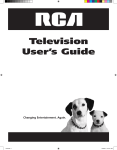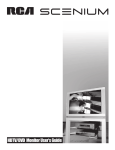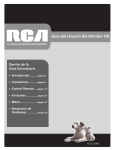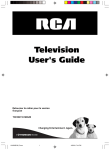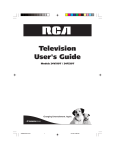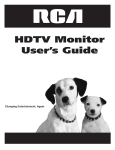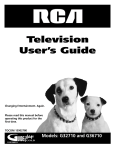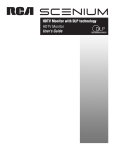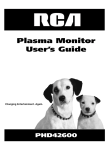Download RCA LCDS2022B User's Manual
Transcript
LCD Television User’s Guide Changing Entertainment. Again. 16278150.0 Cover 1 12/11/03, 2:03 PM Important Information CAUTION RISK OF ELECTRIC SHOCK DO NOT OPEN Caution: To reduce the risk of electric shock, do not remove cover (or back). No user serviceable parts inside. Refer servicing to qualified service personnel. This symbol indicates important instructions accompanying the product. This symbol indicates "dangerous voltage" inside the product that presents a risk of electric shock or personal injury. WARNING Refer to the identification/rating label located on the back panel of your product for its proper operating voltage. To reduce the risk of fire or electric shock, do not expose this product to rain or moisture. FCC Regulations state that unauthorized changes or modifications to this equipment may void the user’s authority to operate it. The apparatus shall not be exposed to dripping or splashing and that no objects filled with liquids, such as vases, shall be placed on the apparatus. Cable TV Installer: This reminder is provided to call your attention to Article 820-40 of the National Electrical Code (Section 54 of the Canadian Electrical Code, Part 1) which provides guidelines for proper grounding and, in particular, specifies that the cable ground shall be connected to the grounding system of the building as close to the point of cable entry as practical. Product Registration Please fill out the product registration card (packed separately) and return it immediately. For U.S. customers: Your RCA Consumer Electronics product may also be registered at www.rca.com/productregistration. Registering this product allows us to contact you if needed. Product Information Keep your sales receipt to obtain warranty parts and service and for proof of purchase. Attach it here and record the serial and model numbers. These numbers are located on the product. Model No. ____________________ Serial No. __________________ Purchase Date: ______________ Dealer/Address/Phone: _________________________________________________________________________ 16278150.0 Cover 2 12/11/03, 2:03 PM Important Information Important Safety Instructions 1. Read these instructions. 2. Keep these instructions. 3. Heed all warnings. 4. Follow all instructions. 5. Do not use this apparatus near water. 6. Clean only with dry cloth. 7. Do not block any ventilation openings. Install in accordance with the manufacturer’s instructions. 8. Do not install near any heat sources such as radiators, heat registers, stoves, or other apparatus (including amplifiers) that produce heat. 9. Do not defeat the safety purpose of the polarized or grounding-type plug. A polarized plug has two blades with one wider than the other. A grounding type plug has two blades and a third grounding prong. The wide blade or the third prong is provided for your safety. If the provided plug does not fit into your outlet, consult an electrician for replacement of the obsolete outlet. 10. Protect the power cord from being walked on or pinched particularly at plugs, convenience receptacles, and the point where they exit from the apparatus. 11. Only use attachments/accessories specified by the manufacturer. 12. Use only with the cart, stand, tripod, bracket, or table specified by the manufacturer, or sold with the apparatus. When a cart is used, use caution when moving the cart/apparatus combination to avoid injury from tip-over. 13. Unplug this apparatus during lightning storms or when unused for long periods of time. 14. Refer all servicing to qualified service personnel. Servicing is required when the apparatus has been damaged in any way, such as power-supply cord or plug is damaged, liquid has been spilled or objects have fallen into the apparatus, the apparatus has been exposed to rain or moisture, does not operate normally, or has been dropped. 15. If an outside antenna or cable system is connected to the product, be sure the antenna or cable system is grounded so as to provide some protection against voltage surges and builtup static charges. Section 810 of the National Electrical Code, ANSI/NFPA No. 70-1984 (Section 54 of Canadian Electrical Code, Part 1) provides information with respect to proper grounding of the mast and supporting structure, grounding of the lead-in wire to an antenna-discharge unit, size of grounding conductors, location of antenna-discharge unit, connection to grounding electrodes, and requirements for the grounding electrode. See following example. ANTENNA LEAD IN WIRE GROUND CLAMP ANTENNA DISCHARGE UNIT (NEC SECTION 810-20) GROUNDING CONDUCTORS (NEC SECTION 810-21) GROUND CLAMPS ELECTRIC SERVICE EQUIPMENT POWER SERVICE GROUNDING ELECTRODE SYSTEM (NEC ART 250, PART H) i 16278150.0 Cover 3 12/11/03, 2:03 PM This page left intentionally blank. 16278150.0 Cover 4 12/11/03, 2:03 PM Table of Contents Chapter 1: Connections & Setup Things to Consider Before You Connect ........................................................................................ 3 Protect Against Power Surges .................................................................................................. 3 Protect Components from Overheating .................................................................................. 3 Important Stand and Base Safety Information ....................................................................... 3 Position Cables Properly to Avoid Audio Interference ........................................................... 3 Use Indirect Light ...................................................................................................................... 3 Connection Illustrations ........................................................................................................... 3 Check Supplied Parts ................................................................................................................ 3 Explanation of Jacks ........................................................................................................................ 4 Remove the Plate On the Back Panel ............................................................................................. 6 Connect Your Cable ......................................................................................................................... 6 Choose Your Connection ................................................................................................................. 6 Connection to AV Components ............................................................................................... 6 Connection to a Personal Computer ....................................................................................... 7 Plug in the TV ................................................................................................................................... 8 Put batteries in the remote ............................................................................................................. 8 Turn on the TV ................................................................................................................................. 8 Adjust the TV Screen ....................................................................................................................... 8 Mounting the TV to the Wall .......................................................................................................... 8 Set Up Your TV ................................................................................................................................. 8 Choose the Menu Language .................................................................................................... 9 Choose the Signal Type ............................................................................................................ 9 Complete Channel Search ........................................................................................................ 9 Set VID2 Source ....................................................................................................................... 10 Chapter 2: Using the Remote Control Button Descriptions for TV Mode ................................................................................................. Button Descriptions for DVD and VCR Modes ............................................................................. Using the INPUT Button ......................................................................................................... Programming the Remote to Operate Other Components ........................................................ Find Out If You Need to Program the Remote ..................................................................... Programming the Remote ..................................................................................................... How to Use the Remote After You’ve Programmed It ......................................................... Remote Control Codes .................................................................................................................. 11 11 12 12 12 12 13 14 Chapter 3: Using the TV’s Features About the Channel Banner ........................................................................................................... Why You Should Use the Autotuning Feature ............................................................................ How to Set Up the Autotuning Feature ................................................................................ Parental Controls ........................................................................................................................... How V-Chip Works .................................................................................................................. US V-Chip Rating System ........................................................................................................ Canadian English V-Chip Rating System ............................................................................... Canadian French V-Chip Rating System ................................................................................ V-Chip TV Ratings ................................................................................................................... Blocking Specific Content Themes ......................................................................................... Viewing Specific Content Themes ......................................................................................... V-Chip Movie Rating Limit ..................................................................................................... Blocking Canadian V-Chip Ratings ........................................................................................ V-Chip Unrated/Exempt Block ............................................................................................... Front Panel Block .................................................................................................................... Channel Block ......................................................................................................................... Lock/Unlock Parental Controls ............................................................................................... Additional Features ....................................................................................................................... 15 15 15 16 16 17 17 18 18 20 20 20 21 22 22 22 23 23 1 16278150.00 TOC 1 12/11/03, 2:03 PM Table of Contents Chapter 4: Using the TV’s Menu System Menus, On-screen Help, and Control Panels ............................................................................... Exiting a menu ........................................................................................................................ Controls ................................................................................................................................... Picture Menu .................................................................................................................................. Sound Menu ................................................................................................................................... Parental Control Menu .................................................................................................................. Preferences Menu .......................................................................................................................... Setup Menu .................................................................................................................................... PC Picture Quality Menu ............................................................................................................... PC Picture Size Menu ..................................................................................................................... PC Sound Menu ............................................................................................................................. PC Preferences Menu ..................................................................................................................... PC Information Center ................................................................................................................... 24 24 24 25 26 27 27 28 28 29 29 29 30 Chapter 5: Other Information Troubleshooting ............................................................................................................................. Care and Cleaning ......................................................................................................................... Limited Warranty ........................................................................................................................... Accessory Information .................................................................................................................. 2 16278150.00 TOC 2 12/11/03, 2:03 PM 31 32 33 35 Chapter 1: Connections & Setup Things to Consider Before You Connect Protect Against Power Surges • Connect all components before you plug any of their power cords into the wall outlet or power strip. NEVER plug your TV into an outlet that is controlled by a wall switch. • Turn off the TV and/or component(s) before you connect or disconnect any cables. • Make sure all antennas and cables are properly grounded. Refer to the Important Safeguards sheet packed with your TV. Protect Components from Overheating • Don’t block ventilation holes on any of the components. Arrange the components so that air can circulate freely. • Don’t stack components. • If you place components in a stand, make sure you allow adequate ventilation. • If you connect an audio receiver or amplifier, place it on the top shelf so the heated air from it won’t flow around other components. Important Stand and Base Safety Information If a stand or base is used ensure that is of adequate size and strength to prevent the TV from being accidentally tipped over, pushed off, or pulled off. This could cause personal injury and/or damage the TV. Refer to the Important Safety Instructions packed separately. Position Cables Properly to Avoid Audio Interference Insert each cable firmly into the designated jack. Use Indirect Light Don’t place the TV where sunlight or room lighting will be directed toward the screen. Use soft or indirect lighting. Connection Illustrations The components used in the connection illustrations are for representation only. The input jacks and the output jacks on the back of your components (VCR, DVD player, etc.,) might look different than those illustrated. Check Supplied Parts Check that the following parts were packed with your product. ON OFF DVD VCR TV CH VOL MUTE GO BACK CLEAR 2 AAA batteries MENU OK SKIP PRESETS INFO CC GUIDE 1 2 3 4 5 6 7 8 INPUT REVERSE 0 PLAY Power cord 9 ANTENNA FORWARD STOP PAUSE AGAIN ZOOM OPEN CLOSE SPEED SEARCH RECORD 3.5mm mini phone to audio cable adapter (use with the Audio In or Audio Out jack, not the headphone jack) Remote Control 15 pin D-sub to component video cable adapter (use with the RGB/YPbPr jack) Chapter 1 16278150.01 Connections AC Power adapter Graphics contained within this publication are for representation only. 3 12/11/03, 2:03 PM 3 Connections & Setup Explanation of Jacks This section describes the jacks and cables you might use to make connections. There are several ways to connect components to your TV. Different jacks and cables provide a different level of performance. It’s important to remember the different degrees of picture improvement for comparison. The RGB/YPbPr (component) jack is considered an excellent improvement; S-Video and Video (composite) jacks are considered very good; while the Antenna/Cable connection is good. MENU Back Panel RGB/YPbPr VOL VID2 Audio In Side Panel CH Audio Out POWER 19V DC Power In VID1 S-Video In R Audio In L/mono Video In Antenna/Cable Bottom Panel (view from back, starting from left) Bottom Panel 19V DC Power In Connect the power adapter cord to this jack to give the TV power. VID1 • S-Video In The S-Video (super video) jack provides better picture quality than the regular video jack because the color (chrominance, also called chroma) part of the signal is separated from the black and white (luminance) part of the picture. If a component you’re connecting to your TV (like a DVD player) has an S-VIDEO jack, connect the DVD player to the TV with an S-Video cable (not provided) for better quality picture. Note: Remember to connect the left and right audio cables to the VID1 Audio In jacks because the S-Video cable carries only the picture signal, not the sound. • Audio In R Provides right audio connection. The right audio connector is usually red. • Audio In L/mono white. Provides left audio connection. The left audio connector is usually Note: If your component has only one output for audio (mono), connect it to the L/Mono Audio jack on the TV and don’t connect the R Audio part of the cable. In this case, you need to change a setting to hear sound from both speakers. Go to the Sound menu, highlight Sound Type and then choose Mono. • Video In Provides composite video connection. The video connector is usually yellow. Antenna/Cable Lets you connect a coaxial cable to receive the signal from the antenna, cable, or cable box. 4 16278150.01 Connections Graphics contained within this publication are for representation only. 4 12/11/03, 2:04 PM Chapter 1 Connections & Setup Back Panel VID2 • RGB/YPbPr (mini D-sub 15 pin) For connection of components that have RGB or component output jacks (Y, Pb, Pr), such as a personal computer, HD receiver, DVD player, or external RGB decoder. The RGB/YPbPr jack provides excellent picture quality because the video is separated into three signals. If your component has Y, Pb, Pr jacks, use the supplied 15 pin D-sub to component video cable adapter. Connect component video cables to the end of the adapter. • Audio In (Stereo mini jack) Use to obtain sound when a component is connected to the VID2 RGB/YPbPr jack. Use the supplied 3.5mm mini phone to audio cable adapter. Connect audio cables to the end of the adapter. • Audio Out (Stereo mini jack) Use to output the audio of the selected source component connected to this unit to an AV amplifier or similar component. Use the supplied 3.5mm mini phone to audio cable adapter. Connect audio cables to the end of the adapter. Side Panel • Headphone TV. Allows you to connect headphones to listen to the sound coming from the Note: When you plug in headphones, the TV’s internal speakers are automatically turned off. If you can’t locate your remote, you can use the side panel of your TV to operate many of the TV’s features. MENU Brings up the Main menu. When the menu system is displayed, pressing MENU selects highlighted items. VOL Increases the volume. In the menu system, it points right to items and adjusts menu controls. VOL Decreases the volume. In the menu system, it points left to items and adjusts menu controls. CH Scans up through the current channel list. In the menu system, it points down to items and adjusts menu controls. CH Scans down through the channel list. In the menu system, it points up to items and adjusts menu controls. POWER Turns the TV on and off. Note: If you use the Front Panel Block feature, the front panel buttons no longer provide access to the menus. Go to Chapter 3 for more information. Chapter 1 16278150.01 Connections Graphics contained within this publication are for representation only. 5 12/11/03, 2:04 PM 5 Connections & Setup Remove the Plate On the Back Panel You need to remove the plate on the back panel in order to use the jacks. As the picture to the left shows, push down on the tab and pull out the back plate carefully. When you are finished connecting a component to the jacks, replace the plate. Connect Your Cable Connect your cable or antenna to the Antenna/Cable jack on the bottom panel of the TV using a coaxial cable. VID1 S-Video In R Audio In L/mono Antenna/Cable Video In CABLE OR OFF-AIR ANTENNA Choose Your Connection There are several ways to connect your television, depending on the components you want to connect and the quality of the signal you want to achieve. The following are examples of some ways to connect your TV. Choose the connection which is best for you. Connection to AV Components Using VID1 Connect a component, such as a VCR, DVD player or Satellite Receiver, to the TV using the VID1 jacks. Connect an S-Video cable to the S-Video In jack at the bottom panel of the TV and to the S-Video Out Jack on the component. Then connect audio cables to the Audio In L/mono and R jacks on the bottom panel of the TV and to the Audio Output jacks on the component. Note: If the component you are connecting only has a Video Jack, connect the component to the TV’s Video In jack using a video cable. VID1 S-Video In R Audio In L/mono Video In AV component 6 16278150.01 Connections Graphics contained within this publication are for representation only. 6 12/11/03, 2:04 PM Chapter 1 Connections & Setup Using VID2 Connect a component, such as a DVD player or digital cable box, to the TV using the VID2 jacks. Connect the supplied 15 pin D-sub to component video cable adapter to the RGB/YPbPr jack on the back of the TV. Then connect component video cables to the adapter and connect the other end to the component video jacks (Y, Pb, Pr) on the component. Connect the supplied 3.5mm mini phone to audio cable adapter to the Audio In jack on the back of the TV. Connect audio cables to the adapter and connect the other end to the Audio Output jacks on the component. Note: If you connect a component using the VID2 jacks, you need to set the VID2 source in the Setup menu. Go to page 10 for more information. +12V Output RGB/YPbPr VID2 Audio In Audio Out AV component Connection to a Personal Computer Using VID2 Connect a personal computer to the TV using the VID2 RGB/YPbPr jack. Connect a 15-pin monitor cable to the PC and the other end to the back of the TV. Note: If you connect a component using the VID2 jacks, you need to set the VID2 source in the Setup menu. Go to page 10 for more information. The maximum panel resolution is 800 x 600. Be sure to set your PC to this monitor output setting. +12V Output RGB/YPbPr VID2 Audio In Audio Out Chapter 1 16278150.01 Connections Graphics contained within this publication are for representation only. 7 12/11/03, 2:04 PM 7 Connections & Setup Plug in the TV Plug the end of the cord from the power adapter into the 19V DC In Power jack on the bottom panel of the TV. Then connect the end of the power cord into the other end of the power adapter. Plug the end of the power cord into an appropriate wall outlet. Be sure to insert the plug completely. Do not plug into an outlet controlled by a light switch. Put batteries in the remote • Remove the battery compartment cover from the back of the remote by pushing down on and sliding off the cover. • Insert 2 fresh “AAA” batteries. Make sure the polarities (+ and -) are aligned correctly. • Replace the cover. Turn on the TV Press TV on the remote, or press POWER on the TV’s side panel. Note: Pressing the TV button turns on the TV and puts the remote into TV mode. “TV mode” means that the buttons on the remote control operate the TV’s functions. Adjust the TV Screen The TV’s screen is adjustable simply by pushing on the top, front part of the screen, while your other hand holds the base of the TV. Mounting the TV to the Wall Wall mount holes Remove these screws Your LCD TV can be mounted to the wall using a compatible VESA 100 wall mount, which can be purchased at most electronic stores. To mount the LCD TV you must first remove the stand. 1. Remove the four screws on either end of the bottom back panel. 2. Carefully lift up on the monitor until it slides out of place from the stand. 3. Attach the wall mount to the four holes on the back middle part of the TV. 4. Follow the directions that came with your wall mount. Set Up Your TV There are several options you might need to set up in order for your TV to work properly. Turn on your TV, then press the MENU button on your remote control. Follow the instructions on the next page. 8 16278150.01 Connections Graphics contained within this publication are for representation only. 8 12/11/03, 2:04 PM Chapter 1 Connections & Setup Choose the Menu Language MAIN MENU Select your preferred language for the menu system. Picture Sound Parental Control Preferences Setup 1. From the Main menu, press the down arrow button to highlight Preferences, then press OK (the Preferences menu appears with Language highlighted). 2. The default language is English. To select French or Spanish, press the right arrow button. Preferences Language Closed Caption. . . Menu Time-out Menu Position Menu Background Sleep Timer English. . . Press MENU or CLEAR to exit. 10 Seconds Opaque. . . 30 Minutes. . . Press </> or OK to select. Press MENU to go to Main Menu. Choose the Signal Type MAIN MENU In order for your TV to search for channels, you need to make sure your signal type is set correctly. Picture Sound Parental Control Preferences Setup 1. Press the MENU button (the MAIN MENU appears). 2. Press the down arrow button to highlight Setup, then press OK (the Setup menu appears with Signal Type highlighted). 3. The Signal Type option is set to Cable. To change the option to Antenna, press the right arrow button. Setup Press MENU or CLEAR to exit. Signal Type Auto Channel Search Autotuning. . . Channel List. . . Set VID2 Source Cable. . . Start. . . PC. . . Press </> to select. Press MENU to go to Main Menu. Complete Channel Search Setup Signal Type Auto Channel Search Autotuning. . . Channel List. . . Set VID2 Source Cable. . . Start. . . PC. . . To search for all channels viewable through your antenna or cable TV system: 1. From the Setup menu, press the down arrow button to highlight Auto Channel Search. 2. Press the right arrow button to begin the channel search. Note: Depending on the number of channels you receive, it may take several minutes for the channel search to finish. Press </> to start. Press MENU to go to Main Menu. Press OK to stop search. Chapter 1 16278150.01 Connections Graphics contained within this publication are for representation only. 9 12/11/03, 2:04 PM 9 Connections & Setup Set VID2 Source Setup Signal Type Auto Channel Search Autotuning. . . Channel List. . . Set VID2 Source Cable. . . Start. . . PC. . . If you have a component connected to the VID2 jacks on the TV, you need to set the VID2 source. 1. From the Setup menu, press the down arrow button to highlight Set VID2 Source. 2. Press the right arrow button to select Y Pb Pr, if your component connected to VID2 has Y, Pb, Pr jacks; or select PC if connected to a PC. Press </> to select. Press MENU to go to Main Menu. 10 16278150.01 Connections Graphics contained within this publication are for representation only. 10 12/11/03, 2:04 PM Chapter 1 Chapter 2: Using the Remote Control Button Descriptions for TV Mode Indicator Arrows Used to highlight different items in the TV menu and to adjust the menu controls. ON OFF DVD VCR Indicator Indicates the programming mode when programming the remote to control components. Lights when you press a valid button on the remote. Flickers when a button is pressed and the batteries are low. TV CH VOL MUTE GO BACK CLEAR MENU (0-9) Number Buttons Enter channel numbers and password settings directly through the remote control. To enter a one-digit channel, enter a zero first. To enter a two-digit channel, press the two digits and expect a few seconds delay. This is if you want to enter a third digit. CC Brings up the Closed Caption menu. OK CH + or CH - Scans up or down through the current channel list. Press once to change the channel up or down; press and hold to continue changing channels. SKIP PRESETS INFO CC 1 2 3 CLEAR Removes any menu or display from the screen and returns you to normal viewing. 4 5 6 GO BACK Returns you to the previous channel. 7 8 9 GUIDE INPUT 0 ANTENNA PLAY FORWARD STOP PAUSE AGAIN ZOOM OPEN CLOSE SPEED SEARCH REVERSE RECORD INFO Brings up the channel banner; press again to clear the screen. INPUT Toggles through the available input sources (VID1, VID2YPbPr/VID2-PC and current channel). MENU Brings up the Main menu. MUTE Reduces the TV’s volume to its minimum level. Press again to restore the volume. OK When in the menu system, selects highlighted items. ON•OFF When in TV mode, turns the TV on or off. If in another mode (VCR or DVD) and programmed, will turn the component on or off. PRESETS Resets the picture settings to factory default for the video input channel you’re currently tuned to. Tip To turn off most RCA, GE, and Proscan components that are connected to the TV, press ON•OFF twice within two seconds. This feature only works with most RCA, GE, and Proscan products. SKIP Press once before changing channels and the TV will wait 30 seconds before returning to the original channel. Press repeatedly to add more time. TV Turns on the TV and puts the remote in TV mode. Also displays current status. VOL – or VOL + Decreases or increases the TV’s volume. Button Descriptions for DVD and VCR Modes AGAIN In DVD mode, replays the last several seconds of the title you’re playing. ANTENNA In VCR mode, functions as a TV/VCR button. Chapter 2 16278150.02 Remote Graphics contained within this publication are for representation only. 11 12/11/03, 2:04 PM 11 Using the Remote Control DVD Puts the remote in DVD mode and, if auto tuning is enabled, will turn on the TV and tune to the correct video input channel. Also used with the ON•OFF button to turn on other compatible DVD players. GUIDE If you’re operating another component that has an on-screen program guide, this button accesses the on-screen guide. OPEN•CLOSE In DVD mode, opens or closes the DVD disc tray. REVERSE, PLAY, FORWARD, RECORD, STOP, PAUSE If programmed, provides transport control for some remote-controllable VCRs or DVD players. SEARCH SPEED In VCR mode, accesses Index Search feature. In VCR mode, selects a recording speed. VCR Puts the remote in VCR mode and, if auto tuning is enabled, will turn on the TV and tune to the correct video input channel. ZOOM In DVD mode, zooms in on the picture. Using the INPUT Button Use the INPUT button to scroll through the available video input channels and view components you have connected to the TV. 1. Make sure the component you want to view is turned ON. 2. Press INPUT to tune to an available video input source and view the component. 3. To return to the previous channel, continue pressing INPUT. ON OFF DVD DVD and VCR buttons VCR ON•OFF button TV CH VOL MUTE GO BACK CLEAR Programming the Remote to Operate Other Components The universal remote can be programmed to operate most brands of remote controllable components. The remote is already programmed to operate most RCA, GE, and Proscan components. Notes: The TV button can’t be programmed on this remote. MENU OK CLEAR button The remote may not be compatible with all brands and models of components. It also may not operate all functions of the remote that came with your component. SKIP PRESETS INFO CC GUIDE 1 2 3 4 5 6 7 8 9 INPUT REVERSE REVERSE and PLAY buttons 0 PLAY ANTENNA FORWARD STOP PAUSE AGAIN ZOOM OPEN CLOSE SPEED SEARCH RECORD Find Out If You Need to Program the Remote You’ll use these buttons when you program the remote. STOP button To determine whether the universal remote needs to be programmed for your component, turn the component ON. For example, to program the remote for a VCR, turn on the VCR. Point the remote at the VCR, and press the VCR button. Then press ON•OFF or CH + (channel up) or CH – (channel down) to see if the VCR responds to the remote commands. If the component does not respond, the remote needs to be programmed. Programming the Remote There are two ways to program the remote control: • • 12 16278150.02 Remote automatic code search direct entry Graphics contained within this publication are for representation only. 12 12/11/03, 2:04 PM Chapter 2 Using the Remote Control Using Automatic Code Search The following instructions can be used to program the remote to operate each of your components. If you want to stop the automatic code search without programming any of your components, press CLEAR until the indicator on the remote turns off. 1. Turn on the component you want to operate (VCR or DVD player) 2. Press and hold the component button you want to program (VCR or DVD). While holding the component button, press and hold ON•OFF until the indicator on the remote turns on, then release both buttons. 3. Point the remote at the component. Press and release PLAY (the indicator light on the remote flashes). The remote is searching for the correct code to program. When the indicator stops flashing (after about 5 seconds), press PLAY again to tell the remote to search the next set of codes. Continue pressing PLAY until the component turns off or the indicator light on the remote turns off. If the indicator light turns off, then all the codes for that particular component have been tested once. If the component does not turn off, then the remote can’t be programmed to operate that component. Note: Each time you press PLAY, the remote sends about 10 sets of codes. Therefore, you might have to press the PLAY button up to 20 times. If the component you want to operate does turn off: 1. Press and release REVERSE, then wait 2 seconds. Repeat this step until the device turns back ON. 2. To finish, press and hold STOP until the indicator on the remote turns off. Using Direct Entry 1. Turn on the component to be programmed. 2. Look up the brand and code number(s) for the component on the code list in this section. 3. Press and hold the component button you want to program on the remote. 4. Enter the code from the remote control code list on the following pages. If the indicator flashes, you have either entered an invalid code or the button isn’t programmable. 5. Release the component button. 6. Point the remote at the component. Press ON•OFF to see if the component responds to the command. If it doesn’t, try pressing the component button and then ON•OFF again. • If you get no response, repeat these steps using the next code listed for your brand, until the component responds to the remote commands. • If you try all the codes for your component brand and none work, try the automatic code search method. If automatic code search doesn’t find the code, the remote is not compatible with your component. How to Use the Remote After You’ve Programmed It Because this universal remote can operate several different components, it uses operational modes triggered by the component buttons. For example, if you want the remote to operate the TV, you would press the TV button to put the remote into TV mode before you could operate the TV. 1. Press the appropriate component button (DVD, TV, VCR) to set the remote to operate the component. 2. Press ON•OFF to turn the component ON or OFF. 3. Use the remote buttons that apply to that component. Note: If you keep pressing buttons and nothing happens, the remote is probably in the wrong mode. You must press the component button that matches the component you want to operate (i.e., if you want to operate the VCR, press VCR on the remote control to put the remote in VCR mode.) Chapter 2 16278150.02 Remote Graphics contained within this publication are for representation only. 13 12/11/03, 2:04 PM 13 Using the Remote Control Remote Control Codes VCR Codes Programmable for VCR button. Admiral ....................................................................................................................... 2132 Adventura ................................................................................................................... 2026 Aiko ............................................................................................................................ 2027 Aiwa ............................................................................................................................ 2026 Akai ....................................................... 2003, 2004, 2005, 2007, 2008, 2111, 2112, 2113 American High ........................................................................................................... 2021 Asha ............................................................................................................................ 2013 Audio Dynamics ............................................................................................... 2009, 2010 Audiovox .................................................................................................................... 2014 Bell & Howell ............................................................................................................ 2011 Beaumark ................................................................................................................... 2013 Broksonic ......................................................................................................... 2012, 2025 Calix ............................................................................................................................ 2014 Candle ......................................................................................... 2013, 2014, 2015, 2016, ................................................................................................................ 2017, 2018, 2019 Canon ..................................................................................................... 2021, 2022, 2114 Capehart ........................................................................................................... 2020, 2110 Carver ......................................................................................................................... 2062 CCE ................................................................................................................... 2027, 2061 Citizen .............................................................................................................. 2013, 2014, .................................................................................. 2015, 2016, 2017, 2018, 2019, 2027 Colortyme ................................................................................................................... 2009 Colt ............................................................................................................................. 2061 Craig ............................................................................................. 2013, 2014, 2023, 2061 Curtis-Mathes ......................................................................................... 2000, 2009, 2013, ........................................................................ 2016, 2018, 2021, 2022, 2024, 2115, 2131 Cybernex .................................................................................................................... 2013 Daewoo ................................................ 2015, 2017, 2019, 2025, 2026, 2027, 2028, 2110 Daytron ....................................................................................................................... 2110 DBX .................................................................................................................. 2009, 2010 Dimensia .......................................................................................................... 2000, 2131 Dynatech .................................................................................................................... 2026 Electrohome ..................................................................................................... 2014, 2029 Electrophonic ............................................................................................................. 2014 Emerson ................................................................... 2012, 2014, 2015, 2021, 2024, 2025, ............. 2026, 2029, 2030, 2031, 2032, 2033, 2034,2035, 2036, 2037, 2038, 2039, 2040, .................................. 2041, 2042,2044, 2045, 2046, 2047, 2065, 2113, 2116, 2117, 2130 Fisher .................................................... 2011, 2023, 2048, 2049, 2050, 2051, 2052, 2118 Fuji .................................................................................................................... 2021, 2119 Funai ........................................................................................................................... 2026 Garrard ....................................................................................................................... 2026 GE .......................................................................................................... 2000, 2001, 2013, .................................................................................. 2021, 2022, 2053, 2115, 2120, 2131 Goldstar ........................................................................................ 2009, 2014, 2018, 2054 Gradiente .................................................................................................................... 2026 Harley Davidson ........................................................................................................ 2026 Harman Kardon ......................................................................................................... 2009 Harwood .................................................................................................................... 2061 Headquarter ............................................................................................................... 2011 Hitachi ............................................................................................................. 2055, 2056, ............................................................................................ 2057, 2107, 2111, 2120, 2122 Hi-Q ............................................................................................................................ 2023 Instant Replay ............................................................................................................ 2021 JCL .............................................................................................................................. 2021 JC Penney .................................................................................... 2009, 2010, 2011, 2013, ........................................................................................... 2014, 2021, 2022, 2055, 2056, ............................................................................................ 2058, 2059, 2060, 2107, 2118 Jensen ..................................................................................................... 2055, 2056, 2111 JVC ............................................................................ 2009, 2010, 2011, 2018, 2111, 2123 Kenwood ........................................................ 2009, 2010, 2011, 2016, 2018, 2111, 2123 KLH ............................................................................................................................. 2061 Kodak ............................................................................................................... 2014, 2021 Lloyd ........................................................................................................................... 2026 Logik ........................................................................................................................... 2061 LXI .............................................................................................................................. 2014 Magnavox .............................................................................................. 2021, 2022, 2062, ............................................................................................ 2063, 2104, 2105, 2108, 2124 Magnin ........................................................................................................................ 2013 Marantz ................................................. 2009, 2010, 2011, 2016, 2018, 2021, 2062, 2064 Marta ........................................................................................................................... 2014 Masushita .................................................................................................................... 2021 Mei .............................................................................................................................. 2021 Memorex .............................................. 2011, 2013, 2014, 2021, 2023, 2026, 2104, 2132 MGA ........................................................................................................ 2029, 2065, 2113 MGN Technology ....................................................................................................... 2013 Midland ....................................................................................................................... 2053 Minolta .................................................................................................... 2055, 2056, 2107 Mitsubishi ...................................................... 2029, 2055, 2056, 2065, 2066, 2067, 2068, ................................................... 2069, 2070, 2071, 2072, 2073, 2074, 2106, 2113, 2123 Montgomery Ward ........................................................................................... 2075, 2132 Motorola ........................................................................................................... 2021, 2132 MTC .................................................................................................................. 2013, 2126 Multitech ............................................................................. 2013, 2016, 2026, 2053, 2061 NEC ..................................................................................... 2009, 2010, 2011,2016, 2018, .................................................................................. 2064, 2076, 2078, 2079, 2111, 2123 Nikko .......................................................................................................................... 2014 Noblex ........................................................................................................................ 2013 14 16278150.02 Remote Olympus .................................................................................................................. 2021 Optimus ......................................................................................................... 2014, 2132 Optonica .................................................................................................................. 2096 Panasonic .............................................................. 2021, 2022, 2109, 2125, 2126, 2127 Pentax .............................................................................. 2016, 2055, 2056, 2107, 2120 Pentex Research ...................................................................................................... 2018 Philco ......................................................................................... 2021, 2022, 2062, 2063 Philips ........................................................................................ 2021, 2062, 2096, 2124 Pilot .......................................................................................................................... 2014 Pioneer ............................................................................ 2010, 2055, 2080, 2081, 2123 Portland ..................................................................................... 2016, 2017, 2019, 2110 Proscan ................................................................................................ 2000, 2001, 2131 Protec ....................................................................................................................... 2061 Pulsar ....................................................................................................................... 2104 Quarter .................................................................................................................... 2011 Quartz ...................................................................................................................... 2011 Quasar ................................................................................................. 2021, 2022, 2125 RCA ............................................................. 2000, 2001, 2003, 2013, 2021, 2055, 2056, ......................................................... 2082, 2083, 2084, 2085, 2086, 2087, 2088, 2089, ........................................................... 2090, 2091, 2107, 2115, 2120, 2125, 2131, 2133 Radioshack/Realistic ................................................................ 2011, 2013, 2014, 2021, ........................................................... 2022, 2023, 2026, 2029, 2049, 2050, 2096, 2132 Radix ........................................................................................................................ 2014 Randex ..................................................................................................................... 2014 Ricoh ........................................................................................................................ 2128 Runco ...................................................................................................................... 2104 Samsung ................................................................ 2005, 2013, 2015, 2033, 2053, 2112 Sanky ............................................................................................................. 2104, 2132 Sansui ........................................................................................ 2010, 2092, 2111, 2123 Sanyo ................................................................................................... 2011, 2013, 2023 Scott ................................................... 2012, 2015, 2025, 2032, 2038, 2065, 2093, 2116 Sears ............................................................................... 2011, 2014, 2021, 2023, 2048, .................................................................... 2049, 2050, 2051, 2055, 2056, 2107, 2118 Sharp ............................................................ 2017, 2029, 2094, 2095, 2096, 2097, 2132 Shintom ..................................................................................... 2004, 2056, 2061, 2098 Shogun .................................................................................................................... 2013 Signature .................................................................................................................. 2132 Singer ................................................................................................... 2021, 2061, 2128 Sony ........................................................................................... 2004, 2098, 2099, 2119 STS ................................................................................................................. 2021, 2107 Sylvania ....................................................... 2021, 2022, 2026, 2062, 2063, 2065, 2124 Symphonic ............................................................................................................... 2026 Tandy ....................................................................................................................... 2011 Tashiko .................................................................................................................... 2014 Tatung ...................................................................................................................... 2111 TEAC .................................................................................................... 2026, 2085, 2111 Technics ......................................................................................................... 2021, 2109 Teknika ............................................................................ 2014, 2021, 2026, 2100, 2129 TMK ..................................................................................................... 2013, 2024, 2047 Toshiba ........................................................ 2015, 2049, 2051, 2055, 2065, 2093, 2116 Totevsion ....................................................................................................... 2013, 2014 Unitech .................................................................................................................... 2013 Vector Research ......................................................................... 2009, 2010, 2015, 2016 Victor ....................................................................................................................... 2010 Video Concepts ............................................................... 2009, 2010, 2015, 2016, 2113 Videosonic ............................................................................................................... 2013 Wards ........................................................................................ 2013, 2014, 2015, 2021, ............................................................................. 2023, 2026, 2029, 2055, 2056, 2061, .................................................................... 2096, 2101, 2102, 2103, 2107, 2116, 2132 XR-1000 ............................................................................................... 2021, 2026, 2061 Yamaha ............................................................................ 2009, 2010, 2011, 2018, 2111 Zenith .............................................................................. 2004, 2098, 2104, 2119, 2128 DVD codes Programmable for DVD button. Aiwa ......................................................................................................................... 3009 Apex .............................................................................................................. 3023, 3024 GE ............................................................................................................................ 3000 Hitachi ..................................................................................................................... 3008 JVC ................................................................................................................. 3002, 3010 Konka ............................................................................................................ 3011, 3012 Magnavox ................................................................................................................ 3003 Mitsubishi ................................................................................................................ 3004 Panasonic ................................................................................................................ 3013 Philips ........................................................................................ 3003, 3019, 3021, 3022 Pioneer .................................................................................................................... 3005 Proscan .................................................................................................................... 3000 RCA ................................................................................................................ 3000, 3001 Samsung .................................................................................................................. 3025 Sanyo ....................................................................................................................... 3014 Sony ..................................................................................................... 3006, 3015, 3016 Toshiba ................................................................................................ 3007, 3017, 3020 Zenith ...................................................................................................................... 3018 Graphics contained within this publication are for representation only. 14 12/11/03, 2:04 PM Chapter 2 Chapter 3: Using the TV’s Features 8 About the Channel Banner The Channel Banner appears when you press the TV or INFO button on the remote. The following list describes the items on the Channel Banner screen (left to right and top to bottom). Other displays that are not described here are self-explanatory. The icons change appearance to show the item’s status or availability. 8 Displays the current channel you are watching or input you are tuned to. Commercial Skip Timer 00:00:30 Mute Icon Displayed when you mute the sound. Sleep Timer 01:30 Parental Controls Lock Icon locked. Displayed when Parental Controls are Commercial Skip Timer 00:00:30 Corresponds to the SKIP button. Shows the amount of time left before the TV switches back to the previous channel. Sleep Timer 01:30 Displays the amount of time remaining before the TV turns off if you have set the sleep timer. Why You Should Use the Autotuning Feature The autotuning feature tunes the TV to the correct channel for different components you have connected to your TV (like a VCR or DVD Player). When you set up autotuning in the menu system, you don’t have to remember to change your TV to channel 3, for example, when you want to watch the tape in your VCR. How to Set Up the Autotuning Feature The way you set up the autotuning feature in the TV’s menu corresponds to the component buttons on the remote and the way you have each component connected to your TV. When you set up autotuning, you’re telling the TV what channel to tune to when you press the VCR or DVD button on the remote control. 1. 2. 3. 4. 5. Press MENU (the MAIN MENU appears). Highlight Setup and press OK on your remote control. Highlight Autotuning and press OK. Choose which channel you want to set: Set VCR Ch/Input Lets you set up the channel the TV tunes to when you press the VCR button. Set DVD Ch/Input Lets you set up the channel the TV tunes to when you press the DVD button. Press the right arrow button to select the choice that matches the way you have the component connected to this TV. The choices and a brief explanation follow: Chapter 3 16278150.03 Features Graphics contained within this publication are for representation only. 15 12/11/03, 2:04 PM 15 Using the TV’s Features N/A Choose this if you don’t have this particular component connected to the TV, or if you don’t want the TV to automatically tune to the correct channel when you’re using this component. Autotuning Set VCR Ch/Input Set DVD Ch/Input 03. . . VID2. . . 03 Component is connected to the Antenna/Cable jack on the bottom panel of the TV, and you want the TV to tune to channel 3 or 4 when you press the corresponding button on the remote. Reminder: make sure the component’s Channel 3/4 switch is set to the appropriate channel. VID1 Component is connected to the VID1 Video In or S-Video In jack on the bottom panel of the TV and you want the TV to tune to a video input channel when you press the corresponding button. Press </> or OK to select. Press MENU to go to Setup Menu. VID2 Component is connected to the VID2 RGB/YPbPr jack on the back of the TV and you want the TV to tune to a component video input channel when you press the corresponding button. Parental Controls Parental Control US V-Chip. . . Canada V-Chip. . . V-Chip Unrated/Exempt Front Panel Block Channel Block. . . Lock Parental Controls. . . Press </> or OK to go to the sub-menu. Press MENU to go to Main Menu. View. . . The Parental Control menu allows you to program your TV so that children cannot see certain programs, channels, or use the front panel controls. The Parental Control menu also involves software inside your TV (referred to as V-Chip) which lets you program your TV so it won’t display certain programs and movies based on violence, sex, or other content you may believe children should not view. Once you block programs, you or other adults can unblock programs by entering a password to unlock video or enter the password to edit the features in the Parental Control menu. By default, the software inside your TV is turned “off,” so if you don’t want to use this feature, you can just ignore it. How V-Chip Works The V-Chip software reads a code that most broadcasters send with programs. That code tells the software the program’s age-based rating (TV-MA, TV-14, etc.) and content themes [(Violence (V), Adult Language (L), etc.)]. If you have blocked the rating and/or content themes that the program contains and the TV is locked and you tune to a program whose rating exceeds the rating limit you set, you will receive a message telling you that the program is not approved for viewing. Broadcasters are not required to provide content themes, so programs received with no content themes will only be blocked if you block their age-based rating and the TV is locked. You can also block out programs that have been given a rating of Not Rated, and programs that are considered unrated. The TV age-based ratings and content themes you can block are listed on the next page. 16 16278150.03 Features Graphics contained within this publication are for representation only. 16 12/11/03, 2:04 PM Chapter 3 Using the TV’s Features US V-Chip Rating System TV-MA (Mature Audience Only) Specifically designed to be viewed by adults and may be unsuitable for children under 17. It contains one or more of the following content themes: crude indecent language (L), explicit sexual activity (S), or graphic violence (V). TV-14 (Parents Strongly Cautioned) Contains some material that many parents would find unsuitable for children under 14. Parents are strongly urged to exercise greater care in monitoring this program and are cautioned against letting children under the age of 14 watch unattended. This program contains one or more of the following content themes: intensely suggestive dialogue (D), strong coarse language (L), intense sexual situations (S), or intense violence (V). TV-PG (Parental Guidance Suggested) Contains material that parents may find unsuitable for younger children. Many parents may want to watch it with their younger children. The program contains one or more of the following content themes: some suggestive dialogue (D), infrequent coarse language (L), some sexual situations (S), or moderate violence (V). TV-G (General Audience) Most parents would find this program suitable for all ages. It contains little or no sexual dialogue (D) or situations (S), no strong language (L), and little or no violence (V). TV-Y7 (Directed to Children 7 years and older) Designed for children ages 7 and above. It may be more appropriate for children who have acquired the developmental skills needed to distinguish between make-believe and reality. Themes and elements in this program may include mild fantasy violence (FV) or comedic violence, or may frighten children under the age of 7. TV-Y (All Children) Themes and elements in this program are designed for a young audience, including children from ages 2-6. It is not expected to frighten younger children. Canadian English V-Chip Rating System 18+ (Adults) Programming intended for adults 18 and older. It may contain elements of violence, language, and sexual content which could make it unsuitable for viewers under 18. Violence Guidelines: May contain violence integral to the development of the plot, character or theme, intended for adult audiences. Other Content Guidelines: May contain graphic language and explicit portrayals of nudity and/or sex. 14+ (Viewers 14 and over) Programming contains themes or content which may not be suitable for viewers under the age of 14. Parents are strongly cautioned to exercise discretion in permitting viewing by pre-teens and early teens. Violence Guidelines: May contain intense scenes of violence. Could deal with mature themes and societal issues in a realistic fashion. Other Content Guidelines: May contain scenes of nudity and/or sexual activity. There could be frequent use of profanity. PG (Parental Guidance) Programming intended for a general audience but which may not be suitable for younger children (under the age of 8). Parents may consider some content inappropriate for unsupervised viewing by children aged 8-13. Violence Guidelines: Depictions of conflict and/or aggression will be limited and moderate; may include physical, fantasy, or supernatural violence. Other Content Guidelines: May contain infrequent mild profanity, or mildly suggestive language. Could also contain brief scenes of nudity. G (General Audience) Programming considered acceptable for all ages groups. While not designed specifically for children, it is understood younger viewers may be part of the audience. Violence Guidelines: Will contain very little violence, either physical or verbal or emotional. Will be sensitive to themes which could frighten a younger child, will not depict realistic scenes of violence which minimize or gloss over the effects of violent acts. Other Content Guidelines: There may be some inoffensive slang, no profanity and no nudity. Chapter 3 16278150.03 Features Graphics contained within this publication are for representation only. 17 12/11/03, 2:04 PM 17 Using the TV’s Features C8+ (Children 8 and Older) Programming generally considered acceptable for children 8 years and over to watch on their own. Violence Guidelines: Violence will not be portrayed as the preferred, acceptable, or only way to resolve conflict or encourage children to imitate dangerous acts which they may see on television. Any realistic depictions of violence will be infrequent, discreet, of low intensity and will show the consequences of the acts. Other Content Guidelines: There will be no profanity, nudity or sexual content. C (Children) Programming intended for children under age 8. Violence Guidelines: Careful attention is paid to themes which could threaten children’s sense of security and well being. There will be no realistic scenes of violence. Depictions of aggressive behaviour will be infrequent and limited to portrayals that are clearly imaginary, comedic or unrealistic in nature. Other Content Guidelines: There will be no offensive language, nudity or sexual content. Canadian French V-Chip Rating System 18+ (Adults) Programming is for adults only. This program contains sustained violence or extremely violent scenes. 16+ (Viewers 16 and over) Programming is not suitable for those under age 16. This program contains frequent scenes of violence or intensely violent scenes. 13+ (Viewers 13 and over) Programming may not be suitable for children under the age of 13. This program either contains several violent scenes or one or more scenes that are violent enough to affect them. Viewing in the company of an adult is therefore strongly recommended for children under the age of 13. 8+ (Viewers 8 and over) Not recommended for young children. This program is suitable for most audiences, but it contains mild or occasional violence that could upset young children. Viewing in the company of an adult is therefore recommended for young children (under the age of 8) who do not distinguish between reality and imagination. G (General Audience) This program is suitable for audiences of all ages. It contains no violence, or any violence that it does contain is either minimal or is presented in a humorous manner, as a caricature, or in an unrealistic way. V-Chip TV Ratings Parental Control US V-Chip. . . Canada V-Chip. . . V-Chip Unrated/Exempt View. . . US V-Chip Front Panel Block V-Chip TV Ratings. . . Channel Block. . . V-Chip Movie Ratings. . . Lock Parental Controls. . . V-Chip TV Ratings Rating Press </> or OK to go to the sub-menu. Status Press MENU to go to Main Menu. L S V TV-MA. . . View. . . View. . . View. . . View. . . The V-Chip TV Rating lets you decide which TV programs can and cannot be viewed. To set TV programming limits: 1. Choose Parental Control from the Main menu. If Parental Control has previously been locked, you must enter your password. 2. Highlight and select US V-Chip. 3. Press OK to select V-Chip TV Ratings. 4. Once you get to the V-Chip TV Ratings screen, use the arrow buttons and OK on your remote to change the status of a TV program rating or content theme from View to Block. Proceed to the next sections for more details about how to change the status of TV program limits. Press </> to select program rating. Press MENU to go to US V-Chip Menu. 18 16278150.03 Features Graphics contained within this publication are for representation only. 18 12/11/03, 2:04 PM Chapter 3 Using the TV’s Features The V-Chip Rating Limit Screen The following is an example of where items are located within the V-Chip TV Ratings screen. V-Chip TV Ratings Rating Status Field Lets you select whether the status of the age-based rating limit above is View or Block. Content Themes Lists the content themes you can block or view. Rating Field Rating Status TV-MA. . . View. . . Lets you select the age-based rating L S V View. . . View. . . View. . . Content Status Fields you want to block or view. Lets you select which content themes to view for the selected rating, and whether the status of the content theme is currently View or Block. Press </> to select program rating. Press MENU to go to US V-Chip Menu. Rating Settings Area Lets you see the current block/view state of agebased ratings and associated content. Hierarchy of Age-Based Ratings TV-MA Mature Audience Only TV-14 Parents Strongly Cautioned TV-PG Parental Guidance Suggested TV-G General Audience TV-Y7 Directed to Children 7 years and older TV-Y All Children Blocking Age-Based Ratings You can automatically block all program ratings above a specified agebased rating level. For example, if you only want your child to watch programs that have a TV-G rating and lower (in other words, you want the child to watch TV-G, TV-Y7, and TV-Y), then you need to block out higher ratings. To block programs with higher ratings: 1. First, determine the lowest level rating you don’t want the child to watch. 2. Highlight the lowest rating you do not want the child to watch. In the example discussed above, you would highlight TV-PG, since the highest rating you want the child to watch is TV-G. 3. Highlight Status. Press the OK button to toggle between View and Block. The status for the rating you chose and all higher ratings automatically change to Block. 4. Select Lock Parental Controls from the Parental Control menu. Enter a password and if haven’t set your password, you’ll need to re-enter the password a second time to confirm. Viewing Age-Based Ratings After you block age-based ratings, you have the option of changing some of the ratings back to View. Chapter 3 16278150.03 Features 1. Determine which blocked rating you want to view. 2. Use the up and down arrow buttons to highlight the rating with a status of Block. 3. Press the OK button to select View. Graphics contained within this publication are for representation only. 19 12/11/03, 2:04 PM 19 Using the TV’s Features Blocking Specific Content Themes V-Chip TV Ratings Rating Status D L S V TV-14. . . View. . . View. . . Block. . . View. . . View. . . Press </> or OK to View/Block programs with this content for this rating. Press MENU to go to US V-Chip Menu. You can block programs based on their content. (Content is represented by the D, L, S, V and FV on your screen.) When you block a content theme for a particular rating, you automatically block that content theme for higher rated programs as well. To block program content: 1. 2. 3. 4. Content Themes D Sexually explicit dialogue L Adult language S Sexual situations V Violence FV Fantasy Violence Determine the content themes you want to block. Highlight Rating, then press the right arrow to select the age-based rating you want to change. Press the down arrow button to highlight a particular content theme. Press the OK button to change its status to Block. (In the example to the left, you block the language (L) corresponding with TV-14. The language for TV-MA is blocked as well). Notes: Broadcasters are not required to provide content themes or age-based ratings. You must remember to activate Parental Controls for rating limits to take effect. Viewing Specific Content Themes 1. Determine the content themes you want to change to View. 2. 3. Highlight Rating. Press the right arrow button to select the rating whose content theme you want to change, such as Block next to language (L) corresponding with TV-14. 4. Press the down arrow button to move the highlight to a particular content theme. 5. Press the OK button to change the status back to View. Your child would then be able to watch programs with the TV-14 adult language content, but not programs with TV-MA language content. Note: Only the content theme status corresponding to TV-14 (L) language changes to (V) View. Higher rated content themes, such as that for TV-MA language, do not change. V-Chip Movie Rating Limit You set movie rating limits by blocking movies rated above a specified rating. How to block movie ratings and view movie ratings is explained in the next two sections. To access the V-Chip Movie Rating menu: 20 16278150.03 Features 1. Press MENU on the remote control (the MAIN MENU appears). 2. Press the down arrow button to select Parental Control. 3. Select US V-Chip. 4. Select V-Chip Movie Ratings. Graphics contained within this publication are for representation only. 20 12/11/03, 2:04 PM Chapter 3 Using the TV’s Features Blocking Movie Ratings If you only want your child to watch movies that have a PG rating and lower (in other words, movies rated PG and G), then you could automatically block out all other movies with higher ratings. To block movies: 1. Highlight the rating that is the lowest rating you don’t want the child to watch. (In the example above, you would highlight the rating status button corresponding to PG-13, since the highest rating you want the child to watch is PG.) 2. Press the OK button to change from View to Block. All higher ratings automatically change to Block. 3. If the TV is not locked, you must lock it so the movie rating limits will take effect. Note: Some movies may be given a Not Rated (NR) rating. After blocking movie ratings, you must unlock NR separately in order to view movies with an NR rating. Viewing Movie Ratings After you block movie ratings, you have the option of changing some of the rating status buttons back to View: 1. Highlight the rating you want to view. 2. Press the OK button to change the button from Block to View. For example, if movies with a rating of PG-13 and higher are blocked, you can change the rating status corresponding with NC-17. Your child would then be able to watch all movies with a G, PG, and NC-17 Rating. 3. Exit the screen, and be sure the TV is locked. French Ratings Rating 18+ Rating 16+ Rating 13 Rating 8+ Rating G Status View. . . View. . . View. . . View. . . View. . . Press </> or OK to View/Block programs with this rating. Press MENU to go to CA V-Chip Menu. English Ratings Rating 18+ Rating 14+ Rating PG Rating G Rating C8+ Rating C Blocking Canadian V-Chip Ratings If you receive Canadian programs you can block Canadian English and French V-Chip by ratings only. When you block a particular rating, you automatically block the higher rated programs as well. To block Canadian English and French program ratings: 1. Select Canada V-Chip from the Parental Control menu. 2. Highlight English Ratings or French Ratings and press OK. 3. Determine the rating you want to block. 4. Press the down arrow button to scroll to the rating you want to change. 5. Press the OK button to change its status to Block. All ratings above the one you selected change to Block. Status View. . . View. . . View. . . View. . . View. . . View. . . Press </> or OK to View/Block programs with this Rating. Press MENU to go to CA-V-Chip Menu. Chapter 3 16278150.03 Features Graphics contained within this publication are for representation only. 21 12/11/03, 2:04 PM 21 Using the TV’s Features V-Chip Unrated/Exempt Block The V-Chip Unrated/Exempt option lets you decide if programs that the V-Chip recognizes as unrated can be viewed. Unrated TV programs may include news, sports, political, religious, local and weather programs, emergency bulletins, public announcements, and programs without ratings. The V-Chip Unrated/Exempt option applies to both US and Canadian unrated programs and Canadian programs rated E. View All unrated programs are available. Block All unrated programs are not available. Note: You must remember to lock Parental Controls for rating limits to take effect. Press the down arrow to highlight V-Chip Unrated/Exempt. Then press the right arrow to toggle between View and Block. Front Panel Block Selecting this option lets you block (disable) or unblock (enable) the TV’s front panel buttons. The remote still tunes to any channel. Front Panel Block can: • Keep children from watching TV when the parent is not present. • Keep young children from playing with the buttons on the TV. (When using this as a Parental Control method, you should remove access to any remote that is capable of operating the television while you have the front panel blocked.) Don’t forget to lock the TV after you disable Front Panel Block (box has check mark). If you do not, the front panel block will not take effect. Note: If power to the TV is lost for more than an hour, the buttons become unblocked To temporarily override front panel block, make sure no menus are displayed on-screen. Simultaneously press and hold the MENU button on the TV’s side panel and CLEAR on the remote for approximately 10 seconds. Channel Block Selecting this option lets you decide the channels you want to block. Use the number buttons to enter the channel you want to view or block, then press OK. If the Block box doesn’t have a check mark, the selected channel is viewable. If the box has a check mark and you tune to a blocked channel, you need to enter a password to view the channel. Don’t forget to lock parental controls after you change the status of Channel Block. If you don’t lock Parental Controls, the channel block will not take effect. 22 16278150.03 Features Graphics contained within this publication are for representation only. 22 12/11/03, 2:04 PM Chapter 3 Using the TV’s Features Lock/Unlock Parental Controls Selecting this option lets you activate and deactivate parental control settings. 1. From the Parental Control menu, press the down arrow button to highlight Lock Parental Controls. 2. Press the OK button to activate the lock setting. Enter a password. To unlock Parental Controls, follow these same steps. If you do not Lock Parental Controls, none of the settings for V-Chip will take effect. If you forget your password you can reset it. Make sure no menus are displayed on-screen. Simultaneously press and hold VOL < on the TV’s side panel and the OK button on the remote for approximately 10 seconds. Enter a new password next time you access the Lock Parental Controls menu. Additional Features There are additional features available through the menu system, such as: • Picture adjustments for each video input • Sound adjustments • Backlight adjustment • Black level adjustment • Noise reduction • Film Mode (3:2 Reverse Pulldown) • Sleep Timer Go to the next chapter for more details. Chapter 3 16278150.03 Features Graphics contained within this publication are for representation only. 23 12/11/03, 2:04 PM 23 Chapter 4: Using the Menu System Menus, On-screen Help, and Control Panels This section explores menus of your TV beginning with some information on using menus and control panels. Each menu is outlined and detailed to help you get the most from your TV. The Parental Control menu is discussed in the Features chapter. The first menu you see when you press the MENU button on the remote is called the MAIN MENU. To access the MAIN MENU: MAIN MENU Picture Sound Parental Control Preferences Setup 1. Press the MENU button (the MAIN MENU appears). 2. Use the arrow buttons (left, right, up, down) to move through the menu items. 3. Press the OK button or right arrow button to select a highlighted item in the menu. Note: The Picture, Sound, Parental Control, and Preferences menus are available and can be customized for each input. If an option within a menu isn’t available for an input it will be noted. Press </> or OK to go to the sub-menu. Press MENU or CLEAR to exit. If you connect a PC to the TV, use the PC MAIN MENU to make changes or view Picture Quality, Picture Size, Sound, Preferences, or Information Center menu. To access the PC MAIN MENU: MAIN MENU Picture Quality Picture Size Sound Preferences Information Center 1. Press the INPUT button until the PC Input selection appears. 2. Press the MENU button (the PC MAIN MENU appears). 3. Use the arrow buttons (left, right, up, down) to move through the menu items. 4. Press the OK button or right arrow button to select a highlighted item in the menu. Press </> or OK to go to the sub-menu. Press MENU or CLEAR to exit. Exiting a menu There are two ways to exit a menu: • Press MENU until on-screen menus disappear. • Press CLEAR. The on-screen displays are cleared from the screen and you return to TV viewing. Controls Controls let you adjust the default settings of your TV. You can choose a setting, enter a number, or adjust a level such as tint or brightness. There are four types of controls: sliders, choice lists (check boxes, icon selections), numeric entries, and option lists. Sliders Brightness Contrast 24 16278150.04 Menu Sliders are used to select a specific point of a control that has continuous levels. To make adjustments: 1. Press the up or down arrow button to select the slider control for the feature you want to adjust. 2. Press the left or right arrow button to adjust the indicator on the slider. Graphics contained within this publication are for representation only. 24 12/11/03, 2:04 PM Chapter 4 Using the Menu System Choice Lists Film Mode Noise Reduction Check Box Level 1. . . Check boxes allow you to turn on or off an option. An icon selection lets you select only one option in a choice list. Press the left or right arrow button or press OK to select an icon selection or turn on or off an option. Menu Position Menu Background Icon Selections Opaque. . . Numeric Entries Enter Password: _ _ _ _ Menu Position Menu Background Sleep Timer Opaque. . . 30 Minutes. . . Numeric entry fields are used to enter numbers and passwords. Use the number buttons on the remote to enter the information. 1. Use the up or down arrow button to highlight the field. 2. Use the number buttons to enter information. Option Lists An option list cycles through at least two or more choices. Press OK to select the next entry in the choice field. Picture Menu Picture Brightness Contrast Color Saturation Tint Sharpness Color Warmth Cool. . . Reset Advanced Picture Settings... Press </> to adjust. Press MENU to go to Main Menu. The Picture menu options apply to the video for the main TV and video input selections. The Picture menu displays five slider controls for adjusting the way the picture looks. To access the Picture menu: 1. Press MENU on the remote control (the MAIN MENU appears). 2. Press the down arrow button on the remote control to highlight Picture, and then press OK. The following menu options appear, and are described in order on the following pages. Brightness Adjusts the brightness of the picture. Contrast Adjusts the difference between the light and dark areas of the picture. Color Saturation Adjusts the richness of color. Tint Adjusts the balance between the red and green levels. Sharpness Adjusts the crispness of the edges in the picture. Note: Sharpness for Component video (RGB/YPbPr) only adjusts up to four levels. Color Warmth Automatically adjusts the color temperature of the picture. Press the right arrow button to scroll through the color adjustments: Cool for a more blue palette of picture colors; Normal; and Warm for a more red palette of picture colors. Reset Resets all picture settings to their original factory settings. Highlight Reset and press OK for 5 seconds to reset picture settings. Chapter 4 16278150.04 Menu Graphics contained within this publication are for representation only. 25 12/11/03, 2:04 PM 25 Using the Menu System Advanced Picture Settings Adv. Picture Settings Black Level Backlight Adjust Film Mode Noise Reduction 0 IRE. . . Normal. . . Level 1. . . Press </> to select. Press MENU to go to Picture Menu. Black Level Adjusts the amount of light the picture emits for the darkest areas of an image. Select 0 IRE when the dark colors appear too dark; select 7.5 IRE to enhance the dark contrast in the picture. Backlight Adjust Press the right arrow button to scroll through the adjustments to the TV screen, depending on room lighting: Soft; Normal; and Bright. Film Mode (Also known as 3:2 Reverse Pulldown) Detects and converts film content for better display with minimal artifacts. If you’re watching a movie, turn on (box has check mark). Noise Reduction Reduces the picture “static” or any type of interference. Select None if the signal is clear; Level 1 if the signal has minimal static; Level 2 if the signal has some static; and Level 3 if the signal has a lot of static. Sound Menu Sound Volume Treble Bass Balance Sound Type Mono. . . Mute Auto Volume Level Press </> to adjust. Press MENU to go to Main Menu. The Sound menu lets you adjust audio output. To access the Sound menu, press MENU on the remote, and then select Sound from the main menu. Volume Increases or decreases the volume coming from the TV’s speakers. Treble Increases or decreases the treble. Bass Increases or decreases the bass. Balance Press the right arrow button to increase the audio output in the right speaker; press the left arrow button to increase the audio output in the left speaker. Sound Type Press the right arrow button to scroll through the available audio types, which control the way the sound comes through your speakers: Mono, Stereo and SAP (Second Audio Program). Note: Sound Type is not available for VID2 input channel. Mono plays the sound in mono only. Use this setting when receiving broadcasts with weak stereo signals. Use Stereo to split the incoming stereo audio signal into left and right channels. Most TV programs and recorded materials have stereo audio. SAP plays the program’s audio in a second language, if one is available. SAP audio is broadcast in mono. SAP is also used to broadcast a program’s audio with descriptions of the video for the visually impaired. Note: SAP is not available for input channels. Mute Press the right arrow button to turn on or off the volume to the TV speakers. Auto Volume Level Turn on this feature to reduce blasts in volume during commercial breaks to create more consistent audio output. 26 16278150.04 Menu Graphics contained within this publication are for representation only. 26 12/11/03, 2:04 PM Chapter 4 Using the Menu System Parental Control Menu The Parental Control menu was explained in Chapter 3. Go to page 16 for more information. Preferences Menu Preferences Language Closed Caption. . . Menu Time-out Menu Position Menu Background Sleep Timer English. . . 10 Seconds Opaque. . . 30 Minutes. . . Language Select your preferred language for the menus. Closed Caption (only available for TV video input channel) Many programs are encoded with closed-captioning information, which lets you display the audio portion of a program as text on the TV screen. Closed captioning is not available on all channels at all times. Only specific programs encoded with closed-captioning information are applicable. The closed caption options are: Closed Caption Setting Choose the way closed captioning information is shown on the screen. Press </> or OK to select. Press MENU to go to Main Menu. On Captioning information always appears, when available. Off No captioning information displayed. On When Mute Displays captioning information, when available, whenever the TV’s sound is muted by pressing the MUTE button. The captioning information is not displayed when the sound is not muted. Closed Caption Mode Choose which captioning mode is used for displaying captioning information. If you are unsure of the differences among the modes, you may prefer to leave the closed captioned mode set to CC1, which displays complete text of the program in the primary language in your area. CC Displays information at any position on the screen. It overlays the text on top of the picture as it is received. Text Displays information at one particular position (such as the bottom third) of the screen. You cannot see the picture underneath the text. You can choose between eight closed caption modes, or sources: •CC1 and Text1 are the primary caption and text services. The captioning or text is displayed in the same language as the program’s dialog. •CC3 and Text3 serve as the preferred data channels. The captioning or text is often a secondary language translation, simplified English, or displayed at a slower rate. •CC2 and CC4 and Text2 and Text4 are rarely available and broadcasters use them only in special conditions, such as when CC1 and CC3 are not available, or Text1 and Text3 are not available. Menu Time-out Set how long you want the menus to appear onscreen (starting at 10 seconds up to 180 seconds). Menu Position Select where you want the menu to appear on the TV. Chapter 4 16278150.04 Menu Graphics contained within this publication are for representation only. 27 12/11/03, 2:04 PM 27 Using the Menu System Menu Background Select the appearance of menu background: Opaque for a solid background; Translucent for a see-through background. Sleep Timer Lets you set the TV to turn off after a given time. Press the right arrow button to add 30 minutes to the clock (up to two and a half hours). Setup Menu Setup Signal Type Auto Channel Search Autotuning. . . Channel List. . . Set VID2 Source Cable. . . Start. . . Signal Type Press the left or right arrow button to select the signal your TV is receiving. Choose Cable if you are currently using cable or a cable box for TV signals. Choose Antenna if you are currently using an off-air antenna for TV signals. PC. . . Auto Channel Search Searches for channels the signal is receiving and stores them in the TV’s channel list. Go to page 9 for more information. Autotuning Displays a choice list that lets you set up the TV to automatically tune to the correct video input channel when you press a component button (VCR or DVD) on the remote. Go to Chapter 3 for details about the autotuning feature. Press </> to select. Press MENU to go to Main Menu. Channel List Allows you to enter channels you want to delete or add to your channel list. Channel List Channel number In List ___ Yes. . . Press digit keys to enter a channel number. Press MENU to go to Setup menu. Channel number Use the number buttons to enter the channel number. To enter a one-digit channel, enter two zeros first. To enter a two-digit channel, enter one zero first. For example, if you want to add channel 7 to your list, press the number 0, 0, then press 7. In List If you’ve entered a channel you want to add to the channel list, highlight In List and press the right arrow button to select Yes. If you’ve entered a channel you want to delete from the channel list, press the right arrow button to select No. Set VID2 Source If you have a component connected to the VID2 RGB/YPbPr jack, press the right arrow button to choose which jacks it’s using: Y Pb Pr or PC. Note: If you have a DVD connected, for example, to the TV’s RGB/YPbPr, and you connect a PC, you need to change the Set VID2 Source to PC. PC Picture Quality Menu Picture Brightness Contrast Color Warmth To access these menus, press the INPUT button on your remote until VID2-PC appears on-screen. Cool. . . Brightness Adjusts the brightness of the picture. Contrast Adjusts the difference between the light and dark areas of the picture. Color Warmth Press the right arrow button to scroll through the color adjustments: Cool for a more blue palette of picture colors; Normal; and Warm for a more red palette of picture colors. Press </> to adjust.Press MENU to go to Main Menu. 28 16278150.04 Menu Graphics contained within this publication are for representation only. 28 12/11/03, 2:04 PM Chapter 4 Using the Menu System PC Picture Size Menu Picture Size Auto Adjustment H. Position V. Position Phase Adjustment Sync Adjustment OK... Auto Adjustment Adjusts the position of the picture automatically. H. Position (Horizontal Position) Adjusts the picture’s position left or right. V. Position (Vertical Position) or downward. Adjusts the picture’s position upward Phase Adjustment Adjust the picture if there is flicker of screen letters, color misalignment, or blurring. Press </> to adjust.Press MENU to go to Main Menu. Sync Adjustment Adjust the picture if there is letter breakup, noise, or shimmering. PC Sound Menu Sound Volume Increases or decreases the volume coming from the TV’s speakers. Volume Treble Bass Balance Mute Treble Increases or decreases the treble. Bass Increases or decreases the bass. Balance Press the right arrow to increase the audio output in the right speaker; press the left arrow to increase the audio output in the left speaker. Press </> to adjust.Press MENU to go to Main Menu. PC Preferences Menu Preferences Language DPMS Menu Time-out Menu Position Menu Background Sleep Timer Backlight Reset English. . . 10 Seconds Opaque. . . 30 Minutes. . . Bright. . . Press </> or OK to select. Press MENU to go to Main Menu. Mute Press the right arrow to turn on or off the volume to the TV speakers. Language Select your preferred language for the menus. DPMS (Digital Power Management System) If no signal from the RGB/YPbPr jack is detected for 10 seconds, puts the TV in power save mode. Menu Time-out Set how long you want the menus to appear onscreen (starting at 10 seconds and goes up to 180 seconds). Menu Position Select where you want the on-screen menus to appear on the TV. Menu Background Select the appearance of menu background: Opaque for a solid background; Translucent for a see-through background. Sleep Timer Lets you set the TV to turn off after a given time. Press the right arrow to add 30 minutes to the clock (up to two and a half hours). Backlight Press the right arrow button to scroll through the adjustments to the TV screen, depending on room lighting: Soft; Normal; and Bright. Reset Resets all picture quality controls to their original factory settings. Highlight Reset and press OK for 5 seconds to reset picture settings. Chapter 4 16278150.04 Menu Graphics contained within this publication are for representation only. 29 12/11/03, 2:04 PM 29 Using the Menu System Information Center Signal Information Resolution V Frequency H Frequency PC Information Center Provides information if a PC is connected to the TV. 800 x 600 60 Hz 37.9 kHz Signal Information Resolution Displays the resolution of the PC. V Frequency Displays the vertical frequency of the PC. H Frequency Displays the horizontal frequency of the PC. 30 16278150.04 Menu Graphics contained within this publication are for representation only. 30 12/11/03, 2:04 PM Chapter 4 Chapter 5: Other Information Troubleshooting Most problems you encounter with your TV can be corrected by consulting the following troubleshooting list. Note for U.S. customers: If you prefer, we can provide you with the name of an Authorized Service Representative who will visit your home for a fee to install your electronic entertainment system and to instruct you in its operation. For details about this service, call 1-888-206-3359. For additional assistance while using your RCA product, please visit www.rca.com/customersupport. TV Problems TV won’t turn on • • • • • Press the TV button. Make sure the TV is plugged in. Check the wall receptacle (or extension cord) to make sure it is “live” by plugging in something else. Something might be wrong with your remote control. Press the POWER button on the front of the TV. If the TV turns on, check the remote control solutions on page 32. The front panel controls may be locked (disabled). Use the remote control to unlock the front panel controls by selecting the Front Panel Block in the Parental Control menu and press OK (box won’t have check mark). Buttons don’t work • • • If you’re using the remote control, press the TV button first to make sure the remote is in TV mode. The front panel controls may be locked (disabled). Use the remote control to unlock the front panel controls by selecting the Front Panel Block in the Parental Control menu and press OK (box won’t have check mark). Unplug the TV for two minutes and then plug it back in. Turn the TV on and try again. TV turns off unexpectedly • • • Sleep timer might have been activated. Go to page 28 for instructions. Electronic protection circuit may have been activated because of a power surge. Wait 30 seconds and then turn on again. If this happens frequently, the voltage in your house may be abnormally high or low. Unplug TV. Wait five minutes. Plug it in again. Blank screen • • Make sure the component connected to the TV is turned on. Try another channel. Sound problems, picture okay • • • • • Maybe the sound is muted. Try pressing the volume up button to restore sound. If using S-Video or Y, Pb, Pr, remember to also connect the component’s left and right audio output jacks to the TV’s AUDIO jacks. Make sure the Volume option in the Sound menu is turned up. Make sure headphones aren’t connected to the headphones jack. If sound is only coming from one speaker, you might have only connected the mono cable to the L/mono jack. Go to the Sound menu, highlight Sound Type and then choose Mono. Can’t select certain channel • • Channel may be blocked or not approved through the V-Chip. If using a VCR, check to make sure the TV/VCR button on the VCR is in the correct mode (press the TV/VCR button on your VCR). Noisy stereo reception • May be a weak station. Access the SOUND menu, highlight Sound Type and then choose Mono. Picture is purple • If you are using the VID2 jack, make sure the Set VID2 Source in the Setup menu is set correctly. Chapter 5 16278150.05 Other Graphics contained within this publication are for representation only. 31 12/11/03, 2:04 PM 31 Other Information No picture, no sound but TV is on • • • • Maybe the signal type is set wrong. Go to page 28 for detailed instructions. The channel might be blank — change channels. If you’re watching your VCR and it’s connected with coaxial cable to the Antenna/Cable jack, tune the TV to channel 3 or 4 (whichever channel is selected on the 3/4 switch on the back of your VCR). Also check to make sure the TV/VCR button on the VCR is in the correct mode (press the TV/VCR button on your VCR). DPMS might be turned on. Go to page 29 for more instructions. If DPMS is turned on and you’re in VID2-PC Input, make sure the cable to the RGB/YPbPr jack is connected. Sound okay, picture poor • • Check antenna connections. Make sure all of the cables are firmly connected to the jacks. Try using the advanced picture settings to improve the picture. Go to page 26 for more instructions. Black box appears on the screen • Closed caption might be on. Check Closed Caption in the Preferences menu. Go to page 27 for more instructions. The Remote Control Doesn’t Work • • • • • Something might be between the remote and the remote sensor on the component. Make sure there is a clear path. Maybe the remote isn’t aimed directly at the component (DVD, TV, VCR) that you’re trying to operate. Maybe remote is not in TV Mode. Press the TV button so remote will control TV. Maybe batteries in remote are weak, dead, or installed incorrectly. Put new batteries in the remote. (Note, if you remove the batteries, you may have to reprogram the remote to operate other components.) You might need to reset the remote: remove batteries and press the number 1 button for at least 60 seconds. Release the 1 button, replace the batteries, and (if necessary) program the remote again. Problems with V-Chip/Parental Controls The rating limits don’t work • You must activate the settings. Go to the MAIN MENU (press MENU on your remote), select Parental Control, highlight and turn on Lock Parental Controls (box has check mark). I don’t remember my password and I want to unlock the TV • If you forget your password you can reset it. Make sure no menus are displayed on-screen. Simultaneously press and hold VOL < on the TV’s side panel and the OK button on the remote for approximately 10 seconds. Enter a new password next time you access the Lock Parental Controls menu. The V-Chip won’t let me watch a program even though it’s not rated as violent. • Maybe the movie was given an NR (Not Rated) status. After you block movie ratings, you must unlock NR separately in order to view movies with an NR rating. Care and Cleaning CAUTION: Turn OFF your TV before cleaning. You can clean the TV as required, using a soft lint-free cloth. Be sure to occasionally dust the ventilation slots in the cabinet to help assure adequate ventilation. The TV’s screen may be cleaned with a soft, lint-free cloth as well. Take care not to scratch or mar the screen. If necessary, you may use a cloth dampened with warm water. Never use strong cleaning agents, such as ammonia-based cleaners, or abrasive powder. These types of cleaners will damage the TV. While cleaning do not spray liquid directly on the screen, or allow liquid to run down the screen and inside the TV. Also, never place drinks or vases with water on top of the TV. This could increase the risk of fire or shock hazard or damage to the TV. 32 16278150.05 Other Graphics contained within this publication are for representation only. 32 12/11/03, 2:04 PM Chapter 5 Other Information Limited Warranty What your warranty covers: • Defects in materials or workmanship. For how long after your purchase: • 1 year from date of purchase- Unit exchange, which includes parts and labor. • The warranty for rental units begins with the first rental or 45 days from date of shipment to the rental firm, whichever comes first. What we will do within one year: Exchange the unit with a new or, at our option, refurbished unit. After one year: Provide you with a new, or at our option, a refurbished unit. The exchange unit is under warranty for the remainder of the original product’s warranty period. There is a flat exchange charge to replace a defective unit. This charge covers shipping and handling (we don’t don’t do repairs). How you get service: • Call 1-580-634-0182 and have your unit’s date of purchase and model/serial number ready. The model/serial number information may be on the back (or on the bottom) of your unit. • A representative will troubleshoot your problem over the phone. • If the representative determines that you should receive a replacement unit you will be provided with a Service Request (SR) number and return instructions. No returns will be accepted without the SR number. • Proof of purchase in the form of a bill of sale or receipted invoice which is evidence that the product is within the warranty period must be presented to obtain warranty service. For rental firms, proof of first rental is also required. What your warranty does not cover: • Acts of nature, such as but not limited to lightning damage. • Adjustment of customer controls. • Damage from misuse or neglect. • A unit that has been modified or incorporated into other products or is used for institutional or other commercial purposes. • Batteries. • Units purchased or serviced outside the U.S.A. • Shipping damage if the unit was not packed and shipped in the manner prescribed by Thomson. • Customer Instruction. (Your Owner’s Manual describes how to install, adjust, and operate your unit. Any additional information should be obtained from your dealer.) Product Registration: • Please complete and mail the Product Registration Card packed with your TV or register on-line at www.rca.com. It will make it easier to contact you should it ever be necessary. The return of the card is not required for warranty coverage. Limitation of Warranty: • THE WARRANTY STATED ABOVE IS THE ONLY WARRANTY APPLICABLE TO THIS PRODUCT. ALL OTHER WARRANTIES, EXPRESS OR IMPLIED (INCLUDING ALL IMPLIED WARRANTIES OF MERCHANTABILITY OR FITNESS FOR A PARTICULAR PURPOSE) ARE HEREBY DISCLAIMED. NO VERBAL OR WRITTEN INFORMATION GIVEN BY THOMSON INC., ITS AGENTS OR EMPLOYEES SHALL CREATE A GUARANTY OR IN ANY WAY INCREASE THE SCOPE OF THIS WARRANTY. Chapter 5 16278150.05 Other Graphics contained within this publication are for representation only. 33 12/11/03, 2:04 PM 33 Other Information • REPAIR OR REPLACEMENT AS PROVIDED UNDER THIS WARRANTY IS THE EXCLUSIVE REMEDY OF THE CONSUMER. THOMSON INC. SHALL NOT BE LIABLE FOR INCIDENTAL OR CONSEQUENTIAL DAMAGES RESULTING FROM THE USE OF THIS PRODUCT OR ARISING OUT OF ANY BREACH OF ANY EXPRESS OR IMPLIED WARRANTY ON THIS PRODUCT. THIS DISCLAIMER OF WARRANTIES AND LIMITED WARRANTY ARE GOVERNED BY THE LAWS OF THE STATE OF INDIANA. EXCEPT TO THE EXTENT PROHIBITED BY APPLICABLE LAW, ANY IMPLIED WARRANTY OF MERCHANTABILITY OR FITNESS FOR A PARTICULAR PURPOSE ON THIS PRODUCT IS LIMITED TO THE APPLICABLE WARRANTY PERIOD SET FORTH ABOVE. How state law relates to warranty: • Some states do not allow the exclusion nor limitation of incidental or consequential damages, or limitations on how long an implied warranty lasts, so the above limitations or exclusions may not apply to you. • This warranty gives you specific legal rights, and you also may have other rights that vary from state to state. If you purchased your product outside the United States: • This warranty does not apply. See your dealer for warranty information. Service calls which do not involve defective materials or workmanship are not covered by this warranty. Costs of such service calls are the sole responsibility of the purchaser. 34 16278150.05 Other Graphics contained within this publication are for representation only. 34 12/11/03, 2:04 PM Chapter 5 Other Information Accessory Information Below are accessories available to compliment your product. Prices are subject to change without notice. All accessories are subject to availability. A shipping and handling fee will be charged upon ordering, and we are required by law to collect the appropriate sales tax for each individual state, county and locality to which the merchandise is being sent. How to Order To place your order by phone, have your Visa, MasterCard or Discover Card ready and call the toll-free number listed below. Use this number only to place an order for accessory items listed on this page. 1-800-338-0376 Some of these accessories area also available on-line at www.rca.com/accessories ON OFF DVD VCR TV CH VOL MUTE GO BACK CLEAR MENU OK Remote Control: This is the remote control that came packed with your TV. Replacements or spares can be ordered as needed. Screw-on Cable: Attaches to the round antenna connectors (called 75-ohm F-type) on the back of your VCR or TV. The ends screw onto the connectors for a secure connection. SKIP PRESETS INFO CC GUIDE 1 2 3 4 5 6 7 8 9 INPUT REVERSE 0 PLAY FORWARD STOP PAUSE AGAIN ZOOM OPEN CLOSE SPEED SEARCH RECORD RCR311TBM2 260605 $24.99 ANTENNA VH81 (3-ft) $3.95 VH82 (6-ft) $4.95 15 pin D-sub to component cable adapter: Connect to the RGB/YPbPr jack. Standard Audio/Video cable with RCA-type phono plugs. VH83 $5.95 3.5mm mini phone to audio cable adapter: Connect to the VID2 Audio In or Audio Out jack. 2-way Signal Splitter: Helps you connect to a second TV or VCR. VH47 $3.95 Component Video Cables: Connect to the 15 pin D-sub to component cable adapter and connect the other end to Y, Pr, Pb jacks. Amplified VHF/UHF/FM Antenna: Allows you to easily switch from the antenna signal to cable or satellite easily without disconnecting antenna. DT6DC (6-ft) $24.95 ANT200 $49.95 DT12DC (12-ft) $34.95 off busy protected reset wiring Stereo VCR Dubbing Audio/ Video Cable: A triple gold-tipped cable that lets you connect the video and audio jacks of stereo components. Surge Protector: Provides eight outlets, coaxial and telephone line protection. Audible alarm for surge failure. SCTV4000C $49.95 VH84 (6-ft) $9.95 S-Video Cable: Has multi-pin connectors on each end for connecting S-Video components to your TV. VH976 (6-ft) $7.95 VH913 (12-ft) $14.95 Chapter 5 16278150.05 Other Graphics contained within this publication are for representation only. 35 12/11/03, 2:04 PM 35 FCC Information This device complies with part 15 of the FCC Rules. Operation is subject to the following two conditions: (1) This device may not cause harmful interference, and (2) this device must accept any interference received, including interference that may cause undesired operation. Trade Name: RCA Model(s): LCDS2022B Equipment Classification: Computer Peripheral Device Responsible Party: Thomson, Inc. 10330 N. Meridian St. Indianapolis, IN 46290 Telephone (580) 634-0151 This equipment has been tested and found to comply with the limits for a Class B digital device, pursuant to Part 15 of the FCC Rules. These limits are designed to provide reasonable protection against harmful interference in a residential installation. This equipment generates, uses, and can radiate radio frequency energy and, if not installed and used in accordance with the instructions, may cause harmful interference to radio communications. However, there is no guarantee that interference will not occur in a particular installation. If this equipment does cause harmful interference to radio or television reception, which can be determined by turning the equipment off and on, the user is encouraged to try to correct the interference by one or more of the following measures: · Reorient or relocate the receiving antenna. · Increase the separation between the equipment and receiver. · Connect the equipment into an outlet on a circuit different from that to which the receiver is connected. · Consult the dealer or an experienced radio/TV technician for help. This Class B digital apparatus complies with Canadian ICES-003. Visit the RCA web site at www.rca.com Please do not send any products to the Indianapolis address listed in this manual or on the carton. This will only add delays in service for your product. Thomson Inc. 10330 North Meridian Street Indianapolis, IN 46290 ©2004 Thomson Inc. Trademark(s)® Registered Marca(s) Registrada(s) TOCOM 16278150 16278150.05 Other 36 THOMSON 12/11/03, 2:04 PM