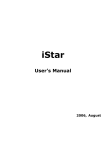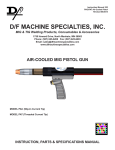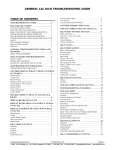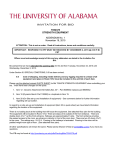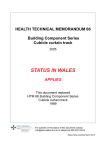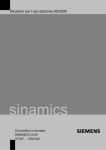Download User Manual
Transcript
Thank you for purchasing iSTAR. Before starting the camera, we thoroughly recommend reading this Instruction Manual first so as to familiarise yourself with all camera operations. To prevent accidents and damage, please also read the Safety Warnings and Handling Precautions. To begin with take a few test photographs and check that the images are properly recording to the memory card. If the camera or memory card is faulty and images cannot be recorded or read by a PC, NCTech cannot be held liable for any loss or inconvenience caused. The CE markings and the FCC Declaration of Conformity assures that this product complies with the requirements of the EC directive for safety and is under limits approved by the Federal Communications Commission. NCTECH LIMITED MAKES NO WARRANTY, EITHER EXPRESS OR IMPLIED, INCLUDING BUT NOT LIMITED TO ANY IMPLIED WARRANTIES OF MERCHANTABILITY OR FITNESS FOR A PARTICULAR PURPOSE, REGARDING ISTAR 360 DEGREE IMAGING DEVICE. IN NO EVENT SHALL NCTECH LIMITED. BE LIABLE TO ANYONE FOR SPECIAL, COLLATERAL, INCIDENTAL, OR CONSEQUENTIAL DAMAGES IN CONNECTION WITH OR ARISING OUT OF THE PURCHASE OR USE OF THE ISTAR 360 DEGREE IMAGING DEVICE. THE SOLE AND EXCLUSIVE LIABILITY TO NCTECH LIMITED REGARDLESS OF THE FORM OF ACTION, SHALL NOT EXCEED THE PURCHASE PRICE OF THE MATERIALS DESCRIBED HEREIN. THE INFORMATION CONTAINED IN THIS MANUAL IS SUBJECT TO CHANGE WITHOUT NOTICE AND DOES NOT REPRESENT A COMMITMENT ON THE PART OF NCTECH LIMITED. ACCEPTANCE OF THIS DOCUMENT BY THE CUSTOMER CONSTITUTES ACKNOWLEDGMENT THAT IF ANY INCONSISTENCY EXISTS BETWEEN THE ENGLISH AND NON-ENGLISH VERSIONS, THE ENGLISH VERSION TAKES PRECEDENCE. iSTAR USERS MANUAL V.1.1. JANUARY 2013. © 2013 NCTECH LIMITED. PAGE: 2 Contents SAFETY WARNINGS........................................................................................................................... 5 PREVENTING SERIOUS INJURY OR EQUIPMENT DAMAGE ....................................................................... 5 HANDLING PRECAUTIONS................................................................................................................ 6 ISTAR HANDLING CARE ...................................................................................................................... 6 LCD PANEL AND LCD MONITOR .......................................................................................................... 6 USB PORTS ........................................................................................................................................ 6 ISTAR OVERVIEW ............................................................................................................................... 7 EQUIPMENT......................................................................................................................................... 7 Recommended optional equipment ............................................................................................... 7 iSTAR Dimensions and Weight ...................................................................................................... 7 Power ............................................................................................................................................. 7 NOMENCLATURE ............................................................................................................................... 8 GETTING STARTED ............................................................................................................................ 9 INSTALLING THE BATTERY .................................................................................................................... 9 CHARGING THE BATTERY ..................................................................................................................... 9 CHECKING THE BATTERY LEVEL ........................................................................................................... 9 TURNING ON THE CAMERA ................................................................................................................... 9 TURNING OFF THE CAMERA ................................................................................................................ 10 MAIN MENU ....................................................................................................................................... 10 IMAGE CAPTURE.............................................................................................................................. 11 CAPTURING AN IMAGE ....................................................................................................................... 11 Capture distance .......................................................................................................................... 11 Delay capture ............................................................................................................................... 11 Walk Around Mode ....................................................................................................................... 11 Capture Time ............................................................................................................................... 11 Live View Mode ............................................................................................................................ 12 IMAGE REVIEW ................................................................................................................................. 12 SETTINGS .......................................................................................................................................... 13 NETWORK SETTINGS ......................................................................................................................... 13 Ethernet IP Settings ..................................................................................................................... 13 WiFi Settings ................................................................................................................................ 13 WiFi IP Settings ............................................................................................................................ 13 CAPTURE SETTINGS .......................................................................................................................... 14 Capture settings: .......................................................................................................................... 14 Exposure: ..................................................................................................................................... 14 Countdown timer: ......................................................................................................................... 14 Capture size ................................................................................................................................. 14 Image settings .............................................................................................................................. 14 ISO ............................................................................................................................................... 14 Exposure ...................................................................................................................................... 14 Colour balance levels ................................................................................................................... 14 Storage settings ........................................................................................................................... 14 DISPLAY SETTINGS ............................................................................................................................ 15 Backlight timeout: ......................................................................................................................... 15 Power off: ..................................................................................................................................... 15 GENERAL SETTINGS .......................................................................................................................... 15 iSTAR USERS MANUAL V.1.1. JANUARY 2013. © 2013 NCTECH LIMITED. PAGE: 3 GPS, Audio and Tilt compensation: ............................................................................................. 15 Format SD Card ........................................................................................................................... 15 TROUBLE SHOOTING ...................................................................................................................... 16 RESET BUTTON ................................................................................................................................. 16 SUPPORT PORTAL ............................................................................................................................. 16 iSTAR USERS MANUAL V.1.1. JANUARY 2013. © 2013 NCTECH LIMITED. PAGE: 4 Safety Warnings Preventing Serious Injury or Equipment Damage Follow these safeguards and use the equipment properly to prevent injury, and material damage. To prevent fire, excessive heat, chemical leakage, and explosions, follow the safeguards below: -‐ Do not connect any other device such as an external hard disk drive to the USB port of iSTAR. This may result in excessive power draw from iSTAR and cause malfunction, the screen to ‘white out’ or damage to electronics. The USB port should only be used with memory sticks and accessories approved by NCTech Ltd. - Do not use any batteries, power sources, and accessories that are not specified in this Manual. Do not use any homemade or modified batteries. -‐ Do not short-circuit, disassemble, or modify the battery pack or back-up battery; do not apply heat or apply solder to the battery pack or back-up battery; do not expose the battery pack or back-up battery to fire or water; and do not subject the battery pack or back-up battery to strong physical shock -‐ When disposing of a battery pack or back-up battery, insulate the electrical contacts with tape to prevent contact with other metallic objects or batteries. This is to prevent fire or an explosion. -‐ If excessive heat, smoke, or fumes are emitted during battery pack charging, immediately unplug the battery charger from the power outlet to stop the charging and prevent a fire -‐ If the battery pack or back-up battery leaks, changes colour, deforms, or emits smoke or fumes, remove it immediately. Be careful not to get burned in the process. -‐ Before storing the camera or accessory when not in use, remove the battery pack and disconnect the power plug. This is to prevent electrical shock, heat generation, or fire. -‐ Do not use the equipment when there is a flammable gas nearby. This is to prevent an explosion or fire. -‐ If you drop the equipment and the casing breaks open to expose the internal parts, do not touch them due to the possibility of electrical shock. -‐ Do not disassemble or modify the equipment. High-voltage internal parts can cause electrical shock. -‐ Before using the camera inside an airplane or hospital, check first that it is allowed. Electromagnetic waves emitted by the camera may interfere with the plane’s instruments or the hospital’s medical equipment. -‐ -‐ To prevent fire and electrical shock, follow the safeguards below: - Always insert the power plug all the way in. - Do not handle a power plug with wet hands. - When unplugging a power plug, grasp and pull the plug instead of the cord. - Do not scratch, cut, or excessively bend the cord or put a heavy object on the cord. - Do not connect too many power plugs to the same power outlet. - Do not use a cord whose insulation has been damaged. -‐ Do not cover or wrap iSTAR, nor the battery with a cloth. Doing so may trap heat within iSTAR (or the battery) and cause the casing to deform or catch fire. -‐ Do not use or leave the battery pack or back-up battery in a hot environment. Doing so may cause battery leakage or a shorter battery life. The battery pack or back-up battery can also become hot and cause skin burns. If the product does not work properly or requires repair, contact your reseller. -‐ If the camera has not been used for an extended period, test all its functions first before taking photographs. If you have not used the camera for a long period of time or if there is an important job on the horizon, in advance check the camera and make sure it is working properly. iSTAR USERS MANUAL V.1.1. JANUARY 2013. © 2013 NCTECH LIMITED. PAGE: 5 Handling Precautions iSTAR Handling Care This imaging camera is a precision instrument. Do not drop it or subject it to physical shock. Do not adjust or tamper with the camera lenses as this could result in damage and the lenses going out of focus. Care should be taken not to touch the camera lenses with your fingers. The lenses can be cleaned with the lens cloth provided. -‐ -‐ -‐ -‐ -‐ -‐ -‐ -‐ iSTAR is not waterproof and cannot be used under water. If you accidentally drop the camera into water, promptly consult your Reseller. Wipe off any water droplets with a dry cloth. Never leave the camera near anything having a strong magnetic field such as a magnet or electric motor. Also avoid using or leaving the camera near anything emitting strong radio waves such as a large antenna. Strong magnetic fields can cause camera misoperation or destroy image data. Do not expose the camera to excessive heat such as in a car in direct sunlight. High temperatures can cause the unit to malfunction. iSTAR contains precision electronic circuitry. Never attempt to disassemble the camera yourself. Use a blower to blow away dust on the lens and touch screen. Do not use cleaners that contain organic solvents to clean the camera’s body or lens. Do not breathe on the lens’s to clean them. If the unit is suddenly brought in from the cold into a warm room, condensation may form on the lenses and internal parts. To prevent condensation, first put the camera in a sealed plastic bag and let it adjust to the warmer temperature before taking it out of the bag. If condensation forms on the camera, do not use the camera. This is to avoid damaging the camera. If this occurs, remove the SD card and battery from the camera, and wait until the condensation has evaporated before using the camera. If the camera will not be used for an extended period, remove the battery and store the camera in a cool, dry, wellventilated location. LCD Panel and LCD Monitor -‐ -‐ Although the LCD monitor is manufactured with very high precision technology with over 99.99% active pixels, there might be a few dead pixels among the remaining 0.01% or less pixels. Dead pixels displaying only black or red, etc., are not a malfunction. They do not affect the images recorded. At low temperatures, the liquid crystal display response may be slower to respond. And at high temperatures, the display may blacken. In either case, the display will return to normal at room temperature. USB Ports -‐ -‐ The large USB port is to allow external storage to be connected. At present, only USB memory sticks up to 16GB are supported. Do not connected an external hard disk drive as it may cause damage to iSTAR. The small USB port allows iSTAR to control other external devices supported by iSTAR. iSTAR USERS MANUAL V.1.1. JANUARY 2013. © 2013 NCTECH LIMITED. PAGE: 6 iSTAR overview Equipment iSTAR is shipped with the following equipment: 1. 2. 3. 4. 5. 6. 7. 8. Carry case AC power cable supply unit with cable PowerBlock battery SD memory card and memory card case USB memory stick Lens cleaning cloth iSTAR quick start manual Warranty card If you have purchased iSTAR for RGB overlay for LiDAR scanning, your iSTAR will ship with the required adaptor spacer rods. Recommended optional equipment • • • Tripod Quick Release for convenient mounting of iSTAR Spare battery iSTAR Dimensions and Weight Height: 110mm x Width: 104mm Weight: Approximately 1.4kg Power 12v mains power adapter, 2.1mm jack Rechargeable battery. Lithium ion 7.4v 4400mAh The battery in iSTAR lasts for around 6 hours during normal activity. iSTAR USERS MANUAL V.1.1. JANUARY 2013. © 2013 NCTECH LIMITED. PAGE: 7 Nomenclature Side port view Lens WiFI signal vent Hand grips Reset button SD Card slot 12vDC in Mini USB B Ethernet HDMI out Underside view USB port Top view LCD touchscreen Serial number Safety strap pin 1/4” thread tripod mount Quick release plate pin holes Grip area Slide to open x GPS aerial Battery cover Battery cover screw iSTAR USERS MANUAL V.1.1. JANUARY 2013. © 2013 NCTECH LIMITED. PAGE: 8 Getting started Installing the battery For safety reasons, the battery is shipped with a very low charge and will need to be fully charged prior to using the camera. Before installing the battery, please read the battery safety operating instruction first 1. 2. 3. 4. Place the camera with the touch screen facedown on a flat solid surface and unscrew the battery cover and slide open. Connect the battery to the connector within the camera and insert the battery so that the wires are at the top. Slide the battery cover on, taking care not to trap the wires. Screw the battery cover down. Charging the battery 1. 2. 3. To charge the battery, connect the DC power supply to the camera and switch on at the mains plug socket. When the power cable is attached, an audible “beep” will be heard. After a short time of charging the battery icon will display. The battery will charge whether the camera is on or off. The camera can be switched on and used whilst the battery is charging. Checking the battery level The battery level will be indicated at one of seven levels. No battery or No Charge 50% battery charge Low battery charge 75% battery charge Minimum battery power 100% battery charge 25% battery charge When the camera is powered from the mains, a red battery icon will flash on screen to indicate that the battery level is low and is charging. Turning on the camera 1. Ensure that the power adaptor is attached to the camera or the battery is installed. 2. Position the camera so that the NCTech logo is pointing towards you. 3. To start the camera, tap the four corners of the touch screen in order from 1 to 4. An audible beep will be heard. 4. The iSTAR logo will appear on screen for approximately 15 seconds whilst the camera boots up. The iSTAR menu screen will appear and the camera is now ready for operation. iSTAR USERS MANUAL V.1.1. JANUARY 2013. © 2013 NCTECH LIMITED. PAGE: 9 Turning off the camera To turn off the camera, touch the power icon and return to the start screen, tap the X button. . You will then be asked to confirm by tapping the tick box. To cancel Main menu iSTAR USERS MANUAL V.1.1. JANUARY 2013. © 2013 NCTECH LIMITED. PAGE: 10 Image capture Capturing an image From the Start Menu, press the icon to navigate to the Capture/View Screen. You can capture a panoramic image via two methods: Delay Capture; or in Walk Around Mode. Capture distance The optimal capturing distance from iSTAR is from 1.5 metres to infinity. You can capture images closer than 1.5 metres, however, this may result in parallax errors where objects are cropped or may have ghosting. Delay capture To capture an image using the capture delay timer, press the icon. This will start the delay capture countdown allowing you to remove yourself from the scene and out of the image. (The delay time can be changed in the settings menu.) During the countdown there is an audible tone and the live panoramic view from the camera will be shown onscreen. Walk Around Mode Capturing in “Walk Around Mode” allows you to capture an image in two steps. This allows you to “walk around” the camera to avoid being in the image. 1. To capture in this mode, press the icon and follow the onscreen instructions. 2. Tap one arrow, then stand away at that corner of iSTAR. Within 5 seconds you will capture half the panorama. Press abort to return to the “Capture” screen. 3. Follow the on screen instructions and position yourself on the other side of the camera to capture the other half of the panorama. Once the panorama has been captured, iSTAR will begin to process the image/s and save them to the SD Card or USB stick. Whilst processing, it is safe to move the camera to the next location or to remove it from a tripod or monopod. IMPORTANT: whilst processing please do not switch off the camera, remove the battery, or power supply as this will result in your images being lost. The processing percentage time will be displayed on screen. Once this is complete, the screen will automatically display the “Image Review” screen. (For information, see Image Review). Capture Time Assuming you are capturing a single exposure panorama in a reasonably well lit environment, the time to capture is approximately 4 seconds. Once the panorama has been captured, iSTAR then processes the 4 source images and saves to the SD card or USB stick, whichever is being used. The time to save will depend on where you are saving the file, for example if it's to the internal SD card then processing time will be around 30-60 seconds. iSTAR USERS MANUAL V.1.1. JANUARY 2013. © 2013 NCTECH LIMITED. PAGE: 11 Live View Mode Live View Mode provides a live immersive view of the scene from the camera. Press the icon and use your finger to rotate the image. Pressing the back arrow at the top left corner of the screen will return you to the “Capture/View” screen. The “Live View” is not a stitched image; the images have been blended together. Image review View an image that has been captured and saved on the SD card or USB stick. From the start menu, press the icon to navigate to the “Image Review” screen. The image number is displayed at the bottom of the screen. The forward and back arrows can be used to cycle through the images that are saved. To view an image, press the button. This will display an immersive view of the image. Use your finger to manoeuvre the image. Pressing the back arrow in the top left corner of the screen will return you to the “Image Review” screen. To view meta data from the image, press the To delete the image, press the tapping the tick box. iSTAR USERS MANUAL V.1.1. JANUARY 2013. © 2013 NCTECH LIMITED. icon. icon. You will then be asked to confirm by PAGE: 12 Settings From the start menu, press the icon screen. to navigate to the “Image Review” Network settings From the Settings menu, press the icon Settings” screen. to navigate to the “Network Ethernet IP Settings From the Settings Menu, press the icon Settings” screen. to navigate to the “Network 1. To network iSTAR with an Ethernet cable, make sure the cable is connected. 2. If connected to a DHCP enabled router the Automatic IP should be enabled in iSTAR to obtain its network settings. 3. To use manual network settings, touch the “Automatic IP” button to toggle between Automatic and Manual settings. WiFi Settings From the Settings Menu, press the icon screen. to navigate to the “WiFi Settings” 1. To enable WiFi on iSTAR, press the “WiFi enabled” tick to toggle between ON or OFF. 2. Press the SSID button to locate a WiFi network. 3. Once selected, press the Password button to display the keypad and enter the WiFi password. 4. Press OK to save the password and return to Wifi settings. WiFi IP Settings Press the “Automatic IP” button to switch on automatic IP. To enter manually, un-tick the button if it is ticked and enter the settings by clicking on the IP, Netmask, and Router buttons. iSTAR USERS MANUAL V.1.1. JANUARY 2013. © 2013 NCTECH LIMITED. PAGE: 13 Capture Settings From the main Capture Settings menu, press the icon “Capture Settings” screen. to navigate to the Capture settings: Exposure: Tap the Exposure button to change the number of exposures you want to capture. (Options: 1 to 9 exposures) Countdown timer: Tap the Countdown timer button to select the capture delay time. (Options: 5, 10, 30 seconds, 1, 5, minutes) Capture size The default panorama is 10,000 x 5,000 pixels which equates to 50 megapixels. Tap the Capture size button to change the output size of the panoramic image. (Options: Full: 10,000 x 5,000 pixels, half, and quarter) Image settings From the main Capture Settings menu, press the “Storage Settings” screen. icon to navigate to the ISO By default the ISO is fixed to 400. Tap the ISO button to change this. (Options 125 to 3,630). It is recommended that the ISO setting remains at ISO 400. Exposure By default the Exposure setting is set to Auto. This is the recommended setting. To set the Exposure manually, tap the Exposure button. This will display the manual settings. Colour balance levels By default the colour balance is set to Red: 100%, Green: 100%, and Blue:100%. Tap the colour buttons to change the percentage settings. Storage settings From the main Capture Settings menu, press the “Storage Settings” screen. icon to navigate to the By default the output format is set to JPG. This can be changed to PNG format. Tap the Format button to change the setting. iSTAR USERS MANUAL V.1.1. JANUARY 2013. © 2013 NCTECH LIMITED. PAGE: 14 Display Settings From the Settings Menu, press the screen. icon to navigate to the “Display Settings” Backlight timeout: To change the timeout delay of the LCD screen, touch the time button and select the desired time. (Options: Never, 5, 10, 30 seconds, 1, or 5 minutes). To confirm and save your selection, press the icon at the top left of the screen. Power off: To change the timeout delay in which the unit will power down, touch the time button and select the desired time. The unit will power down and will require the 4 corner touch sequence to power up again. (Options: 5, 15, or 30 minutes). To confirm and save your selection, press the icon at the top left of the screen. General Settings From the Settings Menu, press the screen. icon to navigate to the “General Settings” GPS, Audio and Tilt compensation: To enable or disable the GPS, Tilt or Audio within the camera, simply touch each option to toggle between their settings. Format SD Card Press this button to format your SD Card. You will be required to confirm that you wish to format the card. IMPORTANT: Formatting the SD Card will erase all information from the card. Please ensure that you have copied or have a back up of all image data that you wish to keep. iSTAR USERS MANUAL V.1.1. JANUARY 2013. © 2013 NCTECH LIMITED. PAGE: 15 Trouble shooting Reset button Should you experience problems with the camera, use the reset button to shutdown the unit. 1. 2. 3. 4. 5. Locate the reset button on the rear of the camera behind the rubber port panel. Use a pointed object and press the small reset button through the hole until you hear a long audible beep. On hearing the beep, release the button. nd You will hear a 2 audible beep and the iSTAR logo will flash on screen to confirm the shutdown has been successful. Start up the camera by tapping the four corners of the touch screen If problems persist, disconnect the power cable (if connected) and disconnect and then reconnect the battery. Support Portal For technical support, please visit our support portal: support.nctechimaging.com On the portal you can access iSTAR FAQs, request technical support and much more besides. NCTech Limited 20-22 Braid Road Edinburgh, EH10 6AD Scotland United Kingdom Registered in Scotland no. SC389309 Telephone: +44 131 466 1468 Twitter : http://twitter.com/#!/NC_Tech Facebook : www.facebook.com/nctechltd Website : www.nctechimaging.com This users Manual is current as of January 2013. For information on the camera’s compatibility with any accessories or third party hardware or software, contact your reseller or NCTech direct. iSTAR USERS MANUAL V.1.1. JANUARY 2013. © 2013 NCTECH LIMITED. PAGE: 16