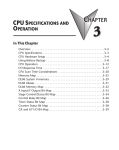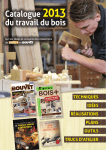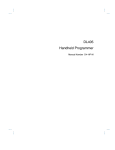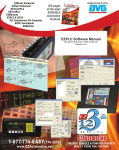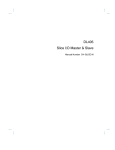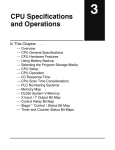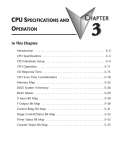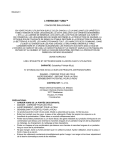Download View / the Complete Manual
Transcript
D2--HPP Handheld Programmer Manual Number D2--HP--M WARNING Thank you for purchasing automation equipment from PLCDirectä. We want your new DirectLOGICä automation equipment to operate safely. Anyone who installs or uses this equipment should read this publication (and any other relevant publications) before installing or operating the equipment. To minimize the risk of potential safety problems, you should follow all applicable local and national codes that regulate the installation and operation of your equipment. These codes vary from area to area and usually change with time. It is your responsibility to determine which codes should be followed, and to verify that the equipment, installation, and operation is in compliance with the latest revision of these codes. At a minimum, you should follow all applicable sections of the National Fire Code, National Electrical Code, and the codes of the National Electrical Manufacturer’s Association (NEMA). There may be local regulatory or government offices that can also help determine which codes and standards are necessary for safe installation and operation. Equipment damage or serious injury to personnel can result from the failure to follow all applicable codes and standards. We do not guarantee the products described in this publication are suitable for your particular application, nor do we assume any responsibility for your product design, installation, or operation. If you have any questions concerning the installation or operation of this equipment, or if you need additional information, please call us at 1--800--633--0405. This publication is based on information that was available at the time it was printed. At PLCDirectä we constantly strive to improve our products and services, so we reserve the right to make changes to the products and/or publications at any time without notice and without any obligation. This publication may also discuss features that may not be available in certain revisions of the product. Trademarks This publication may contain references to products produced and/or offered by other companies. The product and company names may be trademarked and are the sole property of their respective owners. PLCDirectä disclaims any proprietary interest in the marks and names of others. Stage is a trademark of Koyo Electronics Industries Co., LTD. Think & Do Software is a trademark of Think & Do Software, Inc. Texas Instruments is a registered trademark of Texas Instruments, Inc. TI, TIWAY, Series 305, Series 405, TI305, and TI405 are trademarks of Texas Instruments, Inc. Siemens and SIMATIC are registered trademarks of Siemens, AG. GE is a registered trademark of General Electric Corporation. Series One is a registered trademark of GE Fanuc Automation North America, Inc. MODBUS is a registered trademark of Gould, Inc. IBM is a registered trademark of International Business Machines. MS-DOS and Microsoft are registered trademarks of Microsoft Corporation. Windows and Windows NT are trademarks of Microsoft Corporation. OPTOMUX and PAMUX are trademarks of OPTO 22. Copyright 1998, PLCDirectä Incorporated All Rights Reserved No part of this manual shall be copied, reproduced, or transmitted in any way without the prior, written consent of PLCDirectä Incorporated. PLCDirectä retains the exclusive rights to all information included in this document. 1 Manual Revisions If you contact us in reference to this manual, be sure and include the revision number. Title: D2--HPP Handheld Programmer Manual Number: D2--HP--M Issue Date Effective Pages Description of Changes Original 1/94 Complete User Manual Original Issue 2nd Edition 7/96 New Release Upgraded Firmware for DL105 & DL205 Rev A 5/98 Manual Revisions Pages 2--10, 3--7, 4--7 Made minor corrections before reprinting 1 Table of Contents i Chapter 1: Getting Started Introduction . . . . . . . . . . . . . . . . . . . . . . . . . . . . . . . . . . . . . . . . . . . . . . . . . . . . . . . . . . . . . . . . . . . . . . . . . D2--HPP Handheld Programmer . . . . . . . . . . . . . . . . . . . . . . . . . . . . . . . . . . . . . . . . . . . . . . . . . . . . Purpose of this manual . . . . . . . . . . . . . . . . . . . . . . . . . . . . . . . . . . . . . . . . . . . . . . . . . . . . . . . . . . . . . Who should read this manual . . . . . . . . . . . . . . . . . . . . . . . . . . . . . . . . . . . . . . . . . . . . . . . . . . . . . . . Supplemental Manuals . . . . . . . . . . . . . . . . . . . . . . . . . . . . . . . . . . . . . . . . . . . . . . . . . . . . . . . . . . . . . Techncial Support . . . . . . . . . . . . . . . . . . . . . . . . . . . . . . . . . . . . . . . . . . . . . . . . . . . . . . . . . . . . . . . . . Chapters . . . . . . . . . . . . . . . . . . . . . . . . . . . . . . . . . . . . . . . . . . . . . . . . . . . . . . . . . . . . . . . . . . . . . . . . . Appendices . . . . . . . . . . . . . . . . . . . . . . . . . . . . . . . . . . . . . . . . . . . . . . . . . . . . . . . . . . . . . . . . . . . . . . . How can I use the Handheld? . . . . . . . . . . . . . . . . . . . . . . . . . . . . . . . . . . . . . . . . . . . . . . . . . . . . . . . . As a Programming Tool . . . . . . . . . . . . . . . . . . . . . . . . . . . . . . . . . . . . . . . . . . . . . . . . . . . . . . . . . . . . To Monitor Machine Operations . . . . . . . . . . . . . . . . . . . . . . . . . . . . . . . . . . . . . . . . . . . . . . . . . . . . . As a Debugging Tool . . . . . . . . . . . . . . . . . . . . . . . . . . . . . . . . . . . . . . . . . . . . . . . . . . . . . . . . . . . . . . . As a Low-Cost Message Log . . . . . . . . . . . . . . . . . . . . . . . . . . . . . . . . . . . . . . . . . . . . . . . . . . . . . . . Physical Characteristics and Specifications . . . . . . . . . . . . . . . . . . . . . . . . . . . . . . . . . . . . . . . . . . . Handheld Programmer Layout . . . . . . . . . . . . . . . . . . . . . . . . . . . . . . . . . . . . . . . . . . . . . . . . . . . . . . Connection to the CPU . . . . . . . . . . . . . . . . . . . . . . . . . . . . . . . . . . . . . . . . . . . . . . . . . . . . . . . . . . . . . Specifications . . . . . . . . . . . . . . . . . . . . . . . . . . . . . . . . . . . . . . . . . . . . . . . . . . . . . . . . . . . . . . . . . . . . . Keypad Layout . . . . . . . . . . . . . . . . . . . . . . . . . . . . . . . . . . . . . . . . . . . . . . . . . . . . . . . . . . . . . . . . . . . . . . Four Groups of Keys . . . . . . . . . . . . . . . . . . . . . . . . . . . . . . . . . . . . . . . . . . . . . . . . . . . . . . . . . . . . . . Operation Keys . . . . . . . . . . . . . . . . . . . . . . . . . . . . . . . . . . . . . . . . . . . . . . . . . . . . . . . . . . . . . . . . . . . Instruction/Data Type Keys . . . . . . . . . . . . . . . . . . . . . . . . . . . . . . . . . . . . . . . . . . . . . . . . . . . . . . . . . Numeric Keys . . . . . . . . . . . . . . . . . . . . . . . . . . . . . . . . . . . . . . . . . . . . . . . . . . . . . . . . . . . . . . . . . . . . . Editing / Monitoring Keys . . . . . . . . . . . . . . . . . . . . . . . . . . . . . . . . . . . . . . . . . . . . . . . . . . . . . . . . . . . Mode Indicators . . . . . . . . . . . . . . . . . . . . . . . . . . . . . . . . . . . . . . . . . . . . . . . . . . . . . . . . . . . . . . . . . . . . . Display Panel . . . . . . . . . . . . . . . . . . . . . . . . . . . . . . . . . . . . . . . . . . . . . . . . . . . . . . . . . . . . . . . . . . . . . . . Viewing a Program . . . . . . . . . . . . . . . . . . . . . . . . . . . . . . . . . . . . . . . . . . . . . . . . . . . . . . . . . . . . . . . . Status Displays . . . . . . . . . . . . . . . . . . . . . . . . . . . . . . . . . . . . . . . . . . . . . . . . . . . . . . . . . . . . . . . . . . . AUX Displays . . . . . . . . . . . . . . . . . . . . . . . . . . . . . . . . . . . . . . . . . . . . . . . . . . . . . . . . . . . . . . . . . . . . . TEST-RUN Display (DL205 Only) . . . . . . . . . . . . . . . . . . . . . . . . . . . . . . . . . . . . . . . . . . . . . . . . . . . 1--2 1--2 1--2 1--2 1--2 1--2 1--3 1--3 1--4 1--4 1--4 1--5 1--5 1--6 1--6 1--6 1--7 1--8 1--8 1--9 1--9 1--9 1--9 1--10 1--10 1--10 1--11 1--12 1--12 Handheld Programmer Setup . . . . . . . . . . . . . . . . . . . . . . . . . . . . . . . . . . . . . . . . . . . . . . . . . . . . . . . . . Clearing the Display . . . . . . . . . . . . . . . . . . . . . . . . . . . . . . . . . . . . . . . . . . . . . . . . . . . . . . . . . . . . . . . Using the Cursor . . . . . . . . . . . . . . . . . . . . . . . . . . . . . . . . . . . . . . . . . . . . . . . . . . . . . . . . . . . . . . . . . . CPU Setup . . . . . . . . . . . . . . . . . . . . . . . . . . . . . . . . . . . . . . . . . . . . . . . . . . . . . . . . . . . . . . . . . . . . . . . . . . A Few Things to Know . . . . . . . . . . . . . . . . . . . . . . . . . . . . . . . . . . . . . . . . . . . . . . . . . . . . . . . . . . . . . CPU Modes . . . . . . . . . . . . . . . . . . . . . . . . . . . . . . . . . . . . . . . . . . . . . . . . . . . . . . . . . . . . . . . . . . . . . . Changing the CPU Mode . . . . . . . . . . . . . . . . . . . . . . . . . . . . . . . . . . . . . . . . . . . . . . . . . . . . . . . . . . . Selecting Different CPU Mode . . . . . . . . . . . . . . . . . . . . . . . . . . . . . . . . . . . . . . . . . . . . . . . . . . . . . . I/O Configuration . . . . . . . . . . . . . . . . . . . . . . . . . . . . . . . . . . . . . . . . . . . . . . . . . . . . . . . . . . . . . . . . . . . . Automatic I/O Configuration (DL205 Only) . . . . . . . . . . . . . . . . . . . . . . . . . . . . . . . . . . . . . . . . . . . . Checking I/O Configuration . . . . . . . . . . . . . . . . . . . . . . . . . . . . . . . . . . . . . . . . . . . . . . . . . . . . . . . . . Auxiliary Functions . . . . . . . . . . . . . . . . . . . . . . . . . . . . . . . . . . . . . . . . . . . . . . . . . . . . . . . . . . . . . . . . . . What are Auxiliary Functions? . . . . . . . . . . . . . . . . . . . . . . . . . . . . . . . . . . . . . . . . . . . . . . . . . . . . . . 2--2 2--2 2--2 2--3 2--3 2--3 2--4 2--4 2--5 2--5 2--5 2--6 2--6 Chapter 2: D2--HPP Setup ii Table of Contents Handheld Programmer Diagnostics . . . . . . . . . . . . . . . . . . . . . . . . . . . . . . . . . . . . . . . . . . . . . . . . . . Beeper ON/OFF . . . . . . . . . . . . . . . . . . . . . . . . . . . . . . . . . . . . . . . . . . . . . . . . . . . . . . . . . . . . . . . . . . Clearing an Existing Program . . . . . . . . . . . . . . . . . . . . . . . . . . . . . . . . . . . . . . . . . . . . . . . . . . . . . . . Initializing System Memory . . . . . . . . . . . . . . . . . . . . . . . . . . . . . . . . . . . . . . . . . . . . . . . . . . . . . . . . . Setting the CPU Network Address . . . . . . . . . . . . . . . . . . . . . . . . . . . . . . . . . . . . . . . . . . . . . . . . . . . Retentive Memory Ranges . . . . . . . . . . . . . . . . . . . . . . . . . . . . . . . . . . . . . . . . . . . . . . . . . . . . . . . . . Changing Retentive Memory Ranges . . . . . . . . . . . . . . . . . . . . . . . . . . . . . . . . . . . . . . . . . . . . . . . . Press these keystrokes . . . . . . . . . . . . . . . . . . . . . . . . . . . . . . . . . . . . . . . . . . . . . . . . . . . . . . . . . . . . Setting the Clock and Calendar . . . . . . . . . . . . . . . . . . . . . . . . . . . . . . . . . . . . . . . . . . . . . . . . . . . . . Press these keystrokes . . . . . . . . . . . . . . . . . . . . . . . . . . . . . . . . . . . . . . . . . . . . . . . . . . . . . . . . . . . . 2--7 2--7 2--8 2--8 2--9 2--10 2--11 2--11 2--12 2--12 Entering Ladder Programs . . . . . . . . . . . . . . . . . . . . . . . . . . . . . . . . . . . . . . . . . . . . . . . . . . . . . . . . . . . Purpose of Section . . . . . . . . . . . . . . . . . . . . . . . . . . . . . . . . . . . . . . . . . . . . . . . . . . . . . . . . . . . . . . . . Handheld Programmer Key Sequences . . . . . . . . . . . . . . . . . . . . . . . . . . . . . . . . . . . . . . . . . . . . . . Instruction Overiew . . . . . . . . . . . . . . . . . . . . . . . . . . . . . . . . . . . . . . . . . . . . . . . . . . . . . . . . . . . . . . . Navigating the Program . . . . . . . . . . . . . . . . . . . . . . . . . . . . . . . . . . . . . . . . . . . . . . . . . . . . . . . . . . . . Previous / Next Keys . . . . . . . . . . . . . . . . . . . . . . . . . . . . . . . . . . . . . . . . . . . . . . . . . . . . . . . . . . . . . . Starting at Address 0 . . . . . . . . . . . . . . . . . . . . . . . . . . . . . . . . . . . . . . . . . . . . . . . . . . . . . . . . . . . . . . Searching a Addresses . . . . . . . . . . . . . . . . . . . . . . . . . . . . . . . . . . . . . . . . . . . . . . . . . . . . . . . . . . . . Searching the END . . . . . . . . . . . . . . . . . . . . . . . . . . . . . . . . . . . . . . . . . . . . . . . . . . . . . . . . . . . . . . . . Entering END command . . . . . . . . . . . . . . . . . . . . . . . . . . . . . . . . . . . . . . . . . . . . . . . . . . . . . . . . . . . Program Mode . . . . . . . . . . . . . . . . . . . . . . . . . . . . . . . . . . . . . . . . . . . . . . . . . . . . . . . . . . . . . . . . . . . . Entering a Simple Network . . . . . . . . . . . . . . . . . . . . . . . . . . . . . . . . . . . . . . . . . . . . . . . . . . . . . . . . . Selecting Different Element Types . . . . . . . . . . . . . . . . . . . . . . . . . . . . . . . . . . . . . . . . . . . . . . . . . . . Entering Normally Closed Elements . . . . . . . . . . . . . . . . . . . . . . . . . . . . . . . . . . . . . . . . . . . . . . . . . Entering Series Elements . . . . . . . . . . . . . . . . . . . . . . . . . . . . . . . . . . . . . . . . . . . . . . . . . . . . . . . . . . Entering Parallel Elements . . . . . . . . . . . . . . . . . . . . . . . . . . . . . . . . . . . . . . . . . . . . . . . . . . . . . . . . . Joining Series Elements in Parallel . . . . . . . . . . . . . . . . . . . . . . . . . . . . . . . . . . . . . . . . . . . . . . . . . . Joining Parallel Branches in Series . . . . . . . . . . . . . . . . . . . . . . . . . . . . . . . . . . . . . . . . . . . . . . . . . . Combination Networks . . . . . . . . . . . . . . . . . . . . . . . . . . . . . . . . . . . . . . . . . . . . . . . . . . . . . . . . . . . . Entering Timers and Counters . . . . . . . . . . . . . . . . . . . . . . . . . . . . . . . . . . . . . . . . . . . . . . . . . . . . . . Timer Example Using Discrete Status Bits . . . . . . . . . . . . . . . . . . . . . . . . . . . . . . . . . . . . . . . . . . . . Accumulating Timers & Counters . . . . . . . . . . . . . . . . . . . . . . . . . . . . . . . . . . . . . . . . . . . . . . . . . . . . Entering Accumulating Timers (Two Inputs) . . . . . . . . . . . . . . . . . . . . . . . . . . . . . . . . . . . . . . . . . . . Entering Relational Contacts . . . . . . . . . . . . . . . . . . . . . . . . . . . . . . . . . . . . . . . . . . . . . . . . . . . . . . . . Entering ASCII Characters . . . . . . . . . . . . . . . . . . . . . . . . . . . . . . . . . . . . . . . . . . . . . . . . . . . . . . . . . Using the INST # key . . . . . . . . . . . . . . . . . . . . . . . . . . . . . . . . . . . . . . . . . . . . . . . . . . . . . . . . . . . . . . Entering Octal and Hex Numbers . . . . . . . . . . . . . . . . . . . . . . . . . . . . . . . . . . . . . . . . . . . . . . . . . . . . Checking for Program Errors . . . . . . . . . . . . . . . . . . . . . . . . . . . . . . . . . . . . . . . . . . . . . . . . . . . . . . . . . Error Checking . . . . . . . . . . . . . . . . . . . . . . . . . . . . . . . . . . . . . . . . . . . . . . . . . . . . . . . . . . . . . . . . . . . . Syntax Check . . . . . . . . . . . . . . . . . . . . . . . . . . . . . . . . . . . . . . . . . . . . . . . . . . . . . . . . . . . . . . . . . . . . . Duplicate Reference Check . . . . . . . . . . . . . . . . . . . . . . . . . . . . . . . . . . . . . . . . . . . . . . . . . . . . . . . . . 3--2 3--2 3--2 3--2 3--3 3--3 3--3 3--3 3--3 3--3 3--4 3--4 3--4 3--5 3--5 3--6 3--7 3--8 3--9 3--10 3--10 3--10 3--11 3--12 3--13 3--13 3--14 3--15 3--15 3--15 3--16 Two Ways to Edit a Program . . . . . . . . . . . . . . . . . . . . . . . . . . . . . . . . . . . . . . . . . . . . . . . . . . . . . . . . . Editing Modes . . . . . . . . . . . . . . . . . . . . . . . . . . . . . . . . . . . . . . . . . . . . . . . . . . . . . . . . . . . . . . . . . . . . Program Mode . . . . . . . . . . . . . . . . . . . . . . . . . . . . . . . . . . . . . . . . . . . . . . . . . . . . . . . . . . . . . . . . . . . . Run--Time Edit Mode . . . . . . . . . . . . . . . . . . . . . . . . . . . . . . . . . . . . . . . . . . . . . . . . . . . . . . . . . . . . . . Displaying a Program . . . . . . . . . . . . . . . . . . . . . . . . . . . . . . . . . . . . . . . . . . . . . . . . . . . . . . . . . . . . . . . . Searching a Program Address . . . . . . . . . . . . . . . . . . . . . . . . . . . . . . . . . . . . . . . . . . . . . . . . . . . . . . Searching Start of Program . . . . . . . . . . . . . . . . . . . . . . . . . . . . . . . . . . . . . . . . . . . . . . . . . . . . . . . . . 4--2 4--2 4--2 4--2 4--3 4--4 4--4 Chapter 3: Entering Programs Chapter 4: Changing Programs iii Table of Contents Finding Instructions . . . . . . . . . . . . . . . . . . . . . . . . . . . . . . . . . . . . . . . . . . . . . . . . . . . . . . . . . . . . . . . . . Finding Specific Reference . . . . . . . . . . . . . . . . . . . . . . . . . . . . . . . . . . . . . . . . . . . . . . . . . . . . . . . . . Changing an Instruction . . . . . . . . . . . . . . . . . . . . . . . . . . . . . . . . . . . . . . . . . . . . . . . . . . . . . . . . . . . . . Preparing Mode for Changes . . . . . . . . . . . . . . . . . . . . . . . . . . . . . . . . . . . . . . . . . . . . . . . . . . . . . . . Inserting an Instruction . . . . . . . . . . . . . . . . . . . . . . . . . . . . . . . . . . . . . . . . . . . . . . . . . . . . . . . . . . . . . . Deleting an Instruction . . . . . . . . . . . . . . . . . . . . . . . . . . . . . . . . . . . . . . . . . . . . . . . . . . . . . . . . . . . . . . . Using Search and Replace . . . . . . . . . . . . . . . . . . . . . . . . . . . . . . . . . . . . . . . . . . . . . . . . . . . . . . . . . . . Editing Programs During Run Mode . . . . . . . . . . . . . . . . . . . . . . . . . . . . . . . . . . . . . . . . . . . . . . . . . . Selecting Runtime Edits . . . . . . . . . . . . . . . . . . . . . . . . . . . . . . . . . . . . . . . . . . . . . . . . . . . . . . . . . . . Changing Constant Values During Run Mode . . . . . . . . . . . . . . . . . . . . . . . . . . . . . . . . . . . . . . . . . 4--5 4--5 4--6 4--6 4--7 4--8 4--9 4--10 4--11 4--11 Program Names and Passwords . . . . . . . . . . . . . . . . . . . . . . . . . . . . . . . . . . . . . . . . . . . . . . . . . . . . . . Program Names . . . . . . . . . . . . . . . . . . . . . . . . . . . . . . . . . . . . . . . . . . . . . . . . . . . . . . . . . . . . . . . . . . Password Protection . . . . . . . . . . . . . . . . . . . . . . . . . . . . . . . . . . . . . . . . . . . . . . . . . . . . . . . . . . . . . . . Locking the CPU with Password Protection . . . . . . . . . . . . . . . . . . . . . . . . . . . . . . . . . . . . . . . . . . . Unlocking the CPU Password Protection . . . . . . . . . . . . . . . . . . . . . . . . . . . . . . . . . . . . . . . . . . . . . Saving Programs on EEPROM . . . . . . . . . . . . . . . . . . . . . . . . . . . . . . . . . . . . . . . . . . . . . . . . . . . . . . . . Type of EEPROMs (DL205 ONLY) . . . . . . . . . . . . . . . . . . . . . . . . . . . . . . . . . . . . . . . . . . . . . . . . . . . Inserting a EEPROM in the Handheld Programmer . . . . . . . . . . . . . . . . . . . . . . . . . . . . . . . . . . . . Using HPP EEPROM functions with the DL105 . . . . . . . . . . . . . . . . . . . . . . . . . . . . . . . . . . . . . . . . Checking the EEPROM Type . . . . . . . . . . . . . . . . . . . . . . . . . . . . . . . . . . . . . . . . . . . . . . . . . . . . . . . Checking for a Blank EEPROM . . . . . . . . . . . . . . . . . . . . . . . . . . . . . . . . . . . . . . . . . . . . . . . . . . . . . Erasing a EEPROM . . . . . . . . . . . . . . . . . . . . . . . . . . . . . . . . . . . . . . . . . . . . . . . . . . . . . . . . . . . . . . . Copying Programs from the CPU . . . . . . . . . . . . . . . . . . . . . . . . . . . . . . . . . . . . . . . . . . . . . . . . . . . . Selecting Memory to copy from CPU -- EEPROM . . . . . . . . . . . . . . . . . . . . . . . . . . . . . . . . . . . . . . Writing Programs to the CPU . . . . . . . . . . . . . . . . . . . . . . . . . . . . . . . . . . . . . . . . . . . . . . . . . . . . . . . Comparing CPU and Handheld Programs . . . . . . . . . . . . . . . . . . . . . . . . . . . . . . . . . . . . . . . . . . . . Verification Errors . . . . . . . . . . . . . . . . . . . . . . . . . . . . . . . . . . . . . . . . . . . . . . . . . . . . . . . . . . . . . . . . . Saving Offline Generated Programs . . . . . . . . . . . . . . . . . . . . . . . . . . . . . . . . . . . . . . . . . . . . . . . . . 5--2 5--2 5--2 5--3 5--3 5--4 5--4 5--5 5--5 5--6 5--6 5--7 5--7 5--8 5--9 5--10 5--11 5--11 Troubleshooting Suggestions . . . . . . . . . . . . . . . . . . . . . . . . . . . . . . . . . . . . . . . . . . . . . . . . . . . . . . . . Understanding the Status Monitor Options . . . . . . . . . . . . . . . . . . . . . . . . . . . . . . . . . . . . . . . . . . . . Monitoring Discrete I/O Points . . . . . . . . . . . . . . . . . . . . . . . . . . . . . . . . . . . . . . . . . . . . . . . . . . . . . . . Bit Status Monitor . . . . . . . . . . . . . . . . . . . . . . . . . . . . . . . . . . . . . . . . . . . . . . . . . . . . . . . . . . . . . . . . . Forcing Discrete I/O Points . . . . . . . . . . . . . . . . . . . . . . . . . . . . . . . . . . . . . . . . . . . . . . . . . . . . . . . . . . . Using Force during Bit Override . . . . . . . . . . . . . . . . . . . . . . . . . . . . . . . . . . . . . . . . . . . . . . . . . . . . . Regular Bit Force using the Status Monitor . . . . . . . . . . . . . . . . . . . . . . . . . . . . . . . . . . . . . . . . . . . Regular Bit Force with Direct Access . . . . . . . . . . . . . . . . . . . . . . . . . . . . . . . . . . . . . . . . . . . . . . . . . Bit Override Indicators . . . . . . . . . . . . . . . . . . . . . . . . . . . . . . . . . . . . . . . . . . . . . . . . . . . . . . . . . . . . . Direct bit Forcing (DL240 ONLY) . . . . . . . . . . . . . . . . . . . . . . . . . . . . . . . . . . . . . . . . . . . . . . . . . . . . Bit Override (DL240 Only) . . . . . . . . . . . . . . . . . . . . . . . . . . . . . . . . . . . . . . . . . . . . . . . . . . . . . . . . . . Monitoring V--Memory Locations . . . . . . . . . . . . . . . . . . . . . . . . . . . . . . . . . . . . . . . . . . . . . . . . . . . . . Changing V-Memory Values . . . . . . . . . . . . . . . . . . . . . . . . . . . . . . . . . . . . . . . . . . . . . . . . . . . . . . . . . . Monitoring Pointer Locations . . . . . . . . . . . . . . . . . . . . . . . . . . . . . . . . . . . . . . . . . . . . . . . . . . . . . . . . Monitoring Timer/Counter Values . . . . . . . . . . . . . . . . . . . . . . . . . . . . . . . . . . . . . . . . . . . . . . . . . . . . . Changing Timer/Counter Current Values . . . . . . . . . . . . . . . . . . . . . . . . . . . . . . . . . . . . . . . . . . . . . . Monitoring the CPU Scan Time . . . . . . . . . . . . . . . . . . . . . . . . . . . . . . . . . . . . . . . . . . . . . . . . . . . . . . . To Change Watchdog Timer . . . . . . . . . . . . . . . . . . . . . . . . . . . . . . . . . . . . . . . . . . . . . . . . . . . . . . . . 6--2 6--2 6--3 6--3 6--4 6--5 6--6 6--6 6--7 6--7 6--8 6--9 6--9 6--10 6--10 6--10 6--11 6--11 Chapter 5: Naming and Storing Programs Chapter 6: System Monitoring and Troubleshooting iv Table of Contents Test Displays . . . . . . . . . . . . . . . . . . . . . . . . . . . . . . . . . . . . . . . . . . . . . . . . . . . . . . . . . . . . . . . . . . . . . TEST-RUN Displays . . . . . . . . . . . . . . . . . . . . . . . . . . . . . . . . . . . . . . . . . . . . . . . . . . . . . . . . . . . . . . . Holding Output States . . . . . . . . . . . . . . . . . . . . . . . . . . . . . . . . . . . . . . . . . . . . . . . . . . . . . . . . . . . . . Using the Test Operation . . . . . . . . . . . . . . . . . . . . . . . . . . . . . . . . . . . . . . . . . . . . . . . . . . . . . . . . . . . Trapping a Discrete Point or Word of Data (DL240 Only) . . . . . . . . . . . . . . . . . . . . . . . . . . . . . . . I/O Diagnostics . . . . . . . . . . . . . . . . . . . . . . . . . . . . . . . . . . . . . . . . . . . . . . . . . . . . . . . . . . . . . . . . . . . . . . Diagnostics (DL205 ONLY) . . . . . . . . . . . . . . . . . . . . . . . . . . . . . . . . . . . . . . . . . . . . . . . . . . . . . . . . . Custom Messages . . . . . . . . . . . . . . . . . . . . . . . . . . . . . . . . . . . . . . . . . . . . . . . . . . . . . . . . . . . . . . . . . . . Message Instructions . . . . . . . . . . . . . . . . . . . . . . . . . . . . . . . . . . . . . . . . . . . . . . . . . . . . . . . . . . . . . . Message Program Example . . . . . . . . . . . . . . . . . . . . . . . . . . . . . . . . . . . . . . . . . . . . . . . . . . . . . . . . Checking the Error Message Tables . . . . . . . . . . . . . . . . . . . . . . . . . . . . . . . . . . . . . . . . . . . . . . . . . . Two Types of Tables . . . . . . . . . . . . . . . . . . . . . . . . . . . . . . . . . . . . . . . . . . . . . . . . . . . . . . . . . . . . . . . Viewing the Error Table . . . . . . . . . . . . . . . . . . . . . . . . . . . . . . . . . . . . . . . . . . . . . . . . . . . . . . . . . . . . Viewing the Message Table . . . . . . . . . . . . . . . . . . . . . . . . . . . . . . . . . . . . . . . . . . . . . . . . . . . . . . . . . Error Codes . . . . . . . . . . . . . . . . . . . . . . . . . . . . . . . . . . . . . . . . . . . . . . . . . . . . . . . . . . . . . . . . . . . . . . . . . Appendix A: DL105/DL205 Memory Map 6--13 6--13 6--14 6--15 6--16 6--17 6--17 6--18 6--19 6--20 6--21 6--21 6--22 6--22 6--23 DL130 Memory Map Overview . . . . . . . . . . . . . . . . . . . . . . . . . . . . . . . . . . . . . . . . . . . . . . . . . . . . . . . . A--1 DL230 Memory Map Overview . . . . . . . . . . . . . . . . . . . . . . . . . . . . . . . . . . . . . . . . . . . . . . . . . . . . . . . . A--2 DL240 Memory Map Overview . . . . . . . . . . . . . . . . . . . . . . . . . . . . . . . . . . . . . . . . . . . . . . . . . . . . . . . . A--3 X Input Bit Map . . . . . . . . . . . . . . . . . . . . . . . . . . . . . . . . . . . . . . . . . . . . . . . . . . . . . . . . . . . . . . . . . . . . . . A--4 Y Output Bit Map . . . . . . . . . . . . . . . . . . . . . . . . . . . . . . . . . . . . . . . . . . . . . . . . . . . . . . . . . . . . . . . . . . . . A--4 Control Relay Bit Map . . . . . . . . . . . . . . . . . . . . . . . . . . . . . . . . . . . . . . . . . . . . . . . . . . . . . . . . . . . . . . . A--5 Stage Control / Status Bit Map . . . . . . . . . . . . . . . . . . . . . . . . . . . . . . . . . . . . . . . . . . . . . . . . . . . . . . . . A--6 Timer Status Bit Map . . . . . . . . . . . . . . . . . . . . . . . . . . . . . . . . . . . . . . . . . . . . . . . . . . . . . . . . . . . . . . . . A--7 Counter Status Bit Map . . . . . . . . . . . . . . . . . . . . . . . . . . . . . . . . . . . . . . . . . . . . . . . . . . . . . . . . . . . . . . A--7 DL130/DL230 System V-memory . . . . . . . . . . . . . . . . . . . . . . . . . . . . . . . . . . . . . . . . . . . . . . . . . . . . . . A--8 DL240 System V-memory . . . . . . . . . . . . . . . . . . . . . . . . . . . . . . . . . . . . . . . . . . . . . . . . . . . . . . . . . . . . A--10 Appendix B: Special Relays DL130/DL230 CPU Special Relays . . . . . . . . . . . . . . . . . . . . . . . . . . . . . . . . . . . . . . . . . . . . . . . . . . . . DL240 CPU Special Relays . . . . . . . . . . . . . . . . . . . . . . . . . . . . . . . . . . . . . . . . . . . . . . . . . . . . . . . . . . . B--1 B--2 Getting Started 11 In This Chapter. . . . — Introduction — How can I use the Handheld? — Physical Characteristics and Specifications — Keypad Layout — Mode Indicators — Display Panel 1--2 Getting Started Getting Started Introduction D2--HPP Handheld Programmer Purpose of this manual Who should read this manual Supplemental Manuals Technical Support The D2--HPP (Handheld Portable Programmer) is a general purpose tool for use with the DL105 or DL205 PLC products. It is well suited for performing basic PLC maintenance and troubleshooting of machine automation equipment. The Handheld programmer is not ideal for entering large complex PLC programs. In this case please consider using DirectSOFTä, our PC--based programming software. 7654321076543210 This manual provides information on the D2--HPP capabilities and how to operate the Handheld programmer. Although this manual does not cover all instructions possible with the Handheld programmer, it should detail all key features and how they should be used. This manual is a reference manual for the D2--HPP Handheld programmer, not a tutorial on the DL105/DL205 instruction set or system operations. It is intended for new user to become familiar with using the D2--HPP features and functions. The DL105 and DL205 User Manuals may occasionally be referenced by this manual. As you become more efficient with the Handheld Programmer, this manual may not be absolutely necessary, but it may useful as a reference on procedures and related subjects. We realize that even though we strive to be the best, we may have arranged our information in such a way you cannot find what you are looking for. First, check these resources for help in locating the information: S Table of Contents -- chapter and section listing of contents, in the front of this manual S Quick Guide to Contents -- chapter summary listing on the following page S Appendices -- reference material for key topics S Index -- alphabetical listing of key words, at the end of this manual You can also check our online resources for the latest product support information: S Internet -- the address of our Web site is http://www.plcdirect.com S Bulletin Board Service (BBS) -- call (770)--844--4209 If you still need assistance, please call us at 800--633--0405. Our technical support group is glad to work with you in answering your questions. They are available Monday through Friday from 9:00 A.M. to 6:00 P.M. Eastern Standard Time. If you have a comment or question about any of our products, services, or manuals, please fill out and return the ‘Suggestions’ card that was shipped with this manual. Getting Started 1--3 Chapters The main contents of this manual are organized into the following six chapters: provides an overview of the Handheld Programmer and provides general specifications. 2 D2--HPP Setup provides as overview on general Handheld Programmer features and how to use them. 3 Entering Programs 4 Changing Programs 5 Naming and Storing Programs 6 System Monitoring and Troubleshooting Appendices A B discusses all the operations used to enter a program. shows you how to edit an existing program. discusses using program names, password protection, and how to store programs on EEPROM memory chips. provides an overview of the various features used to monitor and troubleshoot your PLC system. Additional reference information is in the following two appendices: Appendix A provides a detailed listing of the DL105/DL205 memory map for I/O, timers, counters, etc. DL105/DL205 Memory Map Special Relays Appendix B lists the special relay contacts which are available to the ladder program to indicate system status, error conditions, instruction execution results, etc. Getting Started 1 Getting Started 1--4 Getting Started Getting Started How can I use the Handheld? As a Programming Tool To Monitor Machine Operations The D2--HPP handheld programming Handheld Programmer unit is convenient for on-site setup, maintenance and minor PLC program changes. With the Handheld programer, you can change almost any system setting within the PLC. These settings 7654321076543210 include I/O configuration, retentive memory range selection, clock and calender setup, and many more. The Handheld programmer may be used to program the complete DL105 and DL205 PLC systems. The unit only allows programming the PLC with instruction mnemonics. Mnemonics are commands and operand data which will be processed by the CPU. Both on-line and off-line features will be described in detail within this manual. The diagram to the right shows ladder Handheld DirectSOFT logic which was programmed using the Mnemonics RLL PC based DirectSOFTä programming software, and the equivalent X3 Set STR X3 mnemonics program using the Handheld Y50 OR X4 programmer. Both methods of X4 SET Y50 programming have advantages and can easily be used together or independently to support your PLC application. Once again, if you are creating a large program, it is recommended that you use DirectSOFTä, which is better suited for the development environment. The Handheld programmer may be used to monitor memory status of the PLC system. The memory locations such as; V-memory, I/O information, timer/counter values, and system data may be selectively examined. The monitor status functions are performed in either Test/Run and Run modes. These monitoring modes help confirm all PLC conditions. Details on how to use the Handheld programmer to monitor your PLC system are described in later chapters. Getting Started If your PLC automation system appears to have a problem, you may use the Handheld programmer to quickly debug both hardware and software. Auxiliary functions, when executed, provide information to help diagnose PLC problems. Here are a few examples of commonly used diagnostics available. S Program Diagnostics — help locate instruction syntax errors, and potential duplicate output referencing. S I/O Diagnostics — displays I/O errors and allows examination of special V-memory locations. This information may be viewed to help determine exact base and slot number having a problem. S Test Mode — allows program logic to be verified without output status. While changing between Test-Program and Test-Run modes the digital output conditions are controlled. Direct LOGIC E252 NEW I/O CFG As a Low-Cost Message Log The DL105 and DL205 CPU’s allow embedded message instructions to be programmed in your control program. The Handheld programmer displays the messages saved within the CPU message log. If properly programmed, the fault messages are automatically displayed when the Handheld programmer is connected to the CPU. Please refer to the proper DL105 or DL205 User Manuals for examples on how to program these fault messages in your PLC system. Program Initiates Message S S C0 FAULT Message Handheld Displays Message Your message displayed here FAULT K1 S S SW3436 JAM END DLBL K1 Data Label and ACON instructions build the message ACON A SW 2 Characters per ACON (when using with the Handheld) NCON K 3436 ACON A J ACON A AM Getting Started As a Debugging Tool 1--5 1--6 Getting Started Getting Started Physical Characteristics and Specifications Handheld Programmer Layout The Handheld programmer is designed for versatility. It provides features commonly not found on other handheld programmers. The figure below shows the basic physical characteristics of the Handheld programmer. Phone Jack Style connector (RJ12) located on top of HPP 3.54” 90mm PLC Modes 6.57” 167mm 2 line x 16 character backlit LCD display 2.99” 76mm 1.06” 27mm Keypad retracts to reveal EEPROM Zero Force Insertion Socket. Cable for HHP--CPU connection 6.6 ft. (2m) 0.98” 25mm The Handheld programmer has a two line, 16 character per line LCD display, which makes it easy to view the program, examine status and accesss other PLC data. The Handheld programmer contains a EEPROM socket which is located underneath the keypad. The EEPROM socket may be accessed by firmly holding the programmer and sliding the front keypad bezel down. The EEPROM programming feature may be used to: S Store DL105 and DL205 CPU data to EEPROM non--volatile memory S Compare the contents of a CPU to data stored on EEPROM S Copy data from EEPROM to a CPU Connection to the CPU The Handheld programmer is provided with a 6.6ft. (2m) programming cable (part number D2--DSCBL). The cable is manufactured with RJ12 connectors at both ends. Connect the cable between the Handheld programmer and CPU programming port. When power is applied to the CPU, the Handheld programmer LED indicator(s) and LCD display should become active. Getting Started Specifications 1--7 The D2--HPP Handheld Programmer Specifications. Programming Operations Read, write, or erase programs Insert or delete an instruction Search and replace instructions Locate a specific address Read, write, or clear EEPROM Run time edit Password protection Cables D2--DSCBL 6.6ft. (2m) Programmer Cable Machine Monitoring Operations I/O status (up to 16 simultaneously) On / Off status for contacts, coils, control relays, and bit locations Timer and counter contacts, current values, and preset values Displays values in either HEX, BCD, Octal or ASCII Debugging Operations Forcing (one scan only) Override forcing (multiple scans) Run, Program Mode, and Test Mode (DL240 only) Program syntax check Duplicate reference check Predefined error codes Message Display Up to 64, 23-character messages may be programmed (must be in RLL program). Maximum of 16 messages stored in each log (history and fault). Environmental Operating Temperature . . . . . . . . . . . . . . Storage Temperature . . . . . . . . . . . . . . . . Humidity . . . . . . . . . . . . . . . . . . . . . . . . . . . Environmental Air . . . . . . . . . . . . . . . . . . . Vibration . . . . . . . . . . . . . . . . . . . . . . . . . . . Shock Resistance . . . . . . . . . . . . . . . . . . . Noise Immunity . . . . . . . . . . . . . . . . . . . . . Power . . . . . . . . . . . . . . . . . . . . . . . . . . . . . 32 to 122 F° (0 to 50 C°) --4 to 158 F° (--20 to 70 C°) 30 to 95% (non-condensing) No corrosive gases MIL STD 810C 514.2 MIL STD 810C 516.2 NEMA ICS3--304 200 mA obtained through PLC port, Dimensions . . . . . . . . . . . . . . . . . . . . . . . . 5.7” L x 4.6” H x 1.2” D 145mm W x 118mm H x 30mm D Weight . . . . . . . . . . . . . . . . . . . . . . . . . . . . . 1.7 oz. (48.2 g.) Getting Started CPUs Supported DL130, DL230, DL240 1--8 Getting Started Getting Started Keypad Layout Four Groups of Keys The Handheld programmer keypad is organized into four key groups as defined below. S Operation keys — used to call AUX functions, change programmer/CPU modes, monitor status and save program changes. S Instruction/Data type keys — used to select the instruction and data type. S Numeric keys — used to enter values in various formats (BCD, decimal, octal, HEX) S Editing/Monitoring keys — used to move through the program (search, delete, etc.) 7 6 5 4 3 2 1 0 7 6 5 4 3 2 1 0 Operation Keys Instruction and Data Type Keys Alpha--Numeric Keys Editing or monitoring Keys As you examine the keys, you’ll notice some of the keys have more than one label. The top label describes the key when the SHFT (Shift) key is pressed. (These keys work just like the number keys on a computer keyboard.) Getting Started Operation Keys 1--9 AUX key — is used to perform various types of operations. Some of these include program management, I/O Configuration/Diagnostics, CPU configuration, EEPROM operations, and password protection. MODE key — is used to select the different modes available with your PLC (RUN, TEST, PGM and RUNTIME EDITS). CPU key — is used to select the Handheld programmer programming mode. You may choose on-line or off-line communications to the PLC. STAT key — is used to select status monitoring operations. SAVE key — is used to store offline generated programs to the Handheld programmer’s EEPROM. Instruction/Data Type Keys These instruction keys allow you to select corresponding instructions when pressed. When closely examining the keypad, notice only some instructions have dedicated keys. All other instructions are entered by typing the instruction characters (mnemonics) using the secondary alphabet keys. The INST# key will allow for instruction numbers to be entered if selected. Numeric Keys The numeric keys can be used to enter instruction identifiers and numbers for or constants. Some instructions require Hexadecimal numbers by pressing the SHFT key to access the alphabetic characters A ¾ F. Editing / Monitoring Keys These keys are used to navigate, edit, create, and search through the PLC program and data. The PREV and NEXT keys not only allow you to scroll through your program, they also provide scrolling list of valid mnemonics/data types while the cursor is positioned in the appropriate field location. with the INST# key. While in status displays, PREV and NEXT can be used to show the status of adjacent memory locations. The CLR key can be used to exit entry operations and clear the display. It may be necessary to press this key multiple times to clear the entire display. The SHFT key will allow use of the secondary property located in the top left corner of the keys. When the shift key is activated, the ^ character is displayed in the top right corner of the display screen. Getting Started These keys are used to select the following operations and perform various tasks with the Handheld programmer. 1--10 Getting Started Getting Started Mode Indicators The Mode LED’s are located near the top of the Handheld programmer and indicate the CPU mode. The figure below shows all possible LED status, depending on the PLC mode selected. For additional information see the section titled ” Changing the CPU mode” located in Chapter 2. - = ON Mode Run RUN LED TEST LED - Test-Pgm (DL240 Only) - - Handheld in Offline Runtime Edit OFFLINE LED - Program Test-Run (DL240 Only) PGM LED 7654 321076 543210 Flashing - Display Panel As mentioned, the Handheld programmer contains a two line, 16 character per line, LCD display screen. The user information and display format will change depending on the mode selected and the function being performed. The different mode display formats are discussed in later sections of this manual. Viewing a Program Bit Status Run Mode example STR X1 Shift Activated Program Mode example STR X0 TMRA T1 < While in Run mode the Handheld programmer will display instruction and bit status. The example display on the right shows a Run Mode screen. During the Program mode, the display screen allows viewing two instructions in your program as shown in the second example. Some instruction, as with the Accumulative Timer (TMRA) will allow up to eight digits for a reference number. To view instructions or messages greater than 16 characters in length, press the right arrow key (®) to move viewing display. You may use the left arrow key (? ) to move the display to include viewing the instruction address. K5555559 7 6 5 4 3 2 1 0 7 6 5 4 3 2 1 0 Element Reference Type Number Edit Location Instruction C0 T1 Operand K55555598 Getting Started Status Displays SHFT K JMP ENT To select HEX SHFT O INST# ENT To select Octal SHFT A ENT To select ASCII SHFT D ENT To select Decimal 0 3 The last example display demonstrates status of Timers T20 and T17. The Timer and Counter status displays both maintain typical formats. Timer/Counter status bits are indicated with the box symbols. If the box shows solid (J), this indicates the timer/counter has attained the preset value. Getting Started If the Handheld programmer is placed in Run or Test--Run modes, different memory status options are available. The Status displays will indicate if instruction or bit status is ON or OFF. The display will contain the J symbol which indicates ON and the S character to indicate status is OFF. The first example demonstrates Bit status of input contact (X1) which is ON. The STAT key will allow viewing status of a 16 bit range. The display for a range of bits are shown to the right. Note the underscore at the C2 position, which indicates the current cursor position. The cursor may be moved left and right, by pressing the corresponding arrow keys (? ? ). In this mode J indicates ON and j indicates OFF. The remaining example displays are Word Status for register addresses V2011 and V2010. The examples are showing the same registers in four different data formats. The keystrokes used to switch between display formats are: 1--11 Bit Status STR X1 Bit Status for a Range of bits C 10 C_ 0 Word Status -- HEX V 2011 0041 V 2010 0042 Word Status -- Octal V 2011 0001010 V 2010 0001020 Word Status -- ASCII V 2011 AA V 2010 BA Word Status -- Decimal V 2011 00065D V 2010 00066D Timer/Counter Status T 20 0120 T 17 0000 1--12 Getting Started Getting Started AUX Displays TEST-RUN Display (DL205 Only) The Handheld programmer allows access to various Auxiliary functions by pressing the AUX key. All Auxiliary function have a unique display format. The example display shown to the right is the AUX 65 Diagnostic display. Example Auxiliary Display AUX AUX 6* 65 CFG RUN HPP DIAG Some CPU’s, such as, the DL240 support the Test--Run mode. With the Test--Run mode various groups of information are available. The different groups of information are labeled and described below. More details concerning Test-Run mode are provided in Chapter 6. ¬ $ ¯ ® ± ° ² ¬ Displays the power flow through the instruction just after the instruction is executed. J indicates power flow and Y indicates no power flow. - Displays the power flow of the power rail. J indicates power flow and M indicates no power flow. ® Displays the contents of the following (where applicable to the instruction): -- the accumulator -- the timer current value -- the counter current value ¯ If the operand is a data register, this field displays the contents of the data register. ° If the operand is a bit, this field displays the bit status. J indicates ON and S indicates OFF ± Displays the instruction address. ² Displays the mnemonic instruction and reference number D2--HPP Setup In This Chapter. . . . — Handheld Programmer Setup — CPU Setup — I/O Configuration — Auxiliary Functions 12 2--2 System Setup Handheld Programmer Setup This section provides information on some basic Handheld programmer features and characteristics. Regardless of which DL105 or DL205 PLC system you are using, the following operations will apply. Clearing the Display To begin a new function, it may be necessary to clear the Handheld programmer entry buffer and display screen. Pressing the CLR (clear) key will clear the buffer and display. You must press the CLR key several times to prepare for new entries. The CLR key does not delete instructions or data. Press these keystrokes System Setup 1. To clear entry buffer and display screen CLR S Using the Cursor CLR ... D2--HPP Display Example START OF STR X1 PROGRAM Repeat pressing CLR until display screen is blank. The always flashing J symbol indicates the current cursor position. You can move the cursor position by using the left or right arrow keys (? ,? ). The arrow left key performs just like the backspace key on a PC keyboard, deleting the character position contents. The figure below is a example how the display changes by pressing the left arrow key. Press these keystrokes 1. To delete the previous character 2. To move cursor position right Cursor position STRN X41 STRN X4 System Setup 2--3 CPU Setup A Few Things to Know Below is a brief list of CPU operations discussed in this section. CPU Modes Changing the CPU Modes Clearing the program (and other memory areas) How to initialize system memory Setting the CPU Network address Setting Retentive memory ranges Setting the Clock and Calendar With the Handheld Programmer connected to the CPU, you should examine the four mode LED’s located near the top of the programming unit. The LED’s will show the current mode status. Below is a definition for each of the Mode LED’s. Test mode is not supported by all DirectLOGICä PLC systems. Please refer to the appropriate DL105 or DL205 User Manual concerning the different CPU modes supported. S S S S RUN — executes the program and updates I/O modules. PGM — allows program entry, does not execute program or update I/O modules. TEST — allows CPU to maintain outputs, CRs, and Timer/Counter values when the CPU is changed from TEST-RUN to TEST-PGM mode. (See Chapter 6 for additional information.) RUNTIME EDIT — allows for program editing while the CPU is in RUN mode. These edits are not “bumpless.” Instead, the CPU scan is momentarily interrupted (and the outputs are maintained in their current state) until the program change is complete. NOTE: If your CPU has an external mode switch, it must be placed in the TERM position to change modes. This switch does not exist on the DL130 and DL230 CPU’s. PWR BATT RUN CPU DL240 CPU RUN TERM CH1 RUN/TERM Switch CH2 CH3 CH4 PORT 1 PORT2 System Setup S S S S S S 2--4 System Setup Changing the CPU Mode The Handheld programmer MODE key may be used to change the CPU mode. Pressing the MODE key will begin the process of changing modes. The keystrokes below will change the CPU mode from Run to Program. Press these keys 1. To begin Mode Change MODE 2. System Setup *MODE GO TO CHANGE* PGM MODE To select displayed mode ENT 3. HPP Display Results To accept mode change *MODE CHANGE* PGM MODE? ENT S Use the NEXT/PREV keys to scroll available modes. *MODE CHANGE* CPU PGM Selecting Different You may use the PREV and NEXT key while performing a Mode Change, to choose CPU Mode a different mode. Always examine the Handheld programmer LED indicators to insure proper mode change, and desired CPU mode is selected. WARNING: Only authorized personnel, familiar with all equipment concerning the PLC, should make mode and program changes. Changes during the RUN mode become effective immediately. Make sure to consider the impact of any mode change or program changes to minimize the risk of personal injury or equipment damage. 2--5 System Setup I/O Configuration Automatic I/O Configuration (DL205 Only) The DL205 PLC system’s are designed to automatically examine installed I/O modules (including specialty modules) and establish the correct configuration and addressing when power is applied to the CPU. Slot 0 Slot 1 Slot 2 Slot 3 Slot 4 S S S S S ------ 16pt Input 8pt Input Analog Input 8pt Output 8pt Relay Output X0 -X7 X10 -X17 X20 -X27 X20 -X27 X30 -X37 Y0 -Y10 Y10 -Y17 Slot 0 Slot 1 Slot 2 Slot 3 Slot 4 Checking I/O Configuration The Handheld programmer may be used to view the current I/O configuration, by using the AUX 41 function. While connected to your PLC, use the following example to display your I/O configuration. Press these keystrokes 1. 2. D2--HPP Display Results Clear complete display screen CLR CLR CLR To display I/O configuration display E 4 B 1 AUX 3. To check I/O information 4. Use arrow keys to display additional text 5. NEXT/PREV keys to view next and previous slots 6. NEXT slot 7. NEXT slot ENT NEXT NEXT AUX AUX 4* 41 I/O CFG SHOW CFG AUX 41 I/O BASE D2-240: I/O BAS /O BASE 0/SLOTB I/O BASE /O BASE P/S 0/SLOTP /O BASE CPU V 0/SLOTC #.# NEXT NEXT etc.. /O BASE 0/SLOT0 8PT Input MDL System Setup The I/O addresses are assigned using octal numbering, meaning the I/O numbering always starts at zero and does not include 8 or 9. For example, a 16 point input module located in slot zero (the first slot next to the CPU) would be labeled X0--X7 for the first 8 points and X10--X17 for the second 8 points (never using the number 8 or 9) The addresses are assigned in groups of 8 or 16, depending on the number of points for the I/O module. Please refer to the DL 205 User Manual for details on automatic addressing. The following diagram shows a DL205 example I/O scheme. 2--6 System Setup Auxiliary Functions System Setup What are Auxiliary Functions? Handheld programmer keypad contains a key labeled AUX, which allows you to perform various Auxiliary Functions. Auxiliary Functions are divided into several different categories. Some AUX functions are for the Handheld programmer itself, and others for the PLC system. If an error occurs while performing a auxiliary function, the CPU may be in the wrong mode, or invalid data may have been entered. Throughout this manual, step-by-step procedures for using Auxiliary functions are provided. Please refer to the DL105 or DL205 User Manual for details on AUX functions which may not be covered in this manual. AUX Function and Description DL130/ DL230 DL240 AUX 2* — RLL Operations AUX Function and Description DL130/ DL230 DL240 AUX 6* — Handheld Programmer Configuration 21 Check Program m m 61 Show Revision Numbers m m 22 Change Reference m m 62 Beeper On / Off HP HP 23 Clear Ladder Range m m 65 Run Self Diagnostics HP HP 24 Clear All Ladders m m AUX 3* — V-Memory Operations 31 Clear V Memory m m AUX 4* — I/O Configuration (DL205 CPU’s Only) AUX 7* — EEPROM Operations 71 Copy CPU memory to HPP EEPROM HP HP 72 Write HPP EEPROM to CPU HP HP 73 Compare CPU to HPP EEPROM HP HP 41 Show I/O Configuration m m 42 I/O Diagnostics m m 44 Power-up I/O Configuration Check m m 74 Blank Check (HPP EEPROM) HP HP 45 Select Configuration m m 75 Erase HPP EEPROM HP HP 76 Show EEPROM Type (CPU and HPP) HP HP AUX 5* — CPU Configuration 51 Modify Program Name m m 52 Display / Change Calendar m m 53 Display Scan Time m m 54 Initialize Scratchpad m m 55 Set Watchdog Timer m m 56 Set CPU Network Address X m 57 Set Retentive Ranges X m 58 Test Operations X m 59 Bit Override X m 5B Counter Interface Configuration X m 5C Display Error / Message History X m AUX 8* — Password Operations 81 Modify Password m m 82 Unlock CPU m m 83 Lock CPU m m m — supported 5 — not supported HP — Handheld Programmer function System Setup Handheld Programmer Diagnostics 2--7 The Handheld programmer has built--in self checking diagnostics. You can select the HPP Diagnostics with the AUX 65 function. When the diagnostic operation is finished, the main HPP diagnostic menu will be displayed. You may execute any of the Diagnostics by pressing the ENT key. The following example demonstrates using the D2--HPP Diagnotic operations. Press these keystrokes 1. D2--HPP display results Clear complete display screen CLR 2. CLR CLR Select the Diagnostic operation G F 6 5 AUX 3. AUX AUX 6* 65 HPP RUN DIAG ENT 4. To continue with next Diagnostic operation NEXT 5. To run Diagnostic operation ENT 6. This diagnostic will flash the LCD display and all the LEDs. NEXT 7. The EEPROM check will test the EEPROM installed in the handheld programmer. NEXT Beeper ON/OFF AUX 65 RUN DIAG 1)KEYPAD CHECK? S Press ENT to execute Diagnostic operation being displayed. S Press CLR to exit the diagnostic operation being displayed. AUX 65 RUN DIAG 2)DISPLAY CHECK? AUX 65 RUN DIAG 3)LED&LCD CHECK? AUX 65 RUN DIAG 4)EEPROM CHECK? The Handheld programmer contains a beeper which sounds to confirm the operator keystrokes. This beeper may be toggled ON and OFF with the AUX 62 function. Press these keystrokes 1. CLR 2. D2--HPP display results Clear complete display screen CLR CLR To toggle beeper ON/OFF G 6 C 2 AUX ENT AUX AUX 6* 62 CFG HPP BEEPER ON System Setup Run Diagnostic operation 2--8 System Setup Clearing an Existing Program Important note, using this function will delete the PLC ladder program. With the CPU in Program mode, use the AUX 24 function to clear the entire PLC application program. Press these keystrokes 1. D2--HPP Display Results Clear complete display screen CLR CLR 2. CLR Select AUX 24 Clear Ladders display C 3. 2 E 4 AUX To select Clear Ladders operation AUX AUX 2* 24 CLR ALL RLL CLR OPERA LAD A System Setup ENT 4. To clear all ladders LADDERS? ENT OK S The PLC must be in Program mode. To clear specified range of ladder program, or V memory, use the following Auxiliary functions. Initializing System Memory S AUX 23 — Clear Ladder Range S AUX 31 — Clear V Memory Range The CPU setup and configuration data are stored in memory which is called Scratchpad Memory. The Scratchpad memory may require initializing if major changes are introduced to your PLC system configuration or setup. For example, if you specify a range of Control Relays (CRs) as retentive, this setup data will be stored in scratchpad memory. Basic program changes or loading new programs do not always demand that the Initialize Scratchpad function be executed. If required you may default Scratchpad memory with the AUX 54 function. NOTE: This function may change PLC setup and configuration data in your system. Press these keystrokes 1. CLR CLR 2. CLR Select AUX 54 Initialize Scratchpad F 5 E 4 AUX 3. To select YES/NO option 4. To begin initialization ENT S D2--HPP Display Results Clear complete display screen Select NO option to exit without initializing. AUX AUX 5* 54 AUX CLR 54 INIT SCRA XPAD YES/NO OK CPU CFG INIT SCRA System Setup Setting the CPU Network Address 2--9 Some CPU’s, such as the DL240, contain a built-in DirectNETä port (PORT2). The Handheld programmer may be used to set the Port 2 network address and parameters. The default parameter settings are: S Station address 1 S HEX mode (the handheld programmer will only support HEX mode) S Odd parity S 9600 baud rate The DirectNETä User Manual provides additional information about network and communication parameter settings. The following example demonstrates how to use the AUX 56 function. 1. System Setup Press these keystrokes D2--HPP Display Results Clear complete display CLR 2. CLR CLR To select the diagnostic operation F 3. G 5 6 AUX To change the network address ENT 4. Type new address number 5. To save the newly entered address 1--90 ENT 6. To select communications mode use arrow keys to move cursor position 7. To save communications mode ENT 8. To select communications parity 9. To save communications parity ENT 10. AUX AUX 5* 56 CPU CPU CFG N/W A AUX N/W 56 # CPU 01 N/W A AUX N/W 56 # CPU 01 N/W A 02 AUX HEX 56 CPU N/W / ASCII AUX 56 NONE / A CPU ODD N/W A AUX 56 CPU 9600/19.2 N/W A AUX OK N/W A To select communications parity S Press the CLR key to exit the AUX 56 function. S Shaded box indicates cursor position. 56 CPU 2--10 System Setup Retentive Memory Ranges The DL105 and DL205 CPU’s all contain Retentive memory. Retentive memory is memory ranges which may store information in case of power loss. A super capacitor will maintain latest register values in case of short period CPU power loss or failure. If retentive memory ranges are important in your application, make sure to install a optional backup battery. Battery installation is covered in appropriate DL105 and DL205 User Manuals. Factory defaults for Retentive memory ranges are suitable for most applications. To change Retentive memory range, use AUX 57 to select and set the desired range. The table below lists the Retentive memory factory defaults for the DL105 and DL205 CPU’s. System Setup DL130 Memory Area Default Range Available Range Control Relays C300 -- C377 C0 -- C377 V Memory V2000 -- V2377 V0 -- V7777 Timers None by default T0 -- T77 Counters CT0 -- CT77 Stages None by default S0 -- S377 CT0 -- CT77 DL230 Memory Area Default Range Available Range Control Relays C300 -- C377 C0 -- C377 V Memory V2000 -- V2377 V0 -- V7777 Timers None by default T0 -- T77 Counters CT0 -- CT77 Stages None by default S0 -- S377 CT0 -- CT77 DL240 Memory Area Default Range Available Range Control Relays C300 -- C377 C0 -- C377 V Memory V2000 -- V7777 V0 -- V7777 Timers None by default T0 -- T177 Counters CT0 -- CT177 Stages None by default S0 -- S777 CT0 -- CT177 System Setup Changing Retentive Memory Ranges 2--11 The AUX 57 function may be used to change the Retentive memory ranges. When changing Retentive Memory ranges, keep in mind all memory ranges are defined with Octal addresses (8 bit boundaries, except for V--memory). For example, the Retentive memory factory default for CRs (control relays) are C300 thru C377, and could be reduced to C177 thru C300. You should always enter desired memory ranges in Octal numbers (e.g. xxx0--xxx7).The following figure demonstrates changing the Retentive memory range as described. Press these keystrokes 1. Clear entire display screen CLR CLR CLR Select AUX 57 function F 3. H 5 7 AUX To change memory range ENT 5. Enter new start address B H 1 7 H ENT 7. 5* 57 CPU RET CFG RANGE AUX 1st 57 RET C0300 RANGE AUX 1st 57 RET C0300 RANGE 177 AUX END 57 RET C0377 RANGE 300 AUX 1ST 57 RET V02000 RANGE 7 Accept entry 6. AUX AUX Enter new end address D A 3 0 A 0 Accept entry ENT S S Press ENT to continue with other memory types. Press CLR to exit AUX 57 function. Cursor position System Setup 2. 4. D2--HPP Display Results 2--12 System Setup System Setup Setting the Clock and Calendar The AUX 52 function allows you to set the Real--time clock and calender. Not all DirectLogicä PLC’s support the hardware clock and calender feature. For the CPU’s which feature a clock and calendar the following format is used. S Date — Year, Month, Date, Day of week (0 -- 6, Sunday thru Saturday) S Time — 24 hour format, Hours, Minutes, Seconds If you change the date without updating the day of week (0--6), the CPU will not automatically correct any discrepancy between the date and the day of the week. For example, if you change the date to the 15th of the month and the 15th is on a Thursday, you will also have to change the day of the week (unless the CPU already shows the date as Thursday). Use the following example to change any component of the date or time settings. NOTE: Verify the clock and calender is supported by your CPU, before attempting to use this Auxiliary function. Press these keystrokes 1. Clear complete display screen CLR 2. 3. CLR Select AUX 57 F 5 C 2 AUX AUX AUX Select date and clock display ENT 4. 5. A 0 C ENT Enter new time if required B C 1 2 D 3 A CPU CFG CALENDER 2 To accept press ENT twice 6. 5* 52 AUX 52 CALENDAR 96/01/01/6(SAT) Enter new date if required ENT 7. D2--HPP Display Results 0 AUX 52 CALENDAR 96/01/02/7(SUN) AUX 52 CALENDAR TIME 00:06:00 To accept new entry press ENT twice ENT ENT S The shaded area indicates cursor position. S Press the CLR key to exit date and clock function. AUX 52 CALENDAR TIME 12:30:00 96/01/02 12:30:15 NOTE: If the CPU is without power for an extended period of time a battery is required to maintain the proper date and time. Entering Programs In This Chapter. . . . — Entering Simple Ladder Programs — Checking for Program Errors 13 3--2 Entering Programs Entering Ladder Programs Entering Programs Entering Programs Purpose of Section Handheld Programmer Key Sequences Instruction Overview This section will demonstrate how to use the Handheld programmer for mnemonic programming. The D2--HPP is commonly used for program changes and creating simple RLL programs. Again, for larger more complex PLC applications, we recommend DirectSOFTt ,our PC based programming software. Basic knowledge of boolean logic and PLC programming is helpful to better understand the examples provided. For more programming examples, you should reference the appropriate DL105 or DL205 User Manuals for details on specific instructions. The Handheld programmer will buffers all keystrokes until the ENT (enter) key is pressed. The instruction syntax is checked for validity, when the enter key is pressed. If an instruction or data type is invalid an error message will be displayed. For a complete listing of error messages, please refer to Chapter 6. The Handheld programmer only allows mnemonic instruction programming. A brief description of the most common used instructions are given below. The combination in which the mnemonics are entered will determine the Relay Ladder Logic (RLL) network structure and result. S STR -- Stores a normally open element and indicates the beginning of a rung or network. S AND -- Joins one element (such as a contact) in series with another element or group of elements. S AND STR -- Joins a group of elements in series with another group of elements. (not available with DL 105) S OR -- Joins one element in parallel with a previous element or group of elements. S OR STR -- Joins parallel branches (not available with DL 105) S Output -- Each rung must have at least one output (Y, C, or box instruction) S NOT -- used with other instructions to utilize normally closed elements. S END -- All programs must contain an END statement. All networks must begin with the STR (store) or STRN (Store Not) instruction and are then combined with other instruction entries. Networks must conclude with at least one output instruction (Y coil, C coil, or Box instruction). Below is a ladder network showing how various mnemonics instructions are combined in a single network. X0 STR X1 X2 OR ORSTR X3 AND X4 X6 NOT X5 Y0 OUT Output ANDSTR END END Entering Programs 3--3 The Handheld programmer display screen, allows program instructions and their associated data to be viewed by the operator. All instructions are stored with a instruction addresses (not the same as rung addresses used in DirectSOFTä). Newly entered instructions may be saved by pressing the ENT (enter) key. Previous / Next Keys Pressing the NEXT or PREV keys, allow scrolling through the mnemonic instructions in your program. It is not necessary to clear the display, before using these keys. When creating a new program, you should always begin the first program instruction at address zero ($00000). If you are in the Program mode, the ’START OF PROGRAM’ message will appear, when positioned at the beginning address of your program. Use the left arrow (¬) key to display the instruction addresses. To search the first address of your program, follow the example figure below. Starting at Address 0 Press these keystrokes 1. Clear entire display screen CLR 2. CLR CLR To Search first address ($00000) SHFT 3. D2--HPP Display Results $ STR START OF STR X1 NEXT To view instruction address Instruction Element Type and Reference You may search for and display instructions in your program by entering the specific addresses number. The following examples below demonstrate how to search and find different program items. The entire display screen must be cleared before performing the following examples. Press these keystrokes 1. D2--HPP Display Results $00001 $00002 To Search specific address SHFT $ STR C 2 NEXT OUT STR Y1 X2 Enter desired address number to search Searching for END Instruction To search for the END command, follow the example below. Press these keystrokes 1. To Search END instruction SHFT Entering END Instruction D2--HPP Display Results E 4 N TMR D 3 SHFT FD REF FIND $00067 $00069 MOV END V1000 All programs require a END command. To enter the END instruction press the following keys. Press these keystrokes To program END instruction 1. SHFT E 4 N TMR D 3 ENT Entering Programs START OF PROGRAM $00000 STR X1 Starting Address Searching for Addresses PROGRAM Entering Programs Navigating the Program 3--4 Entering Programs Program Mode The Program Mode is most commonly used to enter program instructions. After entering instructions, the changes are not executed until the CPU is placed in the Run mode. This will prevent unexpected machine operation which may be caused by changes which are performed. With the Handheld programmer connected to the CPU, press the MODE key to select the Mode Change display. You may access the various modes by pressing the NEXT and PREV keys, while viewing the Mode Change display. To change to program mode follow the example below. Press these keystrokes Entering Programs 1. MODE NEXT PREV ENT ENT Mode to Select Entering a Simple Network *MODE GO TO CHANGE* PGM MODE All programs begin starting at instruction address $00000. Use the STR (store) key to start programming your first network which contains a normally open contact (element) and output coil. The following will create a simple Store network. Press these keystrokes 1. $ 2. GX OUT A STR 0 D2--HPP Display Results Begin Program entry here To enter Input contact. Entering Programs D2--HPP Display Results To change modes. ENT Enter Ouput coil B 1 ENT To type END instruction 3. SHFT E 4 N TMR D 3 ENT Equivalent Ladder Logic X0 START OF STR X0 STR NOP X0 STR OUT X0 Y1 OUT NOP Y1 OUT END Y1 PROGRAM Y1 OUT END END NOP Selecting Different In the example above, you may press the PREV / NEXT keys, after the right (? ) arrow key, to scroll the different element types available. While displaying the Element Types desired element type enter the element address, then press ENT (enter). Now that you have completed your first mnemonic instruction network, please continue through each of the following program examples. Append each of the remaining examples to the first network. To continue adding the examples begin each new networks at the last instruction programmed (END command). NOTE: Always ensure the last instruction of your program is the END command. If the END command is missing, the Handheld programmer will not allow you to change modes, or run the program. Error #4 ’No Program’ may be displayed. Entering Programs Entering Normally Closed Elements To enter a network which contains a normally closed contact, begin with the STRN (Store Not) instruction. The following example demonstrates how to enter a network using the STRN instruction. Press these keystrokes 1. 2. To enter normally closed input SP STRN C 2 Continue program entry here ENT Enter Ouput coil GX OUT C 2 E 4 N TMR D OUT END Y 1 OUT Y 1 STRN X2 ENT END instruction SHFT HPP Display Results 3 STRN X2 OUT Y2 ENT Equivalent Ladder Logic X2 Y2 OUT END OUT NOP Y2 END NOP Press these keystrokes 1. 2. 3. 4. To enter first Input contact $ B STR 1 HPP Display Results Continue program entry here ENT To enter second Input contact $ C STR 2 ENT OUT END Y2 STR NOP X1 STR STR X1 X2 STR NOP X2 OUT NOP Y2 To enter Ouput coil GX OUT C 2 ENT END instruction SHFT E N TMR 4 D 3 ENT Equivalent Ladder Logic X1 X2 Y2 OUT END END NOP Entering Programs Some networks require more than one element on a branch, this is referred to as contacts in series. To program elements in series, you begin the network as before using the store (STR,STRN) instruction. The AND instruction is used to join two elements in series. The following example demonstrates how to enter two series contacts and a single output coil. Entering Programs 3. Entering Series Elements 3--5 3--6 Entering Programs Entering Parallel Elements To program a network with parallel elements (more than one branch per network), you will use the OR instruction. Once again, you begin the network as before using the store (STR,STRN) instruction for first element, then continue the parallel branch with the to create and second element data. You join the two parallel rungs using the coil OUT command. Follow the example below to create the most simple form of a parallel branch network. Press these keystrokes Entering Programs 1. 2. 3. 4. Enter first Input contact $ B STR 1 D2--HPP Display Results Continue program entry here ENT To start second branch and element Q C OR 2 ENT To join parallel branch and enter Ouput coil GX OUT C 2 E 4 N TMR D 3 Entering Programs STR NOP X1 ENT OR X2 OUT Y2 Equivalent Ladder Logic X1 Y2 STR X1 OR X2 ENT END instruction SHFT OUT END Y2 OUT OUT NOP Y2 X2 END NOP END Later in this section, various examples using parallel element programming are provided. Branch programming examples require close observation of which order the mnemonic instructions are entered. If the instruction or data are not properly entered, the Handheld programmer display will response with a error message. Please take care and caution that the result of entering parallel logic does not present logical result problems. Entering Programs Joining Series Elements in Parallel 3--7 Often it is necessary to program networks which contain parallel branches and series elements together to accomplish desired control. The ORST (or store) key allows you to program parallel branches with serial elements. The following example shows a simple network using the ORSTR instruction. Press these keystrokes 1. 2. A STR 5. B ENT OUT STR Y2 X0 C 2 ENT STR AND X0 X1 To enter second parallel contact V AND D 3 ENT To OR parallel branches AND STR X1 X2 C 2 STR AND X2 X3 ENT Ouput coil GX OUT C 2 ENT END instruction SHFT E 4 N TMR D 3 AND X3 ORSTR ENT ORSTR Equivalent Ladder Logic X0 X2 X1 Y2 OUT X3 END OUT END END NOP Y2 Entering Programs 7. 1 Y2 To begin parallel branch and contact X2 ORST 6. ENT To enter second series conact V AND MSTR 4. 0 OUT END Entering Programs 3. To enter Input conact X0 $ D2--HPP Display Results Continue program entry here 3--8 Entering Programs Joining Parallel The ANDSTR instruction joins one or more parallel branches which may be in Branches in Series series. The following example shows a simple network with parallel and series branches. Press these keystrokes 1. Entering Programs 2. 3. 4. 5. 6. Enter first Input conact $ STR 0 ENT Enter second Input contact $ B STR 1 ENT OUT END Y2 STR NOP X0 STR STR X0 X1 Create branch and parallel contact Q C OR 2 ENT To join branch L ANDST ENT STR X1 OR X2 Enter Ouput coil GX OUT D 3 ENT OR X2 ANDSTR END instruction SHFT Entering Programs A HPP Display Results Continue program entry here E 4 N TMR D 3 ENT Equivalent Ladder Logic X0 X1 Y3 OUT X2 END ANDSTR OUT Y3 OUT END END NOP Y3 Entering Programs Combination Networks 3--9 For combination networks, you may combine both the series elements and parallel branches. Combination logic allows you to solve almost any application problem. The following example is a ladder network, which is marked with MNEMONIC instructions and lists the order which the instructions may be entered. X0 STR X1 ORSTR X2 OR X3 AND X4 X6 NOT X5 Y0 OUT Output ANDSTR END Example Mnemonic Listing ADDRESS STR X0 OR X1 STR X2 STR X3 ANDN X4 ORSTR AND X5 ORN X6 ANDSTR OUT Y0 END DESCRIPTION Starts branch 1 with X0 Joins X1 in parallel with X0 Starts branch 2 with X2 Starts branch 3 with X3 Joins X4 (NOT) with X3 Joins branches 2 and 3 Starts branch 4 with X5 Joins X6 (NOT) in parallel with X5 Joins branches 4 and 5 with 1--3 Stores the output and finishes the network Ends the program There are limits on how many boolean logic instructions can be combined in one network. The DirectLOGICt CPU’s use an 8 level stack to evaluate the various logic elements. The stack is a temporary storage area used to help evaluate the various logic combinations. Each time you enter a STR instruction, the instruction is placed on the top of the stack. All other instructions on the stack are pushed down one level. The And Store (ANDSTR) and Or Store (ORSTR) instruction combine levels of the stack when processed. Since the stack storage is eight levels, an error will occur if the CPU encounters a network that uses more than eight combined levels per network. For more details on the 8 level stack, please refer to section titled ’Programming Basics’ in the DL105 or DL205 User Manuals. Entering Programs $00000 $00001 $00002 $00003 $00004 $00005 $00006 $00007 $00008 $00009 $00010 INSTRUCTION Entering Programs END 3--10 Entering Programs Entering Timers and Counters Entering Programs Timer Example Using Discrete Status Bits To enter a timer or counter, you also must prepare operand and enter preset values. This can be a constant value (K memory), or a V-memory location in the case of the DL240 CPU. There are two methods of programming timers. You can have the timer with discrete timer control and status bits, or use comparative contacts, which enable at different time intervals during the control and status. The following timer example uses discrete status, with a preset of 3 seconds. If the timer is enabled for 3 seconds the status bit (T2) will turn ON. The timer will reset if X1 turns off, which in turn will resets the status bit (T2) off, and the accumulative value of the timer. Press these keystrokes 1. 2. 3. 4. Entering Programs To enter the first Input contact. $ B STR ENT Enter the timer reference and preset value. N TMR C D 2 3 A ENT 0 OUT END Y3 STR TMR X1 T2 K30 TMR TMR T2 T2 K30 V2300 STR OUT T2 Y0 OUT END Y0 Begin new network and Timer status element. $ SHFT STR T MLR C 2 ENT To enter Output coil. GX OUT 5. 1 HPP Display Results Continue program entry here A 0 ENT END instruction SHFT E 4 N TMR D 3 ENT Equivalent Ladder Logic X1 T2 TMR K30 Y0 T2 END NOP OUT END The Accumulating Timer which has additional lines connected to the timer Accumulating Timers & Counters instruction, can allow separate start and reset elements. All input element contacts are entered before the timer or counter instruction. The timer inputs may be of various types, e.g. timer status (T#), control relays (CR), etc. To scroll through the different operand data types, while programming the example below, press the NEXT key after the arrow ® key is pressed. Although the Handheld programmer may allow you to select various data types, please refer to the DL105 or DL205 User Manual according to which CPU you are programming. For example, the DL240 will allow V--Memory registers for timer presets, where as the DL130 and DL230 will only allow K--Memory to be loaded as presets. Entering Programs Entering Accumulating Timers (two Inputs) 3--11 This example demonstrates how to program a Accumulating Timer with a preset of 5 seconds. The timer discrete status bit (T0) contact will energize when the timer has timed for 5 seconds. The timer will reset when input X1 turns on, turning the timer discrete status bit off and resetting the timer current (timed) value to zero. Press these keystrokes 1. 2. To enter timer start Input conact $ N TMR SHFT A A 0 0 Enter Timer preset 5 A 0 Y0 X0 STR STR X0 X1 ENT Begin new network with Timer status bit contact $ SHFT STR T MLR A 0 ENT Enter Output Coil Y0 GX OUT 7. oUT STR A 0 ENT Enter END SHFT E 4 N TMR D 3 ENT X0 TMRA T0 STR OUT T0 Y0 OUT END Y0 END NOP Equivalent Ladder Logic X1 STR X1 TMRA T0 T0 K50 Y0 OUT END K50 Entering Programs 6. Y0 Select Timer type and reference number F 5. ENT B 1 STR OUT END Entering Programs 4. ENT 0 To enter the reset Input conact $ 3. A STR HPP Display Results Continue program entry here 3--12 Entering Programs Entering Relational Relational contacts may be used to compare various types of information. For example, you may want to compare the current value of a timer with a constant value Contacts (K--Memory) or a V-memory register value. There are several types of compare operations that can be programmed, such as, less than, greater than, etc. See the DL105 or DL205 User Manual for more details on all relational contact instructions. The following example demonstrates how to program a greater than or equal to relational contact. Press these keystrokes Entering Programs 1. 2. 3. 4. Entering Programs 5. D2--HPP Display Results Continue entry here Enter first compare reference $ SHFT STR T MLR A 0 Select constant reference to compare B 1 A 0 A 0 ENT Enter Ouput coil Y0 GX OUT A 0 ENT OUT END Y0 OUT STR Y0 T0 STR OUT T0 Y0 OUT STR Y0 T0 V2000 STR T0 V2000 STR OUT T0 Y0 K100 K100 K100 Begin second Compare network and reference $ SHFT STR T MLR A 0 Enter compare V--Memory reference SHFT V AND C 2 A 0 A 0 A 0 ENT 6. Enter Output Coil Y1 GX OUT B 1 ENT Equivalent Ladder Logic T0 K100 >= T0 V2000 >= ®® Y0 OUT Y1 OUT END Entering Programs Entering ASCII Characters 3--13 The DL105 and DL205 allow you to enter ASCII characters as part of the ACON instruction used for messages. An overview of the ACON instruction is provided in Chapter 6 of this manual. The example below shows the keystrokes used to enter the ASCII portion of the instruction with the Handheld programmer. Press these keystrokes 1. D2--HPP Display Results END ACON Type ACON instruction SHFT 2. A 0 C 2 O INST# N TMR Enter ASCII instruction SHFT ACON NOP N TMR Enter instruction AON Entering Programs 3. O INST# AON ENT Equivalent Ladder Logic END ACON ASCII Portion A ON Using the INST # key Some mnemonic instructions may be entered by using a instruction number. The instruction number may also be referred to as function number. Use the Handheld programmer INST# key to begin the function number entry. If known, you may enter the specific instruction number , or scroll through available function numbers by pressing the PREV/NEXT keys. The following example demonstrates using the instruction number function. Press these keystrokes 1. 2. Enter function number O INST# D 3 G 6 ENT D2--HPP Display Results F036 OUT F035 OROUT To scroll previous function number PREV S S Press ENT key to except function number Press the CLR key to exit Entering Programs NOTE: More detailed information on the ACON instruction may be referenced in the DL105 and DL205 User Manuals. 3--14 Entering Programs Entering Octal and For some instructions entries , special number formats are used for reference data. For example, the LDA (Load Address) instruction requires an octal number for the Hex Numbers address reference. Also, you may want to load a hexadecimal value into the accumulator. The following example demonstrates how to enter octal and hexadecimal numbers using the Handheld programmer. For specific instruction information and optional number formats, please refer to the DL 105 and DL205 User Manuals. Press these keystrokes D2--HPP Display Results To enter LDA instruction Entering Programs 1. SHFT L ANDST D 3 A 0 Type Octal number 2. C 2 A 0 A 0 A 0 LDA O2000 LDA O2000 Save entry 3. ENT Press these keystrokes D2--HPP Display Results Entering Programs To enter LD instruction 1. SHFT 2. B L ANDST D PREV 3 LD K12F Type Hexadecimal number 1 C 2 SHFT F LD K12F NOP 5 Save entry 3. ENT Equivalent Ladder Logic LDA Octal Address 02000 LD K 12F END Hexadecimal Address Entering Programs 3--15 Checking for Program Errors Error Checking Syntax Check The Handheld programmer may also check your program for errors. You may choose two different types of program error checking. S Syntax errors check S Duplicate References check Use the AUX 21 function, to select the ’CHECK PROGRAM’ operation. Operation 1 performs a syntax check on the entered program logic. The following figure demonstrates how to access the Syntax check operation. Clear complete display screen 1. CLR CLR 2. 2 B 1 AUX ENT Press ENT to select syntax check 3. 2* 21 RLL OPERA CHECK PRO CLR To begin syntax check C D2--HPP Display Results AUX AUX ENT This operation may take a few minutes, depending on the size of your program. S When syntax check is complete one of two displays will appear. BUSY $00029 E401 MISSING END NO ? SYNTAX ERROR Each error is labeled with an Error Code when displayed. Please refer to Chapter 6 for a complete listing of Error Code numbers. Upon receiving an error message, attempt correcting the problem and continue running the Syntax check until the message ’NO SYNTAX ERROR’ appears. Entering Programs S AUX 21 CHECK PRO 1:SYN 2:DUP REF Entering Programs Press these keystrokes 3--16 Entering Programs Duplicate Reference Check You may also use Check Program, Option 2, for multiple uses of the same output coil. The following example below demonstrates how to access AUX 21 and perform a Duplicate Reference check. Press these keystrokes 1. AUX AUX Clear complete display screen CLR 2. Entering Programs D2--HPP Display Results CLR CLR To begin syntax check C 3. B 2 1 AUX RLL OPERA CHECK PRO AUX 21 CHECK PRO 1:SYN 2:DUP REF ENT Position cursor on number 2 for DUP REF check BUSY ENT S When Program Check is complete one of these two displays will appear. $00012 E471 DUP COIL REF Error Display (example) NO ? No Duplicate Reference display Entering Programs 2* 21 DUP REFS If a Duplicate Reference error occurs, please refer to Chapter 6 for a complete listing of Error Code numbers. You should correct the problem and continue running the Duplicate Reference check until the message NO DUP REFS appears. NOTE: You can use the same coil in more than one location. However, the last occurrence of the element will take priority. Consider the following example. X0 X5 Y0 Y1 Outputs are ON Y0 Output Y0 is turned off, even though X1 OUT Last occurrence has control END previous conditions are still true. Changing Programs In This Chapter. . . . — Two Ways to Edit a Program — Displaying a Program — Finding a Specific Instruction — Changing an Instruction — Inserting an Instruction — Deleting an Instruction — Using Search and Replace — Editing Programs During Run Mode 14 4--2 Changing Programs Two Ways to Edit a Program Editing Modes Program Mode Run--Time Edit Mode (DL205 Only) To edit a program you may select either ’PROGRAM’ or ’RUN--TIME EDIT’ mode. The Program Mode is most commonly used for editing programs. The Run--Time Edit mode is helpful for very minor program changes or adjustments. The Handheld programmer will not allow changing from Program Mode, to Run Modes, if no program exists or program is missing the END command. This section begins with explaining the Program Mode and later discusses how to use the Run--Time Edit mode. In the Program Mode, you can insert, edit, change, and delete mnemonic instructions. To enter a new network, you must carefully place the new instructions at the END or between the existing networks (after an OUT). During the Program edit mode the DL105 and DL205 CPU does not execute the application program, preventing unexpected machine control while editing the PLC program. The DL240 CPU will allow you to edit programs during Run--Time Edits mode. While in the Run--Time Edits mode, most of the Handheld programmer functions operate the same as Program mode. For example, you can use the same techniques to search for a specific instruction, search for a specific address, etc. However, you cannot use Search and Replace during Run Mode. More details Run--Time Edit mode are discussed later in this chapter. The figure below, shows the LED indicator status for the Program and Run--Time Edit modes. Run--Time Edit Changing Programs LED FLASHES and all other LED’s are OFF. Program Mode This LED is ON and all other LED’s are OFF. 7 6 5 4 3 2 1 0 7 6 5 4 3 2 1 0 Changing Programs 4--3 Displaying a Program The Handheld programmer display screen allows viewing your program in the mnemonic instruction format. You may scroll through the individual instructions which are programmed using the NEXT / PREV keys. Depending on which mode you have selected, the display will maintain different screen formats. You may view the instruction address by pressing the left arrow key (¬). The different display modes and characteristics are discussed in Chapters 1 and 6. Combination Mnemonic Example ADDRESS INSTRUCTION $00000 $00001 $00002 $00003 $00004 $00005 $00006 $00007 $00008 $00009 $00010 DESCRIPTION STR X0 OR X1 STR X2 STR X3 ANDN X4 ORSTR AND X5 ORN X6 ANDSTR OUT Y0 END Starts branch 1 with X0 Joins X1 in parallel with X0 Starts branch 2 with X2 Starts branch 3 with X3 Joins X4 (NOT) with X3 Joins branches 2 and 3 Starts branch 4 with X5 Joins X6 (NOT) in parallel with X5 Joins branches 4 and 5 with 1--3 Stores the output and finishes the network Ends the program Equivalent Ladder Logic X2 X5 Y0 OUT X1 X3 START OF STR X1 PROGRAM X4 START OF PROGRAM $00000 STR X0 X6 END Starting Address Instruction Element Type and Reference Changing Programs X0 D2--HPP Example Display 4--4 Changing Programs Searching a Program Address Searching Start of Program The Handheld programmer allows you to search and view your mnemonic instruction program. Once again, the display screen may have a different format depending on the mode selected. The figures below are display examples during the Run mode. The bit status of the instruction is indicated in the top right corner the display screen. If the J symbol appears the instructions bit status is true or (ON). If the S character appears the bit status is false or (OFF). To search the starting instruction or find a specific instruction address in your program, follow the examples below. D2--HPP Display Results Press these keystrokes 1. Clear complete display screen CLR 2. CLR To search start of program (address $00000) SHFT 3. CLR $ STR $00000 NEXT STR X0 To display instruction address D2--HPP Display Results Searching Specific Address 1. Clear complete display screen CLR 2. Changing Programs CLR To search specific instruction address ($00010) SHFT 3. CLR $ STR B 1 A 0 To display NEXT instruction NEXT S $00010 OUT Y6 “S” indicates OFF When in RUN or TEST-RUN mode NEXT $00011 STR X6 Solid fill indicates ON When in RUN or TEST-RUN mode Changing Programs 4--5 Finding Instructions Finding Specific Reference The Handheld programmer may search instruction or reference numbers using the Find function. Use the FIND key to search an instruction or specific reference number. To select different instruction types press the NEXT / PREV keys during operand entry. After completing the entry press the FIND key to begin search. You may search any instruction type used within your PLC program. The following figure demonstrates how to search the instruction STR X1 using the Find function. Press these keystrokes HPP Display Results 1. Clear complete display screen CLR 2. CLR CLR To find a instruction type and reference $ D STR 3 FIND STR * Press the NEXT/PREV key after the right arrow key to select different references. X1 $00002 $00003 STR STR X0 X1 To Search Specific Reference Clear complete display screen 1. CLR CLR CLR To find specific reference number 2. SHFT X SET F 5 SHFT FD REF FIND X5 ORSTR AND X5 If the memory reference or instruction is not found, one of the following error messages ’E604 REF MISSING’ or ’E602INST MISSING’ are displayed. (If you think the message is incorrect, re--enter your keystrokes and try the operation again.) Changing Programs $00005 $00006 4--6 Changing Programs Changing an Instruction Preparing Mode for Changes The Handheld programmer allows you to change the Mnemonic instructions. If possible program changes should be performed in Program Mode. When switch from Run Mode to Program Mode the display screen will display your first instruction programmed. You should consider which mode the Handheld programmer is in, prior to attempting a search function. The Handheld programmer must be in one of the following modes to perform program changes. S S S Program Mode Run--Time Edit Mode Test--Program Mode The following figures and examples should be performed in the Program Mode. This example demonstrates how to find and change the X5 contact to X10. Press these Keystrokes HPP Display Results SEARCHING To Find instruction Clear complete display screen 1. CLR CLR CLR $00005 $00006 Enter the reference to search 2. SHFT X SET F SHFT 5 FD REF FIND ORSTR AND X5 ORSTR AND X10 To Change the instruction Cursor to reference number B Changing Programs 3. 1 A AND ORN 0 X10 X6 Enter new instruction and display next 4. ENT Equivalent Ladder Logic X0 X2 X5 Mnemonic Example Program Y0 ADDRESS INSTRUCTION OUT X1 X3 X4 (Change X5 element) X6 END $00000 $00001 — — $00006 — — $00010 STR X0 OR X1 — — AND X5 — — END 4--7 Changing Programs Inserting an Instruction You may insert mnemonic instructions by using the INS (insert ) key. Pressing the INS key places the instruction after the instruction that is being displayed. You should first consider the desired location where to insert. The insert function duplicates the instruction displayed, and increments all remaining addresses. You should then enter a the desired instruction and reference. Use the following example to search and insert a new mnemonic instruction. Press these Keystrokes D2--HPP Display Results SEARCHING To Find insert location 1. Locate NOT X6 contact R AND G 5 FD REF FIND 2. Press INS key to begin insert operation 3. Press ENT to confirm (or CLR to exit) ON INS ENT 4. Enter NEW instruction and element V AND H 7 ENT $00006 $00007 ORSTR AND X5 INSERT $00007 INST? AND X5 $00007 $00008 AND AND AND AND (Add X7) X2 X5 X7 Y0 X3 X4 X6 END Location to search $00000 $00001 — $00006 $00007 — $00010 STR X0 OR X1 — AND X5 AND X7 ORN X6 — END Changing Programs OUT X1 X5 X7 Mnemonic Example Program Equivalent Ladder Logic X0 X5 X5 4--8 Changing Programs Deleting an Instruction Use the delete feature to remove an instruction from your program. The DEL key deletes the instruction that is currently being displayed. Note to make sure you are at the desired location within program prior to the Delete operation. Once you’ve deleted the instruction, the remaining addresses will automatically decrement. The following example demonstrates using the Delete function. Press these Keystrokes D2--HPP Display Results 1. SEARCHING Locate X7 contact V AND H FD REF FIND 7 2. To Delete instruction 3. Press ENT to confirm (or CLR to reject) OFF DEL ENT $00006 $00007 AND AND DELETE $00007 INST? AND X7 $00007 $00008 AND AND Equivalent Ladder Logic X2 X1 X3 X5 X7 Y0 OUT Location to search X4 X6 Changing Programs X7 X7 Mnemonic Example Program (Delete X7) X0 X10 X7 END $00000 $00001 — $00006 $00007 — $00010 STR X0 OR X1 — AND X5 AND X7 ORN X6 — END 4--9 Changing Programs Using Search and Replace The AUX 22 function allows you to Search and Replace all occurrences of a specific instruction. The example below demonstrates replacing every instance of X5 with X10. Press these Keystrokes 1. Clear complete display screen CLR 2. 3. D2--HPP Display Results CLR CLR Use AUX 22 to change memory references C 2 C 2 AUX ENT Enter beginning address for the change or press ENT to accept the default ENT 4. Enter ending address for the change or press ENT to accept the default B 5. 6. 7. 1 G 6 ENT Enter old memory reference F 5 ENT Enter new memory reference B 1 A 0 S 2* 22 RLL OPERA CHNGE REF AUX 1st 22 CHNGE $00000 REF AUX END 22 CHNGE $16 REF AUX OLD 22 CHNGE X5 REF AUX TO 22 CHNGE X10 REF ENT Press ENT to confirm change ENT AUX AUX ENT AUX 22 CHNGE REF X0005-> X0010 Use CLR key to exit AUX 22 function Equivalent Ladder Logic X0 X2 X5 Mnemonic Example Program $00000 Y0 — OUT X1 X3 STR X0 — $00006 X4 Replace with X10 X6 X5 CHANGE Y1 OUT END — $00010 AND X10 — STR X10 Changing Programs REFERENCE OLD X 4--10 Changing Programs Editing Programs During Run Mode The DL205 CPU’s allow you to edit programs during Run mode. To modify a program in RUN mode use MODE key to select “RUN--TIME EDITS”. The operations you are able to perform in Program mode also apply in the Run--Time mode. For example, you can use the same techniques to search for a specific instruction, search for a specific address, etc. However, you cannot use Search and Replace during Run Mode. The Run--Time Edits are not “bumpless”. Instead, the CPU maintains the outputs in their last state while it accepts the new program information. If an error is found in the new program, then the CPU will turn all the outputs off and change to Program Mode. WARNING: Only authorized personnel fully familiar with all aspects of the PLC application should make changes to the program. Changes during Run Mode become effective immediately. Make sure you thoroughly consider the impact of any changes to minimize the risk of personal injury or damage to equipment. Edits during Run Mode are ideally suited to small changes. If the program requires major changes it is strongly recommended you switch the system to program mode and take all necessary precautions just as if you were starting the machine for the first time. Changing Programs There are some important operation sequence changes during Run Time Edits. 1. If there is a syntax error in the new instruction, the CPU will not enter the Run Mode. 2. If you delete an output coil reference and the output was on at the time, the output will remain on until it is forced off with a programming device. 3. Input point changes are not acknowledged during Run Time Edits. So, if you’re using a high-speed operation and a critical input comes on, the CPU may not see the change. Changing Programs Selecting Runtime Edits 4--11 The figure below demonstrates how to select the Runtime edit feature. Note the following are some conditions which pertain during Run--Time Edit mode. S Once you select RUNTIME EDITS the RUN LED starts blinking. This indicates a edit may be performed while in the Run mode. S If you had displayed an address just before selecting Run--Time Edit mode, you may immediately jump to the same address by pressing the NEXT key. This allows you to search for an address or instruction before you change the mode. Press these Keystrokes 1. *MODE GO TO While in the Run Mode select RUNTIME EDIT mode MODE 2. D2--HPP Display Results NEXT ENT *MODE CHANGE* RUNTIME EDITS? Confirm mode change ENT 3. CHANGE* PGM MODE Confirm mode change CLR *MODE CHANGE* RUNTIME EDITS NEXT Changing Constant Changing the value of a constant in an instruction during Run Mode works the same Values During Run as it does during Program Mode. The following example is not reflected in the short program we have been working with, since it does not contain any instructions with a Mode constant value. This example shows how to modify the preset value of an Up Down Counter. Press these Keystrokes D2--HPP Display Results S 1. Locate and display the instruction with the constant you want to change 2. Position cursor on constant value and enter new value 6 A 0 ENT END S The change in value is not saved until you press the ENT key. S After pressing the ENT key, the next instruction programmed will automatically be displayed. CT16 K50 Changing Programs G UDC Naming and Storing Programs In This Chapter. . . . — Program Names and Passwords — Saving Programs on EEPROM 15 5--2 Naming and Storing Programs Program Names and Passwords Program Names Both the DL105 and DL205 PLC’s allow you to name your application programs. This feature is helpful to store your program in the Handheld programmer EEPROM memory. The program name can be up to eight characters in length and allows all alphanumeric characters (A--Z, 0--9) for valid entry. Press these Keystrokes 1. 2. D2--HPP Display Results AUX AUX To call AUX 51 function F 5 B 1 AUX Press ENT to get the Modify Program display ENT 3. 4. 5* 51 CPU CFG MODIFY PG AUX 51 MODIFY oooooooo PG AUX 51 PRESS1 PG Enter program name SHFT P SHFT B CV R ORN E 4 S RST S RST 1 Press ENT to accept the name PROGRAM PRESS1oo ENT S S MODIFY Press CLR to exit the Modify Program display You may also position cursor with arrow ? ? keys to change the name and then press ENT Password Protection The DL105 and DL205 PLC’s provide an extra measure of protection by allowing Password protection. You may enter a password that prevents unauthorized personnel from performing program operations. A password must consist of eight digits. The first digit of the password (most left position), may be an alphanumeric number (A--F, 0--9) and the remaining seven digits may be numeric characters (0--9). To remove a entered password, enter all zeros (00000000), which defaults the CPU having no password protection. (This is the default from the factory.) Press these Keystrokes 1. 2. D2--HPP Display Results Use AUX 81 to name the CPU program I 8 B 1 AUX Naming and Storing Programs H 1 7 C I 2 D 3 E 4 F 5 G 6 8 Press ENT to accept the password or use the arrow ? ? keys to change it. ENT S PASSWORD MODIFY PA PASSWORD 00000000 Enter password B 4. 8* 81 Press ENT to get the Password display ENT 3. AUX AUX Press CLR to exit from Password display PASSWORD 12345678 This position will accept (A--F, 0--9 for valid entry. PROGRAM PRESS1 The password is stored in the program memory. If you install the program or EEPROM in another CPU or Handheld, the password protection remains in effect. Naming and Storing Programs Locking the CPU with Password Protection 5--3 Once you’ve entered a password, you may use the AUX 83 to lock the CPU against program access. This function will prevent users from changing CPU setups and modifying the PLC program. There are two ways to lock the CPU. S The CPU is always locked after a power cycle (if a password is present). S You can use AUX 83 and AUX 82 to lock and unlock the CPU. WARNING: Make sure you remember the password before you lock the CPU. Once the CPU is locked you cannot view, change, or erase the password. You also cannot erase the EEPROM and start over. The following example uses the AUX 83 function, to lock a CPU with password protection. Press these Keystrokes 1. 2. D2--HPP Display Results Call AUX 83 to Lock the CPU password I D 8 AUX 3 8* 83 PASSWORD LOCK CPU To select Lock CPU display CPU LOCK LOCK? ENT 3. AUX AUX Confirm Lock operation ENT CPU S Press ENT to accept the password or use the arrow ? ? keys to change it. S Press CLR to exit CPU Lock operation LOCKED The message ’CPU UNLOCKED’ appears if you attempt to lock a CPU that does not have a password. Unlocking the CPU Use the AUX 82 function to unlock CPU’s which have been enabled with the Lock protection. The Unlock function works similar to the Lock function, but will require Password you to enter the password which has been programmed. The following example Protection demonstrates how to unlock a password protected CPU. D2--HPP Display Results Press these Keystrokes 1. 2. Use AUX 83 to Unlock the CPU password I 8 C 2 AUX 7 C I 2 D 3 E 4 F 5 G 6 8 Confirm Unlock operation CPU LOCKED PASSWD: 12345678 CPU UNLOCKED Press CLR to exit CPU Unlock operation The error message ’E504BAD REF/VAL’ appears if you enter an incorrect password. If you press CLR you can attempt to enter the password again. Naming and Storing Programs 1 ENT S PASSWORD UNLOCK CP CPU LOCKED PASSWD: Enter password to authorize Unlock B H 4. 8* 82 To select Unlock CPU display ENT 3. AUX AUX 5--4 Naming and Storing Programs Saving Programs to EEPROM As you develop your program with the Handheld programmer, pressing the ENT key saves the entry to the PLC CPU memory. The DL105 and DL205 use different types of CPU memory. The DL205 series PLC’s use a EEPROM IC chip for program and data storage. You may use the Handheld programmer AUX71 function to program this EEPROM. The DL105 Micro PLC’s use a non--volatile Flash ROM memory for program information storage. The DL105 does not require any EEPROM handling, therefore the following EEPROM functions are not normally used. Before you attempt to save your program to EEPROM, you must first install a EEPROM inside the Handheld programmer. The following table indicates which EEPROM to use in the different DL205 CPU’s. Types of EEPROMs The DL230 CPU uses a 2K EEPROM and the DL240 CPU uses a 3K EEPROM for program storage. Either size of EEPROM may be used in the Handheld programmer (DL205 ONLY) for offline programming. You may electrically erase already programed EEPROM’s as explained later in this chapter. CPU type EEPROM Part Number Capacity DL230 Hitachi HN58C65P--25 2K words DL240 Hitachi HN58C256P--20 3K words NOTE: Small programs using common instructions supported by both CPUs is possible, as long as the program size is within the DL230 capacity (under 2K). These programs may be used between both of the CPU models. However, the EEPROM installed in the Handheld Programmer must be the same size (or larger) than the CPU being used. For example, you could not install a DL240 EEPROM in the Handheld Programmer and download the program to a DL230, unless the program size limits are that of a DL230 capacity. Naming and Storing Programs Remove power from the Handheld programmer If the EEPROM you are using is smaller than the socket it should be aligned to the left edge of the socket. Keypad retracts to reveal EEPROM Zero Force Insertion Socket. EEPROM key notch must be on the right side Raise socket lever prior to inserting EEPROM. Use lever to lock EEPROM in place once properly seated. Naming and Storing Programs Inserting a EEPROM in the Handheld Programmer 5--5 The Handheld programmer should not be powered during EEPROM installation. EEPROM chips can be damaged if not properly handled and/or proper electrical grounding precautions used. While installing a EEPROM, ensure not to bend any of the electrical pins. Align the EEPROM with the left side of the pin socket and the key notch to the right. EEPROM key notch must be on the right side Align the EEPROM to the left edge of the socket. Raise socket lever prior to inserting EEPROM. Keypad retracts to reveal EEPROM Zero Force Insertion Socket. With EEPROM in socket, close lever. 1. Disconnect power from the Handheld programmer. 2. Slide keypad door down. The keypad door only slides partially open. Do not force! 3. Lift socket lever, to clear socket pin openings. 4. Insert EEPROM in socket. The key notch must be on the right and the EEPROM must be aligned with the left side of the socket. 5. Once EEPROM is inserted, press socket lever down. 6. Slide keypad closed. 7. Reconnect power to the Handheld programmer. WARNING: EEPROMs can be damaged by static electricity, therefore; you should take precautions to ground yourself before handling the EEPROM. All work performed should be made on a conductive and grounded surface. Using EEPROM functions with the DL105 The DL105 Micro PLC’s use Flash ROM memory for program and system information storage. The Handheld programmer may still be used for storing and uploading DL105 programs. The DL105 may require the Initialize Scratchpad operation to be performed, before changing to Run mode, after (HPP-->CPU) EEPROM program has been loaded. Naming and Storing Programs 5--6 Naming and Storing Programs Checking the EEPROM Type The AUX 76 function may be used to check the EEPROM size installed in the DL205 CPU or the D2--HPP programmer. The display will indicate both the CPU EEPROM size and the Handheld programmer EEPROM size if installed. If the EEPROM is not installed in the Handheld programer, then dashes (--) will be displayed below the HPP header. D2--HPP Display Results Press these Keystrokes Use AUX 76 to Check EEPROM Type 1. AUX 7* EEPROM H 2. 7 G 6 AUX AUX 3. If HPP has a EEPROM installed, use the arrow right key to scroll the display. S Checking for a Blank EEPROM 76 SHOW TYPE Press CLR key to exit EEPROM check function CPU EEPROM 03K HPP EEPR 03K HPP (D2-240) EEPROM 03K Before copying your program to a EEPROM make sure the EEPROM does not contain any information which will be overwritten. You can check for a blank EEPROM by using AUX function 74, BLANK CHK. D2--HPP Display Results Press these Keystrokes 1. 2. Use AUX 74 to Check for a blank EEPROM H 7 E 4 AUX To select EEPROM blank check ENT 3. To execute EEPROM blank check ENT 4. S Naming and Storing Programs AUX To select EEPROM checking AUX AUX 7* 74 EEPROM BLANK CHK AUX 74 EEPROM BLANK BLANK EEPROM IS E621 EEPROM NOT E622 NO HPP EEPROM CHK CHK BLANK The Handheld programer will respond with one of these three display messages. Press CLR to exit EEPROM blank check BLANK NOTE: If you copy data to an EEPROM which has existing data stored on it, the new data could overwrite portions of the existing data and leave other portions as they previously existed resulting in a unreliable copy of your data. It is always recommended to clear non-blank memory cartridges prior to copying data to ensure you get a “clean” copy of your new data. Naming and Storing Programs Erasing a EEPROM 5--7 The AUX 75 function will allow you to erase a EEPROM. Use the following example to erase (clear) a EEPROM which is installed in the Handheld programmer. D2--HPP Display Results Press these Keystrokes 1. Use AUX 75 to Erase EEPROM AUX 7* EEPROM H 2. 7 F 5 AUX AUX ENT 3. 75 ERASE To select Erase function AUX 75 ERASE CLEAR EEPROM? To execute Erase operation ENT S Press CLR to exit Erase EEPROM function AUX 75 BUSY ERASE EEPROM CLEARED Copying Programs from the CPU To save System V-memory (not system parameters), you will need to modify the memory range to include the upper memory locations for the DL230 or DL240 CPUs for option 2: V — V memory. All System V-memory is not saved when you select either the System or Program + System options. Option and Memory Type DL240 Default Range DL130 / DL230 Default Range 1:PGM — Program $00000 -- $02559 $00000 -- $02047 2:V — V memory $00000 -- $4777 $00000 -- $04777 3:SYS — System Non-selectable copies system parameters 4:etc (ALL) — Program, System and non-volatile Vmemory only Non-selectable Non-selectable Depending on the size of your program, a single EEPROM may not store your entire application. If this is the case, use more than one EEPROM, and save only V memory on a EEPROM by itself. Some copying options require a blank EEPROM before they will execute. If you receive the error message E621 EEPROM NOT BLANK, use AUX 75 to erase the EEPROM. Then retry the copy function. WARNING: Do not try to store more than one of the above options in a single EEPROM, portions of data can be overwritten, yielding an unreliable copy. Naming and Storing Programs 5--8 Naming and Storing Programs Selecting Memory to copy from CPU -- EEPROM The AUX 71 function may be used copy data from the CPU---->HPP and save to EEPROM memory. You may select different portions of CPU data to copy. Three data types may be selected, program, system, and V--memory. The following figure demonstrates how to use the AUX 71 operation to copy the PGM (program data) into the Handheld programmer EEPROM. Press these Keystrokes 1. 2. Use AUX 71 to copy memory from CPU to HPP H 7 B 1 AUX To select CPU Þ HPP ENT 3. To select PGM (program) press enter ENT 4. Else use the arrow ? ? key to choose other area types, then press ENT ENT 5. Enter the starting address to copy, or press enter for default ($00000) D2--HPP Display Results AUX AUX 7* 71 EEPROM CPU-->HPP AUX 71 CPU-->HPP PGM/V/SYS/etc AUX 71 CPU-->HPP PGM/V/SYS/etc AUX PGM 71 CPU-->HPP / PGM+SYS ENT 6. Enter END program address of press ENT to select the entire range (e.g. DL130/DL230 default $02047) ENT 7. Enter the destination EEPROM address, or press enter for default ($00000) ENT S Press CLR to exit AUX 71 Copy operation. S This operation may take a few minutes depending on type and amount of data transferred. CPU-->EEPROM(PGM 1st $ 00000 CPU-->EEPROM(PGM END $ 02047 CPU-->EEPROM(PGM DIST $ 00000 CPU-->EEPROM(PGM $00000-$02047->$ CPU-->EEPROM(PGM EEPROM 08K 01 This value will increment Naming and Storing Programs OK If you are copying to an EEPROM which is not erased you will receive this message. CPU-->EEPROM(PGM EEPROM NOT BLANK WARNING: Use extreme caution to prevent overwriting information during copy procedure. Naming and Storing Programs Writing Programs to the CPU 5--9 The AUX 72 function allows data to be transferred from the Handheld programmer EEPROM to the CPU memory. The table below shows the different types of information which may be copied. Option and Memory Type DL240 Default Range DL130 / DL230 Default Range 1:PGM — Program $00000 -- $02559 $00000 -- $02047 2:V — V memory $00000 -- $4777 $00000 -- $04777 3:SYS — System Non-selectable (copies all system parameters) 4:etc (ALL) — Program, System and non-volatile Vmemory only Non-selectable Press these Keystrokes 1. 2. Use AUX 72 to copy memory from HPP to CPU. H 7 C 2 AUX To select HPP Þ CPU copy function. ENT 3. To select PGM press enter. ENT 4. Else use the arrow ? ? key to position cursor and select area desired by pressing ENT. Non-selectable D2--HPP Display Results AUX AUX 7* 72 EEPROM HPP-->CPU AUX 72 HPP-->CPU PGM/V/SYS/etc AUX PGM 72 HPP-->CPU / PGM+SYS ENT 5. Enter the starting address area to copy, or press enter for default ($00000). EEPROM-->CPU(PGM 1st $ 00000 ENT 6. Enter END address to copy or press enter to select entire range (DL130/DL230 default $02047). ENT S Press CLR key to exit AUX 72 function. S This operation may take a few minutes depending on amount and type of data copied. EEPROM-->CPU(PGM END $ 02047 EEPROM-->CPU(PGM $00000 - $02047? EEPROM-->CPU(PGM EEPROM 08K 01 OK Naming and Storing Programs 5--10 Naming and Storing Programs Comparing CPU and Handheld Programs The AUX 73 function compares the CPU and HPP programs. You may choose which areas of the program to compare, such as; program instruction (PGM), V--memory contents (V), and System (SYS) memory. The figure below demonstrates how to compare a program in the HPP to the CPU. You can compare different types of information. Option and Memory Type DL240 Default Range DL130 / DL230 Default Range 1:PGM — Program $00000 -- $02559 $00000 -- $02047 2:V — V memory $00000 -- $4777 $00000 -- $04777 3:SYS — System Non-selectable copies system parameters 4:etc (ALL) — Program, System and non-volatile Vmemory only Non-selectable Press these Keystrokes 1. 2. Use AUX 73 to copy memory from CPU to HPP. H 7 D 3 AUX D2--HPP Display Results AUX AUX 7* 73 EEPROM HPP<->CPU To select HPP<--> CPU compare operation ENT 3. Non-selectable To select PGM press enter AUX 73 HPP<->CPU PGM/V/SYS/etc ENT 4. Use the arrow keys (? ? ) to position cursor to other area type desired, then press ENT AUX PGM 73 HPP<->CPU / PGM+SYS ENT 5. Enter the starting address area to copy, or press enter for default ($00000). ENT 6. Enter END address to prepare copy or press enter to select entire range (DL130/DL230 default $02047). VERIFY 1st PGM+SYS $ 00000 VERIFY END PGM $ 02047 VERIFY DIST PGM+SYS $ 00000 Naming and Storing Programs ENT S Press CLR key to exit from Copy function S This Auxiliary function may take a few minutes depending on type and amount of data copied. VERIFY PGM+SYS $00000-$02047<-> VERIFY EEPROM PGM 08K VERIFICATION 01 OK 5--11 Naming and Storing Programs Verification Errors While running the Verification function the Handheld programmer may display one of the following verification errors. The first display example occurs if the EEPROM System is different than the CPU. If the Handheld programmer and the CPU programs are different, the display message will show the first address number which differs. Example D2--HPP Display S This display appears if the System programs are different between the HPP and CPU. VERIFY SYS PGM+SYS VERIFY ER Example D2--HPP Display S If a Verification error occurs the display informs which address and instruction are different in the CPU. $00021VERIFY STR SP1 ERR HINT: Running the Verification program is helpful to ensure PLC backups stored on EEPROM, are exact copies of those running in your PLC system(s). Saving Offline Generated Programs If you have been programming off-line, you may temporarily save your program in RAM memory on Handheld programmers. To save a program being generated in the Handheld programmer press the SAVE key. As you’ve seen, entering and storing programs with the Handheld programmer is a pretty simple task. Once you’ve entered a program and the machine is running, you can use the Handheld programmer to monitor and change machine operations. Naming and Storing Programs System Monitoring and Troubleshooting In This Chapter. . . . — Troubleshooting Suggestions — Monitoring Discrete I/O Points — Forcing Discrete I/O Points — Monitoring V-Memory Locations — Changing V-Memory Values — Monitoring Timer/Counter Values — Monitoring the CPU Scan Time — Test Modes — I/O Diagnostics — Custom Messages — Checking the Error Message Tables — Error Codes 16 System Monitoring and Troubleshooting 6--2 System Monitoring and Troubleshooting Troubleshooting Suggestions The Handheld programmer is useful for monitoring and troubleshooting your PLC and machine operation. There are several operations and features which help debug and isolate potential PLC problems. Below are some troubleshooting and maintenance features commonly used. S Monitor Discrete I/O Points — to examine I/O power flow for individual I/O points. S Force Discrete I/O Points — to examine machine sequences or inconsistencies. S Monitor V-Memory Locations — to examine word locations to determine if correct values are being used. S Change V-Memory Values — to force word locations with different values. S Monitor Timer/Counter Values — to adjust machine timing elements. S Monitor CPU scan time (in milliseconds) — view the maximum, minimum, and current scan times to adjust scan related problems. S Use Test Modes — to examine output status. S Use I/O Diagnostics — to pinpoint I/O errors. S Understand Error Codes — to utilize many automatic error checks. Understanding the The Monitor Status display may be selected by pressing the STAT key. You may scroll status options using the NEXT/PREV keys. Some options may require the Status Monitor Handheld programmer to be on-line. The displays may change format depending on Options the CPU mode selected when the Status display operation is performed. Example displays for Monitor Status options *MONITOR SELECT 16P STATUS ? 7 6 5 4 3 2 1 0 7 6 5 4 3 2 1 0 *MONITOR SELECT TRAP WORD STATUS 7 6 5 4 3 2 1 0 7 6 5 4 3 2 1 0 Test-Run Mode Only *MONITOR SELECT WORD STATUS? *MONITOR SELECT T/C CUR STATUS ? 7 6 5 4 3 2 1 0 7 6 5 4 3 2 1 0 7 6 5 4 3 2 1 0 7 6 5 4 3 2 1 0 *MONITOR SELECT TRAP 16PT STATUS * M O N IFuture TOR SELECT INTELLIGENT I/O? 7 6 5 4 3 2 1 0 7 6 5 4 3 2 1 0 7 6 5 4 3 2 1 0 7 6 5 4 3 2 1 0 Test-Run Mode Only HINT: The Handheld programmer will buffer up to 5 Status displays which may be scrolled by just pressing the STAT key. You can also scroll the display to adjacent memory locations by pressing the PREV and NEXT keys. 6--3 System Monitoring and Troubleshooting The Handheld programming unit will allow Status Monitoring on the following data types. You may monitor 16 data points at one time. X inputs T--Timer/Counter bits Y output S, SP--Special relays C control relays GX remote I/O points (future) Stage bits Bit Status Monitor The Status Monitor may be displayed using the STAT menu or by directly typing in the memory reference. The following figure shows both methods of selecting Status monitor. D2--HPP Display Results Press these Keystrokes *MONITOR SELECT 1. To select Bit Status Monitor mode STAT 2. ENT 16P STATUS ? 16P BIT STATUS REF C0 To select Status type and enter reference NEXT NEXT A 0 ENT To call Bit Status directly 1. To directly call specific Status with reference SHFT S C 2 A 0 STAT Bit Status for a Range of bits C 10 C_ 0 Press CLR to exit Status function 7 6 5 4 3 2 1 0 7 6 5 4 3 2 1 0 Solid fill indicates ON Blank indicates OFF If you examine the Handheld programmer, you will notice several numbers printed on the case, below the LCD display screen. These numbers help you identify which data points you are monitoring. 7654321076543210 Bit Positions System Monitoring and Troubleshooting Monitoring Discrete I/O Points System Monitoring and Troubleshooting 6--4 System Monitoring and Troubleshooting Forcing Discrete I/O Points The DL105 and DL205 supports two methods which may be used to force I/O points. Both systems will allow you to use the Status Monitor mode and change individual bit conditions by pressing the ON and OFF keys. With certain DL205 CPU’s you can also force I/O using AUX 59 the Bit Override function. The following paragraphs describe the two forcing methods available. (Please refer to the DL105 and DL205 User Manuals for detailed description of how the CPU processes each type of forcing request.) S Regular Forcing — This type of forcing can temporarily change the status of a discrete bit. For example, you may want to force an input on, even though it is really off. This allows you to change point status which is in the image register for one scan. This value will be valid until the image register location is written to during the next scan. This is primarily useful during testing situations when you just need to force a bit on to trigger another event. An example of regular forcing is on the next page. S Bit Override — (DL240 Only) Bit override can be enabled on a point-by-point basis by using AUX 59. You can use Bit Override with X, Y, C, T, CT, and S data types. Bit override basically disables any changes to the discrete point by the CPU. For example, if you enable Bit Override for input X1, and X1 is OFF at the time, then the CPU will not change the state of X1. This means that even if input X1 turns ON, the CPU will not acknowledge the change. So, if you used X1 in the program, it would always be evaluated as OFF in this case. Of course, if X1 was on when the bit override was enabled, then X1 point would always be evaluated as ON. WARNING: Depending on your application, forcing I/O points may cause unpredictable machine operation that can result in a risk of personal injury or equipment damage. The Force function is usually performed during troubleshooting only. Be sure all I/O is unforced when operation testing is done. System Monitoring and Troubleshooting 6--5 Forced I/O Example X0 X2 X1 X3 X10 X5 X7 Y0 Force Y0 ON X4 Y1 Force X10 ON Output ON due to X10 force. END CPU Process Update 1. The CPU first reads the I/O status from the modules. If discrete input point X10 is off, the CPU overwrites the force command and turns off X10. 2. While X10 is off, even though previously forced on, Y0 will remain turned off. The CPU will scan and process all program instructions. 3. At the end of the program scan, the CPU updates the output status with the results obtained from the logic execution. Y0 and Y1 were turned off. X0 X2 X5 X1 X3 X10 Force is overwritten X7 Read Inputs ¬X10 is off À Update Outputs À Y0 X4 Y1 END ®Y0 and Y1 turn off System Monitoring and Troubleshooting Using Force during As mention, the Bit Override feature is not supported by all PLC models. When using the Bit Override this does not disable using Regular forcing. For example, if you Bit Override enabled the Bit Override for Y0 and it was off at the time, then the CPU would not change the state of Y0. However, you can still use a programming device to change the bit status. Now, if you use the programming device to force Y0 ON, it will remain forced and the CPU program will not change the state of the Y0 output. If you then force Y0 OFF, the CPU will maintain Y0 in the OFF condition. The CPU will never update the point with the results from the application program or from the I/O update until the bit override is removed from the point. System Monitoring and Troubleshooting 6--6 System Monitoring and Troubleshooting Regular Bit Force using the Status Monitor The Force Bit operation will allow controlling a specific bit ON and OFF within memory tables. The force function does not overrule the regular execution of your program logic. Even when a bit has been forced, your program will control the bit through executed program instruction. D2--HPP Display Results Press these Keystrokes Begin the Bit Status Monitor mode. 1. *MONITOR SELECT* STAT 2. 16P To select 16 Point status. ENT Else you may select different Status type or Data type using the PREV and NEXT keys. 3. NEXT A 0 While displaying 16P Status beginning at Y0 4. ENT Position cursor and Force Y2 OFF. 5. ? 16P BIT STATUS REF X 16P BIT STATUS REF Y0 Y 10 Y 0 Y 10 Y 0 Y 10 Y 0 OFF DEL SHFT S STATUS 7 6 5 4 3 2 1 0 7 6 5 4 3 2 1 0 Press CLR to exit Bit Forcing function With Y2 forced and the CPU in the Run mode, the executed instructions and result of logic will overwrite the Force command. In other words, if the program logic solves Y2 true, then the output coil Y2 will be turned ON at the end of the scan. D2--HPP Display Results Regular Bit Force Press these Keystrokes with Direct Access 1. To perform the direct Bit Force ON BIT FORCE SHFT Y MLS B 1 A 0 SHFT ON INS Y10 To perform the direct Bit Force OFF 2. SHFT S Y MLS B 1 A 0 SHFT OFF DEL Press CLR to exit Direct Forcing function BIT Y10 FORCE 6--7 System Monitoring and Troubleshooting Override bit indicators are also shown on the Handheld programmer status display. Below are the keystrokes to call the status display for Y10 -- Y20. Press these Keystrokes 1. D2--HPP Example Display To display the status of Y10 -- Y20 STAT ENT NEXT B 1 A 0 Y 20 Y 10 ENT 7 6 5 4 3 2 1 0 7 6 5 4 3 2 1 0 Override bit is ON Point is ON NOTE: Take care not to confuse the Override Bit marker with the marker used when Test Operations have been set for a point. The Override Bit marker is on the left side below the status bit. Direct bit Forcing (DL240 ONLY) The following figures demonstrate how to use Direct Bit Forcing. The Bit force function is helpful to determine if your PLC I/O is responding according to the ON/OFF condition. NOTE: This example uses Y10 for demonstration purpose. Please insure to use a memory reference which may be forced safely in your PLC. Forcing I/O Bits may change your control program outputs which can cause personal injury or equipment damage on your PLC system. Press these Keystrokes 1. 2. 3. 4. S D2--HPP Display Results To Set Bit Override ON and Force Y10 ON X SET B 1 A 0 SHFT ON INS Set Bit Override OFF and Force Y10 ON X SET B 1 A 0 SHFT OFF DEL To Reset Bit Override OFF and turn Y10 ON S RST B 1 A 0 SHFT ON INS To Reset Bit Override OFF and turn Y10 OFF S RST B 1 A 0 SHFT OFF DEL In the example above use the NEXT and PREV keys to move to adjacent memory locations. BIT SET FORCE Y10 This marker indicates Override Bit is ON. BIT SET FORCE Y10 BIT RST FORCE Y10 BIT RST FORCE Y10 System Monitoring and Troubleshooting Bit Override Indicators System Monitoring and Troubleshooting 6--8 System Monitoring and Troubleshooting Bit Override (DL240 Only) The AUX 59 function may be used to Set or Reset either a single point or a group of data points. The default is the entire data range for the specified data type. To change the default enter a data type and address. The figure below shows how to set the override bit on for Y10 to Y20. D2--HPP Display Results Press these Keystrokes 1. 2. To Select Aux 59 Bit Override Function F 5 J 9 AUX ENT To Select Area option ENT 3. Enter Data type and Starting Reference Address or Press ENT to accept displayed defaults SHFT 4. 1 A 0 ENT Y MLS C 2 A 0 ENT Use ON / OFF keys to command the override on or off, then press ENT to confirm SHFT S B Enter Ending Reference Address or Press ENT to accept displayed default SHFT 5. Y MLS OFF DEL ENT AUX 59 BIT PT/AREA OVRID AUX 59 BIT PT/AREA OVRID AUX 1st 59 BIT OVRID X0000 Y10 AUX END 59 BIT OVRID Y0477 Y20 AUX 59 BIT OVRID Y0010-0020 OFF? Press the CLR key to exit Bit Override WARNING: Once again, depending on your application, forcing I/O points may cause unpredictable machine operation that can result in a risk of personal injury or equipment damage. Please take notice how PLC will respond prior to using the force function. 6--9 System Monitoring and Troubleshooting You may use the Handheld programmer to monitor and change V memory locations. This is an especially useful feature, since almost all DL105 and DL205 system data is mapped into V memory. The following steps show you how to monitor V-memory locations. Press these Keystrokes 1. Select the location to monitor SHFT 2. D2--HPP Display Results V AND C 2 A 0 A 0 A 0 V 2001 4552 V 2000 4F50 V 2001 4552 V 2000 4F50 STAT Use the PREV and NEXT keys to scroll through adjacent memory locations NEXT Changing V-Memory Values Press these Keystrokes 1. V AND C 2 A 0 A 0 A 0 K JMP B 1 C 2 D Press ENT to enter new value ENT 3 E 4 2001 4552 V 2000 4F50 V 2001 K1234 V 2000 V 2000 1234 STAT Use K (constant) to load a new value in memory location V2000 SHFT 3. V Select the location to monitor SHFT 2. D2--HPP Display Results V 2001 4552 System Monitoring and Troubleshooting Monitoring V--Memory Locations System Monitoring and Troubleshooting 6--10 System Monitoring and Troubleshooting Monitoring Pointer Locations Data in V-memory locations may be used to indirectly reference other memory locations (this is also known as using pointers). You may monitor Pointer Memory locations on the Handheld programmer by accessing the “P” data type when using the STAT key. In our example V2000 has the value of 0 and V 2001 has the value of 100 (both values are in octal). At address V0 the value is 1111 and at V100 the value is 2222. When the status display is called with the pointer P2000 the values stored in memory locations V0 and V100 will be displayed, since the addresses stored in V2000 and V2001 point to these respective locations. Press these Keystrokes D2--HPP Display Results 1. P SHFT S P2001 2222 To display the status P2000 and P2001 C CV 2 A 0 A 0 A 0 STAT P2000 1111 For Pointers containing an invalid address, the value displayed on the screen will be “--------”. Monitoring Timer/Counter Values Timer and Counter current values are mapped into V-memory locations, and may be displayed the same as any V-memory location, the Handheld programmer also provides specialized displays to monitor the status of the Timer and Counter current values and associated status bits. (Appendix A provides a complete listing of the memory map for the DL105 and DL205 PLC’s. The display for the timer is similar in form to the one shown for the counter. Press these Keystrokes D2--HPP Display Results 1. To display the status of CT16 -- CT17 STAT PREV PREV NEXT B G 1 6 PREV ENT CT 17 0005 ENT Counter bit is OFF CT 16 0050 Counter bit is ON Changing Timer/Counter Current Values To change Timer and Counter current values is much the same as changing V-memory. Press these Keystrokes 1. To enter a new counter current value SHFT K JMP A 0 ENT D2--HPP Display Results CT 17 0005 CT 16 0000 6--11 System Monitoring and Troubleshooting The DL105 and DL205 CPU’s have a Watchdog Timer that is used to monitor the scan time. The default value set from the factory is 200 ms. If the scan time exceeds the watchdog time limit, the CPU automatically leaves RUN mode and enters the PGM mode. The Handheld programmer displays the following message E003 S/W TIMEOUT when the scan overrun occurs. You can use AUX 53 to view the minimum, maximum, and current scan time. Use AUX 55 to increase or decrease the Watchdog timer value. Press these Keystrokes 1. To Change Watchdog Timer To call AUX 53 function. F 5 D 3 AUX ENT D2--HPP Display Results SCAN 0004 MAX 0030 MIN 0002 The CPU must be in PGM, TEST--PGM, or Test--Run mode before you can change the watchdog timer value. D2--HPP Display Results Press these Keystrokes 1. 2. Use AUX 55 to change the watchdog timer value F 5 F 5 AUX ENT AUX 55 WATCHDOG 0200 mSEC Current setting Enter the new time value (in milliseconds) B 1 A 0 A 0 ENT Entry location AUX OK 55 WATCHDOG System Monitoring and Troubleshooting Monitoring the CPU Scan Time System Monitoring and Troubleshooting 6--12 System Monitoring and Troubleshooting TEST-RUN and TEST-PGM Modes (DL240 Only) Test Mode allows you to maintain output status while you switch between TEST-PGM and TEST-RUN Modes and it allows you to trap a value in the middle of program execution. You can select this operation by using the MODE key. The primary benefit of using the TEST mode is to maintain certain outputs and other parameters when the CPU transitions back to Test-Program mode. For example, you can use AUX 58 to configure the individual outputs, CRs, etc. to hold their output state. Also, the CPU will maintain timer and counter current values when it switches to TEST-PGM mode. Different Test modes are available depending on the mode of operation you are in when make the selection request. If the CPU is in Run Mode mode, then TEST-RUN is available. If the mode is Program, then TEST-PGM is available. Once you’ve selected the TEST Mode, you may switch between TEST-RUN and TEST-PGM modes. The LED on the Handheld programmer is on while in the Test Mode. The following figure shows how to select the Test Mode, while in the Run mode. Press these Keystrokes 1. To go to Test--Run mode MODE 2. NEXT ENT Press ENT to confirm TEST-RUN Mode ENT S The TEST LED on the Handheld programmer indicates that the CPU is in TEST Mode. D2--HPP Display Results *MODE GO TO CHANGE* PGM MODE *MODE GO TO CHANGE* T-RUN MODE *MODE CHANGE* CPU T-RUN Begin this example in PROGRAM Mode 1. You can return to Run Mode, enter Program Mode, *MODE or enter TEST-PGM Mode by using the Mode Key CLR 2. MODE NEXT NEXT ENT Press ENT to confirm TEST-PGM Mode ENT S Press the CLR key to exit Mode change. GO TO CHANGE* RUN MODE *MODE CHANGE* CPU T-PGM (Note, the TEST LED on the Handheld indicates that the CPU is in TEST Mode.) WARNING: The following items should be considered during Run Time Edits. 1. If he program has any instruction syntax errors, the CPU will not enter the Run Mode. 2. If you delete an output reference while the output is ON, the output will remain ON until it is forced OFF with a programming device. 3. Input point changes are not acknowledged during Run Time Edits. So, if you’re using a high-speed operation and a critical input comes on, the CPU may not see the change. System Monitoring and Troubleshooting TEST-RUN Displays With the Handheld Programmer you also have a more detailed display when you use TEST Mode. The areas which are active are dependant on the instruction being displayed. For most instructions, the TEST-RUN mode display is more detailed than the status displays shown in RUN mode. With the Handheld programmer in the Test--Run mode and the instruction addresses displayed, various groups of information are available. The different groups of information are labeled and described below. ® ¬ $ ¯ ± ° ² ¬ Displays the power flow through the instruction just after the instruction is executed. J indicates power flow and Y indicates no power flow. - Displays the power flow of the power rail. J indicates power flow and M indicates no power flow. ® Displays the contents of the following (where applicable to the instruction): -- the accumulator -- the timer current value -- the counter current value ¯ If the operand is a data register, this field displays the contents of the data register. ° If the operand is a bit, this field displays the bit status. J indicates ON and S indicates OFF ± Displays the instruction address. ² Displays the mnemonic instruction and reference number T0 Contact (S is OFF) Example RUN Mode Display ( is ON) TMR Input to Timer K1000 Example TEST-RUN Mode TMR Power flow to rail T0 0043 T0 K1000 Current Value T0 Contact (S is off) ( is on) System Monitoring and Troubleshooting Test Displays 6--13 System Monitoring and Troubleshooting 6--14 System Monitoring and Troubleshooting Holding Output States The ability to hold output states allows you to maintain key system I/O points. In some cases you may need to modify the program, but you don’t want certain operations to stop. In normal Run Mode, the outputs are turned off when you return to Program Mode. In TEST-RUN mode individual outputs can be set to hold the last output state on the transition to TEST-PGM mode. This is done with AUX 58 on the Handheld programmer. The following diagram shows the differences between RUN and TEST-RUN modes. RUN Mode to PGM Mode Status on final scan X0 X2 X1 X3 X10 Y0 X0 X2 X1 X3 Y0 X4 Outputs are OFF Y1 X10 X4 END Y1 END TEST-RUN to TEST-PGM X0 X2 X1 X3 Y0 X4 Hold Y0 ON Y1 X10 Let Y1 turn OFF END Before you decide that Test Mode is the perfect choice, remember that the DL205 CPUs also allow you to edit the program during Run Mode. The primary difference between the Test Modes and the Run Time Edit feature is that you do not have to configure each individual I/O point to hold the output status. When you use Run Time Edits, the CPU automatically maintains all outputs in their current states while the program is being updated. Run Time Edits should only be performed by trained personnel. 6--15 System Monitoring and Troubleshooting Using the Test Operation Press these Keystrokes 1. 2. Select AUX 58 Test Operation. F 5 I 8 AUX ENT Select AREA to test ENT 3. 4. 5. Test Operation Indicators AUX 58 TEST PT/AREA OPER AUX 1st 58 Y TEST OPER AUX 1st 58 TEST Y15 OPER AUX END 58 TEST Y25 OPER Enter the first address B 1 F 5 ENT Enter the ending address C 2 F 5 ENT Use ON / OFF keys to command the override on or off Then press ENT to confirm ENT S D2--HPP Display Results Press the CLR key to leave AUX 58 AUX 58 TEST OPER Y0015-0025 ON? The Test Operation indicators may be displayed on the Handheld programmer during Status Monitor mode. Below are the keystrokes to call the status display for Y10 -- Y20. 1. Keystrokes to display the status of Y10 -- Y20 STAT ENT NEXT B 1 A 0 ENT Y 20 Y 10 7 6 5 4 3 2 1 0 7 6 5 4 3 2 1 0 Status Override Test Test Operations .have been set for Y15 -Y25 NOTE: Take care not to confuse the Test Operation marker with the marker used for Bit Override. The Test marker is a small box indicated on the right side below the Status point. System Monitoring and Troubleshooting The following is an example of using AUX 58 to configure the output state for Y15 to Y25 when the CPU transitions from TEST-RUN to TEST-PGM. System Monitoring and Troubleshooting 6--16 System Monitoring and Troubleshooting Trapping a Discrete With the DL240 CPU, you may use the TEST mode to trap the status of a point or word during normal program execution. To use this feature you must select the Point or Word of Data (DL240 Only) memory location and address in the program where you wish to check the contents of the memory location. For example you may read X5 three times during a program scan (at address $0000, $0090 and $0200) and you want to know what the status of X5 is at address $0090. $0000 Trap the status of X5 at address $0090 X5 X2 X1 X3 Y20 X4 X10 Y25 X5 Y30 $0090 X5 $0200 X23 Y22 X9 This example only works in the TEST-RUN Mode (DL240 Only) Press these Keystrokes 1. Use the STAT key to trap the status STAT 2. 3. NEXT ENT Enter the program address to trap on J 9 A 0 ENT Enter the memory location to trap. F S NEXT 5 ENT PREV / NEXT keys can be used to scroll through the valid data types D2--HPP Display Results *MONITOR SELECT* TRAP 16PT STATUS TRAP 16PT STATUS PGM ADDR 90 TRAP 16PT BIT REF X 10 STATUS X5 X 0 7 6 5 4 3 2 1 0 7 6 5 4 3 2 1 0 To trap a word of memory instead of a discrete point use the status monitoring option of TRAP WORD STATUS and enter the parameters the same way as in the example above. System Monitoring and Troubleshooting 6--17 Diagnostics (DL205 ONLY) The DL205 system provides diagnostic features to that help identify I/O errors. AUX 42 will report missing modules and new I/O configuration. For the DL240 CPU I/O communication errors will also be reported. The error codes are listed later in this chapter, and shows all of the possible I/O error messages. This function is only possible with the DL205. If present, the error display will automatically be displayed when Handheld programmer is connected to the CPU. If an I/O error occurs, use the follow example figure below to determine which base and slot has failed. Example Error Display Press these Keystrokes 1. 2. Select the AUX 42 I/O Diagnostics E 4 C 2 AUX E252 NEW I/O To run the diagnostics ENT 3. CFG D2--HPP Display Results Use arrow keys to see more information AUX AUX 4* 42 AUX 42 E252 I/O I/O CFG DIAGN I/O BASE I/O CONF /O BASE 0/SLOT3 I/O CONFIG Error If the PLC system detects a change in the I/O configuration at power-up or an I/O fault, and error message will be displayed. To get more detail on the location of the error, internal diagnostic locations also exist which specify the module type, module location and an error code. The following figure shows a example of the failure indicators. The table on the left lists the module codes which may be displayed in the failure indicators. Code (Hex) Component Type 04 03 20 21 24 2B 36 37 4A 7F CPU I/O Base 8 pt. Output 8 pt. Input 4input/output combination 12 pt. Output, 16 pt. Output 16 pt. Input Analog Input Analog Output Counter Interface Abnormal FF No module detected 28 Program Control Information V7752 0020 Desired module ID code V7753 0021 Current module ID code V7754 0002 Location of conflict V7755 0252 Fatal error code SP47 I/O configuration Error E252 NEW I/O CFG System Monitoring and Troubleshooting I/O Diagnostics System Monitoring and Troubleshooting 6--18 System Monitoring and Troubleshooting Custom Messages The FAULT message instruction may be used to log messages which can be view with AUX 5C on the Handheld programmer. The Fault messages must be triggered with a positive differential (one shot) instruction, otherwise the message log buffer will repeat storing the same message over and over. The following figure shows how the message display capability works. Guard is Open PLC Reads C0 Read Inputs À ¬ C0 is on Limit Switch X1 detects open guard Program Initiates Message S S Handheld programer displays the message. FAULT Message C0 X1 C0 PD FAULT K1 S S Your message displayed here CHKGUARD 94/01/12 09:08:3 END DLBL K1 Data Label and ACON instructions build the message 2 characters at a time ACON A CH ACON A KG ACON A UA ACON A RD System Monitoring and Troubleshooting A total of 64 Message instructions may be programmed. The messages can be up to 23 characters in length and contain both text and numeric values. These messages are part of the RLL program and are displayed automatically on the Handheld Programmer during RUN mode. There are several instructions that are used to build operator messages. Detailed explanations of the following instructions are included in the DL105 and DL205 User Manual. S FAULT — the Fault instruction is an output box instruction that lets the program know which message to display. S DLBL — the Data Label instruction is included after the END statement and notes the beginning of a message. S ACON — the ASCII Constant instruction is used as an output box for the ASCII portion of the message. (You can also display the contents of a V-memory location instead of ASCII text.) S NCON — the Numeric Constant instruction is used as an output box for any numeric constant portion of the message. S MOVMC (DL240 only) — the Move Data Label to V-memory Area instruction is used to embed variables, such as timer or counter values, into a text message. This Example message program will log message CHKGAURD on the Handheld programmer wehn X1 input i C0 X1 PD C0 FAULT K1 FAULT Message END DLBL K1 Data Label and ACON instructions build the message ACON CH ACON KG ACON UA ACON RD NOTE: It is much easier to enter text message programs with DirectSOFTä than it is with the Handheld Programmer. This is because you can only enter two ASCII characters per ACON instruction with the Handheld programmer. This is not the case with DirectSOFT, which allows you to enter several per ACON instruction. DirectSOFTä also supports other characters not available on the handheld keypad. System Monitoring and Troubleshooting Message Instructions 6--19 System Monitoring and Troubleshooting 6--20 System Monitoring and Troubleshooting Message Program Example The following example figure demonstrates how to program a message using the Handheld Programmer. Once you’ve entered the program, put the CPU in RUN mode and force X1 ON to log the message. Press these Keystrokes 1. 2. Enter the first contact $ B STR P A 4. $ 3 F 5 1 E 4 NEXT A 0 ENT A 0 U ISG L ANDST T MLR 3 1 N TMR D 3 ENT L ANDST B 1 L ANDST A 0 SHFT C C 2 2 O INST# H N TMR 7 Enter the ACON instruction and the next two letters SHFT A 0 SHFT C 2 K JMP O INST# G N TMR 6 Enter the ACON instruction and the next two letters SHFT A 0 SHFT STR NOP C0 FAULT K1 END NOP DLBL NOP K1 ACON NOP ACH ACON NOP AKG ACON NOP AUA ACON NOP ARD ENT Enter the ACON instruction and the first two letters SHFT PD C0 NOP ENT Enter the DLBL instruction D X1 ENT NEXT B 9. D Enter the END statement SHFT 8. SHFT Enter the FAULT instruction SHFT 7. 0 STR B 6. CV Enter the control relay SHFT 5. STR NOP ENT Enter the PD (always use the one shot when generating FAULT messages) SHFT 3. 1 D2--HPP Display Results C U 2 ISG O INST# A 0 N TMR System Monitoring and Troubleshooting 6--21 Two Types of Tables The DL240 CPU will automatically log any system error codes and custom messages created with the FAULT instructions. The CPU logs the error code, the date, and the time the error occurred. There are two separate tables that store this information. S Error Code Table -- the system logs up to 32 errors in the table. When an error occurs, the errors already on the table are pushed down and the most recent error is loaded into the top slot. If the table is full when an error occurs, the oldest error is pushed out (erased) from the table. S Message Table -- the system logs up to 16 messages in this table. When a message is triggered, the messages already stored in the table are pushed down and the most recent message is loaded into the top slot. If the table is full when an error occurs, the oldest message is pushed out (erased) of the table. The following diagram shows an example of an error table for messages. Date Time Message 1996--01--26 08:41:51:11 *Conveyor--2 stopped 1996--02--30 17:01:11:56 * Conveyor--1 stopped 1996--02--30 17:01:11:12 * Limit SW1 failed 1996--02--28 03:25:14:31 * Saw Jam Detect System Monitoring and Troubleshooting Checking the Error Message Tables System Monitoring and Troubleshooting 6--22 System Monitoring and Troubleshooting Viewing the Error Table The Handheld programmer maintains a history of Errors and Messages. You may display the Errors and Messages on the Handheld programmer by using the AUX 5C function. The figure below demonstrates how to use the AUX 5C function. Press these Keystrokes 1. 2. AUX Use AUX 5C to view Errors F 5 SHFT C 2 AUX ENT Press ENT to select Error Messages ENT S D2--HPP Display Results 5C HISTORY D ERROR/MESAGE E252NEW I/O CFG 94/01/14 13:18:4 The most recent error is displayed. You can also use the PREV and NXT keys to sequentially step through the errors. The arrow keys can be used to scroll the display for more detail. Viewing the Message Table The AUX 5C function, is used to view messages on the Handheld programmer. Press these Keystrokes 1. 2. Use AUX 5C to view FAULT messages F 5 SHFT C 2 AUX ENT Use the arrow key to select MESSAGE ENT S The most recent message is displayed. You can also use the PREV and NXT keys to sequentially step through the messages. The arrow keys can be used to scroll the display for more detail. D2--HPP Display Results AUX 5C HISTORY D ERROR/MESAGE CHKGUARD 94/01/14 13:35:2 System Monitoring and Troubleshooting 6--23 The following table lists the error codes that may appear on the D2--HPP Handheld programmer. DL105/DL205 Error Code Description E003 SOFTWARE TIME-OUT If the program scan time exceeds the time allotted to the watchdog timer, this error will occur. SP51 will be on and the error code will be stored in V7755. To correct this problem add RSTWT instructions in FOR NEXT loops and subroutines or use AUX 55 to extend the time allotted to the watchdog timer. 041 CPU BATTERY LOW The CPU battery is low and needs replacement. SP43 will be on and the error code will be stored in V7757. EE099 PROGRAM MEMORY EXCEEDED If the compiled program length exceeds the amount of available CPU RAM this error will occur. SP52 will be on and the error code will be stored in V7755. Reduce the size of the application program. E104 WRITE FAILED A write to the CPU was not successful. Disconnect the power, remove the CPU, and make sure the EEPROM is not write protected. If the EEPROM is not write protected, make sure the EEPROM is installed correctly. If both conditions are OK, replace the CPU. E151 BAD COMMAND A parity error has occurred in the application program. SP44 will be on and the error code will be stored in V7755. This problem may possibly be due to electrical noise. Clear the memory and download the program again. Correct any grounding problems. If the error returns replace the EEPROM or the CPU. E155 RAM FAILURE A checksum error has occurred in the system RAM. SP44 will be on and the error code will be stored in V7755. This problem may possibly be due to a low battery, electrical noise or a CPU RAM failure. Clear the memory and download the program again. Correct any grounding problems. If the error returns replace the CPU. E202 MISSING I/O MODULE An I/O module has failed to communicate with the CPU or is missing from the base. SP45 will be on and the error code will be stored in V7756. Run AUX42 to determine the slot and base location of the module reporting the error. E210 POWER FAULT A short duration power drop-out occurred on the main power line supplying power to the base. E250 COMMUNICATION FAILURE IN THE I/O CHAIN A failure has occurred in the local I/O system. The problem could be in the base I/O bus or the base power supply. SP45 will be on and the error code will be stored in V7755. Run AUX42 to determine the base location reporting the error. E252 NEW I/O CFG This error occurs when the auto configuration check is turned on in the CPU and the actual I/O configuration has changed either by moving modules in a base or changing types of modules in a base. You can return the modules to the original position/types or run AUX45 to accept the new configuration. SP47 will be on and the error code will be stored in V7755. E262 I/O OUT OF RANGE An out of range I/O address has been encountered in the application program. Correct the invalid address in the program. SP45 will be on and the error code will be stored in V7755. System Monitoring and Troubleshooting Error Codes System Monitoring and Troubleshooting 6--24 System Monitoring and Troubleshooting DL105/DL205 Error Code Description E312 HP COMM ERROR 2 A data error was encountered during communications with the CPU. Clear the error and retry the request. If the error continues check the cabling between the two devices, replace the Handheld programmer, then if necessary replace the CPU. SP46 will be on and the error code will be stored in V7756. E313 HP COMM ERROR 3 An address error was encountered during communications with the CPU. Clear the error and retry the request. If the error continues check the cabling between the two devices, replace the Handheld programmer, then if necessary replace the CPU. SP46 will be on and the error code will be stored in V7756. E316 HP COMM ERROR 6 A mode error was encountered during communications with the CPU. Clear the error and retry the request. If the error continues replace the Handheld programmer, then if necessary replace the CPU. SP46 will be on and the error code will be stored in V7756. E320 HP COMM TIME-OUT The CPU did not respond to the Handheld programmer communication request. Check to ensure cabling is correct and not defective. Power cycle the system if the error continues replace the CPU first and then the Handheld programmer if necessary. E321 COMM ERROR A data error was encountered during communication with the CPU. Check to ensure cabling is correct and not defective. Power cycle the system and if the error continues replace the CPU first and then the Handheld programmer if necessary. E352 BACKGROUND COMM. ERROR Communications error between CPU and intelligent module. Incorrect slot reference while attempting to use the READ/WRITE commands e.g. DCM module interface. The slot number of module which I/O error occured is stored in V7760--V7764. E4** NO PROGRAM A syntax error exists in the application program. The most common is a missing END statement. Run AUX21 to determine which one of the E4** series of errors is being flagged. SP52 will be on and the error code will be stored in V7755. E401 MISSING END STATEMENT All application programs must terminate with an END statement. Enter the END statement in appropriate location in your program. SP52 will be on and the error code will be stored in V7755. E402 MISSING LBL A GOTO, GTS, MOVMC or LDLBL instruction was used without the appropriate label. Refer to the programming manual for details on these instructions. SP52 will be on and the error code will be stored in V7755. E403 MISSING RET (DL240 ONLY) A subroutine in the program does not end with the RET instruction. SP52 will be on and the error code will be stored in V7755. E404 MISSING FOR (DL240 ONLY) A NEXT instruction does not have the corresponding FOR instruction. SP52 will be on and the error code will be stored in V7755. System Monitoring and Troubleshooting 6--25 Description E405 MISSING NEXT (DL240 ONLY) A FOR instruction does not have the corresponding NEXT instruction. SP52 will be on and the error code will be stored in V7755. E406 MISSING IRT An interrupt routine in the program does not end with the IRT instruction. SP52 will be ON and the error code will be stored in V7755. E412 SBR/LBL>64 (DL240 ONLY) There is greater than 64 SBR, LBL or DLBL instructions in the program. This error is also returned if there is greater than 128 GTS or GOTO instructions used in the program. SP52 will be on and the error code will be stored in V7755. E413 FOR/NEXT>64 (DL240 ONLY) There is greater than 64 FOR/NEXT loops in the application program. SP52 will be on and the error code will be stored in V7755. E421 DUPLICATE STAGE REFERENCE Two or more SG or ISG labels exist in the application program with the same number. A unique number must be reserved for each Stage and Initial Stage. SP52 will be on and the error code will be stored in V7755. E422 DUPLICATE SBR/LBL REFERENCE Two or more SBR or LBL instructions exist in the application program with the same number. A unique number must be allowed for each Subroutine and Label. SP52 will be on and the error code will be stored in V7755. E423 NESTED LOOPS (DL240 ONLY) Nested loops (programming one FOR/NEXT loop inside of another) is not allowed in the DL240 series. SP52 will be on and the error code will be stored in V7755. E431 INVALID ISG/SG ADDRESS An ISG or SG must not be programmed after the end statement such as in a subroutine. SP52 will be on and the error code will be stored in V7755. E432 INVALID JUMP (GOTO) ADDRESS (DL240 ONLY) A LBL that corresponds to a GOTO instruction must not be programmed after the end statement such as in a subroutine. SP52 will be on and the error code will be stored in V7755. E433 INVALID SBR ADDRESS (DL240 ONLY) A SBR must be programmed after the end statement, not in the main body of the program or in an interrupt routine. SP52 will be on and the error code will be stored in V7755. E435 INVALID RT ADDRESS (DL240 ONLY) A RT must be programmed after the end statement, not in the main body of the program or in an interrupt routine. SP52 will be on and the error code will be stored in V7755. System Monitoring and Troubleshooting DL105/DL205 Error Code System Monitoring and Troubleshooting 6--26 System Monitoring and Troubleshooting DL105/DL205 Error Code Description E436 INVALID INT ADDRESS An INT must be programmed after the end statement, not in the main body of the program. SP52 will be on and the error code will be stored in V7755. E438 INVALID IRT ADDRESS An IRT must be programmed after the end statement, not in the main body of the program. SP52 will be on and the error code will be stored in V7755. E440 INVALID DATA ADDRESS Either the DLBL instruction has been programmed in the main program area (not after the END statement), or the DLBL instruction is on a rung containing input contact(s). E441 ACON/NCON (DL240 ONLY) An ACON or NCON must be programmed after the end statement, not in the main body of the program. SP52 will be on and the error code will be stored in V7755. E451 BAD MLS/MLR MLS instructions must be numbered in ascending order from top to bottom. E452 X AS COIL An X data type is being used as a coil output. E453 MISSING T/C A timer or counter contact is being used where the associated timer or counter does not exist. E454 BAD TMRA One of the contacts is missing from a TMRA instruction. E455 BAD CNT One of the contacts is missing from a CNT or UDC instruction. E456 BAD SR One of the contacts is missing from the SR instruction. E461 STACK OVERFLOW More than nine levels of logic have been stored on the stack. Check the use of OR STR and AND STR instructions. E462 STACK UNDERFLOW An unmatched number of logic levels have been stored on the stack. Ensure the number of AND STR and OR STR instructions match the number of STR instructions. E463 LOGIC ERROR A STR instruction was not used to begin a rung of ladder logic. E464 MISSING CKT A rung of ladder logic is not terminated properly. E471 DUPLICATE COIL REFERENCE Two or more OUT instructions reference the same I/O point. E472 DUPLICATE TMR REFERENCE Two or more TMR instructions reference the same number. System Monitoring and Troubleshooting 6--27 Description E473 DUPLICATE CNT REFERENCE Two or more CNT instructions reference the same number. E480 INVALID CV ADDRESS The CV instruction is used in a subroutine or program interrupt routine. The CV instruction may only be used in the main program area (before the END statement). E481 CONFLICTING INSTRUCTIONS An instruction exists between convergence stages. E482 MAX. CV INSTRUCTIONS EXCEEDED Number of CV instructions exceeds 17. E483 INVALID CVJMP ADDRESS CVJMP has been used in a subroutine or a program interrupt routine. E484 MISSING CV INSTRUCTION CVJMP is not preceded by the CV instruction. A CVJMP must immediately follow the CV instruction. E485 NO CVJMP A CVJMP instruction is not placed between the CV and the SG, ISG, BLK, BEND, END instruction. E486 INVALID BCALL ADDRESS A BCALL is used in a subroutine or a program interrupt routine. The BCALL instruction may only be used in the main program area (before the END statement). E487 MISSING BLK INSTRUCTION The BCALL instruction is not followed by a BLK instruction. E488 INVALID BLK ADDRESS The BLK instruction is used in a subroutine or a program interrupt. Another BLK instruction is used between the BCALL and the BEND instructions. E489 DUPLICATED CR REFERENCE The control relay used for the BLK instruction is being used as an output elsewhere. System Monitoring and Troubleshooting DL105/DL205 Error Code System Monitoring and Troubleshooting 6--28 System Monitoring and Troubleshooting DL105/DL205 Error Code Description E490 MISSING SG INSTRUCTION The BLK instruction is not immediately followed by the SG instruction. E491 INVALID ISG INSTRUCTION ADDRESS There is an ISG instruction between the BLK and BEND instructions. E492 INVALID BEND ADDRESS The BEND instruction is used in a subroutine or a program interrupt routine. The BEND instruction is not followed by a BLK instruction. E493 A [CV, SG, ISG, BLK, BEND] instruction must immediately follow the BEND MISSING REQUIRED instruction. INSTRUCTION E494 MISSING BEND INSTRUCTION The BLK instruction is not followed by a BEND instruction. E501 BAD ENTRY An invalid keystroke or series of keystrokes were entered into the Handheld programmer. E502 BAD ADDRESS An invalid or out of range address was entered into the Handheld programmer. E503 BAD COMMAND An invalid instruction was entered into the Handheld programmer. E504 BAD REF/VAL An invalid value or reference number was entered with an instruction. E505 INVALID INSTRUCTION An invalid instruction was entered into the Handheld programmer. E506 INVALID OPERATION An invalid operation was attempted by the Handheld programmer. E520 BAD OP--RUN An operation which is invalid in the RUN mode was attempted by the Handheld programmer. E521 BAD OP--TRUN An operation which is invalid in the TEST RUN mode was attempted by the Handheld programmer. E523 BAD OP--TPGM An operation which is invalid in the TEST PROGRAM mode was attempted by the Handheld programmer. E524 BAD OP--PGM An operation which is invalid in the PROGRAM mode was attempted by the Handheld programmer. System Monitoring and Troubleshooting 6--29 Description E525 MODE SWITCH (DL240 ONLY) An operation was attempted by the Handheld programmer while the CPU mode switch was in a position other than the TERM position. E526 OFF LINE The Handheld programmer is in the OFFLINE mode. To change to the ONLINE mode use the MODE the key. E527 ON LINE The Handheld programmer is in the ON LINE mode. To change to the OFF LINE mode use the MODE the key. E528 CPU MODE The operation attempted is not allowed during a Run Time Edit. E540 CPU LOCKED The CPU has been password locked. To unlock the CPU use AUX82 with the password. E541 WRONG PASSWORD The password used to unlock the CPU with AUX82 was incorrect. E542 PASSWORD RESET The CPU powered up with an invalid password and reset the password to 00000000. A password may be re-entered using AUX81. E601 MEMORY FULL Attempted to enter an instruction which required more memory than is available in the CPU. E602 INSTRUCTION MISSING A search function was performed and the instruction was not found. E604 REFERENCE MISSING A search function was performed and the reference was not found. E610 BAD I/O TYPE The application program has referenced an I/O module as the incorrect type of module. E620 OUT OF MEMORY An attempt to transfer more data between the CPU and Handheld programmer than the receiving device can hold. E621 EEPROM NOT BLANK An attempt to write to a non-blank EEPROM was made. Erase the EEPROM and then retry the write. E622 NO HPP EEPROM A data transfer was attempted with no EEPROM (or possibly a faulty EEPROM) installed in the Handheld programmer. E623 SYSTEM EEPROM A function was requested with an EEPROM which contains system information only. E624 V-MEMORY ONLY A function was requested with an EEPROM which contains V-memory data only. E625 PROGRAM ONLY A function was requested with an EEPROM which contains program data only. System Monitoring and Troubleshooting DL105/DL205 Error Code System Monitoring and Troubleshooting 6--30 System Monitoring and Troubleshooting DL105/DL205 Error Code Description E627 BAD WRITE An attempt to write to a write protected or faulty EEPROM was made. Check the write protect jumper and replace the EEPROM if necessary. E628 EEPROM TYPE ERROR The wrong size EEPROM is being used. The DL230 and DL240 CPUs use different size EEPROMs. E640 COMPARE ERROR A compare between the EEPROM and the CPU was found to be in error. E650 HPP SYSTEM ERROR A system error has occurred in the Handheld programmer. Power cycle the Handheld programmer. If the error returns replace the Handheld programmer. E651 HPP ROM ERROR A ROM error has occurred in the Handheld programmer. Power cycle the Handheld programmer. If the error returns replace the Handheld programmer. E652 HPP RAM ERROR A RAM error has occurred in the Handheld programmer. Power cycle the Handheld programmer. If the error returns replace the Handheld programmer. DL105/DL205 Memory Map In This Chapter. . . . — DL130 Memory Map Overview — DL230 Memory Map Overview — DL240 Memory Map Overview — X Input Bit Map — Y Output Bit Map — Control Relay Bit Map — Stage Control / Status Bit Map — Timer Status Bit Map — Counter Status Bit Map — DL130/DL230 System Memory — DL240 System Memory 1A Appendix A Memory Map Overview A--2 DL105/DL205 Memory Map DL130 Memory Map Overview Memory Type Discrete Memory Reference (octal) Word Memory Reference (octal) Qty. Decimal Symbol Input Points X0 -- X177 V40400 -- V40407 128 X0 Output Points Y0 -- Y177 V40500 -- V40507 128 Y0 Control Relays C0 -- C377 V40600 -- V40617 256 Special Relays SP0 -- SP117 SP540 -- SP577 V41200 -- V41204 V41226 -- V41227 112 Timers T0 -- T77 Timer Current Values None Timer Status Bits T0 -- T77 Counters C0 SP0 64 V0 -- V77 64 V41100 -- V41103 64 CT0 -- CT77 C0 TMR K100 V0 T0 K100 T0 64 CNT CT0 K10 Counter Current Values None V1000 -- V1077 64 Counter Status Bits CT0 -- CT77 V41140 -- V41143 64 Data Words None V2000 -- V2377 256 None specific, used with many instructions Data Words Non--volatile None V4000 -- V4177 128 None specific, used with many instructions Stages S0 -- S377 V41000 -- V41017 256 System V-memory None V7620 -- V7647 V7750--V7777 48 V1000 K100 CT0 SG S0 S 001 None specific, used for various purposes 1 -- The DL105 systems are limited to 10 discrete Inputs and 8 descrete outputs. There are 8 different DL105 models whcih are configured with various voltage level capabilities. Please refer to the Product Catalog or DL105 User Manual for specific models and specifications. DL105/DL205 Memory Map A--3 + Memory Type Discrete Memory Reference (octal) Word Memory Reference (octal) Qty. Decimal Symbol Input Points X0 -- X177 V40400 -- V40407 128 X0 Output Points Y0 -- Y177 V40500 -- V40507 128 Y0 Control Relays C0 -- C377 V40600 -- V40617 256 Special Relays SP0 -- SP117 SP540 -- SP577 V41200 -- V41204 V41226 -- V41227 112 Timers T0 -- T77 Timer Current Values None Timer Status Bits T0 -- T77 Counters C0 64 V41100 -- V41103 64 CT0 -- CT77 C0 SP0 64 V0 -- V77 Appendix A Memory Map Overview DL230 Memory Map Overview TMR K100 V0 T0 K100 T0 64 CNT CT0 K10 Counter Current Values None V1000 -- V1077 64 Counter Status Bits CT0 -- CT77 V41140 -- V41143 64 Data Words None V2000 -- V2377 256 None specific, used with many instructions Data Words Non--volatile None V4000 -- V4177 128 None specific, used with many instructions Stages S0 -- S377 V41000 -- V41017 256 System V-memory None V7620 -- V7647 V7750--V7777 48 V1000 K100 CT0 SG S0 S 001 None specific, used for various purposes 1 -- The DL205 systems are limited to 128 discrete I/O points (total) with the present system hardware available. These can be mixed between input and output points as necessary. Appendix A Memory Map Overview A--4 DL105/DL205 Memory Map DL240 Memory Map Overview Memory Type Discrete Memory Reference (octal) Word Memory Reference (octal) Qty. Decimal Symbol Input Points X0 -- X177 V40400 -- V40407 128 1 X0 Output Points Y0 -- Y177 V40500 -- V40507 128 1 Y0 Control Relays C0 -- C377 V40600 -- V40617 256 Special Relays SP0 -- SP137 SP540 -- SP617 V41200 -- V41205 V41226 -- V41230 144 Timers T0 -- T177 Timer Current Values None Timer Status Bits T0 -- T177 Counters C0 SP0 128 V0 -- V177 128 V41100 -- V41107 128 CT0 -- CT177 C0 TMR K100 V0 T0 K100 T0 128 CNT CT0 K10 Counter Current Values None V1000 -- V1177 128 Counter Status Bits CT0 -- CT177 V41140 -- V41147 128 Data Words None V2000 -- V3777 1024 None specific, used with many instructions Data Words Non--volatile None V4000 -- V4377 256 None specific, used with many instructions Stages S0 -- S777 V41000 -- V41037 512 System V-memory None V7620 -- V7737 V7746--V7777 106 V1000 K100 CT0 SG S0 S 001 None specific, used for various purposes 1 -- The DL205 systems are limited to 128 discrete I/O points (total) with the present system hardware available. These can be mixed between input and output points as necessary. DL105/DL205 Memory Map A--5 This table provides a listing of the individual Input points associated with each V-memory address bit for the DL130, 230 and DL240 CPUs. MSB DL130/DL230/DL240 Input (X) Points LSB Address 17 16 15 14 13 12 11 10 7 6 5 4 3 2 1 0 017 016 015 014 013 012 011 010 007 006 005 004 003 002 001 000 V40400 037 036 035 034 033 032 031 030 027 026 025 024 023 022 021 020 V40401 057 056 055 054 053 052 051 050 047 046 045 044 043 042 041 040 V40402 077 076 075 074 073 072 071 070 067 066 065 064 063 062 061 060 V40403 117 116 115 114 113 112 111 110 107 106 105 104 103 102 101 100 V40404 137 136 135 134 133 132 131 130 127 126 125 124 123 122 121 120 V40405 157 156 155 154 153 152 151 150 147 146 145 144 143 142 141 140 V40406 177 176 175 174 173 172 171 170 167 166 165 164 163 162 161 160 V40407 Y Output Bit Map This table provides a listing of the individual output points associated with each V-memory address bit for both the DL130, DL230 and DL240 CPUs. MSB DL130/DL230/DL240 Output (Y) Points LSB Address 17 16 15 14 13 12 11 10 7 6 5 4 3 2 1 0 017 016 015 014 013 012 011 010 007 006 005 004 003 002 001 000 V40500 037 036 035 034 033 032 031 030 027 026 025 024 023 022 021 020 V40501 057 056 055 054 053 052 051 050 047 046 045 044 043 042 041 040 V40502 077 076 075 074 073 072 071 070 067 066 065 064 063 062 061 060 V40503 117 116 115 114 113 112 111 110 107 106 105 104 103 102 101 100 V40504 137 136 135 134 133 132 131 130 127 126 125 124 123 122 121 120 V40505 157 156 155 154 153 152 151 150 147 146 145 144 143 142 141 140 V40506 177 176 175 174 173 172 171 170 167 166 165 164 163 162 161 160 V40507 Appendix A Memory Map Overview X Input Bit Map Appendix A Memory Map Overview A--6 DL105/DL205 Memory Map Control Relay Bit Map This table provides a listing of the individual control relays associated with each V-memory address bit. MSB DL130/DL230/DL240 Control Relays (C) LSB Address 17 16 15 14 13 12 11 10 7 6 5 4 3 2 1 0 017 016 015 014 013 012 011 010 007 006 005 004 003 002 001 000 V40600 037 036 035 034 033 032 031 030 027 026 025 024 023 022 021 020 V40601 057 056 055 054 053 052 051 050 047 046 045 044 043 042 041 040 V40602 077 076 075 074 073 072 071 070 067 066 065 064 063 062 061 060 V40603 117 116 115 114 113 112 111 110 107 106 105 104 103 102 101 100 V40604 137 136 135 134 133 132 131 130 127 126 125 124 123 122 121 120 V40605 157 156 155 154 153 152 151 150 147 146 145 144 143 142 141 140 V40606 177 176 175 174 173 172 171 170 167 166 165 164 163 162 161 160 V40607 217 216 215 214 213 212 211 210 207 206 205 204 203 202 201 200 V40610 237 236 235 234 233 232 231 230 227 226 225 224 223 222 221 220 V40611 257 256 255 254 253 252 251 250 247 246 245 244 243 242 241 240 V40612 277 276 275 274 273 272 271 270 267 266 265 264 263 262 261 260 V40613 317 316 315 314 313 312 311 310 307 306 305 304 303 302 301 300 V40614 337 336 335 334 333 332 331 330 327 326 325 324 323 322 321 320 V40615 357 356 355 354 353 352 351 350 347 346 345 344 343 342 341 340 V40616 377 376 375 374 373 372 371 370 367 366 365 364 363 362 361 360 V40617 DL105/DL205 Memory Map A--7 This table provides a listing of the individual stage control bits associated with each V-memory address bit. MSB DL130/DL230/DL240 Stage (S) Control Bits LSB Address 17 16 15 14 13 12 11 10 7 6 5 4 3 2 1 0 017 016 015 014 013 012 011 010 007 006 005 004 003 002 001 000 V41000 037 036 035 034 033 032 031 030 027 026 025 024 023 022 021 020 V41001 057 056 055 054 053 052 051 050 047 046 045 044 043 042 041 040 V41002 077 076 075 074 073 072 071 070 067 066 065 064 063 062 061 060 V41003 117 116 115 114 113 112 111 110 107 106 105 104 103 102 101 100 V41004 137 136 135 134 133 132 131 130 127 126 125 124 123 122 121 120 V41005 157 156 155 154 153 152 151 150 147 146 145 144 143 142 141 140 V41006 177 176 175 174 173 172 171 170 167 166 165 164 163 162 161 160 V41007 217 216 215 214 213 212 211 210 207 206 205 204 203 202 201 200 V41010 237 236 235 234 233 232 231 230 227 226 225 224 223 222 221 220 V41011 257 256 255 254 253 252 251 250 247 246 245 244 243 242 241 240 V41012 277 276 275 274 273 272 271 270 267 266 265 264 263 262 261 260 V41013 317 316 315 314 313 312 311 310 307 306 305 304 303 302 301 300 V41014 337 336 335 334 333 332 331 330 327 326 325 324 323 322 321 320 V41015 357 356 355 354 353 352 351 350 347 346 345 344 343 342 341 340 V41016 377 376 375 374 373 372 371 370 367 366 365 364 363 362 361 360 V41017 MSB DL240 Additional Stage (S) Control Bits LSB Address 17 16 15 14 13 12 11 10 7 6 5 4 3 2 1 0 417 416 415 414 413 412 411 410 407 406 405 404 403 402 401 400 V41020 437 436 435 434 433 432 431 430 427 426 425 424 423 422 421 420 V41021 457 456 455 454 453 452 451 450 447 446 445 444 443 442 441 440 V41022 477 476 475 474 473 472 471 470 467 466 465 464 463 462 461 460 V41023 517 516 515 514 513 512 511 510 507 506 505 504 503 502 501 500 V41024 537 536 535 534 533 532 531 530 527 526 525 524 523 522 521 520 V41025 557 556 555 554 553 552 551 550 547 546 545 544 543 542 541 540 V41026 577 576 575 574 573 572 571 570 567 566 565 564 563 562 561 560 V41027 617 616 615 614 613 612 611 610 607 606 605 604 603 602 601 600 V41030 637 636 635 634 633 632 631 630 627 626 625 624 623 622 621 620 V41031 657 656 655 654 653 652 651 650 647 646 645 644 643 642 641 640 V41032 677 676 675 674 673 672 671 670 667 666 665 664 663 662 661 660 V41033 717 716 715 714 713 712 711 710 707 706 705 704 703 702 701 700 V41034 737 736 735 734 733 732 731 730 727 726 725 724 723 722 721 720 V41035 757 756 755 754 753 752 751 750 747 746 745 744 743 742 741 740 V41036 777 776 775 774 773 772 771 770 767 766 765 764 763 762 761 760 V41037 Appendix A Memory Map Overview Stage Control / Status Bit Map Appendix A Memory Map Overview A--8 DL105/DL205 Memory Map Timer Status Bit Map This table provides a listing of the individual timer contacts associated with each V-memory address bit. MSB DL130/DL230/DL240 Timer (T) Contacts LSB Address 17 16 15 14 13 12 11 10 7 6 5 4 3 2 1 0 017 016 015 014 013 012 011 010 007 006 005 004 003 002 001 000 V41100 037 036 035 034 033 032 031 030 027 026 025 024 023 022 021 020 V41101 057 056 055 054 053 052 051 050 047 046 045 044 043 042 041 040 V41102 077 076 075 074 073 072 071 070 067 066 065 064 063 062 061 060 V41103 MSB Additional DL240 Timer (T) Contacts LSB Address 17 16 15 14 13 12 11 10 7 6 5 4 3 2 1 0 117 116 115 114 113 112 111 110 107 106 105 104 103 102 101 100 V41104 137 136 135 134 133 132 131 130 127 126 125 124 123 122 121 120 V41105 157 156 155 154 153 152 151 150 147 146 145 144 143 142 141 140 V41106 177 176 175 174 173 172 171 170 167 166 165 164 163 162 161 160 V41107 Counter Status Bit Map This table provides a listing of the individual counter contacts associated with each V-memory address bit. MSB DL130/DL230/DL240 Counter (CT) Contacts LSB Address 17 16 15 14 13 12 11 10 7 6 5 4 3 2 1 0 017 016 015 014 013 012 011 010 007 006 005 004 003 002 001 000 V41140 037 036 035 034 033 032 031 030 027 026 025 024 023 022 021 020 V41141 057 056 055 054 053 052 051 050 047 046 045 044 043 042 041 040 V41142 077 076 075 074 073 072 071 070 067 066 065 064 063 062 061 060 V41143 MSB Additional DL240 Counter (CT) Contacts LSB Address 17 16 15 14 13 12 11 10 7 6 5 4 3 2 1 0 117 116 115 114 113 112 111 110 107 106 105 104 103 102 101 100 V41144 137 136 135 134 133 132 131 130 127 126 125 124 123 122 121 120 V41145 157 156 155 154 153 152 151 150 147 146 145 144 143 142 141 140 V41146 177 176 175 174 173 172 171 170 167 166 165 164 163 162 161 160 V41147 DL105/DL205 Memory Map A--9 The DL205 CPUs reserve several V-memory locations for storing system parameters or certain types of system data. These memory locations store things like the error codes, counter interface module data, and other types of system setup information. System V-memory Description of Contents V2320--V2377 The default location for multiple preset values for the UP counter. V7620--V7627 Locations for DV--1000 operator interface parameters Default Values / Ranges N/A V7620 Sets the V-memory location that contains the value. V0 -- V2377 V7621 Sets the V-memory location that contains the message. V0 -- V2377 V7622 Sets the total number (1 -- 16) of V-memory locations to be displayed. 1 -- 16 V7623 Sets the V-memory location that contains the numbers to be displayed. V0 -- V2377 V7624 Sets the V-memory location that contains the character code to be displayed. V0 -- V2377 V7625 Contains the function number that can be assigned to each key. V-memory location for X, Y, or C points used. V7626 Reserved for future use. V7627 Reserved for future use. V7630 Starting location for the multi--step presets for channel 1. The default value is 2320, which indicates the first value should be obtained from V2320. Since there are 24 presets available, the default range is V2320 -- V2377. You can change the starting point if necessary. Default: V2320 Range: V0 -- V2320 V7631--V7632 Not used N/A V7633 Sets the desired function code for the high speed counter, interrupt, pulse catch, pulse train, and input filter. Location is also used for setting the with/without battery option, enable/disable CPU mode change, and power-up in Run Mode option. Default: 0000 Lower Byte Range: Range: 0 -- None 10 -- Up 40 -- Interrupt 50 -- Pulse Catch 60 -- Filtered discrete In. Upper Byte Range: Bits 8 -- 11, 14,15: Unused Bit 12: With/Without Batt. Bit 13: Power-up in Run V7634 Contains set up information for high speed counter, interrupt, pulse catch, pulse train output, and input filter for X0 (when D2--CNTINT is installed). Default: 0000 V7635 Contains set up information for high speed counter, interrupt, pulse catch, pulse train output, and input filter for X1 (when D2--CNTINT is installed). Default: 0000 V7636 Contains set up information for high speed counter, interrupt, pulse catch, pulse train output, and input filter for X2 (when D2--CNTINT is installed). Default: 0000 V7637 Contains set up information for high speed counter, interrupt, pulse catch, pulse train output, and input filter for X3 (when D2--CNTINT is installed). Default: 0000 Appendix A Memory Map Overview DL130/DL230 System V-memory Appendix A Memory Map Overview A--10 DL105/DL205 Memory Map System V-memory Description of Contents Default Values / Ranges V7640--V7647 Not used N/A V7751 Fault Message Error Code — stores the 4-digit code used with the FAULT instruction when the instruction is executed. N/A V7752 I/O Configuration Error — stores the module ID code for the module that does not match the current configuration. N/A V7753 I/O Configuration Error — stores the correct module ID code. V7754 I/O Configuration Error — identifies the base and slot number. V7755 Error code — stores the fatal error code. V7756 Error code — stores the major error code. V7757 Error code — stores the minor error code. V7760--V7764 Module Error — stores the slot number and error code where an I/O error occurs. V7765 Scan — stores the total number of scan cycles that have occurred since the last Program Mode to Run Mode transition. V7666--V7774 Not used N/A V7775 Scan — stores the current scan time (milliseconds). N/A V7776 Scan — stores the minimum scan time that has occurred since the last Program Mode to Run Mode transition (milliseconds). N/A V7777 Scan — stores the maximum scan time that has occurred since the last Program Mode to Run Mode transition (milliseconds). N/A DL105/DL205 Memory Map A--11 * The DL205 CPUs reserve several V-memory locations for storing system parameters or certain types of system data. These memory locations store things like the clock / calendar information, analog potentiometer current values, error codes, and other types of system setup information. System V-memory Description of Contents Default Values / Ranges V3630--V3707 The default location for multiple preset values for UP/DWN and UP counter 1 or pulse catch function. N/A V3710--V3767 The default location for multiple preset values for UP/DWN and UP counter 2. N/A V3770--V3773 Not used N/A V3774--V3777 Default locations for analog potentiometer data (channels 1--4, respectively). Range: 0 -- 9999 V7620--V7627 Locations for DV--1000 operator interface parameters V7620 Sets the V-memory location that contains the value. V0 -- V3760 V7621 Sets the V-memory location that contains the message. V0 -- V3760 V7622 Sets the total number (1 -- 16) of V-memory locations to be displayed. 1 -- 16 V7623 Sets the V-memory location that contains the numbers to be displayed. V0 -- V3760 V7624 Sets the V-memory location that contains the character code to be displayed. V0 -- V3760 V7625 Contains the function number that can be assigned to each key. V-memory location for X, Y, or C points used. V7626 Reserved for future use. V7627 Reserved for future use. V7630 Starting location for the multi--step presets for channel 1. Since there are 24 presets available, the default range is V3630 -- V3707. You can change the starting point if necessary. Default: V3630 Range: V0 -- V3710 V7631 Starting location for the multi--step presets for channel 1. Since there are 24 presets available, the default range is V3710-- 3767. You can change the starting point if necessary. Default: V3710 Range: V0 -- V3710 V7632 Contains the baud rate setting for Port 2. You can use AUX 56 (from the Handheld Programmer) or, use DirectSOFTä to set the port parameters if 9600 baud is unacceptable. Default: 2 -- 9600 baud Range: 0 = 300 1 = 1200 2 = 9600 3 = 19.2K V7633 Sets the desired function code for the high speed counter, interrupt, pulse catch, pulse train, and input filter. Location is also used for setting the with/without battery option, enable/disable CPU mode change, and power-up in Run Mode option. Default: 0000 Lower Byte Range: Range: 0 -- None 10 -- Up 20 -- Up/Dwn. 30 -- Pulse Out 40 -- Interrupt 50 -- Pulse Catch 60 -- Filtered Dis. Upper Byte Range: Bits 8 -- 11, 13, 15 Unused Bit 12: With/Without Batt. Bit 14: Mode chg. enable V7634 Contains set up information for high speed counter, interrupt, pulse catch, pulse train output, and input filter for X0 (when D2--CNTINT is installed). Default: 0000 Appendix A Memory Map Overview DL240 System V-memory Appendix A Memory Map Overview A--12 DL105/DL205 Memory Map System V-memory Description of Contents Default Values / Ranges V7635 Contains set up information for high speed counter, interrupt, pulse catch, pulse train output, and input filter for X1 (when D2--CNTINT is installed). Default: 0000 V7636 Contains set up information for high speed counter, interrupt, pulse catch, pulse train output, and input filter for X2 (when D2--CNTINT is installed). Default: 0000 V7637 Contains set up information for high speed counter, interrupt, pulse catch, pulse train output, and input filter for X3 (when D2--CNTINT is installed). Default: 0000 V7640--V7641 Location for setting the lower and upper limits for the CH1 analog pot. Default: 0000 Range: 0 -- 9999 V7642--V7643 Location for setting the lower and upper limits for the CH2 analog pot. Default: 0000 Range: 0 -- 9999 V7644--V7645 Location for setting the lower and upper limits for the CH3 analog pot. Default: 0000 Range: 0 -- 9999 V7646--V7647 Location for setting the lower and upper limits for the CH4 analog pot. Default: 0000 Range: 0 -- 9999 V7650--V7737 Locations reserved for set up information used with future options (such as remote I/O and data communications.) V7746 Location contains the battery voltage, accurate to 0.1V. For example, a value of 32 indicates 3.2 volts. V7747 Location contains a 10ms counter. This location increments once every 10ms. V7751 Fault Message Error Code — stores the 4-digit code used with the FAULT instruction when the instruction is executed. If you’ve used ASCII messages (DL240 only) then the data label (DLBL) reference number for that message is stored here. V7752 I/O configuration Error — stores the module ID code for the module that does not match the current configuration. V7753 I/O Configuration Error — stores the correct module ID code. V7754 I/O Configuration Error — identifies the base and slot number. V7755 Error code — stores the fatal error code. V7756 Error code — stores the major error code. V7757 Error code — stores the minor error code. V7760--V7764 Module Error — stores the slot number and error code where an I/O error occurs. V7765 Scan — stores the total number of scan cycles that have occurred since the last Program Mode to Run Mode transition. V7766 Contains the number of seconds on the clock. (00 to 59). V7767 Contains the number of minutes on the clock. (00 to 59). V7770 Contains the number of hours on the clock. (00 to 23). V7771 Contains the day of the week. (Mon, Tue, etc.). V7772 Contains the day of the month (1st, 2nd, etc.). V7773 Contains the month. (01 to 12) V7774 Contains the year. (00 to 99) V7775 Scan — stores the current scan time (milliseconds). V7776 Scan — stores the minimum scan time that has occurred since the last Program Mode to Run Mode transition (milliseconds). V7777 Scan — stores the maximum scan time that has occurred since the last Program Mode to Run Mode transition (milliseconds). Special Relays In This Chapter. . . . — DL130/DL230 CPU Special Relays — DL240 CPU Special Relays 1B B--2 Special Relays DL130/DL230 CPU Special Relays Appendix B Special Relays Startup and Real-Time Relays CPU Status Relays System Monitoring SP0 First scan on for the first scan after a power cycle or program to run transition only. The relay is reset to off on the second scan. It is useful where a function needs to be performed only on program startup. SP1 Always ON provides a contact to insure an instruction is executed every scan. SP3 1 minute clock on for 30 seconds and off for 30 seconds. SP4 1 second clock on for 0.5 second and off for 0.5 second. SP5 100 ms clock on for 50 ms. and off for 50 ms. SP6 50 ms clock on for 25 ms. and off for 25 ms. SP7 Alternate scan on every other scan. SP12 Terminal run mode on when the CPU is in the run mode. SP16 Terminal program mode on when the CPU is in the program mode. SP20 Forced stop mode on when the STOP instruction is executed. SP22 Interrupt enabled on when interrupts have been enabled using the ENI instruction. SP40 Critical error on when a critical error such as I/O communication loss has occurred. SP41 Warning on when a non critical error such as a low battery has occurred. SP43 Battery low on when the CPU battery voltage is low. SP44 Program memory error on when a memory error such as a memory parity error has occurred. SP45 I/O error on when an I/O error occurs. For example, an I/O module is withdrawn from the base, or an I/O bus error is detected. SP47 I/O configuration error on if an I/O configuration error has occurred. The CPU power-up I/O configuration check must be enabled before this relay will be functional. SP50 Fault instruction on when a Fault Instruction is executed. SP51 Watch Dog timeout on if the CPU Watch Dog timer times out. SP52 Grammatical error on if a grammatical error has occurred either while the CPU is running or if the syntax check is run. V7755 will hold the exact error code. SP53 Solve logic error on if CPU cannot solve the logic. Special Relays Accumulator Status B--3 Value less than on when the accumulator value is less than the instruction value. SP61 Value equal to on when the accumulator value is equal to the instruction value. SP62 Greater than on when the accumulator value is greater than the instruction value. SP63 Zero on when the result of the instruction is zero (in the accumulator.) SP64 Half borrow on when the 16 bit subtraction instruction results in a borrow. SP65 Borrow on when the 32 bit subtraction instruction results in a borrow. SP66 Half carry on when the 16 bit addition instruction results in a carry. SP67 Carry when the 32 bit addition instruction results in a carry. SP70 Sign on anytime the value in the accumulator is negative. SP71 Invalid octal number on when an Invalid octal number was entered. This also occurs when the V-memory specified by a pointer (P) is not valid. SP73 Overflow on if overflow occurs in the accumulator when a signed addition or subtraction results in an incorrect sign bit. SP75 Data error on if a BCD number is expected and a non--BCD number is encountered. SP76 Load zero on when any instruction loads a value of zero into the accumulator. Counter Interface Module Relays SP100 X0 is on Equal Relays for Multi-step Presets with Up/Down Counter #1 (for use with a Counter Interface Module) SP540 Current = target value on when the counter current value equals the value in V3640. SP541 Current = target value on when the counter current value equals the value in V3642. SP542 Current = target value on when the counter current value equals the value in V3644. SP543 Current = target value on when the counter current value equals the value in V3646. SP544 Current = target value on when the counter current value equals the value in V3650. SP545 Current = target value on when the counter current value equals the value in V3652. SP546 Current = target value on when the counter current value equals the value in V3654. SP547 Current = target value on when the counter current value equals the value in V3656. SP550 Current = target value on when the counter current value equals the value in V3660. SP551 Current = target value on when the counter current value equals the value in V3662. SP552 Current = target value on when the counter current value equals the value in V3664. SP553 Current = target value on when the counter current value equals the value in V3666. SP554 Current = target value on when the counter current value equals the value in V3670. SP555 Current = target value on when the counter current value equals the value in V3672. SP556 Current = target value on when the counter current value equals the value in V3674. SP557 Current = target value on when the counter current value equals the value in V3676. SP560 Current = target value on when the counter current value equals the value in V3700. SP561 Current = target value on when the counter current value equals the value in V3702. SP562 Current = target value on when the counter current value equals the value in V3704. SP563 Current = target value on when the counter current value equals the value in V3706. SP564 Current = target value on when the counter current value equals the value in V3710. SP565 Current = target value on when the counter current value equals the value in V3712. SP566 Current = target value on when the counter current value equals the value in V3714. SP567 Current = target value on when the counter current value equals the value in V3716. X0 — on when corresponding input is on. Appendix B Special Relays SP60 B--4 Special Relays DL240 CPU Special Relays Appendix B Special Relays Startup and Real-Time Relays CPU Status Relays System Monitoring Relays SP0 First scan on for the first scan after a power cycle or program to run transition only. The relay is reset to off on the second scan. It is useful where a function needs to be performed only on program startup. SP1 Always ON provides a contact to insure an instruction is executed every scan. SP3 1 minute clock on for 30 seconds and off for 30 seconds. SP4 1 second clock on for 0.5 second and off for 0.5 second. SP5 100 ms clock on for 50 ms. and off for 50 ms. SP6 50 ms clock on for 25 ms. and off for 25 ms. SP7 Alternate scan on every other scan. SP11 Forced run mode on anytime the CPU switch is in the RUN position. SP12 Terminal run mode on when the CPU switch is in the TERM position and the CPU is in the RUN mode. SP13 Test run mode on when the CPU switch is in the TERM position and the CPU is in the test RUN mode. SP15 Test program mode on when the CPU is in the TERM position and the CPU is in the TEST PROGRAM MODE. SP16 Terminal program mode on when the CPU switch is in the TERM position and the CPU is in the PROGRAM MODE. SP20 Forced stop mode on when the STOP instruction is executed. SP22 Interrupt enabled on when interrupts have been enabled using the ENI instruction. SP40 Critical error on when a critical error such as I/O communication loss has occurred. SP41 Warning on when a non-critical error such as a low battery has occurred. SP43 Battery low on when the CPU battery voltage is low. SP44 Program memory error on when a memory error such as a memory parity error has occurred. SP45 I/O error on when an I/O error occurs. For example, an I/O module is withdrawn from the base, or an I/O bus error is detected. SP46 Communications error on when a communications error has occurred on any of the CPU ports. SP47 I/O configuration error on if an I/O configuration error has occurred. The CPU power-up I/O configuration check must be enabled before this relay will be functional. SP50 Fault instruction on when a Fault Instruction is executed. SP51 Watch Dog timeout on if the CPU Watch Dog timer times out. SP52 Grammatical error on if a grammatical error has occurred either while the CPU is running or if the syntax check is run. V7755 contains the exact error code. SP53 Solve logic error on if CPU cannot solve the logic. SP54 Intelligent I/O error on when communications with an intelligent module has occurred. Special Relays Accumulator Status Relays SP60 Value less than on when the accumulator value is less than the instruction value. SP61 Value equal to on when the accumulator value is equal to the instruction value. SP62 Greater than on when the accumulator value is greater than the instruction value. SP63 Zero on when the result of the instruction is zero (in the accumulator.) SP64 Half borrow on when the 16 bit subtraction instruction results in a borrow. SP65 Borrow on when the 32 bit subtraction instruction results in a borrow. SP66 Half carry on when the 16 bit addition instruction results in a carry. SP67 Carry when the 32 bit addition instruction results in a carry. SP70 Sign on anytime the value in the accumulator is negative. SP71 Invalid octal number on when an Invalid octal number was entered. This also occurs when the V-memory specified by a pointer (P) is not valid. SP73 Overflow on if overflow occurs in the accumulator when a signed addition or subtraction results in a incorrect sign bit. SP75 Data error on if a BCD number is expected and a non--BCD number is encountered. SP76 Load zero on when any instruction loads a value of zero into the accumulator. SP100 X0 is on X0 — on when corresponding input is on. SP101 X1 is on X1 — on when corresponding input is on. SP102 X2 is on X2 — on when corresponding input is on. SP103 X3 is on X3 — on when corresponding input is on. Appendix B Special Relays Counter Interface Module Relays B--5 B--6 Special Relays Appendix B Special Relays Communications Monitoring Relays SP116 CPU communication on when the CPU is communicating with another device SP120 Module busy Slot 0 on when the communication module in slot 0 is busy transmitting or receiving. You must use this relay with the RX or WX instructions to prevent attempting to execute a RX or WX while the module is busy . SP121 Com. error Slot 0 on when the communication module in slot 0 of the local base has encountered a communication error. SP122 Module busy Slot 1 on when the communication module in slot 1 of the local base is busy transmitting or receiving. You must use this relay with the RX or WX instructions to prevent attempting to execute a RX or WX while the module is busy. SP123 Com. error Slot 1 on when the communication module in slot 1 of the local base has encountered a communication error. SP124 Module busy Slot 2 on when the communication module in slot 2 of the local base is busy transmitting or receiving. You must use this relay with the RX or WX instructions to prevent attempting to execute a RX or WX while the module is busy. SP125 Com. error Slot 2 on when the communication module in slot 2 of the local base has encountered a communication error. SP126 Module busy Slot 3 on when the communication module in slot 3 of the local base is busy transmitting or receiving. You must use this relay with the RX or WX instructions to prevent attempting to execute a RX or WX while the module is busy. SP127 Com. error Slot 3 on when the communication module in slot 3 of the local base has encountered a communication error. SP130 Module busy Slot 4 on when the communication module in slot 4 of the local base is busy transmitting or receiving. You must use this relay with the RX or WX instructions to prevent attempting to execute a RX or WX while the module is busy. SP131 Com. error Slot 4 on when the communication module in slot 4 of the local base has encountered a communication error. SP132 Module busy Slot 5 on when the communication module in slot 5 of the local base is busy transmitting or receiving. You must use this relay with the RX or WX instructions to prevent attempting to execute a RX or WX while the module is busy. SP133 Com. error Slot 5 on when the communication module in slot 5 of the local base has encountered a communication error. SP134 Module busy Slot 6 on when the communication module in slot 6 of the local base is busy transmitting or receiving. You must use this relay with the RX or WX instructions to prevent attempting to execute a RX or WX while the module is busy. SP135 Com. error Slot 6 on when the communication module in slot 6 of the local base has encountered a communication error. SP136 Module busy Slot 7 on when the communication module in slot 7 of the local base is busy transmitting or receiving. You must use this relay with the RX or WX instructions to prevent attempting to execute a RX or WX while the module is busy. SP137 Com. error Slot 7 on when the communication module in slot 7 of the local base has encountered a communication error. Special Relays Equal Relays for Multi-step Presets with Up/Down Counter #1 (for use with a Counter Interface Module) B--7 on when the counter current value equals the value in V3640. SP541 Current = target value on when the counter current value equals the value in V3642. SP542 Current = target value on when the counter current value equals the value in V3644. SP543 Current = target value on when the counter current value equals the value in V3646. SP544 Current = target value on when the counter current value equals the value in V3650. SP545 Current = target value on when the counter current value equals the value in V3652. SP546 Current = target value on when the counter current value equals the value in V3654. SP547 Current = target value on when the counter current value equals the value in V3656. SP550 Current = target value on when the counter current value equals the value in V3660. SP551 Current = target value on when the counter current value equals the value in V3662. SP552 Current = target value on when the counter current value equals the value in V3664. SP553 Current = target value on when the counter current value equals the value in V3666. SP554 Current = target value on when the counter current value equals the value in V3670. SP555 Current = target value on when the counter current value equals the value in V3672. SP556 Current = target value on when the counter current value equals the value in V3674. SP557 Current = target value on when the counter current value equals the value in V3676. SP560 Current = target value on when the counter current value equals the value in V3700. SP561 Current = target value on when the counter current value equals the value in V3702. SP562 Current = target value on when the counter current value equals the value in V3704. SP563 Current = target value on when the counter current value equals the value in V3706. SP564 Current = target value on when the counter current value equals the value in V3710. SP565 Current = target value on when the counter current value equals the value in V3712. SP566 Current = target value on when the counter current value equals the value in V3714. SP567 Current = target value on when the counter current value equals the value in V3716. Appendix B Special Relays SP540 Current = target value B--8 Special Relays Appendix B Special Relays Equal Relays for Multi-step Presets with Up/Down Counter #2 (for use with a Counter Interface Module) SP570 Current = target value on when the counter current value equals the value in V3720. SP571 Current = target value on when the counter current value equals the value in V3722. SP572 Current = target value on when the counter current value equals the value in V3724. SP573 Current = target value on when the counter current value equals the value in V3726. SP574 Current = target value on when the counter current value equals the value in V3730. SP575 Current = target value on when the counter current value equals the value in V3732. SP576 Current = target value on when the counter current value equals the value in V3734. SP577 Current = target value on when the counter current value equals the value in V3736. SP600 Current = target value on when the counter current value equals the value in V3740. SP601 Current = target value on when the counter current value equals the value in V3742. SP602 Current = target value on when the counter current value equals the value in V3744. SP603 Current = target value on when the counter current value equals the value in V3746. SP604 Current = target value on when the counter current value equals the value in V3750. SP605 Current = target value on when the counter current value equals the value in V3752. SP606 Current = target value on when the counter current value equals the value in V3754. SP607 Current = target value on when the counter current value equals the value in V3756. SP610 Current = target value on when the counter current value equals the value in V3760. SP611 Current = target value on when the counter current value equals the value in V3762. SP612 Current = target value on when the counter current value equals the value in V3764. SP613 Current = target value on when the counter current value equals the value in V3766. SP614 Current = target value on when the counter current value equals the value in V3770. SP615 Current = target value on when the counter current value equals the value in V3772. SP616 Current = target value on when the counter current value equals the value in V3774. SP617 Current = target value on when the counter current value equals the value in V3776. 1 Index A D Address, searching, 3--3 Delete, instruction, 4--8 Auxiliary, diagnostics, 2--7 Display auxiliary displays, 1--12 clearing, 2--2 cursor control, 2--2 screen format, 1--10 test/run display, 1--12 AUXiliary Function, overview, 2--6 B Beeper, on/off control, 2--7 Displaying, program, 4--3 Bit Override DL130, memory map overview, A--2 display indicators, 6--7 forcing, 6--5 set/reset, 6--8 DL230, memory map overview, A--3 C Changing timer/counter current values, 6--10 V--Memory, 6--9 watchdog timer, 6--11 Control Relay, bit map, A--6 Counter accumulating counters, 3--10 counter status bit map, A--8 CPU hardware clock, 2--12 locking/unlocking, 5--3 mode change, 2--4 mode description, 2--3 network address, 2--9 password protection, 5--3 DL240, memory map overview, A--4 E Editing in the Run mode, 4--11 modes, 4--2 programs during Run mode, 4--10 EEPROM checking EEPROM size, 5--6 compare to CPU, 5--10 EEPROM blank check, 5--6 erasing EEPROM, 5--7 installation, 5--5 location, 5--4 program backups, 5--7 program upload, 5--9 saving programs, 5--4 selecting memory to copy, 5--8 verification, 5--11 operations with a DL105, 5--5 Element compare, 3--12 parallel branch, 3--6 series/parallel, 3--7 Index--2 Entering combination logic, 3--9 elements in parrallel, 3--6 elements in series, 3--5 normally closed elements, 3--5 octal/hex numbers, 3--14 parallel branches, 3--8 parallel elements, 3--6 series elements in parallel, 3--7 Error Code, message list, 6--23 F Find instruction type, 4--5 specific reference, 4--5 Force bit force with direct access, 6--6 bit force with status, 6--6 bit status, 6--4 direct bit forcing, 6--7 discrete I/O points, 6--4 during bit override, 6--5 Forcing, decrete bit, 6--4 I I/O timer/counter, 3--10 K Keypad keys, 1--9 layout, 1--8 L LED, indicator status, 1--10 M Memory changing rententive range, 2--11 initializing, 2--8 retentive ranges, 2--10 scratchpad, 2--8 Message error code table, 6--21 error codes, 6--23 error history, 6--22 error table, 6--22 instructions, 6--19 overview, 6--18 program example, 6--20 Input, bit map, A--5 Mode program mode, 3--4 selecting Run--time Edit, 4--11 selecting Run--time Edit mode, 4--10 selection, 3--4 Insert, inserting instruction, 4--7 Monitor, bit status, 6--3 Instruction ASCII character, 3--13 changing an instruction, 4--6 delete, 4--8 element type, 3--3 insert key, 4--7 load address (LD,LDA), 3--14 message instruction, 6--18 number (#... ), 3--13 octal/hexadecimal, 3--14 Overview, 3--2 search, 3--3 search and replace, 4--9 Monitoring CPU scan, 6--11 pointer locations, 6--10 timer/counter values, 6--10 V--memory, 6--9 configuration, 2--5 diagnostics, 6--17 monitoring, 6--3 N Networks combination example, 3--9 combination logic, 3--9 limitations, 3--9 Index--3 O Output, bit map, A--5 P Program ACON (ASCII) instructions, 3--13 changing an instruction, 4--6 clearing, 2--8 comparision, 5--10 display screen, 4--3 duplicate reference check, 3--16 editing a program, 4--2 EEPROM backups, 5--4 element types, 3--4 entering a network, 3--4 error checking, 3--15 finding an instruction, 4--5 Instructions, 3--2 mnemonic instructions, 3--2 naming a program, 5--2 navigation, 3--3 networks, 3--2 password protection, 5--2 run--time edit, 4--2 saving offline programs, 5--11 searching start of program, 4--4 storage, 5--4 storage to EEPROM, 5--4 syntax check, 3--15 transfering from EEPROM to CPU, 5--9 using instruction numbers, 3--13 Programming counters, 3--10 parallel branches in series, 3--8 relational contacts, 3--12 timers, 3--10 two input timers, 3--11 R Reference, duplicate reference check, 3--16 S Saving, program to EEPROM, 5--4 Search/Replace, memory address, 4--9 Searching end of program, 3--3 instruction addresses, 3--3 instruction elements, 3--3 specific address, 4--4 start of program, 3--3, 4--4 Special Relays, B--2–B--8 Special Relays (SPxxx) DL130/DL230, B--2 DL240, B--4 Specifications cable, 1--7 CPU, 1--7 display screen, 1--7 enviromental, 1--7 physical, 1--7 Stage, control/status bit map, A--7 Status bit force, 6--6 displays information, 1--11 Status Monitor, displays, 6--2 Syntax, program syntax check, 3--15 System Memory DL130 system V--memory, A--9 DL230 system V--memory, A--9 DL240 system V--memory, A--11 T Test output conditions, 6--14 test--PGM mode, 6--12 test--run display, 6--13 test--Run mode, 6--12 Test Operation how to use, 6--15 indicators, 6--15 Index--4 Timer accumulating timers, 3--10 timer status bit map, A--8 Trap, function, 6--16 Trapping address, 6--16 word, 6--16 Troubleshooting, using the monitor options, 6--2 V V--Memory, monitoring, 6--9 Viewing, messages, 6--22 W Watchdog, monitor, 6--11