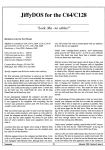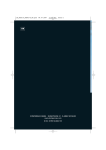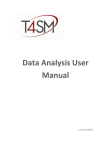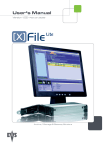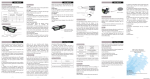Download User manual
Transcript
FTPDirect User Manual Version 24.05.2013 © 2013 Marcel Scheitza Summary 1 General.......................................................................................................................................................... 4 1.1 Product description ................................................................................................................................ 4 1.2 User Interface (UI) .................................................................................................................................. 5 1.3 What is an FTPDirect project? ................................................................................................................. 6 2 Project management ..................................................................................................................................... 7 2.1 Create a new project .............................................................................................................................. 7 2.1.1 No R/W access on root directory ........................................................................................... 8 2.1.2 Ignoring files and folders by using patterns ............................................................................ 9 2.1.3 Automatical synchronizations .............................................................................................. 10 2.1.4 Revert project...................................................................................................................... 11 2.2 Synchronize project .................................................................................................................................. 12 2.2.1 Update ................................................................................................................................ 12 2.2.2 Commit ............................................................................................................................... 12 2.2.3 Dualsync.............................................................................................................................. 12 2.2.4 Simulate synchronization ..................................................................................................... 12 2.3 Sync-Log/Affect synchronization ........................................................................................................... 13 2.3.1 Summary ............................................................................................................................. 13 2.3.2 Integrated Trouble-Shooting (iTS) ........................................................................................ 13 2.3.4 Erroneous synchronization steps......................................................................................... 14 2.3.3 Request control ................................................................................................................... 15 2.4 Watch/Treat completed synchronizations ............................................................................................. 15 2.4.1 Watch all synchronization logs ............................................................................................. 15 2.4.2 Watch synchronization logs to a certain project ................................................................... 15 3 Settings ....................................................................................................................................................... 16 3.1 General settings ................................................................................................................................... 16 3.1.1 FTPDirect User Manual Maximum retry count .......................................................................................................... 16 Page 2 / 19 Version 1.29 3.1.2 Global igNore patterns ........................................................................................................ 16 3.1.3 Start FTPDirect, when starting Windows .............................................................................. 16 3.1.4 Do not save empty Sync-Logs............................................................................................... 16 3.2 Adding & removing files........................................................................................................................ 17 3.2.1 Adding files ................................................................................................................................... 17 3.2.2 Removing files............................................................................................................................... 17 3.3 Connection/FTP-Client settings ............................................................................................................. 18 3.3.1 Active or passive mode? ...................................................................................................... 18 3.3.2 FTP-Proxy ............................................................................................................................ 18 3.3.3 SSL/TLS Encryption ........................................................................................................................ 19 FTPDirect User Manual Page 3 / 19 Version 1.29 1 GENERAL 1.1 PRODUCT DESCRIPTION FTPDirect is a specialized program for synchronizing local and remote FTP directories. Once configured, you can synchronize your projects one-sidedly or two-sidedly at the push of a button or fully automatically - by setting a certain synchronization interval. Every synchronization step is stored in Sync-Logs and can be accessed after the synchronization has finished. Every file, which was overwritten or removed a backup is made of: You can even undo steps afterwards and so recover overwritten or removed files. FTPDirect can perform one-sided and two-sided synchronizations. By right clicking on a project, you can choose between the following modes: Update: Synchronizes from FTP-Server to Local Commit: Synchronizes from Local to FTP-Server Dualsync: First an Update, then a Commit is performed Every imaginable behavior is configurable, e.g. overwriting files or removing files. FTPDirect User Manual Page 4 / 19 Version 1.29 1.2 USER INTERFACE (UI) The FTPDirect user interface just consists of a menu bar, the project overview and a status strip: If no certain project is selected, you can do the following things… Create a new project Display the Sync-Logs for all projects Remove Sync-Logs for all projects Display automatic synchronizations Configure settings Configure settings: Connection Configure settings: Security questions Configure settings: FTP-Proxy Server Configure settings: SSL Encryption Open backup(s) FTPDirect User Manual Page 5 / 19 Version 1.29 If a certain project is selected, you can do the following things… Remove the selected project Edit project settings Synchronize by using Update, Commit or Dualsync mode Simulate synchronization: Update, Commit or Dualsync Display Sync-Logs of selected project Revert project: Removing all synchronization data of already done synchronizations 1.3 WHAT IS AN FTPDIRECT PROJECT? An FTPDirect project is a summary of the following information for synchronizing a local directory with a remote FTP directory: FTP-Server FTP-Port Username Password Local directory FTP-Server directory Over more you can configure… Is the project synchronized two-sidedly automatically? Synchronization interval for automatic synchronization A list of patterns for files or folders, which should be ignored locally A list of patterns for files or folders, which should be ignored remotely You can create a project by using „Create project“ button or already existing projects you can edit by „Edit project” button in the menu bar. Just the project’s name is not editable, after the project has been created. FTPDirect User Manual Page 6 / 19 Version 1.29 2 PROJECT MANAGEMENT 2.1 CREATE A NEW PROJECT For creating a new project, simply click on “Create project” in FTPDirect main window. Here you can enter your FTP-Server login information, a project name, local and remote directory. For selecting the directories, please use the “…” buttons next to the input fields. If your FTP-Server is only reachable by using an FTP-Proxy server, you must configure the FTP-Proxy Server in FTPDirect settings. (Chapter 3.3 FTP-Client settings) FTPDirect User Manual Page 7 / 19 Version 1.29 2.1.1 NO R/W ACCESS ON ROOT DIRECTORY If you don’t have R/W access on the FTP-Server’s root directory, you can enter in the field „FTP starting directory“ a start directory, e.g. “public_html”. If you click now on “…” next to “FTP directory”, the assistant for selecting the FTP directory starts at configured start path. In our case, it would be „public_html“… FTPDirect User Manual Page 8 / 19 Version 1.29 2.1.2 IGNORING FILES AND F OLDERS BY USING PATTERNS You don’t want files or folders to be created or removed locally by matching a certain pattern? You don’t want files or folders to be created or removed remotely by matching a certain pattern? Then you can define patterns a local and remote Ignore-List in the project settings. These are the rules: A folder must begin with “/” Entries are separated by space character: “ “ File names must not begin with “/” Example: “/_notes /userdata /.svn usrfile” The above Ignore-List ignores: Every directory, which begins with “_notes” Every directory, which begins with “userdata” Every directory, which begins with “.svn” Every file, which contains “usrfile” If a directory is ignored, every file and sub directory is ignored, too. There is always a project specific Ignore-List and a global Ignore-List, you can configure in the program settings. (Chapter 3.1 General settings) At runtime they are combined automatically. FTPDirect User Manual Page 9 / 19 Version 1.29 2.1.3 AUTOMATICAL SYNCHRONIZATIONS Do you want your project to be synchronized automatically? Tipp: You can always track your automatic synchronizations. Click in the main window on "Automatic synchronizations". By right clicking on a project in the „Automatic Synchronizations“ window you can… … pause the synchronization. … resume the synchronization. … deactivate the synchronization. … revert the synchronization. FTPDirect User Manual Page 10 / 19 Version 1.29 2.1.4 REVERT PROJECT To reset a project, i.e. to remove all synchronization information, click with the right mouse button on the project and select "Revert Project". Then the following window appears: Here you can select one or more computer names from the list and remove the synchronization information by clicking on "Yes, revert project". FTPDirect User Manual Page 11 / 19 Version 1.29 2.2 SYNCHRONIZE PROJECT 2.2.1 UPDATE By using the Update mode files and folders are synchronized from FTP-Server to Local. Consequently the following cases arrive: Case @Server: Exists @Local: Not exists @Server: Modified @Local: Modified @Server: Not yet available @Local: Exists @Server: Exists @Local: Not yet available Action FTP-Server Local Configurable? No FTP-Server Local or Request Yes Remove the local file or No action or Request Yes Add the file remotely again or No action Yes 2.2.2 COMMIT By using the Commit mode files and folders are synchronized from Local to FTP-Server. Consequently the following cases arrive: Case @Local: Exists @Server: Not exists @Local: Modified @Server: Modified @Local: Not yet available @Server: Exists Action Local FTP-Server Configurable? No Local FTP-Server or Request Yes Remove the remote file or No action or Request Yes @Local: Exists @Server: Not yet available Add the file remotely again or No Yes action 2.2.3 DUALSYNC Dualsync: First an Update is performed, and then a Commit is performed. 2.2.4 SIMULATE SYNCHRONIZATION To simulate synchronizations, click the right mouse button on the desired project and select “Simulate”. Among three modes now appear: Update, Commit and Dualsync. In a simulation, no files are written locally or remotely, it is only the comparison. FTPDirect User Manual Page 12 / 19 Version 1.29 2.3 SYNC-LOG/AFFECT SYNCHRONIZATION 2.3.1 SUMMARY If a complete synchronization was performed, a so-called "Sync-Log" is created. A Sync-Log is not only an overview of the files, which were synchronized, but also offers the possibility to deal with problems directly. These files and trouble shootings are stored in this log and can also be subsequently watched or performed. 2.3.2 INTEGRATED TROUBLE-SHOOTING (ITS) Suppose you had performed a Commit. In this Commit a file was overwritten, which should not be overwritten and a file was removed, which should not be removed. By Integrated Trouble-Shooting you can undo these steps directly: 1. Select one or more files, you want to recover 2. Right click Recover remote file(s) Now the ITS recovers the selected file(s) and assigns the performed Trouble-Shooting to the recovered files. FTPDirect User Manual Page 13 / 19 Version 1.29 In the same way, you can recover removed files, locally and remotely: 2.3.4 ERRONEOUS SYNCHRONIZ ATION STEPS If certain steps were not performed for any reason, the symbol appears next to the synchronization step. You can now right-click the message view (Button "View error"), for example, to see what is exactly went wrong and click on "Try Again" for performing this/these action(s) again. FTPDirect User Manual Page 14 / 19 Version 1.29 2.3.3 REQUEST CONTROL Let's say, you had modified a file by using another FTP client, than FTPDirect. By performing a Commit, FTPDirect would then overwrite with the file on the FTP server and the local file would be overwritten too at the next Update operation. A backup would be created of the original file on the server, which you could restore by using the ITS. By default you will see a dialog, before FTPDirect deletes or overwrites files: There you can skip or apply the current action. In addition, this dialogue offers the possibility to add these and other directly via a pattern to the project-specific ignore list. In the application settings, you can enable or disable the request window for deletion or overwriting of files - or: Put a check mark in the "Always perform action, do not ask again" directly in the request window. 2.4 WATCH/TREAT COMPLETED SYNCHRONIZATIONS 2.4.1 WATCH ALL SYNCHRONIZATION LOGS To view all Sync-Logs, click "Display Sync-Logs” in the menu bar of FTPDirect. You can view and possibly treat problems directly to the log of the respective synchronization by double clicking on the Sync-Log. 2.4.2 WATCH SYNCHRONIZATION LOGS TO A CERTAIN PROJECT In the main window, click to the right on a project and select "Show Sync-Logs…". These "logs" are sorted by date in descending order. You can view and possibly treat problems directly to the log of the respective synchronization by double clicking on the Sync-Log. FTPDirect User Manual Page 15 / 19 Version 1.29 3 SETTINGS 3.1 GENERAL SETTINGS 3.1.1 MAXIMUM RETRY COUNT It may happen that a particular FTP command is not issued successfully. So that this does not have the abortion of a synchronization step as a result, you can enter here the number of retries, before it comes to a termination of the synchronization step. 3.1.2 GLOBAL IGNORE PATTERNS The global ignore patterns are composed at run-time synchronization with the project-specific ignore lists. Suppose, you had defined the following: Project ProjectA ProjectB Project: Local Ignore-List /comments .proj Project: Remote Ignore-List /comments .xml Global Ignore-List .svn .db .svn .db Dann hätten Sie nun folgende effektive Ignore-Listen: Project ProjectA ProjectB Effective local Ignore-List /comments .proj .svn .db .svn .db Effective remote Ignore-List /comments .xml .svn .db .svn .db These are the rules: A folder must begin with “/” Entries are separated by space character: “ “ File names must not begin with “/” 3.1.3 START FTPDIRECT, WHEN STARTING WINDOWS Check this box, FTPDirect will start automatically with Windows. If you only use FTPDirect as your FTP client for synchronizations, this setting is recommended. 3.1.4 DO NOT SAVE EMPTY SYNC-LOGS If a synchronization has been performed, but effectively no synchronization step has been performed, because nothing changed remotely or locally, an empty Sync-Log would be saved. To avoid saving empty Sync-Logs, activate this check box. FTPDirect User Manual Page 16 / 19 Version 1.29 3.2 ADDING & REMOVING FILE S 3.2.1 ADDING FILES If a file was removed locally or remotely compared to the last synchronization, this/these file(s) are not created again by default. By checking the boxes „@Commit: Create files again, if available“ and „@Update: Create files again, if available”, you can control this behavior. 3.2.2 REMOVING FILES For deactivating all delete operations at synchronization operation, you can activate the checkboxes “@Commit: Never remote files” and “@Update: Never remote files”. FTPDirect User Manual Page 17 / 19 Version 1.29 3.3 CONNECTION/FTP-CLIENT SETTINGS If you have problems to connect to your FTP server, an adaptation of the FTP client settings could help. 3.3.1 ACTIVE OR PASSIVE MODE? Active Mode: In active mode, the FTP server connects to the client. These settings is rare, but if you should not be able to connect to your FTP server in passive mode, try it with the active mode. Passive Mode: Im passiven Modus stellt der FTP-Client eine Verbindung zum Server her. Standardmäßig sollte der Server diese Einstellung unterstützen. 3.3.2 FTP-PROXY If you for example are in a corporate network, it could happen that you cannot reach your FTP server directly. The ports that require an FTP connection will be blocked, for example, for security reasons. There are so-called FTP proxy servers for this purpose. All communication is directed via this server. Does your company have an FTP proxy server, you must configure this in the FTP-Proxy settings. In this screen you can put all the credentials and settings for your FTP proxy server. FTPDirect User Manual Page 18 / 19 Version 1.29 3.3.3 SSL/TLS ENCRYPTION FTPDirect allows integration of X.509 certificates. Just click on the "Settings" tab and then on "SSL settings". Now, the configuration screen opens up. Here you can put a check in the "Use SSL 3.0 encryption" and confirm these settings. If the appropriate client certificate is in the certificate store of Windows, connecting to your FTP server should work now. If it does not work… Your certificate you can add by right-clicking on "Add Certificate”. Possibly, you need to export or create a self-signed certificate, before you can add the certificate to the FTPDirect certificate store. If you still have security problems, you can also disable UAC / User Account Control in the Windows system control. FTPDirect User Manual Page 19 / 19 Version 1.29