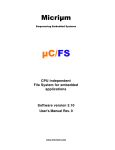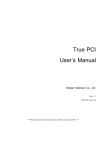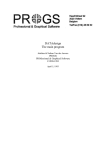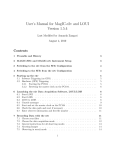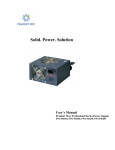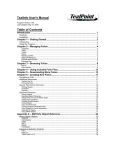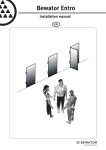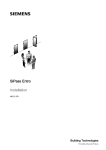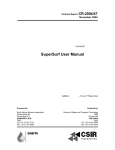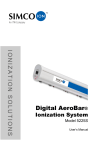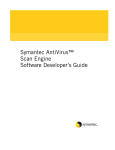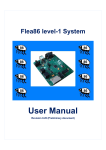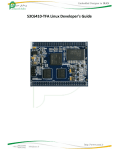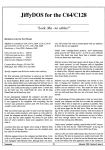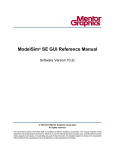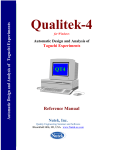Download PR-500 User Manual
Transcript
PR-500 User manual Electricity Meter Handheld Unit PR-500 User Manual Product Description Operating Instructions Features and Technical Data Maintenance Instructions Diagrams and Figures Developer Reference Bluestar Electrical Meter Research Institute 181 Hanzhongmen Street, Nanjing 210036, China Tel: 86-25-86504148 Fax: 86-25-86601945 www.bluestarmeters.com [email protected] Page 1 1/9/2006 Rev 1.2.00 PR-500 User manual Contents 1 Overview.................................................................................................................................3 2 Accessories & Specification ................................................................................................4 2.2 Specifications ...............................................................................................................4 2.2.1 Mechanical Specification ..................................................................................4 2.2.2 Electrical Specification......................................................................................4 3 Keypad and display area ......................................................................................................5 4 Start to use PR500.................................................................................................................7 5 System configuration - Menu 1 ..........................................................................................10 6 Executing Program - Menu 2 ..............................................................................................15 7 File Communication - Menu 3.............................................................................................16 8 File management - Menu 4..................................................................................................18 9 System Info - Menu 5...........................................................................................................19 10 Frequently asked questions .............................................................................................21 Appendix A: IEC meter reading program (IECRead.elf) instruction..................................22 1. 2. 3. 4. 5. 6. Overview ....................................................................................................................22 Main Menu..................................................................................................................23 Menu 1. METER READING .......................................................................................23 Menu 2. DISPLAY DATABASE .................................................................................25 Menu 3. ERASE DATABASE ....................................................................................28 Menu 4. SELECT CHANNELS ..................................................................................29 Appendix B: PR500 connections ..........................................................................................30 B.1. Optical port connection ...........................................................................................30 B.2 RS485 connection......................................................................................................30 Appendix C: PR500 Developer’s Reference ........................................................................31 1.Overview ......................................................................................................................31 2. PR500 SDK.................................................................................................................31 3. Basic PR500 Programming ......................................................................................31 4. Function explanation ................................................................................................34 4.1 Communication operation (usrComm.h)....................................................34 4.2 Display Operation (usrLcd.h).......................................................................35 5. Keypad Operation (usrKey.h) ..................................................................................37 6. Menu display and select operation (usrMenu.h) ...................................................37 7. File operation (usrFile.h) ..........................................................................................37 8. Time delay operation (usrDelay.h) ..........................................................................38 9. Sound operation (usrSound.h) ................................................................................38 10. PR500 related information (usrGetInfo.h) ..........................................................38 Page 2 1/9/2006 Rev 1.2.00 PR-500 User manual 1 Overview Handheld unit PR500 is microcomputer based high performance device designed to collect, store , analyze and calculate electrical energy meters data at site. It can program the energy meters as well as read data from the meters; it can also transfer files with computers. PR500 Main features: High performance 32 bit ARM microcomputer based Run on top of real-time operating system VxWorks TureFFS technology to manage files on FLASH for high capacity, easy & secure data storage. Files can be uploaded, downloaded & deleted conveniently Supports user custom application development in C/C++ Friendly user-machine interface, convenient for user operation Timing turn-off and backlight auto-off feature Battery-low warning function Boot-up password to ensure data security Real-time clock display with accuracy up to second Supports various types of alarm clock functions Page 3 1/9/2006 Rev 1.2.00 PR-500 User manual 2 Accessories & Specification 2.1 Accessories The shipping package includes the following items: 1. 2. 3. 4. 5. 6. 7. Handheld PR500 Serial port connection cable RS485 converter connection cable Optical port connection cable AA rechargeable batteries 2 units Operation manual and user manual one copy each One data CD 2.2 Specifications 2.2.1 Mechanical Specification Specification External Size Viewable Size Weight (w/o battery) Value 166(L)×79(W)×26(H) 61.0(L) ×61.0(W) 210 Unit mm mm g 2.2.2 Electrical Specification To ensure normal working, it is recommended to use 2 nos of 1300mAh or 2000mAh NiMH AA size rechargeable batteries. Specification Current when Power-off Standby Current Current when waiting for communication Current during Communication LCD backlight current Working Temperature Value <100 70 170 Unit uA mA mA 220 140 -20~70 mA mA ℃ Page 4 1/9/2006 Rev 1.2.00 PR-500 User manual 3 Keypad and display area 3.1 Keypad The following is the front view of PR500: Communication port Display screen Arrow keys (Up/Down) Option key(right) Serial number Option key(left) Power switch Shift key Function key F2 Function key F1 Cancel/return /Modification key Numeric keys Special function keys Key Function Execute the function displayed above it (the bottom line on LCD) In menu mode to browse up & down though the menu items In standby mode to adjust the display contrastness directly To view disk and files property In editing mode to delete one character on LCD In menu mode to return to the up level menu In off status, press this key to turn on PR500 In menu mode, press this key to switch to standby mode Page 5 1/9/2006 Rev 1.2.00 PR-500 User manual In standby mode, press this key to turn off PR500 Shortcut function key, to execute selected application in standby mode ~ To input numbers, letters and special characters In menu mode, numeric keys 1~9 are shortcut keys to enter the corresponding function item. Number 0 to return to the up level menu. Different functions in different modes In standby mode, press key # to switch to language option menu screen. 3.2 Display Screen Display screen consists of 3 areas Area Top row Middle 8 rows Bottom row Comments display date, time, and menu caption Menu display area, editing area, and graph display area Display the functions and icons assigned to the 2 option keys Page 6 1/9/2006 Rev 1.2.00 PR-500 User manual 4 Start to use PR500 4.1 Turn on/off Turn on PR500 1.Press and hold key until PR500 powers up 2.If password is required, then enter the numeric password and press option key ENTER, PR500 will enter the standby mode screen. There is no password by default. NOTES: 1. If it needs to adjust screen display contrastness, press key Up or Down to adjust 2. If it needs to change the interface language, press key # to enter the language and font configuration screen (menu 1.5). Refer to page 13 for detailed instructions. 3. The standby picture can be replaced. Use the file communications function (menu item 3) to download file logo.bmp to PR500. Refer to page 15 for detailed instruction. 3.Press key to turn off PR500. 4.2 Menu PR500 provides functions through menus, user can select different function items through main and sub menu items. In standby mode, press option key main menu PR500 will enter the main menu screen: User can scroll the highlight bar or use numeric keys to select the menu items. Page 7 1/9/2006 Rev 1.2.00 PR-500 User manual 4.2.1 Select menu item by scrolling 1.In main menu screen, user can use Up/Down to scroll the highlight bar, and then press option key Select to select the highlighted function. 2.If the selected item includes submenu, then it will enter the sub menu items screen. 4.2.1 Select menu item using numeric keys 1.In main menu screen there are numbers listed in front of each function item. Pressing this key will select the corresponding function. 2.If this item includes sub menu, then pressing this numeric key will enter the next level function. 4.3 Menu Structure The following is the menu structure with corresponding number: 1. 2. System Config 1.1 Display Config 1.1.1Display contrastness 1.1.2 Backlight 1.2 Key tones 1.3 Auto off 1.4 Clock management 1.4.1 Time 1.4.2 Date 1.4.3 Alarm clock 1.4.3.1 Only Once 1.4.3.2 Daily alarm clock 1.4.3.3 weekly alarm clock 1.4.3.4 Wake-up alarm 1.4.3.5 Alarm clock status 1.4.3.6 Cancel alarm clock 1.5 Language and font 1.6 Security configuration 1.6.1 Boot up password 1.6.2 Disk format password Execute applications 3. File transfer 3.1 Start communication 3.2 Port Select 3.3 Baud rate 3.4 Port status 4. File management 4.1 Disk(C:) 4.2 Disk(D:)* 5. System info Page 8 1/9/2006 Rev 1.2.00 PR-500 User manual 5.1 Disk info 5.1.1Disk(C:) 5.1.21Disk(D:)* 5.2 Memory info 5.3 System test 5.3.1 RAM test 5.3.2 FLASH test 5.3.3 display screen test 5.3.4 file system test 5.4 About PR500 5.5 Disk Format 5.5.1 Format Disk(C:) 5.5.2 Format Disk(D:)* * Only if supported by hardware Page 9 1/9/2006 Rev 1.2.00 PR-500 User manual 5 System configuration - Menu 1 It can configure PR500 basic parameters, such as display screen, key tones etc. Screen Settings Menu 1.1 User can adjust display and backlight settings at this menu. Display Contrastness Menu 1.1.1 From this menu item user can adjust display contrastness. There are 20 levels of contrastness. When it needs to adjust the contrastness: 1. Use Up or Down key to adjust the contrastness value 2. when the contrastness is suitable, press option key Select to save the current value. 3. Backlight Menu1.1.2 Page 10 1/9/2006 Rev 1.2.00 PR-500 User manual User can select the backlight time length or turn this function off. The available time are 15 seconds, 30 seconds, 1 minute and 3 minutes. Select the item and press option key Select to save the selection. Keypad tones Menu 1.2 User can select to turn on or off the key pushing tones. Automatic OFF Menu 1.3 User can set the length of time to turn off PR500 automatically. The time can be 3 minutes, 5 minutes, 10 minutes and 20 minutes. If this function is ON, then PR500 will turn off automatically if user does not operate PR500 for the selected time. Date and Time Menu 1.4 User can display and adjust date and time, user can also set alarm clock function. Page 11 1/9/2006 Rev 1.2.00 PR-500 User manual Clock Menu 1.4.1 In this screen it displays the “Hour:Minute:Second” time information. If needs to adjust the clock: 1. Press the option key Set, then the clock stops refreshing, and the editing cursor displays. 2. Use Up/Down cursor keys to move the cursor the position, hour, minute or second. 3. Type in the correct time and press option key Enter to save the setting. Date Menu 1.4.2 This screen displays the date information in “Month/Day/Year” format. Page 12 1/9/2006 Rev 1.2.00 PR-500 User manual If it needs change date, 1. Press option key Set, the editing cursor displays. 2. Use the Up/Down key to move the cursor the position, year, month or day. 3. type in the correct values and press option key Enter to save. 4. Alarm Clock Menu 1.4.3 In this menu, user can select: Only Once: Alarm at the pre-set time for only one time Day Alarm: It alarms at the same time daily. Week Alarm: it alarms at the same time weekly. Wake-up Alarm: the morning call alarm for Monday to Friday or Saturday. Alarm Status: The current alarm clock status Alarm off: to turn off all the alarm clock settings. If it needs to set alarm clock. 1. select the clock type and press option key Select. 2. type in the time of the alarm clock (in 24-hour time format). 3. press option key Enter. 4. if Week Alarm is being selected, it needs to select a day of week and press option key Select. If Wake Alarm if being selected, user can select Monday-Friday or Monday – Saturday, then press option key Select. Page 13 1/9/2006 Rev 1.2.00 PR-500 User manual If it needs to turn of the alarm when it beeps, user can press the option key Exit. Language and font Menu 1.5 In this menu user can select the interface language. PR500 supports English, Simplified Chinese, and Traditional Chinese. Security Setting Menu 1.6 User can configure the boot-up password and format password. Boot-up password: 6 digit numeric password, after configured, user needs to type every time PR-500 turns on. By default there is no boot-up password. when user sets up the password for the first time, it can be typed in directly. If it needs to change the password, then it requires to type in the old password. After setting up the password, it can not be canceled. Please keep it in a safe place, otherwise PR500 can not be used if it is lost. Format password: 6 digit numeric password. After it has been set up, it needs this password when user wants to format the disk. By default the password is set to “666666”. If it needs to change it, then it requires the old password. it can not be canceled. Please keep it in a safe place, otherwise the disk can not be formatted if the password is lost. Page 14 1/9/2006 Rev 1.2.00 PR-500 User manual 6 Executing Program - Menu 2 PR500 supports application programs development in C/C++ language. For the detailed information on this, please refer to PR500 Developer Reference. Under this menu, it will list all of the application files on the disk. The file extension for the application are .elf, .out and .o. When it needs to execute the application: 1. use Up/Down key to select the application name to be executed, 2. press option key Run to run the application Page 15 1/9/2006 Rev 1.2.00 PR-500 User manual 7 File Communication - Menu 3 File communication is to upload and download files to and from PC through serial connection with PR500. Start Communicate Menu 3.1 This function is to start the communication between PR500 and PC, this is done by running the PC side file transferring software to implement the communication between PR500 and PC. All of the communication status will be displayed in the following screen: If there is error during communication, the interface will give the following messages: 1. Frame receive out of time: please re-try after check the wire connections. 2. Byte receive out of time: please re-try after check the wire connections. 3. CRC check sum error: please re-try after check the wire connections. 4. File operation error: file name longer than 8 characters or no file extension. 5. Disk space not enough: file to be downloaded is larger than the available space. Select Port Menu 3.2 This menu is to select the serial port. Available ports include RS-232,RS-485, Infrared and Optical head. Page 16 1/9/2006 Rev 1.2.00 PR-500 User manual Baud Rate Menu 3.3 User can select different baud rate for the port, the available baud rate is from 1200 to 115200 bps. Port Status Menu 3.4 This function is to check the current communication port settings including port number and baud rate. Page 17 1/9/2006 Rev 1.2.00 PR-500 User manual 8 File management - Menu 4 This is to browse the file information on the disk. User can view the disk and file property. PR500Disk(C:) capacity is 16MB. If user needs to check the Disk C: property, select Disk(C:), then press key Shift. For the details please see menu 5.1 If uses needs to view the files on Disk(C:), select Disk(C:) first, then press option key Select. Use the Up/Down key to move the cursor to the file name and press option key View or the Shift key. Page 18 1/9/2006 Rev 1.2.00 PR-500 User manual 9 System Info - Menu 5 This menu is for PR500 hardware and software information Disk info Menu5.1 This screen displays the file system property Memory Info Menu5.2 This screen displays the memory usage System test info Menu5.3 This function display basic PR500 hardware test, including RAM test, Flash test, LCD display and file system test. Page 19 1/9/2006 Rev 1.2.00 PR-500 User manual About PR500 Menu5.4 This screen display the basic information about PR500, including the machine number, main processor frequency, etc Format disk Menu5.5 This function is to format PR500 disk (C:). The password for format function is specified in menu 1.6 NOTE: 1. Formatting disk will lose all of the file information on the disk. Page 20 1/9/2006 Rev 1.2.00 PR-500 User manual 10 Frequently asked questions 1.Why the light on the top flashes? This light is CPU status monitor. When CPU runs it will be turned on; it will be turned off when CPU sleeps. User can judge if PR500 runs correctly by checking this light. 2.Why PR500 can not be turned on? First check the battery make sure they work. It needs to press and hold the key for about 2 seconds to turn on PR500; in the meantime, please watch if the CPU status monitoring light is on. If it still fails to turn on, please replace the batteries and try again. 3.Why the file communication fails? Please first check if the cable is connected, then make sure the port number and baud rate has been correctly configured. If it still fails to turn on, please take out the batteries and put back to try again. Page 21 1/9/2006 Rev 1.2.00 PR-500 User manual Appendix A: IEC meter reading program (IECRead.elf) instruction 1. Overview Bluestar provides a standard IEC meter reading application program for PR500, the file name is IECRead.elf. To run this application, you need the executable file IECRead.elf together with user.dbf (user information), pr300.dbf (meter reading data items information), and Sxmeter.dbf. (data read from the meters). You can find these files under the meter reading program installation folder at:./ MeterManage / Downfile /. After executing the program, if file user.dbf is missing, PR500 will display the following error message which reminds user to download the database file: If the database files pr300.dbf and Sxmeter.dbf are corrupted, PR500 will display the following message and similarly user needs to download the files again. When the meter reading program runs, it first displays the welcome screen as follows: Page 22 1/9/2006 Rev 1.2.00 PR-500 User manual 2. Main Menu After pushing the option key Enter, PR500 enters the following main menu screen for user to select: 3. Menu 1. METER READING Under this menu user can read meters directly. If there is meter left un-read in the database, then it displays the following screen. This meter reading program default communication port is optical port, user can select which port to connect to meter. For detailed instruction please refer to the later part in this manual. Press option key Enter to read meter, o push option key Esc to cancel and re-input the new meter number to read from. If there is no meter left un-read in the database, then it displays the following screen: Push option key Enter to read meter or push Cancel to exit. It displays the meter number during meter reading: Page 23 1/9/2006 Rev 1.2.00 PR-500 User manual If there is a duplicate meter number in the database already, then it asks user whether to read this meter again: Push Enter to append this meter serial number, push Enter again to confirm to read this meter and overwrite the record with duplicate meter serial number. If meter reading finished successfully, then it displays: Otherwise, it displays: Page 24 1/9/2006 Rev 1.2.00 PR-500 User manual 4. Menu 2. DISPLAY DATABASE Under this menu user can display the meter reading data items, including meter serial number, meter reading time and the data records. For example in the following screen, the number of meters has been read is 1 nos, and the disk free space is 15662Kb. Push option key Enter to proceed: Meter serial number is 000000000001, meter reading time is 05 / 10 / 08 / 15 / 14. This is the meter that has been read into PR500. User can input 12 digit meter number to directly query the data on this meter number. If the data for this meter number is found, it will be displayed on the screen; otherwise it will display Not Found as the following screen: Page 25 1/9/2006 Rev 1.2.00 PR-500 User manual PT value is 00001 and CT is 00001: User can use Enter, Esc, and Up / Down keys to scroll the screen up and down to view. This display screen displays: the current import active energy of tariff 1 is 000004.20kwh, while the current import active energy of tariff 2 is 000003.90kwh. The following screen displays the current active import energy first storage value, as example in the following figure, the current active import energy first storage value is 000003.90kwh,and current active import energy of tariff 2 first storage value is 000002.90kwh This screen displays: the current tariff 1 active export electrical energy is 000001.00kwh, and the current tariff 2 active export electrical energy is 000000.30kwh. Page 26 1/9/2006 Rev 1.2.00 PR-500 User manual This screen displays: the current Quadrant I reactive tariff 1 electrical energy is 000001.30kvarh, and the current Quadrant I reactive tariff 2 electrical energy is 000001.00 kvarh. This screen displays: the current tariff 1 active import demand is 001.3000 kw,and occurrence time was October 07, 09:15. This screen displays: the current tariff 1 active export demand is 001.5800 kw, and the occurrence time was October 8, 12:10. This screen displays: the current active import total power is 001.2580 Kw, and the current tariff 1 active import power is 020.2000 Kw Page 27 1/9/2006 Rev 1.2.00 PR-500 User manual This screen displays: the current export active tariff 1 total power is 001.0120 kw, and the current export reactive tariff 2 power is 010.1200 kw This screen displays: accumulative tariff 1 import active max demand is 0003.355 kw, and the accumulative tariff 2 import active max demand is 0003.694 kw This screen displays: accumulative tariff 2 export active max demand is 0001.490 kw, and accumulative tariff 3 export active max demand is 0003.858 kw 5. Menu 3. ERASE DATABASE Under this menu user can clear the meter reading database By pushing option key Enter user can clear the database, or push Esc to exit. Page 28 1/9/2006 Rev 1.2.00 PR-500 User manual 6. Menu 4. SELECT CHANNELS Under this menu user can select the communication port, optical or RS485 The initial default port is optical. User can select the desired port and press option key Select to save the setting. Page 29 1/9/2006 Rev 1.2.00 PR-500 User manual Appendix B: PR500 connections B.1. Optical port connection B.2 RS485 connection Page 30 1/9/2006 Rev 1.2.00 PR-500 User manual Appendix C: PR500 Developer’s Reference 1.Overview PR500 is a high performance handheld electrical energy meter programming and reading device which user can develop their own application programs. PR500 has 512K bytes internal RAM (1Mbytes optional) and 16M bytes FLASH. The main processor is ARM7 core microcontroller, its highest frequency can be up to 24MHz. The embedded operating system is famous real time operating system VxWorks from WindRiver. PR500 software is written in GNU C language, which can call standard C language library directly. Bluestar provides the command line software development kit (SDK) for user to write system application programs for PR500. 2. PR500 SDK PR500 SDK can be provided for free upon purchase of PR500. It can be depressed to the designated directory; it is recommended to use root directory, e.g. E:\ PR500Kit。 Open folder E:\PR500Kit (assuming that this is the directory that the SDK has been decompressed to),there are the following files: build\ —— compiling and linking tools, and standard C language library. doc\ —— help documents include\ —— PR500 related function library head files lib\ —— PR500 related function library file proj\ —— user project files folder Main files: 1. 2. 3. 4. Compile tool: arm-elf-gcc.exe,under folder ..\build\xgcc-arm-elf\bin\ Linking tool: arm-elf-ld.exe,under folder ..\build\xgcc-arm-elf\bin\ Head file usrPR500.h,under folder ..\include\ Library file: usrAppLib.o,under folder ..\lib\ 3. Basic PR500 Programming a) Copy file cygwin1.dll Under folder ..\build\xgcc-arm-elf\bin\ there is a file cygwin1.dll,please copy it to folder C:\WINDOWS\system32,and make a copy of the original file cygwin1.dll under C:\WINDOWS\system32. b) Build source code folder Under folder ..\proj\ user can create their own source code file folder,such as folder ..\proj\example\. User can save all the source files under this folder. Page 31 1/9/2006 Rev 1.2.00 PR-500 User manual Under source code folder, every C language file must include the following file to call PR500 related functions: #include “..\..\include\usrPR500.h” usrPR500.h is under folder ..\include\, it includes the interfaces of all of the functions provided for user development, and structures and macro definition. ¾ Demo program Demo program is under ..\proj\example\,which can be used to test PR500 communications, file system and to display PR500 basic information. This program covers all programming issues in general, user can create their own applications based on top of this demo program. ¾ Compile and link program After source code has been finished, user can compile and link the program through DOS command line compiling and linking program. 1.First open the DOS command line utility; take Windows XP as example: Click “StartÆAccessoriesÆCommand Line Prompt”, or click “StartÆRunÆthen type in “cmd” and click OK 2.Compile source code to generate .obj format files. Enter the folder ..\build\xgcc-arm-elf\bin\,i.e. where the files arm-elf-gcc.exe and arm-elf-ld.exe reside. Then type in the following compiling command, take the demo program example.c as example: arm-elf-gcc -mcpu=arm7tdmi -mapcs-32 -mlittle-endian -c E:\PR500Kit\proj\example\example.c –o E:\PR500Kit\proj\example\bin\example.o Page 32 1/9/2006 Rev 1.2.00 PR-500 User manual If the source code has no error, and the compile finishes successfully, then the object file example.o will be generated under folder E:\PR500Kit\proj\example\bin\。 3.Link all of the object files to generate executable file in .elf format. Similarly under folder ..\build\xgcc-arm-elf\bin\,type in the following linking command, take the demo program under example\ as example: arm-elf-ld -eusrAppMain -r -o E:\PR500Kit\proj\example\bin\example.elf E:\PR500Kit\lib\usrAppLib.o E:\PR500Kit\proj\example\bin\example.o E:\PR500Kit\proj\example\bin\ pr500Info.o E:\PR500Kit\proj\example\bin\ fileSystem.o E:\PR500Kit\proj\example\bin\communication.o If the linking finishes successfully, then the executable file example.elf will be generated under E:\PR500Kit\proj\example\bin\. NOTE: when linking object files, the library file usrAppLib.o under folder ..\lib\ must be linked into the final .elf file, otherwise it can not run after downloading to PR500. ¾ Run and debug program The generated .elf format file can be downloaded to PR500 through PR500 menu “File Communication”, and then it can be executed under PR500 menu “Executing Program”. NOTE: for the details on “File Communication” and “Executing Program”, please refer to the related part in PR500 User Manual. ¾ About display PR500 has 160*160 matrix LCD display screen, the upper left corner coordinate is (0,0). Page 33 1/9/2006 Rev 1.2.00 PR-500 User manual English font is 8*16 matrix, therefore each LCD row can display 20 characters and 10 rows in total. 4. Function explanation In addition to standard C language library, based on PR500 own features, it provides the following functions: 4.1 Communication operation (usrComm.h) ¾ Open COM and initialize communication extern int usrCommInit (UINT8 commPort, int baudRate, UINT8 mode) Parameters: comport ~ open specified communication channel, optional RS232, RS485, IrDA, optical. baudRate ~ initialize communication baud-rate, optional 300~15200 mode ~ initialize communication mode, optional 8N1, 8O1, 8E1, 7N1, 7O1, 7E1, 8N2, 8O2, 8E2, 7N2, 7O2, 7E2 etc. Returns: A file descriptor number to the COM device, or ERROR if open failed. ¾ Close COM and exit communication extern void usrCommExit (int commFd) Parameters:commFd ~ file descriptor number to the COM device Returns:NULL ¾ Send data of one byte to the specified COM extern int usrSendOneByte (int commFd,char data) Parameters:commFd ~ file descriptor number to the COM device data ~ request byte data been send Returns:1 or ERROR if send failed. ¾ Send data of specified bytes to the specified COM extern int usrSendBytes (int commFd,char * sendBuff, int dataLen) Parameters:commFd ~ file descriptor number to the COM device sendBuff ~ data buffer to send bytes dataLen ~ request data length been send Returns:the number of bytes send or ERROR if send failed. ¾ Check the send operation is complete after send bytes extern BOOL usrSendEnd (int commFd) Parameters:commFd ~ file descriptor number to the COM device Returns:TRUE is complete or FALSE if failed. ¾ Receive data of specified bytes from the specified COM until no data be receive during the period of the timeout extern int usrRecvBytes (int commFd,char * recvBuff, int dataLen , int timeout) Parameters:commFd ~ file descriptor number to the COM device recvBuff ~ data buffer to receive bytes dataLen ~ request data length been receive. Max length is 512. timeout ~ timeout for stopping reveice, unit: ms. Min time is 20ms. Returns:the number of bytes receive until time out, or ERROR if receive failed ¾ Set the opened COM Parameters Page 34 1/9/2006 Rev 1.2.00 PR-500 User manual extern STATUS usrSetCommPara (int commFd, int baudRate , UINT8 mode) Parameters:commFd ~ file descriptor number to the COM device baudRate~ request opened COM baud-rate been set mode ~ request opened COM mode been set Returns:OK/ERROR ¾ Get the opened COM Parameters extern STATUS usrGetCommPara (int commFd, int * baudRate , UINT8 * mode) Parameters:commFd ~ file descriptor number to the COM device baudRate~ return opened COM baud-rate mode ~ return opened COM mode Returns:OK/ERROR ¾ Enable RS485 transmit before send bytes extern void usrEnable485Tx (void) Parameters:NULL Returns:NULL ¾ Enable RS485 receive before receive bytes extern void usrEnable485Rx (void) Parameters:NULL Returns:NULL ¾ Enable IrDA transmit before send bytes extern void usrEnableHWTx (void) Parameters:NULL Returns:NULL ¾ Enable IrDA receive before receive bytes extern void usrEnableHWRx (void) Parameters:NULL Returns:NULL 4.2 Display Operation (usrLcd.h) ¾ Clear all data on LCD screen, and reset character coordinate to (0,0) . extern void usrClearScr (void) Parameters:NULL Returns:NULL ¾ Set the character coordinate to (x,y) extern void usrGotoxy (UINT8 x, UINT8 y) Parameters:x,y ~ request character coordinate been set Returns:NULL ¾ Get current character x coordinate extern UINT8 usrWherex (void) Parameters:NULL Returns:character x coordinate ¾ Get current character y coordinate extern UINT8 usrWherey (void) Page 35 1/9/2006 Rev 1.2.00 PR-500 User manual Parameters:NULL Returns:character y coordinate ¾ Write a formatted string to the LCD character coordinate, extern int usrPrintf (char * fmt, ...) Parameters:fmt ~ format string to write … ~ optional arguments to format string Returns:The number of characters written, or a negative value if an output error occurs. ¾ Clear specified line on LCD extern STATUS usrClearLine (UINT8 line) Parameters:line ~ (0~9) Returns:OK/ERROR ¾ Clear specified character on LCD extern STATUS usrClearChar (UINT8 line , UINT8 column) Parameters:line ~ (0~9) column ~ (0~19) Returns:OK/ERROR ¾ Display cursor and flash on LCD extern STATUS usrCursorSet (UINT8 line , UINT8 column) Parameters:line ~ (0~9) column ~ (0~19) Returns:OK/ERROR ¾ Disable cursor display extern STATUS usrCursorOff (void) Parameters:NULL Returns:NULL ¾ Draw a dot on LCD graphic coordinate extern STATUS usrDrawDot (UINT8 xPix, UINT8 yPix, UINT8 set) Parameters:xPix, yPix ~ request graphic coordinate been set set ~ 1- draw, 0- clear Returns:OK/ERROR ¾ Draw a beeline on LCD extern STATUS usrDrawLine (UINT8 xPix, UINT8 yPix, UINT8 length,UINT8 mode) Parameters:xPix, yPix ~ beeline start graphic coordinate length ~ beeline length mode ~ 1- horizontal line, 0- vertical line Returns:OK/ERROR ¾ Clear beeline extern STATUS usrDeleteLine (UINT8 xPix, UINT8 yPix, UINT8 length,UINT8 mode) Parameters:xPix, yPix ~ beeline start graphic coordinate length ~ clear beeline length mode ~ 1- horizontal line, 0- vertical line Returns:OK/ERROR ¾ Draw a rectangle frame extern STATUS usrDrawRec (UINT8 xPixStart, UINT8 yPixStart, UINT8 xPixEnd,UINT8 yPixEnd) Parameters:xPixStart,yPixStart ~ the top left corner of rectangle frame graphic coordinate xPixEnd,yPixEnd ~ the bottom right corner of rectangle frame graphic coordinate Page 36 1/9/2006 Rev 1.2.00 PR-500 User manual Returns:OK/ERROR 5. Keypad Operation (usrKey.h) ¾ Check the key is down extern BOOL usrKeyHit (void) Parameters:NULL Returns:TRUE/FALSE ¾ Wait for key during the period of the timeout, and return key value extern int usrKeyGetKey (int mode, int timeout) Parameters:mode ~ CPU mode, 1–STOP mode, 2–RUN mode timeout ~ timeout for stopping wait, unit: tick.(1 tick = 10ms) Returns:key value or ERROR if time out. ¾ Wait for key during the period of the timeout, and return ASCII character extern int usrKeyGetChar (int mode, int timeout) Parameters:mode ~ CPU mode, 1–STOP mode, 2–RUN mode timeout ~ timeout for stopping wait, unit: tick.(1 tick = 10ms) Returns:ASCII character or ERROR if time out. 6. Menu display and select operation (usrMenu.h) ¾ Display the window on LCD extern void usrDispWindow (WindowStru *window, UINT8 curMenu) Parameters:window ~ window structure curMenu ~ current selected menu item Returns:NULL ¾ Select menu item extern int usrSelectMenu (WindowStru *window, UINT8 *curMenu) Parameters:window ~ window structure curMenu ~ current selected menu item Returns:the number of selected menu item ¾ Display the editor window extern void usrDispEditWindow (EditWindowStru * editWindow) Parameters:editWindow ~ editor window structure Returns:NULL 7. File operation (usrFile.h) ¾ Rename file name extern int usrRename (char * oldname, char * newname) Parameters:oldname ~ old file name(full name) newname ~ new file name(full name) Returns:OK/ERROR ¾ Delete file Page 37 1/9/2006 Rev 1.2.00 PR-500 User manual extern STATUS usrRemove (char * name) Parameters:name ~ file name(full name) Returns:OK/ERROR ¾ Create directory extern STATUS usrMkdir (char * dirName) Parameters:dirName ~ directory name(full name) Returns:OK/ERROR ¾ Delete directory extern STATUS usrRmdir (char * dirName) Parameters:dirName ~ directory name(full name) Returns:OK/ERROR ¾ Get the disk free size (uint: KB) extern long usrDiskFreeSizeGet (char * pDevName) Parameters:pDevName ~ disk name(”C/”) Returns:free size (Kbytes) 8. Time delay operation (usrDelay.h) ¾ Delay function extern STATUS usrTaskDelay(int ticks) Parameters:ticks ~ (1 tick = 10ms) Returns:OK/ERROR 9. Sound operation (usrSound.h) ¾ Sound function extern void usrRingOneTime (int time) Parameters:time ~ delay time (unit:ms) Returns:NULL 10. PR500 related information (usrGetInfo.h) ¾ Get PR500 serial number extern int usrGetSerialNo (void) Parameters:NULL Returns:PR500 serial number ¾ Get PR500 system time extern STATUS usrTimeDateGet (TimeDate * timedate) Parameters:timedate ~ time structure Returns:OK/ERROR ¾ Get PR500 other information, RAM size, FLASH size and battery power information extern void usrPR500InfoGet (PR500InfoStru * pr500Info) Parameters:pr500Info ~ PR500 information structure Returns:NULL Page 38 1/9/2006 Rev 1.2.00 PR-500 User manual ¾ Display the disk attribute on LCD, and wait key to return extern int usrDispDiskAttr (char * pDevName) Parameters:pDevName ~ disk name(”C/”) Returns:key value Page 39 1/9/2006 Rev 1.2.00