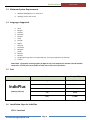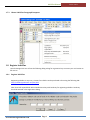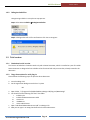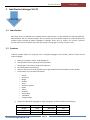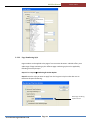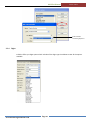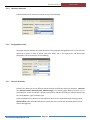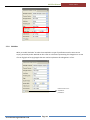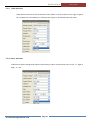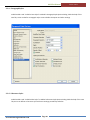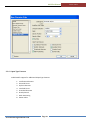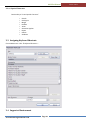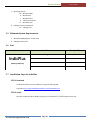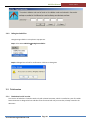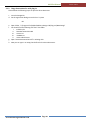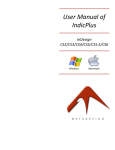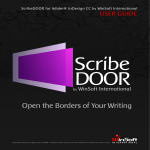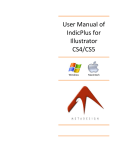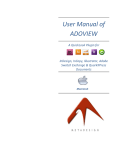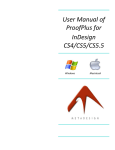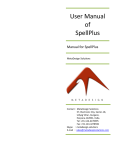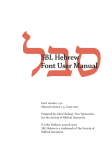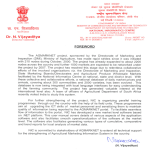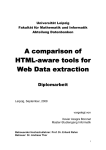Download Installation & User Manual of IndicPlus For CS2/CS3/CS4/CS5
Transcript
Installation & User Manual of IndicPlus For CS2/CS3/CS4/CS5 Manual for IndicPlus MetaDesign Solutions IndicPlus Manual June 6, 2011 Contents 1 INDICPLUS FOR INDESIGN VERSION CS2 AND CS3 ................................................................................................................. 3 1.1 INTRODUCTION ........................................................................................................................................................................... 3 1.2 SUPPORTED ENVIRONMENT .......................................................................................................................................................... 3 1.3 MINIMUM SYSTEM REQUIREMENTS ............................................................................................................................................... 4 1.4 LANGUAGES SUPPORTED .............................................................................................................................................................. 4 1.5 COST ........................................................................................................................................................................................ 4 1.6 INSTALLATION STEPS FOR INDICPLUS .............................................................................................................................................. 4 1.7 USAGE INSTRUCTIONS .................................................................................................................................................................. 5 1.7.1 Set keyboard layout ........................................................................................................................................................... 5 1.7.2 Set Appropriate Unicode Font ........................................................................................................................................... 6 1.7.3 Choose IndicPlus Paragraph Composer ............................................................................................................................. 7 1.8 REGISTER INDICPLUS ................................................................................................................................................................... 7 1.8.1 Register IndicPlus ............................................................................................................................................................... 7 1.8.2 UnRegisterIndicPlus ........................................................................................................................................................... 8 1.9 TRIAL VERSION ........................................................................................................................................................................... 8 1.9.1 Limitation in trial version ................................................................................................................................................... 8 1.9.2 Usage Instructions for trial plug-‐in .................................................................................................................................... 8 2 INDICPLUS FOR INDESIGN CS4-‐CS5 ........................................................................................................................................ 9 2.1 INTRODUCTION ........................................................................................................................................................................... 9 2.2 FEATURES .................................................................................................................................................................................. 9 2.2.1 Paragraph Composer ....................................................................................................................................................... 10 2.2.2 Paragraph Justification .................................................................................................................................................... 10 2.2.3 Enhanced Numbering Style .............................................................................................................................................. 11 2.2.4 Digits ................................................................................................................................................................................ 16 2.2.5 Character Direction .......................................................................................................................................................... 17 2.2.6 Paragraph direction ......................................................................................................................................................... 17 2.2.7 Diacritic Positions ............................................................................................................................................................ 17 2.2.8 Kashidas ........................................................................................................................................................................... 18 2.2.9 Table Direction ................................................................................................................................................................. 19 2.2.10 Story Direction ............................................................................................................................................................ 19 2.2.11 Paragraph Styles ......................................................................................................................................................... 20 2.2.12 Character Styles ........................................................................................................................................................... 20 2.2.13 Open Type Features ..................................................................................................................................................... 21 2.2.14 Special Characters ....................................................................................................................................................... 22 2.3 ASSIGNING KEYBOARD SHORTCUTS .............................................................................................................................................. 22 2.4 SUPPORTED ENVIRONMENT ........................................................................................................................................................ 22 2.5 MINIMUM SYSTEM REQUIREMENTS ............................................................................................................................................. 23 2.6 COST ...................................................................................................................................................................................... 23 2.7 INSTALLATION STEPS FOR INDICPLUS ............................................................................................................................................ 23 2.8 REGISTER/UNREGISTERINDICPLUS ............................................................................................................................................... 24 2.8.1 Register IndicPlus ............................................................................................................................................................. 24 2.8.2 UnRegisterIndicPlus ......................................................................................................................................................... 25 2.9 TRIALVERSION .......................................................................................................................................................................... 25 2.9.1 Limitation in trial version ................................................................................................................................................. 25 2.9.2 Usage Instructions for trial plug-‐in .................................................................................................................................. 26 www.metadesignsolutions.com Page 2 IndicPlus Manual June 6, 2011 1 IndicPlus for InDesign Version CS2 and CS3 CS2 & CS3 1.1 Introduction IndicPlus Plug-‐in is capable of rendering Bi-‐directional complex scripts including all Indian Languages. It has full Unicode Support. Features a. b. c. d. e. f. g. h. i. j. k. l. m. n. o. p. Supports all Unicode fonts Supports all Bi-‐directional Complex Scripts All Matras and Conjunctions properly placed Wide Range of languages supported Copy Paste Unicode text from different applications Can be coupled with SpellPlus for Spell Checking Paragraph single line Justification Paragraph alignment Supports Horizontal and Vertical stretching Support Glyph tracking Support Glyph skewing Superscript and Subscript Support Variables with Indic Scripts are supported Saves significant time while doing routine InDesign Support for Footnote Text Enhanced Numbering Styles 1.2 Supported Environment a. Operating System i. Windows 2000 ii. Windows XP iii. Windows Vista iv. Mac OS X PowerPC v. Mac OS X Intel b. InDesign Versions Supported vi. InDesign CS2 English vii. InDesign CS3 English www.metadesignsolutions.com Page 3 IndicPlus Manual June 6, 2011 1.3 Minimum System Requirements a. Windows 2000/XP/Vista or Mac OS X b. InDesign Version CS2 or CS3 1.4 Languages Supported a. b. c. d. e. f. g. h. i. j. k. l. m. n. o. p. Hindi Bengali Gujarati Kannada Sanskrit Tamil Punjabi Nepali Kashmiri Assamese Manipuri Sindhi Marathi Konkani Telugu (Open type fonts not supported only True Type supported e.g. Gautami) Tibetan Please Note : Typography involving support for Right to Left is not supported in IndicPlus CS2 and IndicPlus CS3 Version. For that you need to update to either CS4 or CS5 version of IndicPlus 1.5 Cost Product IndicPlus (InDesign CS2/CS3) No. of Licenses Price (in USD) Single $ 69 Three $ 179 Five $ 269 Ten $ 519 Fifty $ 1,999 1.6 Installation Steps for IndicPlus STEP 1 : Download www.metadesignsolutions.com Page 4 IndicPlus Manual June 6, 2011 Download Installer from our website or using the following url InDesign CS2 http://metadesignsolutions.com/trial/IndicPlus Installer CS3.exe InDesign CS3 http://metadesignsolutions.com/trial/IndicPlus Installer CS2.exe STEP 2 : Install Start the installer by either double clicking you mouse pointer or select and press enter key STEP 3 : Launch InDesign Your Installation is complete, now launch you Indesign Application to start using BrowsePlus 1.7 Usage Instructions 1.7.1 Set keyboard layout Set appropriate keyboard layout support www.metadesignsolutions.com Page 5 IndicPlus Manual June 6, 2011 1.7.2 Set Appropriate Unicode Font www.metadesignsolutions.com Page 6 IndicPlus Manual June 6, 2011 1.7.3 Choose IndicPlus Paragraph Composer 1.8 Register IndicPlus Launch InDesign CS3. You will see the following dialog asking for registration key to convert your trial version to full version. 1.8.1 Register IndicPlus Registering IndicPlus is very easy. Licenses for IndicPlus can be purchased online using the following URL. http://metadesignsolutions.com/buy.html Sales Team will respond back within One Business Day with Serial Key for registering IndicPlus. Serial Key should be entered in the registration dialog. www.metadesignsolutions.com Page 7 IndicPlus Manual June 6, 2011 1.8.2 UnRegisterIndicPlus Unregistering IndicPlus is a simple two step process. Step1: Select Menu IndicPlusà UnRegisterIndicPlus. Step2: A dialogue box will ask for confirmation. Click Yes to Unregister. 1.9 Trial version 1.9.1 Limitation in trial version Trial version of IndicPlus is limited to work only with a Demo Document, which is installed as a part of installer. Demo Document is designed to limit IndicPlus to be functional with only one text box, already created in the document. 1.9.2 Usage Instructions for trial plug-‐in Please follow the following steps on open the demo document. a. Launch Indesign CS3 b. On the registration dialog mouse click on Try Now OR a. Open Folder “C:\Program Files\Adobe\Adobe InDesign CS3\Plug-‐Ins\MetaDesign” b. You should find the following five files in the folder I. IndicPlus.pln II. IndicPlusCS3DemoDocument.indd III. License.txt IV. ReadMe.txt V. Uninst IndicPlus.exe c. Open “IndicPlusCS3DemoDocument.indd” in InDesign CS3 d. Now you can type in an empty box defined in the Demo Document. www.metadesignsolutions.com Page 8 IndicPlus Manual June 6, 2011 2 IndicPlus for InDesign CS4-‐CS5 CS4-‐CS5 -‐ 2.1 Introduction After huge success of IndicPlus with InDesign Version CS2 and CS3, it is now available for InDesign CS4& CS5. IndicPluscomes with full Unicode Support and it provides the must needed support to render Bi-‐directional complex scripts including all Indian Languages in InDesign. Other than its support for Unicode, IndicPlus provide special features which help ease typesetting for languages involving complex script. 2.2 Features IndicPlus provides options for laying out Text in Complex Languages such as Arabic, Hebrew, Tibetan and all Indian Languages a. Ability to use Digits in Arabic, Hindi, Bengali etc.. b. Use kashidas for letter spacing and full justification c. Special Open Type Features required for Ligatures d. Set vowels/diacritics positioning e. Ability to Justify text in three possible ways to get the desired results (Standard, Arabic, Naskh) f. Functionality to "Insert Special Character" Geresh Gershayim Magaf Kashida Joiner Armenian Hyphen Rupee Udatta Anudatta Service Mark Trade Mark Telephone Sign g. Support for Additional Languages for page, paragraph, variable and footnote numbering o o o o o o o o o o o o Hindi Bengali Gujarati Kanji www.metadesignsolutions.com Oriya Tamil Telugu Farsi Kannada Malayalam Gurumukhi Hebrew Page 9 Tibetan Thai Khmer Arabic IndicPlus Manual June 6, 2011 Taiwanese Chinese Korean h. Bi-‐directional text flow for following objects o o o o Katakana Story Paragraph Character Table Click the following Link to Online Flash Animation displaying all features http://metadesignsolutions.com/IndicPlus.html 2.2.1 Paragraph Composer IndicPlusprovides you two more composer options in the IndicPlusParaStyles .Besides the standard Single-‐line and Paragraph Composers offered by InDesign, you can select IndicPlus Single-‐line composer andIndicPlus Paragraph composervariants of these composers. 2.2.2 Paragraph Justification IndicPlus offers various justification options while creating a document.Justification of a paragraph can be done using either of the three options available with IndicPlus. www.metadesignsolutions.com Page 10 IndicPlus Manual 2.2.3 June 6, 2011 Enhanced Numbering Style IndicPlus offers more Numbering Styles than any other product of its kind. It allows you to work with thirty-‐five different numbering styles. Different Numbering styles can be used for paragraph numbering, page numbering, chapter numbering, variable numbering and footnote numbering. Numbering Styles Supported by IndicPlus Language Paragraph Numbering • • • • • • • • • • • • • • • • • • • • • • • • • • • Hindi Bengali Gujarati Oriya Tamil Telugu Kannada Malayalam Gurumukhi Tibetan Thai Khmer Kanji Farsi Hebrew Decimal Hebrew Biblical Arabic Alif Ba Tah Arabic Abjad Taiwanese Chinese Zodiac Circle Numbering Chinese Numbering 4 Korean Double Byte Korean (Chosung) Korean (Ganada) Katakana (a, i, e, u, o) Katakana (I, ro, ha, ni) Full Width Characters Page Numbering • • • • • • • • • • • • • • • • • Chapter Numbering • • • • • • • • • • • • • • • • • • • • • • • • • • • www.metadesignsolutions.com Page 11 Footnote Numbering • • • • • • • • • • • • • • • • • • Variable Numbering • • • • • • • • • • • • • • • • • IndicPlus Manual June 6, 2011 2.2.3.1 Para Numbering Style Paragraph numbering can be simply applied by using Numbering Styles options in the IndicPlus Para Styles Panel. OR You can define the numbering style while defining a Paragraph Style. Step1:Open Paragraph Style Panel Step2:Either define a new Paragraph Style or Edit an existing paragraph style. Step3: Select Bullets and Numbering in Paragraph Style Dialog. www.metadesignsolutions.com Page 12 IndicPlus Manual June 6, 2011 Step4: Select Numbers in the List Type. Step5: Now the Number Style option will be enabled for paragraph numbering. 2.2.3.2 Footnote Numbering Style Different Numbering Styles can be used by you for footnotes being added to the document.Besides offering the standard styles for footnote numbering IndicPlus also offers you eighteen new Footnote Numbering Styles. These Footnote styles can be applied simply by following these steps: Step1: Select Type à Footnote Options Step2: Choose the style from the list available. www.metadesignsolutions.com Page 13 IndicPlus Manual June 6, 2011 2.2.3.3 Page Numbering Style Page numbers can be applied to the page of current active document. IndicPlus offers you a wide range of Page numbering styles. Different page numbering styles can be applied by following some simple steps. Step1:Select Layout à Numbering & Section Option Step2:Choose the style you want to apply from the list given in Style combo-‐box next to Document Chapter Numbering. Select Page numbering styles from here www.metadesignsolutions.com Page 14 IndicPlus Manual June 6, 2011 2.2.3.4 Chapter Numbering Style The numbering can be applied to each chapter of the document being created. Follow the simple steps below to apply various numbering styles to the chapters. Step1: Select Layout à Numbering & Section Option Step2: Choose the style you want to apply from the list given in Style combo-‐box next to Document Chapter Numbering. Select Chapter numbering styles from here 2.2.3.5 Variable Numbering Style A range of Variable Numbering Styles is available with IndicPlus. You can follow these simple steps to apply varioustext variable styles to the document. Step1:Select Type à Text Variable à Define Step2:Select the Type Variable to be edited from the list and Click Edit. Step3: Edit text Variable dialogue will appear. Select the required variable style from the combo-‐box. www.metadesignsolutions.com Page 15 IndicPlus Manual June 6, 2011 Select Variable Numbering Style here 2.2.4 Digits IndicPlus offers you digits option which includes all the digits type. See below to view all the options available. www.metadesignsolutions.com Page 16 IndicPlus Manual 2.2.5 June 6, 2011 Character Direction IndicPlusenables to set Character Direction to any of the following: 2.2.6 Paragraph direction Paragraph Direction decides the overall direction of the paragraph. Paragraph direction is the direction applied to a group or block of words. Indic Plus allows you to mix right-‐to-‐left and left-‐to-‐right paragraphs. You can choose any of the following: 2.2.7 Diacritic Positions IndicPlus also allows you to use different diacritic position for different diacritical characters. A diacritic (also diacritical mark, diacritical point, diacritical sign) is an ancillary glyph added to a letter or it’s a mark added to a letter to indicate a special pronunciation. IndicPlus provides you multiple options like Off, Loose, Medium, Tight, and open type. Proper placement of the diacritics is very important which can be acquired through choosing proper diacritic offset value. Select X and Y value to specify the exact vertical and horizontal position of the diacritic being placed. www.metadesignsolutions.com Page 17 IndicPlus Manual June 6, 2011 2.2.8 Kashidas Ability to enable “Kashidas” in Arabic Fonts.Kashida is a type of justification used in some cursive scripts, particularly Arabic.Kashida can also refer to a character representing this elongation or to one of a set of glyphs of varying lengths that are used to implement this elongation in a font. Check this box to use kashidas for justification. www.metadesignsolutions.com Page 18 IndicPlus Manual 2.2.9 June 6, 2011 Table Direction Table direction controls the column direction within tables. It can be set either left-‐to-‐right or right-‐to-‐ left. InIndicPlus,it’s controlled by the Table direction option in the IndicPlus Para Style Panel. 2.2.10 Story Direction IndicPlus Para Styles Floating Panel supports functionality to switch story direction either to Left-‐ To -‐ Right or Right -‐ To -‐ Left. www.metadesignsolutions.com Page 19 IndicPlus Manual June 6, 2011 2.2.11 Paragraph Styles IndicPlus adds a tab “IndicPlus Para Styles” to Adobe’s Paragraph Style Options Dialog. With the help of this new Tab, Artist can define a Paragraph style to use IndicPlus Composer and other settings 2.2.12 Character Styles IndicPlus adds a tab “IndicPlusChar Styles” to Adobe’sCharacter Style Options Dialog. With the help of this new Tab, Artist can define a Character style with extra settings provided by IndicPlus www.metadesignsolutions.com Page 20 IndicPlus Manual June 6, 2011 2.2.13 Open Type Features IndicPlusadd’s support for additional 8 OpenType Features 1. 2. 3. 4. 5. 6. 7. 8. Justification Alternate Historical Forms Stylistic Alternate Localized Forms Stretched Alternate Overlap Swash Mark Positioning Roman Italics www.metadesignsolutions.com Page 21 IndicPlus Manual June 6, 2011 2.2.14 Special Characters Functionality to "Insert Special Character" o o o o o o o o o Geresh Gershayim Magaf Kashida Joiner Armenian Hyphen Rupee Udatta Anudatta 2.3 Assigning Keyboard Shortcuts Choose Menu Item : Edit à Keyboard Shortcuts … 2.4 Supported Environment www.metadesignsolutions.com Page 22 IndicPlus Manual June 6, 2011 a. Operating System viii. Windows 2000 ix. Windows XP x. Windows Vista xi. Mac OS X PowerPC xii. Mac OS X Intel b. InDesign Versions Supported xiii. InDesign CS4 2.5 Minimum System Requirements a. Windows 2000/XP/Vista or Mac OS X b. InDesign Version CS4 2.6 Cost Product IndicPlus (InDesign CS4/CS5) No. of Licenses Price (in USD) Single $ 25 Three $ 60 Five $ 100 Ten $ 150 2.7 Installation Steps for IndicPlus STEP1: Download Download Installer from our website or using the following URL Type URL: http://www.metadesignsolutions.com/downloads.html STEP 2: Install Start the installer by either double clicking you mouse pointer or select and press enter key www.metadesignsolutions.com Page 23 IndicPlus Manual June 6, 2011 STEP 3: Launch InDesign Your Installation is complete; now launch you InDesign Application to start using IndicPlus. 2.8 Register/UnRegisterIndicPlus 2.8.1 Register IndicPlus Registering IndicPlus is very easy. Licenses for IndicPlus can be purchased online using the following URL. http://metadesignsolutions.com/buy.html Sales Team will respond back within One Business Day with Serial Key for registering IndicPlus. Serial Key should be entered in the registration dialog. www.metadesignsolutions.com Page 24 IndicPlus Manual June 6, 2011 2.8.2 UnRegisterIndicPlus Unregistering IndicPlus is a simple two step process. Step1: Select MenuIndicPlusà UnRegisterIndicPlus. Step2:A dialogue box will ask for confirmation. Click Yes to Unregister. 2.9 Trialversion 2.9.1 Limitation in trial version Trial version of IndicPlus is limited to work only with a Demo Document, which is installed as a part of installer. Demo Document is designed to limit IndicPlus to be functional with only one text box, already created in the document. www.metadesignsolutions.com Page 25 IndicPlus Manual 2.9.2 Usage Instructions for trial plug-‐in Please follow the following steps on open the demo document. c. Launch InDesignCS4 d. On the registration dialog mouse click on Try Now OR e. Open Folder “C:\Program Files\Adobe\Adobe InDesign CS4\Plug-‐Ins\MetaDesign” f. You should find the following five files in the folder I. IndicPlus.pln II. DemoDocumentCS4.indd III. License.txt IV. ReadMe.txt V. Uninst IndicPlus.exe g. Open “DemoDocumentCS4.indd” in InDesign CS4 h. Now you can type in an empty box defined in the Demo Document. www.metadesignsolutions.com Page 26 June 6, 2011