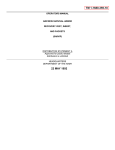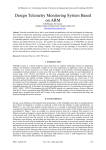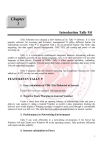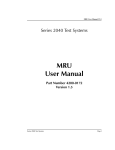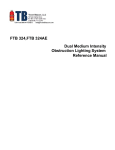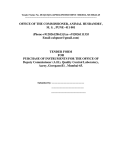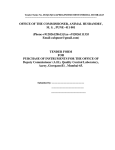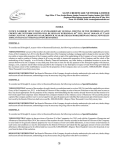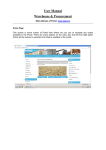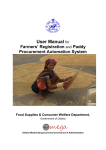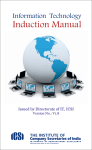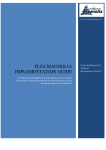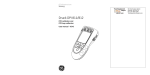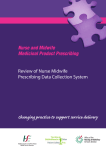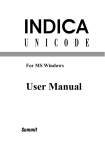Download User Manual
Transcript
~~ ~ ~ ~ 'Z-~. ~.~.~ 11mRchTCf Dr. N. Vijayaditya Director General J,jhliP1c6I~ ~1E.l1P1.~ ~ ~ ~-FrnA ~ t/Jlql<:>1q ~. ~ w<r4q ~ ~ ~ ~tT\ ~ ~-110003 GOVERNMENT OF INDIA MINISTRYOFCOMMUNICATIONSAND INFORMATIONTECHNOLOGY DEPARTMENT OF INFORMATION TECHNOLOGY NATIONAL INFORMATICS CENTRE A-BLOCK,c.G.O. COMPLEX,LODHI ROAD NEW DELHI-110 003 Grams: NICNETHQ TEL.:91-11-24361504,24361447 FAX:91-11-24364873 E-mail: [email protected] FOREWORD The AGMARKNET project, sponsored by the Directorate of Marketing and Inspection (DMI), Ministry of Agriculture, has made rapid strides since it was initiated with 210 nodes during October, 2000. The project has already expanded to about 2200 nodes across the country and further 1000 markets are expected to be networked under the project by 2007. The project has reached this stage due to relentless collaborative efforts of the involved organizations viz. the Directorate of Marketing and Inspection, State Marketing Boards/Directorates and Agricultural Produce Wholesale Markets facilitated by the National Informatics Centre at national, state and district level. With these collective and collaborative efforts, a national database of daily market prices and arrivals, covering about 300 commodities and 2000 varieties, has been evolved. This database is now being integrated with local language interfaces for easy understanding of the farming community. The project has generated valuable interest at the international level also. A team of officers of Agricultural Department of South Africa recently visited India to study this system. For further strengthening of the project, NIC is organizing parallel training programmes through out the country with the help of its field units. These programmes aim at upgrading the ICT skills of market personnel and sensitizing them to maintain quality of information being reported to the AGMARKNET portal. To facilitate seamless flow of information to the portal, NIC has developed a new market level software based on .NET platform. This user manual covers details of various aspects of the application software and also facilitates smooth operationalization of the software at the market level. The software also facilitates generating various types of cumulative, comparative and trend reports for local analysis of market data. NIC is committed to stakeholders of AGMARKNET to extend all technical support for the strengthening of Agricultural Marketing Information System in the country. N~~~ (N. Vijayaditya) National Informatics Centre User Manual – AGMARKNET s/w AGMARKNET ™ (Market Level Software) Directorate of Marketing & Inspection Department of Agriculture and Co -operation Ministry of Agriculture Government of India User Manual Prepared By: Rajesh Kumar Srivastava, Senior Systems Analyst Reviewed By: Rajiv Kumar Sharma, Principal Systems Analyst Pratibha Lokhande, Principal Systems Analyst Approved By: Shri P.K. Suri, Technical Director Shri M. Moni, Deputy Director General AGMARKNET Project Unit Agricultural Informatics Division National Informatics Centre Ministry of Communications & Information Technology Government of India (http://agmarknet.nic.in) NIC-AGRID-AGMARKNET-UMM-001 Version 1.1 Release: 18/08/2005 Page 1 of 70 National Informatics Centre User Manual – AGMARKNET s/w Amendment Log Version 1.0 1.0 1.1 Date 10/06/2005 22/07/2005 Brief Description Document Created First Release Second Release NIC-AGRID-AGMARKNET-UMM-001 Version 1.1 Section changed Performance Monitoring System Section added Release: 18/08/2005 Page 2 of 70 National Informatics Centre User Manual – AGMARKNET s/w 1. Introduction............................................................................................................... 4 1.1. Audience ............................................................................................................. 4 1.2. Purpose of the document..................................................................................... 4 1.3. Overview ............................................................................................................. 4 1.4. Abbreviations ...................................................................................................... 4 1.5. Problem Reporting .............................................................................................. 5 2. Product Features....................................................................................................... 5 3. Installation Instructions ........................................................................................... 5 3.1. Hardware Requirements...................................................................................... 5 3.2. Software Requirements....................................................................................... 5 3.3. Other Requirements ............................................................................................ 6 3.4. Installation Procedure ......................................................................................... 6 4. Operating Instructions ........................................................................................... 13 4.1. Software Invocation and Login Procedure........................................................ 13 4.2. Customization ................................................................................................... 14 4.2.1. Build Code Directories.............................................................................. 15 4.2.2. Set Local Preferences................................................................................ 22 4.2.3. Set Origin Wise Varieties ......................................................................... 25 4.2.4. Report Headings in Local Languages ....................................................... 27 4.2.5. Set Local Language Settings..................................................................... 28 4.2.6. Set Market Centre Information................................................................. 29 4.3. Data Entry......................................................................................................... 29 4.3.1. Daily Market Data Entry........................................................................... 30 4.3.2. Daily Transport Information..................................................................... 35 4.4. Utilities.............................................................................................................. 38 4.5. Reports .............................................................................................................. 45 4.5.1. Daily Market Bulletin Report ................................................................... 46 4.5.2. Annual Market Arrivals Report ................................................................ 47 4.5.3. Comparative Market Arrivals Report for a Selected Period ..................... 48 4.5.4. Comparative Market Prices Report for a Selected Period ........................ 50 4.5.5. Last 4 Weeks Market Trend Report .......................................................... 51 4.5.6. Last 15 Days Comparative Report............................................................ 53 4.5.7. Last 8 Weeks Comparative Report ........................................................... 54 4.5.8. Last 5 Years Comparative Report for a Selected Day.............................. 56 4.5.9. Data Reporting Status ............................................................................... 57 5. AGMARKNET Portal ............................................................................................ 59 6. Mandi Profile ........................................................................................................... 61 6.1. Change Password .............................................................................................. 63 6.2. Enter market information.................................................................................. 64 7. AGMARKNET Progress Monitoring ................................................................... 68 8. Responsibilities........................................................................................................ 69 8.1. Responsibilities of National Informatics Centre (NIC) .................................... 69 8.2. Responsibilities of the Directorate of Marketing & Inspection (DMI)............. 69 8.3. Responsibilities of the State Directorates / Marketing Boards / Markets ......... 70 NIC-AGRID-AGMARKNET-UMM-001 Version 1.1 Release: 18/08/2005 Page 3 of 70 National Informatics Centre User Manual – AGMARKNET s/w 1. Introduction 1.1. Audience The Personnel posted in wholesale markets covered under AGMARKNET will operate this software. Necessary training on computer handling and awareness and application software, for transmission of data will be provided to these officials. 1.2. Purpose of the document This document intends to provide the operating instructions for the AGMARKNET software installed at Agricultural markets. It gives the detailed instructions of installing the software, entering data, transmitting it to DMI headquarters and generating market level reports. Besides this, it gives information about the product and its features, procedure to customize the application according to local requirements and problem reporting mechanism 1.3. Overview Chapter 1 gives the brief introduction of the User Manual Chapter 2 gives the features of the AGMARKNET Application. Chapter 3 explains the instructions for installation of the AGMARKNET application Chapter 4 explains the general operational procedures of the various modules of AGMARK Application. Chapter 5 gives the details of AGMARKNET portal. Chapter 6 explains the updation procedure of market profile Chapter 7 lists out the responsibilities of the NIC, DMI and State Agricultural Marketing Boards. 1.4. Abbreviations APEDA FAO NAFED NHB NIAM NIC RAM MRIN UPS URL Agricultural and Processed Food Products Export Development Authority Food and Agriculture Organization of the United Nations National Agricultural Cooperative Marketing Federation of India Ltd National Horticulture Board National Institute of Agricultural Marketing National Informatics Centre Random Access Memory Market Research Information Network Uninterruptible Power Supply Uniform Resource Locator NIC-AGRID-AGMARKNET-UMM-001 Version 1.1 Release: 18/08/2005 Page 4 of 70 National Informatics Centre User Manual – AGMARKNET s/w 1.5. Problem Reporting For the technical support in operating software, markets may consult District Informatics Officers, National Informatics Centre. Technical problems in the software may be reported to the AGMARKNET State Coordinators of National Informatics Centre, who are working in close association with AGMARKNET Project Unit at NIC Headquarters. For hardware related problems, you have to inform the local service centre of the vendor who supplied the system. Please note that only one vendor is responsible for all the supplied equip ment and you have to lodge the complaint only with him. Kindly insist for the complaint number and maintain the records of when the complaint was lodged and when the system was actually operationalized. Please verify these details before signing on the call sheet submitted by the vendor. These details should be passed on to the NIC State/District AGMARKNET coordinator. For any clarifications, please take the help of NIC State/District Coordinators 2. Product Features ? ? ? ? ? Facilitates easy maintenance and updation of market arrivals, prices and transport data Automatically synchronizes the market centre database with the Headquarters database. Allows users to use the software in their local languages. Allows users to customize the software as per the local requirements. Allows users to generate different types of cumulative, comparative and trend reports facilitating analysis of market trends. 3. Installation Instructions 3.1. Hardware Requirements The following are the minimum hardware required at the market centers to operate the AGMARKNET Application ? Pentium III 333 MHz or above with 128 MB RAM ? Power Supply (500 VA Line Interactive UPS) ? Printer (80 Column) (Supporting Hindi, English and a local language by default) : One : One : One 3.2. Software Requirements ? ? ? ? Operating System - Windows XP preloaded along with the Recovery CD MSMQ 3.0 Indic Language Pack Application Software – “AGMARKNET”, developed using .net, to facilitate the daily flow of Market Information on prices and arrivals. NIC-AGRID-AGMARKNET-UMM-001 Version 1.1 Release: 18/08/2005 Page 5 of 70 National Informatics Centre User Manual – AGMARKNET s/w 3.3. Other Requirements ? 1GB of Free Disk Space ? Internet connection should be available on the system to send the daily market data from the market centre to the DMI headquarters. 3.4. Installation Procedure Installation of the software involves the following steps – Step 1. Insert the AGMARK Software CD into the CD Drive. On Insert, the screen is displayed as shown in Figure-3.1. This Screen shows the various components that are required to be installed to complete the installation. Click Install. Figure – 3.1 Step 2. If Microsoft .NET Framework is not installed on your system earlier, the Screen in Figure-3.2 will show up. Click Next. Figure – 3.2 NIC-AGRID-AGMARKNET-UMM-001 Version 1.1 Release: 18/08/2005 Page 6 of 70 National Informatics Centre User Manual – AGMARKNET s/w Step 3. If Microsoft SQL Server Desktop Engine is not installed on your system earlier, the Screen in Figure-3.3 will show up. Click Next Figure – 3.3 Step 4. If MSMQ(Microsoft Messaging Queue) is not installed on your system earlier, the Screen in Figure-3.4 will show up. Click Next Figure – 3.4 Step 5. If Indic Language Pack is not installed on your system earlier, the Screen in Figure-3.5 will show up. Click Next NIC-AGRID-AGMARKNET-UMM-001 Version 1.1 Release: 18/08/2005 Page 7 of 70 National Informatics Centre User Manual – AGMARKNET s/w Figure – 3.5 Step 6. If AGMARK Software is not installed on your system earlier, the Screen in Figure-3.6 will show up. Click Next Figure – 3.6 Step 7. The AGMARK Software installation will start and the Screen is displayed as shown in Figure-3.7. Click Next NIC-AGRID-AGMARKNET-UMM-001 Version 1.1 Release: 18/08/2005 Page 8 of 70 National Informatics Centre User Manual – AGMARKNET s/w Figure – 3.7 Step 8. Select the Location where you want to install the AGMARKNET Application as shown in Figure-3.8 and then Click Next Figure – 3.8 NIC-AGRID-AGMARKNET-UMM-001 Version 1.1 Release: 18/08/2005 Page 9 of 70 National Informatics Centre User Manual – AGMARKNET s/w Step 9. The screen is displayed as shown in Figure -3.9 indicating that the Application has been installed successfully. Click Close. Figure – 3.9 Step 10. The Icon appears on the desktop as shown in Figure-3.10. Figure – 3.10 NIC-AGRID-AGMARKNET-UMM-001 Version 1.1 Release: 18/08/2005 Page 10 of 70 National Informatics Centre User Manual – AGMARKNET s/w Step 11. After clicking icon on desktop, the screen is displayed as shown in Figure-3.11 and has three sections. If you have been using the old Lotus Approach AGMARKNET Software then check the box “Do you have any existing Lotus Approach DBF data”. Select Market Centre from market centre dropdown. Figure-3.11 Step 12. If you want to Create New Market Centre profile, then Select your Market Centre, First Local Language and the Second Local Language as shown in the Figure3.12 and set the password by clicking check box ‘Set Password’ . Enter the desired password in Password box and again enter the same password in Confirm Password box and then Click Proceed. . The Screen in Figure-3.14 will be shown up. Click “Ok”. After pressing ‘Ok’, a screen in Figure-3.15 will show up. Figure-3.12 NIC-AGRID-AGMARKNET-UMM-001 Version 1.1 Release: 18/08/2005 Page 11 of 70 National Informatics Centre User Manual – AGMARKNET s/w Step 13. If you check the box “Do you have any existing Lotus Approach DBF data” , enter the path of the DMI folder on your System as shown in Figure-3.13 and select Market Centre, Language1 and Language2 and then click Proceed. Wait until the data gets Imported Successfully. Figure-3.13 Figure-3.14 NIC-AGRID-AGMARKNET-UMM-001 Version 1.1 Release: 18/08/2005 Page 12 of 70 National Informatics Centre User Manual – AGMARKNET s/w Figure-3.15 Step 14. For creation of additional market centre profile, click “Add New Market Centre” button. The screen in Figure-3.11 will show up and you have to proceed in same manner as mentioned above. 4. Operating Instructions 4.1. Software Invocation and Login Procedure After suc cessful installation the “AGMARKNET Application” icon will appear on the desktop. Double-click the icon to run the software. The screen will be displayed as shown in Figure– 4.1 Figure – 4.1 NIC-AGRID-AGMARKNET-UMM-001 Version 1.1 Release: 18/08/2005 Page 13 of 70 National Informatics Centre User Manual – AGMARKNET s/w Initially no password has been given to the system. Click “Login” to go to next screen. The procedure for changing the password has been explained subsequently. After successful login, the main menu screen is displayed as shown in Figure – 4.2 Figure – 4.2 4.2. Customization The AGMARK software can be customized to make it suitable as per the requirements of your market by using the “Local Settings” option from the Main Menu. When you are using the software for the first time you should customize it before starting daily market data entry. To customize, click on the “Local Settings” option, the screen is displayed as shown in Figure 4.3. By customizing the software you can ? Build the code directories in the local languages. This is essential for generating reports in local languages. ? Set the preferences to display only those commodities and varieties, which are relevant to the market and enter Unit conversion formula if the unit used by the market is different from the unit used by DMI for quantity arrivals and prices. (DMI units: for Quantity Arrivals – tons and for Prices - Rs./ Quintals). NIC-AGRID-AGMARKNET-UMM-001 Version 1.1 Release: 18/08/2005 Page 14 of 70 National Informatics Centre ? User Manual – AGMARKNET s/w Enter the origin of the commodities arriving in the market. Figure – 4.3 Note – The flexibility of customization allows you to do the above settings at any point of time as per the need. The detailed procedure to customize the software has been explained below – 4.2.1. Build Code Directories To Build the Code Directories in local languages select “Code Directories” option from the “Local Settings” (Figure 4.3). Main Menu (Figure 4.2) ->Local Settings (Figure 4.3) ->Code Directory (Figure 4.4) The Screen is displayed as shown in Figure – 4.4. You can select the code directory to be built from “Code Directory Menu” by selecting the name of that Code Directory. The following “action” buttons have special role to play in all the code directories screens: NIC-AGRID-AGMARKNET-UMM-001 Version 1.1 Release: 18/08/2005 Page 15 of 70 National Informatics Centre First – Previous – Next – Last – User Manual – AGMARKNET s/w to go to the first record to go to the previous record to go to the next record to go to the last record Please note – In each screen the user can change the content displayed in white boxes only. The other boxes are used for displaying the information and its content cannot be changed. To search a specific item, user can use search boxes provided on the screen. For e.g. for commodity group from commodity, select the Commodity Group from the Drop-Down Box with the name “Search Commodity Group”. Figure – 4.4 Figures 4.5 to 4.14 show screens for various code directories. NIC-AGRID-AGMARKNET-UMM-001 Version 1.1 Release: 18/08/2005 Page 16 of 70 National Informatics Centre User Manual – AGMARKNET s/w 4.2.1.1. Commodity Group Directory 4.2.1.2. Commodity Directory Figure - 4.5 Figure - 4.6 NIC-AGRID-AGMARKNET-UMM-001 Version 1.1 Release: 18/08/2005 Page 17 of 70 National Informatics Centre 4.2.1.3. Variety Directory 4.2.1.4. Grade Directory User Manual – AGMARKNET s/w Figure - 4.7 Figure - 4.8 NIC-AGRID-AGMARKNET-UMM-001 Version 1.1 Release: 18/08/2005 Page 18 of 70 National Informatics Centre 4.2.1.5. User Manual – AGMARKNET s/w Unit Directory Figure- 4.9 4.2.1.6. District Directory Figure – 4.10 NIC-AGRID-AGMARKNET-UMM-001 Version 1.1 Release: 18/08/2005 Page 19 of 70 National Informatics Centre 4.2.1.7. User Manual – AGMARKNET s/w State Directory Figure – 4.11 4.2.1.8. Market Centre Directory Figure – 4.12 NIC-AGRID-AGMARKNET-UMM-001 Version 1.1 Release: 18/08/2005 Page 20 of 70 National Informatics Centre User Manual – AGMARKNET s/w 4.2.1.9. Transport Type Directory 4.2.1.10. Origin Directory Figure – 4.13 Figure – 4.14 NIC-AGRID-AGMARKNET-UMM-001 Version 1.1 Release: 18/08/2005 Page 21 of 70 National Informatics Centre 4.2.2. User Manual – AGMARKNET s/w Set Local Preferences Before making daily data entry, user can set the display and unit preferences as per the local requirements. To set these local preferences, Select Main Menu (Figure – 4.1.3) -> Local Settings (Figure - 4.2) -> Local Preferences (Figure - 4.15) 4.2.2.1. Set Display Preferences User can select commodities and varieties pertaining to his market or depending on the season. For e.g. user may desire to display mango on the screen while entering the data only in summer. User can also specify the order in which these commodities and varieties are to be displayed. You can select the commodity group under which you want to set the preferences. When you select a particular Commodity Group, you will notice that the commodities belonging to that group will be displayed on the left side and the varieties of the current selected commodity on the right side. Specify the commodities to be displayed by clicking the box provided next to that commodity in the display column. (? sign will appear when left button of mouse is clicked.). You can deselect the commodity by clicking the box again. User can also set the sequence of commodities in which order he wants to display the commodities while entering the data. The “Select All” and “Deselect All” buttons are used to select and deselect all the commodities respectively. Figure – 4.15 NIC-AGRID-AGMARKNET-UMM-001 Version 1.1 Release: 18/08/2005 Page 22 of 70 National Informatics Centre User Manual – AGMARKNET s/w User also has choice to display only those varieties, which are relevant to his market. To set preferences for varieties of the selected commodity, select the varieties and set the sequence (as shown in the Figure – 4.16) in the similar manner as explained above for commodities. Figure – 4.16 4.2.2.2. 4.2.2.2.1. Set Local Units Set Local Units for Arrivals The user has to enter unit conversion formula when unit used by market is different from the standard unit used by DMI for the quantity arrivals (Tonnes). If the user changes the local unit of arrival of a commodity, then a unit conversion formula has to be specified for which the screen shown in Figure-4.18 will be displayed. Enter the conversion formula and click “Ok” button. NIC-AGRID-AGMARKNET-UMM-001 Version 1.1 Release: 18/08/2005 Page 23 of 70 National Informatics Centre User Manual – AGMARKNET s/w Figure 4.17 Figure – 4.18 NIC-AGRID-AGMARKNET-UMM-001 Version 1.1 Release: 18/08/2005 Page 24 of 70 National Informatics Centre 4.2.2.2.2. User Manual – AGMARKNET s/w Set Local Units for Prices The user can also set the variety unit for prices as per the local requirements using the above option as shown in Figure 4.19. The user has to enter unit conversion formula when unit used by market for reporting prices is different from the standard unit specified by DMI (Rs./Quintal) for the particular variety of a selected commodity. If user changes the local unit for Prices in Variety Directory, the screen is displayed as shown in Figure4.18. Enter the conversion formula and click “Ok” button. Figure – 4.19 4.2.3. Set Origin Wise Varieties If the different varieties of commodities are arriving in the market from different places then user can enter this information, so that he will be able to enter the origin wise prices of the varieties. To enter the origin of various varieties of the commodities, select Main Menu (Figure 4.2) -> Local Settings (Figure 4.3) -> Origin wise Variety (Figure 4.20) After clicking the “Origin wise Variety” option, the screen will be displayed as shown in Figure – 4.21. NIC-AGRID-AGMARKNET-UMM-001 Version 1.1 Release: 18/08/2005 Page 25 of 70 National Informatics Centre User Manual – AGMARKNET s/w Click the “Add New Record” button. The Screen will be displayed as shown in Figure 4.21. Select the commodity by clicking the down arrow shown against commodity. The same procedure can be adopted for variety, state and district and origin. After entering all the information, save this data by clicking the “Save” button. Please note – - If you only know the name of the state from where the variety is arriving select the state. There is no need to select district and origin in this case. If you know the name of the district from where the variety is arriving you can select state and district. There is no need to select origin in this case. To enter the origin place within district, that place should be available in the Origin Code Directory. Figure – 4.20 NIC-AGRID-AGMARKNET-UMM-001 Version 1.1 Release: 18/08/2005 Page 26 of 70 National Informatics Centre User Manual – AGMARKNET s/w Figure- 4.21 4.2.4. Report Headings in Local Languages This screen gives the provision to the user to enter the headings in the local languages as to be displayed in various reports. For this select Main Menu (Figure 4.2) ->Local Settings (Figure 4.3) ->Report Headings (Figure 4.22) The screen is displayed as shown in Figure-4.22. Enter the headings of reports in local languages. NIC-AGRID-AGMARKNET-UMM-001 Version 1.1 Release: 18/08/2005 Page 27 of 70 National Informatics Centre User Manual – AGMARKNET s/w Figure – 4.22 4.2.5. Set Local Language Settings This option is used to set the local languages of the application. After clicking this option, the screen will be displayed as shown in Figure-4.23. Select the languages that you want to use in the application. Figure – 4.23 NIC-AGRID-AGMARKNET-UMM-001 Version 1.1 Release: 18/08/2005 Page 28 of 70 National Informatics Centre 4.2.6. User Manual – AGMARKNET s/w Set Market Centre Information This option is used to set the Market Centre Email Address and Phone No. After clicking this option, the screen will be displayed as shown in Figure-4.24. Enter the market centre email address and Phone No, and then click on Save. After clicking “Save” button”, the information will be sent automatically to DMI headquarters, whenever internet connection is established. Figure – 4.24 4.3. Data Entry To enter the information of quantity arrivals, prices, transport and origin select the data entry option from Main Menu. Main Menu (Figure – 4.2) -> Data Entry After selecting the “Data Entry” option, the screen will be displayed as shown in Figure – 4.25 NIC-AGRID-AGMARKNET-UMM-001 Version 1.1 Release: 18/08/2005 Page 29 of 70 National Informatics Centre User Manual – AGMARKNET s/w Figure – 4.25 4.3.1. Daily Market Data Entry Select “Daily Market Data Entry” option from the Data Entry Menu to enter the quantity arrivals and prices information. Main Menu -> Data Entry -> Daily Market Data Entry After selecting this option, the screen will be displayed as shown in Figure-4.26 NIC-AGRID-AGMARKNET-UMM-001 Version 1.1 Release: 18/08/2005 Page 30 of 70 National Informatics Centre User Manual – AGMARKNET s/w Figure – 4.26 The current date will the selected by default which will let you enter the data for the current date. In case, you want to enter the data of a previous date, then click on the box with the name “Select Date” and choose the required date as shown in Figure-4.27, this will show you the data entry screen for the selected date. Figure – 4.27 NIC-AGRID-AGMARKNET-UMM-001 Version 1.1 Release: 18/08/2005 Page 31 of 70 National Informatics Centre User Manual – AGMARKNET s/w Enter Quantity-Arrivals in Local unit and select General Trend using this screen. The quantity-arrival in standard unit (being used by DMI) will be calculated automatically by the system as shown in Figure – 4.28. If these two units are different, then unit conversion formula ent ered by the user will be used for the calculation. (Figure 4.28A) Figure – 4.28 Figure – 4.28A NIC-AGRID-AGMARKNET-UMM-001 Version 1.1 Release: 18/08/2005 Page 32 of 70 National Informatics Centre User Manual – AGMARKNET s/w For entering price details of specific commodity, click the button “Show Prices”. The screen will be displayed as shown in Figure 4.29. Enter the variety wise minimum, maximum and modal prices for a selected commodity. The system checks the validity of the prices such as – - Minimum price should be less than modal and maximum price - Modal price should be less than maximum price and greater than minimum price The appropriate error messages are displayed by the system. Figure- 4.29 After entering the prices, you can either keep the varieties showing and enter both the quantities and the prices at the same time by selecting desired commodity using scroll bar in commodity window or you can hide the varieties by clicking the “Hide Varieties” Button and follow the same procedure from Figure-4.27 to Figure – 4.29 for each commodity. Once you complete the data entry for the selected date, you can click on the “Send Market Data Report” button to create the text files for arrivals and prices. After clicking the “Send Market Data Report” button, if the data transfer method is “Generate text files and send data thro’ email” then the data will be converted to the text files and the names of these text files will be displayed on the screen as shown in Figure4.30. If the data transfer method chosen by user is “automatic transfer” then the report NIC-AGRID-AGMARKNET-UMM-001 Version 1.1 Release: 18/08/2005 Page 33 of 70 National Informatics Centre User Manual – AGMARKNET s/w will be sent to messaging queue automatically and transfer to DMI headquarters whenever the internet connection is established. The procedure to choose the data transfer method has been explained subsequently. The system will built the name of the text files to be sent as “XXX” + market center code + year + month + day e.g. the file name for “Daily Price Information” will be “dpi472003210” where dpi - indicates “Daily price information” 47 - indicates market center code (It is the market centre code for Azadpur market. Your market code is different). 2003 - indicates year 2 - indicates month 10 - indicates day of the date for which data is being sent. Here dpi stands for Daily Price Information and dqi stands for Daily Quantity arrival Information Figure – 4.30 NIC-AGRID-AGMARKNET-UMM-001 Version 1.1 Release: 18/08/2005 Page 34 of 70 National Informatics Centre User Manual – AGMARKNET s/w There is a provision to notify the headquarters of the day when there are no transactions in the market. For this, just select the date and click on “Send No Transaction Report” as shown in Figure 4.31. A file with the name “dnt + market center code + year + month + day” will be generated which you will be required to send to the headquarters. Figure – 4.31 4.3.2. Daily Transport Information Select “Transport Information” option from the Data Entry Menu to enter the quantity arrivals and prices information. Main Menu -> Data Entry -> Transport Information After selecting this option, the screen will be displayed as shown in Figure – 4.32 NIC-AGRID-AGMARKNET-UMM-001 Version 1.1 Release: 18/08/2005 Page 35 of 70 National Informatics Centre User Manual – AGMARKNET s/w Figure- 4.32 The current date will the selected by default which will let you enter the data for the current date. In case, you want to enter the data of a previous date, then click on the “Select Date” box and choose the required date as shown in Figure-4.33, this will show you the data entry screen for the selected date. Figure – 4.33 NIC-AGRID-AGMARKNET-UMM-001 Version 1.1 Release: 18/08/2005 Page 36 of 70 National Informatics Centre User Manual – AGMARKNET s/w After clicking the “Generate Transport Data” button, if the data transfer method is “Generate text files and send data thro’ email” then the data will be converted to the text file and the name of the text file will be displayed on the screen. The file will be generated by the name “dti” + market center code + year + month + day for e.g. dti472003210 (dti-daily transport information, 47 – market center code, 2003 – year, 2 – month, 10 – day). Please note that here ‘47’ is shown just for the purpose of explaining. Your market code is different. The text files generated can be transferred as an attachment using electronic mail service (e-mail). E- mail has to be sent to [email protected]. After generation, data can be transferred to DMI headquarters in Faridabad automatically if the data transfer method chosen by user is “automatic transfer”. The procedure to check “data pending status” has been explained subsequently. Please note that the AGMARK Node has to connect to the identified Internet Service Provider (ISP) as per the instructions given by them. Figure- 4.34 NIC-AGRID-AGMARKNET-UMM-001 Version 1.1 Release: 18/08/2005 Page 37 of 70 National Informatics Centre User Manual – AGMARKNET s/w 4.4. Utilities User can take back up, restore it, cha nge password, delete text files created for sending the information, change the local language settings using Utilities Menu. To select it, click “Utilities” option from Main Menu Screen (Figure-4.2). Main Menu -> Utilities After selecting it, the screen will be displayed as shown in Figure-4.35. Figure - 4.35 4.4.1. View Text Files This option will show up under Utilities only if the data transfer method chosen by user is “Generate text files and send data thro’ email”. To view these files, click on the ‘View Text Files’ Option and the screen in Figure – 4.36 will show up. Main Menu (Figure 4.2) -> Utilities (Figure 4.35) -> View Text Files This screen shows you folders for each date on which you have generated data NIC-AGRID-AGMARKNET-UMM-001 Version 1.1 Release: 18/08/2005 Page 38 of 70 National Informatics Centre User Manual – AGMARKNET s/w Figure – 4.36 If you click one of these folders, it shows the text files generated for that particular date as shown in Figure-4.37. User can transfer this data by sending email to [email protected]. The text files generated after entering daily market data can be sent as attachments. Figure – 4.37 NIC-AGRID-AGMARKNET-UMM-001 Version 1.1 Release: 18/08/2005 Page 39 of 70 National Informatics Centre 4.4.2. User Manual – AGMARKNET s/w Check Pending Data Status This option is used when you are using the automatic procedure to send data to the headquarters. To check pending data status click Main Menu (Figure 4.2) -> Utilities (Figure 4.35) -> Check pending data status Check if there is pending data to be sent to the headquarters. If yes, then you should connect to the internet to allow the data to get transferred to the headquarters. Also, if you are using the automatic transfer method, then you will see an icon in the system tray which tells you whether there is any pending data to be sent or not. This icon is red as shown in figure 4.4.2.1 else it will always be green as shown in 4.4.2.2 Figure 4.4.2.1 Figure 4.4.2.2 The figure 4.4.2.3 shows the status if there is pending data to be sent. Figure 4.4.2.3 NIC-AGRID-AGMARKNET-UMM-001 Version 1.1 Release: 18/08/2005 Page 40 of 70 National Informatics Centre User Manual – AGMARKNET s/w 4.4.3. Set Data Transfer Method This option is used to set the Data Transfer Method. After clicking this option, the screen will be displayed as shown in Figure-4.2.6.1. Select Automatic Transfer Method if you want the data to be automatically transferred to the headquarters or Select Text File Generation Method Figure 4.4.3.1 4.4.3. Change Password This option is used to change the password of the system. To cha nge password click Main Menu (Figure 4.2) -> Utilities (Figure 4.35) -> Change Password After clicking this option, the screen will be displayed as shown in Figure-4.38. To change the password, enter the old password, the new password and its confirmation and then click on Save. NIC-AGRID-AGMARKNET-UMM-001 Version 1.1 Release: 18/08/2005 Page 41 of 70 National Informatics Centre User Manual – AGMARKNET s/w Figure – 4.38 After pressing “Save” button, the screen will be displayed in Figure-4.39. Figure – 4.39 NIC-AGRID-AGMARKNET-UMM-001 Version 1.1 Release: 18/08/2005 Page 42 of 70 National Informatics Centre User Manual – AGMARKNET s/w 4.4.4. Update Database At present, there is provision for entering the prices and arrivals data for more than 300 commoditie s and 2000 varieties. But, the application software "AGMARK" facilitates for all commodities being transacted in the Wholesale Market for their own use and analysis, in addition to meeting the requirements of DMI, provided the Wholesale Markets give complete details of the commodities transacted with respect to their varieties, grades, and places of origin. Wholesale Markets can send these details through e- mail to the following address E-Mail : [email protected] At DMI Headquarters the uniform codes will be given to the commodities, varieties, grades and places of origin. These codes will be communicated to the Market Centres through the SQL files. Market Centre can update his code directories using these SQL files by selecting Main Menu (Figure 4.2) -> Utilities (Figure 4.35) -> Update Database The screen will be displayed as shown in Figure- 4.40 Figure – 4.40 NIC-AGRID-AGMARKNET-UMM-001 Version 1.1 Release: 18/08/2005 Page 43 of 70 National Informatics Centre User Manual – AGMARKNET s/w Select the update file (SQL file) by using “Browse” button and click on Update Directory. 4.4.5. Backup Database This option is used to take the backup of the database. To take the backup of database, select Main Menu (Figure 4.2) -> Utilities (Figure 4.35) -> Backup Database After selecting the “Backup Database” option, the screen will be displayed as shown in Figure-4.42. Select the location where you want to save the backup file and then click on Backup. The backup file will be saved at the selected location. Figure – 4.42 4.4.6. Restore Database This option is used to restore the database from the backup file. NIC-AGRID-AGMARKNET-UMM-001 Version 1.1 Release: 18/08/2005 Page 44 of 70 National Informatics Centre User Manual – AGMARKNET s/w To restore database, select Main Menu (Figure 4.2) -> Utilities (Figure 4.35) -> Restore Database After selecting the “Restore Database” option, the screen will be displayed as shown in Figure-4.43. Select the backup file using “Browse” but ton and then click on Restore. This will restore the database from the selected backup file. After restoring the database, you will be prompted to restart the application. Figure – 4.43 4.5. Reports To view and print various reports, select Main Menu (Figure 4.2) -> Reports After selecting the “Reports” option, the screen will be displayed as shown in Figure4.44. NIC-AGRID-AGMARKNET-UMM-001 Version 1.1 Release: 18/08/2005 Page 45 of 70 National Informatics Centre User Manual – AGMARKNET s/w Figure – 4.44 4.5.1. Daily Market Bulletin Report This option is used to generate the Report on Market Arrivals and Prices of Commodities on a Selected Day. After selecting this option the screen will be displayed as shown in Figure-4.45. Following are the steps required to generate the report: a. Select the Language in which the report is to be generated, b. Select the Day for which the report is to be generated Figure 4.45 NIC-AGRID-AGMARKNET-UMM-001 Version 1.1 Release: 18/08/2005 Page 46 of 70 National Informatics Centre User Manual – AGMARKNET s/w After clicking the “View Report” button the report will be generated as shown in Figure4.46. Click the “Print” button to print this report. Figure – 4.46 4.5.2. Annual Market Arrivals Report This option is used to generate the Report on Market Arrivals of Commodities for each month of the selected year. After selecting this option the screen will be displayed as shown in Figure-4.47 Figure – 4.47 NIC-AGRID-AGMARKNET-UMM-001 Version 1.1 Release: 18/08/2005 Page 47 of 70 National Informatics Centre User Manual – AGMARKNET s/w . Following are the steps required to generate the report: a. Select the Language in which the report is to be generated, b. Select the Year for which the report is to be generated After clicking the “View Report” button, the report will be generated as shown in Figure4.48. Click the “Print” button to print this report. Figure – 4.48 4.5.3. Comparative Market Arrivals Report for a Selected Period This option is used to generate the Report on Last 2 Years comparison of Market Arrivals of selected Commodities for a selected Period. After selecting this option the screen will be displayed as shown in Figure-4.49. NIC-AGRID-AGMARKNET-UMM-001 Version 1.1 Release: 18/08/2005 Page 48 of 70 National Informatics Centre User Manual – AGMARKNET s/w Figure – 4.49 Following are the steps required to generate the report: b. Select the language in which the report is to be generated, c. Select the Period for which the comparison is to made, d. Select the commodities for which the market arrivals are to be compared, e. Select the unit in which the prices will be calculated. For example, If user select Quintal, the prices in the report will be shown as Rs. Per Quintal After clicking the “View Report” button, the report will be displayed as shown in Figure4.50. NIC-AGRID-AGMARKNET-UMM-001 Version 1.1 Release: 18/08/2005 Page 49 of 70 National Informatics Centre User Manual – AGMARKNET s/w Figure – 4.50 4.5.4. Comparative Market Prices Report for a Selected Period This option is used to generate the Report on Last 2 Years comparison of Market Prices of selected Commodities for a selected Period. After selecting this option the screen will be displayed as shown in Figure-4.51 Figure – 4.51 NIC-AGRID-AGMARKNET-UMM-001 Version 1.1 Release: 18/08/2005 Page 50 of 70 National Informatics Centre User Manual – AGMARKNET s/w Following are the steps required to generate the report a. b. c. d. Select the language in which the report is to be generated, Select the Period for which the comparison is to made, Select the Commodities for which the Market Prices are to be compared, Select the Unit in which the prices will be calculated. For example, If user select Quintal, the prices in the report will be shown as Rs. Per Quintal After clicking the “View Report” button, the report will be displayed as shown in Figure4.52. Figure – 4.52 4.5.5. Last 4 Weeks Market Trend Report This option is used to generate the Trend Report on last 4 weeks trend of Market Arrivals and Prices of selected Commodities. After selecting this option the screen will be displayed as shown in Figure-4.5.5.1. NIC-AGRID-AGMARKNET-UMM-001 Version 1.1 Release: 18/08/2005 Page 51 of 70 National Informatics Centre User Manual – AGMARKNET s/w Figure – 4.53 Following are the steps required to generate the report: a. Select the language in which the report is to be generated, b. Select the Ending Day of the last 4 Weeks, c. Select the commodities for which the Market Arrivals and Prices are to be compared, d. Select the Unit in which the arrivals are to be calculated, e. Select the Unit in which the prices are be calculated. For example, If Quintal is selected as Unit , the prices in the report will be shown as Rs. Per Quintal After clicking the “View Report” button, the report will be displayed as shown in Figure4.54. NIC-AGRID-AGMARKNET-UMM-001 Version 1.1 Release: 18/08/2005 Page 52 of 70 National Informatics Centre User Manual – AGMARKNET s/w Figure – 4.54 4.5.6. Last 15 Days Comparative Report This option is used to generate the Report on Last 15 Days comparison of Market Arrivals and Prices of a selected Commodity. After selecting this option the screen will be displayed as shown in Figure-4.55 Figure – 4.55 NIC-AGRID-AGMARKNET-UMM-001 Version 1.1 Release: 18/08/2005 Page 53 of 70 National Informatics Centre User Manual – AGMARKNET s/w Following are the steps required to generate the report: a. Select the Language in which the report is to be generated, b. Select the Ending Day of the Last 15 Days, c. Select the Commodity for which the Market Arrivals and Prices are to be compared, d. Select the Unit in which the arrivals are to be calculated, e. Select the Unit in which the prices are be calculated. For example, If Quintal is selected as Unit , the prices in the report will be shown in Rs. Per Quintal Figure – 4.56 4.5.7. Last 8 Weeks Comparative Report This option is used to generate the Report on Last 8 Weeks comparison of Market Arrivals and Prices of a selected Commodity. After selecting this option the screen will be displayed as shown in Figure – 4.57. NIC-AGRID-AGMARKNET-UMM-001 Version 1.1 Release: 18/08/2005 Page 54 of 70 National Informatics Centre User Manual – AGMARKNET s/w Figure – 4.57 Following are the steps required to generate the report: a. Select the Language in which the report is to be generated, b. Select the Ending Day of the Last 8 Weeks, c. Select the Commodity for which the Market Arrivals and Prices are to be compared, d. Select the Unit in which the arrivals are to be calculated, e. Select the Unit in which the prices are be calculated. For example, If Quintal is selected as Unit , the prices in the report will be shown as Rs. Per Quintal After clicking the “View Report” button, the report will be displayed as shown in Figure4.58. NIC-AGRID-AGMARKNET-UMM-001 Version 1.1 Release: 18/08/2005 Page 55 of 70 National Informatics Centre User Manual – AGMARKNET s/w Figure – 4.58 4.5.8. Last 5 Years Comparative Report for a Selected Day This option is used to generate the Report on Last 5 years comparison of Market Arrivals and Prices of selected Commodities for a selected day. After selecting this option the screen will be displa yed as shown in Figure - 4.59. Figure – 4.59 NIC-AGRID-AGMARKNET-UMM-001 Version 1.1 Release: 18/08/2005 Page 56 of 70 National Informatics Centre User Manual – AGMARKNET s/w Following are the steps required to generate the report: a. Select the Language in which the report is to be generated, b. Select the Day of the last 8 Weeks, c. Select the Unit in which the arrivals are to be calculated, d. Select the Unit in which the prices are be calculated. For example, If Quintal is selected as Unit , the prices in the report will be shown as Rs. Per Quintal After clicking the “View Report” button, the report will be displayed as shown in Figure – 4.60 Figure – 4.60 4.5.9. Data Reporting Status This option is used to generate the Report on No Transactions and Market Data Sent to the headquarters for a Selected Period. After selecting this option the screen will be displayed as shown in Figure – 4.61. NIC-AGRID-AGMARKNET-UMM-001 Version 1.1 Release: 18/08/2005 Page 57 of 70 National Informatics Centre User Manual – AGMARKNET s/w Figure – 4.61 Following are the steps required to generate the report: a. Select the Language in which the report is to be generated, b. Select the Period for which the report is to generated. After clicking the “View Report” button, the report will be displayed as shown in Figure4.62 Figure – 4.62 NIC-AGRID-AGMARKNET-UMM-001 Version 1.1 Release: 18/08/2005 Page 58 of 70 National Informatics Centre User Manual – AGMARKNET s/w 5. AGMARKNET Portal Data sent by markets is uploaded on AGMARKNET portal (http://agmarknet.nic.in). (Figure 5.1). Presently , this data is being updated twice a day between 1:00 PM and 2:00 PM and between 6:00 PM and 7:00 PM. User may check up the data on the portal for his market daily(After 1:00 PM if data is sent before 1:00 PM and after 6:00 PM, if data is sent after 1:00 PM). (Figure 5.1) To check the data ? Select link “Prices & Arrival”->National Bulletin->Market-wise, Commodity-wise daily report. ? Select the date for which data to be checked. ? Select State and market Data is displayed as shown in Figure 5.2 Figure – 5.1 NIC-AGRID-AGMARKNET-UMM-001 Version 1.1 Release: 18/08/2005 Page 59 of 70 National Informatics Centre User Manual – AGMARKNET s/w Figure – 5.2 Besides this AGMARKNET portal provides useful information on ? Prices and Arrivals ? ? ? ? ? ? About 300 commodities and 2000 varieties categorized into Cereals, Pulses, Spices, Oilseeds, Fibre crops, Fruits and Vegetables, Forest Products, Beverages, Livestock / Poultry etc Daily prices and arrivals information from wholesale markets (Maximum, Minimum, Modal, MSP) Dissemination in local languages (Hindi, Gurumukhi, Telugu. Other major languages will be added subsequently.) Weekly and monthly prices / arrivals trends Linked to FAO website for international prices, Food Outlook Linked to the three National-Commodity Exchanges for future commodity prices ? Grades and Standards Standardization and Grading aspects of agricultural products: AGMARK standards, Codex Standards, PFA Act and Rules NIC-AGRID-AGMARKNET-UMM-001 Version 1.1 Release: 18/08/2005 Page 60 of 70 National Informatics Centre User Manual – AGMARKNET s/w ? Commodity Profiles Commodity profiles of Paddy / Rice, Bengal Gram, Red Gram, Mustard – Rapeseed, Mushroom is available. Preparation of commodity profiles for other commodities is in progress and will be added subsequently. ? Food Outlook – FAO “Food Outlook” provides a global perspective on the production, stocks and trade of cereals and other basic food commodities, through an analysis of trends and prospects. ? Mandi Profiles Information like contact details, rail/road connectivity, market charges, infrastructure, arrivals/dispatches of the important commodities, facilities available, sales methods of the markets can be accessed thro’ this link. Markets should keep this information updated. The procedure for updating this information has been explained subsequently. ? Agricultural Marketing Boards/Directorates Linked to websites of State Agricultural Marketing Boards and Directorates and several other agricultural marketing related agencies in public and private domain (NHB, APEDA, NIAM, NAFED, Kisan Krishiworld, AgriWatch, Commodity Exchanges etc) ? Schemes related information Marketing Infrastructure, Grading and Standardisation, Rural Godowns, MRIN – Operational Guidelines and status of schemes ? GIS based National Atlas of Agricultural Markets (Under Construction) Map based interfaces for prices and arrivals, Linkages with Road and Railway network, production areas, marketing infrastructure etc. The contents in AGMARKNET portal are constantly getting enriched. You are welcome to send feedback for further improvement of the portal service. 6. Mandi Profile AGMARKNET portal provides useful information about the markets like contact details, rail/road connectivity, market charges, infrastructure, arrivals/dispatches of important commodities, facilities available with the market, sales methods etc. Markets can keep this information updated. To update this information give the URL http://agmarknet.nic.in/profile/page1.asp NIC-AGRID-AGMARKNET-UMM-001 Version 1.1 Release: 18/08/2005 Page 61 of 70 National Informatics Centre User Manual – AGMARKNET s/w The screen will be displayed as shown in the figure 6.1 Figure – 6.1 Select State, District, Market Centre and click “Submit” button. The screen will be displayed as shown in Figure 6.2. Figure – 6.2 NIC-AGRID-AGMARKNET-UMM-001 Version 1.1 Release: 18/08/2005 Page 62 of 70 National Informatics Centre User Manual – AGMARKNET s/w You may display the Market Profile by clicking “Display Market Profile” link, if you have already filled the information. To update the market profile for your market, enter Username, Password and click Login. The page will be displayed as shown in Figure 6.3. For security, you may change password of your market profile from this screen. Figure 6.3 6.1. Change Password Click “Change Password” (Figure 6.3). The screen will be displayed as shown in Figure 6.4. Enter New password. Enter it again for verifying and click submit. The appropriate message will be displayed. NIC-AGRID-AGMARKNET-UMM-001 Version 1.1 Release: 18/08/2005 Page 63 of 70 National Informatics Centre User Manual – AGMARKNET s/w Figure 6.4 6.2. Enter market information To update the market profile of your market, click the link “Enter Market Information” (Figure 6.3). The market profile information is spread over 5 pages and user can directly go to particular page by clicking on the page number displayed next to link “Enter Market Information”. The pages will be displayed as shown in the Figure 6.5, Figure 6.6, Figure 6.7, Figure 6.8 and Figure 6.9. User can fill the information and scroll thro’ the pages by clicking the page number links displayed at the bottom of each page (Figure 6.10). “Submit” button has been provided to save and display the information entered so far. “Go to Main page” takes user back to the main page where user can select market centre. “Reset” button may be used for clearing the fields. NIC-AGRID-AGMARKNET-UMM-001 Version 1.1 Release: 18/08/2005 Page 64 of 70 National Informatics Centre User Manual – AGMARKNET s/w Figure 6.5 Figure 6.6 NIC-AGRID-AGMARKNET-UMM-001 Version 1.1 Release: 18/08/2005 Page 65 of 70 National Informatics Centre User Manual – AGMARKNET s/w Figure 6.7 Figure 6.8 NIC-AGRID-AGMARKNET-UMM-001 Version 1.1 Release: 18/08/2005 Page 66 of 70 National Informatics Centre User Manual – AGMARKNET s/w Figure 6.9 Figure 6.10 NIC-AGRID-AGMARKNET-UMM-001 Version 1.1 Release: 18/08/2005 Page 67 of 70 National Informatics Centre User Manual – AGMARKNET s/w At any stage user can display the market profile information by clicking “Display Profile” link. After clicking this link, the screen will be displayed as shown in figure 6.11 Figure 6.11 7. AGMARKNET Progress Monitoring The web based system has been developed to enable State Agricultural Marketing Boards/Directorates, State DMI officers and NIC AGMARKNET coordinators to monitor the progress of the project in their respective states. It can be accessed using the link “Marketing Boards/Dtes” from AGMARKNET portal home page (Figure 5.1 http://agmarknet.nic.in). Click the link “Scheme's Progress in Different States” from the page displayed. The login screen will be displayed. Using this system the various types of reports can be generated, which give the status of the hardware installation, software installation, connectivity, training and data reporting performance of the markets. NIC-AGRID-AGMARKNET-UMM-001 Version 1.1 Release: 18/08/2005 Page 68 of 70 National Informatics Centre User Manual – AGMARKNET s/w 8. Responsibilities 8.1. Responsibilities of National Informatics Centre (NIC) NIC procures, installs and maintains the hardware, software, connectivity, impart training to computer operators and implements a customised application software in the identified AGMARKNET Nodes (Wholesale Markets) under this scheme and State Agricultural Marketing Departments/Boards. The major responsibilities of NIC are as follows:* * * * * * * Installation of Hardware / Software at the markets, State Agricultural Marketing Directorates/ Boards and DMI; Networking of market nodes, State Marketing Directorates/Boards and DMI; Training support to the officials at all the three levels to ensure effective use of the computing facilities; Development of application software to up-link data on daily prices (Minimum, Maximum, Modal) [commoditywise, varietywise, originwise, gradewise] and arrivals data [commodity-wise] to DMI Headquarters for updating in the AGMARKNET server for Internet/Intranet Access; Providing necessary support to the users for implementation of the system; Designating Nodal Officers in states for coordinating with the users at AGMARKNET nodes; Support services (Warranty and AMC) to AGMARKNET Nodes for three years from date of installation. 8.2. Responsibilities of the Directorate of Marketing & Inspection (DMI) The major responsibilities of DMI to implement this scheme is to coordinate with markets to provide all necessary infrastructure like site preparation, electrical points with proper earth pit including sockets with switches, telephone line (with STD if required), space (minimum 100 Sq.feet) and furniture to keep computing system facilities & computer stationary, at Wholesale Markets, State Marketing Directorates, and State Agricultural Marketing Boards. Power requirement * * Electrical points - 3 (5 Amp, 3 pin sockets with switches), input to be protected by 6 amp MCB; 220/230 V power supply; NIC-AGRID-AGMARKNET-UMM-001 Version 1.1 Release: 18/08/2005 Page 69 of 70 National Informatics Centre * * User Manual – AGMARKNET s/w Line, neutral & Earth Connections on the specified socket terminals; Proper Earth Pit copper wire earthing (with earth to neutral voltage less than 3 V) with an exclusive phase. Telephone requirement * * A dedicated telephone with STD facility (if required) and RJ 11 compatible sockets with two ports near the computer at each site. Timely payment of telephone rentals to ensure smooth connectivity 8.3. Responsibilities of the State Directorates / Marketing Boards / Markets * * * * * * * * * * * * To arrange for recurring expenditure on consumables like floppy boxes, stationary, printer ribbons, printer head, etc. To designate nodal officers for coordination with NIC offices at state and sub-state levels; To extend the necessary assistance to NIC project team for studying the local requirements; To assist NIC State Units, for specifying and translating the software requirements for local language implementation; To maintain the State level Marketing Portals; To ensure that the next incumbents are properly trained, in case of transfer of officials, State Agricultural Marketing Boards and Directorate; To bear TA/DA for the employees attending training programmes; To identify an employee who will be responsible for regular collection and supply of data on daily basis after training, by State Agricultural Marketing Boards and Directorates, and who will also ensure the correctness and authenticity of market data; To generate reports for local dissemination at AGMARKNET Nodes level, using the customised application software; To ensure necessary arrangements for maintenance of computer systems after 3 years from date of installation; To update the portal contents regularly; To liaison with states for ensuring their participation. The new version of the AGMARKNET software (market level) has been developed using state of the art technology .net. It allows markets to select the data transfer method. The prices and arrivals data can be directly updated in the database by selecting NIC-AGRID-AGMARKNET-UMM-001 Version 1.1 Release: 18/08/2005 Page 70 of 70