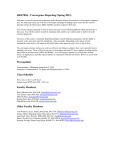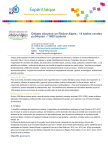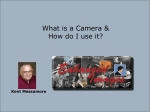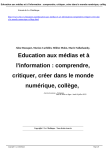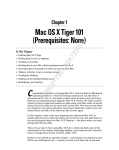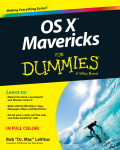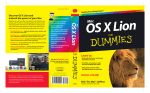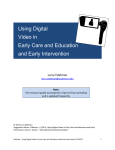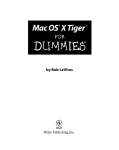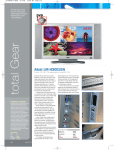Download SHOOTING VIDEO WITH YOUR SMARTPHONE
Transcript
SHOOTING VIDEO WITH YOUR SMARTPHONE Many people have smartphones that are capable of shooting video. It is therefore not surprising that most of the videos one sees online these days have been shot using a smartphone. Unfortunately many of these videos are quite awful. This course will show you how to shoot good video using your smartphone. We will cover the strong and weak points of smartphones as they relate to shooting video and look at ways to work around them. We will also cover how to quickly assess an impromptu video opportunity, one that you could not plan for, and then still capture it in a good video. We will see that good video does not depend only on your skill with your phone, but also how you edit it afterwards. The bottom line – learning to create good videos with your smartphone is FUN. The course is divided into 6 easy to digest sections or lessons: Lesson 1 – Starting Out Lesson 2 – The Softer Side Lesson 3 – Preparing for the Shoot Lesson 4 – The Video Shoot Lesson 5 – 5 Shot Sequence Lesson 6 – Video for Business Lesson 1 – Starting Out Hi, welcome to lesson 1 of the Shooting Video with your Smartphone course. In this lesson we will focus on the general principles you need be aware of when considering to use your smartphone as your video camera. Smartphones Are Not Designed for Video To start off with, smartphones are not really good at shooting video and there are several reasons for that. Shooting With Your Smartphone H Mueller Design The smartphone was designed, believe it or not, to be used as a phone. As such it is relatively small and lightweight so that you can hold it comfortably to your ear and have a decent conversation. Adding video capability was an afterthought. Not only that, battery life is important. You cannot have your phone battery die on you when you have an important call to make! So on most phones the battery takes a large part of interior space, leaving little for the camera. Because of the phone’s construction, it is not easy to hold the phone steady. You need to hold the phone with your fingers along the edge of the device and still hold it so that you can see the screen and press/touch the necessary controls. Compare that with traditional camcorders that are tubular in design so that fit in the palm of your hand. Secondly, by force of circumstance, the lens is small, so the smartphone does not do well in low light situations. The manufacturers attempt to compensate for these shortcomings through clever software but it can only goes so far. Don’t be fooled by high megapixel ratings. Low light is low light no matter how many megapixels you have. All that means is that you get a poor video in high resolution. Well, to be fair, a high megapixel rating is important as it does give the software more material to work with while compensating for the limitations. Smartphone Advantages That said, the main advantage of the smartphone is that you always have it on you – so you can be ready to shoot video at a moment’s notice to capture that spectacular bank robbery in progress or a giant grizzly bear enjoying your hastily dropped tub of ice cream! A smartphone is also ideal for when you start learning about videography as you already have it so there is no additional cost when starting out. As it stores the video digitally, it costs nothing to experiment. If the video is not nice, no problem. Simply delete it and try again. Because the smartphone is small, it is also unobtrusive. People tend to be less camera shy when you are shooting with a small smartphone. So all round using your smartphone is a FUN experience. Getting to Know Your Camera Before you can use your phone effectively, you need to know how to use its video features. In this course we will use a Nokia Lumia 620 smartphone as an example – it is a low budget phone. However, the principles covered apply equally to Apple and Android phones. Page 2 Shooting With Your Smartphone H Mueller Design The Hardware The physical side of the phone’s camera is very basic – pretty much the same as the old Kodak box camera. The magic lies in the software, which we will look at in the next lesson. Make sure that you can identify the video components of your smartphone. On this Lumia 620 there is a lens and a flash (use the flash sparingly as it can drain the battery rather quickly). The Layout of a Typical Smart Phone Things to note at this point: 1) There typically are two microphones, one at the top and one at the bottom. The bottom microphone is used to pick up your voice when you speak on the phone. The top microphone picks up background noise and is used to cancel out or at least minimize the effect of the background noise. 2) The microphones are positioned for best sound pickup when using the device as a phone, but that is not the best position when the camera is used for video—the sound quality is sub optimal. 3) To improve the sound, one should use an external microphone which is plugged into the headphone jack. That’s right! The headphone jack is a multipurpose jack but you need a special adaptor to make this work with an external microphone. 4) Remember where the lens is so that you don’t get your fingers in the way (I have done this often)! Page 3 Shooting With Your Smartphone H Mueller Design Cleaning the Lens The lens is rather exposed and can pick up smudges from everyday phone use so it is a good idea to clean it before doing serious video work. Best is to use a proper lens cleaning kit that you can buy from any camera store or online from Amazon. Use the cleaning fluid SPARINGLY. I use just a small amount on a Q-tip – never use a Kleenex as the fibres can scratch the lens. A Lens Kit from Amazon Next we will delve into the software of your smartphone’s video camera. Lesson 2 – The Softer Side Welcome to lesson 2 of the Shooting Video with your Smartphone course. In this lesson we will focus on the software, which is really where much of the magic happens. For example, when you take a photo you will hear the shutter close. But of course there isn’t a shutter, the phone’s software generates the sound so that you know it has done its job. Your smartphone is really a powerful computer and the designers use that power to full advantage with the camera. The details will vary from smartphone model to smartphone model and from manufacturer to manufacturer. You should consult your phone’s user manual for specifics—we will only discuss the main points that are common. The figure on the next page shows an extract from my phone’s user manual (the Lumia 620). If you don’t have a manual, you can usually find a copy online that you can download. Page 4 Shooting With Your Smartphone H Mueller Design Basically you operate your camera by launching the “camera app” and tapping/touching the commands on the screen. (The Lumia has a physical camera button. By pressing this button, you can launch the camera app even when the phone is locked.) There are typically two modes of operation: auto where the phone does all the settings for you, and manual where you can set focus, exposure etc. yourself. For the most part you should use the auto mode. You have a SMART-phone after all and it can do all the settings better than you can (unless of course you are a real photographer). As you gain experience, you can look at the manual settings later. From my Nokia Lumia 620 user manual It is important to realize that the phone camera does not have optical zoom as you would have with a regular camera. In camera mode, the screen displays what will be captured. You can “zoom” in by using the standard two finger zoom gesture. However this will sacrifice resolution. Your phone can typically shoot both photos and video. In most cases there also is a camera on the screen side of your phone which is used to shoot “selfies” and when using Skype. When you are using the camera and you need to pay attention to which mode you are in. If suddenly you see yourself on the screen, then you know you have tapped the selfie option by accident! Page 5 Shooting With Your Smartphone H Mueller Design Most phones also include a flash for still photos. This is very useful but can be a drain on the phone’s battery. Practice Makes Perfect This is a terrible cliché but nevertheless true. You need to be able to point your phone in the general direction that you want to video, launch the video camera app, tap the start icon and capture some video—all without having to think about it. So practice this over and over. Take out your phone, wake it up, and shoot a few seconds of video. I know it sounds a bit like a cowboy practicing drawing his colt 45 but it is the same idea. How to Hold the Phone Remember, video is shown in landscape so while you hold your phone vertically when you make a call, you have to hold your phone horizontally when shooting video. This is the correct posture: The Correct Posture The phone is horizontal, fingers well clear of the lens. Keep your elbows tucked against your side—this gives extra stability so you don’t get shaky video. Remember the microphones are located on the sides so having your hands slightly cupped, will reflect the sound towards the microphones. The wrong posture is shown below: Page 6 Shooting With Your Smartphone H Mueller Design The Wrong Posture It is difficult to hold the phone steady when held vertically in one hand. In addition you will end up with black bands on your video (also called pillar box effect) rather than the beautiful vista that you had imagined. Lesson 3 – Preparing for the Shoot Welcome to lesson 3 of the Shooting Video with your Smartphone course. In this lesson we will focus on getting ready for the shoot. Three Things Needed You need to consider three things in preparation for a shoot: 1. A fully charged battery 2. Enough storage 3. No interruptions A fully charged battery is sort of obvious. Shooting video is a drain on the battery and you don’t want to run out in the middle of the shoot. A good investment is to get a portable USB charger. That allows you to charge your phone even while you are outdoors which is more convenient than a wall or automobile charger. Page 7 Shooting With Your Smartphone H Mueller Design Nokia’s Universal Portable USB Charger Storage space is more complicated. Video takes up a lot of space, very roughly 1 GB for one hour of video. Video can quickly fill up your phone’s normal storage. There is enough space for a few minutes of video which may be enough for your project. If you phone has an option for a microSD card, that is a good option. I have a 32GB card on my phone so I could keep a whole day’s video shoots on there. Another option is to upload your video to the Internet (for example OneDrive on Windows, and iCloud for Apple) if you have WiFi access where you are shooting. Another option is to take a laptop with you. That would allow you to upload your videos to the laptop and the laptop can also be used as a charger for your phone. No interruptions—you don’t want the phone to start ringing in the middle of your video shoot. So turn on the airplane mode and make sure you turn notifications off. Compensating for the Weaknesses As we have mentioned before, smartphones are not good for low light situations. 1. So firstly, if possible, plan your shoot for when there is enough light. 2. Always remember to shoot with the light source behind you. Otherwise if you shoot into the light you scene will be in silhouette. 3. If you have a bright light source like the sun behind you, it can still cause problems for you. You might be casting a long shadow that will be in your video (not so good). Also any people in your scene would be squinting. 4. When shooting indoors, the light levels are generally lower but the camera will compensate for that. When it gets quite dark, as in a restaurant for example, your video will be grainy – not much you can do about that so just pretend you like it. Sometimes it is possible to use a reading lamp to add more light on your Page 8 Shooting With Your Smartphone H Mueller Design scene or you can perhaps move the people in your scene to a more favourable position. Sound is a problem, period, so don’t worry about it. Mostly you will remove the sound during editing and replace it with your own sound or background music. However, if you are shooting an interview you obviously need to keep the sound. The trick here is to get really close to the interviewee. Don’t worry about being “in their face” as it were. Shooting B-roll When you get ready for your shoot, look around for interesting scenes. This might be a clock on the wall, beautiful flowers, a fidgety child in the audience, etc. In between shooting your actual footage, you should shoot a couple of seconds of each of these items – it is called b-roll footage and will be very useful when you get to the editing stage. In the next lesson we will go over the actual video shoot. Lesson 4 – The Video Shoot Welcome to lesson 4 of the Shooting Video with your Smartphone course. In this lesson we will look at the points to keep in mind during the actual video shoot. In many ways this is the easy part provided that you have gone through and rehearsed the points we have discussed in the previous lessons. A Time of Reflection When you arrive at the location of your shoot, take a few moments to reflect. You are the director, you are entitled to take a few moments to assess the shoot for best lighting and sound. There are again three points to keep in mind: 1. Keep it simple 2. Don’t zoom, move 3. Count to 10 Basically a video is made up of several scenes joined together to make a sequence. So this is how it works. Decide what scene you want to capture, line it up on your phone screen (i.e. frame it properly, with no heads cut off etc.) and start recording. Don’t move, count to 10 and stop the recording. That gives you enough video material for easy editing. Page 9 Shooting With Your Smartphone H Mueller Design Then move to where you want to shoot the next scene of your sequence and repeat the process—frame the shot and record for 10 seconds. Remember don’t zoom—move to your next scene! When you have to follow an object (a dog, plane, yacht, etc) moving past, don’t move your camera, rather move your body. Keep your knees slightly bent and slowly move your upper body in the direction the object is moving. If the movement is fast and unpredictable, like a soccer match or dogs chasing each other on the beach, don’t try and follow the movement—your viewers will get seasick. Rather let the object move in and out of the video frame while you adjust your position SLOWLY. We discuss scenes and sequences in detail in our Create a Basic Video Sequence online course. We strongly recommend that you take that course before going on your first video shoot. The course describes how one develops the video story you want to tell, and then break that down into one or more sequences, each sequence consists of several scenes or shots. In addition to the scenes that you shoot, remember to also shoot some b-roll footage as we discussed in the previous lesson. Don’t think you will remember everything. Come prepared with at least a shot list or a storyboard so that you are sure you capture everything you will need. Before you leave, preview your video footage. If something is wrong you can still shoot it again. If needed, save your video to the microSD card or upload it to the Cloud. Impromptu Shoots The advantage of a smartphone is that you always have it with you so you can capture video on the spur of the moment. That means that will not have had time to plan the shoot and to think out the scenes as we discussed above! The more planned shoots you do with your smartphone, the more experience you will have and so the impromptu shoots will be easier. A useful technique taught by video journalism schools is the 5 shot sequence. Once you are familiar with this concept, it will be particularly useful for impromptu shoots (and for normal shoots too). We discuss the 5 shot sequence in the next lesson. Lesson 5 – 5 Shot Sequence Welcome to lesson 5 of the Shooting Video with your Smartphone course. In this lesson we will discuss the 5 shot sequence that is based on work by Michael Rosenblum (see his book iPhone Millionaire: How to Create and Sell Cutting-Edge Video) Page 10 Shooting With Your Smartphone H Mueller Design As we mentioned in the previous lesson, a video is made up of one or more sequences. A sequence consists of several scenes shot at the same location. Now your video can consist of one long single shot but that is not very interesting. You may do that if you need to capture a school concert or some such event. Better is to make up your sequence with different shots. In the 5 shot sequence, we have the following shots: 1. 2. 3. 4. 5. Close up of the hands Close up of the face Wide shot Over the shoulder (point of view) Unusual alternative view (could also be a short interview) A quick search for “5 shot sequence” with your favourite search engine will give you many examples (see the suggested links in the resources section at the end). For example, a chef is preparing a meal in the kitchen. The first shot will be 10 seconds of hands chopping the vegetables. Then you move the camera up and shoot 10 seconds of the chef’s face. Then you move back and shoot 10 seconds wide showing the location. Then you move behind the chef and shoot over his shoulder showing the dish in progress. Finally, you need an alternative/unusual shot, maybe from the side – you could also get the chef to say a few words about the dish if it is not too noisy. If she has a big knife in her hand, I would not insist too much on the interview part! The 5 shot sequence works well when there are people involved. However it is not suitable of all types of video shoot but once you have mastered it, you will be able to adapt it easily enough. Remember, 10 seconds per shot still applies and don’t move during the shot. Still think about shooting some b-roll footage – maybe there is a cat lying on the window sill looking longingly at the piece of steak the chef is working on. Magic in Editing As we mentioned in the previous lesson, keep it simple. There is no need for fancy moves like zooms and pans. You will turn your sequence of shots into a very watchable video during editing by adding titles and background music. The shots don’t have to be perfect, it is real life video after all. In closing be sure to watch a good example of the 5 shot sequence created by Mindy McAdams. She shows the individual 10 second clips and the final edited video Online resources http://www.jou.ufl.edu/faculty/mmcadams/video/five_shot.html http://www.andrewlih.com/blog/2011/10/01/fiveshotpattern/ Page 11 Shooting With Your Smartphone H Mueller Design http://www.poynter.org/how-tos/digital-strategies/183861/how-journalists-canimprove-video-stories-with-shot-sequences/ http://www.jou.ufl.edu/faculty/mmcadams/video/five_shot.html https://storify.com/mututemple/sequence-shooting Lesson 6 – Video for Business Welcome to lesson 6 of the Shooting Video with your Smartphone course. In this lesson we will explore whether you can use your smartphone to shoot video for your business. The quick answer is yes! You now have all the experience and concepts needed to make effective videos for your business. We are not talking of impromptu video, so you have time to plan the location for good lighting and sound. The 5 shot sequence works very well for how-to videos. Remember the individual shots don’t have to be perfect. Once you edit your sequence your video will come across as very professional. We have several online courses that cover video editing in great detail, be sure to have a look at the resources at the end of this lesson. The Lumia 620 that I have been using as an example in this course only has a 5 megapixel camera. This still allows me to shoot 720p HD video which is more than adequate for quality business videos. So even with a budget smartphone you can create business videos. Specific Points to Watch Nothing says “amateur” like shaky video. So for business video I would recommend using a tripod. Personally I use an inexpensive Gorillapod with a clamp that I bought at a local drugstore. This Gorillapod tripod is amazingly versatile. However, you can put the clamp with the smartphone on a more traditional tripod which is bit more stable and less likely to be bumped out of position. Page 12 Shooting With Your Smartphone H Mueller Design Good Sound By moving your smartphone as close to the source of the sound as practical, you can get acceptable sound. You could also place a second phone strategically hidden behind a pot plant or coffee mug just to capture the sound but this makes for messy editing afterwards. For the best sound use an external microphone. I use an inexpensive lavalier mic that I got from Amazon. It is also suitable for recording narration for your videos. A typical external microphone for use with your smartphone Just make sure you get the model with the smartphone adaptor. Page 13 Shooting With Your Smartphone H Mueller Design A quick search for “how to attach a lavalier mic” on Google or Bing will give you plenty tips on how to use a lavalier mic. Editing Editing is where you turn a series of average video clips that make up your sequence, into a watchable professional-looking video. At its most basic, editing involves removing unwanted bits from the video clips, stringing them into a sensible sequence, adding opening and closing clips, and adding background music. But there is of course much more to it than that. There are several excellent video editing apps that you can run on your smartphone, I use Movie Maker 8 on my Lumia. At a push it works fine for quick edits that you need to upload straight away. But it can be very tedious and time consuming to edit on your smartphone. I would recommend that you rather do the editing on your desktop or laptop. The details of how to do video editing is a big subject and outside of the scope of this course. However, in the resources section there are links to course on video editing using the free Microsoft Movie Maker program. The concepts are generic so even if you are on a Mac you will find the courses useful. Other Apps Don’t forget that your smartphone has other apps that can be very useful for your video projects. You for example have your shot list in OneNote or as a text document. Conclusion Well, that completes our Shooting with Your Smartphone course. We hope that you have found it useful. Be sure to investigate our other online videography courses. The main take home points are: You can shoot successful video with your smartphone Practice makes perfect Count to ten and don’t move When you can, use a tripod and external microphone Resources Fundamentals of Making a Video (free) Making A Promotional Video (free) Adding Narration to a Promotional Video (free) Page 14 Shooting With Your Smartphone Produce Good Videos Fast Using Paint for Video Publishing a DVD Using Word Make A Crowd Funding Video Create A How To Video Create a Basic Video Sequence H Mueller Design Page 15