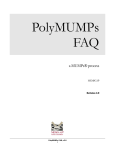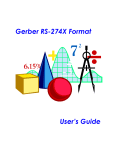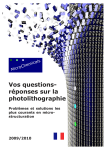Download µPG 101 - Sites do IFGW
Transcript
User Manual µPG 101 HEIDELBERG INSTRUMENTS µPG 101 User Manual Table of Contents PREFACE ..................................................................................................................................4 Conventions used ..................................................................................................................4 Safety Information ..................................................................................................................4 Related Documentation..........................................................................................................4 Contact ...................................................................................................................................5 SYSTEM DESCRIPTION ...........................................................................................................6 Lithography Unit: ....................................................................................................................6 Supply Unit: ............................................................................................................................8 UNPACKING AND INSTALLATION .........................................................................................9 System Installation Instruction ...............................................................................................9 SYSTEM STARTUP AND SHUTDOWN..................................................................................13 Startup..................................................................................................................................13 Shutdown .............................................................................................................................13 Restart..................................................................................................................................13 DESIGN DATA.........................................................................................................................14 General design rules ................................................................................................................14 Creating DXF Designs..............................................................................................................16 DXF Specific Additional Design Rules .................................................................................16 Creating CIF Designs ...............................................................................................................17 CIF Specific Additional Design Rules ..................................................................................17 Setting up a CIF Design for µPG 101 ..................................................................................17 Structures.........................................................................................................................17 Statements.......................................................................................................................18 Example ...........................................................................................................................20 Creating Gerber Designs..........................................................................................................21 Setting up a Gerber Design for µPG 101 .............................................................................21 Checking and previewing Gerber code................................................................................26 Creating BMP designs..............................................................................................................27 BMP Specific Additional Design Rules ................................................................................27 Creating a BMP Design........................................................................................................27 EXPOSURES ...........................................................................................................................32 Choice of Substrate..............................................................................................................32 Exposure Procedure ............................................................................................................33 Steps of a Standard Exposure.........................................................................................33 A Design Preparation .............................................................................................33 B Substrate Loading...............................................................................................34 C Exposing .............................................................................................................36 D Unloading............................................................................................................38 Steps of an advanced exposure ......................................................................................38 A Design preparation .............................................................................................38 B Substrate Loading...............................................................................................39 C Exposure Settings...............................................................................................40 D Alignment ............................................................................................................42 E Unloading............................................................................................................44 Substrate Processing ...........................................................................................................44 ALIGNMENT METHODS .........................................................................................................47 Manual setting..................................................................................................................47 Shift according to Camera Selection (1-point).................................................................47 SHiFt according to measured plate position....................................................................48 Advanced alignment to camera image (semi-automatic / 2-point) ..................................48 2 HEIDELBERG INSTRUMENTS µPG 101 User Manual GRAYSCALE EXPOSURES ON UPG101 ..............................................................................53 Recommended grayscale exposure procedure ...................................................................54 EXPOSURE OPTIMIZATION UTILITIES.................................................................................56 Energy Series.......................................................................................................................56 Focus Series ........................................................................................................................57 CALIBRATION PROCEDURES ..............................................................................................58 Alignment quality check procedure ......................................................................................58 Camera Calibration ..............................................................................................................60 Laser Offset Calibration .......................................................................................................61 SYSTEM UTILITIES AND TOOLS ..........................................................................................64 Menu Utilities........................................................................................................................64 Control Panel .......................................................................................................................65 Stage:...............................................................................................................................66 TROUBLESHOOTING AND MAINTENANCE ........................................................................68 Functional Problems ............................................................................................................68 Exposure Wizard error messages........................................................................................68 Exposure result problems ....................................................................................................69 Advanced Troubleshooting ..................................................................................................70 Fuses....................................................................................................................................71 Maintenance.........................................................................................................................71 Doc. No.: DWL-HI-021 Revision: 4 (July 2011) Copyright © 2011 by Heidelberg Instruments 3 HEIDELBERG INSTRUMENTS µPG 101 User Manual Preface CONVENTIONS USED Throughout this manual there are safety warnings. To classify the degree of danger in each of these situations, the following notation is used: WARNING: Advises that you risk danger to personal health if you do not follow instructions carefully. CAUTION: Advises that you risk damaging your equipment if you do not heed instructions. SAFETY INFORMATION The µPG 101 is a class 1 laser product. Opening of the optics cover turns it into a class 3B laser product. WARNING: The optics cover may only be opened by Heidelberg Instruments service engineers, or trained personnel! Unauthorized opening of the optics cover leads to immediate loss of warranty. The µPG 101 is fused for 10A. Electrical voltages of up to 230VAC and 120V DC are present within the system when it is connected and turned on. WARNING: Removing any cover of the µPG 101 apart from those explicitly stated in this manual can make lethal voltages accessible. Only Heidelberg Instruments service engineers or trained personnel should perform any tasks that include the removal of such a cover while the system is energized. RELATED DOCUMENTATION Heidelberg Instruments offers further manuals related to the machine and its operation. If you did not get one of these or need an update, please contact Heidelberg Instruments Mikrotechnik, Germany. • Preinstallation Guide Environmental and electrical requirements, sizes and weights of components etc. 4 HEIDELBERG INSTRUMENTS µPG 101 User Manual CONTACT Should you need assistance, please call Heidelberg Instruments during normal business hours (CET) Phone: Fax: +49-6221-3430-0 +49-6221-3430-30 or contact your local service office: China: Japan: Heidelberg Instruments Service China Rm.101, Block 1, Animation Park, Yuehai Street, Nanhai Road, Nanshan Distr., Shenzhen 518045 China Phone: +86-755-8301599-1 / -2 / -7 Fax: +86-755-8301599-4 Heidelberg Instruments Service Japan Germany Center for Industry & Trade 1-18-2, Hakusan Midori-ku, Yokohama, 226-0006 Japan Phone +81-45-938-5250 Fax +81-45-938-5251 Taiwan: USA: Heidelberg Instruments Service Taiwan 5F,No. 174 Chung Yang Road, Hsinchu City Taiwan Phone: +886-35311-304/-284 Fax: +886-35311-243 Heidelberg Instruments Inc. USA 2807 Oregon Court, Unit E2 Torrance, CA, 90503 USA Phone: +1-310-212-5071 Fax: +1-310-212-5254 Korea: Heidelberg Instruments Service Korea #316 Expo Officetel, 381 Mannyeon-dong, Seo-gu Deajeon 302-834 South Korea Phone: +82-42-482-1668 Fax: +82-42-482-1669 You can also reach Heidelberg Instruments via e-mail: [email protected], or visit our site on the Internet: http://www.himt.de . 5 HEIDELBERG INSTRUMENTS µPG 101 User Manual System Description The µPG 101 lithography system consists of two units: the lithography unit, comprising optics, stage, write head and electronics, and the supply unit, which contains the power supplies as well as the compressed air conditioning. It is controlled via a standard PC that is part of the system package. LITHOGRAPHY UNIT: 1 8 6 4 3 5 7 2 Figure 1: Lithography System Front Side 123456789- Cover lid with interlock circuit System base Stage Vacuum field adjustment screws Vacuum switch Writehead Vacuum and compressed air supply lines Optics cover Ventilation slits 6 HEIDELBERG INSTRUMENTS µPG 101 User Manual 9 10 15 12 16 11 13 14 17 Figure 2: Lithography System Back Side 10 11 12 13 14 15 16 17 - System power connector Service key switch Safety interlock lamp Stage vacuum connector (6mm inner hose diameter) Compressed air connector, autofocus (4mm inner hose diameter) Compressed air connector, stage air bearings (3mm inner hose diameter) Network connector for camera Network connector for LAN 7 HEIDELBERG INSTRUMENTS µPG 101 User Manual SUPPLY UNIT: 27 24 26 23 21 22 25 20 18 19 Figure 3: Supply Unit 18 19 20 21 22 23 24 25 26 27 - Main power connector with voltage switch and fuse Main power switch Power connector to lithography system Compressed air inlet Particle filter and manometer for compressed air stage air bearings line Compressed air circuit for autofocus Manometer and connector for autofocus compressed air line Connector for stage air bearings compressed air line Ventilator Ventilation slits 8 HEIDELBERG INSTRUMENTS µPG 101 User Manual Unpacking and Installation The µPG 101 comes in one wooden crate. Please open the container only in an indoor location and with utmost care. During unpacking, please check the contents: 1 Lithography unit 1 Supply unit 4 Cover plates with screws 1 European or, optionally, US type main power cable, 2 m 1 System power connection cable (25 Pins), 1.5 m 1 3/4" inner diameter braided hose, 5 m 1 compressed air connection adapter 1 8 mm outer / 6 mm inner diameter hose, 5 m 1 6 mm outer / 4 mm inner diameter hose, 1.5 m 1 4 mm outer / 3 mm inner diameter hose, 1.5 m 2 Network cables, 5 m 6 Alignment pins (2 sets) 1 Windows PC with accessoires (keyboard, mouse, PC manuals, software) 1 Monitor SYSTEM INSTALLATION INSTRUCTION 1. Carefully lift the lithography unit out of the crate. WARNING: Weight of main system is 120 kg! We recommend that the unit ist lifted by four people. To make uncrating easier, the sides of the wooden box can be dismanteled and the system is packed without the lower cover plates. 2. Place the lithography unit on the underconstruction. Make sure the system is stable in its position and can not be moved accidentally. 3. Check if the lithography unit stands firmly on all four feet. Check with a spirit level if it is leveled. If adjustment is necessary, release the countering bolt of the system foot that has to be adjusted with a #19 wrench. Using a #10 wrench, adjust then the height of the foot according to the spirit level. #19 wrench #10 wrench Figure 4: Lithography Unit leveling 9 HEIDELBERG INSTRUMENTS µPG 101 User Manual 4. With a #2.5 Allen key and the provided screws, mount the bottom cover plates. 5. Set up the Menu PC within 3 m of the lithography unit. Please refer to the PC manufacturers manual for details on the setup. 6. Position the supply unit within 1.5 m of the lithography unit. Make sure the unit is set to the correct voltage (rotary knob below the power plug on the back side of the power supply). Otherwise, the system can be damaged! 7. Install the connections between the lithography unit and the supply unit using the 1.5 m power cable and the two 1.5 m hoses (see following pictures). Note: All hose connectors allow fast and simple connecting. Just push the hose into the connector. To remove a hose, push back the blue ring to release it, and at the same time pull out the Figure 5: Voltage hose. selection knob a) System power connection: Figure 6: System power connection from supply unit (left) to lithography system (right) b) Compressed air for autofocus system (4 mm inner diameter hose): Figure 7: Compressed air autofocus, supply unit front (left) to lithography unit back (right) 10 HEIDELBERG INSTRUMENTS µPG 101 User Manual c) Compressed air for stage air bearings (3mm inner diameter hose): Figure 8: Compressed air stage system, supply unit front (left) to lithography unit back (right) 8. Connect the supply unit to the facility supplies, using the supplied standard cable for the power, and the 5 m braided hose for the compressed air. Figure 9: compressed air inlet (supply unit front) Figure 10: Main power line connection (supply unit back) 9. Hook up the facility vacuum to the lithography unit (back side) using the 5 m long 6 mm inner diameter hose. Figure 11: Vacuum connection (lithography unit back) 11 HEIDELBERG INSTRUMENTS µPG 101 User Manual 10. Establish network line connections (LAN, camera) between the lithography unit (back side) and the Menu PC. No hub is required. Figure 12: Connectors for network and camera 11. Make sure the compressed air pressure at the facility outlet is 5.5 bar. Connect the compressed air to the Supply Unit and check the values on the stage pressure regulator (around 2-3 bar, last used working point is written on the label) and the autofocus pressure regulator (around 1.5 bar). Note down the exact values for future reference. CAUTION: Never touch the regulator for the autofocus pressure. If the setting is changed, a system service is necessary for readjustment of the autofocus system. stage pressure autofocus pressure Figure 13: Pressure manometers at supply unit front 12 HEIDELBERG INSTRUMENTS µPG 101 User Manual System Startup and Shutdown STARTUP 1. At the System Supply Unit, switch on the µPG 101 with the On/Off switch (19). The switch should light up. 2. Make sure that air pressure for the stage is applied and the lid is closed. The Safety Interlock lamp (12) should be off. 3. Power up the Menu PC according to the manufacturers instructions. 4. It is required to wait for at least 5 minutes for the internal controller of the system to finish booting before starting the Exposure Wizard (see below in instructions on exposing). 5. With the wizard, the camera software HI Vision starts and creates a minimized window. Do not close the camera window while the wizard is running, otherwise the wizard may crash. 6. It is recommended to wait for at least 20 minutes for the system to warm up and stabilize before doing an exposure. SHUTDOWN 1. In the Tools Menu, select Shutdown and confirm the operation. The Wizard shuts down the operating system of the µPG system. When this is finished, click OK in the dialog window. The wizard will close. 2. Switch off the µPG system using the On/Off switch on the supply unit (19). 3. Power down the Menu PC according to the manufacturer's instructions. RESTART 4. In the Tools Menu, select Shutdown and confirm the selection. The Wizard shuts down the operating system of the µPG system. When this is finished, click OK in the dialog window. The wizard will close. 1. Switch off the µPG system using the On/Off switch on the supply unit (19). 2. Wait ~20 seconds. 3. Switch on the µPG system. 4. If required (e.g., because of communication problems), reboot the User PC according to the manufacturer's instructions. 5. It is required to wait for at least 5 minutes before opening the Exposure Wizard. 6. With the wizard, the camera software HI Vision starts and creates a minimized window. Do not close the camera window while the wizard is running, otherwise the wizard may crash. 7. It is recommended to wait for at least 20 minutes for the system to warm up and stabilize before doing an exposure. 13 HEIDELBERG INSTRUMENTS µPG 101 User Manual Design Data The µPG 101 can expose designs defined in several different formats. Each of these formats is implemented for different purposes: o DXF, GDSII: Standard formats for dense binary (2 dimensional) designs o CIF: Caltech Intermediate Form, easy-to-use language for direct definition of binary (2D) structures in a text file. Good for fast definition of simple test structures without use of a special design program. o BMP: Standard MS-Windows® Bitmap format. This is the only format useable for grayscale exposures (3D resist structuring). o Gerber (only with vector mode option): A common format in lithography. Required for vector mode exposures. Not usable for scanning exposures. To get correct exposure results, certain rules have to be followed when creating a design. In the following, these rules are explained, and information about design creation is given. General design rules In standard mode, the µPG 101 exposes all areas enclosed within structures defined by the design. If inverted exposure mode is selected, everything exept the defined areas is exposed. The modes can not be mixed. This has to be kept in mind when setting up a design. • Origin: For simple and fast exposure, the design coordinate origin should be located in that point of the design that should be exposed in the center of the substrate. • Areas: Use only polygons and circles to define exposure areas. Lines and polylines can not be used to define an area; only the outlines will be exposed. • Combination of structures: Overlapping structures will be combined with an OR function. This means also that any structures that lie completely within bigger structures are covered by these. Design: Exposure: Figure 14: Combination of layers • Layers: If possible, create the whole design in only one layer. If several layers are used, they will also be merged using an OR function (see above). • Lines: Lines have to be defined with a fixed positive line width. Lines with width zero are ignored, as well as any linewidth changes within a line. 14 HEIDELBERG INSTRUMENTS µPG 101 User Manual • Polygons: Do not cross polygon lines, or create doubled vertices (vertices with no distance between them). This will create data errors. P2: 10,7 P3: 10,7 P2: 10,7 P3: 22,5 P4: 22,5 P1: 0,0 P5: 26,1 P1: 0,0 P4: 26,1 Figure 15: Polygon drawing rules • Naming: o Do not use special characters (spaces, punctuation marks, umlauts ..) in the design name. o Do not use ‘main’ as name for a layer, cell or any structure. • General size limits (Note: There might be limits below these for specific formats!): o maximum design size: 100mm x 100mm o 1,000,000 vertices/polygon (vertex = defined point) o maximum definition or reference depth: 16 o maximum number of definitions or references: 100,000 15 HEIDELBERG INSTRUMENTS µPG 101 User Manual Creating DXF Designs DXF is a common graphics design format, used by the well known AutoCAD software. There is also other design software available that can export into DXF format, and software that can translate between different design formats (e.g., LinkCAD). However, whichever product you use, make sure the resulting file format is 100% AutoCAD compatible. Create designs according to the software manufacturers instructions, taking into account the general plus the following additional rules. DXF SPECIFIC ADDITIONAL DESIGN RULES • Units: The design has to be created in metrical units. • Structures: Apart from the above listed structure types, for DXF, also “text” is supported. Any other advanced structure types may not be supported. It is recommended to only use circles, polylines and text. • Text formatting: Only one text font is provided (Courier-like typewriter font). This will replace any other font used in the design creation. The only supported text attributes are "rotated", "mirrored", and "scaled". • Lines: Lines with width must not change their linewidth (tapered lines not allowed). Linewidth changes within a line will be at best ignored, at worst they can cause conversion errors. • Polygons: Polygons have to be defined as closed. Open polygons will be ignored. • Blocks: o When inserting blocks, the same scaling has to be used for x and y. o External blocks are not supported. 16 HEIDELBERG INSTRUMENTS µPG 101 User Manual Creating CIF Designs The Caltech Intermediate Format (CIF) is a design format for direct creation of designs in a text editor. For complex structures, it is more recommendable to use a professional CAD software that can create AutoCAD compatible DXF design files, but if only small test structures should be set up, they can be easily defined and varied in a CIF design file. There are a few rules that have to be taken into account in addition to the general rules when setting up a CIF design for a µPG 1010: CIF SPECIFIC ADDITIONAL DESIGN RULES • Layers: Use only one layer. If several layers exist in a design file, only the layer with the maximum number of structures will be written. • Calls: Maximum reference depth is 50, meaning that not more than 50 subroutine calls may be nested into each other. • Main structure definition: The subroutine with the highest number (= routine ‘name’) will be taken as main routine. SETTING UP A CIF DESIGN FOR µPG 101 CIF designs are composed of several routines and subroutines. The lowest subroutines contain the geometrical shapes to be used, which can then be combined and multiplied in higher routines that call these initial subroutines and combine them with position information. Several routines may call the same subroutines, and subroutines may be called several times in the same routine, and subroutine calls may be combined with definitions of geometrical structures in the same routine. STRUCTURES This is an example for the structure of a CIF file: <Routine 1000> <Call of Subroutine 100> <Call of Subroutine 200 in Position X1,Y1> <Call of Subroutine 200 in Position X2,Y2 with mirroring on y axis> <Subroutine 100> <Call of Subroutine 10 in Position X4,Y4> <Call of Subroutine 10 in Position X5,Y5 with rotation> <Description of geometrical structure at X6, Y6> <Subroutine 200> <Description of geometrical structure at X7,Y7> <Description of geometrical structure at X8,Y8> <Subroutine 10> <Description of geometrical structure at X9,Y9> E; 17 HEIDELBERG INSTRUMENTS µPG 101 User Manual Here, the µPG 101 will handle 1000 as the main routine, as it is the routine with the highest name definition. The final ‘E’ denotes the end of the file. Routines and subroutines consist of statements. Each of these statements can be combined with parameters, and is closed with a semicolon. Start and end of a routine is denoted by the statements ‘Definition Start’ (DS) and ‘Definition Finish’ (DF). With the start of a definition, the scaling has to be defined. The basic unit of the CIF format is centimicrons (10nm). As only integers are allowed, a scaling factor has to be used to define structures in smaller increments than this unit. At the same time, for large structures, the scaling can be used to avoid large numbers. Two reach both aims, a multiplier and a divider have to be introduced, by which the basic scaling unti aof 10nm is modified. The general subroutine structure looks like this: DS <definition name> <scale divider> <scale multiplier>; <statements>; DF; In the example: DS 10 1 10; <statements>; DF; all coordinates and sizes within routine 10 have the unit 100nm instead of 10nm, allowing to drop one zero from all numbers. Anywhere within a CIF design file comment lines may be added by putting the text within brackets: (this is a comment); STATEMENTS All statements have necessary parameters and optional parameters. Necessary parameters are listed between curly brackets {…}, optional parameters between square brackets […]. The statement that interlinks routines is the CALL (or just C) statement: C {routine identification number} [T XT YT] [R XR YR] [MX] [MY]; • • • T: If no options are used, the structures of the subroutine will be arranged around the origin of the routine from which the call is made. Alternatively, the subroutine structures can be shifted with the ‘T’ranslation option combined with a set of offest coordinates XT YT (written with just a space in between). R: With the ‘R’otation option, the structure set of a subroutine can be rotated. The coordinates define a vector with origin at 0,0. The x axis of the routine will be rotated until it is parallel to this vector and points in the same direction. A rotation R 0 -1 is therefore a clockwise rotation by 90°, while R 2 1 will lead to a ccw rotation of 30°. The coordinate set 1,0 is without effect (vector along x axis). Note that the turning point for rotation is not the origin of the subroutine, but that of the routine in which the call is issued. MX / MY : These are options for mirroring at the x- or y-axis. The mirroring is done with respect to the coordinate system of the calling routine, not the internal axis of the called subroutine. 18 HEIDELBERG INSTRUMENTS µPG 101 User Manual In subroutines containing geometrical statements, a definition is usually required to which layer these structures belong. This is defined with the LAYER (L) statement. Although the µPG 101 ignores layer information and merges all layers using an OR operation, for viewer compatibility, the information has to be given before any geometrical statements. L {layer name}; Layer names are generic denoting technology and layer e.g., CM for CMOS Metal. The geometrical statements available for design structure definition are BOX (B), WIRE (W), ROUNDFLASH (R), and POLYGON (P). B {XSize YSize XPos YPos} [XRot YRot] – defines a filled square. • • • XSize / YSize: Defines the box size (width in X, height in Y) XPos / YPos: Defines the position of the box center within the current routine XRot / YRot: The mechanism of defining a rotation for the box is the same as in the CALL command: A vector with origin at 0,0 is defined by the coordinates of the end point, and the structure will be rotated around 0,0 until the x axis is parallel to the vector, and points in the same direction. W {Width X1 Y1 X2 Y2} [X3 Y3 …] – defines a polyline of fixed width. • • Width: Defines the width of the line. Lines with width 0 are ignored. Generally lines should be larger than the spot size to make sure they are really drawn. X# Y#: Coordinate sets defining the path drawn. Lines between coordinates are always straight. R {Diameter XPos YPos} – defines a filled circle. • • Diameter: Sets the circle diameter. XPos YPos: Defines the position of the circle center. P {X1 Y1 X2 Y2 X3 Y3} [X4 Y4 …] – defines a filled polygon. • X# Y#: At least three coordinate sets are required to define a polygon. The polygon will be closed automatically. 19 HEIDELBERG INSTRUMENTS µPG 101 User Manual EXAMPLE Example for a CIF design: (A CIF sample smiley file); DS 10 10 1; L CM; (eye circle); R 4 0 0; DF; DS 100 100 1; C 10 T -1 0; DF; DS 200 10 1; L CM; (nose box); B 1 4 0 0; DF; Figure 16: Sample CIF Design DS 300 40 1; L CM; (mouth triangle); P -2 0 2 0 0 -1; DF; DS 400; L CM; (wire frame positive quadrant); W 1 200 0 200 40 170 113 113 170 40 200 0 200; DF; DS 1000 100 1;(putting together the parts); C 100 T 0 1; C 100 T 0 1 MX; C 200; C 200 R 0 -1; C 300 T 0 -1; C 400; C 400 R 0 -1; C 400 MX; C 400 R 0 -1 MX; DF; E; Figure 17: Exposed CIF design 20 HEIDELBERG INSTRUMENTS µPG 101 User Manual Creating Gerber Designs The Gerber format is used for vector mode exposures. This exposure mode is recommendable for designs with only a few line structures, where a scanning of the full area would take longer than a direct writing of the structures. In Gerber format, structures are described via apertures, and a trajectory across the design field. The opening and closing of the aperture along the trajectory, and the selection of aperture types, create the final structure. The vector mode conversion program of the µPG 101 supports only a limited subset of Gerber statements and definitions. The most important limitation is, that aperture size and shape is restricted to the writing beam size and shape. Each trajectory path that is defined in the design file is written once with the fixed spot diameter of the laser beam. In order to achieve broad lines, the path must be repeated several times using a specific displacement. Keep in mind that the effective linewidth also depends on system parameters and processing. SETTING UP A GERBER DESIGN FOR µPG 101 A Gerber design describes a continuous path on the substrate, plus the information where on this path the beam should be on, leading to a drawing of the path onto the substrate. The file consists of a header with general format instructions, and a body with the description of the path. Several different commands are required to define the path that is to be exposed. Commands are written together with options and parameters in one uninterrupted string. Not always a full set of parameters is required. To mark the end of each Gerber command, an asterisk (*) is used. All general format commands are in addition set between percentage signs (%). For explanation of the setup of a Gerber design file, as an example, the drawing of the following structure is explained: Figure 18: Sample Gerber File in Viewer 21 HEIDELBERG INSTRUMENTS µPG 101 User Manual The full code for this design is: %FSLAX32Y32*% %MOIN*% %IPPOS*% G71* %ADD10C,0.00*% G54D10* G75* G01X750Y500D02* X1250D01* G03X1500Y750I-250J500D01* G01X1500Y1250D01* G03X1250Y1500I-500J-250D01* G01X750Y1500D01* G03X500Y1250I0J-250D01* G01X500Y750D01* G03X750Y500I250J0D01* G01X1250Y900D02* G01X750Y600D01* G03X750Y900I-500J150D01* G01X1250Y600D01* G02X1250Y900I500J150D01* G01X1250Y1400D02* G01X750Y1100D01* G02X750Y1400I250J150D01* G01X1250Y1100D01* G03X1250Y1400I-250J150D01* G01X750Y1000D02* G01X1250Y1050D01* G74* G02X1250Y950I400J50D01* G75* G01X750Y1000D01* M02* Some of the commands in this example are added only for Viewer compatibility and are ignored by the µPG 101. These are marked in red, and will not be explained. Each Gerber design starts with some general statements about number formats and scaling. Within the commands, only integer numbers are allowed as parameters. To get the correct results, the position of the decimal point has to be defined, as well as the scaling between design units and the system unit (1mm in µPG101). After these initial settings, the trajectory is defined path by path. 22 HEIDELBERG INSTRUMENTS µPG 101 User Manual Detailed command explanations: %FSLAX32Y32*% is a format statement (FS). The following characters and numbers denote the options that are defined in this statement, and give the definition parameters: • • • L (following the FS characters) indicates skipping of leading zeros. Skipping trailing zeros (T) is not supported. A / I (following the L statement) tells the conversion if coordinates are given in absolute (A) or relative (I) values. X<n><m> and Y<n><m> gives the number of digits in front of and after the decimal point for the X or Y coordinate respectively. Since skipping trailing zeros is not supported, the <n> value has no effect at all. In the given example, leading zeros are skipped, and absolute coordinates are used. The decimal point has to be set between the 2nd and the 3rd character from the end of a number (e.g., 1250 -> 12.5, 750 -> 7.5). %MOIN*% is a mode statement (MO). It defines the scaling between Gerber units (the base unit within the design file) and metric units: • • MOIN sets the scaling factor to 25.4 from Gerber to metric units (inch units are used for coordinates) MOMM sets the scaling factor to 1.0 from Gerber to metric units (metric units are used for coordinates) %IPPOS*% added for viewer compatibility only. G71* This is a G code, the so called preparatory function code, which are the codes that are used to select modes of writing for the following coordinate set(s). They specify how the coordinate data should be interpolated (shape of the path in between), and set various options concerning the interpretation of the given coordinates. In this case, the code selects the size of the unit value used from this command on: • • G70 - Specify inches (All coordinates following this statement are read as inch values) G71 - Specify millimeters (All coordinates following this statement are read as millimeter values) Other G code types will be explained further down. %ADD10C,0.00*% G54D10* Aperture definition code and preparatory function code for the aperture definition, added for viewer compatibility only. As the µPG 101 has only one writing beam, any aperture codes are ignored when a Gerber design is translated into the machine code. However, Gerber viewers need at least one aperture definition at design start. 23 HEIDELBERG INSTRUMENTS µPG 101 User Manual From this point on, the structures are defined. G75* G code for setting of the interpolation mode used in circular interpolation (definition of curves): • • G74 - Disable 360° circular interpolation (single quadrant mode) G75 - Enable 360° circular interpolation (multi quadrant mode) In this case, the multi quadrant mode is defined. This means a circle can be drawn in one stroke. Single quadrant mode is required for systems that can not handle signed coordinates for the circle center definition. The µPG 101 however can handle these, so there is usually no reason to use a different interpolation mode than multi quadrant mode (G75). G01X750Y500D02* This command is a standard command sequence for a straight line: • • • G01 – a G code denoting that movement should be done in a straight line (linear interpolation between current position and target coordinate). X<x>Y<y> – target coordinates for the movement. Only the coordinates that change have to be listed. D01 / D02 – A code which denotes if the path should be exposed (01 = shutter open), or if it is just a stage movement (02 = shutter closed). Subsequent D02 coordinates are combined by the conversion software to just one movement statement. In this case, the stage moves in a straight line (G01) to the start point of the frame around the structure (X750Y500 X=7.5mm, Y=5.0mm), without writing. X1250D01* This is the command for the first written line (bottom line of the frame). The G01 code is still active, so linear interpolation is used again. It does not have to be repeated. Only the X coordinate changes, so only this has to be mentioned. The D01 sets the system to writing mode (open shutter) for this movement. The stage moves from (X=7.5mm, Y=5.0mm) to (X=12.5mm, Y=5.0mm) with open shutter, exposing a straight line on the way. G03X1500Y750I-250J500D01* Command sequence for an arc. • • • • G02 / G03 – a G code denoting that movement should be done in an arc. The number denotes the direction of the bow: 02 – clockwise movement, 03 – counterclockwise movement. X<x>Y<y> – target coordinates for the movement. Only the coordinates that change have to be listed. I<x>J<y> – coordinates of the arc center, relative to the starting point, defining the curvature of the arc. D01 / D02 – Shutter code. 24 HEIDELBERG INSTRUMENTS µPG 101 User Manual Here, he stage moves in a counterclockwise arc from the previous position (X=12.5mm, Y=5.0mm) to the new one (X=15.0mm, Y=7.5mm), around a center point at a relative position of –2.5mm in X and 5mm in Y. During movement, the shutter is open (D01), so the arc is exposed. The following commands: G01X1500Y1250D01* G03X1250Y1500I-500J-250D01* G01X750Y1500D01* G03X500Y1250I0J-250D01* G01X500Y750D01* G03X750Y500I250J0D01* (line) (ccw arc) (line) (ccw arc) (line) (ccw arc) draw the rest of the frame. G01X1250Y900D02* Movement to the start of the next structure, without writing (upper right corner of the lowest structure). G01X750Y600D01* (line) G03X750Y900I-500J150D01* (ccw arc) G01X1250Y600D01* (line) G02X1250Y900I500J150D01* (cw arc) Exposure of the bow tie with inward curvature. G01X1250Y1400D02* Movement to start point of upper structure. G01X750Y1100D01* (line) G02X750Y1400I250J150D01* (cw arc) G01X1250Y1100D01* (line) G03X1250Y1400I-250J150D01* (ccw arc) Exposure of the bow tie with outward curvature. G01X750Y1000D02* Movement to the start point of the center structure G01X1250Y1050D01* Exposure of the first straight line of the center structure. G74* Change to single quadrant mode for circular interpolation, meaning that no signs are required for the center coordinate. G02X1250Y950I400J50D01* Clockwise arc. G75* Switch back to multi quadrant mode for circular interpolation. G01X750Y1000D01* Exposure of closing straight line. 25 HEIDELBERG INSTRUMENTS µPG 101 User Manual M02* M (miscellaneous) code, identifying the end of the file. M01, M02 or M03 may be used without difference. In the µPG 101, any statement containing the letter M will terminate the parsing of a Gerber file. CHECKING AND PREVIEWING GERBER CODE In order to check a Gerber design file, in principle, any Gerber viewer can be used, as long as above mentioned compatibility additions have been made. Still, some viewers might still have difficulties with the restricted file format the µPG 101 requires. Best results were achieved using LinkCAD or the Online Gerber Viewer (http://www.gerberviewer.com/). 26 HEIDELBERG INSTRUMENTS µPG 101 User Manual Creating BMP designs 3D exposures require a file format where for each pixel within the design area, a depth can be defined in the form of a grey value. This is given in the bitmap format. The µPG 101 offers 100 different intensity levels, that can be addressed by the grey values 0-100 in an 8-bit greyscale format. The bitmap format also has some specific rules that have to be taken into account in addition to the general ones when setting up a design. BMP SPECIFIC ADDITIONAL DESIGN RULES • Greyscale Format: For grayscale exposures, use 8-bit greyscale format, and only values 0-100. All values above 100 will be interpreted as 100. 0 has to be used for areas with no exposure, 100 means maximum exposure dose and thus maximum depth. For designs that require only 16 or less grey values, also 4-bit grey value can be used. This has the advantage that a bigger area can be covered, as the file size is smaller. • File size: The maximum possible image file size in BMP is 4 GB. In the above recommended setting for µPG 101 designs (8-bit greyscale), this corresponds to 4 billion pixels, or a size of e.g., 2000 x 2000 pixels. The physical size of such a design depends on the configuration of the µPG 101. Note: In 32 bit systems, the maximum BMP file size that can be viewed is 3GB. You can create bigger files if you have the necessary tools, but you will not be able to load them into any viewer. However, the µPG 101 does not have this limitation and will expose the design. • Orientation: The design has to be created in a 90° counter-clockwise rotated version, as the design will be rotated 90° clockwise during data processing. This is due to the fact that in the BMP format, a design is described in rows, while the µPG 101 writes in columns. To save conversion time and memory, BMP designs are therefore exposed in rotated orientation. CREATING A BMP DESIGN There are numerous different programs available for BMP design creation. However, most options required for creation of BMP design files for the µPG 101 are similar in all programs. As an example, the setup of a BMP greyscale design with GIMP is explained in the following. GIMP is a freeware software available at http://www.gimp.org . The example shows the design of a 5 step pyramid using GIMP 2.6.8. 27 HEIDELBERG INSTRUMENTS µPG 101 User Manual 1. Start GIMP. 2. Select File – New to start creating a new image. You have to select certain properties for the new image. Edit image size to 1000 x 1000 pixel. Open Advanced Options by clicking on the + button. Select Color space: Grayscale. Optional: To get real dimension information, edit X/Y resolution to 2500 pixel/mm at 1µm mode systems and 1000 pixel/mm at 3µm mode systems. 3. Click OK. The editor frame opens, where the setup of the design takes place. 4. In the top part of the Toolbox window, select Figure 19: BMP image setup (GIMP) . In the lower part, you will now find a listing Rectangle Tool of properties for the rectangle you are about to draw. Adjust the checkbox settings e.g., de-select Rounded Corners. 5. Draw an arbitrary rectangle into editor frame. 6. Again in the toolbox frame, edit rectangle Position to (0,0) and Size to (1000,1000). Now, the rectangle fills the complete editor frame. 7. In the Foreground & Background Colors icon, click on the black rectangle. The editor frame for Foreground color will open. Figure 21: Color settings (GIMP) Figure 20: Rectangle tool settings (GIMP) 8. At R, G and B enter value 20: Figure 22: Gray tone adjustment (GIMP) 28 HEIDELBERG INSTRUMENTS µPG 101 User Manual and click into the drawn rectangle in the image 9. Select the Bucket Fill Tool editor window. The rectangle will now be filled with grayvalue 20. 10. Repeat step 4 to 9, but this time use Position (100,100) and Size (800,800) as rectangle properties, and grayvalue 40 as Foreground R, G, and B color settings. 11. Image should now look like this: Figure 23: Second pyramid gray level (GIMP) 12. Again, repeat steps 4 to 9 with following rectangle properties and color settings: • • • Position (200,200), Size (600,600), RGB = 60 Position (300,300), Size (400,400), RGB = 80 Position (400,400), Size (200,200), RGB = 100 29 HEIDELBERG INSTRUMENTS µPG 101 User Manual 13. In the end, image should look like this: Figure 24: BMP gray level pyramid (GIMP) 30 HEIDELBERG INSTRUMENTS µPG 101 User Manual 14. Select File – Save As, enter name and choose place where file should be saved. Expand frame at File Type and choose Windows BMP image. Click Save. In the following dialog window, do NOT activate Run-Length Encoded compression. Simply click Save again. Figure 25: Saving BMP file (GIMP) 15. A green status bar below will inform about saving progress. 16. Quit GIMP by choosing File -> Exit. 31 HEIDELBERG INSTRUMENTS µPG 101 User Manual Exposures CHOICE OF SUBSTRATE To do lithographic exposures, subtrates and especially the photosensitive coating of the substrates have to be chosen according to the intended application. In addition, the specifications have to fall into the specification range of the µPG 101. Standard substrates: • for mask making to use e.g., in a stepper: o soda-lime or quartz plates (depending on the requirements concerning temperature stability) o size between 2” and 5” o maximum thickness 6mm o flatness < ± 20µm o chromium coating with anti-reflection layer (e.g., chromium-oxide) • for direct writing on wafers: o silicium wafers (for other wafer types, please contact the Heidelberg Instruments Customer Support on information if they are usable at all, and recommendations on exposure and processing) o size between 2” and 5” o maximum thickness 6mm o flatness < ± 20µm Recommended photoresist coatings: • for binary exposures (2D) on thin resists (~5000 Å): o S18XX: A standard Shipley resist. S1805 is a resist of this family that is well tested on Heidelberg Instruments lithography systems. It can be spin-coated to 0.5 µm thickness. o AZ15XX: Clariant resists which are comparable to the S18XX Shipley family. Recommended type is AZ1505 for 0.5 µm resist thickness. • for 3D resist structuring: o AZ45XX: A Clariant resist family for standard resolution quality. AZ4562 can be coated to thicknesses of ~6 µm (exact number depends on coating process), other resists of this family are available for other thicknesses. o AZ92XX: Another Clariant resist family with higher resolution quality, usable also with higher thicknesses (~10 µm). For high resolution 3D exposures into 6 µm thick resist, AZ9260 is recommended, for thicker resist layers, other members of this family. o SU-8: negative photoresist, requires UV option Apart from SU-8, all resists listed are positive resists, i.e. exposed areas are developed during processing. Please refer to resist documentation or contact resist manufacturer for more detailed data and recommendations on applications, as well as details on coating and processing procedures (e.g. spinning speed, pre-bake and post-bake parameters, recommended developer and developing time etc.). 32 HEIDELBERG INSTRUMENTS µPG 101 User Manual General Advice: • Take care to protect the substrates from light (even safe light, as far as possible) and humidity at all times until developing is finished. • Always wear lint-free gloves (e.g. Latex) when handling the substrates. • Protect the substrate from scratches whenever transporting it. Use only designated transport boxes. • Never use out-of-date batches. • Carefully clean the back side of the substrate before use to make sure it gets good vacuum suction on the µPG 101 stage chuck. • Don’t expose substrates to water, humidity, solvents, or solvent fumes. EXPOSURE PROCEDURE For easy use, the µPG 101 provides an Exposure Wizard that guides the operator through the steps of an exposure. This Wizard offers two different paths, one for simple standard exposures, one for exposures that require advanced functions of the system, like alignment, an adjustment of the focus position or other manual modifications. STEPS OF A STANDARD EXPOSURE A Design Preparation 1. Prepare the design in the required format, as described in the previous section. Make sure the design complies with all design rules given above, the general as well as the specific. 2. If the design is not accessible via network from the Menu PC, transfer it to the µPG 101 PC e.g., using a memory stick or CD. Any freely accessible directory can be used. 3. Start the µPG 101 Exposure Wizard using the link icon on the desktop: Note: At least 5 minutes must have passed since power-up or reset of the main system before the Exposure Wizard may be started. Otherwise, communication errors will occur, making a reboot of the Menu PC neccessary. The Welcome Screen opens, showing the progress of the connection and initialization sequence. This takes approximately two minutes. Once the startup sequence is finished, you can select between a standard and an advanced exposure process with a checkbox. For standard exposures, just click on Next. Figure 26: Startup window (Wizard) 33 HEIDELBERG INSTRUMENTS µPG 101 User Manual 4. In the following window, click on Load Design. Navigate to the directory on the PC or the network that contains the design file, select it and click OK. For some design formats, a dialog window requests now the size that was defined for one drawing unit during design creation. Only integer values may be entered for dxf and bmp designs. Enter the number and click OK. The design will be transferred to the lithography unit and converted into the machine data format. Some design parameters are listed, and a preview appears in the preview window. Clicking on the preview window will open the design in the standard viewing application set in the operating Figure 27: Design window system. (Wizard) Note: No changes to the design itself can be affected here. Also, the positioning of the design on the substrate can not be influenced in standard exposure mode. The design will be exposed so that the center (not the origin, if this is not in the center!) of the design will match the center of the stage (not necessarily the center of the plate). Alignment accuracy depends mainly on the repeatability of loading against the alignment pins. If precise alignment of the exposed design on the plate is an issue, an exposure with advanced options is required. plate design 0,0 Figure 28: Standard design positioning Click Next to continue. B Substrate Loading 1. Make sure the cover lid (1) is closed (interlock lamp (12) off) and the compressed air is present. Click on the button Load Substrate. The stage moves to the loading position at the front of the machine, and the Loading Status window opens on the User PC. 2. Wait until all movement has finished. Open the cover lid. On the chuck, mount the alignment pins (masks: three, wafers: two) in the appropriate positions for the plate size to be used (see left part of Figure 28 on next page). 3. Switch off all light except safe light. Take a substrate out of its storage container. Check substrate quality. • Make sure the substrates comply with the specifications of the µPG 101 (Size between 2” and 5”, max. thickness 6mm, flatness tolerance < ± 20µm) • Never use out-of-date substrates. • Do not use substrates with scratches on top or bottom, visible contaminations in the resist, or non-uniform resist distribution in the area to be exposed. 34 HEIDELBERG INSTRUMENTS µPG 101 User Manual Alignment Pins (plate / wafer) Vacuum Setting no plate: 2": 3": 4": 5": Figure 29: Alignment pins placement 35 HEIDELBERG INSTRUMENTS µPG 101 User Manual 4. Make sure the resist coated side of the substrate is turned up, and position it against the alignment pins. If the substrate bears alignment marks that should be used for exposure, note that the coordinate X system of the stage is oriented such that the x axis corresponds to a backward-forward movement, while the y-axis corresponds to a left-right movement when standing in front of the machine (see Figure 29). If a vacuum region bigger Y than 2" is required, activate the required vacuum region extensions using the vacuum field loading side adjustment screws (4) (see right part of Figure 28, Figure 30: Stage coordinate and Figure 30). Switch on the vacuum with the system vacuum turn knob (5). Check whether the plate is off really held tight by trying to move it slightly 3" 4"&5“ sideways. If plate is not held, switch off the vacuum on and clean plate backside and chuck before trying again. If problems persist, use a different subtrate. 5. Remove all alignment pins. Close the cover lid and make sure the interlock lamp is off. selected: deselected: CAUTION: If the alignment pins are left on the stage 31: Vacuum region during exposure of a thin substrate, the system can Figure selection take serious damage! 6. Click OK in the Loading Status window. The stage moves to the center position, and the write head moves down until the focal point is on the substrate surface. C Exposing 1. Now, options and parameters have to be set that depend on the substrate type that is used. Exposure Power: There are two parameters that influence the amount of energy that is deposited on the resist surface. On the one hand, the output power of the laser in mW (Milliwatt) can be regulated (left value), on the other hand, the power can be reduced further in finer steps by setting the pixel pulse duration in percent (right value). In general, it is recommendable to avoid very low laser output power, as the relative noise Figure 32: Options window increases towards low output power levels. (Wizard) If very low energy is needed, as can happen e.g., in vector mode exposures, the power can be further reduced by use of a filter with ~10% transmission to keep the laser power level in a resonable region. The filter can be added by turning the filter knob at the side of the system to the ON Figure 33: Exposure position. power reduction filter selection knob 36 HEIDELBERG INSTRUMENTS µPG 101 User Manual The output power needed for a certain exposure depends on the type and thickness of the photoresist used. For a resist with spectral sensitivity of 70mJ/cm2, a laser output power of 8 mW in conjunction with a 50% pixel pulse length is needed to expose the resist. To find the right energy for a certain type of substrates, several exposures have to be done at different energy levels, until the energy is found that gives the best result in structure size and quality. Note: If good edge quality of the exposed structures is important, it is recommendable to decrease the design structure sizes by 1-2 µm and increase the laser power until the exposed structure sizes reach the required size. Energy Factor: For some applications, the energy of the installed laser might not be sufficient, or the energy should be deposited in a more smooth way e.g., to improve edge quality. For these cases, there is the possibility of reducing the speed at which the system exposes. In this way, the same area is exposed over a longer time, allowing to deposit more energy, or to deposit the same amount of energy more slowly. Available are a speed reduction factor of 2 (x2) or 4 (x4). Exposure time increases accordingly. Click Next to continue. 2. The Expose Design window opens. Here, all options and parameters are displayed for crosscheck. In addition, options for the exposure itself can be chosen: Auto Unload after Exposure: Once the exposure has finished, the system automatically moves into the position for unloading. Uni-Directional mode: Generally, the µPG 101 exposes in bidirectional mode, which means that the stage travels back and forth, and data is written during each pass. In unidirectional mode, only during forward movement data is written. This leads to a better stability, which is especially interesting for critical structures close to the 34: Expose window resolution limit, and 3D exposures. Unidirectional Figure (Wizard) mode results in a longer exposure time (exact increase depends on design size). Once all options are selected, check again if air pressure is OK, the lid is closed, and no alignment pins have been left in the stage chuck. Click Expose to start the exposure. During an exposure, the exposure status is shown online in the window. Make sure that during the complete exposure time the cover lid stays closed, and no white light is switched on. In addition, to get best results, avoid vibrations caused by people passing by or heavy loads being moved on the floor close to the system. To interrupt an exposure, click on the red "BREAK" label in the Expose Design window. 37 HEIDELBERG INSTRUMENTS µPG 101 User Manual D Unloading 1. If the option Auto Unload after Exposure was selected, after the exposure is finished, the write lens is automatically retracted to the upper position, and the stage moves to the unloading position. Otherwise, a dialog window opens asking if the substrate should be unloaded. Click Yes to unload. 2. Wait until all movement has stopped. 3. Open the lid, switch off the vacuum with the vacuum turn knob (5) and carefully lift the substrate off the chuck. 4. Process the substrate according to the substrate type and manufacturers recommendation. Note: If more plates with exactly the same setup should be exposed, loading of the next plate can be done directly from this window, using the Load Substrate button. Afterwards, with the Expose button, an identical exposure can be started. It is not necessary to repeat the complete wizard setup. STEPS OF AN ADVANCED EXPOSURE A Design preparation 1. Prepare the design in the required format, as described in the previous section. Make sure the design complies with all design rules given above, the general as well as the specific. 2. If the design is not accessible via network from the Menu PC, transfer it to the µPG 101 PC e.g., using a memory stick or CD. Any freely accessible directory can be used. 3. Start the µPG 101 Exposure Wizard using the link icon on the desktop: Note: At least 5 minutes must have passed since power-up or reset of the main system before the Exposure Wizard may be started. Otherwise, communication errors will occur, making a reboot of the Menu PC neccessary. The Welcome Screen opens, showing the progress of the connection and initialization sequence. This takes approximately two minutes. Once the startup sequence is finished, click on the Show Advanced Options checkbox to activate the advanced exposure branch of the wizard. Click Next to continue. Figure 35: Startup window (Wizard) 38 HEIDELBERG INSTRUMENTS µPG 101 User Manual 4. In the following window, click on Load Design. Navigate to the directory on the PC or the network that contains the design file, select it and click OK. For some design formats, a dialog window requests now the size that was defined for one drawing unit during design creation. Only integer values may be entered for dxf and bmp designs. Enter the number and click OK. The design will be transferred to the lithography unit and converted into the machine data format. Some design parameters are listed, and a preview appears in the preview window. Clicking on the preview window will open the design in the standard viewing application set in the operating system. Here, the viewer tools can be Figure 36: Design window (Wizard) used to e.g., zoom into the design. Note: No changes to the design itself can be affected here. Click on Next to continue. B Substrate Loading 1. Make sure the cover lid (1) is closed (interlock lamp (12) off) and the compressed air is present. Click on the button Show Control Panel. The Control Panel opens, offering a variety of direct controls: Figure 37: System control panel (Wizard, advanced mode) From these controls, choose To Load. The stage moves to the loading position at the front of the machine. 2. Wait until all movement has finished. Open the cover lid. On the chuck, mount the alignment pins (masks: three, wafers: two) in the appropriate positions for the plate size to be used (see left part of Figure 28). 3. Switch off all light except safe light. Take a substrate out of its storage container. Check substrate quality. • Make sure the substrates comply with the specifications of the µPG 101 (Size between 2” and 5”, max. thickness 6mm, flatness tolerance < ± 20µm) • Never use out-of-date substrates. 39 HEIDELBERG INSTRUMENTS µPG 101 User Manual • Do not use substrates with scratches on top or bottom, visible contaminations in the resist, or non-uniform resist distribution in the area to be exposed. 4. Make sure the resist coated side of the substrate is turned up, and position it against the alignment pins. If the substrate bears alignment marks that should be used for exposure, note that the coordinate system of the stage is oriented such that the x axis corresponds to a backward-forward movement, while the y-axis corresponds to a left-right movement when standing in front of the machine (see Figure 29). If a vacuum region bigger than 2" is required, activate the required vacuum region extensions using the vacuum field adjustment screws (4) (see right part of Figure 28, and Figure 30). Switch on the vacuum with the vacuum turn knob (5). Check whether the plate is really held tight by trying to move it slightly sideways. If plate is not held, switch off the vacuum and clean plate backside and chuck before trying again. If problems persist, use a different subtrate. 5. Remove all alignment pins. Close the cover lid and make sure the interlock lamp is off. CAUTION: If the alignment pins are left on the stage during exposure of a thin substrate, the system can take serious damage! 6. Click To Center in the Control Panel window. The stage moves to the center position. In the Writehead frame of the Control Panel, click on Focus. The write head moves down until the focal point is on the substrate surface. C Exposure Settings 1. Now, options and parameters have to be set that depend on the substrate type that is used. The wizard window offers the same Expose Options as for standard exposures: Exposure Power: There are two parameters that influence the amount of energy that is deposited on the resist surface. On the one hand, the output power of the laser in mW (Milliwatt) can be regulated (left value), on the other hand, the power can be reduced further in finer steps by setting the pixel pulse duration in percent (right value). In general, it is recommendable to avoid very low laser output power, as the relative noise Figure 38: Exposure settings increases towards low output power levels. If window (Wizard, advanced very low energy is needed, as can happen e.g., in vector mode exposures, the power can be further reduced by use of a filter with ~10% transmission to keep the laser power level in a resonable region. The filter can be added by turning the filter knob at the side of the system to the ON position. The output power needed for a certain exposure depends on the type and thickness of the photoresist used. For a resist with spectral sensitivity of 70mJ/cm2, a laser output power of 8 mW in conjunction with a 50% pixel pulse length is needed to expose the resist. To find the right energy for a certain type 40 HEIDELBERG INSTRUMENTS µPG 101 User Manual of substrates, several exposures have to be done at different energy levels, until the energy is found that gives the best result in structure size and quality. Note: If good edge quality of the exposed structures is important, it is recommendable to decrease the design structure sizes by 1-2 µm and increase the laser power until the exposed structure sizes reach the required size. Energy Factor: For some applications, the energy of the installed laser might not be sufficient, or the energy should be deposited in a more smooth way e.g., to improve edge quality. For these cases, there is the possibility of reducing the speed at which the system exposes. In this way, the same area is exposed over a longer time, allowing to deposit more energy, or to deposit the same amount of energy more slowly. Available are a speed reduction factor of 2 (x2) or 4 (x4). Exposure time increases accordingly. In addition, in advanced mode, a few Design Options are offered: Inverted (advanced only): Per default, the structures that were defined in the design are exposed on the substrate. If the checkbox option Inverted is selected, all areas with no structure defined are exposed instead. The limits of the exposure field are defined by the outmost structures plus what is given as frame. Maximum value for the frame is 10mm. Automatic Centering (advanced only): If the origin of the design is not located in the center of the structures, an additional checkbox for the option Automatic Centering will appear. Usually, the wizard automatically shifts any design so that the geometrical center is exposed on the center of the substrate, regardless of where the origin is located (Automatic Centering selected). If the Automatic Centering option is deselected, the design will be positioned so that the origin is exposed on the center of the substrate. Note: Take care that no part of the design is shifted out of the write area. 2. Click on Show Control Panel if the Control Panel is not open. In addition to the standard and advanced options in the wizard panel, advanced options regarding focussing can be selected here: Piezo setpoint adjustment (defocus): With the arrows labeled Piezo in the Writehead frame, the position of the writehead objective can be slightly adjusted by influencing the signal to the piezo that holds it at constant distance from the substrate surface. This adjustment leads to a change of focal point position. It can be necessary e.g., to compensate effects of resist thickness, back reflections or system focus drifts. To find the best focus value for a substrate type, it is recommended to run a Focus Series first. Please refer to the chapter on Exposure Optimization Utilities for instructions on this. The number between the arrows shows the current set position change in arbitrary numbers (value range is 0 - 40). Selecting or deselecting the fine checkbox toggles between change in single steps, or steps of five. Manual Focus: The automatic focusing system does not work for substrates smaller than 1". For exposures on such substrates, focusing can be done manually according to the camera image. CAUTION: Use this option carefully. Never let the write head touch the substrate. Wrong usage may result in severe damage to the equipment. 41 HEIDELBERG INSTRUMENTS µPG 101 User Manual Once the Manual Focus checkbox is activated, the Steppermotor functions are replaced by arrows for manual control of the write head stepper motor, and the autofocus system is fixed. From the Camera frame, use Show Camera to open the camera window and watch how the substrate comes into focus while moving down in coarse steps (300). Change to fine steps (30) as soon as the image starts to change. Figure 39: Write CAUTION: Using the coarse movement option to long head movement increases the risk of hitting the substrate and damaging controls the equipment severely! Use the Piezo defocussing arrows for fine tuning when a position close to the focus is reached. Fix Piezo: Usually, a piezo controls the objective position at all times during an exposure to keep the distance to the substrate surface, and thus the focal point position, constant at all times (autofocus). However, the distance measurement does not work close to regions with sudden changes in height. Therefore, if the exposure area comes close to substrate edges anywhere (be it because of the design or because the substrate is small), results might be improved by freezing the objective position after initial focussing in an unaffected area. This can be achieved by activating the Fix Piezo checkbox. This option can not be used in conjunction with the Manual Focus procedure. 3. After all parameters and options have been set, close the Control Panel and click on Next. D Alignment and Exposure By default (No Alignment selected), the origin of the design - which according to the design rules should coincide with the design center - will be exposed in the plate center. The accuracy of positioning is in this method given by the repeatability of loading against the alignment pins. The advanced exposure mode offers several methods of placing the design more freely and with higher accuracy on the plate. These methods are called Alignment Methods. On the one hand they give the possibility to change the theoretical position of the design on the plate. On the other hand, they can be used to measure plate position and rotation and adjust the exposure position of the design to it. Figure 40: Manual Alignment window (Wizard, advanced mode) The available methods are: Camera: Using the camera, a specific point on the plate e.g., a feature on an existing layer, can be selected as origin for the exposure coordinate system. 42 HEIDELBERG INSTRUMENTS µPG 101 User Manual Advanced Alignment: Like the Camera method, the Advanced Alignment method is useful to align to pre-exposed structures. It can be used if the structure that should be used is not in the position where the origin should be defined, and/or if two marks should be used to detect not only the position, but also the rotation of the previously exposed pattern in this way. Find Plate Center: Here, an automatic routine measures plate position and rotation by detecting the edge positions with the autofocus system. Manual Offsets / Manual Rotation: Via these controls, values can be entered to shift and rotate the design with respect to the plate center and orientation. The details of each method and how it is used are explained in the Alignment Methods section. After alignment has been executed, the results are shown in the Offsets and Rotation frame. If a new method is used, the previous result is dismissed automatically. To combine two methods of alignment (like, manually adding a shift after a Find Plate Center routine), it is therefore necessary to note down the previous result and add it to the next modification that is required. 1. In the Manual Alignment window, select the method that should be used for alignment. 2. The following panel within the window is exclusive the particular alignment method. Follow the instructions as given on-screen or in the following section. 3. Confirm the alignment result to return to the alignment method selection panel. 4. If required, modify the alignment results. 5. Click Next to continue. 6. The Expose Design window opens. Here, all options and parameters are displayed for crosscheck. In addition, options for the exposure itself can be chosen: Auto Unload after Exposure: Once the exposure has finished, the system automatically moves into the position for unloading. Uni-Directional mode: Generally, the µPG 101 exposes in bidirectional mode, which means that the stage travels back and forth, and data is written during each pass. In unidirectional mode, only during forward movement data is written. This leads to a better stability, which is especially interesting for critical structures close to the Figure 41: Expose window resolution limit, and 3D exposures. Unidirectional (Wizard, advanced mode) mode results in a longer exposure time (exact increase depends on design size). Once all options are selected, check again if air pressure is OK, the lid is closed, and no alignment pins have been left in the stage chuck. Click Expose to start the exposure. 43 HEIDELBERG INSTRUMENTS µPG 101 User Manual During an exposure, the exposure status is shown online in the window. Make sure that during the complete exposure time the cover lid stays closed, and no white light is switched on. In addition, to get best results, avoid vibrations caused by people passing by or heavy loads being moved on the floor close to the system. To interrupt an exposure, click on the red BREAK label in the Expose Design window. E Unloading 1. If the option Auto Unload after Exposure was selected, after the exposure is finished, the write lens is automatically retracted to the upper position, and the stage moves to the unloading position. Otherwise, click on Show Control Panel. In the Control Panel, click To Load. 2. Wait until all movement has stopped. 3. Open the lid, switch off the vacuum with the vacuum turn knob (5) and carefully lift the substrate off the chuck. 4. Process the substrate according to the substrate type and manufacturers recommendation. Note: If more plates with exactly the same setup should be exposed, loading of the next plate can be done directly from the Control Panel, using the To Center and Focus buttons. Afterwards, with the Expose button, an identical exposure can be started. It is not necessary to repeat the complete wizard setup. SUBSTRATE PROCESSING The steps of processing of a substrate are: • Post exposure bake: Depending on application and resist type, a post exposure bake of the exposed substrate on a hot plate or in an oven may be required. Refer to the resist manufacturers documentation for specific information on this. The resists recommended here for standard purposes do not need a post exposure bake. • Developing: The exposed parts of the resist have been chemically altered by the light and can now be washed out of the resist layer by use of specific developer chemicals. If the energy dose was sufficient to enable the reaction through the complete layer, after developing, the surface of the coated substrate is accessible wherever the resist was exposed with full intensity. In regions where the energy dose was below the limit, only a part of the layer is removed, thus allowing for three dimensional structuring of sufficiently thick resist layers. (Note: In negative resist such as SU8, the developer removes the parts which were not exposed.) Developing times depend on resist type, resist thickness, and developer type, as well as the energy dose used during exposure. Typical developing times are 1 – 1.5 minutes for thin resists, and around 0.5 minutes/µm for thick resists. The combination of energy and developing technique can influence the quality of an exposure result strongly. Using too high energy during exposure or using too strong developer makes the developing time very critical, leading to plate-toplate structure size variations. On the other hand, too low energy or too diluted developer can lead to angled and irregular resist walls, causing bad linewidth stability and rough pattern edges. The best combination of exposure parameters 44 HEIDELBERG INSTRUMENTS µPG 101 User Manual and processing procedure for a specific application has to be found by series of test exposures. • Hardbake: A hardbake can serve to better prepare the remaining resist layer for the next processing step by hardening it. On the down side, it can round sharp resist edges and lead to rifts in the resist layer. Again, it depends on application and resist if a hardbake is required and recommendable, and how it should be done. Please refer to the resist manufacturers documentation concerning this. • Etching: In 2D masks, the next step is to etch away the metal layer wherever it is accessible. This copies the design from the resist layer into the metal layer, creating a mask for further copies of the design onto other substrates with the help of e.g., flashes from a mercury vapor lamp. There are different methods of etching. The most common one is wet etching, where the developed substrate, after thorough rinsing, is put into a bath of etch. Etching time depends on the metal layer thickness and the etchant age (etch usually can be reused many times until it is saturated). If etching is done too short, small structures are not opened, or have irregular edges. If the substrate stays in the etcher too long, the so called ‘under-etching’ can happen, where the etch reaches under the resist, causing irregular edges and bad linewidth stability. • Stripping: After etching and rinsing, the remaining resist is removed. This can be done by use of a solvent or stripper, or by exposing the resist with a UV lamp (for thin layers e.g., a facial tanner can be used for 10 minutes – ½ hour), and using the undiluted developer on it afterwards. To remove any residual resist, Isopropanol can be used for most resist types. General material recommendation: • • • • developer: TMAH series (metal-ion free), or 351B. rinsing: all rinsing during processing should be done with DI water stripper: commercial stripper, or concentrated NaOH solution (e.g., undiluted developer) after exposure of the remaining resist with an UV lamp cleaning: after the processing, chrome plates can be cleaned using DI water and a mild detergent Standard materials used with the resists explicitly mentioned above: binary (2D) Resist Developer Etcher gray value (3D) S1805 or AZ1550 positive: AZ4562 or AZ9260 negative, UV option only: SU-8 AZ351B / MF351B in 1:4 dilution (1 part developer, 4 parts DI water), alternatively MF319 undiluted AZ resists: AZ400K in a 1:3.5 ... 1:5 dilution (depends on application) SU-8: SU-8 developer Shipley chrome etch 18 N/A 45 HEIDELBERG INSTRUMENTS µPG 101 User Manual General advice: • Never use out-of-date chemicals. • If a dilution is used as developer, always shake well before use so the heavier parts are well distributed. • Take care that all materials and tools involved in processing – wipes, trays, sinks, taps, pincers etc. – are always clean. • Take care that chemicals are not mixed. Alwayse rinse well the substrate and any containers used before proceeding to the next step. • For dilutions, only use DI water. • Take care that no air bubbles stay on the substrate when submerging it into a chemical. This is especially critical during etching, where air might be caught in small structures or round holes in the resist, preventing them from being etched into the layer beneath. 46 HEIDELBERG INSTRUMENTS µPG 101 User Manual Alignment Methods By default, the µPG 101 exposes designs such that the center of the design (usually coincident with the design origin) is exposed to the position where the center of the plate should be, if loading was done properly with respect to the alignment pins. If a different positioning on the plate is required, or the plate is not positioned well enough, the design can be shifted by adding or substracting an offset in x and y respectively, and/or a rotation angle, if required. In the Manual Alignment window, several functions are offered to set shifts and rotation angles for the design either manually or according to measurements. Note: Alignment methods can not be combined. Whenever a new method is started, the previous result is discarded. Note: For a precise positioning of a design with respect to existing structures (camera related methods), it is important that the Laser Offset Calibration and the Camera Calibration are correct. If you encounter a systematic shift in exposures with automatic alignment to existing structures, perform the calibrations as explained in the chapter on Calibration Procedures. MANUAL SETTING With the controls Manual Offsets and Manual Rotation, it is possible to directly enter values by which the design should be shifted / rotated during exposure preparation. SHIFT ACCORDING TO CAMERA SELECTION (1-POINT) 1. In the Manual Alignment window, click on Camera. Figure 42: Manual alignment via camera The Camera Window (HIVision) opens, and the panel changes to show the controls necessary to find and mark the point where the design origin should be exposed. 47 HEIDELBERG INSTRUMENTS µPG 101 User Manual 2. If the coordinates of the reference structure relative to the stage center are known, use the Move To X/Y button to bring it into the image field of the camera. For fine positioning, or if the coordinates are not known, use the square of buttons around Move To X/Y to move the camera until the reference structure is well in the camera field. Stage movement happens stepwise, and the step size is selected in the list to the right of the Figure 43: Stage Control buttons button square. When moving the stage, keep in mind that the x axis buttons move the stage from back to front, while the y axis runs parallel to the loading edge (right to left). In the camera image on the other hand the x axis is horizontal and the y axis vertical. 3. Click on Select Offset. A cross-hair appears in the camera window. With the mouse, drag the crosshair center to the position in the camera image where the origin should be set (e.g., on the structure center). Push the middle mouse button (= mouse wheel) to confirm. The selected coordinates are automatically transferred to the Offsets and Rotation frame of the Manual Alignment panel. 4. If a coordinate point different from the origin of the design should be exposed on the inidcated point, the required offset can be added by entering modified numbers via the Manual Offsets control before continuing to the exposure panel. SHIFT ACCORDING TO MEASURED PLATE POSITION If the design should be exposed at the center of a structureless plate, but with a higher precision than the mechanical alignment pins allow, the Find Plate Center function can be used. When it is started, the positions of all four edges are detected with the autofocus system. From these, the position of the center of the plate is calculated. All measurement results are shown, and if they are accepted by clicking OK, the plate center coordinates are transferred as offset to the Offsets and Rotation frame. Here, an additional design offset can be added by entering modified numbers via the Manual Offsets control before continuing to the exposure panel. ADVANCED ALIGNMENT TO CAMERA IMAGE (SEMI-AUTOMATIC / 2-POINT) The Advanced Alignment option gives acces to tools that can be used to run an alignment sequence for manual or semi-automatic detection of one or two alignment structures on the plate. The offset and, if 2-point alignment is used, rotation required to match the design to the real plate position and orientation are then calculated from the results and transferred. Semi-automatic detection of alignment structures is done via comparison of the contents of the camera image field with a predefined sample image of the structure (alignment mark template). It gives a more precise and repeatable result than manual detection. For this image detection to work properly, each stucture used as alignment mark has to fulfill certain properties: The structure should be simple (recommended: cross, L-shape, or square) The structure size has to be at least 20µm. No similar structures may be within or close to the image field (~200x200µm). • If two structures are used, they should be as far apart from each other as possible to increase accuracy of the angular error detection. • • • 48 HEIDELBERG INSTRUMENTS µPG 101 User Manual • Exact coordinates have to be known for a point of the structure that can be precisely marked with a crosshair (e.g., center of a cross with narrow lines, corner of an L-shape or square). Different structures can be used for the two marks. 1. In the Manual Alignment window, click on Advanced Alignment. The Setup Automatic Alignment window opens. 2. Set the checkbox for Mark 1 to selected. Click on Pos to enter the position of the (first) alignment mark with respect to the plate center. 3. If no template was created, the template image frame shows only the word manual. In this state, the position of the alignment structure has to be marked manually once the alignment routine is run. With just one mark, this corresponds to the previously explained Camera rountine. If this manual detection should be used, proceed to step 5. Figure 44: Advanced alignment If the position of the structure should be detected by setup window (Wizard) template detection, click on Create below the template image window. 4. The stage moves to the mark position, the Camera Window (HIVision) opens, and the panel changes to show the controls necessary to mark the region of the image that should be used as template. If the reference structure is not within the field of view, or the image in the camera does not have a good contrast, use the Show Control Panel button to open the Control Panel and move to the structure / adjust camera settings. For a description of the functions of the Control Panel, see the corresponding section in the chapter on System Utilities and Tools. 49 HEIDELBERG INSTRUMENTS µPG 101 User Manual When the mark is in good view, click on Snap Image. A box with a red cross in the center appears in the Camera Window. Drag the red cross to the location of the alingment structure. Resize the box by dragging the small blue squares so that the part of the structure that is inside is well recognizable. Note: The box should be as small as possible. If the structure is bigger than 1/3 of the image field in any dimension, only a characteristic and singular part of it should be selected. Now, drag the red center cross as precisely as possible to that point of the structure that corresponds to the previously entered coordinates. The position of this small cross defines the later alignment position. Therefore, it is important that it is well positioned on that point within the structure of which the coordinates are known: Figure 46: Examples for alignment of the alignment mark definition box to a structure; left good alignment, right - bad alignment Confirm the position with a click on the middle mouse button (= mouse wheel). The panel returns to the main panel of the Setup Automatic Alignment window, and a thumbnail of the selected image is now visible in the template frame of Mark 1. 5. If a second alignment mark should be defined, set the checkbox Mark 2 to selected. Click on Pos to enter the position of the second alignment mark with respect to the plate center. 6. If a template should be use for detection of this structure, follow the instructions given in step 4 also for this mark. 7. Click on Execute Alignment. The alignment procedure runs in the predefined way, either prompting the operator to manually point to each mark, or detecting the marks using the predefined templates. Manual Detection: The panel changes to show the controls necessary for manual marking of the point Figure 47: Advanced alignment setup example (Wizard) of interest. 50 HEIDELBERG INSTRUMENTS µPG 101 User Manual If the reference structure is not within the field of view, or the image in the camera does not have a good contrast, use the Show Control Panel button to open the Control Panel and move to the structure / adjust camera settings. For a description of the functions of the Control Panel, see the corresponding section in the chapter on System Utilities and Tools. Figure 48: Manual alignment during advanced alignment sequence (Wizard) Click on Select POI. A cross-hair appears in the camera window. With the mouse, drag the crosshair center to the position in the camera image where the alignment mark coordinates should be set (e.g., on the structure center). Push the middle mouse button (= mouse wheel) to confirm. Template detection: During each template detection, the Registration window shows the current status and results. In the camera window, a representation of the selection box blinks up when the system has detected a matching structure. Watch these to be sure the correct structure was detected. Failure: If automatic detection fails two times, the panel changes to alignment error handling state. This panel gives the option to open the Control Panel with Show Control Panel, move the structure into better view or improve camera settings and Retry Search afterwards (or directly, without modifications). Alternatively, the alignment sequence can be stopped by clicking Cancel. Upon return to the Setup Automatic Alignment panel, the fit level can be adjusted to a lower value for another try. However, the lower the fit level, the higher the probability that the structure is detected in a wrong position. If alignment still does not work Figure 49: Template detection error handling (Wizard) properly, remove the templates from the routine by 51 HEIDELBERG INSTRUMENTS µPG 101 User Manual clicking Clear under each thumbnail, or click on Back and select a different alignment method. If an automatic alignment routine has given good results, it can be saved using the Save button, and reloaded during another job run with the Load button. However, especially if substrates have a thick resist coating, it is not sure that the routine will work as well on the next plate. 8. Once an alignment sequence has run succesfully, the results for shift and rotation are shown in a dialog window. Click OK to confirm. The Setup Automatic Alignment panel closes and the wizard returns to the Manual Alignment window. 52 HEIDELBERG INSTRUMENTS µPG 101 User Manual Grayscale exposures on uPG101 Grayscale exposures can only be done with BMP format designs. When preparing such exposures, keep in mind that the data conversion rotates BMP designs by 90 degree clockwise: • CIF & DXF: loading side • BMP: loading side In principle, gray scale exposures can be done in the same way as usual exposures. However, due to the limits in positioning accuracy, especially stripe connections might exhibit increased surface roughness. Each design is written stripewise, putting together stripes of 8 pixel width each. If between one stripe and the next, position coordinates have drifted slightly, this may already be visible in gray value exposures although it does not show in 2D. To overcome this limitation, and also in general, if the structure surfaces are not sufficiently smooth, the following procedure is recommended, where the exposure is done four times with shifted stripe connection positions. 53 HEIDELBERG INSTRUMENTS µPG 101 User Manual RECOMMENDED GRAYSCALE EXPOSURE PROCEDURE 1. Prepare your BMP design, taking into account the clockwise rotation that will happen during conversion. In this instruction, a BMP design of the character ‘F’ with an original size of 10x16 pixel (2 stripes) is used as an example. 2. Based on this design, prepare a set of 4 BMP files with additional pixel rows (grayvalue=0) at top and bottom, according to the following table and illustration. Additional rows for example: Bmp No.1 Bmp No.2 Bmp No.3 Bmp No.4 0 rows at bottom 2 rows at bottom 4 rows at bottom 6 rows at bottom 8 rows at top 6 rows at top 4 rows at top 2 rows at top white area: grayvalue = 0 blue area: value required by design (any value from 1 to 100) The final size of our example design is now 10x24 pixel (3stripes). While the rows at the bottom serve to shift the design in steps of 2 pixels through the stripe, the additional pixels at the top of each design are required because all designs have to have the same size, and the height should be a multiple of 8 pixels (= stripe width). 3. Expose all four designs one after the other with exposure offsets compensating the file-to-file shift of the design position. Depending on system pixel size (1um mode or 3um mode system), the required exposure offset is different: System: 1 µm mode 3 µm mode 1 pixel = 0.4 µm shift size = 0.8 µm 1 pixel = 1.0 µm shift size = 2.0 µm 54 HEIDELBERG INSTRUMENTS µPG 101 User Manual The exposure offsets have to be set to compensate the shifts with respect to the first design, so the design is exposed always in the same position: Exposure offsets (in micrometer): System: 1 µm mode 3 µm mode BMP 1 BMP 2 BMP 3 BMP 4 at (0/0) um at (-0.8/0) um at (-1.6/0) um at (-2.4/0) um at (0/0) um at (-2/0) um at (-4/0) um at (-6/0) um (no offset) (2 Pixel offset in x) (4 Pixel offset in x) (6 Pixel offset in x) Because the “F” structure is x-shifted inside data, the stripe edge locations relative to the “F” structure is different in each exposure: Combined with the different exposure offsets of all 4 exposures, all 4 “F” structures will again match in position. The final distribution of all stripe edges after 4 overlapping exposures is: In this way, every position where a stripe connection is written in one exposure, will be covered by three more stripes that are continuous at this point, evening out the typical stripe connection roughness. 55 HEIDELBERG INSTRUMENTS µPG 101 User Manual Exposure Optimization Utilities This chapter introduces features for the advanced user that help to find optimum exposure conditions. It assumes a good knowledge of the instructions on exposures. ENERGY SERIES For optimum exposure results, the correct energy for a substrate has to be determined. To avoid having to do many single exposures with manually changed energies, the Expose Energy Series procedure was introduced. Necessary exposure energies depend on type and thickness of the photosensitive coating, reflectivity of the substrate, and the developing process. All these parameters have to be determined according to the intended application. For more information on choice of substrate types and processing, please refer to the corresponding publications on photolithography. The energy series function is located in the Tools menu (Tools Expose Energy Series). Upon selection, a window opens, where the series can be configured. First, select the basic energy settings. The laser power range that can be used is noted below the input field. In addition, the lowest pixel energy used in a fine series can be selected. Next, choose whether to expose a wide range energy series or a small one. The coarse series exposes 10 fields from 10% until 100% pixel strength, with steps of 10%. It is recommended to execute a coarse series first. At the fine series, exposures start with the pixel energy entered in the first step. With increments of 1%, 11 exposures will cover a smaller but finer area of exposure energy. It is recommended to use this option, if a coarse series was executed before and approximated energy was already determined. Now, the chosen energy series parameters are displayed. Click on Load Sample to load a substrate on the stage. The procedure is like the loading procedure in normal exposures, and the wizard guides you through the steps. Load a test sample in the center position of the stage, using alignment pins if necessary. The size of the test sample should be at least 1x1 inch. When loading is finished, click on Execute Series to start the test exposure. Now, the standard µPG performance test pattern is exposed in a column of 10 fields. Each of these fields is exposed with a different energy, the highest one being at the top (‘right’ in stage coordinate system), the lowest at the bottom (‘left’ in stage coordinate system). Once the series has been finished, unload the test sample and examine the exposures to determine the best energy. When the test is finished, click on Exit to close the window. 56 HEIDELBERG INSTRUMENTS µPG 101 User Manual FOCUS SERIES In a similar way as for the energy, the best position of the write spot focus can be determined by executing an exposure series (only useful in 1µm mode systems). A procedure for this is preprogrammed in the wizard Open the Tools menu and select Expose Focus Series. A window similar to the one for energy series opens. Enter the usual exposure energy used for that kind of substrate into the top part of the window. Next, choose which type of series should be run. A Coarse focus series will run an exposure series through the full value range of 0 – 40, with a change of focus value of 4 between the steps. If Fine is selected, a starting value has to be entered into the input box, and 11 fields will be exposed with a change of focus value between the exposures of 1. This series should be run if a coarse test has already been done, and a rough value is known. It test in a smaller range, but with more precision. The chosen settings are displayed, and a substrate for the exposure can be loaded. Click on the Load Sample button to start the standard loading procedure as explained in the section on exposures, and follow the instructions in the wizard. Once the loading process is finished, click on Execute Series to start the exposure series. Now, the standard µPG performance test pattern is exposed in a column of 11 fields. Each of these fields is exposed with a different focus, the highest one being at the top (‘right’ in stage coordinate system), the lowest at the bottom (‘left’ in stage coordinate system). Once the series has been finished, unload the test sample and examine the exposures to determine the best focus value. When the test is finished, click on Exit to close the window. 57 HEIDELBERG INSTRUMENTS µPG 101 User Manual Calibration Procedures For optimum exposure results, it is recommendable to repeat certain calibrations occasionally, especially before critical exposures. All instructions in this chapter assume that the operator is well aquainted with standard and advanced exposure procedures. ALIGNMENT QUALITY CHECK PROCEDURE Designs are prepared on each µPG 101 that can be used to check the quality of pattern overlay when using the automatic alignment procedure, and measure a systematical offset, if there is one. Steps of the Alignment Quality Check procedure: 1. In standard mode, expose the design CamOffset1.cif, scale = 1. X=520µm Y=520µm 2. Develop substrate (no etching, no stripping!) and put it back on the stage. Substrate can be placed intentionally with an offset and rotation, to really test alignment quality. 3. Load overlay design: CamOffset2.cif, scale = 1, activate "Advanced Options" and select “Advanced Alignment”. 4. Set up a 2-point alignment with two of the marks at the corners of the design, selecting the center of each mark as reference. In the example, we use (+520/+520) for Mark 1 and (-520/+520) for Mark2. Use templates for position detection. Note: Watch carefully that center of the template definition box is in the center of the mark (= the position of the coordinate given). Otherwise, an undefined exposure offset will occur. 58 HEIDELBERG INSTRUMENTS µPG 101 User Manual If both marks are found, the system will report the measured offset and rotation of the design. Otherwise, the position of the mark(s) has to be found manually. Adjust stage until mark1 or mark2 is in camera viewer completely and press “Continue” to continue the alignment sequence. 5. Accept the reported offset and rotation. Proceed through the wizard to the final step, and expose the design CamOffset2. 6. After exposure is finished, develop the plate. Inspect the overlay structures. 7. If overlap is not satisfying, re-adjust Camera Calibration and/or Laser Offset Parameter and repeat exposure. 59 HEIDELBERG INSTRUMENTS µPG 101 User Manual CAMERA CALIBRATION The camera calibration enables the system to accurately calculate the position of any structure found in the camera image. It measures the correlation between stage movement units (so called encoder tics or only tics) and the pixels of the camera image. This is done by measuring the position of a specific structure in the camera image at different stage positions, and comparing both. Steps of a Camera Calibration procedure: 1. Select “Camera Calibration” from “Advanced” menu bar. 2. The wizard switches to the Stage Control set, and the camera window opens. If no substrate is loaded yet, click on the Load Substrate button to start the standard loading procedure, and follow the instructions given by the wizard. Load a sample with an unambiguous and clearly distinguishable structure, using alignment pins if required. 3. Move the structure that should be used for calibration into the center of camera image. No other similar structure should be within the image field, even if the structure is at the very edges of the field. Use Move To X/Y if the coordinates relative to the stage center are known, and use the square buttons around this for fine positioning, or to search for the structure if the position coordinates are not known. Press Calibrate to execute Camera Calibration. 4. In the next step, a template is created automatically from the structure positioned at the center. 5. The stage will move the center structure to the corners of the camera image and try to detect it with the help of the created template. For each stage position, the position in the camera field is noted where the template was found. Finally, a X- and Y-Camera Calibration factor will be calculated from this and displayed in a dialog box. Click OK to accept the new calibration parameters, or Cancel to quit the procedure without updating the parameters. 6. If calibration fails, it can be repeated in Manual mode. Select the checkbox manual. In each stage position, you will now be requested to manually move the crosshair in the camera image to the position of the structure. Confirm each point with middle mouse click. After the last point, accept the new values with OK, or discard them with Cancel. Standard calibration values [µm per pixel]: X Y 1 µm Mode ~ 0.3 +/- 0.03 ~ 0.3 +/- 0.03 3 µm Mode ~ 0.8 +/- 0.05 ~ 0.8 +/- 0.05 60 HEIDELBERG INSTRUMENTS µPG 101 User Manual LASER OFFSET CALIBRATION If exposures should be done relative to existing structures, it is necessary to know the position of the laser beam relative to the center of the camera image, which is the reference point for the alignment measurements. If this calibration is not valid, it will lead to a systematical shift in the overlay. X=520µm Y=520µm Steps of a Laser Offset Calibration procedure: 1. Execute a Camera Calibration. 2. Select “Laser Offset Calibration” from “Tools” of menu bar. Enter “0 µm” for both Laser Offsets. 3. Expose Design CamOffset1_x6.cif, scale = 1 in standard mode. In this design, above shown structure is exposed six times in y direction at x=0µm, y=+/-6000, +/-4000 and +/- 2000. Position x=0 y=0 is intentionally left blank. 4. Develop substrate and replace on stage as good as possible. Use stage pins. 5. Load overlay design: CamOffset2.cif, scale = 1, activate "Advanced Options" and select “Automatic Alignment”. 61 HEIDELBERG INSTRUMENTS µPG 101 User Manual 6. Create a template of the center mark of the design at position x=0, y=2000 (see section on Alignment for details on how to set up an advanced alignment data set). Note: Watch carefully that the center of the template definition box is also the center of the alignment mark. Otherwise, an undefined exposure offset will occur. 7. Create a one point alignment procedure with this template and enter the position coordinates (0,0). See section on Automatic Alignment for details on how to setup an alignment procedure. 8. Save alignment procedure. 9. Proceed to final step and expose design CamOffset2 with alignment option activated. 10. The system starts the alignment procedure at position (0,0) and will fail as required, as position (0,0) of the substrate is blank. A dialog will request to move stage/camera view to the position of the mark. Click on the “Move To” button and enter position x=0 y=2000. Fine position the stage until the center mark is in completely in the camera viewer field and press “Continue”. 11. Now, alignment is repeated at the new position, and the mark is should be found. A report shows the offset parameters calculated from the measurement, that will be used for following exposure. As it is a single point alignment, rotation is zero. 12. Accept the reported offset. The exposure will start. 62 HEIDELBERG INSTRUMENTS µPG 101 User Manual 13. After the exposure is finished, develop the plate (no etching, no stripping!) and inspect the structures at position (0,2000). 14. Examine the offset at the nonius scales close to the alignment mark. The pitch difference between the two rulers of each nonius is 1µm, meaning that each division by which the match of lines is shifted from the origin means 1µm offset error. In the example shown below, the X offset is approx. 4.5 divisions, Y-offset is slighty above 2 divisions, but not yet 2.5. So, the Laser Offset Calibration parameters should be adjusted to X=4500nm and Y=2250nm. +X -X -Y +Y 15. Again select “Laser Offset Calibration” from “Tools” and enter the new offset parameters in nm. 16. Repeat aligned exposure of design CamOffset2. This time use position (0,4000) or any unused position after alignment fails at position (0,0). 17. If overlap is not satisfying, adjust Laser Offset Calibration parameters again and repeat exposure until the center lines in each nonius match. 63 HEIDELBERG INSTRUMENTS µPG 101 User Manual System Utilities and Tools Further elements of the main menu allow to run maintenance and troubleshooting tasks or to directly address certain system components e.g., to change the system state after an error has occurred. MENU UTILITIES Standard Mode: • Adjust menu default values: Tools Menu defaults saves the current settings chosen in the wizard as default settings (checkboxes, energy values). • Show camera window: Tools Show Camera opens the camera window (same function as Show Camera in the Control Panel). • Shutdown µPG 101: Exit Shutdown µPG 101 completely shuts down the µPG 101 system. Advanced Mode: • Open Control Panel: Advanced Show Control Panel Opens the Control Panel that gives access to numerous direct system controls regarding stage, write head and camera system. See below for a description of the panel. • Test Alignment Accuracy: Advanced Test Alignment Accuracy runs a test on positioning stability. The camera window opens, and the wizard changes to the stage control interface. Use the Load Substrate button to start a standard loading procedure, and load a substrate with a clear structure (same rules as for the camera calibration procedure). Once loading is finished, move that structure into the image field of the camera using the Move To X/Y function if the position coordinates relative to the stage center are known, and the square buttons around that for fine positioning, or if the structure has to be searched. Position the structure in the center of the image field, and start the test by clicking on Test Alignment Accuracy. First, a template of the center structure will be created. Next, the stage will move the structure away and back into the camera field several times, and measure each time where the template can be found. From the results, the accuracy with which the structure returns to the point where it was is calculated (standard deviation value). Typical values are: Alignment Accuracy 1 µm Mode ~ 170 nm 3 µm Mode ~ 340 nm 64 HEIDELBERG INSTRUMENTS µPG 101 User Manual • Reset system: Advanced Reset System allows to reinitialize the menu and the stage if for any reason the motors were disabled or the coordinate system is mixed up. • Create a backup of the system software: Advanced Make System Backup creates a backup of the software installed on the system itself (not the User PC). The backup is stored under C:\\HIMT\Exposure Wizard\System. • Install a software upgrade package: Advanced Update Software unpacks a software package that was copied to the User PC or is available via network. Should only be used with HIMT support and after explicit instruction! CONTROL PANEL The Control Panel is accessible from several points when working with Advanced Options Visible selected in the Welcome Screen. At several points, Show Control Panel buttons appear, and parts of the panel are also integrated into alignment and calibration functions. In addition, the panel can be opened from the menu bar via Advanced Show Control Panel. 65 HEIDELBERG INSTRUMENTS µPG 101 User Manual The Control Panel offers several possibilities of direct control of stage movement, write head movement, and camera control. STAGE: At the bottom of the Stage frame, the curent position of the stage is shown at all times. The stage can be moved around freely using the arrow buttons, or directly towards specified positions with the other controls. • Arrow buttons and step size selector: The arrow buttons move the stage so the camera view moves towards the indicated direction. Stage movement happens stepwise, and the step size is selected in the list beside the array of arrow buttons. When moving the stage, keep in mind that the x axis buttons move the stage from back to front, while the y axis runs parallel to the loading edge (right to left). In the camera image on the other hand the x axis is horizontal and the y axis vertical. • To Center: Moves the center of the stage below the write head. • To Load: Moves the stage to the front, into loading position. • To XY: A dialog window opens. Enter a coordinate set to directly move to it. • To POI: If not yet open, the Camera Window opens. The image is frozen and a green target cross appears. Move the cross to the point of interest (POI) in the image field, then middle-click to confirm. The selected point is moved to the center of the image field. • StagePos: Shows the coordinates of the current stage position. • Stop: Immediately interrupts any stage movement. • Reset: Runs a stage reset and initialization routine. WRITEHEAD: • Writehead up Moves the write head into the upper end position. • Focus Moves the write head down towards the substrate until the focal point is on the substrate and the piezo for autofocus adjustment is in center position. • Piezo adjustment arrows (defocus) Changes the objective position around which the piezo regulates. Used to put the focal point into some different position than the resist coating surface, or to compensate for drifts. Range of values is 0 – 40, coarse movement step is 5, fine 1. 66 HEIDELBERG INSTRUMENTS µPG 101 User Manual • Manual Focus checkbox and arrows CAUTION: Use this option carefully. Never let the write head touch the substrate. Wrong usage may result in severe damage to the equipment. Activating the checkbox replaces the autofocus functions with arrows for direct control of stepper head movement. Autofocus is frozen, the piezo stays in center position plus any adjustments done via the defocus arrows. While coarse movement is active, the write head moves in steps of 300. During fine movement (activate via checkbox), this is reduced to 30. Used to focus on small substrates where the autofocus does not measure correctly any more. • Fix Piezo checkbox Activating this checkbox disables the autofocus. Focussing is not possible with this option active. The piezo arrows (defocus setting) still work. Required for exposures close to substrate edges, or on small substrates. If Manual Focus is selected, this option is automatically selected and can not be deselected. CAMERA • Show Camera Opens the Camera Window (HIVision). • Gain adjustment arrows If contrast is bad in the camera image, it may be improved by adjusting the gain. • Exposure time adjustment arrows By adjusting the exposure time over which the incident light is integrated before an image is created, the camera gets slower, and image intensity goes up. Use this together with the gain adjustment to optimize contrast. To close the Control Panel, click on the X in the upper right corner. 67 HEIDELBERG INSTRUMENTS µPG 101 User Manual Troubleshooting and Maintenance This section contains advice on some possible problems that might be encountered during operation of the µPG 101. If you encounter a problem that can not be solved in this way, please contact your Heidelberg Instruments service office (see section Contact in the preface). FUNCTIONAL PROBLEMS Problem: System does not start at all, all LEDs off Possible causes: - facility power down - fuse on supply unit blown (see section ‘fuses’) Remedies: - check facility power - check fuse Problem: Exposure does not start Possible causes: - air pressure low - lid not closed properly - software hangup Remedies: - check air pressure (see system installation instructions on required values) - check on interlock lamp before starting a new exposure - reboot system Problem: Exposure was interrupted, stage motors are disabled Possible causes: - air pressure low - lid was opened - motor capability to maintain stage speed against vibration / shock was exceeded - system is not well leveled Remedies: - check air pressure (see system installation instructions on required values) - check on interlock lamp before starting a new exposure - reset stage (menu Tools Reset System) - check and improve leveling as described in the system setup section EXPOSURE WIZARD ERROR MESSAGES All errors messages of the exposure wizard include tips on how to find and solve the possible cause of the problem. If these don't help, shut down the system, restart it, and try again. If the problem persists, please contact your service office (see above for contact addresses and phone numbers). 68 HEIDELBERG INSTRUMENTS µPG 101 User Manual EXPOSURE RESULT PROBLEMS Problem: Plate is blank Possible causes: - structures too small - energy too low - developer too old /wrong type / wrong mixture - laser off or damaged Remedies: - check design against design rules and lens resolution - try higher energies - use fresh developer Problem: Plate is completely exposed Possible causes: - stray light - old materials Remedies: - check for possible stray light sources and eliminate them - use fresh batch of plates Problem: Some structures are missing Possible causes: - structures do not comply with design rules or are too small - chrome etch old - air bubbles in structures during etching Remedies: - check design against design rules and lens resolution - use fresh chrome etch - avoid drying of the substrate between developing and etching, or water the plate thoroughly before etching Problem: Design is shifted Possible causes: - wrong selection of design origin - plate not pushed properly against alignment pins - wrong entry of design shift in manual alignment - wrong camera calibration (automatic alignment and manual alignment to structure only) - wrong laser offset calibration (automatic alignment only) Remedies: - check design - check wizard entries - do camera calibration and laser offset calibration 69 HEIDELBERG INSTRUMENTS µPG 101 User Manual Problem: Design looks completely mixed up Possible causes: - vacuum off Remedies: - check vacuum pump and vacuum on stage Problem: Design stretched or shrunk compared to previous layer Possible causes: - previous layer not exposed with µPG, coordinate system untis do not match Remedies: - shrink or stretch design to compensate ADVANCED TROUBLESHOOTING When informing a service office about a problem with the µPG 101, please incude the following: Information on status of backplane power LEDs on top of system Information on settings of compressed air regulators Figure 50: Any error numbers and error descriptions provided by the wizard Backplane If available, screenshots / pictures of the problem, or descriptive power LEDs scetches • Run Advanced Make System Backup and send the folder C:\\HIMT (or at least the subfolder C:\\HIMT\Exposure Wizard\System) in archived form (.zip, .rar) • • • • During consultation, the following procedure may be recommended by the service office for further troubleshooting: 1. Power down the system. 2. Open the dark electronics cover at the back side. 3. Standing in front of the system, the system mainboard is located at the left side. Connect a monitor, a keyboard and a mouse to the designated connectors of the integrated mainboard. 4. Switch on the µPG 101 and follow the instructions of the service office. Figure 51: Location of system main board WARNING! Wrong use of this instruction may damage the system! Do only do this at EXPLICIT request from your service office! Figure 52: main board connectors 70 HEIDELBERG INSTRUMENTS µPG 101 User Manual FUSES Types and locations of fuses used in the µPG 101: Below main power line: 10A fast 10 A fast Figure 53: 10A fast fuse at Supply Unit back MAINTENANCE Cleaning The system covers and internal surfaces should be cleaned occasionally to avoid transfer of particles onto the substrate. • Use clean, lint-free cloth. • In case of stronger contamination, wet the cloth slightly with a mild soap sud. The base on which the stage air bearings are travelling is automatically cleaned from any dust particles due to the air pressure of the bearings. If the air bearing base was accidentally contaminated with oil or fat (e.g. due to touching with bare hands), it has to be cleaned to prevent damage to the air bearings due to stuck particles. • Use clean, lint-free cloth and isopropanol Data Backup To make sure that the system can be rebuilt as fast as possible in a fairly recent state, the data should be saved occasionally to a backup data carrier (e.g. CD, floppy, other PC on the network). • Use the Make Backup Utility (Tools Make Backup) • Afterwards, transfer the complete directory C:\\HIMT to a backup device. 71 HEIDELBERG INSTRUMENTS µPG 101 User Manual Notes 72 HEIDELBERG INSTRUMENTS µPG 101 User Manual Notes 73 HEIDELBERG INSTRUMENTS µPG 101 User Manual Notes 74 HEIDELBERG INSTRUMENTS µPG 101 User Manual Notes 75