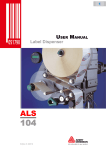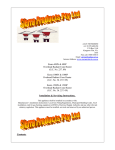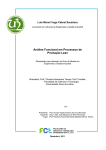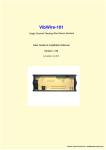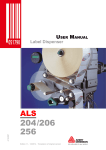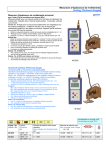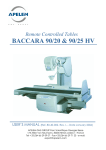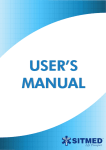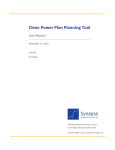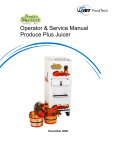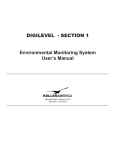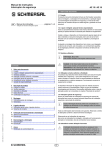Download Heidelberg microPG
Transcript
User Manual µPG 101 HEIDELBERG INSTRUMENTS µPG 101 User Manual Table of Contents PREFACE ..................................................................................................................................3 Conventions used ..................................................................................................................3 Safety Information ..................................................................................................................3 Related Documentation..........................................................................................................3 Contact ...................................................................................................................................4 CHOOSING AND PREPARING THE SYSTEM SITE ...............................................................5 SYSTEM DESCRIPTION ...........................................................................................................7 Lithography Unit: ....................................................................................................................7 Supply Unit: ............................................................................................................................9 UNPACKING AND INSTALLATION .......................................................................................10 System Installation Instruction .............................................................................................10 SYSTEM STARTUP AND SHUTDOWN..................................................................................14 Startup..................................................................................................................................14 Shutdown .............................................................................................................................14 DESIGN DATA.........................................................................................................................15 General design rules: ...........................................................................................................15 DXF specific design rules:....................................................................................................15 BMP specific design rules: ...................................................................................................16 CIF specific design rules: .....................................................................................................16 EXPOSURES ...........................................................................................................................17 General Advice.....................................................................................................................17 Steps of an Exposure...........................................................................................................17 A. B. C. D. Design preparation .............................................................................................................. 17 Substrate Loading................................................................................................................ 18 Exposing .............................................................................................................................. 20 Unloading and Processing ................................................................................................... 22 Manual Alignment Option.....................................................................................................23 Automatic Alignment Option.................................................................................................25 ADVANCED FEATURES.........................................................................................................29 Energy Series.......................................................................................................................29 Energy Modes ......................................................................................................................31 Exposure Option Fixed Autofocus .......................................................................................31 System Control Functions ....................................................................................................32 Advanced Camera Window Functions.................................................................................32 MAINTENANCE AND TROUBLESHOOTING ........................................................................33 Exposure result problems ....................................................................................................33 Exposure Wizard error messages........................................................................................34 Fuses....................................................................................................................................34 Maintenance.........................................................................................................................35 Doc. No.: DWL-HI-021 Revision: 2 (April 2008) Copyright © 2008 by Heidelberg Instruments 2 HEIDELBERG INSTRUMENTS µPG 101 User Manual Preface CONVENTIONS USED Throughout this manual there are safety warnings. To classify the degree of danger in each of these situations, the following notation is used: CAUTION: Advises that you risk damaging your equipment if you do not heed instructions. WARNING: Advises that you risk danger to personal health if you do not follow instructions carefully. SAFETY INFORMATION The µPG 101 is a class 1 laser product. Opening of the optics cover turns it into a class 3B laser product. WARNING: The optics cover should only be opened by Heidelberg Instruments service engineers, or trained personnel! Unauthorized opening of the optics cover leads to immediate loss of warranty. The µPG 101 is fused for 10A. Electrical voltages of up to 230VAC and 120V DC are present within the system when it is connected and turned on. WARNING: Removing any cover of the µPG 101 apart from those explicitly stated in this manual can make lethal voltages accessible. Only Heidelberg Instruments service engineers or trained personnel should perform any tasks that include the removal of such a cover while the system is energized. RELATED DOCUMENTATION Heidelberg Instruments offers further Manuals related to the machine and its operation. If you did not get one of these or need an update, please contact Heidelberg Instruments Mikrotechnik, Germany. • Preinstallation Guide System requirements, sizes and weights of components etc. 3 HEIDELBERG INSTRUMENTS µPG 101 User Manual CONTACT Should you need assistance, please call Heidelberg Instruments during normal business hours (CET) Phone: Fax: +49-6221-3430-0 +49-6221-3430-30 or contact your local service office: China: Japan: Heidelberg Instruments China Rm.2320-21, Block A, Qun Xing Plaza HuaQiang Rd. North, Fu Tian District 518028 Shenzhen Phone: +86-755-8301599-1/-2 Fax: +86-755-25589180 Heidelberg Instruments Japan Germany Center for Industry & Trade 1-18-2, Hakusan Midori-ku, Yokohama, 226-0006 Phone +81-45-938-5250 Fax +81-45-938-5251 Taiwan: USA: Heidelberg Instruments Taiwan 5F,No. 174 Chung Yang Road, Hsinchu City, Taiwan Phone: +886-35311-304/-284 Fax: +886-35311-243 Heidelberg Instruments Inc. USA 2807 Oregon Court, Unit E2 Torrance, CA, 90503 Phone: +1-310-212-5071 Fax: +1-310-212-5254 Korea: Heidelberg Instruments Korea #718 Expo Officetel, 381 Mannyeon-dong, Seo-gu Deajeon 302-834, Korea Phone: +82-42-482-1668 Fax: +82-42-482-1669 You can also reach Heidelberg Instruments via e-mail: [email protected], or visit our site on the Internet: http://www.himt.de . 4 HEIDELBERG INSTRUMENTS µPG 101 User Manual Choosing and Preparing the System Site The µPG 101 is an easy-to-use lithographic system developed for desktop setup. To reach the specified exposure results, the room in which the system is placed should fulfill certain conditions: Temperature and Humidity Lighting Particles The room temperature should be within 18 - 25°C and stable within ± 1°C during the time of an exposure. The heat load of the system to the room air is below 500 W. The humidity in the room should be set to 50% ± 10%, and has to be below the condensation limit at any time. Depending on the substrates used, either yellow safe light (photoresists) or red safe light (photoemulsion) should be used. The system cover does not protect the substrate from stray light exposure by outside light sources. Depending on the desired quality and resolution of the products, a certain cleanness of the air is required. Recommended is a clean room class of at least 1000 (i.e. less than 1000 particles of 0.5 micron size per cubic meter). Please contact Heidelberg Instruments for details. In addition to the electrical service, the system needs compressed air and vacuum for its operation: Power Compressed Air Vacuum The µPG can be operated with either 230V / 50Hz or 110V / 60Hz (switchable at the supply unit). The average power consumption during operation is 120 W. Peak currents are 2.7A @ 230V or 5.5A @ 110V. The system is equipped with either a european type 230V plug or a US-american type 110V plug. The pressure of the compressed air has to be within 6-10 bar, with a flow capacity of 5 standard liter per minute during regular operation (incidentally up to 25 SL/min). One standard liter is one liter at 20°C and 1 bar pressure. The vacuum is used to fix a substrate on the plate. The pump has to be able to produce a pressure difference of 0.5 bar at a flow of 5 SL/min. 5 HEIDELBERG INSTRUMENTS µPG 101 User Manual 120 kg 440 mm 700 mm 420 mm 630 mm Figure 1: Top view scetch of the µPG 101 To ensure a stable positioning and operation of the system, the substructure on which the system will be placed should fulfill certain requirements: Surface Size Weigth Capacity Stiffness Vibration Damping Placement The surface on which the system is placed should be at least as big as the system (see Figure 1). The weight of the system is 120 kg. The underconstruction has to be able to support this weigth without significant bending of the surface. See Figure 1 for the positions of the supporting feet of the system. The µPG 101 uses a fast scanning stage system to move the substrate during an exposure. To ensure a stable performance of this system, the underconstruction has to be able to resist lateral forces of up to 20 N at a frequency ranging from 0.5 Hz to 5 Hz without starting to swing or rock significantly (also when loaded with a weight of 100 kg). The Heidelberg Instruments system is equipped with rubber feet for coarse vibration damping. However, for optimum results it is recommendable to use an underconstruction with additional damping (e.g. a damped table for microscopes). However, the above mentioned stiffness requirements have to be taken into account in the layout of any damping system. The system should be placed as close as possible to the outlets for power, compressed air and vacuum. Cables and hoses for connection of the supply unit to the facility outlets are provided with 2 m length. The connections between the supply unit and the system have a length of 1.5 m. Measured from the surface of the underconstruction, a free height of at least 700 mm is needed for the complete system. At the back of the system, at least 100 mm should be kept free for the cables and hoses connecting to the supply unit. CAUTION: The ventilation slits on the top and at both sides of both the lithography system and the supply unit have to be kept free (minimum distance to walls 200 mm). CAUTION: Do not place heavy items on top of the machine. 6 HEIDELBERG INSTRUMENTS µPG 101 User Manual System Description The µPG 101 lithography system consists of two units, firstly the lithography unit, with the optics, the stage, the write head and the electronics, and secondly the supply unit, which contains the power supply as well as the compressed air conditioning. It is controlled via a standard PC that is part of the system package. LITHOGRAPHY UNIT: 9 1 8 6 4 3 5 7 2 Figure 2: Lithography System Front Side 123456789- Cover lid with interlock circuit System base Stage Vacuum field adjustment screws Vacuum switch Writehead Vacuum and compressed air supply lines Optics cover Ventilation slits 7 HEIDELBERG INSTRUMENTS µPG 101 User Manual 9 10 15 12 16 11 13 14 17 Figure 3: Lithography System Back Side 10 11 12 13 14 15 16 17 - System power connector Service key switch Safety interlock lamp Stage vacuum connector (6mm inner hose diameter) Compressed air connector, autofocus (4mm inner hose diameter) Compressed air connector, stage air bearings (3mm inner hose diameter) Firewire connector Network connector for LAN 8 HEIDELBERG INSTRUMENTS µPG 101 User Manual SUPPLY UNIT: 27 24 26 23 21 22 25 20 18 19 Figure 4: Supply Unit 18 19 20 21 22 23 24 25 26 27 - Main power connector with voltage switch and fuse Main power switch Power connector to lithography system Compressed air inlet Particle filter and manometer for compressed air main line Compressed air circuit for autofocus Manometer and connector for autofocus compressed air line Connector for stage air bearings compressed air line Ventilator Ventilation slits 9 HEIDELBERG INSTRUMENTS µPG 101 User Manual Unpacking and Installation The µPG 101 comes in one wooden crate. Please open the container only in an indoor location and with utmost care. During unpacking, please check the contents: 1 Lithography unit 1 Supply unit 1 European or, optionally, US type main power cable, 2 m 1 System power connection cable (25 Pins), 1.5 m 1 3/4" inner diameter braided hose, 5 m 1 compressed air connection adapter 1 8 mm outer / 6 mm inner diameter hose, 5 m 1 6 mm outer / 4 mm inner diameter hose, 1.5 m 1 4 mm outer / 3 mm inner diameter hose, 1.5 m 1 Firewire cable, 4 m 1 Network cable (crossover), 5 m 4 grip hole covers 6 Alignment pins (2 sets) 1 Windows XP PC with accessoires (keyboard, mouse, PC manuals, software) 1 Monitor SYSTEM INSTALLATION INSTRUCTION 1. Carefully lift the lithography unit out of the crate using the four grip holes on the sides of the system base. CAUTION: Weight of main system is 120 kg! We recommend that the unit ist lifted by four people, using the four gripholes. To make uncrating easier, the sides of the wooden box can be dismanteled. 2. Place the lithography unit on the underconstruction. Make sure the system is stable in its position and can not be moved accidentally. 3. Close the grip holes in the system base side with the covers. 4. Check if the system stands firmly on all four feet. Check with a spirit level if it is leveled. If adjustment is necessary, remove the front cover of the system base by opening the screws with a #2.5 allen key. With a #19 wrench, release the countering bolt of the system foot that has to be adjusted. Using a #5 wrench, adjust then the height of the foot according to the spirit level. Replace the front cover. 5. Set up the Control PC within 3 m of the lithography unit. Please refer to the PC manufacturers manual for details on the setup. 6. Position the supply unit within 1.5 m of the lithography unit. Make sure it is set to the correct voltage (rotary knob below the power plug on the back side of the power supply). Figure 5: Voltage 7. Install the connections between the lithography unit and the Selector supply unit using the 1.5 m power cable and the two 1.5 m hoses (see following pictures). 10 HEIDELBERG INSTRUMENTS µPG 101 User Manual Note: All hose connectors allow fast and simple connecting. Just push the hose into the connector. To remove a hose, push back the blue ring to release it, and at the same time pull out the hose. a) System power connection: Figure 6: System power connection from supply unit (left) to lithography system (right) b) Compressed air for autofocus system (4 mm inner diameter hose): Figure 7: Compressed air autofocus, supply unit front (left) to lithography unit back (right) c) Compressed air for stage air bearings (3mm inner diameter hose): Figure 8: Compressed air stage system, supply unit front (left) to lithography unit back (right) 11 HEIDELBERG INSTRUMENTS µPG 101 User Manual 8. Connect the supply unit to the facility supplies, using the supplied standard cable for the power, and the 5 m braided hose for the compressed air. Figure 9: compressed air inlet (supply unit front) Figure 10: Main power line connection (supply unit back) 9. Hook up the facility vacuum to the lithography unit (back side) using the 5 m long 6 mm inner diameter hose. Figure 11: Vacuum connection (lithography unit back) 12 HEIDELBERG INSTRUMENTS µPG 101 User Manual 10. Establish communication line connections (firewire, network) between the lithography unit (back side) and the Control PC. The network connection must be established directly using the crossover cable supplied with the system. LAN Firewire Figure 12: Communication connectors (lithography unit back) line 11. At the supply unit (front side), pull up the regulator knob of the inlet compressed air pressure (left manometer) to release it, adjust it to 5.5 bar and push down the knob again to secure it. inlet pressure 5.5 bar autofocus pressure Figure 13: Pressure manometers at supply unit front CAUTION: Never touch the regulator for the AF pressure. If the setting was changed, a system service is necessary for readjustment of the autofocus system. Note: The manometer can be secured by pushing the turning knob down. To release it, pull the knob up. 13 HEIDELBERG INSTRUMENTS µPG 101 User Manual System Startup and Shutdown STARTUP 1. At the System Supply Unit, switch on the µPG 101 with the On/Off switch (19). The switch should light up. 2. Make sure that air pressure for the stage is applied (>5.0 bar) and the lid is closed. The Safety Interlock lamp (12) should be off. 3. Power up the Control PC according to the manufacturers instructions. 4. Wait for at least 20 minutes for the system to warm up and stabilise before doing an exposure. SHUTDOWN 1. Close the Exposure Control Wizard (Exit). 2. Switch off the µPG system using the On/Off switch on the supply unit (19). 3. Power down the control PC according to the manufacturer's instructions. 14 HEIDELBERG INSTRUMENTS µPG 101 User Manual Design Data The µPG 101 can expose designs created in one of the following formats o DXF: Standard AutoCAD format o BMP: Standard MS-Windows® Bitmap format. This is the only format useable for grayscale exposures (3D resist structuring). o CIF: Caltech Intermediate Form, easy-to-use language for direct definition of structures in a text file However, to get the correct results, certain rules have to be followed when creating the design. GENERAL DESIGN RULES: • • • • • • • • Keep in mind that defined areas will be exposed. Do not use special characters (spaces, punctuation marks, umlauts ..) in the design name. The design coordinate origin must be the center of the design. If possible, create the whole design in only one layer. If several layers are used, they will be merged using an OR function. All polylines must be closed. Keep in mind that interiors of polyline structures will be filled out completely, covering any structures within. Do not cross polylines, or create doubled vertices (vertices with no distance between them). This will create data errors. Do not use single lines without width. Limits: o maximum design size: 100mm x 100mm o 1,000,000 vertices/polygon o maximum definition or reference depth: 16 o maximum number of definitions or references: 100,000 DXF SPECIFIC DESIGN RULES: • • • • • • • • • Use a 100% AutoCAD compatible editor. The design has to be created in metrical units. As far as possible, only use the structure types "polyline", "circle", and "text". Only one text font is provided. This will replace any other font used in the design creation. The only supported text attributes are "rotated", "mirrored", and "scaled". Try to use as few layers as possible. All layers will be merged via an OR operation. Do not use special characters in the layer names. Polylines with width must not change their width (tapered lines). When inserting blocks, the same scaling has to be used for x and y. External blocks are not supported. 15 HEIDELBERG INSTRUMENTS µPG 101 User Manual BMP SPECIFIC DESIGN RULES: • • • Maximum image file size is 4 GB. For grayscale exposures, use 8-bit format. The 256 gray values will be interpolated down to 100 gray values. Create the design in a 90° counter-clockwise rotated version, as the design will be rotated 90° clockwise during data processing. CIF SPECIFIC DESIGN RULES: • • • Use only one layer. If several layers exist in a design file, only the layer with the most references will be written. Maximum definition or reference depth is 50. The subroutine with the highest number definition will be taken as main routine. 16 HEIDELBERG INSTRUMENTS µPG 101 User Manual Exposures GENERAL ADVICE • Take care to protect the substrates from light (even safe light, as far as possible) and humidity at all times until developing is finished. • Always wear lint-free gloves (e.g. Latex) when handling the substrates. • Recommended materials: o plates: chromium covered soda lime glass plates with anti-reflection coating o wafers: application specific; for recommendations, contact the Heidelberg Instruments Customer Application Center o resist: thin film - Shipley AZ15.. or S18.. series thick film - Shipley AZ45.. or AZ92.. series refer to manufacturers documentation for selection of type and coating recommendations (e.g. spinning speed, pre-bake and postbake parameters, etc.) o developer: TMAH series (metal-ion free), or 351B. o stripper: commercial stripper, or concentrated NaOH solution after exposure of the remaining resist with an UV lamp o flushing: all flushing during processing should be done with DI water o cleaning: after the processing, chrome plates can be cleaned using DI water and a mild detergent STEPS OF AN EXPOSURE For easy use, the µPG 101 provides an Exposure Wizard that guides the operator through most steps of an exposure. A. DESIGN PREPARATION 1. Prepare the design in dxf, bmp, or cif format. Please make sure the design complies with all design rules given above. 2. If the design is not accessible via network from the control PC, copy it to the PC manually (e.g. using a floppy or CD). 3. Start the µPG 101 Exposure Wizard using the link icon on the desktop: The startup screen will open showing the progress of the connect and initialization sequence. This takes approximately two minutes. Once the startup sequence is finished, click on Next. 17 HEIDELBERG INSTRUMENTS µPG 101 User Manual 4. In the following window, click on Load Design. Navigate to the directory on the PC or the network that contains the design file, select it and click OK. A dialog window requests the size that was defined for one drawing unit during design creation. Only integer values may be entered for dxf and bmp designs. Enter the number and click OK. The design will be transferred to the lithography unit and converted into the machine data format. Some design parameters are listed, and a preview appears in the preview window. Clicking on the preview window will open the design in the standard viewing application set in the operating system. Here, the viewer tools can be used to Figure 14: e.g., zoom into the design. (wizard) Design window Note: No changes to the design itself can be affected here. Click on Next to continue. B. SUBSTRATE LOADING 1. Make sure the cover lid (1) is closed (interlock lamp (12) off). Click on the button Load Substrate. The stage will move to the loading position at the front of the machine, and the Loading Status window will open on the User PC. 2. Wait until all movement has finished. Open the cover lid. On the chuck, mount the alignment pins in the appropriate positions for the plate size to be exposed (see left part of Figure 16 on next page). 3. Switch off all light except safe light. Take a substrate out of its storage container. Check Figure 15: Options window substrate quality. (Wizard) • Never use out-of-date substrates. • Do not use substrates with scratches on top or bottom, visible contaminations in the resist, or non-uniform resist distribution in the area to be exposed. 18 HEIDELBERG INSTRUMENTS µPG 101 User Manual Alignment Pins (plate / wafer) Vacuum Setting no plate: 2": 3": 4": Figure 16: Alignment pins placement 19 HEIDELBERG INSTRUMENTS µPG 101 User Manual 4. Make sure the resist coated side of the substrate is turned up, and position it against the alignment pins. If the substrate bears alignment marks that should be used for exposure, note that the coordinate system of the stage is oriented such that the x axis corresponds to a backward-forward movement, while the y-axis corresponds to a left-right movement when standing in front of the machine (see Figure 17). X Y 5. If a vacuum region bigger than 2" is required, loading side activate the required vacuum region extensions using the vacuum field adjustment screws (4) (see Figure 17: Stage coordinate Figure 18 and the right part of Figure 16 on the system previous page). Switch on the vacuum with the off vacuum turn knob (5). Check whether the plate is 3" 4" on really held tight by trying to move it slightly sideways. If plate is not held, switch off the vacuum and clean plate backside and chuck before trying selected: deselected: again. If problems persist, use a different subtrate. 6. If the substrate is thinner than, or of equal thickness as, the alignment pins, remove the alignment pins. Close the cover lid and make sure the interlock Figure 18: Vacuum region selection lamp is off. CAUTION: If the alignment pins are left on the stage during an exposure of a thin substrate, the system can take serious damage! 7. Click OK in the Loading Status window. The stage will move to the center position, and the write head will move down until the focal point is on the substrate top. Click on Next. C. EXPOSING 1. In the next window, options and parameters have to be set that depend on the substrate type that is used, and on how the design should be positioned on this substrate. Alignment: By default (No Alignment selected), the origin of the design - which according to the design rules should coincide with the design center - will be exposed in the plate center. The accuracy of positioning is in this method given by the repeatability of loading against the alignment pins. Other methods can be used to shift the design position on the plate and to increase the positioning accuracy. These methods are called Alignment Methods. The two available methods are: plate design 0,0 Figure 19: Standard design positioning 20 HEIDELBERG INSTRUMENTS µPG 101 User Manual a) plate b) (x1, y1) plate design (x1, y1) plate design design 0,0 (x2, y2) Figure 20: Manual shift of origin position Figure 21: Positioning with automatic alignment, a) one alignment mark, b) two alignment marks • Manual Alignment: This option allows to shift the design position with respect to the plate center (see Figure 20). Positioning repeatability is unchanged. • Auto Alignment: If a substrate already contains one or two alignment structures that were e.g., exposed in a previous run, the design can be positioned with high accuracy with respect to these structures. In the case of two marks, even a rotational error of the plate position can be compensated (see Figure 21). For more details on what conditions a structure has to fulfill to be usable as alignment structure, how an automatic alignment sequence works, and what has to be defined to use it, please refer to the corresponding section further down. Details on how exposures with alignment are done are given in the following sections. Exposure Power: There are two parameters that influence the amount of energy that is deposited on the resist surface. On the one hand, the output power of the laser in mW (Milliwatt) can be regulated (left value), on the other hand, the power can be reduced further in finer steps by setting the pixel pulse duration in percent (right value). In general, it is recommendable to avoid very low laser output power, as the relative noise increases towards low output power levels. The output power needed for a certain exposure depends on the type and thickness of the photoresist used. For a resist with spectral sensitivity of 70mJ/cm2, a laser output power of 8 mW in conjunction with a 50% pixel pulse length is needed to expose the resist. To find the right energy for a certain type of substrates, several exposures have to be done at different energy levels, until the energy is found that gives the best result in structure size and quality. Note: If good edge quality of the exposed structures is important, it is recommendable to decrease the design structure sizes by 1-2 µm and increase the laser power until the exposed structure sizes reach the required size. Inverted: Per default, the structures that were defined in the design are exposed on the substrate. If the checkbox option Inverted is selected, all areas with no structure defined are exposed instead. 2. If an option other than No Alignment was chosen in the Placement frame, refer to the correlated section below for the additional steps necessary for preparing an exposure before proceeding. 21 HEIDELBERG INSTRUMENTS µPG 101 User Manual 3. After all parameters and options have been set, click on Next to proceed to the Expose Design window. Here, all options and parameters are displayed for crosscheck. In addition, options for the exposure itself can be chosen: Auto Unload after Exposure: Once the exposure has finished, the system automatically moves into the position for unloading. Expose with fixed Autofocus: The air gauge autofocus system used to keep the distance between substrate and write lens constant only works reliably while the nozzle, through which the air flows, is completely above the substrate. When writing is done very close to the substrate 22: Expose window edges, the method deteriorates and ultimately Figure (Wizard) fails. If exposures have to be done very close to substrate edges e.g., because the substrate is very small, it is an option to expose with fixed autofocus. The write lens then does not try to follow the substrate surface, but stays fixed after the initial focussing. See also the Chapter on Advanced Features. Click on Expose to start the exposure. During an exposure, the exposure status is shown online in the window. Make sure that during the complete exposure time the cover lid stays closed, and no white light is switched on. In addition, to get best results, avoid vibrations caused by people passing by or heavy loads being moved on the floor close to the system. To interrupt an exposure, click on the red "BREAK" label in the Expose Design window. After exposure is finished, the write lens is retracted to the upper position, and the stage moves automatically to the unloading position. D. UNLOADING AND PROCESSING 1. Wait until all movement has stopped. Open the lid, switch off the vacuum with the vacuum turn knob (5) and carefully lift the substrate off the chuck. 2. Develop, etch and strip the substrate according to the directions of the resist manufacturer and the manufacturers of the chemicals used. • Never use out-of-date chemicals. • If a dilution is used as developer, always shake well before use so the heavier parts are well distributed. 22 HEIDELBERG INSTRUMENTS µPG 101 User Manual MANUAL ALIGNMENT OPTION In an exposure with manual alignment, the position of the design on the substrate can be shifted with respect to the plate center. This option can e.g. be used if the design origin was not placed in the design center. The Exposure Wizard offers the possibility of either directly entering offset values by which the design should be shifted, or manually identifying the position of an existing structure on the substrate that marks the position where the design origin should be exposed. For correct representation, the size of the plate has to be given before the design shift can be entered. The steps listed here should be executed after step C-1 of the standard exposure instruction. 1. In the Check Options window, if Manual Alignment was selected for Placement, an additional setting selection for the substrate size will appear. Enter the size of the substrate either in inch or centimeter (check the according checkbox). Note: Only square substrate sizes may be entered. Once all options are set, click on Next to continue. 2. The following window is exclusive for the setup of exposures with manual alignment. It is used to define the position of the design center relative to the plate center in the exposure. By default, the design origin is placed on the center of the plate. If a different positioning is required, the design can be shifted by adding or substracting an offset in x and y respectively. In the Manual Alignment window, a graphic representation shows the current position and size of the design (green) on the plate (white), as well as the maximum write area (slash-dottet square) and the stage area (grey). The orientation in this representation is like within the machine, meaning that the y axis runs from right to left, while the x axis runs from front to back (bottom to top). With the Zoom In button, the representation zooms in to the mask area. Click Zoom Out to return to the view of the full stage. There are two ways now of adjusting the design position on the mask: Shift by values: If the offset should be entered manually, type the required distances in µm into the respective fields of the Exposure Offset frame. Click on Offset to view the result in the graphic representation. Figure 23: Manual Alignment option in Check Options window Figure 24: Manual Alignment window (Wizard) 23 HEIDELBERG INSTRUMENTS µPG 101 User Manual Shift to structure: Instead of a manual entry of the offset values, they can also be determined by selecting the exact point where the design origin should be exposed on the plate in the camera image. This is of use e.g. if there is a preexposed structure on the plate relative to which the design should be positioned. To move the stage to the point of interest and mark the structure position, the Camera Window has to be used, which is opened by clicking on the button Camera. In the Stage Control frame of the Camera window, use the cross of buttons (three on each side) around (0,0) to move the desired position on the substrate into the image field of the camera. Stage movement happens stepwise, and the button sizes denote the size of the step effected by them (small buttons - 100µm, medium buttons - 400µm, large buttons 900µm). When moving the stage, keep in mind that the x axis buttons move the stage from back to front, while the y axis runs parallel to the loading edge (right to left). In the camera Figure 25: Stage image on the other hand the x axis is horizontal and the y axis Control buttons vertical. To return to the plate center, click on (0,0). Once the plate is in the correct position, click into the image to activate the image field position detection. A cross-hair will appear. Now click on the position in the image where the origin should be set (e.g., on the structure center). The cross-hair will jump there, and the position coordinates of this point will be displayed in the Exposure Offset text boxes of the Camera Window. Push the Move To button to move the selected point to the center of the image field. If the position is correct, click Accept to return to the Manual Alignment window. The selected coordinates are automatically transferred to the Expose Offset frame of this window. Figure 26: Camera window (Manual alignment) 24 HEIDELBERG INSTRUMENTS µPG 101 User Manual Find Plate Center: If the design should be exposed at the center of a structureless plate, but with a higher precision than the mechanical alignment pins allow, this method can be used. When it is started, the positions of all four edges are detected using the distance values measured by the autofocus system. From these, the position of the exact center of the plate is calculated, and the coordinates are displayed in the Expose Offset frame. Here, an additional offset can be added by modifying the numbers before continuing. After the origin shift is defined, click on Next and proceed with the exposure as usual (step C-3). AUTOMATIC ALIGNMENT OPTION The µPG 101 offers the option of using an automatic alignment sequence for detection of one or two preexposed alignment structures on the plate and arranging the design position and, in the case of two structures, the rotation accordingly. During the automatic alignment sequence, detection of the alignment structure(s) is done via comparison of the contents of the camera image field with a predefined sample image of the structure (alignment mark template). For this image detection to work properly, the stucture used as alignment mark has to fulfill certain properties: 1. The structure should be simple (recommended: cross, L-shape, or square) 2. The structure size has to be at least 20µm. 3. No similar structures may be within the image field (~100x100µm), even if the structure itself is not at the center but close to the border of the camera image. 4. If two structures are used, they should be as far apart from each other as possible to increase accuracy of the angular error detection. 5. Exact coordinates have to be known for a point of the structure that can be clearly marked with a crosshair (e.g., center of a cross with narrow lines, corner of an L-shape or square). Different structures may be used for the two sites. The automatic alignment sequence that can be executed before exposure consists of the following steps: 1. Movement to the coordinates given for the first alignment site 2. Search for a predefined structure image (alignment mark template) within the camera field 3. Adjustment of the µPG coordinate origin so that the coordinates given for the site match the detected structure position Optional: 4. Movement to the coordinates of the second alignment site 5. Search for the second predefined structure image (alignment mark template) within the camera field 6. Adjustment of the µPG coordinate system rotation so that the coordinates given for the second site match the detected structure position 25 HEIDELBERG INSTRUMENTS µPG 101 User Manual Before an automatic alignment sequence can be run, the position coordinates and an alignment mark template for each site that should be used have to be either defined, or selected from a list. Each position/template pair forms an alignment site. All sites together form an alignment data set. The instructions given here set in after step C-1 of the standard exposure sequence. 1. After choosing Auto Alignment in the Check Options window, and having set all other parameters, click on Next to proceed to the Setup Automatic Alignment window. 27: Automatic 2. The new window serves for the viewing of the Figure Alignment: Data Set Setup alignment data set that will be used in the predefined automatic alignment sequence before the exposure is started. At startup, no data set is selected. A previously defined data set can be loaded using the Load button. When the data is loaded, the template image and the connected position of the first site defined within this set are displayed in the Positions frame. If a second site was defined for this set, clicking on the arrows toggles between the position/template pairs. To continue after alignment data set loading, click Next and proceed with step 9. If no data set exists yet for the current substrate, a new set can be defined. Click New to create the first alignment site for a new alignment data set. 3. The window contents change, offering now the necessary functions for alignment site definition. If a template image of the alignment mark to be used for a site already exists, proceed with step 6. Otherwise, an alignment mark image has to be Figure 28: Automatic Alignment created. This can be done using the µPG 101 Setup camera system. 4. Click on Create Mark to open the Camera window. Use the cross of buttons (three on each side) around (0,0) in the Stage Control frame to move the desired part of the substrate into the image field of the camera. Stage movement happens stepwise, and the button sizes denote the size of the step (small buttons - 100µm, medium buttons - 400µm, large buttons - 900µm). When moving the stage, keep in mind that the x axis buttons move the stage from back to front, while the y axis runs parallel to the loading edge (right to left). In the camera image on the other hand, the x axis is horizontal, and Figure 29: Stage the y axis vertical. Control buttons 26 HEIDELBERG INSTRUMENTS µPG 101 User Manual 5. Once the alignment mark is in view, use the button sequence of the Registration Tools frame to teach it to the system. First, click on Make. The camera window freezes, and a green rectangle appears. Move this rectangle roughly over the structure by left mouse click on the center and drag-and-drop. After the first drag-and-drop, the green box becomes gray, and a small cross appears in the center. Click anywhere on the box and fine position the cross within Figure 30: Registration the structure by drag-and-drop. The position of this small Tools frame cross defines the later alignment position. Therefore, it is important that it is well positioned on that point within the structure of which the coordinates are known e.g., the center: Figure 31: Examples for alignment of the alignment mark definition box to a structure; left good alignment, right - bad alignment If the structure is bigger than the rectangle, the size of the definition box can be adjusted by click-and-drag on the lines. Note: Do not reduce the size below the original one. Once you are satisfied with size and location of the box, click on Learn. The selected image part will appear as a small picture in the Registration Tools viewer. Test the image by clicking Search. If the image is found within the camera field, a red box appears around the detected position. To finish the alignment mark creation, click on Save. Name the mark and Close the camera window. 6. In the alignment data setup window, click on Add Mark. Choose the alignment mark image that should be used as template. Click OK and enter in the following two dialog boxes first the x and then the y postion of this mark with respect to the plate center, in µm. Now, the template image of the mark is shown together with the coordinates entered in the lower part of the Alignment Setup window. 7. To define a second site, repeat this procedure from step 3 on. Once the second site is defined, the arrows serve to toggle between the viewing of the two sites. 8. Once all alignment sites are defined, click on Save and enter a name under which the alignment data set should be saved. The Setup Automatic Alignment window returns now to its original state of displaying the currently selected alignment data set. The template image loaded for structure detection on site 1 is displayed in the image frame, and the position of this structure is shown above it. Clicking on the arrow buttons switches between the defined alignment sites. 27 HEIDELBERG INSTRUMENTS µPG 101 User Manual Click on Next to continue. 9. In the Expose window, use the additional function for automatic alignment testing to verify the functioning of the sequence with the defined data set before starting the exposure. Clicking on Test Alignment runs only the automatic alignment procedure. If any mark is not found at the desired coordinates, the alignment switches to manual, and the camera window opens. Using the Stage Control buttons, move manually towards the alignment site, then click Retry Alignment to continue. Once the alignment procedure runs successfully, the exposure can be run with automatic alignment. If there are problems with the procedure, or the automatic sequence should not be used for any other reason, it is possible to uncheck the option Use Figure 32: Expose Alignment Procedure to run the exposure without (Auto Alignment) previous automatic alignment. window 28 HEIDELBERG INSTRUMENTS µPG 101 User Manual Advanced Features At the top bar of the Exposure Wizard, there are menues containing options and procedures for advanced handling of the µPG system. This chapter explains functions and usage of these features. In addition, a deeper explanation of some advanced options encountered during the exposure process is given. ENERGY SERIES For optimal exposure results, the correct energy for a substrate has to be determined. To avoid having to do many single exposures with manually changed energies, the Expose Energy Series procedure was introduced. Necessary exposure energies depend on type and thickness of the photosensitive coating, reflectivity of the substrate, and the developing process. All these parameters have to be predetermined according to the intended application. For more information on choice of substrate types and processing, please refer to the corresponding publications on photolithography. The energy series function is located in the Tools menu (Tools Expose Energy Series). Upon selection, a window opens, where the series can be configured. The first step is to select the main laser power settings. Depending on the laser type installed, a certain laser power range can be used. The laser power selected here correspond to the maximum power used in the series. Enter a number and click OK to proceed. At the next step you can choose whether to expose a wide range energy series or a small one. The coarse series exposes 10 fields from 10% until 100% pixel strength, with steps of 10%. It is recommended to execute a coarse series first. At the fine series a starting point has to be defined (1%-91%). With increments of 1%, 10 exposures will cover a smaller but fin er area of exposure energy. It is recommended to use this option, if a coarse series was executed before and approximated energy was determined. Select the required type of series and click OK to proceed. 29 HEIDELBERG INSTRUMENTS µPG 101 User Manual Now, the chosen energy series parameters are displayed again for confirmation, and the exposure procedure can be started with Execute. First you will be asked to load stage with a test sample, on which the energy series should be exposed. Load a test sample in the center position of the stage, using alignment pins if necessary. The size of the test sample should be at least 1x1 inch. After the substrate is loaded, the stage moves back to the center position, and the exposure begins. The standard µPG performance test pattern is exposed in a column of as many fields as were defined during setup. Each of these fields is exposed with a different energy, the highest one being at the top, the lowest at the bottom. Once the series has been finished, unload the test sample and examine the exposures to determine the best energy. 30 HEIDELBERG INSTRUMENTS µPG 101 User Manual ENERGY MODES For some applications, the energy of the installed laser might not be sufficient, or the energy should be deposited in a more smooth way e.g., to improve edge quality. For these cases, there is the possibility of reducing the speed at which the system exposes. In this way, the same area is exposed over a longer time, allowing to deposit more energy, or to deposit the same amount of energy more slowly. In the menu Energy Mode, choose the mode that should be used. Each higher mode reduces exposure speed by half. Once a mode is selected, it stays active until another mode is chosen, or the wizard is restarted. • • • normal – standard speed, normal exposure dose twice – ½ speed, double exposure dose quadruple – ¼ speed, quadruple exposure dose EXPOSURE OPTION FIXED AUTOFOCUS Use this option carefully. Wrong usage may result in severe damage to the equipment. The µPG uses a so-called air gauge autofocus system to keep the substrate surface in the focus of the write lens. This system uses compressed air that is blown onto the substrate around the write lens to measure the distance between lens and substrate by measuring the pressure buildup within the write head. The signal is then used to keep this distance constant by regulating the z-position of the lens with a piezo. If the writehead is focused onto the substrate, the gap between writehead and substrate is approximately 100 µm. The air gauge autofocus system is able to compensate surface fluctuations of +/– 35 µm to keep this distance stable and to ensure stable focus conditions. Additionally, the depth of focus of the write lens is approximately 10µm, which also enlarges tolerance of substrate level fluctuations. The autofocus is a slow closed loop regulation, which is responsible to readjust small thickness fluctuations of large-area substrates during exposure procedure. As these changes actually occur very slowly, the system has problems when passing substrate edges. When moving back to substrate level, the autofocus is not able to readjust stable focus conditions immediately, and focus quality near substrate edges could be limited. In addition, the measurement completely fails whenever the nozzle opening that is surrounding the lens is not completely located above the substrate. To improve exposure quality for exposures that have to be done close to substrate edges e.g., because the substrate ist very 31 HEIDELBERG INSTRUMENTS µPG 101 User Manual small, it is possible to fix the autofocus system during exposure procedure. This means that normal focussing is done on the center of the substrate, but after that, the lens position is fixed. In this state, the structure quality concerning focus is limited by the focal depth of the write lens. For small substrats with surface variations < 10µm, quality should be fair. If larger substrates should be exposed in this way, make sure the surface flatness is better than ± 40µm. Otherwise, the write head might crash on the substrate, which might cause severe damage to the equipment. SYSTEM CONTROL FUNCTIONS Further elements of the main menu allow to directly address certain system components e.g., to change the system state after an error has occurred. These include: • Stage Reset: Tools Reset Stage allows to reinitialize the stage if for any reason the motors were disabled or the coordinate system is mixed up. • Writehead Control: Writehead Up / Down allows to manually move the write head up into the rectracted position, or to focus down onto the substrate. CAUTION! Never focus close to, or on, the edge of a substrate! Wrong use of the "Writehead Down" function can cause severe damage to the equipment! ADVANCED CAMERA WINDOW FUNCTIONS • • Focus / De-focus Function corresponding to Writehead Up / Down Camera stop / Camera live Freezes the current camera image, or unfreezes it if it is freezed. 32 HEIDELBERG INSTRUMENTS µPG 101 User Manual Maintenance and Troubleshooting This section contains advice on some possible problems that might be encountered during operation of the µPG 101. If you encounter a problem that can not be solved in this way, please contact your Heidelberg Instruments service office (see section Contact in the preface). EXPOSURE RESULT PROBLEMS Problem: Exposure does not start Possible causes: - air pressure low - lid not closed properly - software hangup Remedies: - check air pressure (see system installation instructions on required values) - check on interlock lamp before starting a new exposure - reboot system Problem: Exposure was interrupted, stage motors are disabled Possible causes: - air pressure low - lid was opened - motor capability to maintain stage speed against vibration / shock was exceeded Remedies: - check air pressure (see system installation instructions on required values) - check on interlock lamp before starting a new exposure - reset stage (menu Tools Reset Stage) Problem: Plate is blank Possible causes: - structures too small - energy too low - developer too old /wrong type / wrong mixture - laser off or damaged Remedies: - check design against design rules and lens resolution - try higher energies - use fresh developer 33 HEIDELBERG INSTRUMENTS µPG 101 User Manual Problem: Plate is completely exposed Possible causes: - stray light - old materials Remedies: - check for possible stray light sources and eliminate them - use fresh batch of plates Problem: Some structures are missing Possible causes: - structures do not comply with design rules or are too small - chrome etch old - air bubbles in structures during etching Remedies: - check design against design rules and lens resolution - use fresh chrome etch - avoid drying of the substrate between developing and etching, or water the plate thoroughly before etching EXPOSURE WIZARD ERROR MESSAGES All errors messages of the exposure wizard include tips on how to find and solve the possible cause of the problem. If these don't help, shut down the system, restart it, and try again. If the problem persists, please contact your service office (see above for contact addresses and phone numbers). FUSES Types and locations of fuses used in the µPG 101: Below main power line: 10A fast 10 A fast Figure 33: 10A fast fuse at Supply Unit back 34 HEIDELBERG INSTRUMENTS µPG 101 User Manual MAINTENANCE Cleaning The system covers and internal surfaces should be cleaned occasionally to avoid transfer of particles onto the substrate. • Use clean, lint-free cloth. • In case of stronger contamination, wet the cloth slightly with a mild soap sud. The base on which the stage air bearings are travelling is automatically cleaned from any dust particles due to the air pressure of the bearings. If the air bearing base was accidentally contaminated with oil or fat (e.g. due to touching with bare hands), it has to be cleaned to prevent damage to the air bearings due to stuck particles. • Use clean, lint-free cloth and isopropanol Data Backup To make sure that the system can be rebuilt as fast as possible in a fairly recent state, the data should be saved occasionally to a backup data carrier (e.g. CD, floppy, other PC on the network). • From the installation directory of the system software, copy the directory "designs" to your backup device. The backuped data can easily be restored again to a new or repaired system. • Install system software (see Chapter Unpacking and Installation, Section Software Installation) • Copy the complete directory "designs" from your backup device to the directory where the system software was installed. Overwrite any existing data. 35