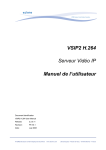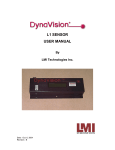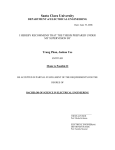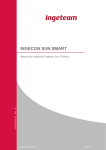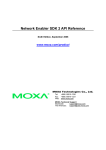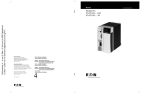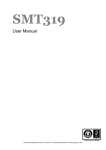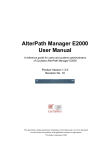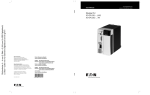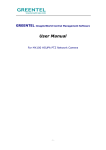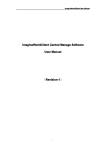Download VIPIX User Manual
Transcript
User Manual VIPIX User Manual Released: 06/03/08 Author(s): ATEME Revision No: 1.2.0.2 -1- 2008-03 Version 1.2.0.2 User Manual WELCOME Thank you for choosing an Ateme product. In this document, you will find all the useful information to help you understand and use the Ateme product you have purchased. Upon reading this document should you have any further questions, please feel free to contact our authorised resellers or the Ateme technical support team. Ateme. ATEME For over 15 years Ateme has been consistently at the forefront in the design and manufacturing of complex audio and video signal processing systems (hardware and software solutions). We pride ourselves on bringing best of breed technology to the marketplace. As experts in video encoding, we have considerable experience in the field of compression algorithms, including JPEG, MPEG-2, MPEG-4 Simple Profile, Advanced Simple Profile, and Advanced Video Coding (MPEG-4 AVC/H.264). From this wealth of experience we introduce to the market our next generation “IP VIDEO DECODER” entitled “ViPiX”. -2- 2008-03 Version 1.2.0.2 User Manual Table of Contents 1. NOTATIONS ....................................................................................................... 4 2. PURPOSE OF DOCUMENT ............................................................................... 4 3. SAFETY FIRST ................................................................................................... 4 4. PRODUCT DESCRIPTION ................................................................................. 5 4.1. Overview.................................................................................................................................................. 5 4.2. ViPix Versions......................................................................................................................................... 6 4.3. Physical unit ............................................................................................................................................ 7 4.4. Functions and Features summary ......................................................................................................... 8 5. INSTALLING THE UNIT ..................................................................................... 9 6. CONTROLLING VIPIX ........................................................................................ 9 6.1. Connecting via command line Interface ............................................................................................. 10 6.1.1. Available commands............................................................................................................................. 10 6.2. Connecting via Integrated Web Interface .......................................................................................... 17 6.3. Updating the unit .................................................................................................................................. 34 7. SUPPORT AND MAINTENANCE ..................................................................... 35 8. FCC COMPLIANCE .......................................................................................... 35 -3- 2008-03 Version 1.2.0.2 User Manual 1. Notations Note This symbol denotes important points and information that we wish to draw your attention to. Warning This symbol denotes a warning and should be paid particular attention to. 2. Purpose of document This document has been compiled to give the reader a comprehensive understanding of the ViPix product purchased. It has also been written to enhance the user’s experience of the Ateme solution by enabling the reader to better understand the technology contained within. 3. Safety First This User Guide provides various procedures and guidelines. Please pay particular attention to the following points in order to help protect both the user and the product. • This is an indoor appliance and should be kept in a dry, dust free environment. • Do not attempt to open the casing of the ViPix product as there are no userserviceable parts inside the unit. Opening the casing or making unauthorized changes will void the warranty. • Only connect the unit to a compatible power source. • If an electrical fault occurs, disconnect the unit and contact the Ateme Support Department. • Never try to force the connections when setting up the system as this may damage the unit. -4- 2008-03 Version 1.2.0.2 User Manual 4. Product Description 4.1. Overview ViPix is a compact audio/video decoder for monitoring and surveillance over IP networks. ViPix is designed with mobility in mind and is fully functional as a standalone appliance. It has a small form factor which provides a perfect fit where space is limited. ViPix uses the latest high performance MPEG-4 SP/ASP/AVC video decoder with AAC-LC audio, ensuring synchronized audio and video at low bit rates maintaining excellent image quality and a high frame rate. ViPix is available in both H.264 and MPEG-4 SP/ASP, depending on which option was chosen when purchasing the product. Parameters can be managed on the fly and remotely thanks to an integrated web interface. The user can also manage the unit using the ATEME video security PC SDK (software development kit). By including external alarm sensors many functions can be initiated automatically. The ViPix unit is pre-configured by default to use a fixed ip address. The ip address depends on the serial number that is marked on the actual unit i.e. 172.20.51.xx. The xx refers to the last two digits of the serial number marked, meaning that if the serial number ends in “80” then the ip address for that unit is 172.20.51.80. -5- 2008-03 Version 1.2.0.2 User Manual 4.2. ViPix Versions • VSP-110-F: ViPix with stand-alone enclosure. • VSP-110-R4TE: ViPix board rackable without enclosure The reference to 110 above refers to MPEG-4 SP/ASP product versions. For H.264 product versions please use 111 as a reference (shown as follows). H.264 Version - VSP-111-F: Stand-alone version - VSP-111-R4TE: Rackable electronic board version -6- 2008-03 Version 1.2.0.2 User Manual 4.3. Physical unit Front • BNC video Output (s-video, RCA and VGA outputs are available as an option) • Ethernet • Power Supply. Contained is a 9-12 VDC with a jack connector (stand-alone version) or a HE10 connector (blade version) • Five led’s ViPix o Power - The blue led is activated when the power is on. o Signal - The green represents normal operation. It also flickers on and of several times upon start-up. During normal operation the green light represents the receiving of packets. o Warning - The red led is activated when an error occurs. Network o The yellow led is activated when packets are sent or received over IP. o The green led is activated when a 100Mbps link is found. Rear • Three Led’s o Signal – The green light represents the receiving of packets. o Link – This LED is actually not used in the current version of ViPix. o Warning – This is a duplication of the red led in the front panel. • Alarm Input + Audio Output • Serial Interface • External Bus connector (not in use at present) -7- 2008-03 Version 1.2.0.2 User Manual The following diagram is a representation of the pin connectors that can be seen in the previous diagram on the rear of ViPix: An audio source can be used (if the source video has audio) by connecting an audio cable to the supplied screw down block. 4.4. • Functions and Features summary Receive and Decode video in H.264 and MPEG-4 SP / ASP (depending on software version chosen). The following are the available video configurations: - Standard: H.264 / MPEG-4 SP/ASP (ISO 14496-2/10) - Bit rate: 64 kbps – 4 Mbps - Frame rate: up to 25/30 fps (Full frame rate) - Resolution: QCIF / CIF / 2CIF / HalfD1 / 4CIF / D1 • Receive and Decode Audio in AAC-LC The following are the available video configurations: - Standard: AAC-LC (ISO 14496-3) - Bit rate: 16-256 kbps • Stream in unicast or multicast mode over RTP -8- 2008-03 Version 1.2.0.2 User Manual - Streaming protocols: RTP/RTSP/SDP (unicast or multicast) - Ethernet protocols: TCP, UDP. • Display 1 channel up to D1 resolution (720 x 576/480) @ 25/30 fps. 4 streams can be decoded simultaneously (quad mode) for the mpeg-4 version of the product. The H.264 version of the product can only decode in single view i.e. 1 video stream at a time. This is due to the increased processing power required when decoding a H.264 video stream. • Control is available via the Windows / Linux PC software development kit and also via the integrated Web interface. 5. Installing the unit 1. Use a 12V power supply in order to power up the unit. 2. Connect the ViPix unit directly into your network via a standard Cat 5 network cable i.e. take a network cable that is connected into the network and plug it directly into the Ethernet connection on the front of the unit. When the network cable is connected to the unit the led’s on the Ethernet connection should light up indicating network activity. 3. Test network activity by opening a command prompt and using the “ping” command to verify that the unit is available on the network. • Start >run • Type “cmd” and press return Ping is the name of a computer network tool used on TCP/IP networks (such as the Internet). It provides a basic test of whether a particular host is operating properly and is reachable on the network from the testing host. 4. Connect a display monitor to the single BNC video Output. 6. Controlling ViPix Supplied with ViPix is a command line application to manage the ViPix unit. This application is called vipixclient.exe. The application is an executable file and therefore can be run by double clicking on it. There are however two options to connect to the ViPix unit. The user can connect via the integrated Web interface or via the supplied vipixClient.exe utility. -9- 2008-03 Version 1.2.0.2 User Manual The following section describes the command line utility method. 6.1. Connecting via command line Interface Once the vipixclient application is running the user needs to run the “connect” command while also supplying the IP address of the ViPix unit. The ViPix unit is pre-configured by default to use a fixed IP address. The IP address depends on the serial number that is marked on the actual unit i.e. 172.20.51.xx. The xx refers to the last two digits of the serial number marked, meaning that if the serial number ends in “80” then the IP address for that unit is 172.20.51.80. After running the application, from the initial prompt the user can obtain a list of the available commands by using the “help” command. 6.1.1. Available commands Once connected to ViPix type the “help” command again. This will give a different response to the previous help command that was run prior to connecting to the unit. The response given is a complete list of the available commands you can run. - 10 - 2008-03 Version 1.2.0.2 User Manual To check the usage of any of the commands in the above list just type the command and you will be prompted with what is expected by ViPix e.g. type the command “playstream” and press enter. - 11 - 2008-03 Version 1.2.0.2 User Manual Therefore the correct usage of the command is as follows: With the Mpeg-4 version of the product 4 streams can be decoded and displayed on screen at any one time by using the “QUAD” functionality that has been built into the ViPix product. The H.264 version of the product can only decode in single view i.e. 1 video stream at a time. This is due to the increased processing power required when decoding a H.264 video stream. A user specifies the position_id of the stream followed by the stream_id e.g. in order to play streams 1-4 a user needs to type the command “playstream 1 1” followed by the “enter” key, then they would need to repeat this command until they are presented with a quad view of streams 1-4. Alternatively you can switch to different streams in a specified interval cycle by using the command “playSwitch” followed by the duration in seconds and the id numbers of the streams to include in the cycle as shown below. Due to the fact that the configuration is saved directly into the flash memory all settings get saved automatically and will be saved if the unit is restarted. There can be 8 streams preconfigured within the unit and any of these can be called and displayed individually or in QUAD view. - 12 - 2008-03 Version 1.2.0.2 User Manual To assign a network stream to an id from the range 1-8 use the “setConfig” command. If we take a network stream from VISIP2 as an example then the command would be as shown below. By using the “getConfig” command after assigning a stream you can verify that it has been set correctly to the id you specified. In order to have a particular stream play automatically on boot up the user can play a particular stream and when it is playing, use the “saveconfig” command. Then if the unit is rebooted it will automatically play the stream that was playing when the “saveconfig” command was last run. Therefore the “saveconfig” command saves all current parameters. Similarly, in order to clear an id that has been assigned a network stream, use the “setConfig” command as follows: The “getStandard” command allows the user to find out if PAL or NTSC is being used. In order to change the standard, use the “setStandard” as follows: - 13 - 2008-03 Version 1.2.0.2 User Manual Although the IP address of ViPix is already displayed at the prompt the user can obtain a complete list of the network address settings by typing the command “getIPconfig”. The “setIPconfig” command will allow a user to modify the network settings. The following is an example of the setIPconfig command: Rather than unplugging the unit manually you can use the “resetDSP” command to reboot the unit. After that you will have to reconnect using the newly assigned address. If the video stream that you have configured above contains audio and you want to enable its decoding then you will need to run the command “setudiostatus”. The command “setRtscConfig” is used to control the flow and delivery of the network video stream. It is recommended not to modify these settings without first consulting the Ateme Support team. - 14 - 2008-03 Version 1.2.0.2 User Manual Serial link connections and Iptunneling can be managed by the commands “setSerial” and “setTunneling”. IP tunneling is used for the purpose of simulating a physical connection. The vipix unit acts as an IPtunneling client. The first step is to configure the serial link and then the IPtunneling can be configured to control a PTZ camera via an IPtunneling server e.g. Ateme’s vsip2 IP video encoder. An example of the “setSerial” command is given below: Use the “getSerial” command to retrieve the settings that you have specified. Several Alarms have already been integrated into vipix and can be managed via the command line interface. These alarms are GPIO (General Purpose Input Output) alarms, Temperature Alarms and TCP alarms. An example of the Temperature alarm is as follows: - 15 - 2008-03 Version 1.2.0.2 User Manual Similarly you can check the temperature alarm settings by using the “getTempAlarm” command. In order to retrieve the current status and general information regarding the system you can use the “getBoardInfos” command. If you want to enable and set a system password you can use the command “SetHttpPassword” as shown below. If there is a Network Time Protocol Server available on the network then vipix can be configured to use this by using the “SetNtp” command. The request period is defined in seconds. - 16 - 2008-03 Version 1.2.0.2 User Manual Offset refers to the amount of time to add to the actual NTP Server. The value to input here depends on the time zone of the vipix unit in relation to the NTP Server. If the user inputs “1” then 1 hour will be added to the time given by the NTP Server. 6.2. Connecting via Integrated Web Interface Please enter into the address bar of Internet Explorer the address of the vipix unit that you would like to connect to. The vipix unit is pre-configured by default to use a fixed IP address. The IP address depends on the serial number that is marked on the actual unit i.e. 172.20.51.xx. The xx refers to the last two digits of the serial number marked, meaning that if the serial number ends in “80” then the IP address for that unit is 172.20.51.80. VIDEO TAB - 17 - 2008-03 Version 1.2.0.2 User Manual There are three command buttons that are available regardless of what tab the user is currently in. ¾ Cancel All This undo’s all changes that have been made since the last save was run. This undo’s any changes that have been made on any of the 5 tabs. ¾ Reboot This halts and restarts the unit. ¾ Save All The “Save All” command button will save to the flash memory any changes that have been made i.e. submitted to the vipix unit. The “Save All” button needs to be pressed after every change to the configuration settings. If changes are not saved then any changes made will be lost should the unit be rebooted. By default there will be no streams configured. The user will have to configure network video streams from the “Streaming” tab. The user can choose from the given dropdown lists any video streams that have been previously configured from the “Streaming” tab configuration Window. Once a stream is selected, it can be decoded and displayed by clicking on the “Play” icon. If only one stream is chosen then the video stream will be displayed in full screen mode. The quad decode option is only available for the MPEG-4 VSP-110 version of the vipix product. Vipix has integrated the notion of “Zapping”. This is where the video stream presentation changes after a set period of time. Instead of choosing a specific presentation to decode the user chooses “Zapping. - 18 - 2008-03 Version 1.2.0.2 User Manual Once zapping has been chosen the user will be presented with the following page: - 19 - 2008-03 Version 1.2.0.2 User Manual As can be seen in the above screenshot, the user can drag and drop presentations into whatever order they desire and then specify the duration for each presentation to be decoded. When configured the presentation will then continually change to the next presentation based on the defined duration set by the user. The “Set Black” command button clears the display monitor from any video presentations that it was running. The user will have to click on the “Disable Black” command button to enable the stream play options again. The version of the vipix unit is given at the bottom right of the web interface. The user may have the option of choosing audio or not. This depends on the version of vipix that was purchased. If the video source has audio then the audio decoding option can be enabled and audio will then be decoded in sync with the video. Should the user wish to decode a network video stream different from the 8 preconfigured streams then a “quick play” feature is available. The user simply has to type the address of the rtsp video stream they wish to decode into the input box directly below the drop down list and press the “play” button. - 20 - 2008-03 Version 1.2.0.2 User Manual STREAMING TAB . Realtime buffer delay (in picture) In order to guarantee image stability it may be necessary to increase the picture buffer. Network delay (ms) Depending on your network overhead/load in may be necessary to increase the network delay parameter in order to guarantee the integrity of the decoded video. Presentation Examples of the syntax to input here are given below. - 21 - 2008-03 Version 1.2.0.2 User Manual The user can configure up to 8 network video streams that can be selected and decoded/played from the “Video” tab window. With the exception of the “Video” tab there are 3 command buttons at the bottom of every page. These command buttons represent the following: ¾ Submit The submit button posts directly to the board any interface parameters that have been changed. ¾ Cancel The cancel button will undo any changes that you have made on the current page and will reverse any changed settings to their previous values. ¾ Default By clicking on this button, the unit’s current page settings will be reset to the default factory settings. Should the video stream being streamed by VSIP2 have “Secure RTSP” enabled then the syntax for the presentation to input will be different. In order for the vipix unit to be able to decode the video stream the syntax will have to be as follows: rtsp://Login:[email protected]:554/vsip2. The “Login” and “Pass” will have been previously defined in vsip2. - 22 - 2008-03 Version 1.2.0.2 User Manual NETWORK TAB Network settings The user can change the IP address of the vipix unit by inputting whatever address they desire here. The user will be prompted to reconnect to the new IP address, once the IP address has been changed. - 23 - 2008-03 Version 1.2.0.2 User Manual NTP Settings The Network Time Protocol (NTP) is a protocol for synchronizing the clocks of computer systems over packet-switched, variable-latency data networks. The default option here is “No”, however by choosing the “Yes” option you can configure the unit to connect to a Server on the Network and therefore ensure that the unit is always at the correct time. If you do not have a network server to manage the clock settings then using the default option and manually configuring the vipix clock will suffice in most cases. TCP alarm settings The default option here is “No”. By choosing the “Yes” option the user will be able to configure the TCP server address and port number. In order to provide as much system fault tolerance as possible there is provision for 2 TCP servers to be configured. HTTP access There is a built in password protection feature to prevent any unauthorised access from occurring. By choosing the “Yes” option the user will have the option to input their chosen password. This will have to be inputted and then retyped in order to prevent spelling mistakes and thus incorrectly setting the password. Once the password has been submitted the next time a user connects to the vipix unit they will be prompted for a username and the newly assigned password. - 24 - 2008-03 Version 1.2.0.2 User Manual The default username used for vipix is “user”. This should be supplied with the newly assigned password. Timeout settings Tunneling timeout command (ms) The initial timeout connection duration can be increased or decreased as necessary. When a serial connection is used and if the timeout duration is passed the connection will be dropped. Rtsc timeout (ms) As mentioned previously in this user manual, the parameter Rtsc is used to control the flow and delivery of the network video stream. The timeout parameter controlling the rtsc connection can be increased or decreased as necessary. Should the timeout duration pass, then the connection will be dropped. The timeout setting parameters are necessary for high latency situations where there can be delays in communication therefore requiring longer timeout periods to be configured. Examples of such situations are satellite communication being used to communicate between the encoder (vsip2) and the vipix unit. Ping period (ms) This feature is required in order to verify a connection between the encoder (vsip2) and the vipix unit. The ping period can be increased or decreased as necessary. Ping timeout (ms) This defines the maximum time period before a connection is dropped. The ping timeout can be increased or decreased as necessary. If there is a communication error i.e. a timeout occurs, then the connection will be dropped. IP Tunnelling TAB - 25 - 2008-03 Version 1.2.0.2 User Manual Presentation This is the presentation name of the source video stream to communicate with e.g. rtsp:/172.20.52.22:554/vsip2. The available options here depend on what the user has configured in the “Streaming” window. Server Address If the option “other” was chosen above then the user can input another Server address other than a previously configured VSIP2 presentation address. Serial Configuration Name This is a name given to the Serial name connection Serial Baud Rate - 26 - 2008-03 Version 1.2.0.2 User Manual Serial ports use two-level (binary) signalling, so the data rate in bits per second is equal to the symbol rate in baud. The port speed and device speed must match. Parity Parity is a method of detecting some errors in transmission. The parity of the serial can be set to none, odd or even. Word length (bits) A word length (number of data bits) of 8 bits is most commonly used today. Serial Stop bits Stop bits are sent at the end of every byte transmitted in order to allow the receiving signal hardware to resynchronise. Usually one stop bit for VIPIX is sufficient. Occasionally, and especially for electromechanical devices such as printers, oneand-one half or two stop bits are required. Control Flow A serial port may use signals in the interface to pause and resume the transmission of data. This is only available in RS232 mode. Serial Mode Standards commonly used in computer serial ports are available such as RS232, RS422 and RS485. serialInterMsgGap This represents the Gap between each serial communication message. required due to different specifications on different PTZ cameras This is Serial Connection Status When the vipix unit is connected to a Server the status will change to “Connected”. This function acts as a confirmation to weather vipix is connected or not to a Server. ALARMS TAB - 27 - 2008-03 Version 1.2.0.2 User Manual Alarm In settings In order to use the “Alarm In” function you will have to connect an electric current source to the P (+) N (-) in the “Alarm in” section at the rear of vipix. For active level “High” (explained below) the voltage will need to be running at 0V and should it then change to 12V an alarm will be triggered. Alternatively, for active level “low” (explained below) the voltage will be running at 12V and should it then change to 0V an Alarm will be triggered. In order to use the "Alarm Out" function you will have to connect an electric current source to the P (+) N (-) in the "Alarm out" section at the rear of vipix. The maximum current source supported is 100mA; the nominal voltage is 12VDC so you should use a 560 Ohms resistor connected between the voltage and P (+) entry to obtain a nominal 20mA current with the (-) entry at GND. When the “Alarm Out” function is activated, the current will be moved between the P (+) and N (-) entry. When the alarm then gets deactivated, there will be no longer any current running through. Enable alarm - 28 - 2008-03 Version 1.2.0.2 User Manual By choosing the “Yes” option you are presented with the following options: Active level This refers to the way in which alarm input signals are monitored. ¾ High means that there is no signal/current broadcasted (heart beat) and as soon as there is a signal broadcasted then an alarm is triggered i.e. if there is a transition from 0 level of activity to an active level on the alarm input then this is considered to be an alarm. ¾ Low refers to there being a continuous signal broadcasted (heart beat) and as soon as the signal drops (is interrupted) an alarm is triggered i.e. this essentially works in the opposite way that “High” works. Minimal action duration This setting refers to the length of time that an alarm will continue for. This does not apply to the “TCP” “Type of Action” as this gets sent only once. Type of action There are 4 options here: ¾ Alarm Out If you have connected an external source to the unit you can use this option. ¾ TCP By choosing this option the user will be presented with an input box entitled “TCP action text”. This feature works by sending the defined message to whatever IP address is configured in the “Action TCP OUT settings” at the bottom of the page. ¾ LED If this option is chosen then the red LED on the physical unit will flash when an alarm is triggered. ¾ Go on Pres 1 If you are using the vipix quad view feature then by selecting this option in the event of an alarm the display will become single view and display presentation 1. Alarm TCP settings - 29 - 2008-03 Version 1.2.0.2 User Manual This section is managed through the use of the TCP SDK. For more on this please refer to the “TCP integration guide” that is supplied with the SDK pack. Enable alarm By choosing the “Yes” option you are presented with the following options: Minimal action duration This setting refers to the length of time that an alarm will continue for. This does not apply to the “TCP” “Type of Action” as this gets sent only once. Type of action There are 4 options here: ¾ Alarm Out If you have connected an external source to the unit you can use this option. ¾ TCP By choosing this option the user will be presented with an input box entitled “TCP action text”. This feature works by sending the defined message to whatever IP address is configured in the “Action TCP OUT settings” at the bottom of the page. ¾ LED If this option is chosen then the red LED on the physical unit will flash when an alarm is triggered. ¾ Go on Pres 1 If you are using the vipix quad view feature then by selecting this option in the event of an alarm the display will become single view and display presentation 1. Alarm Temperature settings - 30 - 2008-03 Version 1.2.0.2 User Manual Enable alarm By choosing the “Yes” option you are presented with the following options: Temperature Threshold This setting refers to the temperature level that an alarm will be raised for e.g. 70°c Temperature Hysteresis In order to prevent constant Alarms as the temperature drifts around the set point vipix uses the notion of Temperature Hysteresis. This means that in the above example should the temperature reach 70°c an alarm will be raised and if thereafter the temperature fluctuates ( below 70 and back again) that alarms will not constantly be going off and on. Minimal action duration This setting refers to the length of time that an alarm will continue for. This does not apply to the “TCP” “Type of Action” as this gets sent only once. Type of action There are 4 options here: ¾ Alarm Out If you have connected an external source to the unit you can use this option. ¾ TCP By choosing this option the user will be presented with an input box entitled “TCP action text”. This feature works by sending the defined message to whatever IP address is configured in the “Action TCP OUT settings” at the bottom of the page. ¾ LED If this option is chosen then the red LED on the physical unit will flash when an alarm is triggered. ¾ Go on Pres 1 - 31 - 2008-03 Version 1.2.0.2 User Manual If you are using the vipix quad view feature then by selecting this option in the event of an alarm the display will become single view and display presentation 1. Alarm Power settings This function applies to vipix when it is mounted into a rack unit with dual power supplies i.e. redundant power. If the Alarm is enabled then should one of the power supplies fail, the configured alarm will be triggered. Enable alarm By choosing the “Yes” option you are presented with the following options: Minimal action duration This setting refers to the length of time that an alarm will continue for. This does not apply to the “TCP” “Type of Action” as this gets sent only once. Type of action There are 4 options here: ¾ Alarm Out If you have connected an external source to the unit you can use this option. ¾ TCP By choosing this option the user will be presented with an input box entitled “TCP action text”. This feature works by sending the defined message to whatever IP address is configured in the “Action TCP OUT settings” at the bottom of the page. ¾ LED If this option is chosen then the red LED on the physical unit will flash when an alarm is triggered. ¾ Go on Pres 1 If you are using the vipix quad view feature then by selecting this option in the event of an alarm the display will become single view and display presentation 1. Action TCP OUT settings - 32 - 2008-03 Version 1.2.0.2 User Manual TCP action IP address This is the address of a Networked PC that alarms will get sent to. If the “type of action” is set to “TCP” for any of the above Alarms then when an alarm is raised the configured message will get sent to the IP address inputted here. TCP action Number of reconnections The number specified here represents the number of times the vipix unit will retry upon failure to connect to the specified (IP address) client. DISPLAY TAB Display settings Video Standard - 33 - 2008-03 Version 1.2.0.2 User Manual Depending on the source video stream to be decoded the user may have to change the video standard from PAL to NTSC. Configure Display By choosing the “Yes” option you are presented with the following options: X Position (0/720) Use the scroll bar to position the display anywhere you want it on the x axis. Y Position (0/576) Use the scroll bar to position the display anywhere you want it on the y axis. Width (0/720) Use this option if you need to adjust the width of the decoded stream on a particular monitor. Keep aspect ratio The default option here is “No”. If you wish to keep the original aspect ratio of the video then you need to choose the “Yes” option. Height (0 / 576 for PAL, 0 / 480 for NTSC) Use this option if you need to adjust the height of the decoded stream on a particular monitor. 6.3. Updating the unit There is an application called “updater_cmdline-1_0-x86-w32.exe” which can be found in the “Programme Files” directory when you install the ViPix_SDK software package that comes on the supplied cd. - 34 - 2008-03 Version 1.2.0.2 User Manual This application is a trimmed down version of the actual ViPix command client. Once connected use the “updcoff” command along with the path of the software update file in order to update the unit to the latest version of software. The following is an example of this update command. After resetting the unit the command “getdspversion” should be ran in order to verify that the version of software has been updated. 7. Support and Maintenance In order to provide the best possible support to our customers, please submit to us by email any requests for assistance you may have. The support department can be contacted by using the following email address: [email protected]. We will be happy to provide assistance to resolve any issues that you may experience. 8. FCC Compliance This device complies with Part 15 of the FCC Rules. Operation is subject to the following two conditions: (1) this device may not cause harmful interference, and (2) this device must accept any interference received, including interference that may cause undesired operation. - 35 - 2008-03 Version 1.2.0.2 User Manual In accordance with FCC requirements, changes or modifications not expressly approved by ATEME could void the user's authority to operate this product. NOTE: This equipment has been tested and found to comply with the limits for a Class A digital device, pursuant to Part 15 of the FCC Rules. These limits are designed to provide reasonable protection against harmful interference when the equipment is operated in a commercial environment. This equipment generates, uses and can radiate radio frequency energy and, if not installed and used in accordance with the instruction manual, may cause harmful interference to radio communications. Operation of this equipment in a residential area may cause harmful interference in which case the user will be required to correct the interference at their own expense. - 36 - 2008-03 Version 1.2.0.2