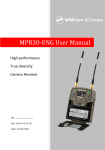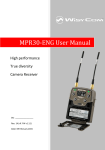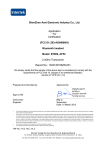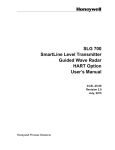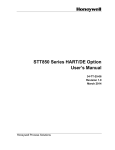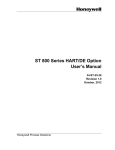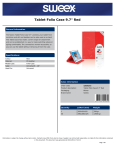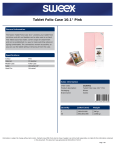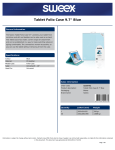Download - Aplisens SA
Transcript
DTR.HB-01(ENG) APLISENS MANUFACTURE OF PRESSURE TRANSMITTERS AND CONTROL INSTRUMENTS USER’S MANUAL HART/USB/BLUETOOTH CONVERTER WARSAW JUNE 2012 APLISENS S.A., 03-192 Warszawa, ul. Morelowa 7 tel. +48 22 814 07 77; fax +48 22 814 07 78 www.aplisens.pl, e-mail: [email protected] Symbols used Symbol i Description Warning to proceed strictly in accordance with the information contained in the documentation in order to ensure the safety and full functionality of the device. Information particularly useful during installation and operation of the device. Information on disposal of used equipment BASIC REQUIREMENTS AND SAFE USE - The manufacturer will not be liable for damage resulting from incorrect installation, failure to maintain the device in a suitable technical condition, or use of the device other than for its intended purpose. - Installation should be carried out by qualified staff having the required authorizations to install electrical devices. The installer is responsible for performing the installation in accordance with these instructions and with the electromagnetic compatibility and safety regulations and standards applicable to the type of installation. - The device should be configured appropriately for the purpose for which it is to be used. Incorrect configuration may cause erroneous functioning, leading to damage to the device or an accident. - If a device is not functioning correctly, disconnect it and send it for repair to the manufacturer or to a firm authorized by the manufacturer. In order to minimize the risk of malfunction and associated risks to staff, the device is not to be installed or used in particularly unfavourable conditions, where the following dangers occur: - possibility of mechanical impacts, excessive shocks and vibration; - excessive temperature fluctuation, - condensation of water vapour, dust, icing. Changes in the production of transmitters may precede a paper updating for the user - the current user manuals are available at http. www.aplisens.pl. 1 SPIS TREŚCI DTR.HB-01(ENG) 1. 2. 3. 4. 5. INTRODUCTION ....................................................................................................................................................... 2 USER MATERIALS .................................................................................................................................................. 2 APPLICATIONS AND MAIN FEATURES ................................................................................................................ 2 IDENTIFICATION MARKING.METHOD OF MARKING DURING ORDERING ....................................................... 3 TECHNICAL DATA................................................................................................................................................... 3 5.1. HARDWARE REQUIREMENTS ............................................................................................................................... 3 5.2. ALLOWABLE AMBIENT AND OPERATION PARAMETERS ................................................................................... 3 5.3. OPERATIONAL PARAMETERS ............................................................................................................................... 3 5.4. PERMITTED ENVIRONMENTAL CONDITIONS ...................................................................................................... 4 6. CONSTRUCTION ..................................................................................................................................................... 5 7. LOCATION OF CONVERTERS INSTALLATION .................................................................................................... 5 8. WIRE CONNECTION USING USB CABLE ............................................................................................................. 5 9. SOFTWARE INSTALLATION AND CHECKING OF CONNECTION ..................................................................... 6 9.1. SOFTWARE INSTALLATION ................................................................................................................................... 6 9.2. CHECKING OF CONNECTION THROUGH USB CABLE ........................................................................................ 8 10. BUTTONS AND LED DIODES ................................................................................................................................. 9 11. POWER SUPPLY ................................................................................................................................................... 10 11.1. CHARGING CURRENT ........................................................................................................................................ 10 11.2. TOOL INTENDED FOR CHARGING. ................................................................................................................... 10 11.3. INFLUENCE OF TEMPERATURE ON SUPPLY. ................................................................................................. 10 11.4. INFLUENCE OF BATTERY CHARGING ON OPERATION OF THE CONVERTER. CHARGING TIME. ............ 10 11.5. SIGNALING OF CHARGING STATES.................................................................................................................. 11 12. CONVERTER CONFIGURATION .......................................................................................................................... 11 12.1. CONVERTER CONFIGURATION VIA USB PORT AND HUBC CONFIGURATOR APPLICATION.................... 11 12.2. CONVERTER CONFIGURATION VIA BLUETOOTH ........................................................................................... 13 13. ESTABLISHING CONNECTION WITH TRANSMITTER WITH HART PROTOCOL............................................ 14 13.1. CONVERTER CONNECTED TO THE COMPUTER VIA USB ............................................................................. 14 13.2. CONVERTER CONNECTED TO THE COMPUTER VIA BLUETOOTH............................................................... 15 14. TROUBLESHOOTING (CONNECTION VIA USB) ................................................................................................ 16 15. MAINTENANCE. SPARE PARTS .......................................................................................................................... 17 16. PACKING, STORAGE AND TRANSPORT ........................................................................................................... 17 17. WARRANTY............................................................................................................................................................ 17 18. SCRAPPING, DISPOSAL ...................................................................................................................................... 17 19. REFERENCE DOCUMENTS .................................................................................................................................. 17 ANNEX A ........................................................................................................................................................................... 18 SERVICING OF THE CONVERTER DURING WIRELESS CONNECTION VIA BLUETOOTH ..................................... 18 A1. INTRODUCTION ..................................................................................................................................................... 18 A2. TECHNICAL DATA................................................................................................................................................. 18 A2.1. HARDWARE REQUIREMENTS ........................................................................................................................... 18 A4. SOFTWARE INSTALLATION AND CHECKING OF CONNECTION. .................................................................. 19 A4.1. HARDWARE REQUIREMENTS ........................................................................................................................... 19 A4.2. WIRELESS CONNECTION OF THE CONVERTER VIA BLUETOOTH INTERFACE ......................................... 22 A5. BUTTONS AND LED DIODES ............................................................................................................................... 23 A6. SUPPLY. ................................................................................................................................................................. 23 A7. CONFIGURATION OF CONVERTER CONNECTED VIA BLUETOOTH INTERFACE ....................................... 23 A8. ESTABLISHING CONNECTION WITH TRANSMITTER WITH HART PROTOCOL............................................ 24 A9. TROUBLESHOOTING (CONNECTION VIA BLUETOOTH) ................................................................................. 27 2 DTR.HB-01(ENG) 1. INTRODUCTION 1.1. This Manual is intended for users of HART/USB/Bluetooth Converters (hereinafter referred to as converters), containing date and guidelines necessary to understand the functioning of converters and how to operate them. It includes essential recommendations concerning installation and use, as well as emergency procedures. 1.2. Converters fulfill the requirements of the Directive 2004/108/EC according to the marking on plate and to the relevant “Declaration of Conformity”. 1.3. In case of use of wireless communication through the Bluetooth interface also information contained in the Annex A to this manual should be taken into account. 2. USER MATERIALS Buyers receive devices in unit packages or packed together with other devices manufactured by Aplisens S.A. User will get together with the converter with internal battery: a) Communication cable HART enabling connection of the converter to pressure and temperature transmitter, b) USB cable enabling connection of the converter with computer or charger equipped with the USB connector, c) External adapter USB/Bluetooth with installation software, d) Software (installation version) with electronic User’s Manual on CD, e) Product certificate, which is also a warranty card, f) Declaration of Conformity EC - on request, g) “User’s Manual marked as “DTR.HB-01(ENG)“. Items d), f), g) are available on the website www.aplisens.pl. 3. APPLICATIONS AND MAIN FEATURES 3.1. Converter is intended for communication with components of the automatics system equipped with HART interface: - wired - with computer equipped with USB connector wireless - with computer equipped with built-in or connected external Bluetooth interface. 3.2. Connection using the converter is point-to-point type, and proper computer software ensures detection of the converter as virtual serial port, both in case of USB and Bluetooth connection. Transmitters with HART interface connected through the converter can be serviced by a software intended for communication with transmitters through a serial port, e.g. Raport 2, PACTware or FieldCare (through CodeWrights HART Communication DTM) and others – please note, that radio communication (via Bluetooth) will be possible using application which are not requiring Carrier Detect (CD) signal. The condition is that communication software HART has to correctly recognize and service virtual serial ports. Thus, converter enables operation on computers not equipped with RS232 port, and especially on portable devices. New converter should be connected to computer’s or charger’s USB port in order to charge internal battery. Lighting green diode BATT indicates that charging is completed. User should regularly check state of internal battery’s charge in the converter. 3 4. DTR.HB-01(ENG) IDENTIFICATION MARKING. METHOD OF MARKING DURING ORDERING 4.1. Each converter is equipped with rating plate containing at least the following information: CE mark, name and address of the manufacturer, marking of the product, serial number, type of battery and supply voltage. Method of marking during ordering – acc. to the Specification Sheet of the converter. 5. TECHNICAL DATA 5.1. HARDWARE REQUIREMENTS 5.1.1. Wire connection through USB connector - Computer equipped with USB connector; USB 2.0 Full Speed compatible interface Operation system, Windows XP or newer Microsoft® .NET Framework version 2.0 or newer (for HUBC Configurator application) 5.1.2. Hardware requirements concerning wireless connection via Bluetooth are presented in the Annex A p. A4.1. 5.2. ALLOWABLE AMBIENT AND OPERATION PARAMETERS Range of operation temperatures: Range of charging temperatures of the internal battery Relative humidity -20°C ÷ 60°C 0°C ÷ 60°C <95% without condensation 5.3. OPERATIONAL PARAMETERS Power supply Maximum charging current of battery internal battery Li-Ion 1950 mAh cell - Panasonic type CGA-103450A 330mA Operation time on fully charged battery more than 8h Maximum storage time with fully charged battery, converter switched off, at room temperature 6 months Material of enclosure polystyrene 4 DTR.HB-01(ENG) 5.4. PERMITTED ENVIRONMENTAL CONDITIONS 5.4.1. Electromagnetic Compatibility (EMC), immunity 5.4.3. Climatic immunity Rating according to EN 61326-1,2 Electrostatic Discharge Immunity (ESD): EN 61000-4-2 S3 level Contact ±6kV Air ±8kV Criterion A Conducted Radio Frequency: EN 61000-4-6 0,15… 80MHz, 10V Criterion A Radiated Electromagnetic Field: EN 61000-4-3 80MHz… 1GHz – 10V/m 1,4GHz… 2GHz – 3V/m 2GHz… 2,7GHz – 1V/m Criterion A Electrical Fast Transient (Burst Immunity): EN 61000-4-4 ± 1kV Criterion A Electrical Slow Transient (Surge Immunity): EN 61000-4-5 ± 1kV Criterion B 5.4.2. Electromagnetic Compatibility, emission: According to EN 55022 radiated emission: Distance to the antenna 3m, quasi-peak measuring: 1GHz … 3GHz, 70dBµV/m; 3GHz … 6GHz, 74dBµV/m; Ambient temperature: EN 60068-2-1, EN 60068-2-2 Dry heat: T = 600C, RH = max 55% Cold: T = -200C 5.4.4. Mechanical immunity shocks EN 60068-2-27 50g/11ms vibrations EN 60068-2-6, test Fc up to 1,6mm for 2 … 25Hz up to 4g for 25 …100Hz 5.4.5. Insulation Resistance >100 MΩ @110V DC 5.4.6. Enclosure ingress protection Rating according to EN 60529 IP 20 5 DTR.HB-01(ENG) 6. CONSTRUCTION Device is placed in the enclosure made of polystyrene, where two sockets are located on the opposite walls: first for connection of USB cable equipped with B-type plug, second RJ45-8 type for connection of HART communication cable. Fig. 1. Front view of the converter. There are two buttons (RESET and POWER) and two LED diodes (STAT and BATT) located on the front wall. POWER button is intended for use of the converter. Second button is intended for full reset of the converter in case of problems with establishing transmission and it is not necessary for normal operation of the device, therefore button’s socket in the enclosure is formed in such way that accidently pressing of it is very difficult. STAT diode is signaling state of the converter, while BATT diode - state of internal rechargeable battery. 7. LOCATION OF CONVERTERS INSTALLATION This converter is intended for used in rooms, with conditions described in p. 5.2. 8. WIRE CONNECTION USING USB CABLE Method of connection of the converter to the transmitter and to computer is presented on the figure: + + Transmitter with HART RO ≥ 250Ω _ HART connection cable HART / USB / Bluetooth Converter Fig. 2. Example of connection with the computers using USB _ Power supply 6 DTR.HB-01(ENG) i Connection of the converter with transmitter should be realized according to the “User’s Manual” of this transmitter. i Converter has a set of internal commands enabling to exchange data between it and computer, without connection of the transmitter. It allows checking connection of the converter with computer without connected HART circuit. Provided application HUBC Configurator is intended for configuration of the converter. This application can be also used for quick confirmation of the communication. For communication with HART transmitters through the converter any software dedicated for this purpose can be used. Converter’s manufacturer recommends using Raport 2 application. i 9. Wireless connection of the converter using Bluetooth is presented in the Annex A. p. A3. SOFTWARE INSTALLATION AND CHECKING OF CONNECTION 9.1. SOFTWARE INSTALLATION Application package supplied with the converter consists of: Configuration application of the converter - HUBC Configurator Tool for update firmware - HUBC Flash Loader USB controller’s driver of the converter – Drivers directory Plugin for Raport 2 application – HUBC Plugin (in case of installed application Raport 2) Microsoft® .NET Framework 2.0 (optional installation in case when it is not installed in the operating system) To install software user should execute file Setup.exe. Window, where Polish or English language of installation should be selected, will be displayed. 7 Installation window will be displayed after clicking OK button: After pressing Next > button user should select installation path: DTR.HB-01(ENG) 8 DTR.HB-01(ENG) Then user should select version of the installation: If user does not expect to update converter’s firmware on his own, switch next to the option “Tool for upgrade firmware (HUBC Flash Loader) should be unchecked. Detailed information about exchange of converter’s firmware updates are contained in the help file of HUBC Flash Loader. In case when installer will detect program Raport 2 installed in system, it will install automatically plugin called HUBC Plugin. This plugin enables configuration of the converter from the level of Raport 2 application. During first connection of the converter via USB port the system will automatically install drivers of USB controller which is built-in the converter. If operating system will not find automatically drivers, these should be found manually in subfolder Drivers. 9.2. CHECKING OF CONNECTION THROUGH USB CABLE After correct installation of the drivers new serial port should appear in the system (visible only when USB cable is connected to switched on converter). It will be discussed on the example of COM13 serial port. To check whether connection with converter can be established, user should start application HUBC Configurator (Start Menu \ All programs \ Aplisens \ HART-USB-Bluetooth Converter). Application’s window is presented below. COM13 port should be selected from the list and button Read should be pressed. 9 DTR.HB-01(ENG) After several seconds information in application’s window will be refreshed, what means that they are correctly read from the converter and it is ready for operation. i If data cannot be readout and program is signaling error, user should firstly make sure, that the converter is switched on. Troubleshooting information regarding the converter is included in the p. 14. 10. BUTTONS AND LED DIODES POWER button can be used to execute the following operations: Switching off the converter that is switch it to standby mode. Press button and hold it until STAT diode switches off. STAT diode, which is emitting short flashes during normal operation, will light up during pressing the button and then it will go out. Serial port remains active but it will not transmit any data. Switch on converter from the standby to normal operation mode. Shortly press button. Converter is immediately ready for transmission through USB. BATT diode will signal battery charging state by flashes, and then it will change colour to red or green, if charging is made through USB or it will be switched off if USB is not connected. STAT diode will start to emit short flashes. Check charging state of the battery. Shortly press button for this purpose. Converter will signal battery’s state as it is presented above. 10 DTR.HB-01(ENG) Activity of RESET button: It is used for hardware reset of the device. It should be used when converter is not reacting on POWER button and/or connection cannot be established. Approx. 30 seconds are necessary to restart the device. During mentioned 30 seconds the converter will not react to POWER button and will not be ready for transmission (STAT diode will signal restarting course). i STAT diode signaling: Flashing – normal operation Sequence of longer flashes - device restart Constant flashing after longer pressing of the POWER button during switching of the converter to standby State “Squawk” - different flashing, which is set from the level of control software, enables to indicate (in case of many converters) which converter is currently controlled. BATT diode signaling: Red light - battery charging through USB Green light - battery charged Flashing signaling of battery charging state (after short pressing of POWER button) - according to description in p. 11 Power supply. No converter’s reaction on buttons and if diodes are not switched on – it can be a result of battery’s discharge – device is protecting battery against further discharge by automatic switch to sleep mode. 11. POWER SUPPLY 11.1. CHARGING CURRENT Battery is charged after connection of the converter to the computer’s or charger’s USB port. Charging current depends on compatibility of USB module in computer (host) with USB 2.0 specification as well as activation of USB Compliant mode in computer (see p. 13 Establishing connection) and is equal to, in the easiest case, 100 mA and maximum 330 mA. In case when USB host is reporting switching to sleep mode (e.g. user switched off the computer) and USB Compliant mode is switched on, then charging is stopped. 11.2. TOOL INTENDED FOR CHARGING. - Computer with USB port Charger (e.g. telephone) with USB port Input voltage AC 100-240V, 50-60 Hz or DC 12-24V. Output voltage DC 5V, 500 mA. 11.3. INFLUENCE OF TEMPERATURE ON SUPPLY. Charger built-in the converter checks temperature of battery and permits charging within temperatures range of the battery, from 0°C to 45°C as well as operation within the range of battery’s temperatures from -20°C to 60°C. When boundary values are exceeded operation of the converter is stopped. Return to operation is made after increasing of temperature by 5°C when lower temperature threshold (operation or charging) is exceeded or decreasing it by 5°C when the upper threshold was exceeded. 11.4. INFLUENCE OF BATTERY CHARGING ON OPERATION OF THE CONVERTER. CHARGING TIME. In case when converter will detect that battery is excessively discharged, it will be protected against damage by switching off majority of peripherals and switching to reduced power consumption mode. Device in this state is not operating (it applies also to reset), LED diodes are not flashing, the only possible operation is to charge the battery by connecting the converter to USB port of the computer or charger. Caution: user should not allow leaving the converter (even switched off) without charging for longer than 6 month period, especially when battery has not been fully charged. It can lead to activation of 2nd level protection installed in the battery, what will result in significant increase of time 11 DTR.HB-01(ENG) necessary to restore battery to usability state by charging and can have a negative influence on its durability. In case when battery cannot be charged the converter should be sent to service in order to replace the battery. Battery can be replaced only by the manufacturer or authorized unit. Time required for complete charging of new and completely discharged battery, using 100 mA current, is equal to about 20 hours. In case of bigger voltage (330 mA) this time is shortened to approx. 7 hours (user should get acquainted with option ”Compatibility with USB” presented in p. 12). 11.5. SIGNALING OF CHARGING STATES Device is signaling battery’s charging state on two ways: after short pressing of POWER button the BATT diode will signal battery’s charging state by flashing. User can also use HUBC Configurator application to connect with the converter or use Raport 2 application (HUBC Plugin) and then read battery’s charging state (bar “Battery”) Light code of the BATT diode is following: Four flashes: charging state 80 - 100% Three flashes: charging state 50 - 80% Two flashes: charging state 20 - 50% One flash: charging state below 20% - charge battery urgently Percentage values of charge are approximate and are based on estimation of charging state on the basis of battery’s voltage and its temperature. It is not recommended to use battery which is charged less than in 20%. 12. CONVERTER CONFIGURATION 12.1. CONVERTER CONFIGURATION VIA USB PORT AND HUBC CONFIGURATOR APPLICATION After correct installation of the USB drivers user can establish connection with the converter to read its state, check connection or make a configuration. HUBC Configurator application is used for this purpose. Application will open single window after start. This window is presented below. 12 DTR.HB-01(ENG) Descriptions of the individual field of the configurator’s window are presented in the table: Field name COM Port Function and operation It contains serial ports currently detected in the system. User should select serial port matched with the converter, switch on converter and make sure that it is operating (STAT diode is flashing), then press Read button. Serial port will be opened and data from converter will be read and then port will be closed. In case of USB it is almost immediately. Descriptions frame Status frame If incorrect data will be displayed in the program’s window or program will issue a message about error, it means that there is no connection with the converter – user should get acquainted with p. 9. Software installation and 14. Troubleshooting. The frame presents in turn: Internal name of the converter Date of last software compilation (firmware) of the converter as well as number of revision of this software Unique Bluetooth address of the converter (readout also during connection through USB, even Bluetooth module is not active) Currently selected communication channel (USB or Bluetooth) Frame contains cumulative information concerning USB or Bluetooth transmission, collected from last reset of the converter or deleting errors. Labels Errors and Flags - contains coded information about transmission errors with transmitter. Labels: Added preambles and Frames lost – gives information about activity mechanism intended for adding HART preambles, which eliminates the results of often occurring (especially during wireless transmission) 13 DTR.HB-01(ENG) effects of data holding, what can result in transmission stoppage. Label Added Preambles gives information about number of preambles added by converter to HART frame. Label Frames lost gives information about number of HART frames which had been lost, despite extension of preamble. Reset button is used to delete data concerning errors and added preambles which are stored in the device. Battery frame Settings frame Gives information about approximate, expressed in percent, battery charging state, measured voltage and temperature of battery. It allows to configure the following parameters of the converter: Time to Power Off – value of time [in min.] after which the converter will be switched to sleep mode in case of lack of communication. Value 0 indicates switching off the function Option Squawk switches on (if selected) blinking of STAT diode, with period of approx. 2,5s and duty cycle approx. ½ (diode’s flashing time the same as switch off time). It gives an opportunity to distinguish selected converter from others. Switching off or reset of the converter results in switching off this mode. Option USB Compliant switches on (if selected) compatibility of the converter with advanced USB functions such as possibility to negotiate higher supply current and reaction for hibernation of USB host. It allows to e.g. charge converter’s battery quicker. Option Reverse CD Polarity switches on (if selected) reversion of CD signal (Carrier Detect) of serial port during transmission via USB. User should switch on this option, if program for communication used requires CD signal and is signaling no connection with this transmitter. Some program for communication with transmitter with HART protocol can use this signal to confirm presence of HART carrier and to avoid collision with other devices transmitting to the transmitter. Because in case of HART transmission, signal CD has other reference to carrier presence than in case of classic modem transmission RS232, some programs interpret activity of CD signal inversely. Discussed option (if selected) allows solving this problem. i In case when Raport 2 is used and HART carrier must be checked (what means selection of classic HART Modem Plugin and “Check carrier” option – switch Reverse CD Polarity should be turned off. - Options Sensitivity and Output Gain allow to set HART receiver and an amplitude of output voltage HART. The other settings than the standard one are helpful in very disturbed environment or when connection with transmitter using standard sensitivity and amplitude values is impossible. Sensitivity value “Higher” has a common meaning, it indicates better sensitivity when weaker signal HART can be received. - - Button Power Off results in immediate switching of converter to sleep mode. Another switching on can be made only using button (also in case of hibernation of the converter when there is no transmission). Button Reset to defaults is used for immediate restart of the converter, what is connected with loss of transmission for appox. 30 seconds and deleting of all settings. Next switching on can be made only when STAT diode will start to flash again – what is an indication that restart is finished. 12.2. CONVERTER CONFIGURATION VIA BLUETOOTH To make configuration during connection via Bluetooth user should proceed according to the annex A, p. A7. 14 DTR.HB-01(ENG) 13. ESTABLISHING CONNECTION WITH TRANSMITTER WITH HART PROTOCOL 13.1. CONVERTER CONNECTED TO THE COMPUTER VIA USB Establishing connection with transmitter through a converter will be described on the example of Raport 2 application created by Aplisens S.A. To establish connection user should perform the following operations: Connect HART cable to measuring loop of the transmitter on resistor’s terminals Ro ≥250Ω or in different way according to the user’s manual of transmitter. Switch on converter and make sure that STAT diode is flashing. Connect USB cable to the converter and computer. Check connection according to the p. 9. Start Raport 2 application, then select menu item Program settings. The following window will be displayed: - Select options in turn: Protocol - Hart, Modem - HUBC Plugin Clicking selection bar Configuration will open window (presented below) enabling to configure the converter’s setting: 15 - i DTR.HB-01(ENG) It offers the same functions as HUBC Configurator application and can be used interchangeably with HUBC Configurator application (setting made by the user are stored in the converter until the device is reset). Select appropriate COM port. Make single data readout to ensure that there is connection with converter. If changes are needed, user should proceed according to the p.12. Close window by pressing OK (if changes were made), then use Raport 2 application according to its servicing instruction. User can use settings window during work for, among other things, preview battery charging state. In case when window is used for preview converter’s condition during transmission to transmitter, the window should be closed by pressing Cancel button (each pressing OK will result in necessity to detect transmitter one more time and will delete collected measurement data). 13.2. CONVERTER CONNECTED TO THE COMPUTER VIA BLUETOOTH In case of wireless connection of the converter with computer, to establish connection with the transmitter user should proceed as presented in Annex A p. A8. 16 DTR.HB-01(ENG) 14. TROUBLESHOOTING (CONNECTION VIA USB) Typical examples of problems connected with converter’s operation and solutions are presented below. Converter does not switch on. STAT diode is not flashing. - Press shortly POWER button. • In case when there is no reaction of any LED diodes - connect converter with computer or charger using USB cable. If red diode lights it means that internal battery of the converter is charged. User should leave device connected to USB until battery is fully charged, what will be signalled by change of BATT diode’s colour to green. Converter is ready for operation after charging the battery. If green diode is lighting and device can be switched on - it means that there is different problem with battery, e.g. too strong chilling of the battery or its natural wear. If this problem will occur again - user should contact service. If after connection of USB cable, device cannot be switched on or BATT diode does not light, then device should be restarted by pressing RESET button. If converter cannot be switched on and STAT diode is not signalling correct operation - test should be repeated. In case when after performing of the above mentioned operations the converter still cannot be switched on user should contact service. It is not recommended to establish connection with converter via Bluetooth during restarting the device (connection will not be established). It is impossible to establish connection with the transmitter through a HART using USB. - Establish whether converter is switched on and STAT diode is flashing. - Search for serial port assigned to the converter in system. It can be determined e.g. by observation of Device Manager window in system, branch “Ports”, during connection of the USB cable to the computer. New serial port should be displayed. • If converter had not been detected, it can indicate that USB port is damaged, cable is damaged or driver of serial port in system had not been installed. • If Windows operating system is signalling device conflicts, not installed drivers or unknown devices (especially USB), such problems should be solved first. • If many USB serial devices were connected to computer and a lot of ports were installed (reserved), user can try to uninstall part of them. - Establish connection with the converter using HUBC Configurator software (this application is described in p. 12 Configuration of the converter). - User should press button Read in the application’s window. - User should check sensitivity and gain settings for HART signal and set: Input sensitivity: Standard Output gain: High - Check correctness of HART circuit. - Check whether transmitter is supplied and operational and whether HART cable is not damaged. If connection still cannot be established - user should contact service. 17 DTR.HB-01(ENG) 15. MAINTENANCE. SPARE PARTS Dirt formed should be removed with damp, soft cloth. Do not rub enclosure through when it is dry. Converter’s components, which can be worn: USB cable and HART communication cable. 16. PACKING, STORAGE AND TRANSPORT Converters should be packed in such way that they are protected against damaging during transport, in unit and/or omnibus packages or together with other products from Aplisens S.A. It should be stored in packagings, in covered room, free from vapours and aggressive substances in conditions conforming these given in p. 5.2, allowable ambient and operation parameters. Storage conditions the same as in case of computer and peripheral devices. 17. WARRANTY The manufactures warrants correct operation of the converters for 36 months (12 months for battery) from the date of purchase as well as warranty and post-warranty service. General warranty conditions are presented on the manufacturer’s website www.aplisens.pl in tab Products. 18. SCRAPPING, DISPOSAL Waste or damaged converters should be dismantled and disposed of in accordance with Directive (2002/96/EC) on waste electrical and electronic equipment (WEEE) or returned to the manufacturer. 19. REFERENCE DOCUMENTS - Raport 2 application User’s manual of the device with HART interface 18 DTR.HB-01 Załącznik A ANNEX A SERVICING OF THE CONVERTER DURING WIRELESS CONNECTION VIA BLUETOOTH A1. INTRODUCTION Additional information, indispensable for correct servicing of the HART/USB/Bluetooth Converter during wireless connection through Bluetooth interface are presented in this annex. This DTR.HB-01(ENG) and Annex A should be used during use of this converter in wireless connection via Bluetooth interface mode. A2. TECHNICAL DATA A2.1. HARDWARE REQUIREMENTS - Bluetooth adapter, installed in the computer together with installed drivers, enabling operation in SPP (Serial Port Profile) mode or USB socket intended for connection of external USB Bluetooth adapter. Windows 7 operating system Access to the computer with USB socket or power unit with USB socket (voltage compatible with USB standard) intended for periodic charging of the internal battery. Microsoft® .NET Framework version 2.0 or newer (for HUBC Configurator application). A3. WIRELESS CONNECTION OF THE CONVERTER THROUGH BLUETOOTH INTERFACE Method of connection of the converter to the transmitter and to computer is presented on the below figure: + + Transmitter with HART RO ≥ 250Ω _ Power supply _ HART connecting cable HART / USB / Bluetooth Converter Rys. A1. Example of connection with computer devices via Bluetooth. i Connection should be established according to the “User’s Manual” of the transmitter with Hart protocol. 19 DTR.HB-01 Załącznik A i Converter has a set of internal commands enabling to exchange data between it and computer, without connection of the transmitter. It allows to simultaneously check connection of the converter with computer without connected HART circuit. i In given moment the converter can operate on one transmission channel: via USB or via Bluetooth. If converter is connected to USB port in the computer, establishing of Bluetooth connection is not possible (Bluetooth module is disconnected and relevant serial port is inactive). In case of connection to the USB charger - Bluetooth connection can be established. Provided application HUBC Configurator is intended for configuration of the converter. This application can be also used for quick confirmation of the communication. For communication with HART transmitters through the converter any software dedicated for this purpose can be used. Converter’s manufacturer recommends using Raport 2 application. A4. SOFTWARE INSTALLATION AND CHECKING OF CONNECTION. A4.1. HARDWARE REQUIREMENTS In case of use of Bluetooth connectivity user should ensure devices suitable for this purposes that is make sure that computer is equipped with built-in Bluetooth module or use appropriate external module. In case of desktop computers or portable without built-in Bluetooth module, a typical solution is USB/Bluetooth converter, so-called Bluetooth dongle. USB/Bluetooth converter is supplied with own drivers, which should be installed if Windows OS will not offer other driver. E.g. Sweex BT214 converter is operating correctly using Microsoft driver included in Windows 7 OS, while Asus BT214 requires use of special driver (it is not identified correctly by Windows). Installation of USB/Bluetooth converter and adding it to the system will be presented on the basis of Asus converter. Installation of driver from enclosed CD is as following: when disc is inserted it will attempt to automatically read its content (user should allow starting autorun, if system will ask) – installation software will be started. User should select “Install ASUS Bluetooth Card Utilities/Driver. Installation will be started after pressing OK button and will proceed automatically – system will indicate that converter’s drivers are installed: then the fact of its installation: and appropriate device will be displayed in device manager: 20 DTR.HB-01 Załącznik A Now computer is ready to assign remote Bluetooth devices (pairing), what will result in creation of virtual serial ports in the system, which are matched with proper device. Then user should pair HART/USB/Bluetooth Converter with computer. To do this user should switch on converter (if it is switched off), make sure that it is operating correctly (STAT diode must be flashing), search for Bluetooth device with appropriate name and add it to registered devices. Caution: Searching, pairing and assigning of serial port procedure can be very different from this one which is described. It depends on the model of USB/Bluetooth (dongle) converter used, on software used (Bluetooth stack) servicing Bluetooth device from computer’s side as well as on operating system used. Caution: if it is required to install more than one converter, operations for each converter are analogical. In case of problem with identification of the converter before installation or need to obtain Bluetooth ID of individual converter – see p. A9. Troubleshooting. Searched device (HART/USB/Bluetooth Converter) is displayed as Aplisens HUBC-3 during searching. User should select this device by double-clicking, 21 DTR.HB-01 Załącznik A then enter pairing code for the device: 1234. Device should be added. Then it should be checked which serial port has been assigned to the device in mode SPP (Serial Port Profile). 22 DTR.HB-01 Załącznik A COM4 is correct in this case. Then user should install the application following the procedure given in p. 9.1 of this manual. A4.2. WIRELESS CONNECTION OF THE CONVERTER VIA BLUETOOTH INTERFACE To check whether connection with converter can be established, user should start application HUBC Configurator (Start Menu \ All programs \ Aplisens \ HART-USB-Bluetooth Converter). Application’s window is presented below. Appropriate COM port (in this case COM10) should be selected from the list and button Read should be pressed. After several seconds information in application’s window will be refreshed, what means that they are correctly read from the converter and it is ready for operation. Readout delay is a result of the fact, that program is establishing new connection with converter each time, then serial port is released. i If data is not read and program is signaling error, user should make sure that converter is switched on. Troubleshooting information regarding the converter is included in the Annex A9. Troubleshooting. 23 DTR.HB-01 Załącznik A A5. BUTTONS AND LED DIODES According to the p. 10 of this manual, with taking into consideration of the following remarks: i After switching of the converter into sleep mode during operation via Bluetooth, device will be disconnected (and serial port will be closed). i Switching the converter on from the sleep mode to normal operation mode, serial port will be opened again. During restart of the device user should not attempt to establish connection via Bluetooth. i Option “Squawk” is useful for signaling, which converter is currently controlled in case of having many converters or Bluetooth devices. A6. SUPPLY. According to the p. 11 of this manual. Fully charged battery is enough for at least 8 hours of continuous operation in room temperature with Bluetooth transmission. This time can be lengthen and depends on radio conditions, distance between Bluetooth distances, time intended for factual radio transmission as well as of type of cooperating Bluetooth module. A7. CONFIGURATION OF CONVERTER CONNECTED VIA BLUETOOTH INTERFACE Configuration should be performed similarly as presented in p.12 of this manual for USB connection. After starting of HUBC configurator application, single window, presented below, will be opened: 24 i DTR.HB-01 Załącznik A In case of Bluetooth connection opening of the serial port is connected with establishing of radio connection and can last for several seconds. User should pay attention to the Status frame. Information concerning added preambles and lost frame are intended mainly for estimation of Bluetooth connection’s quality (band occupancy). The more preambles added, the worse transmission conditions are present. Detailed description of the preambles addition mechanism is included in the p. 12. i A8. Switch “Reverse CD Polarization” can be switched during Bluetooth connection, but it has no application in such case (CD signal is not available during radio transmission), see p. 12. ESTABLISHING CONNECTION WITH TRANSMITTER WITH HART PROTOCOL Establishing connection with transmitter through a converter will be described on the example of Raport 2 application created by Aplisens S.A. To establish connection with transmitter user should perform the following operations: Connect HART cable into measurement loop of the transmitter, on resistor’s terminals Ro ≥250Ω according to the user’s manual of the transmitter. Switch on converter and make sure that STAT diode is flashing. 25 - - DTR.HB-01 Załącznik A Do not connect USB port in computer to converter (cable connection always will switch transmission to USB port, switching off Bluetooth module and will make its detection impossible). Make sure, that Bluetooth module in computer is functioning (or connect external Bluetooth adapter) and that is paired with converter (pairing procedure is described in p. A9. Software installation). Establish number of serial port (e.g. check in device manager or in properties of added Bluetooth device). Start Raport 2 program and open settings window. Select options in turn: Protocol - Hart, Modem - HUBC Plugin. Clicking selection bar Configuration will open window (presented below) enabling to configure the converter’s setting: 26 - i DTR.HB-01 Załącznik A The window offers the same functions as HUBC Configurator application and can be used interchangeably with HUBC Configurator application (setting made by the user are stored in the converter until the device is reset). Select appropriate COM port. Make single data readout to ensure that there is connection with converter. If changes are needed, user should proceed according to the p. 12. Close window by pressing OK (if changes were made), then use Raport 2 application according to its servicing instruction User can use settings window during work for, among other things, preview battery charging state. In case when window is used for preview converter’s condition during transmission to transmitter, the window should be closed by pressing Cancel button (each pressing OK will result in necessity to detect transmitter one more time and will delete collected measurement data). Converter is equipped with radio module operating in band 2.4 GHz (ISM) Class 1, what will ensure, together with Bluetooth adapter of the same class, range up to 100m in open space. In case when Bluetooth Class 2 (or built-in module) adapter is used the range of radio communication is reduced to 10m in open space. 27 DTR.HB-01 Załącznik A Range of radio connections can be reduced as a result of interference with near devices transmitting on band 2.4 GHz, such as mobile phones, wireless networks or even microwaves. Presence of such devices will worsen quality of the radio connection, what can result in repeated queries from HART communication. A9. TROUBLESHOOTING (CONNECTION VIA BLUETOOTH) Typical examples of problems connected with converter’s operation and solutions are presented below. Converter does not switch on. STAT diode is not flashing. - Press shortly POWER button. • In case when there is no reaction of any LED diodes - connect converter with computer or charger using USB cable. If red diode lights it means that internal battery of the converter is charged. User should leave device connected to USB until battery is fully charged, what will be signaled by change of BATT diode’s colour to green. Converter is ready for operation after charging the battery. If green diode is lighting and device can be switched on - it means that there is different problem with battery, e.g. too strong chilling of the battery or its natural wear. If this problem will occur again - user should contact service. If after connection of USB cable, device cannot be switched on or BATT diode does not light, then device should be restarted by pressing RESET button. If converter cannot be switched on and STAT diode is not signaling correct operation - test should be repeated. In case when after performing of the above mentioned operations the converter still cannot be switched on - user should contact service. It is not recommended to establish connection with converter via Bluetooth during restarting the device (connection will not be established). It is impossible to establish connection with the transmitter through a HART using Bluetooth. - Disconnect converter from computer, if it was connected (it blocks Bluetooth transmission). - Check whether converter is switched on and it works (STAT diode must flash). - Establish, whether connection with converter can be established, among other things in the following way: • Check which serial port is assigned to converter in the Windows system. It can be made in the following way: Observing the Device Manager window in system, branch “Ports”, during connection of the USB/Bluetooth adapter to the computer. At least one, new serial port should be displayed as it is presented below. 28 DTR.HB-01 Załącznik A Detecting connected Bluetooth devices and checking whether device named Aplisens HUBC-r3 is present. Check in device properties, which serial ports SPP (Serial Port Profile) are assigned to it, as presented on the below figure. If there is no such device in the system, user should search for new Bluetooth devices and add device with proper name to the system, selecting option to manually enter pairing code, which is 1234 (see p. A9. Software installation). If detection of the device is impossible, user can try to reduce distance from the computer to converter. If many Bluetooth devices are connected to computer and/or many serial ports connected with these devices, user should try to remove these devices and serial ports and then repeat searching and adding of new device. Examples of correctly installed HART/USB/Bluetooth Converter are presented above. • When the correct serial port is found, user should connect with it using HUBC Configurator application (application is described in p. A12. Configuration of converter). • User should press button Read in the application’s window and check state of the converter. 29 DTR.HB-01 Załącznik A Proceed further, as described in point concerning problem with establishing connection with transmitter via USB (p. 14). There are many converters within the range of computer, but only part of them should be installed. How to recognize them? It is undesirable to install all converters detected by computer e.g. taking into account further conflicts between computers connecting to the same converter. To identify converter user can use a fact, that its Bluetooth address is presented also during USB connection. - Connect converter via USB. - Start HUBC Configurator application (remembering to select appropriate serial port). - Make a readout and note converter’s address presented in window (see red highlight): - Disconnect USB cable and make sure that STAT diode is flashing. - Proceed to searching for Bluetooth devices. • If many converters (Aplisens HUBC-r3) were detected, than user can preview it unique address in properties of each device and then compare it with the noted one. Example of detection of other (incompatible) address is presented below: 30 - DTR.HB-01 Załącznik A As it can be seen, checked converter is not the one which was connected via USB cable. Check next detected converter, and if the ID is compatible, assign it to the computer.