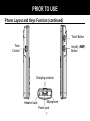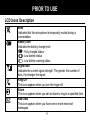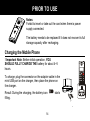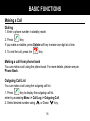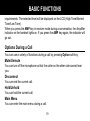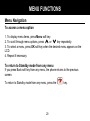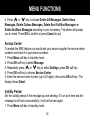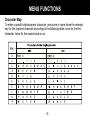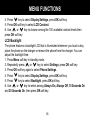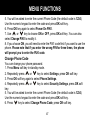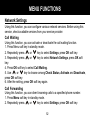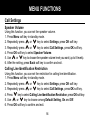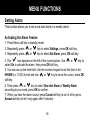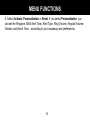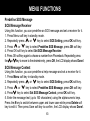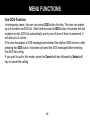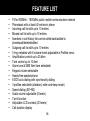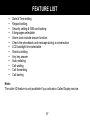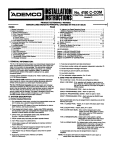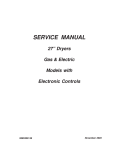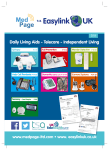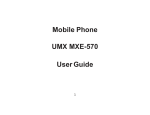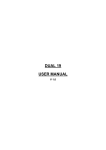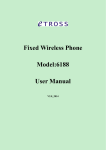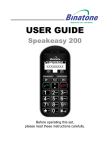Download User Instruction Manual
Transcript
CONTENTS Contents 1 Prior To Use Congratulations Important Safety Information Unpacking Phone Layout and Keys Function Keys Description LCD Icons Description Inserting SIM Card and Battery Charging the Mobile Phone Switching On/Off 3 3 3 5 6 9 11 13 14 15 Basic Functions Making a Call Receiving a Call Handsfree Amplification Function Options During a Call 16 16 17 18 18 19 1 CONTENTS Menu Functions Menu Navigation Menu Map Message Phone Book Call Log Set M1/M2/M3 Phone Settings Clock Settings Network Settings Call Settings Shortcut Settings Setting Alarm Profiles SOS Setting 20 20 21 23 32 39 42 44 50 52 56 58 59 60 62 Password Input Feature List 65 66 2 PRIOR TO USE Congratulations on purchasing our high quality product. Please read the manual carefully to find out all features and how your telephone works, so you can get the best out of your new phone. Safety Precautions To reduce the risk of electrical shock and injury, please follow these basic safety precautions before using the phone. 1. Carefully read and observe the instructions in this manual. 2. Follow all warnings marked on the unit. 3. Do not use or store it in dusty, dirty area. 4. When cleaning, unplug the phone first, then use a damp cloth to wipe. Do not use liquid or aerosol cleaners. 5. Do not use this phone while driving a vehicle. 6. Avoid spilling of any liquid on the phone. 7. Do not drop, knock or shake it. Rough handling can break internal circuit boards. 8. Use only the batteries indicated in the User's Manual. Never use other battery. Otherwise this may not only cause personal injuries but also damage to the unit. 3 PRIOR TO USE 9. Exhausted batteries shall not be disposed of with the usual household waste or in a fire. 10. If you are sure you are not going to use the handset over a month, please take out the battery from the battery compartment. 11. Use only the power supply indicated in the User's Manual. 12. Keep the phone and all its parts and accessories out of the reach of children. 13. Use the phone only in the described manner. 14. Stop using the phone if it becomes damaged, then take it to qualified service personnel only. 4 PRIOR TO USE Unpacking Once you have unpacked your phone, make sure that all the parts shown below are available. If any pieces are missing or broken, please promptly call your dealer. • • • • • Cellular Phone Charger User's manual Rechargeable Li-Polymer battery pack Adapter For product support and help visit our website at www.geemarc.com Telephone 01707 384438 Or fax 01707 832529 5 PRIOR TO USE Phone Layout and Keys Function Handset Visual ringer & Amplifier indicator Earpiece SOS button Display Up key Right soft key Left soft key End/Power key Dial key Alphanumeric keys * key M1 M2 M3 1 2 3 4 5 6 7 8 9 + 0 ab c de f gh i jk l mn o pq rs tu v wx yz A/a Down key Speed dial buttons # key 6 Battery compartment cover PRIOR TO USE Phone Layout and Keys Function (continued) Torch Button Tone Control Amplify (AMP) Button Charging contacts Headset Jack Microphone Power jack 7 PRIOR TO USE Phone Layout and Keys Function (continued) Charger Charge pins Rear View Mini USB port 8 PRIOR TO USE Keys Description Dial key Make/Answer a call. Press this key in standby mode to enter the dialed calls list. End/Power key End a call. Hold down to switch the phone on/off. Navigation key: Up key Scroll up through lists and menu options. Increase the earpiece/speakerphone volume during a call. Press this key in standby mode to enter a menu quickly according to your shortcut settings. Down key Scroll down through lists and menu options. Decrease the earpiece/speakerphone volume during a call. Press this key in standby mode to enter a menu quickly according to your shortcut settings. 9 PRIOR TO USE M1 M3 Left/Right soft key Perform the functions indicated by the text immediately over it (on the bottom line of the display) which changes time by time. Speed dial buttons You can store up to 3 numbers in Speed dial buttons (M1 to M3). * Key Press this key to insert one or more symbols while composing a message or editing a phonebook entry name. # key In standby mode, press and hold this key to lock the keypad. When the keypad is locked, press Unlock soft key then long press this key to unlock it. Press this key to switch among upper, lower case and digit mode while composing a message or editing a phonebook entry name. Torch button Press this key on the right side of the phone to turn on the torch function. Press it again to turn it off. 10 PRIOR TO USE LCD Icons Description Mute Indicates that the microphone is temporarily muted during a conversation. Battery Icon Indicates the battery charge level. : Fully charged status : Low battery status : Low battery warning status Signal Icon Indicates the current signal strength. The greater the number of bars, the stronger the signal. Ring Off This icon appears when you turn the ringer off. Alarm This icon appears when you set an alarm to ring at a specified time. New SMS This icon appears when you have one or more new short messages. 11 PRIOR TO USE Keypad Lock This icon appears when the keypad is locked. 12 PRIOR TO USE Inserting SIM Card and Battery The Rechargeable Li-Polymer battery pack comes with your mobile phone. Insert the battery and valid SIM card before using the phone. 1. Turn off the power of the phone. 2. Slide the battery cover in the direction of the arrow and pull it out. Remove battery as shown in the figure. 3. Keep the golden connectors of SIM card facing to the phone and push in the SIM card into the slot with care. 4. Insert new battery into the battery compartment as indicated. 5. To replace the battery cover, slide the cover up until it snaps in place. Note: Do not touch the metal area of SIM card. Put the card away from electricity and magnetism. 13 PRIOR TO USE Notes: Forbid to insert or take out the card when there is power supply connected. The battery needs to be replaced if it does not recover its full storage capacity after recharging. Charging the Mobile Phone ! Important Note: Before initial operation, YOU SHOULD FULLY CHARGE THE battery for about 4~5 hours. To charge, plug the connector on the adapter cable in the mini USB port on the charger, then place the phone on the charger. Result: During the charging, the battery icon filling. 14 starts PRIOR TO USE You can also plug the connector in the mini USB port on the phone directly to charge the mobile phone. Please refer to the figures on the right. Switching On/Off Switching On Hold down key for 3 seconds or longer. If no SIM card is inserted in the cellular phone, a message window that Insert SIM Card is displayed. In this case, only emergency call can be made and other functions cannot be used. Switching Off Hold down key for 3 seconds until the aa icon appears on the LCD, then the display disappears. Note: Nothing will appear on the LCD when battery power is very low. YOU SHOULD FULLY CHARGE THE PHONE BEFORE USING. 15 BASIC FUNCTIONS Making a Call Dialing 1. Enter a phone number in standby mode. key. 2. Press If you make a mistake, press Delete soft key to erase one digit at a time. 3. To end the call, press the key. Making a call from phone book You can make a call using the phone book. For more details, please see par. Phone Book. Outgoing Call List You can make a call using the outgoing call list. key to display the outgoing call list. 1. Press enter by accessing Menu -> Call Log -> Outgoing Call. 2. Select desired number using or Down key. 16 BASIC FUNCTIONS 3. Press key again. For more details, refer to par. Outgoing Calls. Speed Dial Memory You can make a call using speed dial buttons. If you have enable the speed dial function, you can also press one of M1~M3 buttons to dial out the matching number. For more details, refer to par. Speed Dial. Receiving a Call When there is an incoming call, the call’s information will appear. If a caller ID service is activated and if the incoming phone number is already stored in phone book, the name you have stored for this number is displayed. 1. To answer the call, press key. key. 2. You can speak. To hang up, press Result: After you hang up, the LCD displays the call duration. 17 BASIC FUNCTIONS Handsfree During a call, you may turn on the speakerphone built in the handset. In this mode you can simply put your handset on a surface (e.g. a desk) and enjoy the comfort of the handsfree conversation. To turn the feature on, press the Spk On soft key during a call (line engaged). To turn the feature off, and keep on talking in normal mode, press the Spk Off soft key. Note: Before putting the phone near your ears, be sure you have turned the speakerphone off. Amplification Function Your phone is equipped with a specialized amplification function designed to fit your needs. During a conversation you can use the or key and the AMP key on the right side to adjust the receiver volume. You can also press the Tone control on the left side of the phone repeatedly to fit the levels to your hearing 18 BASIC FUNCTIONS requirements. The selected level will be displayed on the LCD (High Tone/Normel Tone/Low Tone). When you press the AMP key in receiver mode during a conversation, the Amplifier indicator on the handset lights on. If you press the AMP key again, the indicator will go out. Options During a Call You can use a variety of functions during a call by pressing Option soft key. Mute/Unmute You can turn off the microphone so that the caller on the other side cannot hear you. Disconnect You can end the current call. Hold/Unhold You can hold the current call. Main Menu You can enter the main menu during a call. 19 MENU FUNCTIONS Menu Navigation To access a menu option 1. To display menu items, press Menu soft key. 2. To scroll through menu options, press or key repeatedly. 3. To select a menu, press OK soft key when the desired menu appears on the LCD. 4. Repeat if necessary. To return to Standby mode from any menu If you press Back soft key from any menu, the phone returns to the previous screen. To return to Standby mode from any menu, press the 20 key. MENU FUNCTIONS Menu Map Message Write Message / Inbox Outbox / Sent Fail Box Draftbox / Settings Storage Status / Delete All Voice Mail Phonebook Search Add New Copy All Delete All Storage Status Call Log Incoming Call Outgoing Call Missed Call Call Duration Set M1/M2/M3 Settings Language Display Settings Security Settings Keypad Locking Settings Sub-menu phone Setting Factory Default Clock Settings Network Settings Call Settings Shortcut Settings Set Alarm Sub-menu phone setting Profiles Standard Elder Sleep 21 MENU FUNCTIONS SOS Setting Set SOS Number SOS Call Duration Predefine SOS Message 22 MENU FUNCTIONS Message SMS - Short Message Service Using this function, you can write, send, receive, check and edit messages. Writing/Sending/Storing a new message You can create a text message containing up to 160 alphanumeric characters and send it. To do this, proceed as follows: 1. Press Menu soft key in standby mode. 2. Press OK soft key to select Message. 3. Press OK soft key again to select Write Message. 4. Enter the message text (up to 160 characters) using the alphanumeric keys. Press the # key to switch between different inputting mode while press Delete soft key to edit it. Then press Option soft key to choose: Only Send - To send the message without storing it in outbox. Only Save - To store the message in the outbox folder without sending it. Send And Save - To send the message and store it in outbox. Insert Name - To insert a contact name in your message. Insert Number - To insert a contact number in your message. 23 MENU FUNCTIONS If you have previously selected Only Send or Send And Save, enter the phone number to which you want to send the message by using the keypad, or press Search soft key to enter the phone book in order to choose a desired contact. Then press OK to confirm and send the message. When the message is being sent, the display shows Message Sent Successfully, or it shows Sending Failed followed by Message Sent Unsuccessfully. Retry?. You can press Retry soft key to send it again or press Cancel to quit. Inbox The Inbox stores the messages you have received. You can forward, reply, delete, edit these messages or store the sender’s number to your phone or SIM card. When a new short message is received, the LCD display shows 1 New Message, and you can press Select soft key to read it. 1. Press Menu soft key in standby mode. 2. Press OK soft key to select Message. 3. Press key to select Inbox, press OK soft key. 24 MENU FUNCTIONS 4. Select the desired message by using or key. If the message has been reviewed, it is marked with , otherwise it is marked with . Press OK soft key, the display will show the whole message. 5. You can access the following options by pressing Option: Delete - To delete the selected message. Text Reply - To send a reply to the selected message. Forward - To send the received message to another person. Edit - To edit the selected message. Dial Back - To call the sender back. Extract Number - To extract the sender’s number and store it to the phone or SIM card. 25 MENU FUNCTIONS Outbox & Sent Fail Box The Outbox stores successfully sent and saved messages while the Sent fail box stores saved messages which are sent unsuccessfully. 1. Press Menu soft key in standby mode. 2. Press OK soft key to select Message. or key to select Outbox or Sent Fail Box, press OK 3. Repeatedly press soft key. or key, press OK soft key. The 4. Select the desired message by using display will show the whole message. 5. You can access the following options by pressing Option: Delete - To delete the selected message. Forward - To send the selected message to another person. Edit - To edit the selected message. Dial Back - To call the recipients back. Extract Number - To extract the recipients’ number and store it to the phone or SIM card. 26 MENU FUNCTIONS Draftbox The Draftbox stores messages which you select Only Save option after editing. 1. Press Menu soft key in standby mode. 2. Press OK soft key to select Message. or key to select Draftbox, press OK soft key. 3. Repeatedly press or key, press OK soft key. The 4. Select the desired message by using display will show the whole message. 5. You can access the following options by pressing Option: Delete - To delete the selected message. Forward - To send the selected message to another person. Edit - To edit the selected message. Delete You can delete messages in the Inbox, Sentbox, Outbox, Draftbox or all the messages stored. 1. Press Menu soft key in standby mode. 2. Press OK soft key to select Message. or key to select Delete All, press OK soft key. 3. Repeatedly press 27 MENU FUNCTIONS 4. Press or key to choose Delete All Messages, Delete Inbox Messages, Delete Outbox Messages, Delete Sent Fail Box Messages or Delete Draftbox Messages according to your necessary. The phone will prompt you to check. Press OK to confirm or press Cancel to quit. Service Center To enable the SMS feature you should ask your service supplier the service centre numbers and store it in your phone as below: 1. Press Menu soft key in standby mode. 2. Press OK soft key to select Message. or key to select Settings, press OK soft key. 3. Repeatedly press 4. Press OK soft key to choose Service Center. 5. Enter the service center number (up to 20 digits), then press OK soft key. The display shows Done!. Validity Period Set the validity period of the message you are sending. If it run over time and the message is still sent unsuccessfully, it will not be sent again. 1. Press Menu soft key in standby mode. 28 MENU FUNCTIONS 2. Press OK soft key to select Message. or key to select Settings, press OK soft key. 3. Repeatedly press key to choose Validity Period, press OK soft key. 4. Press or key to select among 1 Hour, 12 Hours, 24 Hours, 1 Week, 1 5. Use Month, 3 Months and Maximum, then press OK soft key. The display shows Done!. Status Report If you have activated this feature, after sending a message, the system will report whether the sent message was delivered or not. 1. Press Menu soft key in standby mode. 2. Press OK soft key to select Message. or key to select Settings, press OK soft key. 3. Repeatedly press or key to choose Status Report, press OK soft key. 4. Press or key to select On to activate this function or select Off to 5. Use deactivate it, then press OK soft key. On: Reports whether or not the sent message was delivered. Off: Does not report whether or not the sent message was delivered. 29 MENU FUNCTIONS Reply Path If you have activated this feature, which is often used in reverse charging, when replying a message, you can use the setting of the other party’s SMS service center number. 1. Press Menu soft key in standby mode. 2. Press OK soft key to select Message. or key to select Settings, press OK soft key. 3. Repeatedly press or key to choose Reply Path, press OK soft key. 4. Press or key to select On to activate this function or select Off to 5. Use deactivate it, then press OK soft key. Storage Medium You can set the short message storage mode. If you select SIM Preferred option, when you receive a new short message, it will be stored in SIM card by default. When the memory of SIM card is full, new messages will be stored in the phone. Otherwise new messages will be stored in the phone firstly. 1. Press Menu soft key in standby mode. 2. Press OK soft key to select Message. or key to select Settings, press OK soft key. 3. Repeatedly press 30 MENU FUNCTIONS 4. Press or key to choose Storage Medium, press OK soft key. or key to select SIM Preferred or ME Preferred, then press OK 5. Use soft key. The display shows Done!. Storage Status You can check the number of messages stored in the SIM card and the phone. 1. Press Menu soft key in standby mode. 2. Press OK soft key to select Message. or key to select Storage Status, press OK soft key. 3. Repeatedly press 4. You can view the current message memory status. For example, SIM Total:40, SIM Used:13, ME Total:20, ME Used:0. Press OK soft key to quit. Voice Mail Using this function, you can listen to your voice mail if someone leaves a voice mail to you. Mailbox number setting You need to set the mailbox number before receiving a voice mail. 1. Press Menu soft key in standby mode. 31 MENU FUNCTIONS 2. Press OK soft key to select Message. or key to select Voice Mail, press OK soft key. 3. Repeatedly press key to select Mailbox Number, press OK soft key. 4. Press 5. Enter the mailbox number using the numeric keypad and then press OK to confirm. Listen to Voice mail 1. Press Menu soft key in standby mode. 2. Press OK soft key to select Message. or key to select Voice Mail, press OK soft key. 3. Repeatedly press 4. Press OK soft key to select Listen To Voice Mail Messages. Phone Book You can store phone numbers and name in the phone book and retrieve to make a call. Data can be stored both in SIM card and your cellular phone. Note that the maximum amount of data stored depends on the type of SIM card. 32 MENU FUNCTIONS Storing Phone Book Entries You can store phone book entries by using the phone book menu or in standby mode. Way 1: by using the phone book menu 1. Press Menu soft key in standby mode. 2. Press key to select Phonebook, press OK soft key. key to select Add New, press OK soft key. 3. Press or key to select Save To SIM or Save To ME, press OK soft key. 4. Use 5. Press Option soft key then press OK soft key to select Detail/Edit option. Enter a name that you want to use (up to 14 characters), press OK soft key. Please refer to the Character Map. 6. Press key to move to number field, press Option soft key then press OK soft key to select Detail/Edit option. Enter the appropriate number (up to 40 digits), press OK soft key. 7. After the setting, press Option soft key then select Save option, press OK soft key, the LCD display shows Done!. 33 MENU FUNCTIONS Notes: In step 5, to switch among upper, lower case and digit mode, press the # key while entering the text. If you make a mistake while entering a number or a name, use Delete soft key to or keys to move on to delete the last character. You can also use the other incorrect characters and press Delete soft key to delete them. Way 2: in standby mode 1. Enter a phone number while in standby mode and then press Save. or key to select among Save To SIM, Save To ME and Save To 2. Use Existed Record, press OK. 3. Complete the storing of the entry by starting from step 5 described in Way 1. 34 MENU FUNCTIONS Character Map To enter a specific alphanumeric character, press one or more times the relevant key for the required character according to the following table: once for the first character, twice for the second and so on. 35 MENU FUNCTIONS Reviewing/Dialing a Number in Phone Book You can search the entries stored in the phone book by entering the first character of their name (alphabetic search). You can also scroll through the whole list of the phone book entries in phone book menu. Way 1: alphabetic search 1. Press Menu soft key in standby mode. 2. Press key to select Phonebook, press OK soft key. 3. Press OK soft key again to select Search. 4. You can press Option soft key then press OK soft key to select Search option. Enter the first letter of the name by using the alphanumeric keys, press OK soft key. or key All the entries ahead with this letter appears. Repeatedly press the to move to the desired one. Way 2: searching by scrolling the phone book list 1. Perform steps 1 to 3 of Way 1. or key to move to the desired entry. 2. Repeatedly press the 36 MENU FUNCTIONS 3. Press Option then select Detail/Edit option to view the details or edit the selected entry. You can also select Dial option or press the out. key to dial this number Using Phone Book Entries Options You can edit, delete, copy or move an entry between the phone and SIM card. You can also send a message to the number you select. 1. Find the desired entry in the phone book. or key to choose the desired 2. Press Option soft key. Then press option: Search - To search for phonebook entries. Dial - To dial out the selected entry number. Send Message - To send a short message to the number of this entry. Detail/Edit - To view the details or edit the selected entry. Extract Number - To extract and store the number to SIM or the phone. Delete - To delete the selected phonebook entry. Add New - To add a new phone book entry. Storage Status - To check the number of phonebook entries stored in SIM card and the phone. 37 MENU FUNCTIONS Copy/Deleting all the Phone Book Entries You can delete all the phonebook entries or copy all the entries between the phone and SIM card. 1. Press Menu soft key in standby mode. 2. Press key to select Phonebook, press OK soft key. or key to select Copy All or Delete All, press OK 3. Repeatedly press soft key. 4. If you select Copy All, you can select between From SIM Card To Phone and From Phone To SIM Card. If you select Delete All, you can select between Delete All ME and Delete All SIM. Press OK, the phone will prompt you to check the deletion. Press OK to confirm or press Cancel to quit. Storage Status You can check the number of the phonebook entries stored in SIM card and the phone. 1. Press Menu soft key in standby mode. 2. Press key to select Phonebook, press OK soft key. or key to select Storage Status, press OK soft key. 3. Repeatedly press 4. You can view the current phone book memory status. For example, SIM Total:250, SIM Used:4, ME Total:40, ME Used:0. 38 MENU FUNCTIONS Call Log Using this function, you can check recent calls you made, calls received and missed calls. Incoming Calls Displays phone numbers of calls you have answered. 1. Press Menu soft key in standby mode. or key to select Call Log, press OK soft key. 2. Repeatedly press 3. Press OK soft key to select Incoming Call. or key to scroll through the list until you find the desired number, 4. Use press Select soft key. You can review call’s information such as phone number, calling date and time. If you have stored the caller’s number in phone book, caller’s name will be displayed. 5. Press Option soft key to display the following options: Dial - To dial this number out. Send Message - To send a short message to the selected number. Delete - To delete the selected number. Save Number - To save this number in your phone book. Delete All - To delete all the numbers in incoming calls list. Show Number - To show the selected incoming calls number. 39 MENU FUNCTIONS Outgoing Calls Displays phone numbers of dialed calls you made. 1. Press Menu soft key in standby mode. or key to select Call Log, press OK soft key. 2. Repeatedly press key to select Outgoing Call, press OK soft key. 3. Press or key to scroll through the list until you find the desired number, 4. Use press Select soft key. You can review call’s information such as phone number (or name), the date and time. 5. Press Option soft key to display the following options: Dial - To dial this number out. Send Message - To send a short message to the selected number. Delete - To delete the selected number. Save Number - To save this number in your phone book. Delete All - To delete all the numbers in outgoing calls list. Show Number - If you have store this number in phone book, the list will show the name only, select this option to show the calls number. 40 MENU FUNCTIONS Missed Call When you have a missed call, the message x Missed Call(s) appears on the display. For example: 2 Missed Call(s). Press Select soft key to review the details or press Back to cancel. You can also review missed calls in Call Log menu as follows: 1. Press Menu soft key in standby mode. or key to select Call Log, press OK soft key. 2. Repeatedly press or key to select Missed Call, press OK soft key. 3. Repeatedly press or key to scroll through the list until you find the desired number, 4. Use press Select soft key. You can review call’s information such as phone number, calling date and time. If you have stored the caller’s number in phone book, caller’s name will be displayed. 5. Press Option soft key to display the following options: Dial - To dial this number out. Send Message - To send a short message to the selected number. Delete - To delete the selected number. Save Number - To save this number in your phone book. Delete All - To delete all the numbers in missed calls list. Show Number - To show the selected missed calls number. 41 MENU FUNCTIONS Call Duration Displays the duration of selected calls including received and dialed. 1. Press Menu soft key in standby mode. or key to select Call Log, press OK soft key. 2. Repeatedly press or key to select Call Duration, press OK soft key. 3. Repeatedly press 4. The LCD display shows Outgoing Duration, Incoming Duration and Last Call or key to scroll through, you can also press Reset soft Duration. Press key to clear them or press Back to quit. Set M1/M2/M3 There are 3 speed dial buttons (M1~M3) for frequently used numbers, each number can be up to 20 digits. Storing Speed Dial Numbers 1. Press Menu soft key in standby mode. or key to select Set M1/M2/M3, press OK soft key. 2. Repeatedly press or key to select the desired position M1, M2 or M3, press OK soft key. 3. Use 4. Press OK soft key again, then enter a number that you want to use, press OK to save. 42 MENU FUNCTIONS Dialing Speed Dial Numbers After the setting, you can press M1, M2 or M3 in standby mode, then press OK to dial out the corresponding number. Editing a Speed Dial Number 1. Press Menu soft key in standby mode. or key to select Set M1/M2/M3, press OK soft key. 2. Repeatedly press or key to select the desired position M1, M2 or M3, press OK soft 3. Use key. 4. Press OK soft key again to choose Set/Edit, then you can press the Delete key to clear the digits then enter the desired ones, press OK to confirm. Deleting a Speed Dial Number 1. Press Menu soft key in standby mode. or key to select Set M1/M2/M3, press OK soft key. 2. Repeatedly press or key to select the desired position M1, M2 or M3, press OK soft 3. Use key. or key to select Delete, press OK soft key to clear this number. 4. Use 43 MENU FUNCTIONS Phone Settings Language You can change the language used to display the menu messages. There are 6 different languages for selection, English, French,Germany,Russian, Spanish, Swedish, Dutch and Portuguese. You can also select Auto select option, then the phone will select a language automatically. 1. Press Menu soft key in standby mode. or key to select Settings, press OK soft key. 2. Repeatedly press 3. Press OK soft key again to select Phone Settings. 4. Press OK soft key to select Language. or key to select the language you want and then press OK to 5. Press confirm. Contrast The adjustment allows you to optimize the way items appear on the display by changing the contrast according to the environmental conditions. 1. Press Menu soft key in standby mode. or key to select Settings, press OK soft key. 2. Repeatedly press 3. Press OK soft key again to select Phone Settings. 44 MENU FUNCTIONS 4. Press key to select Display Settings, press OK soft key. 5. Press OK soft key to select LCD Contrast. or key to choose among the 100 available contrast levels then 6. Use press OK soft key. LCD Backlight The phone features a backlight LCD that is illuminated whenever you touch a key, place the phone on the charger or remove the phone from the charger. You can adjust the backlight time. 1. Press Menu soft key in standby mode. or key to select Settings, press OK soft key. 2. Repeatedly press 3. Press OK soft key again to select Phone Settings. 4. Press key to select Display Settings, press OK soft key. 5. Press key to select Backlight, press OK soft key. or key to select among Always On, Always Off, 15 Seconds On 6. Use and 30 Seconds On, then press OK soft key. 45 MENU FUNCTIONS Date Time Display The LCD display will show date and time in standby mode if you have activated this function. 1. Press Menu soft key in standby mode. or key to select Settings, press OK soft key. 2. Repeatedly press 3. Press OK soft key again to select Phone Settings. 4. Press key to select Display Settings, press OK soft key. or key to select Date Time Display, press OK soft 5. Repeatedly press key. or key to select On to activate or select Off to deactivate, then 6. Use press OK soft key. Security Settings SIM Lock You can activate or deactivate SIM card lock function. 1. Press Menu soft key in standby mode. or key to select Settings, press OK soft key. 2. Repeatedly press 3. Press OK soft key again to select Phone Settings. or key to select Security Settings, press OK soft key. 4. Repeatedly press 46 MENU FUNCTIONS 5. You will be asked to enter the current Phone Code (the default code is 1234). Use the numeric keypad to enter the code and press OK soft key. 6. Press OK key again to select Power On PIN1. or key to choose ON or OFF, press OK soft key. You can also 7. Use select Change PIN1 to modify it. 8. If you choose ON, you will need to enter the PIN1 code first if you want to use the phone. Please note that if you enter the wrong PIN for three times, the phone will prompt you to enter the PUK code. Change Phone Code You can change your phone password. 1. Press Menu soft key in standby mode. or key to select Settings, press OK soft key. 2. Repeatedly press 3. Press OK soft key again to select Phone Settings. or key to select Security Settings, press OK soft 4. Repeatedly press key. 5. You will be asked to enter the current Phone Code (the default code is 1234). Use the numeric keypad to enter the code and press OK soft key. 6. Press key to select Change Phone Code, press OK soft key. 47 MENU FUNCTIONS 7. Enter the current Phone Code, press OK. Then enter the new code you want to use and press OK. Then enter the new code again to confirm and then press OK to save the setting. If the old password is correct and the two entering for new password is the same, the display will show Done! to complete the setting. Keypad Locking You can lock the keypad for your privacy. When the keypad is locked, icon appears. 1. Press Menu soft key in standby mode. or key to select Settings, press OK soft key. 2. Repeatedly press 3. Press OK soft key again to select Phone Settings. or key to select Keypad Locking Settings, press 4. Repeatedly press OK soft key. or key to choose the keylock time between 30 Seconds and 60 5. Use Seconds. You can also select Off to deactivate this function. Press OK soft key. If you activate this function, the keypad will be automatically locked after the time you have set if no key is pressed. 6. When the keypad is locked, press Unlock soft key then long press the # key to unlock it. 48 MENU FUNCTIONS Factory Default If you choose to reset the handset to restore the initial settings, all the user selectable features are restored to the factory defaults: . 1. Press Menu soft key in standby mode. or key to select Settings, press OK soft key. 2. Repeatedly press 3. Press OK soft key again to select Phone Settings. or key to select Factory Default, press OK soft key. 4. Repeatedly press 5. You will be asked to enter the current Phone Code (the default code is 1234). Use the numeric keypad to enter the code and press OK soft key. 6. If the Phone Code you have entered is correct, the LCD display shows Done!, otherwise you will be indicated to enter it again. 49 MENU FUNCTIONS Clock Settings Date Format 1. Press Menu soft key in standby mode. or key to select Settings, press OK soft key. 2. Repeatedly press 3. Press key to select Clock Settings, press OK soft key. 4. Press key to select Date Format, press OK soft key. or key to select among DD-MM-YY, MM-DD-YY, DD-MM-YYYY 5. Use and MM-DD-YYYY, press OK to confirm. Time Format 1. Press Menu soft key in standby mode. 2. Repeatedly press or key to select Settings, press OK soft key. 3. Press key to select Clock Settings, press OK soft key. or key to select Time Format, press OK soft key. 4. Repeatedly press or key to select between 12 Hours and 24 Hours, press OK to 5. Use confirm. 50 MENU FUNCTIONS Date & Time Settings 1. Press Menu soft key in standby mode. or key to select Settings, press OK soft key. 2. Repeatedly press 3. Press key to select Clock Settings, press OK soft key. 4. Press OK soft key again to select Date & Time. 5. Use the numeric keypad to enter the current time, press OK. 6. Use the numeric keypad to enter the current date, press OK. Notes: At step 5 if you have selected 12 Hours in Time Format menu, you need to enter the time in a 12-hour format and select AM or PM, otherwise you should enter the time in a 24-hour format. At step 6 you should enter the current date in the format the system indicates you. 51 MENU FUNCTIONS Network Settings Using this function, you can configure various network services. Before using this service, check available services from your service provider. Call Waiting Using this function, you can activate or deactivate the call waiting function. 1. Press Menu soft key in standby mode. or key to select Settings, press OK soft key. 2. Repeatedly press or key to select Network Settings, press OK soft 3. Repeatedly press key. 4. Press OK soft key to select Call Waiting. or key to choose among Check Status, Activate and Deactivate, 5. Use press OK soft key. 6. After the setting, press OK soft key again. Call Forwarding Using this function, you can divert incoming calls to a specified phone number. 1. Press Menu soft key in standby mode. or key to select Settings, press OK soft key. 2. Repeatedly press 52 MENU FUNCTIONS 3. Repeatedly press or key to select Network Settings, press OK soft key. key to select Call Divert, press OK soft key. 4. Press 5. The display shows the following options: Unconditional Divert: Configures call diverting to apply to all incoming calls. Busy Divert: Diverts incoming calls to the specified number if your line is busy. No Answer Divert: Diverts incoming calls to the specified number if you do not answer the call. No Service/Power Off Divert: Diverts incoming calls to the specified number if your phone is turned off, not in a service area or unreachable for other reason. Cancel All Divert: Releases all the call diverting settings. Press or key to select one, press OK soft key. or key to choose among Check Status, Activate and Deactivate, 6. Use press OK soft key. If you choose Activate, you need to enter a number to divert the incoming call to. 7. After all the setting, press OK soft key. 53 MENU FUNCTIONS Call Barring Using this network service, you can limit incoming and outgoing calls from your phone. 1. Press Menu soft key in standby mode. or key to select Settings, press OK soft key. 2. Repeatedly press or key to select Network Settings, press OK soft key. 3. Repeatedly press or key to select Call Barring, press OK soft key. 4. Repeatedly press 5. The display shows the following options: All Outgoing Calls: You cannot make an outgoing call from your phone. All Incoming Call: You cannot receive an incoming call. Incoming While Roam: You cannot receive an incoming call when you are not in a serviced area. Cancel All: Cancels all barring settings. You need to enter the Call-bar password (please contact with the service provider). Press or key to select one, press OK soft key. or key to choose among Check Status, Activate and Deactivate, 6. Use press OK soft key. If you choose Activate, you need to enter the Call-bar password. 7. After all the setting, press OK soft key. 54 MENU FUNCTIONS Network Selection This function allows you to choose a network when you are using an international roaming service whether by manual or by automatic selection. However, a roaming network is available to choose when your network provider has an agreement on roaming service with the roaming provider. 1. Press Menu soft key in standby mode. or key to select Settings, press OK soft key. 2. Repeatedly press or key to select Network Settings, press OK soft 3. Repeatedly press key. or key to select Network Select Mode, press OK 4. Repeatedly press soft key. or key to choose Automatic Selection or Manual Selection, 5. Use press OK soft key. 55 MENU FUNCTIONS Call Settings Speaker Volume Using this function, you can set the speaker volume. 1. Press Menu soft key in standby mode. or key to select Settings, press OK soft key. 2. Repeatedly press or key to select Call Settings, press OK soft key. 3. Repeatedly press 4. Press OK soft key to select Speaker Volume. or key to choose the speaker volume level you want (up to 8 levels). 5. Use 6. After the setting, press Back soft key to confirm and exit. Calling Line Identification Restriction Using this function, you can set the restriction for calling line identification. 1. Press Menu soft key in standby mode. or key to select Settings, press OK soft key. 2. Repeatedly press or key to select Call Settings, press OK soft key. 3. Repeatedly press key to select Calling Line Identification Restriction, press OK soft key. 4. Press or key to choose among Default Setting, On and Off. 5. Use 6. Press OK soft key to confirm and exit. 56 MENU FUNCTIONS Auto Redial If you activate the Auto redial function, when the line does not get through, the phone will auto redial this number after 3 seconds if you have not cancelled the call. 1. Press Menu soft key in standby mode. or key to select Settings, press OK soft key. 2. Repeatedly press or key to select Call Settings, press OK soft key. 3. Repeatedly press or key to select Auto Redial, press OK soft key. 4. Repeatedly press or key to choose On to activate the feature or choose Off to 5. Use deactivate it. 6. Press OK soft key to confirm and exit. Any Key Answer If you activate this feature, when a new call is coming, you can press any key to answer it. 1. Press Menu soft key in standby mode. or key to select Settings, press OK soft key. 2. Repeatedly press or key to select Call Settings, press OK soft key. 3. Repeatedly press or key to select Any Key Answer, press OK soft key. 4. Repeatedly press 57 MENU FUNCTIONS 5. Use or key to choose On to activate the feature or choose Off to deactivate it. 6. Press OK soft key to confirm and exit. Shortcut Settings Using this function, you only need to press one key to enter the desired setting mode directly. 1. Press Menu soft key in standby mode. or key to select Settings, press OK soft key. 2. Repeatedly press or key to select Shortcut Settings, press OK soft 3. Repeatedly press key. 4. Press OK soft key to select Up Key or press the key to move to Down Key, then press OK key. icon appears on the left of the current option. Use the 5. The to choose among Inbox, Phonebook, Call Logs and Alarm. 6. After the setting, press OK soft key to confirm and exit. 58 or key MENU FUNCTIONS Setting Alarm This function allows you to set a one shot alarm or a weekly alarm. Activating the Alarm Feature 1. Press Menu soft key in standby mode. or key to select Settings, press OK soft key. 2. Repeatedly press or key to select Set Alarm, press OK soft key. 3. Repeatedly press icon appears on the left of the current option. Use or key to 4. The select On to activate the alarm, then press OK soft key. 5. You are now on the time field. Use the numeric keypad to set the time in the or key to move the cursor, press OK HH:MM (i.e. 12:05) format and use soft key. or key to select One shot Alarm or Weekly Alarm 6. Then press according to your need, press OK to confirm. 7. When you hear the alarm sound, press Cancel soft key to turn it off or press Snooze soft key to let it ring again after 5 minutes. 59 MENU FUNCTIONS Deactivating the Alarm Feature 1. Perform the steps 1 to 3 of the previous paragraph. or key to select Off to deactivate the alarm, then press OK soft 2. Use key. Notes: At step 5 if you have selected 12 Hours in Time Format menu, you need to enter the time in a 12-hour format and select AM or PM, otherwise you should enter the time in a 24-hour format. In standby mode, the feature. icon will appear on the LCD if you have activated the Profiles There are 3 kinds of profiles: Standard, Elder and Sleep. You can select desired profile and make relative detail setting. 1. Press Menu soft key in standby mode. or key to select Profiles, press OK soft key. 2. Repeatedly press icon appears on the left of the current option. Use or 3. The choose among Standard, Elder and Sleep, then press OK soft key. 60 key to MENU FUNCTIONS 4. Select Activate, Personalization or Reset. If you select Personalization, you can set the Ringtone, SMS Alert Tone, Alert Type, Ring Volume, Keypad Volume, Vibrator and Alarm Tone according to your necessary and preferences. 61 MENU FUNCTIONS SOS Setting Set SOS Numbers Using this function, you can set up to 6 SOS numbers. 1. Press Menu soft key in standby mode. or key to select SOS Setting, press OK soft key. 2. Repeatedly press 3. Press OK soft key to select Set SOS Number. or key to choose from SOS No.1 to SOS No.6, press OK. 4. Use 5. Press OK soft key again to choose a number from Phonebook. Repeatedly press or key to move to the desired entry, press OK, the LCD display the shows Done!. SOS Call Duration Using this function, you can set the duration of each SOS number dialling. 1. Press Menu soft key in standby mode. or key to select SOS Setting, press OK soft key. 2. Repeatedly press 3. Press key to select SOS Call Duration, press OK soft key. or key to choose among 15 Seconds, 30 Seconds, 45 Seconds 4. Use and 1 Minute, you can also choose Off to dial all the SOS numbers continuously. Press OK, the LCD display shows Done!. 62 MENU FUNCTIONS Predefine SOS Message SOS Message Receiver Using this function, you can predefine an SOS message and set a receiver for it. 1. Press Menu soft key in standby mode. or key to select SOS Setting, press OK soft key. 2. Repeatedly press or key to select Predefine SOS Message, press OK soft key. 3. Press 4. Press OK soft key to select Set SOS Message Receiver. 5. Press OK soft key again to choose a number from Phonebook. Repeatedly press the or key to move to the desired entry, press OK, the LCD display shows Done!. SOS Message Context Using this function, you can predefine a help message and set a receiver for it. 1. Press Menu soft key in standby mode. or key to select SOS Setting, press OK soft key. 2. Repeatedly press or key to select Predefine SOS Message, press OK soft key. 3. Press key to select Set SOS Message Context, press OK soft key. 4. Press 5. Enter the message text (up to 160 characters) using the alphanumeric keys. Press the # key to switch between upper and lower case while press Delete soft key to edit it. Then press Save soft key to confirm, the LCD display shows Done!. 63 MENU FUNCTIONS Use SOS Function In emergency cases, the user can press SOS button for help. The user can preset up to 6 numbers as SOS list. After he/she press the SOS button, the phone will dial numbers on this SOS list automatically one by one till one of them is answered. It will dial up to 2 circles. If the user has preset a SOS message and selected the relative SMS receiver, after pressing the SOS button, the phone will send the SOS message before entering this SOS list calling. If you want to quit in this mode, press the Cancel soft key followed by Select soft key to cancel the calling. 64 PASSWORD INPUT There are several passwords that are used by your phone and its SIM card. These passwords help you protect your phone against unauthorized use. Phone Code The phone password is used for locking or unlocking the keypad and restoring the factory settings. If the keypad lock feature is activated, you must enter the password each time the keypad is locked. This password can be used to avoid unauthorized use of your phone. The password is preset to 1234. PIN Code PIN (Personal Identification Number) code protects your SIM card against unauthorized use. The PIN code is usually supplied with the SIM card. When the PIN code request is enable, the code is asked each time the phone is switched on. If you enter incorrect PIN code 3 times, the SIM card will be locked and you will be prompted to enter the PUK code. PUK Code The PUK (Personal Unblocking Key) code is used for changing a blocked PIN code. To obtain this code please contact your service provider. 65 FEATURE LIST y y y y y y y y y y y y y y y y y y y Fit for 900MHz/1800MHz public mobile communication network Phonebook with at least 40 entries in phone Incoming call list with up to 10 entries Missed call list with up to 10 entries Numbers in call history list can be called back/added to phonebook/deleted/edited Outgoing call list with up to 10 entries 5 ring melodies with 8 volume levels adjustable in Profiles menu Amplification control up to 25 dbm Tone control up to 10 dbm Alarm tone & SMS Alert tone selectable Keypad volume selectable Hands-free speakerphone 6 SOS auto dialing with synchronally dialing 3 profiles selectable (standard, elder and sleep mode) Speed dialing (M1~M3) Audio volume adjustable (8 levels) Torch function Adjustable LCD contrast (20 levels) Call duration display 66 FEATURE LIST y y y y y y y y y y y y y Date & Time setting Keypad locking Security setting & SIM card locking 6 languages selectable Alarm clock include snooze function Check the phonebook and message during a conversation LCD backlight time selectable Shortcut setting Any key answer Auto redialing Call waiting Call forwarding Call barring Note: The caller ID feature is only available if you activate a Caller Display service. 67 3