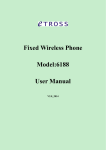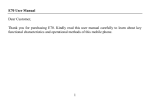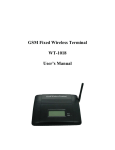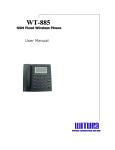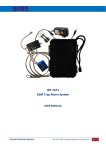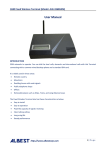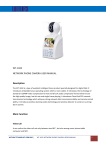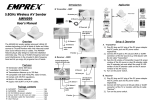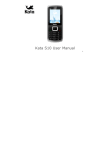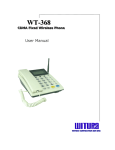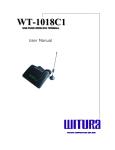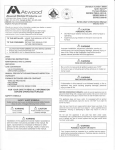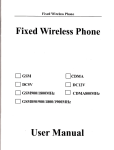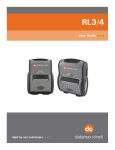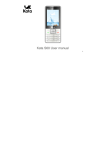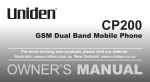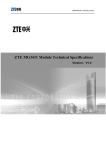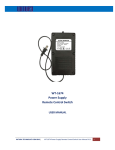Download User Manual - Witura Technology Sdn Bhd
Transcript
WT-2000 G GS SM MF Fiix xe ed dW Wiirre elle essss P Ph ho on ne e User Manual WT-2000 GSM Fixed Wireless Phone PRODUCT INTRODUCTION Thank you for choosing our Fixed Wireless Phone (Fixed Cellular Phone). Before using this phone, please kindly read this user manual carefully. This is our new design, which uses GSM networks to operate. You can dial the local calls, domestic and international calls with this phone by a standard SIM/R-UIM card. It is widely used in these areas: Remote country Mountains Dwelling house with weak signals Public telephone shops/call shops Offices Removable places such as Ships, Trains, Long distance buses Our wireless phone also has these characteristics as below: No need extra communication cable/land line cable Easy to install and easy to maintain Powerful capacity of signals receiving Clear talking setting Long using life Steady performance CAUTION AND STORAGE Cautions 1. This phone should not be used at garage, oil storage, and chemical plant or near to any inflammable or explosive substance. 2. This telephone should be avoided in the hospital. It will interfere with medical electronic equipments such as pacemaker and audiphones. 3. If it is found that the telephone is not successful in login onto network, please check whether your SIM card or antenna is well installed. 4. It is blocked to touch the antenna when the phone is being used. (Being making calls or receiving calls), otherwise the telephone will be damaged. This kind of damage is beyond the range of warranty. WT-2000 – USER MANUAL – Rev1.1 – Technical Support: [email protected] COPYRIGHT ©2010 WITURA CORPORATION SDN BHD 2 WT-2000 GSM Fixed Wireless Phone WT-2000 GSM Fixed Wireless Phone 5. TROUBLESHOOTING When the telephone is being used, it should be placed where signal is strong enough. In order to ensure good voice quality, the telephone should be far from other electronic equipment (at least 1 meter far away). Troubles (Display on LCD) Reasons 6. Solution 1. No display when turn on the phone 1. There is no power for the backup battery 1. Recharge the phone with power supply 1. No SIM Card 1. The phone Card is installed incorrectly 2. The phone card is broken 1. Install the phone Card again 2. Change another phone Card 1. The antenna is installed incorrectly 2. No signal or the signal is too weak 1. Install the antenna again 2. Put the Phone to another place 1. The charger is broken 2. The battery is damaged 1. To replace another charger 2. To change another battery 1. No Signal display or the signal is very weak 1. The phone cannot be charged 1. The phone has the signal but cannot make calls 1. Your telephone number is out of charge 2. The phone have no enough power Don’t use chemic substance to clean the telephone, but use dry soft cloth to clean it. 7. Don't disassemble the telephone by yourself. If there is any problem, please contact the authorized personnel. Storage: 1. The telephone that is packed or not could piled up no more than 10 layers. 2. The telephone should be saved in ventilate and dry place. 3. Don’t knock the telephone to avoid breaking the case. KEY FUNCTIONS AND TECHNICAL INDEX The key characters/ functions of the phone are listed as below: 1. Please charge your telephone bill 2. Please charge your phone 1. Suitable for GSM networks 2. Built-in high quality Industrial Module with powerful signals-receiving ability 3. Support Hand free, Caller ID, Radial and Second-Dial function. 4. Support English SMS and Voice Mail 5. With powerful Phone Book which can store 40 contact names 6. With Intelligent STK and Security Management 7. Records history: auto saves the last 20 dialed/received phone numbers, and last 20 missed calls 1. The phone cannot register to the networks. 1. Your phone number is invalid 2. No Signal or the signal is too weak 1. Check with your networks operator 2. Put the Phone to another place 8. Incoming calls bar & unbar, outgoing calls bar & unbar, International calls bar & unbar enable 9. Support Call transfer and call waiting 10. With Dot LCD to display the networks provider, date & time, battery status and signals strength. WT-2000 – USER MANUAL – Rev1.1 – Technical Support: [email protected] COPYRIGHT ©2010 WITURA CORPORATION SDN BHD 10 11. Built-in 5PCS 16 chords music ringing tones 12. With Alarm clock 13. Built-in powerful backup battery and the standby time are up to 72 hours. WT-2000 – USER MANUAL – Rev1.1 – Technical Support: [email protected] COPYRIGHT ©2010 WITURA CORPORATION SDN BHD 3 WT-2000 GSM Fixed Wireless Phone WT-2000 GSM Fixed Wireless Phone KEY TECHNICAL INDEX 4.2 Following are the key technical index of this phone: Network Setting If you are Busy, in Unconditioned, Unavailable or cannot reply the calls, then you can choose the Call Waiting, Call Forwarding or Call Baring functions for 1. Networks support: GSM900/1800MHz your wireless phone. But make sure that your networks can support these function 2. Frequency range: at the same time. GSM 900MHz (Transmits: 890-915MHz, Receives: 935-960MHz) GSM 1800MHz (Transmits: 1710-1785MHz, Receives: 1805-1880MHz) 4.3 Call setting 3. Voltage: DC 5V/1A 4. Stand by hours: 72 Hours You can choose to activate the Auto Redial function or Any Key Answer 5. Talk time: 2-6 Hours function to answer the phone 6. Charging time: 6 hours 7. Power consumption: 8. Static≤25MA 9. Peak power consumption: 0.25W/0.5W 4.4 Emission≤500MA You can choose the Ringing Tone for your wireless phone. There are 5 ringtones 10. Receive sensitivity: -106db 11. Antenna increment: All directions: 3.5db Audio Setting for your choice. You can choose one of ring for your incoming calls and SMS alarm. Certain/Selection: 12db Of course you can also adjust the Volume strength for your phone. 5. PHONE INSTALLATION This phone is a wireless communication device. So it is very important for you to install the phone in a proper place. To place the antenna in a proper place is a very important for you to get a powerful signal. Clock This wireless phone can display the Date and Time in real-time. You do not need to reset the Date and Time by manual even you use your wireless phone at the first time. But of course you can adjust the Date and Time, choose the Time Format by yourself. And your wireless phone can also ser Alarm clocks at the same time to remind your daily work or plans. INSTALL THE SIM CARD SIM 1) Behind the WT-2000 battery, you will see a SIM card clip. 2) Slide in the SIM card with the arrow showed above along the clip. 3) Slide the SIM card into the SIM door making sure that the clipped corner of the SIM card lines up with the clipped corner of the SIM card holder. 4) Make sure the SIM card chip is in the proper location with the SIM CARD detector. WT-2000 – USER MANUAL – Rev1.1 – Technical Support: [email protected] COPYRIGHT ©2010 WITURA CORPORATION SDN BHD 4 WT-2000 – USER MANUAL – Rev1.1 – Technical Support: [email protected] COPYRIGHT ©2010 WITURA CORPORATION SDN BHD 9 WT-2000 GSM Fixed Wireless Phone WT-2000 GSM Fixed Wireless Phone Voice Mail from others too. Notice: Before you install your SIMs card into your wireless phone, make sure that the phone is in power off status. Or your SIM will be 2. Phone Book damaged. Your wireless phones have a Phone book which can store 40 names or contact numbers. And the memory storage capacity of your SIM card depends on your SIM card provider. You can Search the contact names, Add new contacts, Delete the contacts, Select to store the contact to your phone or SIM card and check the Memory capacity status by pressing the Up & Down key and Menu/ OK key very easy. INSTALL YOUR FIXED WIRELESS PHONE 1) Please insert your SIM card, and install the handset. 2) Insert the power supply and press the ON/OFF key for 3 or 5 seconds at the 3) Your wireless phone will take about 10 seconds to search and register the right side of phone. Then the backlight of the LCD will turn on. 3. Call Log networks. Then you will see the networks provider/operator's name, signal You can check the Missed Calls, Received Calls, Dialed Calls and any other calls very easy. And you can also check the Duration and Reset the timer for All Calls on your wireless phone. You can check the detailed information such as caller's name, caller’s telephone number, call date and time etc. Then you can decide if you want to Call back to the caller, Delete the calls details, Store the caller's information and so on. status, time & date and the battery status on the LCD. It means that your wireless phone is in succeeding installation and you can use your wireless phone now. Notice: If you use your wireless phone at the first time, then please recharge your phone for at least 4 hours because the backup battery is lack of power. This wireless phone can display the Date and Time in real-time. You do not need to reset the Date and Time by manual even you use your wireless phone at the first time. But of course you can adjust the Date and Time, choose the Time EXPLANATION FOR THE KEYPAD Format by yourself. And your wireless phone can also set Alarm clocks at the same time to remind your daily work or plans. There are 24 keys on your wireless phone keypad. It contains 10 number keys, 2 symbol keys and 14 function keys. You can know them as below: 4. Setting OK: Confirm your choice for each step just like the confirmation key. You can make a lot of customization settings for your wireless phone as below: ◄: In hook off status, you can check the Incoming Calls, Outgoing Calls, Missed 4.1 Calls, Call Duration list by press this key. And you can reduce the taking volume Phone Setting when the phone is in hook on status. You can adjust the Contrast of the LCD for your wireless phone. And you can also turn on or turn off the Keypad Volume by yourself. Besides that, you can choose ►: In hook off status, you can enter the alarm clock setting with the Alarm to Lock keypad, change your PIN code or Password service and ensure your Activation, Alarm Time, Alarm Repeat, Alarm Tone, Ring Volume setting. wireless phone in safety use or in security. : In hook off status, you can check the SMS inbox list by press this key. And you can press this key to choose the previous menu in Menu status. WT-2000 – USER MANUAL – Rev1.1 – Technical Support: [email protected] COPYRIGHT ©2010 WITURA CORPORATION SDN BHD 8 WT-2000 – USER MANUAL – Rev1.1 – Technical Support: [email protected] COPYRIGHT ©2010 WITURA CORPORATION SDN BHD 5 WT-2000 GSM Fixed Wireless Phone WT-2000 GSM Fixed Wireless Phone : In hook off status, you can enter into the Phonebook list by press this key. And you can press this key to choose the next menu in Menu status. Menu: In hook off status, press this key to enter into your phone menu. Confirm your choice for each step just like the confirmation key. FUNCTIONS LIST You can preview the basic functions of your wireless phone from the below form: 1. Short Messages 2.Phonebook 3. Call Log 4. Settings 5. Clock Back: You can return to the previous menu when you enter into the Menu. 2.1 Inbox 2.1 Browse 3.1 Incoming call 4.1 Phone Settings 5.1 Date and Time Settings Phonebook: You can check the telephone number which saved in SIM Card or in 2.1 New 2.2 Create 3.2 Outgoing call 4.2 Network Settings 5.2 Date Format 2.2 Sentbox 2.3 SIM Phonebook 3.3 Missed call 4.3 Call Settings 5.3 Time format 2.3 Outbox 2.4 ME Phonebook 3.4 Call Duration 4.4 Audio Settings 5.4 Alarm Settings 2.4 Draftbox 2.5 Storage status 2.5 Voice Mail 2.6 Abbr. dial 2.6 Settings 2.7 Delete All Entries desk phone itself. ON/OFF: Power On and Off of WT-2000 SMS: In hook off status, you can enter into the Audio Setting menu directly by pressing this key. Delete: You can exit your work in edit status by press this key. And you can also delete the character which you do not need before the cursor for modifying your work. 2.7 Delete All Redial: You can redial the latest calls in Hand free status or when you pick up the handset. All of the basic functions for your wireless phone are very easy to operate just like your mobile Phones. You can see the detailed explanations as below: Send: You can save a lot of time after you dial the numbers when you make a call. It’s a fast way to connect the number you are dialing. And it can also work as a redial key when you check your phonebook or call list. HandFree: It's short for Hand free. You can dial the number directly by pressing this key without pick up the handset in hook off status. And you can also pause the calling by re-press the key when you make a call in Hand free status. And when Enter Into/ Exit the Menu You can press the Menu or OK key to enter into the menu of your wireless phone. Then you can preview all of the function by pressing the ◄ & ► or & keys. And if you want to exit the currently menu, then you can press the Back key. there is an incoming call, you can talk with the caller directly by pressing this key. 1. Short Message There are 10 key from 0 to 9 for make the calls dialing and the other two symbol keys are" * "and "#". The wireless phone only can support English SMS and Voice Mail (This is depend on the networks which support the voice mail). You can send and receive English SMS and Voice Mail very easy. You can check the New SMS in your Inbox, store the Sent SMS, make the SMS Draft, set the Valid Period of all of your SMS by Setting function, check the Memory Status for your SIM/R-UIM card and Phones. And of course if the networks support Voice Mail, you can also send and receive WT-2000 – USER MANUAL – Rev1.1 – Technical Support: [email protected] COPYRIGHT ©2010 WITURA CORPORATION SDN BHD 6 WT-2000 – USER MANUAL – Rev1.1 – Technical Support: [email protected] COPYRIGHT ©2010 WITURA CORPORATION SDN BHD 7