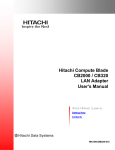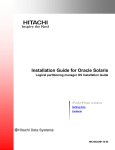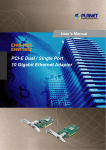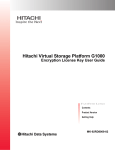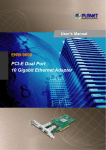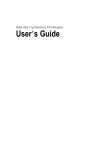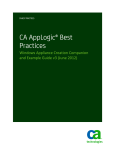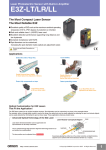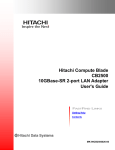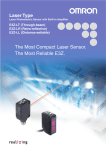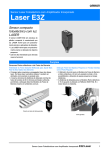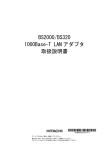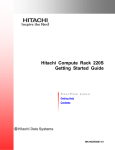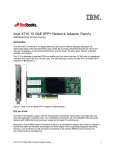Download Hitachi Compute Blade CB2000/CB320 10Gb 2
Transcript
Hitachi Compute Blade
CB2000 / CB320
10Gb 2-port LAN Adapter
User's Manual
FASTFIND LINKS
Getting Help
Contents
MK-99COM035-03
© 2010-2014 Hitachi, Ltd. All rights reserved.
No part of this publication may be reproduced or transmitted in any form or by any
means, electronic or mechanical, including photocopying and recording, or stored
in a database or retrieval system for any purpose without the express written
permission of Hitachi, Ltd.
Hitachi, Ltd., reserves the right to make changes to this document at any time
without notice and assumes no responsibility for its use. This document contains
the most current information available at the time of publication. When new or
revised information becomes available, this entire document will be updated and
distributed to all registered users.
Some of the features described in this document might not be currently available.
Refer to the most recent product announcement for information about feature and
product availability, or contact Hitachi Data Systems Corporation at
https://portal.hds.com.
Notice: Hitachi, Ltd., products and services can be ordered only under the terms
and conditions of the applicable Hitachi Data Systems Corporation agreements.
The use of Hitachi, Ltd., products is governed by the terms of your agreements
with Hitachi Data Systems Corporation.
Hitachi is a registered trademark of Hitachi, Ltd., in the United States and other
countries. Hitachi Data Systems is a registered trademark and service mark of
Hitachi, Ltd., in the United States and other countries.
Archivas, Essential NAS Platform, HiCommand, Hi-Track, ShadowImage,
Tagmaserve, Tagmasoft, Tagmasolve, Tagmastore, TrueCopy, Universal Star
Network, and Universal Storage Platform are registered trademarks of Hitachi Data
Systems Corporation.
AIX, AS/400, DB2, Domino, DS6000, DS8000, Enterprise Storage Server, ESCON,
FICON, FlashCopy, IBM, Lotus, MVS, OS/390, RS6000, S/390, System z9, System
z10, Tivoli, VM/ESA, z/OS, z9, z10, zSeries, z/VM, and z/VSE are registered
trademarks or trademarks of International Business Machines Corporation.
All other trademarks, service marks, and company names in this document or
website are properties of their respective owners.
Microsoft product screen shots are reprinted with permission from Microsoft
Corporation.
ii
Hitachi Compute Blade CB2000/CB320 10Gb 2-port LAN Adapter User's Manual
Contents
Preface ................................................................................................... v
Intended Audience .............................................................................................. vi
Release Notes ..................................................................................................... vi
Referenced Documents ........................................................................................ vi
Document Conventions ....................................................................................... vii
Convention for storage capacity values ............................................................... viii
Getting Help ..................................................................................................... viii
Comments ........................................................................................................ viii
Outline ................................................................................................ 1-1
Installation into System Equipment ........................................................ 2-1
Driver .................................................................................................. 3-1
Utility .................................................................................................. 4-1
LAN Advanced Functions ....................................................................... 5-1
Specification ........................................................................................ 6-1
Contents
Hitachi Compute Blade CB2000/CB320 10Gb 2-port LAN Adapter User's Manual
iii
i
iv
Contents
Hitachi Compute Blade CB2000/CB320 10Gb 2-port LAN Adapter User's Manual
Preface
This document describes how to use the Hitachi Compute Blade CB2000 /
CB320 10Gb 2-port LAN adapter such as installation, connection, and handling.
This preface includes the following information:
Intended Audience
Release Notes
Referenced Documents
Document Conventions
Convention for storage capacity values
Getting Help
Comments
Notice: The use of Hitachi Compute Blade CB2000 / CB320 10Gb 2-port LAN
adapter and all other Hitachi Data Systems products is governed by the terms
of your agreement(s) with Hitachi Data Systems.
Preface
Hitachi Compute Blade CB2000/CB320 10Gb 2-port LAN Adapter User's Manual
v
Intended Audience
This document is intended for personnel involved in planning, managing, and
performing the
tasks to prepare your site for Compute Blade installation.
This document assumes the following:
. The reader has a background in hardware installation of computer systems.
. The reader is familiar with the location where the Compute Blade will be
installed, including knowledge of physical characteristics, power systems and
specifications, and environmental specifications.
Release Notes
Read the release notes before installing and using this product. They may
contain requirements or restrictions that are not fully described in this
document or updates or corrections to this document.
Referenced Documents
Hitachi Compute Blade documents:
vi
•
Hitachi Compute Blade 2000 SOFTWARE GUIDE
•
Hitachi Compute Blade 320 SOFTWARE GUIDE
Preface
Hitachi Compute Blade CB2000/CB320 10Gb 2-port LAN Adapter User's Manual
Document Conventions
This document uses the following typographic conventions:
Convention
Description
In text: keyboard key, parameter name, property name, hardware labels,
hardware button, hardware switch.
Regular text bold
In a procedure: user interface item
Italic
Variable, emphasis, reference to document title, called-out term
Screen text
Command name and option, drive name, file name, folder name, directory
name, code, file content, system and application output, user input
< > (angled brackets)
Variable (used when italic is not enough to identify variable).
[ ] (square bracket)
Optional values
{ } braces
Required or expected value
| vertical bar
Choice between two or more options or arguments
_(underline)
Default value, for example, [a | b]
This document uses the following icons to draw attention to information:
Icon
NOTICE
Meaning
Description
WARNING
This indicates the presence of a potential risk that might cause death
or severe injury.
CAUTION
This indicates the presence of a potential risk that might cause
relatively mild or moderate injury.
NOTICE
This indicates the presence of a potential risk that might cause severe
damage to the equipment and/or damage to surrounding properties.
Note
This indicates notes not directly related to injury or severe damage to
equipment.
Tip
This indicates advice on how to make the best use of the equipment.
Preface
Hitachi Compute Blade CB2000/CB320 10Gb 2-port LAN Adapter User's Manual
vii
Convention for storage capacity values
Physical storage capacity values (for example, disk drive capacity) are calculated based
on the following values:
Physical capacity unit
Value
3
1 kilobyte (KB)
1,000 (10 ) bytes
1 megabyte (MB)
1,000 KB or 1,0002 bytes
1 gigabyte (GB)
1,000 MB or 1,0003 bytes
1 terabyte (TB)
1,000 GB or 1,0004 bytes
1 petabyte (PB)
1,000 TB or 1,0005 bytes
1 exabyte (EB)
1,000 PB or 1,0006 bytes
Logical storage capacity values (for example, logical device capacity) are calculated
based on the following values:
Logical capacity unit
Value
1 block
512 bytes
1 KB
1,024 (210) bytes
1 MB
1,024 KB or 1,0242 bytes
1 GB
1,024 MB or 1,0243 bytes
1 TB
1,024 GB or 1,0244 bytes
1 PB
1,024 TB or 1,0245 bytes
1 EB
1,024 PB or 1,0246 bytes
Getting Help
The Hitachi Data Systems customer support staff is available 24 hours a day,
seven days a week. If you need technical support, log on to the Hitachi Data
Systems Portal for contact information: https://portal.hds.com
Comments
Please send us your comments on this document: [email protected].
Include the document title and number including the revision level (for
example, -07), and refer to specific sections and paragraphs whenever
possible. All comments become the property of Hitachi Data Systems
Corporation.
Thank you!
viii
Preface
Hitachi Compute Blade CB2000/CB320 10Gb 2-port LAN Adapter User's Manual
1
Outline
This chapter contains an outline of the 10Gb 2-port LAN adapter.
Features
Supported OS
Notes
Restrictions
Outline
Hitachi Compute Blade CB2000/CB320 10Gb 2-port LAN Adapter User's Manual
1-1
Features
This Product is installed in PCI Express (henceforth PCIe) slot of the system
device. This product has the following features.
- This Adapter corresponds to 10GBASE-SR (IEEE 802.3ae).
- This Adapter has the network interface connector by two ports.
- This Adapter is connected with multi mode optical fibre cable.
- This Adapter can be put on a PCI Express x8 slot.
Supported OS's
10Gb 2-port LAN adapter can be used on following OS's.
■ Windows Server2003 R2
■ Windows Server2008
■ Windows Server2008 R2
■ Windows Server 2012
■ Windows Server 2012 R2 (Not supported for CB320)
■ Red Hat Enterprise Linux 5.4 or later
■ Red Hat Enterprise Linux 6.1 or later
■ VMware ESX 4.0 Update 1 or later
■ VMware ESX 4.1 Update 1 or later
■ VMware ESXi 5.0
■ VMware ESXi 5.1
■ VMware ESXi 5.5
1-2
Outline
Hitachi Compute Blade CB2000/CB320 10Gb 2-port LAN Adapter User's Manual
Notes
■ About TCP/IP Checksum Offload function of the 10Gb 2port LAN adapter
This LAN adapter has the TCP/IP protocol checksum calculation function that is
executed on LAN controller. When you use 10Gb 2port LAN Adapter, please
check if this function is set to Enable as the default setting. When this function
is disabled, you may not be able to get the expected performance.
How to check :
Windows Server 2008 / Windows Server 2008 R2
When Intel(R) PROSet is installed;
Open the properties of [Intel(R) Ethernet Server Adapter X520-2] from the
device manager, and the turn the check box of the following items on by
[Advanced] tab - [TCP/IP Offloading options] tab - [properties].
-
"lPv4 Checksum Off-load"
"TCP Checksum Off-load" (lPv4)
"TCP Checksum Off-load" (lPv6)
"UDP Checksum Off-load (lPv4)
"UDP Checksum Off-load" (lPv6)
Check the setting of the following items under the [Advanced] tab "On".
- "Large Send Offload" (IPv4)
- "Large Send Offload" (IPv6)
When Intel(R) PROSet is not installed;
Open the properties of [Intel(R) Ethernet Server Adapter X520-2] from the
device manager, and the setting of the following items under the [Advanced]
tab "Rx & Tx Enabled" or "On".
-
"lPv4 Checksum Off-load"
"TCP Checksum Off-load" (lPv4)
"TCP Checksum Off-load" (lPv6)
"UDP Checksum Off-load (lPv4)
"UDP Checksum Off-load" (lPv6)
"Large Send Offload" (IPv4)
"Large Send Offload" (IPv6)
:
:
:
:
:
:
:
"Rx &
"Rx &
"Rx &
"Rx &
"Rx &
"On"
"On"
Tx
Tx
Tx
Tx
Tx
Enabled"
Enabled"
Enabled"
Enabled"
Enabled"
Windows Server 2003 R2
When Intel(R) PROSet is installed;
Open the properties of [Intel(R) Ethernet Server Adapter X520-2] from the
device manager, and the turn the check box of the following items on by
[Detail settings] tab - [TCP/IP Offloading options] tab - [properties].
Outline
Hitachi Compute Blade CB2000/CB320 10Gb 2-port LAN Adapter User's Manual
1-3
-
"IPv4 checksum offload
"Offload TCP Segmentation
"TCP Checksum Offload (IPv4)
"UDP Checksum Offload (IPv4)
When Intel(R) PROSet is not installed;
Open the property of each LAN adapter from the device manager, and make
the setting of the following items under the [Detail settings] tab "Tx & Rx
Enabled" or "On".
-
"IPv4 checksum offload
"Offload TCP Segmentation
"TCP Checksum Offload (IPv4)
"UDP Checksum Offload (IPv4)
Red Hat Enterprise Linux
Please Execute this command at 10Gb 2port LAN Adapter ports.
#ethtool -k eth*
Please confirm if the output of the above command matches the followings.
■ For the Use of PCI express Error Isolation function on Red Hat Enterprise
Linux
It is not a problem if the following message is displayed when the PCI express
failure occur.
ixgbe: ethX: ixgbe_reset: Hardware Error: -15 (where:ethX is eth0、eth1,
etc.)
■ For the use of Windows Server 2008 R2 Hyper-V 2.0
If you assign the team which you create as "Virtual Machine Load
Balancing(VMLB)" by Intel(R) PROSet to the "Virtual Network" created by the
"Virtual Network Manager" of "Hyper-V Manager" as an external Network
Adapter, Do not check the boxes for following 2 items.
Internet Protocol Version6 (TCP/IPv6)
Internet Protocol Version4 (TCP/IPv4)
These are in a "Property window" of "Loacl Area Connection" of the team, and
the window is displayed by selecting [Control Panel] - [Network and Internet] [View network status and tasks] - [Change adapter settings] - [Network
Connections].
1-4
Outline
Hitachi Compute Blade CB2000/CB320 10Gb 2-port LAN Adapter User's Manual
If the above boxes are checked, a blue-screen problem may occur. It results
that OS will not start in this case.
■ About data transfer performance
Please note that the data transfer performance may vary depending on
software setting or hardware environment. Especially, on WIndows 2003 R2,
the performance is not enough as compared to other OS
■ About Error Logs on system booting
Link-Down messages are occasionally logged in to the System Event Log while
the system booting. In such case, please check the LAN devices if they are in
link-down status and take the necessary action to recover.
■ Packet size setting
Jumbo frame setting is recommended for better network performance.The
setting should be set to all devices on the network path.
The setting for 10Gb 2port LAN adapter is as follows.
Windows
Open the properties of [Intel(R) Ethernet Server Adapter X520-2] from the
device manager,and click the [Jumbo Packet] item in [Advanced] tab, and
select the value of [4088] or [9014] .
Outline
Hitachi Compute Blade CB2000/CB320 10Gb 2-port LAN Adapter User's Manual
1-5
Red Hat Enterprise Linux
Add the descripthon "MTU=xxxx" to the file:
# /etc/sysconfig/network-scripts/ifcfg-eth*
where :
"*" in "eth*" is the number allocated to a port of 10Gb 2port LAN Adapter.
"xxxx" is the Packet size. (ex. 9014)
■ Header Data Split setting
Header Splitting mode should not be used for this 10Gb 2port LAN adapter.
Please confirm if the "Header Data Split" setting is disabled.
Windows
Open the properties of [Intel(R) Ethernet Server Adapter X520-2] from the
device manager,and click the [Header Data Split] item in [Advanced] tab, and
select the value of [Disabled] .
1-6
Outline
Hitachi Compute Blade CB2000/CB320 10Gb 2-port LAN Adapter User's Manual
Restrictions
■ PXE boot
The PXE boot is not supported.
■ Wake on LAN
The Wake on LAN is not supported.
■ iSCSI boot
The iSCSI boot is not supported.
Outline
Hitachi Compute Blade CB2000/CB320 10Gb 2-port LAN Adapter User's Manual
1-7
1-8
Outline
Hitachi Compute Blade CB2000/CB320 10Gb 2-port LAN Adapter User's Manual
2
Installation into System Equipment
This chapter explains the installation of CB2000 / CB320 10Gb 2-port LAN
adapter into system equipment.
Installing LAN Adapter
Outside Appearance
LED Specification
Installation of cable
Installation into System Equipment
Hitachi Compute Blade CB2000/CB320 10Gb 2-port LAN Adapter User's Manual
2-1
Installing LAN Adapter
CAUTION
Addition or replacement of optional components must be performed by
maintenance personnel. Do not attempt to remove the cover of the equipment.
Do not attempt to install or remove optional components. Parts implemented
in the system equipment are high-density, and highly complex. Operation or
maintenance by inexperienced persons may lead to injury or equipment failure.
When you need to add or replace optional components, contact your dealer or
call maintenance personnel.
Only maintenance personnel are allowed to add each optional component to
the system.
Contact the reseller which you have purchased the equipment from or call
maintenance personnel.
2-2
Installation into System Equipment
Hitachi Compute Blade CB2000/CB320 10Gb 2-port LAN Adapter User's Manual
Outside Appearance
- Top view
Optical Transceiver
(SFP+)cage
LANController
(Intel 82599)
Optical transceiver
(SFP+)cage
- Side view
Port A
GRN=10G
ACT/LNK
Port B
GRN=10G
ACT/LNK
LED Specification
LED Mark
ACT/LNK
GRN=10G
Color
--Green
Green
--Green
Amber
Condition
Turn off
Blinking
Lighting
Turn off
Lighting
Lighting
State
Power off/Link down
Data transfer
Link up
Power off/10Mbps Link up
10Gbps Link up
1Gbps Link up
Installation into System Equipment
Hitachi Compute Blade CB2000/CB320 10Gb 2-port LAN Adapter User's Manual
2-3
Installation of cable
CAUTION
When wiring cables, take care not to trip over the cables. It could cause injury
or failure of devices connected to the equipment. It could also cause loss of
valuable data.
Notice
Do not place heavy items on the cables. Avoid wiring cables close to a thermal
appliance. It may cause damage to cable sheaths, resulting in failure of the
connected devices.
For the LAN cable specification, refer to the chapter6 "Basic Specification".
Please don't use cables other than the LAN cable.
1 Insert LAN cable to Compute Blade 2000 / 320 10Gb 2-port LAN Adapter
until being locked.
2 Insert LAN cable to connection destination such as LAN switches until being
locked.
2-4
Installation into System Equipment
Hitachi Compute Blade CB2000/CB320 10Gb 2-port LAN Adapter User's Manual
3
Driver
This chapter explains the setup of LAN drivers of the Compute Blade 2000 /
320 10Gb 2-port LAN adapter.
To get the drivers
How to install driver (Windows Server 2012/Windows Server 2012 R2)
How to confirm the driver version (Windows Server 2012/Windows Server
2012 R2)
How to install driver (Windows Server 2008/Windows Server 2008 R2)
How to confirm the driver version (Windows Server 2008/Windows Server
2008 R2)
How to install driver (Windows Server 2003 R2)
How to confirm the driver version (Windows Server 2003 R2)
How to install driver (Red Hat Enterprise Linux)
How to confirm the driver version (Red Hat Enterprise Linux)
Driver
Hitachi Compute Blade CB2000/CB320 10Gb 2-port LAN Adapter User's Manual
3-1
To get the driver
The LAN drivers for Compute Blade 320 10Gb 2-port LAN adapter are in
"Hitachi Compute Blade Driver Kit (Version 05-04 or later)" CD-ROM or
"Hitachi Server Navigator" media provided with the system equipment.
The LAN drivers for the Compute Blade 2000 10Gb 2-port LAN adapter are in
"Hitachi Compute Blade 2000 Driver Kit CD (12-10 or later)" or "Hitachi Server
Navigator" media" or "Server installation and monitoring tool" media provided
with the system equipment.
The LAN drivers for Windows Server 2012 / Windows Server 2012 R2 are in
"Driver Kit for Windows Server 2012"" media or "Hitachi Server Navigator"
media" or "Server installation and monitoring tool ver.03-** (or later)" media
provided with the system equipment.
The LAN driver for VMware can be downloaded from the Web site.
http://www.vmware.com/
Download the driver for Intel 82599 10 Gigabit Ethernet Controllers.
See the README.txt in the downloaded file to setup the driver.
3-2
Driver
Hitachi Compute Blade CB2000/CB320 10Gb 2-port LAN Adapter User's Manual
How to install driver (Windows Server 2012/Windows
Server 2012 R2)
1 Turn on the power of the blade server, boot Windows Server 2012 /
Windows Server 2012 R2, and log on to the OS as a user with administrator
privilege (such as Administrator).
2 Insert "Driver Kit for Windows Server 2012" media or "Hitachi Server
Navigator" media or "Server installation and monitoring tool ver.03-** (or
later)" media into the DVD drive.
3 Select [Start] - [Server Manager] - [tool] -[Computer Managerment]
4 Select [Device Manger].
Driver
Hitachi Compute Blade CB2000/CB320 10Gb 2-port LAN Adapter User's Manual
3-3
5 Click "Network adapters", and right-click "Intel(R) Ethernet Server Adapter
X520-2", and select "Properties".
6 The properties window opens.Click "Update Driver..." in "Driver" tab.
3-4
Driver
Hitachi Compute Blade CB2000/CB320 10Gb 2-port LAN Adapter User's Manual
7 Click "Browse my computer for driver software".
8 Select [Search for driver software in this location:] and input the followings.
Remove the check mark from [Include subfolders], and then click the [Next]
button.
Windows Server 2012 :
D:\ WinSrv2012\Drivers\NIC\IntelXG_02\x64
Windows Server 2012 R2
D:\ WinSrv2012R2\Drivers\NIC\IntelXG_02\x64
D: refers to CD/DVD drive name.
Driver
Hitachi Compute Blade CB2000/CB320 10Gb 2-port LAN Adapter User's Manual
3-5
9 Confirm that "Windows has successfully updated your driver software." is
displayed, and then click the [Close] button.
10 Repeat the steps 5 through 9 for all "Intel(R) Ethernet Server Adapter
X520-2 #x (x is a number)" .
11 Remove the media from the DVD drive, and reboot the system.
3-6
Driver
Hitachi Compute Blade CB2000/CB320 10Gb 2-port LAN Adapter User's Manual
How to confirm the driver version (Windows Server 2012 /
Windows Server 2012 R2)
1 Turn on the power of the blade server, boot Windows Server 2012 /
Windows Server 2012 R2, and then log on to the OS as a user with
administrator privilege (such as Administrator).
2 Open the [Device Manager] window.
3 Right-click the [Intel(R) Ethernet Server Adapter X520-2 #x (x is a
number)] under the [Network adapters], and click [Properties].
4 Click [Driver] tab, and confirm the version displayed in the right of "Driver
Version;"
Driver
Hitachi Compute Blade CB2000/CB320 10Gb 2-port LAN Adapter User's Manual
3-7
How to install driver (Windows Server 2008/Windows
Server 2008 R2)
(The following assembly operation is an example of Windows Server 2008 R2.
For Windows Server 2008, some of the indication of the screens differ
somewhat.)
1 Turn on the power of the blade server, boot Windows Server 2008/Windows
Server 2008 R2, and then log on to the OS as a user with administrator
privilege (such as Administrator).
2 Insert the driver media into the CD/DVD drive.
CB2000 : "Hitachi Compute Blade 2000 Driver Kit CD (12-10 or later)" or
"Hitachi Server Navigator" or
"Server installation and monitoring tool".
CB320 : "Hitachi Compute Blade Driver Kit (Version 05-04 or later)" or
"Hitachi Server Navigator".
3 Click the [Start] button and select [Server Manager].
4 Select [Diagnose] and then [Device Manager].
5 Right-click "Ethernet Controller" under the "Other devices" and click
[Properties].
3-8
Driver
Hitachi Compute Blade CB2000/CB320 10Gb 2-port LAN Adapter User's Manual
6 When "Location" of [General] tab is as follows, click [Update Driver...]
button.
7 Select [Browse my computer for driver software].
8 Select [Search for driver software in this location:] and input the followings.
Remove the check mark from [Include subfolders], and then click the [Next]
button.
For Compute Blade 2000 (X55A2 model, X55E2 model) :
Using " Driver Kit" CD-ROM :
- Windows Server 2008R2 :D:\X55x2\Win2008R2\Drivers\LAN\INTELXG_01\x64
- Windows Server 2008 32bit : D:\X55x2\Win2008\Drivers\LAN\INTELXG_01\x86
- Windows Server 2008 64bit : D:\X55x2\Win2008\Drivers\LAN\INTELXG_01\x64
Driver
Hitachi Compute Blade CB2000/CB320 10Gb 2-port LAN Adapter User's Manual
3-9
Using "Hitachi Server Navigator" or "Server installation and monitoring tool"
media :
- Windows Server 2008 R2 :D:\WinSrv2008R2\Drivers\NIC\IntelXG_02\X64
- Windows Server 2008 32bit : D:\WinSrv2008\Drivers\NIC\IntelXG_02\x86
- Windows Server 2008 64bit : D:\WinSrv2008\Drivers\NIC\IntelXG_02\x64
For Compute Blade 2000 (X57A1 model, X57E1 model) :
Using " Driver Kit" CD-ROM :
- Windows Server 2008 R2 :D:\X57x1\Win2008R2\Drivers\LAN\INTELXG_01\x64
- Windows Server 2008 32bit : D:\X57x1\Win2008\Drivers\LAN\INTELXG_01\x86
- Windows Server 2008 64bit : D:\X57x1\Win2008\Drivers\LAN\INTELXG_01\x64
Using "Hitachi Server Navigator" or "Server installation and monitoring tool"
media :
- Windows Server 2008 R2 :D:\WinSrv2008R2\Drivers\NIC\IntelXG_02\X64
- Windows Server 2008 32bit : D:\WinSrv2008\Drivers\NIC\IntelXG_02\x86
- Windows Server 2008 64bit : D:\WinSrv2008\Drivers\NIC\IntelXG_02\x64
For Compute Blade 320 :
Using " Driver Kit" CD-ROM :
- Windows Server 2008 R2 :D:\X51x5\Win2008R2\Drivers\LAN\INTELXG_01\x64
- Windows Server 2008 32bit : D:\X51x5\Win2008\Drivers\LAN\INTELXG_01\x86
- Windows Server 2008 64bit : D:\X51x5\Win2008\Drivers\LAN\INTELXG_01\x64
Using "Hitachi Server Navigator" media :
- Windows Server 2008 R2 :D:\WinSrv2008R2\Drivers\NIC\IntelXG_03\X64
- Windows Server 2008 32bit : D:\WinSrv2008\Drivers\NIC\IntelXG_03\x86
- Windows Server 2008 64bit : D:\WinSrv2008\Drivers\NIC\IntelXG_03\x64
3-10
Driver
Hitachi Compute Blade CB2000/CB320 10Gb 2-port LAN Adapter User's Manual
9 Confirm that "Windows has successfully updated your driver software." is
displayed, and then click the [Close] button.
•••
Tip
After completing the installation of OS driver, [Intel(R) Ethernet Server
Adapter X520-2] is displayed under the [Network adapters].
Driver
Hitachi Compute Blade CB2000/CB320 10Gb 2-port LAN Adapter User's Manual
3-11
10 Repeat the steps 5 through 9 for all "Intel(R) Ethernet Server Adapter
X520-2 #x (x is a number)".
11 Remove the media from the CD/DVD drive, and reboot the system.
3-12
Driver
Hitachi Compute Blade CB2000/CB320 10Gb 2-port LAN Adapter User's Manual
How to confirm the driver version (Windows Server 2008/
Windows Server 2008 R2)
1 Turn on the power of the blade server, boot Windows Server 2008/Windows
Server 2008 R2, and log on as a user with administrator privilege (such as
Administrator).
2 Click the [Start] button and select [Server Manager].
3 Select [Diagnose] and then [Device Manager].
4 Right-click the [Intel(R) Ethernet Server Adapter X520-2 #x (x is a
number)] under the [Network adapters], and click [Properties].
5 Click [Driver] tab, and confirm the version displayed on the right of "Driver
Version".
Driver
Hitachi Compute Blade CB2000/CB320 10Gb 2-port LAN Adapter User's Manual
3-13
How to install driver (Windows Server 2003 R2)
1 Turn on the power of the blade server, boot Windows Server 2003 R2, and
then log on as "Administrator".
2 Insert " Driver Kit" CD-ROM into the CD/DVD drive.
CB2000 : Hitachi Compute Blade 2000 Driver Kit CD (12-10 or later)
CB320 : Hitachi Compute Blade Driver Kit (Version 05-04 or later)
3 Click [Start] - [Control Panel] - [System].
4 Click [Device Manager] under the [Hardware] tab.
5 Double-click [Other Devices] and right-click the network adapter whose
driver has not been updated and click [Properties].
3-14
Driver
Hitachi Compute Blade CB2000/CB320 10Gb 2-port LAN Adapter User's Manual
6 Click [Reinstall Driver...] button.
7 Select [No, not this time] and click [Next].
8 Select [Install from list or specific location], and click [Next>].
Driver
Hitachi Compute Blade CB2000/CB320 10Gb 2-port LAN Adapter User's Manual
3-15
9 Select [Include following Location], enter the followings and then click
[Next].
For Compute Blade 2000 (all models) :
Windows Server 2003(32bit): \X55x2\Win2003R2\Drivers\LAN\INTELXG_01\x86
Windows Server 2003(x64): \X55x2\Win2003R2\Drivers\LAN\INTELXG_01\x64
For Compute Blade 320 :
Windows Server 2003(32 bit): \X51x5\Win2003R2\Drivers\LAN\INTELXG_01\x86
Windows Server 2003(x64): \X51x5\Win2003R2\Drivers\LAN\INTELXG_01\x64
10 Click [Finish].
3-16
Driver
Hitachi Compute Blade CB2000/CB320 10Gb 2-port LAN Adapter User's Manual
After completing the installation of driver, [Intel(R) Ehternet Server Adapter
X520-2] is displayed under the [Network adapters].
11 If there are network adapters whose LAN driver has not been updated,
repeat above Steps 5 to 10 for each network adapters.
12 Remove the CD-ROM from the CD/DVD drive, and reboot the blade server.
Driver
Hitachi Compute Blade CB2000/CB320 10Gb 2-port LAN Adapter User's Manual
3-17
How to confirm the driver version (Windows Server 2003
R2
1 Turn on the power of the blade server, boot Windows Server 2003 R2, and
log on as a user with administrator privilege (such as Administrator).
2 Click [Start] - [Control Panel] - [System].
3 Click [Device Manager] under the [Hardware] tab.
4 Right-click the [Intel(R) Ethernet Server Adapter X520-2] under the
[Network adapters] and click [Properties].
3-18
Driver
Hitachi Compute Blade CB2000/CB320 10Gb 2-port LAN Adapter User's Manual
5 Click [Driver] tab, and confirm the version displayed on the right of "Driver
Version;"
Driver
Hitachi Compute Blade CB2000/CB320 10Gb 2-port LAN Adapter User's Manual
3-19
How to install driver (Red Hat Enterprise Linux)
See the following documents for the procedure to setup drivers on Red Hat
Enterprise Linux
- Compute blade 2000 : Hitachi Compute Blade 2000 SOFTWARE GUIDE
- Compute blade 320 : Hitachi Compute Blade 320 SOFTWARE GUIDE
3-20
Driver
Hitachi Compute Blade CB2000/CB320 10Gb 2-port LAN Adapter User's Manual
How to confirm the driver version (Red Hat Enterprise
Linux)
1 Turn on the power of the blade server, boot Red Hat Enterprise Linux, and
then log on as "root".
2 Execute the following command.
# modinfo ixgbe
3 Confirm the version displayed in [version].
filename:
/lib/modules/<Kernel Version>/kernel/drivers/net/ixgbe/ixgbe.ko
version:
xx.xx.xx
license:
GPL
description: Intel(R) 10 Gigabit PCI Express Network Driver
author:
Intel Corporation, <[email protected]>
Driver
Hitachi Compute Blade CB2000/CB320 10Gb 2-port LAN Adapter User's Manual
3-21
3-22
Driver
Hitachi Compute Blade CB2000/CB320 10Gb 2-port LAN Adapter User's Manual
4
Utility
This chapter explains the setup of utility on Windows Server 2008 /Windows
Server 20008 R2 and Windows Server 2003 R2.
!
Note
The utility is not supported for Windows Server 2012 / Windows Server
2012 R2. Use the standard function of these OS's instead of the utility.
Outline
How to install utility (Windows Server 2008/Windows Server 2008 R2)
How to confirm the utility version (Windows Server 2008/Windows Server
2008 R2)
How to install utility (Windows Server 2003 R2)
How to confirm the utility version (Windows Server 2003 R2)
Utility
Hitachi Compute Blade CB2000/CB320 10Gb 2-port LAN Adapter User's Manual
4-1
How to install utility (Windows Server 2008/Windows
Server 2008 R2)
1 Turn on the power of the blade server, boot Windows Server 2008/Windows
Server 2008 R2, and then log on to the OS as a user with administrator
privilege (such as Administrator).
2 Insert the driver media into the CD/DVD drive.
CB2000 : "Hitachi Compute Blade 2000 Driver Kit CD (12-10 or later)" or
"Hitachi Server Navigator" or
"Server installation and monitoring tool".
CB320 : "Hitachi Compute Blade Driver Kit (Version 05-04 or later)" or
"Hitachi Server Navigator".
3 Click [Start] - [Run].
4 Click [OK] with specifying the following files.
For Compute Blade 2000 (X55A2 model, X55E2 model) :
Using " Driver Kit" CD-ROM :
Windows Server 2008 R2, Windows Server 2008 64bit :
D:\X55x2\Win2008\Utility\PROSetDX\APPS\PROSETDX\Winx64\DxSetup.exe
Windows Server 2008 32bit :
D: \X55x2\Win2008\Utility\PROSetDX\APPS\PROSETDX\Win32\DxSetup.exe
Using "Hitachi Server Navigator" media or "Server installation and monitoring
tool" :
Windows Server 2008 R2, Windows Server 2008 64bit :
D: \WinSrv2008\Utility\PROSet\PROSet_03\APPS\PROSETDX\Winx64\Dxsetup.exe
Windows Server 2008 32bit :
D: \WinSrv2008\Utility\PROSet\PROSet_03\APPS\PROSETDX\Win32\Dxsetup.exe
4-2
Utility
Hitachi Compute Blade CB2000/CB320 10Gb 2-port LAN Adapter User's Manual
For Compute Blade 2000 (X57A1 model, X57E1 model) :
Using " Driver Kit" CD-ROM :
Windows Server 2008 R2, Windows Server 2008 64bit :
D: \X57x1\Win2008\Utility\PROSetDX\APPS\PROSETDX\Winx64\DxSetup.exe
Windows Server 2008 32bit :
D: \X57x1\Win2008\Utility\PROSetDX\APPS\PROSETDX\Win32\DxSetup.exe
Using "Hitachi Server Navigator" media or "Server installation and monitoring
tool":
Windows Server 2008 R2, Windows Server 2008 64bit :
D: \WinSrv2008\Utility\PROSet\PROSet_03\APPS\PROSETDX\Winx64\Dxsetup.exe
Windows Server 2008 32bit :
D: \WinSrv2008\Utility\PROSet\PROSet_03\APPS\PROSETDX\Win32\Dxsetup.exe
For Compute Blade 320:
Using " Driver Kit" CD-ROM :
Windows Server 2008 R2 :
D: \X51x5\Win2008R2\Utility\PROSetDX\APPS\PROSETDX\Winx64\DxSetup.exe
Windows Server 2008 32bit :
D:\X51x5\Win2008\Utility\PROSetDX\APPS\PROSETDX\Vista32\DxSetup.exe
Windows Server 2008 64bit :
D:\X51x5\Win2008\Utility\PROSetDX\APPS\PROSETDX\Vistax64\DxSetup.exe
Using "Hitachi Server Navigator" media :
Windows Server 2008 R2, Windows Server 2008 64bit :
D:\WinSrv2008\Utility\PROSet\PROSet_04\APPS\PROSETDX\Winx64\Dxsetup.exe
Windows Server 2008 32bit :
D:\WinSrv2008\Utility\PROSet\PROSet_04\APPS\PROSETDX\Win32\Dxsetup.exe
Utility
Hitachi Compute Blade CB2000/CB320 10Gb 2-port LAN Adapter User's Manual
4-3
5 Click [Next].
6 Read the License Agreement Terms. If you agree to the terms, select "I
accept the terms in the license agreement", and click [Next].
7 Click [Next].
Do not check the box of "Intel(R) Network Connections SNMP Agent".
4-4
Utility
Hitachi Compute Blade CB2000/CB320 10Gb 2-port LAN Adapter User's Manual
8 Click [Install].
9 Click [Finish].
It is not a problem if a warning message "WinMgmtWMI" is displayed after
installing Intel(R) PROSet.
10 Reboot the blade server.
Utility
Hitachi Compute Blade CB2000/CB320 10Gb 2-port LAN Adapter User's Manual
4-5
How to confirm the utility version (Windows Server 2008/
Windows Server 2008 R2)
1 Turn on the power of the blade server, boot Windows Server 2008/Windows
Server 2008 R2, and then log on to the OS as a user with administrator
privilege (such as Administrator).
2 Click the [Start] button and select [Server Manager].
3 Select [Diagnose] and then [Device Manager].
4 Right-click the [Intel(R) Ehternet Server Adapter X520-2] under the
[Network adapters], and click [Properties].
5 Click [Link Speed] tab.
After utility is installed, the link speed tab is displayed.
6 Confirm the version displayed in [Intel(R) PROSet Version].
4-6
Utility
Hitachi Compute Blade CB2000/CB320 10Gb 2-port LAN Adapter User's Manual
How to install utility (Windows Server 2003 R2)
1 Turn on the power of the blade server, boot Windows Server 2003 R2, and
then log on to the OS as a user with administrator privilege (such as
Administrator)
2 Insert " Driver Kit" CD-ROM into the CD/DVD drive.
CB2000 : Hitachi Compute Blade 2000 Driver Kit CD (12-10 or later)
CB320 : Hitachi Compute Blade Driver Kit (Version 05-04 or later)
Click [Start] - [Run].
3 Click [OK] with specifying the following files.
For Compute Blade 2000 (all models):
Windows Server 2003R2(32 bit) :
D:\X55x2\Win2003R2\Utility\PROSetDX\APPS\PROSETDX\Win32\DxSetup.exe
Windows Server 2003R2(x64) :
D:\X55x2\Win2003R2\Utility\PROSetDX\APPS\PROSETDX\Winx64\DxSetup.exe
For Compute Blade 320:
Windows Server 2003R2(32 bit) :
D:\X51x5\Win2003R2\Utility\PROSetDX\x86\APPS\PROSETDX\Win32\DxSetup.exe
Windows Server 2003R2(x64) :
D:\X51x5\Win2003R2\Utility\PROSetDX\x64\APPS\PROSETDX\Winx64\DxSetup.ex
e
4 Click [Next].
Utility
Hitachi Compute Blade CB2000/CB320 10Gb 2-port LAN Adapter User's Manual
4-7
5 Read the License Agreement Terms. If you agree to the terms, select "I
accept the terms in the license agreement" and click [Next].
6 Check boxes of "Intel(R) PROSet for Windows* Device Manager" and
"Advanced Network Services", and click [Next].
Do not check the box of "Intel(R) Network Connections SNMP Agent".
7 Click [Install].
4-8
Utility
Hitachi Compute Blade CB2000/CB320 10Gb 2-port LAN Adapter User's Manual
8 Click [Finish].
9 Reboot the blade server.
Utility
Hitachi Compute Blade CB2000/CB320 10Gb 2-port LAN Adapter User's Manual
4-9
How to confirm the utility version (Windows Server 2003
R2)
1 Turn on the power of the blade server, boot Windows Server 2003 R2, and
then log on to the OS as a user with administrator privilege (such as
Administrator).
2 Click [Start] - [Control Panel] - [System].
3 Click [Device Manager] under the [Hardware] tab.
4 Right-click the [Intel(R) Ethernet Server Adapter X520-2] under the
[Network adapters] and click [Properties].
4-10
Utility
Hitachi Compute Blade CB2000/CB320 10Gb 2-port LAN Adapter User's Manual
5 Click [Link Speed] tab.
After utility is installed, the link speed tab is displayed.
6 Confirm the version displayed in [Intel(R) PROSet Version].
Utility
Hitachi Compute Blade CB2000/CB320 10Gb 2-port LAN Adapter User's Manual
4-11
4-12
Utility
Hitachi Compute Blade CB2000/CB320 10Gb 2-port LAN Adapter User's Manual
5
LAN Advanced Functions
This chapter explains setting of LAN advanced functions using the utility of the
Compute Blade 2000/320 LAN adapter.
Details of LAN advanced function
LAN Advanced Functions
Hitachi Compute Blade CB2000/CB320 10Gb 2-port LAN Adapter User's Manual
5-1
Details of LAN advanced function
For Compute Blade 2000 (all models):
See Appendix in "Hitachi Compute Blade 2000 SOFTWARE GUIDE".
For Compute Blade 320:
See Appendix in "Hitachi Compute Blade 320 SOFTWARE GUIDE".
5-2
LAN Advanced Functions
Hitachi Compute Blade CB2000/CB320 10Gb 2-port LAN Adapter User's Manual
6
Specification
T his chapter describes the basic specification of the 10Gb 2-port LAN adapter.
Basic Specification
Specification
Hitachi Compute Blade CB2000/CB320 10Gb 2-port LAN Adapter User's Manual
6-1
Basic Specification
Item
Product Code
Specification
Notes
GVX-CN2NXG2X1(BX)
GVX-CN2DXG2X1(EX)
GV-CN2NXG2X1-Y
GV-CN2NXG2XR-Y
GV-CN2DXG2X1-Y
GGX-CN9PXG1X1(EX)
GG-CN9PXG1X1-Y
LAN Controller
Intel 82599
Vender ID
8086
Device ID
10FB
SubSystem ID
000C
SubVender ID
8086
PCI I/F
PCI Express 2.0
Lane Speed
5GT/s or 2.5GT/s
Number of Lane
4-Lane PCI Express and 8-Lane PCI
Express
Connect Type
PCI Slot Type
LAN I/F
Speed
PCI Express x8
PCI Express x8, x16
IEEE 802.3ae :10GBASE-SR
IEEE 802.1as :TimingandSynchronization
IEEE 802.1ae:MACsecurity
10Gbps
Number of Port
2port
Connecter Type
LC
Cable Type
Cable
LED
Wake On LAN
Multi Mode Fibre(GI50 10G)
300m
Maximum
ACT/LNK, 1GbE/10GbE
Not supported
PXE Boot
Applying Standard
Operating Temperature
Operating Humidity
Storage Temperature
Strage Humidity
Power Supply
Consumption Current
Dimension
RoHS Compliance
6-2
send and receive
2 each
Not allow to use the function
because it has been
supported on onboard LAN
already.
VCCI,FCC (Class B)
UL,CE,BSMI,CTICK,KCC
0C ~ 55C
0% ~ 80%
-40 C ~ 70 C
0% ~ 90%
3.3V, 12V
Not condensing
Not in operation.
Not in operation., not
condensing
Supplied from the system
equipment..
900mA(12V), 20mA(3.3V)
L 5.73 Inch(14.55cm)
Excluding the bracket
In compliance with RoHS regulation
Specification
Hitachi Compute Blade CB2000/CB320 10Gb 2-port LAN Adapter User's Manual
Hitachi Compute Blade CB2000/CB320 10Gb 2-port LAN Adapter User's Manual
Hitachi Data Systems
Corporate Headquarters
2845 Lafayette Street
Santa Clara, California 95050-2639
U.S.A.
www.hds.com
Regional Contact Information
Americas
+1 408 970 1000
[email protected]
Europe, Middle East, and Africa
+44 (0) 1753 618000
[email protected]
Asia Pacific
+852 3189 7900
[email protected]
MK-99COM035-03