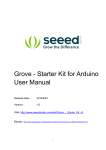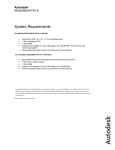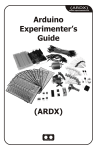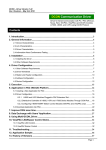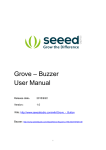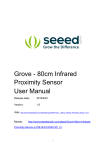Download User Manual - Mouser Electronics
Transcript
Grove starter kit plus Intel IoT Edition for Intel Galileo Gen 2 and Edison User Manual Release date: 2015/9/22 Version: 1.0 Bazaar: http://www.seeedstudio.com/depot/Grove-starter-kit-plus-Intel-IoT-Edition-for- Intel-Galileo-Gen-2-and-Edison-p-1978.html?cPath=84_13 1 Document Revision History Revision Date Author Description 1.0 Sep 22, 2015 Loovee Create file 2 Contents Grove starter kit plus ··················································································1 Intel IoT Edition for Intel Galileo Gen 2 and Edison ············································1 Document Revision History ·········································································2 1. Introduction ·······················································································2 2. Preface ·····························································································3 2.1 2.2 3. 4. 5. About Grove ·························································································3 Get to know Arduino ···············································································3 Modules Introduction ············································································4 3.1 3.2 Parts list ······························································································4 Modules Detail ······················································································4 3.2.1 Grove - Base Shield ··········································································4 3.3 Grove - LCD RGB Backlight ··································································6 3.4 3.5 Grove – Relay ·······················································································7 Grove – Buzzer······················································································8 3.6 Grove - Sound Sensor ·········································································9 3.7 3.8 3.9 3.10 3.11 3.12 3.13 Grove - Touch Sensor ·············································································10 Grove - Rotary Angle Sensor·····································································11 Grove – Temperature Sensor ·····································································12 Grove - LED ························································································13 Grove - Light Sensor ··············································································14 Grove – Button ·····················································································15 Grove - Servo ·······················································································16 Features ···························································································18 Resources ·························································································19 3 Disclaimer For physical injuries and possessions loss caused by those reasons which are not related to product quality, such as operating without following manual guide, natural disasters or force majeure, we take no responsibility for that. Under the supervision of Seeed Technology Inc., this manual has been compiled and published which covered the latest product description and specification. The content of this manual is subject to change without notice. Copyright The design of this product (including software) and its accessories is under tutelage of laws. Any action to violate relevant right of our product will be penalized through law. Please consciously observe relevant local laws in the use of this product. 1 1. Introduction Grove Starter Kit Plus - Intel IoT Edition for Intel Galileo Gen 2 Developer Kit is a complete hardware & software solution to help you explore the IoT space and create innovative projects. It is a starter kit for Intel Galileo Gen2, best choice for IoT developer to develop potential of Intel Galileo Gen2 and build prototype built in Galileo 2. Here are a collection of sensors, actuators and shields that we have had success using with Intel Galileo Gen 2. Here also comes the software resource, OS Boot Image(Galileo only), IDE Dev Environment (Yocto ADT). More resource please download from https://software.intel.com/en-us/iot/downloads Please visit Intel/iot page for more info about this product https://software.intel.com/en-us/iot/sensors 2 2. Preface 2.1 About Grove Grove is a modulated, ready-to-use tool set. Much like Lego, it takes a building block approach to assembling electronics. Compared with the traditional, complicated learning method of using a breadboard and various electronic components to assemble a project, Grove simplifies and condenses the learning process significantly. The Grove system consists of a base shield and various modules with standardized connectors. The base shield allows for easy connection of any microprocessor input or output from the Grove modules, and every Grove module addresses a single function, such as a simple button or a more complex heart rate sensor. Each one comes with clear documentation and demo code to help you get started quickly. 2.2 Get to know Arduino If this is your first time to use an Arduino, you need to complete the following steps: Download Arduino IDE and Install Arduino Driver Install your microcontroller Download and import the Grove - Starter Kit Sketchbook The download address of the Grove - Starter Kit Sketchbook is here. Now you have got yourself ready for the Grove exploration. 3 3. Modules Introduction 3.1 Parts list 1*Base Shield 1*Grove - LCD RGB Backlight 1*Grove - Smart Relay 1*Grove - Buzzer 1*Grove - Sound Sensor 1*Grove - Touch Sensor 1*Grove - Rotary Angle Sensor 1*Grove - Temperature Sensor 1*Grove - LED 1*Grove - Light Sensor 1*Grove – Button 1*DIP LED Blue-Blue 1*DIP LED Green-Green 1*DIP LED Red-Red 1*Mini Servo 10*Grove Cables 1*9V to Barrel Jack Adapter 1*Grove starter kit Manual 1*Green Plastic Box 3.2 Modules Detail 3.2.1 Grove - Base Shield First we start with the Grove base shield board. Grove - Base Shield is the new version of Electronic Brick Shield. The Basic Shield is compatible with Seeeduino v3.0 (168p and 328p), and Arduino UNO and Duemilanove. The are 16 Grove ports on the base shield, which can be divided into three different functional areas: digital ports (8), analog ports(4),I2C(4). 4 Digital Ports As photo shows there are have 8 digital ports, what are equivalent to digital pins 0 to through 9 on the Arduino Uno. Normally, they are used when reading a digital sensor that only outputs 0 or 1,or turning on or off an actuator. Analog Ports On the left-hand side are four Grove ports for taking analog reading. Analog sensors can return readings ranging from 0 to 1023.Compared with digital sensors that only return 0 or 1, analog readings are more detailed and precise. I2C Ports Below the digital ports are four I2C Grove ports. I2C is a low-speed bus protocol that transfers data via two wire : SCL and SDA . SCL is the clock line that synchronizes data transfer over the I2C bus, and SDA is data line. For a detailed information on how to use your Grove-Base Shield ,you can go to Base Shield v2 5 3.3 Grove - LCD RGB Backlight This Grove enables you to set the color to whatever you like via the simple and concise Grove interface. It takes I2C as communication method with your microcontroller. So number of pins required for data exchange and backlight control shrinks from ~10 to 2, relieving IOs for other challenging tasks. Besides, Grove - LCD RGB Backlight supports user-defined characters. Example The example shows you how to print text on the screen and change the color of backlight. Find it via the path: File -> Sketchbook -> Grove_RGB_Backlight_LCD -> HelloWorld Tips This is a 16x2 LCD screen. It is capable of displaying two rows of sixteen-character texts, supporting languages including English and Japanese. Aside from the built-in languages, you can have custom characters. You can build unique characters by defining their display patterns. You can find an example of making a custom character here: https://github.com/Seeed-Studio/Grove_LCD_RGB_Backlight/archive/master.zip 6 3.4 Grove – Relay Relay is a useful tool to magnify your Arduino’s control ability! Feed the control signal through the Grove interface, and relay will control the open/close of the external circuit that connected to the screw terminals. The voltage of the external circuit can run up to 220V! So grab this relay and start some really tough projects! Example The example shows you how to control relay by a button: File -> Sketchbook -> Grove_Realy. Tips Relay is an electronically controlled mechanical switch. The size of one varies according to its capability of carrying current. The bigger a relay (essentially just the plastic box part) is, the larger the current it can carry. 7 Please exercise great care when working with mains voltages – if in doubt contact a professional such as a licensed electrician for help. For a detailed information on how to use your Grove – Relay ,you can go to Grove – Relay page 3.5 Grove – Buzzer This is a simple yet enjoyable Grove to use. The piezo can be connected to digital outputs, and will emit a tone when the output is high. Alternatively it can be connected to an analog pulse-width modulation output to generate various tones and effects. Example You can use the code for Grove – Button to make the buzzerbeep when you press the button. However ,Grove – Buzzer can be much more fun – it can play songs!This is a brief example from Oomlout.com, playing you a household nursery rhyme – “Twinkle Twinkle Little Star” Find the example via the path below:File -> Sketchbook -> Grove_Buzzer 8 This is a brief example from Oomlout.com, playing you a household nursery rhyme – “Twinkle Twinkle Little Star” Tips How Piezo buzzer works? Usually there are two ceramic wafers in each Piezo buzzer. When voltages are given to them, they attract or reject each other. The air vibration caused by the shake of these wafers emits sound. When the shaking frequency changes the sound frequency will change alongside. For a detailed information on how to use your Grove - Buzzer ,you can go to Grove - Buzzer page 3.6 Grove - Sound Sensor The Sound sensor module is a simple microphone. Based on the amplifier LM358 and the electret microphone, it can be used to detect the sound strength of the environment. Example The code for the Grove – Sound Sensor can be used to control an LED light whose brightness reflects the intensity of ambient sound. File -> Sketchbook -> Grove_Sound_Sensor 9 Tips The electric microphone collects sound intensity for all frequencies. And the potentiometer acts as the doorman. When you rotate it completely clockwise, it lets everything go through, and when you rotate it completely counterclockwise, none of it can go through. For a detailed information on how to use your Grove - Sound Sensor ,you can go to Grove - Sound Sensor page 3.7 Grove - Touch Sensor Grove - Touch Sensor enables you to replace press with touch. It can detect the change in capacitance when a finger is nearby. That means no matter your finger directly touches the pad or just stays close to the pad, Grove - Touch Sensor would outputs HIGH. Example The code of Grove – Button works with this module. Find the example via the path below: 10 File -> Sketchbook -> Grove_Buzzer Tips This is an alternative to the momentary button .Grove – Touch Sensor detects the change in capacitance in the circular region; the closer you finger is to the region, the larger the change in capacitance. Even if there is paper between your finger and the sensor, it will still function reliable. For a detailed information on how to use your Grove - Touch Sensor ,you can go to Grove - Touch Sensor page 3.8 Grove - Rotary Angle Sensor The potentiometer Grove produces analog output between 0 and VCC. The angular range is 300 degrees with a linear change in value. The resistance value is 10k ohms, perfect for Arduino use. 11 This may also be known as a “rotary angle sensor”. Example The example shows you how to read the value of a rotary angle sensor: File -> Sketchbook -> Grove_Rotary_Angle_Sensor Tips A rotary potentiometer looks very similar to a rotary encoder, but they are not the same. A Rotary potentiometer is essentially a slide potentiometer .It reflects the potion in an analog way just like a slide potentiometer does. For a detailed information on how to use your Grove - Rotary Angle Sensor,you can go to Grove - Rotary Angle Sensor page 3.9 Grove – Temperature Sensor Grove - Temperature Sensor uses a thermistor which returns the ambient temperature. Our board then converts this voltage value measured by an analog input pin to a temperature. The operating range is -40 to 125 degrees Celsius. Example The example shows you how to convert the raw output of the sensor onto temperatures .You can see data in Celsius in the serial monitor. File -> Sketchbook -> Grove_Temperature_Sensor. 12 Tips Grove – Temperature Sensor is used to detect environment temperature. For a detailed information on how to use your Grove - Temperature Sensor,you can go to Grove Temperature Sensor 3.10 Grove - LED Grove - LED is designed for the beginners of Arduino/Seeeduino to monitor controls from digital ports. It can be mounted to the surface of your box or desk easily and used as pilot lamp for power or signal. Example This example we make an LED light with breathing effects: File -> Sketchbook -> Grove_LED 13 Tips We prepare three colors of LED bulbs for you, you can get the color you want by changing the LED on the tiny Grove – LED Socket .LEDs have an cathode on the flat side of the bulb, and a anode on the round side of the bulb. The anode needs to be installed corresponding to the ‘+’ sign on the seat for the LED to work properly. For a detailed information on how to use your Grove - LED,you can go to Grove - LED page 3.11 Grove - Light Sensor The light sensor, also known as the light dependent resistor (LDR). Typically, the resistance of the light sensor will decrease when the ambient light intensity increases. Example This example will turn on an LED when the light intensity falls below the preset threshold: File -> Sketchbook -> Grove_Light_Sensor 14 Tips The output of the analog light sensor ranges from 0 to 1023, but the output is not linear with respect to the ambient light intensity. For a detailed information on how to use your Grove - Light Sensor, you can go to Grove - Light Sensor 3.12 Grove – Button This new version of button Grove module contains one independent button, which are configured with pull-down resistor – ready for use with our microcontrollers as digital input. The button signals the SIG wire,NC is not used on this Grove module. Example This example shows you how to turn on or off an LED by this button. 15 File -> Sketchbook -> Grove_Button Tips “Momentary” means the button rebounds after pressed .This button output HIGH when pressed, and LOW when released. 3.13 Grove - Servo This is an actuator whose position can be precisely controlled. Example We prepared an example of how we use a potentiometer to control the position of the servo: File --> Sktechbook --> Servo 16 Tips Grove – Servo has mounting hardware options for different purposes: you can use them to drive a small fan, lift an object, or mimic a clock hand. 17 4. Features Standardized – scalable Jigsaw shape, unified 4 pin connector, screw hole grid, edge solder pad, reduce duplicate developing, reuse in different projects to reduce environment impact Compact – size from 2cm*2 cm, seamless combination, surface mounting components, 2.0mm pitch cable Friendly – easy buckled connection, dumb proof, various extension modes, open for DIY, libraries and demo codes Plentiful- large selection of common circuits from basic (button, LED) to professional sensor (Gyro, Compass), keep adding per demand, 3rd party contributions, reusable Community based – satisfying needs through voting, democratized design, project and recipe sharing, profit sharing business pattern, Renting and Reuse 18 5. Resources Sch pdf Sch Eagle Grove - Button Source File Grove - LED Source File Grove - Buzzer Source File Grove - Rotary Angle Sensor Source File Grove - Temperature Sensor Source File Grove - Relay Source File Base Shield Source File Grove - Sound Sensor Source File Grove - Buzzer Source File 19