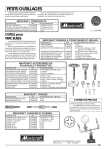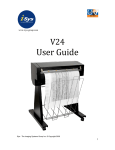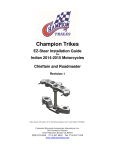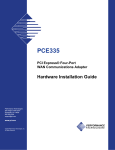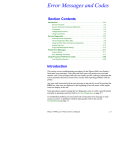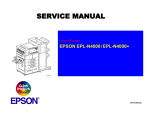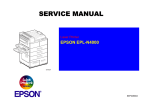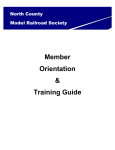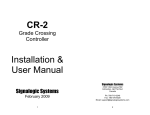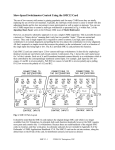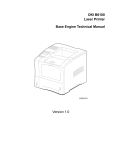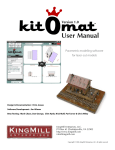Download Roadmaster Users Manual 7-28
Transcript
ROADMASTER USER’S MANUAL SIGNAL RESEARCH Roadmaster Train Controller User’s Manual Notices Copyright © 2004 Signal Research 221 Bob G Hughes Blvd Harvest, AL 35749 All Rights Reserved This publication is protected by copyright and all rights are reserved. No part of it may be reproduced or transmitted by any means or in any form, without prior consent in writing from Signal Research. The information in this manual has been carefully checked and is believed to be accurate. However, Signal Research assumes no responsibility for any inaccuracies that may be contained in this manual. In no event will Signal Research be liable for direct, indirect, special, incidental, or consequential damages resulting from any system defect or omission in this manual, even if advised of the possibility of such damages. In the interest of continued product development, Signal Research reserves the right to make changes and improvements in this manual and the products it describes at any time, without notice or obligation. Trademark Acknowledgments Signal Research and Roadmaster are registered trademarks of Signal Research. All other product names mentioned herein are used for identification purposes only, and may be the trademarks or registered trademarks of their respective companies. SIGNAL RESEARCH 221 Bob G Hughes Blvd Harvest, Alabama 35749 www.signalresearch.com [email protected] July 2004 ii SIGNAL RESEARCH Roadmaster Train Controller User’s Manual Specifications Compatibility All scales; Z to G. All DC locomotives. Input Voltage 120 volts, AC. Output Voltage 12 volts, DC; nominal. Maximum Amperage 3 Amps; nominal per Block Controller (8 blocks); expandable to 6 Amps per Block Controller (3 Amps each 4 Blocks); over 100 amps, full system. Maximum # of Trains 8 trains (basic system); 99 trains (full system). Max. # of Locomotives Current dependent; 10 typical HO locos (basic system); 300 typical HO locos (full system). Limited Warranty Signal Research warrants the Roadmaster Train Control System for one year against any defects that are due to faulty material or workmanship. System Version For Version 4.7 and higher. ATTENTION OBSERVE PRECAUTIONS FOR HANDLING ELECTROSTATIC SENSITIVE DEVICES July 2004 iii SIGNAL RESEARCH Roadmaster Train Controller User’s Manual Contents 1 2 3 3.1 3.2 3.3 3.3.1 3.3.2 3.3.3 3.3.4 4 4.1 4.2 4.3 4.4 4.5 4.6 4.6.1 4.6.2 5 5.1 5.2 5.2.1 5.2.2 5.2.3 5.2.4 5.3 6 6.1 6.2 6.3 6.4 6.5 July 2004 Introduction .........................................................................................................1 Display Description .............................................................................................3 System Installation..............................................................................................4 Unpacking the Contents .....................................................................................4 Component Handling ..........................................................................................4 Hardware Installation ..........................................................................................5 Front Panel .........................................................................................................5 Block Controller ..................................................................................................5 Signal Modules (Optional) ..................................................................................7 Power Transformer .............................................................................................7 Layout Setup.......................................................................................................8 Block Definitions .................................................................................................9 Block Designation and Location........................................................................10 Block Consolidation ..........................................................................................11 Block Gaps .......................................................................................................12 Block Direction and Orientation ........................................................................13 System Hook-Up...............................................................................................13 Turnout Feedback.............................................................................................13 Signal Connections (Optional) ..........................................................................15 System Setup ...................................................................................................17 System Self-Test ..............................................................................................17 Layout Learning Mode ......................................................................................18 Block Data Entry ...............................................................................................18 Reverse Loops..................................................................................................21 Crossings..........................................................................................................21 Block Type ........................................................................................................22 Data Entry.........................................................................................................22 System Operation .............................................................................................24 Adding / Deleting Trains ...................................................................................24 Selecting Trains ................................................................................................24 Train Mode........................................................................................................24 Changing Train Parameters..............................................................................25 Train Type (Optional)........................................................................................26 iv SIGNAL RESEARCH 6.6 6.7 7 7.1 7.2 7.3 7.4 7.5 8 8.1 8.2 8.3 8.4 8.5 9 9.1 10 10.1 Roadmaster Train Controller User’s Manual Overload Protection ..........................................................................................28 System Shutdown.............................................................................................28 Train Operations ...............................................................................................29 Initial Operation.................................................................................................29 Manual / Normal Mode .....................................................................................29 Changing Direction ...........................................................................................30 Helper Engines .................................................................................................30 Adding / Removing Locomotives ......................................................................30 New Features ...................................................................................................31 Auto-Nudger .....................................................................................................31 System Start .....................................................................................................31 Automatic Service Brake Activation ..................................................................31 Emergency Brake / Shutdown ..........................................................................31 Signal Aspect Display .......................................................................................32 Customer Feedback .........................................................................................33 Registration.......................................................................................................33 Templates .........................................................................................................34 Layout Learning Mode Table Template ............................................................34 Figures Figure 1. Front Panel Description ...................................................................................1 Figure 2. LCD Normal Operation Mode ..........................................................................3 Figure 3. Roadmaster System Block Diagram................................................................4 Figure 4. Block Controller Inputs / Outputs .....................................................................5 Figure 5. Master to Slave Power & Ground Connections ...............................................6 Figure 6. Block Controller Power Supply Jumper Location.............................................7 Figure 7. Layout Blocking Example ................................................................................8 Figure 8. Reverse Loop Examples .................................................................................9 Figure 9. Block Gap Locations......................................................................................10 Figure 10. Short & Normal Block Designation ..............................................................10 Figure 11. Short Block Designation ..............................................................................11 Figure 12. Short Block Special Case ............................................................................11 Figure 13. Block Consolidations ...................................................................................12 Figure 14. Block Orientation .........................................................................................13 Figure 15. Standard Turnout Feedback Connections ...................................................14 July 2004 v SIGNAL RESEARCH Figure 16. Figure 17. Figure 18. Figure 19. Figure 20. Figure 21. Figure 22. Figure 23. Figure 24. Figure 25. Roadmaster Train Controller User’s Manual Atlas Snap Relay Connections ....................................................................14 Tortoise Type Switch Machine Alternate Wiring ..........................................15 LED 3-Color Signal Connections .................................................................16 Block Nomenclature Tags ...........................................................................18 Layout Learning Mode Example ..................................................................18 Layout Editing Mode....................................................................................19 Resistance Wheelsets .................................................................................27 Failsafe / Rearend Modes ...........................................................................27 Manual Mode Display ..................................................................................29 Front Panel Cut-Out Template.....................................................................35 Tables Table 1. Layout Learning Mode Example .....................................................................20 Table 2. Crossing Input Example..................................................................................22 Table 3. Layout Learning Template ..............................................................................34 July 2004 vi SIGNAL RESEARCH 1 Roadmaster Train Controller User’s Manual Introduction The Signal Research Roadmaster™ Train Controller was developed to provide the most realistic train performance and the highest level of flexibility without the need for digital receivers, locomotive modifications, track sensors, or complex wiring. Our goal is to create the most advanced train control system without all the high costs and hardware problems associated with other systems. The Roadmaster™ Train Controller allows you to safely operate several trains over complex routes in any direction. All train movements are constantly monitored by the built-in microprocessor "brain". Trains not under manual control, automatically slow for yellow signals and stop for red signals. Braking is prototypical and can be individually set for each train. Manual mode allows the operator full control of his train, but without the tiresome job of switching cabs, routing train power or toggling block power. These tasks are handled by the Roadmaster; freeing each operator to fully enjoy the action. Figure 1. Front Panel Description All trains, from 1 to 99, can be independently controlled from the main panel throttle. For maximum mobility, plug-in one of the optional walk-around throttles. July 2004 1 SIGNAL RESEARCH Roadmaster Train Controller User’s Manual System Description Throttle The system features an auto-calibrating, multi-step throttle for slow, steady starts and stops, while ensuring that motors run "cool". When turned, its setting is displayed momentarily on the LCD display. Only the train currently displayed is affected. Other trains continue as previously set or can be changed via the optional walk-around controllers. Brake Button This button functions as the service brake for the current train selected. The amount of braking is quick and most useful when performing switching operations. Pressing the brake button once applies the service brake. The service brake remains applied until the release button is pressed. The train will then accelerate to its previous speed. Pushing the brake button twice activates the system emergency brake, causing all trains to stop quickly. Operating Buttons These three buttons are the main operating buttons and correspond to the lower portion of the LCD display. Pressing one of these buttons activates the corresponding function displayed above it. System Display This display shows various parameters such as train direction, train ID, block location and train speed. The display also prompts the user for such things as layout learning, train setup, and normal/manual running. Direction Button Pressing this button changes the direction of the currently selected train. Train direction is displayed in the upper far left of the system display as either "E" (East) or "W" (West). When the direction button is pressed, the train will automatically slow down and will not reverse direction until its speed is zero. Once the train stops, the direction is changed and the train will resume speed. Mode Button This button sequentially allows selection of such things as train selection, train parameters, manual mode, layout setup, system test and system shutdown. July 2004 2 SIGNAL RESEARCH Roadmaster Train Controller User’s Manual 2 Display Description The LCD display is the primary interface between the Roadmaster and the user. During setup modes, it prompts the user for each action needed to "learn" your layout configuration or fine-tune each locomotive. During operating sessions, the display shows train status on the top line and operating button functions on the bottom line. Figure 2. LCD Normal Operation Mode Figure 2 shows the display in the normal operating mode. The top line shows the train status: direction, train number, block number and train speed. The bottom line displays three functions that correspond to the three gray operating buttons directly below the display. In the example above, these functions correspond to: ACC (accelerate train) and DEC (decelerate train). “YELLOW” indicates the aspect of the signal the train is approaching and changes to “RED” or “GREEN” as conditions warrant. The center button also functions as a “Hold” speed button. Pressing it sets the train’s current speed as the train’s top speed. All system buttons are momentary types, designed to be pushed once and released; do not hold any of the buttons down. July 2004 3 SIGNAL RESEARCH Roadmaster Train Controller User’s Manual 3 System Installation Read and understand all installation and setup instructions before attempting to operate the Roadmaster system. The figure below shows the general system configuration. Figure 3. Roadmaster System Block Diagram 3.1 Unpacking the Contents Carefully remove the power transformer, Front Panel and Block Controller. Keep the packaging, especially the pink anti-static foam, for future use should the need arise to return your Roadmaster for servicing or upgrading. 3.2 Component Handling The Roadmaster System components are sophisticated electronics and extra care should be taken whenever handling the various modules. Minimize handling and touching of the exposed components. Use the pink, anti-static foam that came with your unit to place the modules on as you prepare to permanently install or whenever the modules are removed for servicing or upgrade. Do not operate the system unless adequately installed on your layout. Exercise care to prevent metal objects or static producing materials from coming into contact with any part of the system. The warranty does not cover damage caused by shorts or electro-static discharge. ATTENTION OBSERVE PRECAUTIONS FOR HANDLING ELECTROSTATIC SENSITIVE DEVICES July 2004 4 SIGNAL RESEARCH Roadmaster Train Controller User’s Manual 3.3 Hardware Installation 3.3.1 Front Panel The Front Panel is designed to be installed on the side or top of your layout, normally in 1/8" to 1/4" Masonite or similar paneling. A full-size template for mounting the front panel is located at the back of this manual. Remove this template and mark the area to be cut-out. The front panel can be mounted vertically or horizontally. Allow at least 1" clearance along the inside edges of the panel. Careful remove the necessary material; very little tolerance is available. With the Front Panel in place and using the panel's mounting holes as guides, drill four holes and secure the panel using the screws provided. Connect the supplied bus and power cables to the corresponding terminals on the Block Controller. Take care to correctly connect the power cable to the Front Panel. Reversing these connections may seriously damage the unit. 3.3.2 Block Controller The Block Controller (BC) can be mounted almost anywhere within approximately 3 feet of the Front Panel. Mounting can be either vertically or horizontally against the bottom of the layout. Additional BC's should be mounted separately next to the preceding BC. Allow for adequate access, especially if you intend to install the optional signal modules. To reduce wiring congestion on large layouts, longer cable interconnects (up to 16 total feet) can be obtained by special order to increase the space between BC's. The chassis of each BC also functions as the system heat sink and should not be enclosed in such a way that would restrict airflow. Figure 4. Block Controller Inputs / Outputs July 2004 5 SIGNAL RESEARCH Roadmaster Train Controller User’s Manual There are two types of Block Controllers: Master and Slave. Each system has only one BC Master, but can have up to 29 BC Slaves for a total of 240 blocks. Each BC has several connectors and terminals. Connect the power supply transformer (supplied) to the designated terminals on the Master BC (AC / CT / AT). Note: The Black wire connects to the CT terminal while the color-coded wires connect to the AC terminals. We recommend a separate power supply transformer for each BC Slave; especially in HO and larger gauges. Using the supplied data bus cable, connect the end labeled FP to the Front Panel and the other end to the BC Master. Slave BC's connect along the length of the cable at any available socket in any order. To provide a common ground reference, connect the "BC GND IN/OUT" terminals to each Block Controller as shown in Figure 5. Connect the turnout feedback wires to any available turnout terminal. No specific placement is needed other than a turnout in a specific block must have its feedback wire connected to one of the turnout inputs in the BC that controls that block. The Roadmaster system automatically detects each connected turnout during layout setup. For ease of setup and troubleshooting, turnout feedback wires should be connected to the corresponding BC. For example, a turnout in Block 12 connects to any one of the turnout terminals on BC Slave 1; as this BC controls Blocks 8 through 15. However, the Turnout Inputs can be connected in any Block Controller in any order. Connect each block power cable (2 wires) to the appropriate terminal on the BC; B0 to B7. All BC terminal connections use screw down terminals; simply insert the wire and secure it by turning the screw terminal. Care should be taken not to over-tighten these terminals. Figure 5. Master to Slave Power & Ground Connections The new Model 3 Block Controllers are identical to the Model 2 Block Controllers, but have provisions for adding a second, 3-amp power supply. When connecting the addon power supply, move the blue jumper from the 3 amp setting to the 6-amp settings as shown in Figure 6. This will provide 4 blocks each of 3-amp power. July 2004 6 SIGNAL RESEARCH Roadmaster Train Controller User’s Manual Figure 6. Block Controller Power Supply Jumper Location 3.3.3 Signal Modules (Optional) Each optional Signal Module plugs unto the top of its corresponding BC board. Signals are not required to operate the system, but significantly add to the realism. They can be added later by plugging the module into a Block Controller and connecting the signals. See the Signal Module Manual for more details. 3.3.4 Power Transformer The Roadmaster Train Controller comes with a 3-amp power supply designed to plug into any standard 120 volt outlet. It is connected to the Master Block Controller. Additional power supplies can and should be added for each Slave Block Controller Expansion module. The Roadmaster system is a sophisticated electronics package and should be protected against power-line surges and lightning strikes. No on/off switch is supplied; instead, we highly recommend the use of a surge protector power strip to connect all the power supplies to. Use the strip's power switch to turn the Roadmaster on or off or simply unplug the power supply. July 2004 7 SIGNAL RESEARCH Roadmaster Train Controller User’s Manual 4 Layout Setup Before attempting to operate the Roadmaster system, the layout must be wired and ready. The following guidelines should be followed before attempting to power-on the system for the first time. • Determine length of typical long train • Determine desired stopping distance • Prepare layout schematic or sketch • Determine block boundaries and designate block types • Number blocks starting with Block 0 The following diagram shows a typical layout schematic. Note the location of block boundaries and block types. We recommend that regardless of the size of your layout, that only the BC Master be installed initially. Once the Master 8 blocks are connected and verified as operating correctly, additional BC Slave modules can be installed. Each expansion module should be fully tested before adding the next module. Figure 7. Layout Blocking Example July 2004 8 SIGNAL RESEARCH Roadmaster Train Controller User’s Manual 4.1 Block Definitions There are two types of blocks defined by the Roadmaster system: Normal and Short. Block types are identified during initial layout setup and once entered into the system; the Roadmaster will automatically and seamlessly control power routing as necessary. In addition to these two block types, there are also reverse loops. Normal This is the normal length for each block. Actual length can vary, but as a minimum should equal the length of your longest normal train plus the distance you desire it to stop for a red signal. Longer trains are possible with the system, but for maximum train density the shorter the blocks, the more trains. The normal block length does not need to be an exact measure, and can vary in different areas of the layout. Mainline normal blocks can be longer than branchline normal blocks. Since this is a function of train length, no special considerations are required. Another example would be helper sections or districts. These are often shorter than non-helper blocks. Use Normal blocks whenever possible. Short Occasionally, for various reasons, use of a normal length block is not possible or practical. In this case, a short block is designated. No additional wiring or hardware is needed. During initial layout setup, the system will prompt you to identify any short blocks. Once done, no further consideration is needed. Block length must, as a minimum, equal the trains' stopping distance; otherwise a train could enter the next block before it had fully stopped. We do not recommend that two or more Short Blocks ever be connected to each other. In such cases, re-designate the two blocks as one Normal or one Short Block. Reverse Loop A reverse loop for our purposes is a normal block that is connected at both ends by the same block. Figure 8 shows two examples of reverse loops. However, while both are acceptable, only the left loop needs to be designated as a reverse loop. Figure 8. Reverse Loop Examples The track on the left is designated a reverse loop, since Block B2 begins and ends at the same Block, B1. The track on the right produces the same effect of reversing the direction of a train. However, since neither B4 nor B5 start and end at B3 they are not designated as July 2004 9 SIGNAL RESEARCH Roadmaster Train Controller User’s Manual reversing loops. Instead B4 and B5 should be designated as Normal blocks. There is no limit to the number of reverse loops possible, nor is there any additional wiring or hardware required. By definition, reverse loops cannot be designated as Short Blocks. See Section 5.2.2. 4.2 Block Designation and Location The following diagrams show the proper location for block gaps. Figure 9. Block Gap Locations The preceding diagram shows the normal block boundaries for turnouts. The gaps are located on the diverging side of the frogs. Actual location is not critical; one inch to one foot or more is normal. Note: Each block has two signals, one eastbound and one westbound. Also note their locations. Figure 10. Short & Normal Block Designation Reference Figure 10, block B3 could be a short block or normal block. As a normal block, B3 provides maximum train density. Again note the placement of signals and block boundaries. Figure 11 shows the same configuration, but with a much smaller block B3. In this case, B3 should be designated as a short block. July 2004 10 SIGNAL RESEARCH Roadmaster Train Controller User’s Manual Figure 11. Short Block Designation A special case of this configuration is shown in Figure 12. The minimum length of a block is equal to the speed of a typical train and the time it takes to "update" or inform the system that it has entered a new block. If the block length is too short, it is possible for a train to pass over this short block without fully notifying the system. Should this happen, the system will lose "track" of the train. If the distance between the two turnouts is less than this minimum block distance, block B3 can be eliminated altogether by using auxiliary turnout contacts to power the area shown in red. This is much like using auxiliary contacts to supply power to the turnout frogs, only now you are powering both rails based on the orientation of the turnout. This approach can save many blocks on a large layout; however, it does have the disadvantage of requiring extra wiring. Again note location of the signals and block boundaries. When the B1/B2 turnout is aligned to B1, the red area is powered as B1. Conversely, when it is aligned to B2, the red area is powered as B2. Figure 12. Short Block Special Case 4.3 Block Consolidation Not every section of track needs to be a separate block. Not only is this very inefficient and costly, it is also unnecessary in most instances. For example and regardless of the number of tracks, yards need only be set-up as one block. This applies also to staging tracks, roundhouse/turntable leads, etc. The general rule is that when only one locomotive or train will be operated in a given area at a time, only one block is needed. If more than one independent locomotive/train is required to operate in the yard, but not at the same time, use turnout contacts to route power to the various tracks. In this way, July 2004 11 SIGNAL RESEARCH Roadmaster Train Controller User’s Manual a multiple track staging area can have numerous trains waiting, but will require only one dedicated system block. As soon as an inbound train arrives, it stops in an empty track. When the turnouts are aligned to another track, power to the previous train is deactivated and the train occupying the newly aligned track is activated. If several locomotives are needed to operate independently in a large yard, then the yard can be divided into separate blocks as appropriate; inbound, outbound, classification, etc. Figure 13. Block Consolidations Sidings, especially industrial types, do not need to be separate blocks. Note the red tracks shown in Figure 13. These tracks can all be considered part of block B1. Since only one train will be operated in this area, only one block is needed. Conversely, if your train operations required more than one train in Block B1 and the red area, then the red area would need to be a separate block. In addition, locomotives and whole trains can be "parked" on these sidings. To do this, use the turnout contacts to route power to the sidings or spurs. With the turnouts aligned away from the red track, no power is applied to these sections and any train can then be turned "OFF". Set any train in the red areas to "OFF" and the system will no longer "see" the train in block B1 and other trains can use this block. 4.4 Block Gaps Both rails must be gapped and wired for the Roadmaster system. Among other reasons, this allows for unlimited and seamless reverse loops. There are two basic ways of creating the block gaps. The first and most common method uses commercially available insulating rail joiners. This method works well on layouts under construction and semi-permanent layouts. The other method is to cut the gaps in the rail after the track is completely laid. The procedure for cutting rail gaps follows: Rail Gap Cutting Procedure: • Locate and mark position of rail gaps • Install four or more track spikes (two on each side) straddling the gap line. This will maintain proper alignment of the rails when they are cut. Cutting gaps on curved sections normally requires additional reinforcement with additional track spikes. July 2004 12 SIGNAL RESEARCH Roadmaster Train Controller User’s Manual • Using a razor saw or moto-tool equipped with a cutoff disk, carefully cut through the rail, being very careful not to bend or distort the rails. • Apply epoxy to the gap and slide a strip of styrene into the gap. When set, file the styrene to conform to the rail profile. 4.5 Block Direction and Orientation Direction is specified as East or West for each block. The following diagram shows how each block is wired from the block controller. Connections at each block from the block controller are designated as (+) and (-). Connecting the block as shown on the left, causes the train to run to the right when the East direction is selected. Reversing the connections will cause the train to run to the left when the East direction is selected and displayed. Figure 14. Block Orientation 4.6 System Hook-Up Each Block Controller (BC) has 16 block outputs; two connections per block as shown in Figure 4. They are labeled block 0 through 7 with orientation 0 and 1. Standard wiring practices are encouraged. For N scale, 18 gauge wire as a minimum is recommended for primary feeders; 16 gauge wire for HO. Use smaller wire for feeder to track connections. If there is more than one BC, connect the second and any subsequent BCs to each other with the provided BC data bus cable. 4.6.1 Turnout Feedback Each BC has 8 input connections for turnout feedback wires. Each turnout that controls a route needs a feedback signal so the system can determine which way the turnout is aligned and subsequently power-on the next block. This feedback signal is a simple make-or-break SPST type connection (either on or off) and is usually connected to one of the auxiliary contacts on the switch machine as shown in Figure 15. Note: July 2004 13 SIGNAL RESEARCH Roadmaster Train Controller User’s Manual Connections shown are for the Roadmaster Turnout Feedback only and not for the actual control of the switch machine. Figure 15. Standard Turnout Feedback Connections Atlas and similar type switch machines that do not have auxiliary contacts require the addition of an external relay. Figure 16 shows how to wire an Atlas Snap Relay in parallel to the normal Atlas switch machine connections. Figure 16. Atlas Snap Relay Connections WARNING Never connect any voltage to the Roadmaster Turnout Feedback inputs. Doing so will seriously damage the inputs. Only Ground (GND) connections should be made to these inputs. In addition, exercise care to prevent generation of any electro-static charges. July 2004 14 SIGNAL RESEARCH Roadmaster Train Controller User’s Manual Figure 17 shows an alternate way of connecting the feedback wire when using slowmotion type turnout drives. Each turnout feedback only requires an inexpensive diode 1N4001 or equivalent). However, we recommend only those with well-above electronics experience attempt this method, as any mistake could easily cause a voltage or static spike to be applied to the Roadmaster Turnout Inputs which could result in system damage. Figure 17. Tortoise Type Switch Machine Alternate Wiring A separate connection on each BC is used for the turnout common (GND). Each feedback wire can be connected to any available input on any Block Controller; no special order is necessary, as the system will sense each connection during the layout learning process. Turnouts that do not lead to other blocks such as spurs and industrial sidings do not require feedback wires. For manual turnouts, Caboose Industries makes an excellent ground throw with built-in contacts that will work well. 4.6.2 Signal Connections (Optional) Signals are not needed to operate the Roadmaster system; however, their effect on capturing the essence of model railroading is amazing. To get the system up and running, installation of signals and the signal modules can be postponed until later. Each BC has a connector for attaching the signal control boards. Each signal board has 16, 3-color outputs suitable for LED type signals. There are two signals per block. July 2004 15 SIGNAL RESEARCH Roadmaster Train Controller User’s Manual Their designation conforms to the BC blocks 0 to 7 and east and west directions. Using color-coded ribbon wire will speed installation as shown in Figure 18. A common signal connection connects to all the signals and should run the length of the layout to support signal power. If you only desire red and green aspects and do not want the yellow aspect, a replacement IC "chip" can be obtained direct from Signal Research for a nominal shipping and handling charge. For N scale, we recommend the NJ International assembled scale LED signals and in HO, the Tomar assembled scale LED signals. Other brands, which require kit assembly, such as Oregon Rail and Sunrise, are also excellent, but be sure to assemble these kits for common anode operation. Figure 18. LED 3-Color Signal Connections July 2004 16 SIGNAL RESEARCH Roadmaster Train Controller User’s Manual 5 System Setup Once the layout has been blocked and wired, the system is ready to be powered. Plug the power supply into any standard wall outlet. Each time you power-on the system, the LCD will display the current version number. A major feature of the Roadmaster system is that by replacing a single computer “chip”, the new features and options can be upgraded easily. Check our website frequently for new updates and product announcements. Press the middle, gray “Operating Button” as shown in Figure 1 and the system will start. The first time the system is powered on or after clearing the memory, a self-test automatically starts. After passing this test (see below), the system will initiate the layout learning mode. Another major advantage of the Roadmaster system is that it actually “learns” your layout's configuration, so it actually “knows” where each of your trains is at all times. 5.1 System Self-Test During this test, Roadmaster will check for proper installation. The test will verify that all blocks are receiving power and are correctly connected. Enter the number of blocks by pressing the "+" key until the display shows the correct number of blocks; then press "OK". All blocks are then powered in the East direction. Carefully place an engine in Block 0 and confirm that this block has power and that the engine moves in the correct direction (East). Remove the engine and repeat for each block. Should the engine not move or move in the wrong direction, recheck your wiring. After all of the blocks have passed this test, press "OK" and the system will prompt you to verify block detection. At this point, the display will indicate "NO DETECT IN 0". Carefully place an engine in block 0. Once the system detects it, the system will display “NO DETECT IN 1”, signifying that the engine was detected in Block 0. Place the engine in Block 1 and verify detection, repeat for all blocks. If the system does not detect the engine in any block, power off the system, recheck you block gaps and wiring, and restart the Roadmaster. Continue until all blocks have successfully passed block detection. If the Signal Module is installed, run the Signal test mode next and verify that each signal is correctly connected. Each aspect (red, yellow, and green) is tested for all signals in each direction. Skip this step if the optional signal modules are not installed. Self-testing is now complete. July 2004 17 SIGNAL RESEARCH Roadmaster Train Controller User’s Manual 5.2 Layout Learning Mode This one-time, multi-step process is very straight forward and easy when using the following layout learning mode table. We highly suggest that each block be temporarily tagged with the following nomenclature shown in Figure 19. This will help minimize any setup errors. Figure 19. Block Nomenclature Tags Orientation is based on how the block was wired (see Figure 14). The following table (Table 1) is shown completed for the layout diagram (Figure 7). 5.2.1 Block Data Entry Study this layout learning mode table and the layout diagram until you understand how each entry was made. Let’s examine a specific entry as detailed in Figure 20. Figure 20. Layout Learning Mode Example For Present Block (PB) = 13 and direction = West. Note that there are three possible routes leaving Block 13 westward. The possibilities for the Next Block (NB) are Block 6, Block 12 (clockwise) and Block 12 (counterclockwise). Always enter the lowest NB first, so in this example enter “6” for NB. Next you will be prompted (Yes or No) for any July 2004 18 SIGNAL RESEARCH Roadmaster Train Controller User’s Manual Direction Conflicts. Since a westbound train in Block 13 becomes an eastbound train in Block 6, enter “Yes”. Next the system will prompt you to enter any turnouts. Note that for this route there are three turnouts (A, B and C) that need to be identified. To do this, switch the first turnout (A) in the route. If the turnout is not aligned to the desired route, switch it back so it is aligned. The system will detect which turnout is being switched and "lock" the correct positions in memory. Next you will be prompted to switch the “Next Turnout” or enter “Done”. If this case, switch the second turnout (B) as before and when prompted, switch the third turnout (C). Now enter “Done”. You are next asked whether there is “Another Route”. Enter “Yes” and then enter “12” for the NB. For Block 12 (clockwise), enter “No” for Direction Conflict, as a westbound train in Block 13 is still a westbound train in Block 12 (clockwise). Note that for this route, there are only two turnouts involved (A and B). Toggle Turnout A and when prompted, toggle Turnout B. Then enter “Done”. Enter “Yes” when prompted for “Another Route” and enter “12” for the NB (this time for the counterclockwise direction). Enter “Yes” for Direction Conflict since a westbound train in Block 13 becomes an eastbound train in Block 12 in the counterclockwise direction. For this route, there is only one turnout (A). Toggle Turnout A and enter “Done” when prompted for “Next Turnout”. Now enter “No” when prompted for “Another Route”. Once you have completed your layout table, begin entering data by pressing the appropriate push button as you are prompted. Take your time and enter data carefully. If a mistake is made, continue entering the remaining data as you can edit the block data later. When complete, turn power off and then back on to initialize. Figure 21. Layout Editing Mode To edit the data, press the MODE button three times and select OTHER MODE. Now select LAYOUT MODE. Press the CHECK button and cycle through the blocks until the block (P) you want to edit is shown; see Figure 21. Press EDIT and follow the prompts. You can also change Block Types, but you cannot change the crossings or reverse loops settings without clearing the memory. July 2004 19 SIGNAL RESEARCH Roadmaster Train Controller User’s Manual Table 1. Layout Learning Mode Example July 2004 Present Blk PB Direction DIR Next Block NB Direction Conflict Any Turnouts (∗) Another Route 0 E 4 N Y (2) Y 0 E 10 N Y (3) N 0 W 1 N N 1 E 0 N N 1 W 2 N N 2 E 1 N N 2 W 3 N N 3 E 2 N N 3 W 4 N N 4 E 3 N N 4 W 0 N Y (2) Y 4 W 5 N Y (2) N 5 E 4 N Y (2) Y 5 E 10 N Y (3) N 5 W 6 N Y (1) N 6 E 5 N Y (1) Y 6 E 11 N Y (1) N 6 W 7 N Y (1) Y 6 W 13 Y Y (3) N 7 E 6 N Y (1) N 7 W 8 N N 8 E 7 N N 8 W 9 N Y (1) N 9 E 8 N Y (1) Y 9 E 14 Y Y (2) N 9 W 10 N N 10 E 9 N N 10 W 0 N Y (3) Y 10 W 5 N Y (3) Y 10 W 11 N Y (2) N 11 E 10 N Y (2) Y 11 E 15 N Y (3) Y 11 E 15 Y Y (3) N 11 W 6 N Y (1) N 20 SIGNAL RESEARCH Roadmaster Train Controller User’s Manual Present Blk PB Direction DIR Next Block NB Direction Conflict Any Turnouts (∗) Another Route 12 E 13 N Y (2) N 12 W 13 Y Y (1) N 13 E 14 N N 13 W 6 Y Y (3) Y 13 W 12 N Y (2) Y 13 W 12 Y Y (1) N 14 E 9 Y Y (2) Y 14 E 15 N Y (3) Y 14 E 15 Y Y (3) N 14 W 13 N N 15 E 11 Y Y (3) Y 15 E 14 Y Y (3) N 15 W 11 N Y (3) Y 15 W 14 N Y (3) N (∗) indicates the number of turnouts that need to “toggled” 5.2.2 Reverse Loops When you are finished entering the block data, the display will prompt you to identify any reverse loops. Answer "YES" or "NO" for each block. However, only answer "YES" if your reverse loops are automatic; i.e., the turnouts have been setup to automatically switch as a train exits the loop. In this case, Roadmaster will not stop a train, since it "knows" that the turnout will be thrown before the train arrives at the turnout (Circuitron makes several excellent devices for this operation). If your reverse loop turnouts do not switch automatically, answer "NO" for each block. 5.2.3 Crossings The next step is to identify any crossings. By definition, a crossing is at the junction of at least four blocks. Review the layout diagram, there are three physical crossings, but due to the turnout at the west end of B5/B11, four possibilities are entered. Identify the primary and secondary routes; east approach, then west approach. For our sample layout, we would set-up crossings as shown in Table 2. July 2004 21 SIGNAL RESEARCH Roadmaster Train Controller User’s Manual Table 2. Crossing Input Example Crossings 1 2 3 4 Primary East 6 6 8 13 Primary West 5 11 7 14 Secondary East 1 1 1 1 Secondary West 0 0 0 0 There should not be any direction conflicts at crossings. Should this occur, relocate the conflict a block or more before or after the crossing. Industrial crossings, crossings in yards and scissors crossings do not normally need to be considered. 5.2.4 Block Type The final step is to identify the block type: NORM or SHORT. The display will step through each block prompting you to enter the appropriate type. Once completed, the system and layout are ready for action. Minimize the use of short blocks, as each use effectively subtracts the number of independent blocks available for separate trains. 5.3 Data Entry Data entry is quick and easy using the completed Layout Learning Mode Table. Just follow the display prompts as outlined below. Let’s use Figure 9 for an example: The system sets and displays the Present Block (PB) and Direction and waits for you to enter the desired Next Block (NB). In our example, there are three possible routes from Block 1 in the East direction. Always select the lowest possible block number for the NB. Press “+” until NB equals “2”, then press “Done”. If East in Block 2 opposes or “conflicts” with the East direction in Block 1, then press “Yes”. If there is no conflict, press “No”. If there are any turnouts that control the route from the PB to the NB, press “Yes” otherwise press “No”. In our example, there are 2 turnouts, so press “Yes”. The system waits until it detects one of the turnouts changing. Toggle the first turnout. If the turnout is not aligned to Block 2, then toggle the turnout back. As soon as the turnout is sensed, the bottom line is displayed. Since there is another turnout in the route, press “Next T/O”. July 2004 22 SIGNAL RESEARCH Roadmaster Train Controller User’s Manual Toggle the second turnout and if not aligned to Block 2, then toggle the turnout back. As soon as the turnout is sensed, the bottom line is displayed. Since there is not another turnout in the route, press “Done”. If there is not another route, press “No”. For our example, there are still 2 more routes, so press “Yes”. Select the next lowest possible block number for the NB. For our example, press “+” until NB equals “3”, then press “Done” and repeat the above steps. July 2004 23 SIGNAL RESEARCH Roadmaster Train Controller User’s Manual 6 System Operation Once the Roadmaster system has "learned" your layout configuration you are then ready to start running trains. The first step is to add a train. 6.1 Adding / Deleting Trains After programming your system for the first time (or after making any changes) the display will immediately go to the add train display. The display will prompt you to enter the block where the new train will be added. When the "READY" button is pressed, the system will automatically apply power to the block until it detects the train. This becomes the initial minimum voltage (or speed) setting. That's it; the train is now ready to run. To delete a train, press the MODE button twice to bring up the Add/Delete menu. Push "DEL" and then push "OK" and the train is deleted from system memory. Press "BLKREL" to force a train to update to the next block. 6.2 Selecting Trains Once two or more trains have been entered, each can be displayed and therefore controlled by pressing the MODE button once. This activates the train select mode. Pressing "NEXT" or "BACK" cycles you back or forth to each train. When the desired Train ID is shown, press "OK". The display then advances to the train type display. Press "NORM" to select normal mode, "MAN" for full manual mode or "REM" for remote mode (walk-around controllers). In manual mode, the main menu displays the direction ("E" or "W") and "M". Manual trains automatically switch to normal mode when another train is selected. 6.3 Train Mode Pressing the MODE button activates numerous hidden features. Pressing the button three times and then the "TRAIN MODE" button allows specific train parameters to be customized for each train as shown below. July 2004 24 SIGNAL RESEARCH Roadmaster Train Controller User’s Manual 6.4 Changing Train Parameters Initially each train's parameters are set to certain default values. However, these individual parameters can be changed to suit your own preferences. Parameters are: Train ID. To make it easier to remember which train is which, change the Train ID to the actual locomotive's road number. If the desired number is less than 5000, press the "+" button to start the train ID number incrementing by 1. If the number is greater than 5000, press the "-" button and the ID will start counting down by 1. Pressing the buttons again will increase the rate by 10; another press and the rate will increase by 100. The next push resets the counter to increment by 1. If you overshoot, push the opposite button. Press "OK" when the train ID is close to the desired value. This locks the rate at a value of 1 and the desired value can then be fine tuned. Pressing "OK" again locks in this value and the next parameter is displayed. Pressing the MODE button aborts the current entry and returns to the operating mode. Block Number. If a train is physically moved to another block, the new correct block location for each train can be changed to reflect the new location of the train. Momentum. Adjust for the desired momentum. Values range from 0 to 9; with 1 having the shortest momentum, 9 the longest and 0 no momentum at all. Default is 2. Red Signal Braking. Adjust for desired braking effect. Values range from 0 to 9, with 1 taking the longest to stop, 9 very quick and 0 extremely fast. Default is 4. Yellow Signal Slowing. Adjust for percent to slow for a yellow signal. Values range from 0% to 75%. Default value is 10%. Train Type. There are two train types: "REAREND" and "FAILSAFE". The default is REAREND and assumes that a resistance-equipped car is located at or near the end of the train. See Section 6.5 for more details. Auto-Nudger. New and high quality locomotives normally do not need help starting, but for others the Auto-Nudger provides the needed boost. July 2004 25 SIGNAL RESEARCH Roadmaster Train Controller User’s Manual Minimum Speed. When a train is added to the layout, its minimum voltage or speed is automatically set. This setting is the minimum value needed for the system to detect the engine. This value can be increased to reduce the lag time between when power is applied and the train actually begins moving. Press "N/C" if no change is desired, press "RESET" to customize the minimum speed setting. Minimum Speed Reset. Press "+" to increment the minimum speed (train should already be stopped). As soon as the train begins to move, press "-" several times until the train stops. Depending on the make and model, many locos can be set to have their headlights on even when fully stopped. Care is necessary, as some brands require less power after they have run for several minutes. Setting the minimum speed too high will cause the engine to slowly "creep" when it should be fully stopped. This can especially happen on steep downhill segments. Should this occur, enter the Train Mode and lower the minimum speed by pressing "-" until the train completely stops. 6.5 Train Type (Optional) This menu allows the user to change the train type; either "FAILSAFE" or "REAREND". The default mode is REAREND. This mode assumes that at least one car at or near the end of the train is equipped with enough resistance for the Roadmaster system to detect its presence. REAREND mode is the most efficient mode, as the system can tell exactly when each block is vacated and will allow another train to enter the block. This mode can also be used without any rearend resistance if the train(s) is set to stop completely within each block or if you are operating in manual mode. However, installing a resistance detector is very quick and simple as shown in Figure 22. For HO, use a 110-ohm to 200-ohm ¼-watt resistor. Wrap the leads around the plastic axle and use conductive paint to make a connection with the metal wheels. Install on at least two axles of the car. In N scale, use ACC or epoxy to attach 110-ohm to 180-ohm surface mount resistors to the axles. Use conductive paint to make the connections to the metal wheels. Apply two resistors in parallel per axle on at least two axles per car. Since only one such car is needed, a caboose is the usual choice. Conductive paint and surface mount resistors are available at most electronics stores or can be ordered direct from Signal Research. There are several excellent wheelsets with metal wheels available in HO (Northwest Shortline, Kadee, Kato, etc.). In N scale, Intermountain Railway and NWSL make excellent wheelsets that fit most manufacturers’ trucks. July 2004 26 SIGNAL RESEARCH Roadmaster Train Controller User’s Manual Figure 22. Resistance Wheelsets This technique is quick and easy and allows for the most trains per number of blocks, but is not necessary. Trains can be run in Rearend mode without resistance equipped cars, but care must be taken to ensure that trains completely stop within each block and do not extend into the previous block so as not to be hit by a following train. To do this, adjust the red signal braking rate and yellow signal slowing rate accordingly. The Roadmaster system also allows for full protection without any car modifications. Press "REAREND" and "FAILSAFE" will appear. Now press "OK". The train is now designated as a “Failsafe” train. In this mode, not only will the head-end block signal be red, but the previous block will also be red. Figure 23. Failsafe / Rearend Modes As shown in top of Figure 23, when a train crosses into the next block (for example B2 to B3), B1 and B2 signals will be red for both train modes: Rearend and Failsafe. However, once the train is fully in Block 3, B1's signal changes to yellow in the Rearend mode, but it stays red in the Failsafe mode. July 2004 27 SIGNAL RESEARCH Roadmaster Train Controller User’s Manual 6.6 Overload Protection A very unique feature of the Roadmaster system is its ability to aid in troubleshooting system overloads. Should a train derail or otherwise cause a short circuit, the system will immediately power off all blocks. In addition, the display will show which block the overload has occurred in. This greatly helps in locating the trouble, especially on large layouts. Once the suspect car or locomotive has been rerailed, press "RESUME" and the trains will slowly increase speed until they reach their pre-short speed. 6.7 System Shutdown Pressing "SHUT DOWN" cuts all power to each block. All train and block information is recorded. Power can now be disconnected until the next operating session. It is best to stop each train before they enter a new block, otherwise the block information may not have fully updated and the recorded block information will not fully match. Should this happen, you will see "BLOCK MISMATCH" when you next power-on the system. If you have moved any locomotives or trains manually, press "FIX" and confirm or reset each train's actual block location. If you have not moved any trains while the system was powered off, press “RESUME” and the trains will resume there last speed settings; signals permitting. July 2004 28 SIGNAL RESEARCH Roadmaster Train Controller User’s Manual 7 Train Operations Unlike other controllers, the Roadmaster allows you to operate your layout in three distinctive ways: Engineer, Dispatcher, and Mogul. As Engineer, you control your train(s) just as you would with any controller, only now you are free to operate anywhere on the layout without the need to flip any block toggles. As Dispatcher, you can set the running characteristics of each train and start as many trains as your layout will support. Since trains will stop for opposing turnouts, you can use the turnouts to not only route the trains, but also to stop them as well. As Mogul, you can sit back and watch your empire run with the Roadmaster handling all the trains. 7.1 Initial Operation Start with one train and run it with the default values. Once you are comfortable with this operation, experiment with the various train parameters: momentum, red light braking and yellow light slowing. Note the effect each has in determining where the train stops for each signal. Note for example how much sooner a train will stop at a red signal by changing the train's yellow slowing speed from 20% to 25%. Once you are familiar with the overall system operation, add another train and experiment with the various modes and interaction between each train. 7.2 Manual / Normal Mode Normal mode is the default operating mode. In this mode, you control the train displayed on the front panel while the Roadmaster controls the other trains. Your train will still respond to yellow and red signals; slowing and stopping automatically. In Manual Mode, your train will not automatically slow or stop for the signals. Care must be taken not the run through a red signal as the system may not transfer power and the system may lose "track" of your train. There are two times when you can and should ignore a red signal. First, when you are entering a block to pick-up some cars where one or more of the cars are resistance equipped. The cars will set the signal to red, but since these cars are not assigned as a train, the system will allow a train to enter and will transfer power. The other time you can ignore a red signal is when you are operating as a rear-end helper engine. More on this mode later. Figure 24. Manual Mode Display July 2004 29 SIGNAL RESEARCH Roadmaster Train Controller User’s Manual 7.3 Changing Direction Push the Direction button to change the direction of the train being controlled from the front panel. The train will not change direction until its speed reaches zero. When the direction button is pressed, the train will begin to slow at the momentum rate set for that particular train. When the train reaches zero speed, direction is reversed and the train speed increases until it reaches its previous speed or until another button is pressed. Pressing the direction button again before the train changes direction will cancel the change direction command and the train will return to its original speed. 7.4 Helper Engines Using mid-train or rear-end helper locomotives with the Roadmaster system is simple and very realistic. The reason for using helpers is because the train is approaching steep grades and requires extra power to get the train over the route. In order to use helpers with the Roadmaster system, the train must be long enough that the helper locos are always in the preceding block. Helper district blocks can be shorter than the blocks on the rest of the layout. With the end of the train extending into another block, run the helper locos under Manual mode and couple onto the rear of the train. Allow sufficient distance between the time the lead engine(s) leave a block and the helper engines enter this block. Usually two feet will be sufficient. This distance is needed as the system is running several algorithms to verify and check that the train has indeed entered a new block. Note that no resistance-equipped cars can be part of the train as the train does not update to the next block until the system no longer detects anything in the block. 7.5 Adding / Removing Locomotives To add a helper locomotive to the head-end of an existing train, bring the train up to the front of a block. Now back the helper locomotive to the train and couple. You should now have the new locomotive in one block and the old train in the previous block. However, the system still "sees" the setup as two different trains. To combine them into one train, delete either the helper engine(s) or delete the train. The system will now only see the one train. Instead of deleting one of the trains you could also set it to "OFF". This is done in Train Mode and will store the train parameters in memory for later recall. Reverse the process to remove locomotives: stop the train with the engines to be "cut-off" in one block and the rest of the train in the preceding block. Uncouple and follow the Add train routine or if the train was stored in memory, enter Train mode and reset the block from "OFF" to the block the train is in now. July 2004 30 SIGNAL RESEARCH Roadmaster Train Controller User’s Manual 8 New Features A major benefit of the Roadmaster system is the ease in incorporating new features, options and improvements. All it takes is the substitution of a single “chip” to upgrade to the latest system operating version. Check our website frequently for new versions as well as new product announcements. The following are a few of the major improvements not already addressed in the manual. 8.1 Auto-Nudger This new feature injects a micro-burst of power to help (or “nudge”) hard to start trains. Unlike other pulsing methods, Auto-Nudger does not produce any motor noise or overheating. This feature is only activated during periods of acceleration. 8.2 System Start We’ve added a Resume option to the start-up’s Block Mismatch mode. Occasionally when restarting the system a train is not correctly detected. This can be due to dirty track or when multiple locos span two blocks. Now if you’re sure that nothing has changed since the last operating session, just press RESUME and all trains (except the first train) will restart based on their last throttle settings. The reason the first train will not automatically restart is that the throttle may not match the last throttle setting of this train and the train could start at a much higher speed than normal. To resume the first train, just set the throttle to the desired speed. However, if you set the first train to OFF, then when you press RESUME all trains will start. 8.3 Automatic Service Brake Activation Normally on a Red Signal a train is set to slowly stop close to the signal. However, if a train has a Green or Yellow Signal and an opposing turnout is thrown in front of it or another train enters the block in front of the train, the signal changes to Red, but the train will not stop fast enough and “coast” into the next block. We’ve added a new feature to automatically activate the service brake whenever a train enters a block under a Green or Yellow Signal and the signal then changes to Red. 8.4 Emergency Brake / Shutdown A few revisions ago we added a Resume option to the Emergency Brake. Now when you’re ready to release the Emergency Brake, you have the option of resetting all trains to zero or now resuming speed. Pressing RESUME will start all the trains back to their own normal running speeds; signal aspect permitting. Pressing the Emergency Brake now also records the position of all trains. This allows you to leave the system on all the July 2004 31 SIGNAL RESEARCH Roadmaster Train Controller User’s Manual time as the power drain is minimal in the Emergency Brake mode. Should a power outage occur when the system is in this mode, no data or train positions will be lost. Upon power restoration, the system will power-on, display the system version, and wait for the user to continue. 8.5 Signal Aspect Display The Normal Operating Display now shows the aspect of the signal the current train is approaching as shown in Figure 2 and Figure 24. July 2004 32 SIGNAL RESEARCH Roadmaster Train Controller User’s Manual 9 Customer Feedback 9.1 Registration The Roadmaster system is constantly evolving; adding more features, faster execution, easier setup and operation, and clearer instructions. After you have the system up and have been using it for awhile, please take a moment to email us a note telling us how you like the system. Include your name and address and we will add you to our customer database and inform you of any new add-ons and system updates. Also include the current version of your system. We'd also like to know of any areas during setup that were not easily understood and any sections of the manual that were not clear. We update the manual frequently based on this feedback. Any suggestions in improving the system operation or the manual are always appreciated. We'd also like your input as to what future system products you'd like to see and what priority you'd like us to give them. In development are the following add-ons: • Tethered Walk-Around Controllers • Wireless Walk-around Controller • Sound System July 2004 33 SIGNAL RESEARCH Roadmaster Train Controller User’s Manual 10 Templates 10.1 Layout Learning Mode Table Template Table 3. Layout Learning Template July 2004 Present Blk PB Direction DIR 0 E Next Block NB Direction Conflict 34 Any Turnouts (∗) Another Route Figure 25. Front Panel Cut-Out Template July 2004 35