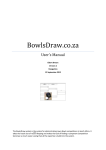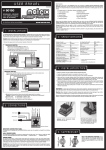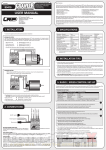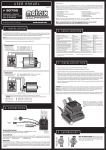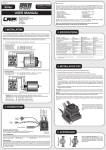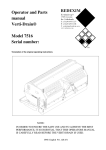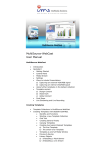Download BowlsDraw.co.za
Transcript
BowlsDraw.co.za User’s Manual Elbert Broere Version 2 Doing the Draw 18 September 2012 The BowlsDraw system is the system for administrating Lawn Bowls competitions in South Africa. It takes the hassle out of record keeping and makes the task of finding a competent Competition Secretary so much easier seeing that all the expertise is build into the system. BowlsDraw.co.za Users Manual, Doing the Draw Click on the title to go to the required section. Table of Contents 1 The Draw ......................................................................................................................................... 3 1.1 Step 1 – Draw info ................................................................................................................... 3 1.2 Step 2 – Section names ........................................................................................................... 3 1.3 Step 3 – Manual Draw (Conditional) ....................................................................................... 4 1.4 Step 4 – Warnings, duplicates in sections............................................................................... 5 2 Fine-tune the Draw (Team swop) ................................................................................................... 6 3 Schedule Dates................................................................................................................................ 7 4 Schedule Venues ............................................................................................................................. 8 5 Publish Draw ................................................................................................................................... 9 6 Withdrawals .................................................................................................................................. 10 7 Late Entries ................................................................................................................................... 11 8 Team Composition Changes ......................................................................................................... 12 9 Available reports ........................................................................................................................... 13 9.1 Draw ...................................................................................................................................... 13 9.2 Section List ............................................................................................................................ 16 9.3 Reports from the previous phases still available .................................................................. 16 BowlsDraw version 2 18 September 2012 Page 2 of 16 BowlsDraw.co.za Users Manual, Doing the Draw 1 The Draw When all entries have been captured you can proceed with doing a Draw. 1.1 Draw info The first step provides you with information regarding the draw. At Club level the system is used in a pre-paid fashion. Above screen will show you the amount to be debited as well as an available balance. If insufficient funds are available to do the draw the ‘Do the Draw’ button is not available and a payment is needed to make the draw available. Warning: If a previous draw exists the program will warn you about this. If you proceed to do a redraw or to undo the draw you will lose all Date/Time and Venue scheduling. Your previous account debit will be reversed. Click on the Do the Draw button. 1.2 Section names Individual section names can be changed to suit your purposes. If you are satisfied with the generated names click on Continue. To change the section name(s) type the new name(s) in the space provided. Click on Continue when you have entered all the new section names. Note: Section names can afterwards be changed in the Venues screen. BowlsDraw version 2 18 September 2012 Page 3 of 16 BowlsDraw.co.za Users Manual, Doing the Draw 1.3 Manual Draw (Conditional) This step is bypassed when Auto Draw was selected in the Competition Definition screen. In this step you are to place entries one by one into the sections. You will see at the top in the example the words “Inserting position 1 into Section 1”. Select the player, team or side you want to have in the position indicated from the drop down menu. As soon as this position has been allocated the program will automatically skip to position 2 in the same section. This is repeated until the end of the section is reached when the program will skip to position 1 in the next section. To leave Byes’ at the end of a section you may at any point click on Skip to next section. If, for instance, you selected originally a section size of 10 and after 6 players/teams/sides were allocated to a section you click on Skip to next section that section will have four Byes’. BowlsDraw version 2 18 September 2012 Page 4 of 16 BowlsDraw.co.za Users Manual, Doing the Draw 1.4 Warnings, clubs having more than one entry in a sections Entrants from the same District/Club are distributed between the sections as far as possible. The ideal is that no two entrants from the same District/Club should be drawn into the same section, but this is not at all possible. Where more than one entrant from the same District/Club are drawn into the same section these entrants should preferably: Play each other in the first round in the case of Round Robin competitions Play each other as late as possible in the case of Knock Out competitions. At the completion of the draw process the system issues a warning where duplicates occur. These sections should be inspected to determine when these entrants play each other and adjustments should be made where necessary. See Fine-Tune the draw. Once the draw is done you are not allowed to capture more entries except Late Entries to replace Byes’ or to replace Withdrawals. However, if you really need to capture more entries the draw can be undone. Click on Undo or Redo the Draw in the menu. BowlsDraw version 2 18 September 2012 Page 5 of 16 BowlsDraw.co.za Users Manual, Doing the Draw 2 Fine-tune the Draw (Team swop) The system does not have all information relevant to each team available when doing the draw and therefore it might be necessary to do some fine-tuning. An example of this is the positions teams ended in the previous competition. This might mean that the previous competition’s winners and runners up end up in the same section. Fine-tune consists of swopping the position in the draw of one team with another team. The screen consists of two halves. After selecting a section on each side (which may be the same section) select a team on each side and click on Swop. In the sample above teams 4 and 2 of the same section are swopped. BowlsDraw version 2 18 September 2012 Page 6 of 16 BowlsDraw.co.za Users Manual, Doing the Draw 3 Schedule Dates The Schedule Dates facility is used to schedule a date and time for each round. These dates and times apply to all sections. When initiated a list of rounds to be scheduled is displayed. Round 1 is automatically scheduled for the date as specified when the competition was defined, but without a time. Enter a date and time for each round. Dates and times are optional and may be omitted for specific rounds. Dates and times are to be entered in format YYYY/MM/DD HH:MM. Click on Update changes to store the entered values. Note: The updated value shows the day of the week for additional verification purposes. This is calculated automatically and is not to be entered. BowlsDraw version 2 18 September 2012 Page 7 of 16 BowlsDraw.co.za Users Manual, Doing the Draw 4 Schedule Venues The Schedule Venues facility is used to schedule venue(s) for each section. It can also be used to alter the section’s name. Select a section. In the sample above the Section 2 was selected. Enter the name of the section’s venue (free format) against round 1. If the venue for the section is not the same for all rounds enter the new venue against the round number where it changes. The system will automatically complete the blanks. In the sample round 2 will be the same as round 1. Click ‘Update Above’. Repeat this action for each section. Note: This function is not available for competitions played at club level. BowlsDraw version 2 18 September 2012 Page 8 of 16 BowlsDraw.co.za Users Manual, Doing the Draw 5 Publish Draw Up to now the draw was invisible to the public, giving the administrator time to prepare all aspects of the draw. After clicking on Finalize the Draw the information is public. No further entries can be added except replacements of withdrawals. In Round Robin competitions Late Entries can also be entered to replace Byes’. Note: When the competition is finalised the Menu needs to be refreshed. BowlsDraw version 2 18 September 2012 Page 9 of 16 BowlsDraw.co.za Users Manual, Doing the Draw 6 Withdrawals The Withdrawal function lists entered teams in alphabetical sequence. However, by clicking on a column heading the sort sequence can be changed. Example: Click on the Club heading and clubs are sorted alphabetically A to Z. Click Club heading again and clubs are sorted Z to A. To mark the team as withdrawn, scroll down to find the team. Click on the Withdraw link next to the team. You will be asked to confirm the withdrawal. Please note that teams are not removed but marked as withdrawn. Only if, at a later stage, a late entry is entered to replace a withdrawal the team will no longer appear in any reports. Please note further that in Knock Out competitions the opponent of a withdrawn team will only be advanced to the next round when the scores for the particular round are entered. BowlsDraw version 2 18 September 2012 Page 10 of 16 BowlsDraw.co.za Users Manual, Doing the Draw 7 Late Entries Late Entries can be added after the draw was finalised and before the competition starts. In Round Robin competitions Late Entries can be added to replace Withdrawals and Byes’. In Knockout competitions Late Entries can be added in vacant spots in the First Round before the draw is published. Late Entries can also be added to replace any Withdrawals, even after the draw was published. Select a section where you want to enter the Late Entry and click on the Late Entry link. If there is no Late Entry link this means that the section is full and late entries cannot be accepted into this section. A screen will be opened to enter the team. See BowlsDraw.Entries for more detail on entering a team. BowlsDraw version 2 18 September 2012 Page 11 of 16 BowlsDraw.co.za Users Manual, Doing the Draw 8 Team Composition Changes When the team changes due to circumstances, e.g. one of the players is sick, it is not necessary to withdraw the team and to enter a new team with the changed personnel. Select the Team Composition option which will render above screen. Select the appropriate section and team. A screen will be opened to update the team. See BowlsDraw.Entries for more detail on updating a team. BowlsDraw version 2 18 September 2012 Page 12 of 16 BowlsDraw.co.za Users Manual, Doing the Draw 9 Available reports 9.1 Draw The provisional Draw is available before the draw has been published. The Section Draw is the same report after the draw has been published. 9.1.1 Section Draw (Round Robin) BowlsDraw version 2 18 September 2012 Page 13 of 16 BowlsDraw.co.za Users Manual, Doing the Draw 9.1.2 Section Draw (Knockout) BowlsDraw version 2 18 September 2012 Page 14 of 16 BowlsDraw.co.za Users Manual, Doing the Draw 9.1.3 Playoff Draw 9.1.4 Finals BowlsDraw version 2 18 September 2012 Page 15 of 16 BowlsDraw.co.za Users Manual, Doing the Draw 9.2 Section List 9.3 Reports from the previous phases still available Team List and Entry Summary reports are still available. These reports are described in detail in the handbook BowlsDraw.Entries. BowlsDraw version 2 18 September 2012 Page 16 of 16