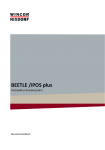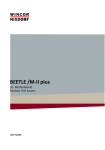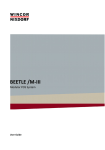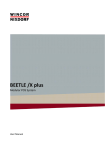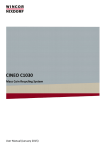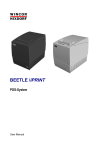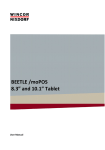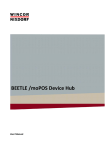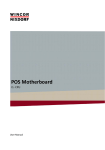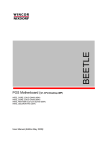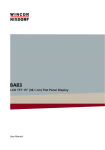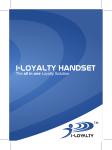Download Downloads - Wincor Nixdorf
Transcript
BEETLE /iPOS plus All-in-one POS System User Manual We would like to know your opinion on this publication. Please send us a copy of this page if you have any constructive criticism. We would like to thank you in advance for your comments. With kind regards, Your opinion: Wincor Nixdorf International GmbH Technical Documentation R&D SAT36 Wohlrabedamm 31 D-13629 Berlin E-Mail: [email protected] Order No.: 01750245230A BEETLE /iPOS plus All-in-one POS System User Manual Edition August 2013 All brand and product names mentioned in this document are trademarks of their respective owners. Copyright © Wincor Nixdorf International GmbH, 2013 The reproduction, transmission or use of this document or its contents is not permitted without express authority. Offenders will be liable for damages. All rights, including rights created by patent grant or registration of a utility model or design, are reserved. Delivery subject to availability; technical modifications possible. Contents Manufacturer´s Certification .......................................................... 1 FCC-Class A Declaration ..................................................................... 1 Important Notes ................................................................................ 1 Safety Notes ....................................................................................... 2 Introduction ................................................................................... 4 About This Manual ............................................................................. 4 Care of the BEETLE /iPOS plus ........................................................... 5 Recycling the BEETLE /iPOS plus ........................................................ 5 Warranty ............................................................................................ 6 Before Switching On the System .................................................... 7 Unpacking and Checking the System ................................................. 7 Basic Settings ..................................................................................... 8 Components ....................................................................................... 8 Processor Type .............................................................................. 8 RAM ............................................................................................... 8 Hard Disk Options .......................................................................... 8 Display ........................................................................................... 8 Setting Up the Device ..................................................................... 9 Ergonomic Terminal Workplace......................................................... 9 Overview ..................................................................................... 11 Front Side View: Wall Fastening ...................................................... 11 Front Side View: Device with Monitor Stand ................................... 12 Back Side View ................................................................................. 13 AC Power Adapter............................................................................ 14 Projected Capacitive Touch Screen .............................................. 15 General Information ........................................................................ 15 Instructions for Using the Touch Screen .......................................... 15 Brightness ........................................................................................ 16 LEDs.................................................................................................. 16 Cleaning Instructions ....................................................................... 17 Cabling the BEETLE /iPOS plus ...................................................... 18 Connector Panels System Unit ..................................................... 22 Jack Plug 3.5 mm (OUT) ............................................................... 23 RJ12 (CASHDR) ............................................................................. 23 RJ45 (LAN) .................................................................................... 23 USB (Universal Serial Bus)- A ....................................................... 24 P-USB (Powered USB) 12V ........................................................... 24 CRT ............................................................................................... 24 D- Sub- Jack Power Supplied (COM1*/COM2*) .......................... 24 Disconnecting Cables.................................................................... 25 Storage Media .............................................................................. 27 Change Of the Hard Disk Drive ......................................................... 27 Magnetic Swipe Card Reader (option) .......................................... 31 How to Operate................................................................................ 31 Cleaning Instructions ........................................................................ 32 Magnetic Swipe Card Reader: Installation ....................................... 32 Fingerprint Reader (option) .......................................................... 35 Waiter Lock (option) .................................................................... 36 Customer Display (option)............................................................ 37 Cleaning Instructions ........................................................................ 38 Customer Display Installation .......................................................... 38 Starting Up the System ................................................................. 41 Appendix ...................................................................................... 43 Technical Data .................................................................................. 43 Interfaces (J2) ................................................................................... 44 AC Power Adapter ............................................................................ 44 Power Cable Selection...................................................................... 45 Capacity of External I/O Ports .......................................................... 45 Total Current Consumption Of Interfaces ........................................ 46 Wall-Mounting ................................................................................. 47 UEFI BIOS Setup ........................................................................... 49 Standard UEFI BIOS Version ............................................................. 49 BIOS Menu Bar ................................................................................. 50 Legend Screen .................................................................................. 50 General Help .................................................................................... 51 Scroll Bar .......................................................................................... 51 Sub-Menu ......................................................................................... 51 Main Menu ...................................................................................... 52 System Date [XX/XX/XXXX] .......................................................... 52 System Time [XX: XX: XX]............................................................. 52 Advanced Menu ............................................................................... 52 Sub Menu ACPI Settings .......................................................... 53 Sub Menu RTC Wake Settings ................................................. 53 Wake-on Modes .......................................................................... 54 Sub Menu CPU Configuration.................................................. 54 Sub Menu IDE Configuration ................................................... 55 Sub Menu USB Configuration .................................................. 55 Sub Menu Super I/O Configuration ......................................... 56 Sub Menu Super I/O Configuration Serial Port 1 ................ 57 Sub Menu Super I/O Configuration Serial Port 2 ................ 57 Sub Menu Super I/O Configuration Serial Port 3 ................ 57 Sub Menu Super I/O Configuration Serial Port 4 ................ 57 Sub Menu Super I/O Configuration Serial Port 5 ................ 58 Sub Menu Super I/O Configuration Serial Port 6 ................ 58 Sub Menu H/W Monitor.......................................................... 58 Sub Menu PPM Configuration ................................................. 59 Sub Menu BIOS Info Menu ...................................................... 59 Chipset Menu ................................................................................... 60 Sub Menu Host Bridge............................................................. 60 Sub Menu Host Bridge Intel IGD Configuration .................. 60 Sub Menu South Bridge........................................................... 61 Boot Menu ....................................................................................... 62 Option ROM Messages 3 ............................................................. 62 Security Menu .................................................................................. 64 Administrator Password/User Password..................................... 64 Save & Exit Menu ............................................................................. 65 Save Changes and Reset .............................................................. 65 Discard Changes and Reset ......................................................... 65 Restore Defaults .......................................................................... 65 Boot Override .............................................................................. 65 Launch EFI Shell from filesystem device...................................... 66 Test Points Codes ............................................................................. 66 Checkpoint Ranges ........................................................................... 66 SEC Phase ......................................................................................... 66 PEI Phase .......................................................................................... 67 PEI Beep Codes ............................................................................ 69 DXE Phase......................................................................................... 70 DXE Beep Codes ........................................................................... 72 Abbreviations ............................................................................... 73 Manufacturer´s Certification The device complies with the requirements of the EEC directive 2004/108/EC with regard to ‘Electromagnetic compatibility" and 2006/95/EC “Low Voltage Directive” and RoHS directive 2011/65/EU. Therefore, you will find the CE mark on the device or packaging. In addition, the BEETLE /iPOS plus has received the UL symbol and cUL symbol. FCC-Class A Declaration This equipment has been tested and found to comply with the limits for a Class A digital device, pursuant to part 15 of the FCC Rules. These limits are designed to provide reasonable protection against harmful interference when the equipment is operated in a commercial environment. This equipment generates, uses, and can radiate radio frequency energy and, if not installed and used in accordance with the instruction manual, may cause harmful interference to radio communications. Operation of this equipment in a residential area is likely to cause harmful interference in which case the user will be required to correct the interference at his own expense. Modifications not authorized by the manufacturer may void users authority to operate this device. This class A digital apparatus complies with Canadian ICES-003. Cet appareil numerique de la classe A est conforme à la norme NMB-003 du Canada. Important Notes The Wincor Nixdorf International GmbH is not responsible for any radio and television malfunctions which emerge from unauthorized changes in the device. Make sure that only cables and devices may be connected which are admitted by Wincor Nixdorf. The user is responsible for any malfunctions that emerge from the actions mentioned before. BEETLE /iPOS plus User Manual 1 The device may only be repaired by authorized qualified personnel. Unauthorized opening of the device and inexpertly carried-out repairs may not only seriously jeopardize the safety of the user, but also cancel all warranty and liability agreements. Expansion cards with electrostatically sensitive devices (ESD) may be marked with this sticker. When opening the device or handling modules fitted with ESD, please observe the following instructions, which pertain to all electrostatic sensitive devices (ESDs): Always use the antistatic kit. Statically discharge yourself, for example by touching an earthed object (such as a heat radiator) before beginning to work with ESDlabeled components. Likewise, all equipment and tools used in working with such components must be free of static charge. Pull the mains plug before inserting or removing such components. Only handle such components by their edges. Never touch any terminal pins of the strip conductors on such components. Safety Notes The BEETLE /iPOS plus conforms to the current safety standards for data processing equipment. If this device is taken from a cold environment into the operating room, moisture condensation may form. The device must be absolutely dry before being put into service; an acclimatization period of at least two hours must therefore be observed. This device is equipped with a safety-tested power cable and may be connected only to a prescribed grounded-contact power socket. 2 BEETLE /iPOS plus User Manual When setting up the device, ensure that the power socket on the device and the grounded-contact power socket are easily accessible. Whenever work of any kind is done on the device, as well as when data cables are plugged and/or unplugged, the device must be completely disconnected from the line voltage. To do so, turn the device off and unplug the power cord. To disconnect the device from the supply voltage completely, switch off the device and disconnect the power plug of the system. Never plug in or unplug data communication lines during thunderstorms. Protect devices from vibrations, dust, moisture and heat. Always dispose of used parts, such as batteries, in an environmentally safe manner. In emergencies (e.g. damaged housing or damaged power cable, penetration by liquids or foreign bodies), the device must be switched off immediately, the power plug disconnected and the Customer Service of Wincor Nixdorf or your dealer must be notified. Your BEETLE system is the result of modern technical innovation. So please see for according structural and technical surroundings to guarantee a faultless and efficient work of your BEETLE. Therefore, you should connect your BEETLE or other IT-devices only to power supply systems with separately guided protective earth conductor (PE). This kind of electricity system is known as TN-S network. Do not use PEN conductors! Please also observe the recommendations of the norm DIN VDE 0100, Part 540, Appendix C2 as well as EN50174-2, §5.4.3.Thus you can help to avoid possible mal functions. If you replace a storage medium, make sure that you only use the storage medium recommended or approved by Wincor Nixdorf. You can connect or disconnect USB devices during operation of your BEETLE, provided that these devices comply with the specifications according to usb.org. Other peripheral devices (such as PoweredUSB printer) should be connected to or disconnected from your BEETLE system only after the BEETLE has been switched off. BEETLE /iPOS plus User Manual 3 Introduction The BEETLE /iPOS plus is an all-in-one POS system which combines an easy to maintain and modern design with multi-functionality. The powerful system fulfils all the modern technical and environmentfriendly standards that are required today. The open architecture of the system makes it possible to use different operating systems of Windows and Linux. So, whenever you want to expand your BEETLE /iPOS plus, please contact your Wincor Nixdorf International GmbH branch office or your dealer. About This Manual This documentation is intended to help you to work with the POS system and to serve as a reference work. The detailed table of contents help you find the desired information quickly and easily. Notes in the manual are marked by this symbol. This symbol is used for warnings. The type and scope of application programs depend on the customer’s own selection; therefore, software will not be discussed further in this manual. You will find the description of the available peripherals on: http://www.wincornixdorf.com/internet/site_EN/EN/Support/Downloads/POSLotterySystems/M anuals/manuals_node.html 4 BEETLE /iPOS plus User Manual Care of the BEETLE /iPOS plus Clean your BEETLE /iPOS plus housing at regular intervals with a dry, lintfree cloth. If this does not suffice please use a suitable plastic-surface cleaner which you can order from Wincor Nixdorf International GmbH. For more information about cleaning read the chapter “Projective, Capacitive Touch Screen”. When cleaning always make sure that the power plug is disconnected and that no liquid finds its way into the device. Recycling the BEETLE /iPOS plus Environmental protection does not begin when the time has come to dispose of the BEETLE; it begins with the manufacturer. This product was designed according to our internal norm “Environmental conscious product design and development”. The BEETLE /iPOS plus system is manufactured without the use of CFC and CHC and is produced mainly from reusable components and materials. Please do not stick labels onto plastic case parts. This would help us to reuse components and material. But there are still some parts that are not reusable. Wincor Nixdorf International GmbH guarantees the environmentally safe disposal of these parts in a Recycling Center, which is certified pursuant to ISO 9001 and ISO 14001. You can protect our environment by only switching on your equipment when it is actually needed. If possible, even avoid the stand-by-mode as this wastes energy, too. Also switch your equipment off when you take a longer break or finish your work. Please contact your competent branch or the Recycling Center Paderborn (for European countries) for information on how to return and reuse devices and disposable materials under the following mail address. Email: [email protected] or on the internet. We look forward to your mail. BEETLE /iPOS plus User Manual 5 Warranty Wincor Nixdorf (WN) generally guarantees a warranty engagement for 12 months beginning with the date of delivery. This warranty engagement covers all damages which occur despite a normal use of the product. Damages because of improper or insufficient maintenance, improper use of the product or unauthorized modifications of the product, inadequate location or surroundings will not be covered by the warranty. For further information on the stipulation consult your contract. All parts of the product which are subject to wear and tear are not included in the warranty engagement. For detailed warranty arrangements please consult your contract documents. Please order spare parts at the Wincor Nixdorf customer service. 6 BEETLE /iPOS plus User Manual Before Switching On the System Unpacking and Checking the System Unpack the components and verify that the scope of delivery is identical to the information on the delivery ticket. The carton contains the basic unit and a country-specific accessories kit. Some ordered composition may be installed. Should you notice any transport damages or discrepancies between package contents and delivery ticket or functional defects please inform your contracting parties or the branch office of Wincor Nixdorf immediately. Please indicate the number of your delivery ticket and delivery ticket position and serial numbers of the respective devices. The serial number can be found on the label above the type label located at the rear side of the system (see sample illustration). Serial Number BEETLE /iPOS plus User Manual 7 Transport the device only in its original packaging (to protect it against impact and shock). Basic Settings Ex works, the BEETLE /iPOS plus is configured to your order. Additional peripheral devices are delivered separately, for example the swipe card reader. The modules must still be mounted to the system. Components The BEETLE /iPOS plus configuration can consist of the following components: Processor Type Atom Dual Core Processor RAM 2GB or 4GB Hard Disk Options HDD SATA 2,5“ 160GB or SSD 2,5“ 32GB, 64GB respective 128GB Display 15,1“ projected capacitive touch screen 8 BEETLE /iPOS plus User Manual Setting Up the Device The BEETLE /iPOS plus was developed for an in-house installation. The device has a pedestal, but can also be installed on the wall. If the system is installed on the wall, it is necessary to remove the pedestal and fix the device with a VESA-mounting. Set up the BEETLE /iPOS plus system where it will not be exposed to extreme environmental conditions. Protect the device from vibrations, dust, moisture, heat and strong magnetic fields. Ergonomic Terminal Workplace Please observe the following when setting up your terminal workplace: Avoid direct glaring and reflective glaring. Use the screen only in a controlled luminance surounding. Install the device with a viewing direction that is parallel to the windows. Avoid reflective glaring caused by electric light sources. BEETLE /iPOS plus User Manual 9 Permitted range of vision 0° 40° 30° Position the screen within a preferred and permit ted range of vision, so that you can look onto the screen from above. 30° Preferred range of vision 10 BEETLE /iPOS plus User Manual Overview Front Side View: Wall Fastening Display Brightness adjustment, LEDs Power button Waiter lock (optional) Swipecard reader (optional) BEETLE /iPOS plus User Manual 11 Front Side View: Device with Monitor Stand ⑥ 12 ⑥ Display Pedestal Brightness adjustment, LEDs Power button Waiter lock (optional) Swipecard reader (optional) BEETLE /iPOS plus User Manual Back Side View Module waiter lock/swipecard reader (optional) Pedestal Customer display (optional) BEETLE /iPOS plus User Manual 13 AC Power Adapter Power Connector DC Power Out, Current Supply to BEETLE /iPOS plus The external power supply is applicable for common line voltage. It automatically adjusts itself to the particular voltage (for grid input voltage and power supply see appendix). 14 BEETLE /iPOS plus User Manual Projected Capacitive Touch Screen General Information The use of projected capacitive touch screens has all the benefits a normal capacitive touch screen has: fast processing of touch information high sensitivity (use with hands, conductive pencils and also with thin gloves) high resolution improved legibility and display brightness due to optimal light transmission Anti-glare-surface In addition the technology of projected capacitive touch screens is characterized by significant higher robustness and stability, because the active touch surface – different from common capacitive touch screens which were used until now - is located on the back side of the touch screen. Thus the active touch surface is not touched directly anymore and therefore will not wear off by normal use. As most of the surface contaminations do not cause an interference of the touch screen, this technology can be used in public or under severe environmental conditions. Instructions for Using the Touch Screen The touch screen responds to the lightest touches. The touch with only one finger is like the use of the left mouse button. The use of the touch screen with two fingers generates a zoom if the fingers are brought together or pulled apart. With a circular motion of the fingers the element on the display can be rotated. This function must be supported by either the operating system or by the application. BEETLE /iPOS plus User Manual 15 Brightness You can adjust the brightness with the two arrows at the bottom of the display. increasing brightness decreasing brightness LEDs The LEDs are at the bottom of the display with the following meaning: LAN hard disk power 16 LAN LED lights white Network connected HDD/SSD LED flashes white read and write access to HDD/SSD Power LED lights white The device is switched on BEETLE /iPOS plus User Manual Cleaning Instructions Always turn off the system before cleaning. The glass surface of your Touch Screen should be cleaned with a mild, abrasive free, commercially available glass cleaning product. All pH neutral materials (pH 6 to 8) are good for cleaning. Cleaners with pH values 9 to 10 are not recommended. Cleaning with water and isopropyl alcohol is possible as well. Do not use solvents containing acetic acid. Use a soft, fine-meshed cloth to clean the surface. Dampen the cloth slightly and then clean the screen. A wrong maintenance may cause damages to the screen, which are not covered by warranty. BEETLE /iPOS plus User Manual 17 Cabling the BEETLE /iPOS plus All devices belonging to the modular BEETLE /iPOS plus that have a separate power cable must be connected to the same electric circuit. Connect the system as described below: Tilt the system to the back. Pull the cable cover forwardly out of the guide (see arrows). 18 BEETLE /iPOS plus User Manual Remove the cover of the pedestal by pressing and thus releasing the locking (see arrow). Lift the cover out of the pedestal by lifting it upwards and slightly forwards. Guide the power cable from the power supply unit through the pedestal to the front (1) and open the cable duct (2). Connect the power cable with the dedicated socket (3). Lay the cable through the cable duct. Proceed the same way with all the other cable connections (LAN, Mouse etc.). Then, close the cable duct (4). BEETLE /iPOS plus User Manual 19 Reinsert the pedestal’s cover. Make sure that the strip corresponds to the notch at the pedestal (see arrow). The cover of the pedestal must engage and sit flushwith the pedestal. Push the cable cover backwards until it engages. 20 BEETLE /iPOS plus User Manual Connect the power cable to the socket at the rear side of the external power supply unit. Now, connect the power supply unit to the in-house grounded socket. Then you can switch on the system (see white arrow). Shortly press the Power button at the front side to start the system. Never connect data cables when the system is switched on. BEETLE /iPOS plus User Manual 21 Connector Panels System Unit Always make sure that the system is switched off and that the power connector is disconnected when you do cabling works. Connecting peripherals with the system switched on is not allowed. Example for a connector panel: Audio Line Out Connection to power supply (ext. power supply) RJ12- socket (cash drawer) RJ45- socket (LAN) 2 x USB- A (USB 2.0) 1 x USB powered 12V (2A max) 15-pin D-Sub-socket 2 x D-Sub (COM-interfaces), with power supply Mass storage (HDD/SSD) Make sure that all additional devices have an CE certificate. 22 BEETLE /iPOS plus User Manual Jack Plug 3.5 mm (OUT) The OUT jack require a 3.5 mm phone jack for data transfer. You can connect loudspeaker to this jack. RJ12 (CASHDR) The power supply unit has one RJ12 socket for connecting a cash drawer. Make sure that the connector is plugged firmly into the socket to prevent malfunctioning. RJ12 plugs lock in when you insert them. Power is supplied to the cash drawer via this socket, P24V +5% / -15%. Connecting daisy chained cash drawers and 12V OEM-drawers is prohibited! Connect cash drawers only (no telephone). RJ45 (LAN) The system can be connected to a network (LAN) from the back panel. LEDs left LED right LED lights green Network connected flashes green Data transfer off 10 MBit lights green 100 MBit lights orange 1000 MBit Only connect shielded LAN cables (CAT5 or CAT5e for 1 GBit) as these offer a better protection in case of interferences in a network. BEETLE /iPOS plus User Manual 23 USB (Universal Serial Bus)- A You can connect several USB peripheral devices e.g. scanner or scales to these USB. Only connect devices and cables that comply with the valid USB specification. P-USB (Powered USB) 12V The P-USB interface is qualified for connections of peripheral devices such as printers, barcode scanners or customer displays. The power supply is 12V. This interface can also be used as a USB-A socket. CRT You can connect a monitor to the BEETLE /iPOS plus via the 15-pin D-sub jack. An LCD screen can be connected alternatively if a TFT adapter is installed. D- Sub- Jack Power Supplied (COM1*/COM2*) The interface connection is a 9-pin D-sub jack for scanner, user or customer displays without own power supply. Make sure that the connector for a peripheral device is screwed firmly to the socket to prevent possible malfunctioning. Power is supplied via this jack. 24 BEETLE /iPOS plus User Manual Disconnecting Cables Never unplug a cable by pulling on the cable; always take direct hold of the plug itself. Follow the procedure below when disconnecting cables: Turn off all power and equipment switches. Remove the cable cover, if present. Unplug all power plugs from the grounded-contact power sockets. Unplug all data communication cables from the sockets of the data networks. Unplug all cables from the devices. With MINI-DIN plugs (Wincor Nixdorf keyboards), the plug remains inserted until released. Pull the plastic covering from the connecting socket with your thumb. The lock is released. The metal of the plug is visible. To release a RJ12 plug push the latch under the plug to the top. You loosen the USB-A- connector by pushing the covering of the connector. BEETLE /iPOS plus User Manual 25 The P- USB connector is disengaged by pressing the spring that is marked by an arrow. Manually loosen the knurled screws of the COM or DVI interface connector. To release a RJ45 plug push down the latch (see arrow). 26 BEETLE /iPOS plus User Manual Storage Media Following storage media are available one 2.5" SATA hard disk or one 2.5" solid state drives (SSD). A solid state disk drive is a data storage drive that uses memory elements in place of a rotating disk to store data. The SSD easily substitutes the hard disk and emulates a hard disk drive interface. The most SSDs are flash memory based. Change Of the Hard Disk Drive First ensure that the device is switched off and that the power connector is disconnected. Tilt the system to the back. BEETLE /iPOS plus User Manual 27 Pull the cable cover forward out of the guide (see arrows). You find the HDD or SSD in the drive carrier (see arrow). Remove both screws (M3 x 7) that fix the drive carrier to the housing… … and pull out the drive carrier. 28 BEETLE /iPOS plus User Manual Loosen the four screws (M3 x 3) at the drive carrier (see arrows). Take the HDD/SSD out of the carrier. Handle the hard disk with care while removing or mounting it. Do not touch exposed electronics. Install the new hard disk/SSD and fix it with the screws removed before. Mind the correct fitting position (see illustration). ① ② ① ② Data transfer Electrical connection BEETLE /iPOS plus User Manual 29 Insert the carrier (with new HDD or SSD) into the system again. Fix the carrier to the housing with the two screws. Push the cable cover into the guide until it engages. Now connect the device to the mains voltage and switch it on by pressing the power button at the front side. 30 BEETLE /iPOS plus User Manual Magnetic Swipe Card Reader (option) The optionally available Magnetic Swipe Card Reader (MSR) can read three ISO tracks simultaneously in a single swipe. The connection is made via an USB interface. The MSR module is fitted on the right-hand side of display, in the figure below with a waiter lock. How to Operate Run the swipe card through the slit of the swipe card reader from top to bottom in a quick and steady movement. Make sure that the magnetic strip is to the right. When using swipe cards observe the following: Swipe cards should only be inserted in the top of the specially designed slit of the reading device. If the card is inserted in another place, this could damage the reading head. Swipe cards should never be allowed to come into contact with liquids. Swipe cards should not be bent or folded in any way. Swipe cards should not be allowed to come into close contact with a magnetic field. BEETLE /iPOS plus User Manual 31 Cleaning Instructions In order to guarantee good reading results over a longer period of time, the swipe card reader should be cleaned from time to time. This is carried out by using a special cleaning card that can be purchased from Wincor Nixdorf. Magnetic Swipe Card Reader: Installation Always make sure that the display is switched off when you do cabling works. Connecting peripherals with the system switched on is not allowed. Unpack the parts and check whether the delivery matches the details of the delivery note. The delivery contains the Magnetic Swipe Card Reader (MSR) and two screws (M3 x 6). 32 BEETLE /iPOS plus User Manual You will find a flap at the rear side of your system at the position for the SwipeCard Reader. Remove this flap using a small screw driver. Connect the cable connectors and lay the cables into the openings provided. BEETLE /iPOS plus User Manual 33 Place the Swipe Card Reader and tighten it with the supplied screws. Now connect the device to the mains voltage and switch it on by pressing the power button at the front side. 34 BEETLE /iPOS plus User Manual Fingerprint Reader (option) An optical Scan technique identifies the finger print and assigns it to a person entitled to operate the terminal. This identification method is very efficient and reliable. Even with low light intensity the device will provide an excellent image quality. Handling is very comfortable. Just put your finger on the blue glowing window. The reader quickly and automatically will scan your fingerprint. For more information about function and handling contact Digital Persona www.digitalpersona.com BEETLE /iPOS plus User Manual 35 Waiter Lock (option) Each transaction is correctly assigned to the personnel by using the magnetic key. The magnetic keys are available in 10 different colors. The magnet keys are waterproof, shatterproof and by the 16-digit key number also safe for clear identification. The operation of the system is very simple, the key is placed onto the magnetic probe (see figure). The key is held magnetically to the probe and transmits the data by an electrical USB interface. The readout of the data may be integrated easily in a software application. Magnetic Probe Programming the "Electronic Key Controller" for the Waiter's Lock is described in a separate "Programmers Guide". 36 BEETLE /iPOS plus User Manual Customer Display (option) The display is connected to the system via a RS232 interface. It is a vacuum florescent display (VFD) with two lines, each with 20 alphanumeric characters. The standard character set and corresponding country code are implemented. Implementation of VFD technology ensures that the customer display is ergonomically designed to achieve a high degree of readability, irrespective of the cashier’s angle of vision. The voltage (12 V DC) is also supplied via this interface. The display module is installed at the rear side of the system. Display Module BEETLE /iPOS plus User Manual 37 Cleaning Instructions Always turn off the system before cleaning. The glass surface of your Touch Screen should be cleaned with a mild, abrasive free, commercially available glass cleaning product. All pH neutral materials (pH 6 to 8) are good for cleaning. Cleaners with pH values 9 to 10 are not recommended. Cleaning with water and isopropyl alcohol is possible as well. Do not use solvents containing acetic acid. Use a soft, fine-meshed cloth to clean the surface. Dampen the cloth slightly and then clean the screen. A wrong maintenance may cause damages to the screen, which are not covered by guarantee or warranty. Customer Display Installation Always make sure that the display is switched off when you do cabling works. Connecting peripherals with the system switched on is not allowed. Unpack the components and verify that the scope of delivery is identical to the information on the delivery ticket. The delivery consists of the customer display and two screws (M3 x 6). 38 BEETLE /iPOS plus User Manual You will find a flap at the rear side of your system at the mounting position for the Customer Display. Remove this flap using a small screw driver. Connect the cable connectors and carefully lay the cables. BEETLE /iPOS plus User Manual 39 Insert the display into the opening until it engages. Flap the display upwards and tighten it with the delivered screws. Now connect the BEETLE /iPOS plus to the mains voltage and switch it on by pressing the power button at the front side. 40 BEETLE /iPOS plus User Manual Starting Up the System After installing the BEETLE /iPOS plus, switch on the system by using the Power button on the front panel. The system first performs an automatic self-test to test its basic functions. For example, you may see the following message (irrespective of processor type) on the monitor: WN „ID xx/xx Date“ xx/xx is the placeholder of the BIOS version number. The system then determines the medium from which the operating system and the application are to be booted. Each medium is assigned a logical drive according to the configuration of your BEETLE /iPOS plus. The following media can be assigned a drive: Network Hard disk drive/solid state drive USB drive The logical drives are designated C: and D:. The network is always assigned to the C: drive during the runup procedure. The hard disk can be assigned to the C: or D: drive. The system can only be started from the hard disk if the disk has been configured as the C: drive. Corresponding to the Setup configuration the modular BEETLE /iPOS plus can be booted from the following drives: Hard disk drive C: LAN module with BOOTPROM USB drive Please mind that the storage medium must be system-boot-capable. BEETLE /iPOS plus User Manual 41 If the operating system started up without an error, the application software is automatically booted, if necessary. A message is displayed as soon as the BEETLE /iPOS plus is ready for operation. For more detailed information see the manual for your application program. 42 BEETLE /iPOS plus User Manual Appendix Technical Data Dimensions (incl. pedestal) Width 365 mm Depth 194 mm Height 315 mm Weight ca. 5.9 kg Climatic Category Class 3K3 DIN IEC 721-3-3 Class 2K2 DIN IEC 721-3-2 Class 1K2 DIN IEC 721-3-1 Temperature Operating (3K3) +- 0 °C up to + 40 °C Transport (2K2) - 25 °C up to + 60 °C Storage (1K2) RT: - 15 °C up to – 60 °C; PCT: - 20 °C up to - 60 °C Input Voltage 24 V Max. Power Consumption 7.5 A BEETLE /iPOS plus User Manual 43 Interfaces (J2) COM COM1*, COM2* (with power supply) USB 2 Standard USB-A 1 PoweredUSB Graphics Adapter 1x VGA with resolution up to 1520 x 1200 pixel Line Out Ports for audio equipment like loudspeaker RJ12 Cash drawer RJ45/ LAN 10/100 and 1000 Mbit/s AC Power Adapter Only use power supply units (PSU) released or approved by Wincor Nixdorf The PSU has to comply with the following minimal requirements and common standards: Rated input voltage Rated input current Input frequency range Rated output voltage Rated output current Max. output power Approvals and Certification 44 110VAC-240VAC 2.5-1.25A 47-63 Hz 24V ± 5% 7.5A 180W at ambient 25 degree C, 135W at ambient 40 degree C, 85W at ambient 50 degree C UL Listed, TÜV-GS, CE BEETLE /iPOS plus User Manual Power Cable Selection If the power connector is not delivered with the device the user has to ensure that an approved connector is used, which corresponds to the country specific safety requirements. Country USA Canada Germany Safety Requirement UL CSA VDE For countries not listed in this register please contact the local authorities in charge of electrical safety requirements. Capacity of External I/O Ports The capacity of the I/O ports is determined by the used power supply unit. The table next page shows a list of free external I/O ports and the corresponding power ratings. Before connecting additional peripherals to these ports the user must check and ensure that the power consumptions of the peripherals do not exceed the maximum output power of the ports and that the total power consumption does not exceed the total available power of the selected of AC power adapter. I/O Port Name COM1* USB1 USB2 USB3 (powered 12V) 5/12V Output BEETLE /iPOS plus User Manual Volt (V) 12 5 5 5 5 12 12 5 Max. Current (A) 1 1 0.5 0.5 0.5 3 1.5 1.5 Max. Power (W) 12 5 2.5 2.5 2.5 36 18 7.5 45 Total Current Consumption Of Interfaces The total current consumption at 5V interfaces must not exceed 5A. Each COM* Each USB Max. 5A @ 5V = 300mA, in total 500mA = 500mA, in total 2A The total current consumption at 12V interfaces must not exceed 5A. Each COM* Each USB Max. 5A @ 12V 46 = 600 mA, in total 900mA = 1.5A, in total 2A BEETLE /iPOS plus User Manual Wall-Mounting If you are going to wall- mount the system first remove the pedestal. Proceed as follows: Make sure that all cables are unplugged and the system is disconnected from the main power supply. Lay the BEETLE /iPOS plus screen-side-down on a scratch-free, soft work surface and remove the cable cover out of the guidance. Flap the pedestal downwards and loosen the two screws (M4 x 6), that hold the swivel joint cover (see arrows below). Swivel joint cover BEETLE /iPOS plus User Manual 47 Remove the swivel joint cover. You see four screws (M4 x 8) tightening the pedestal. Loosen these four screws and remove the pedestal. Now you can install the BEETLE /iPOS plus to a VESA standard wall mount. Plug the cable connections and switch the system on by pressing the power button at the front side. You need to contact us or suitable agency for correct wall mounting. 48 BEETLE /iPOS plus User Manual UEFI BIOS Setup This section explains the information contained in the Setup program and tells you how to modify the settings according to your system configuration. Even if you are not prompted to use the Setup program, you might want to change the configuration of your system in the future. For example, you may want to enable the Security Password Feature or make changes to the power management settings. It will then be necessary to reconfigure your system using the BIOS Setup program so that the system can recognize these changes and record them in the NVRAM. All setup data is stored in a non-volatile memory (NVRAM). When you remove the battery, all parameters will be lost. Standard UEFI BIOS Version The UEFI BIOS ROM of the system holds the Setup utility. When you turn on the system, it will provide you with the opportunity to run this program. This appears during the Power-On Self-Test (POST). Press <F2> to call the Setup utility. If you missed the opportunity to press the mentioned key, POST will continue with its test routines, thus preventing you from calling Setup. If you still need to call Setup, reset the system by pressing <Ctrl> + <Alt> + <Del>. You can also restart by turning the system off and then on again. But do so only if the first method fails. If you like to change the boot order only once, you can press the <F10> key during the POST is running. At the end you will see a Pop-Up window with all the devices the system has found. With the keys <UP> and <DOWN> you select the boot device. The Setup program has been designed to make it as easy as possible. It is a menu-driven program, which means you can scroll through the various sub-menus and make your selections among the predetermined choices. BEETLE /iPOS plus User Manual 49 When you invoke Setup, the main program screen will appear. Read more about the Setup entries on the following pages. Because the UEFI BIOS software is constantly being updated, the following UEFI BIOS screens and descriptions are for reference purposes only and may not reflect your UEFI BIOS screens exactly. BIOS Menu Bar The top of the screen has a menu bar with the following sections: Main Advanced Chipset Boot Security Save & Exit Use this menu to make changes to the basic system configuration. Use this menu to enable and make changes to the advanced features. Use this menu to configure the used graphics memory size and set up LAN, audio, power loss behavior and wake up on USB. Use this menu to configure the default system device used to locate and load the Operating System. Use this menu to enable a supervisor or user password and Intrusion Detection. Use this menu to exit the current menu or specify how to exit the Setup program. To access the menu bar items, press the right or left arrow key on the keyboard until the desired item is highlighted. Legend Screen The right frame displays the key legend. The keys in the legend frame allow you to navigate through the various setup menus. The following table lists the keys found in the legend with their corresponding alternates and functions. Navigation Key(s) ← or → (keypad arrows) ↑ or ↓ (keypad arrows) 50 Description of Functions Select the menu item to the left or right. Moves the highlight up or down between fields. BEETLE /iPOS plus User Manual + (plus key) - (minus key) <Tab> <F1> <F4> <Esc> Change field contents. Jumps from one field to the next. Opens a general Help Screen with extended information. Saves changes and exits Setup. Opens a windows to select between exit and return to setup General Help In addition to the Item Specific Help window, the UEFI BIOS setup program also provides a General Help screen. This screen can be called from any menu by simply pressing <F1>. The General Help screen lists the legend keys with their corresponding alternates and functions. Scroll Bar When a scroll bar appears to the right of a help window, it indicates that there is more information to be displayed that will not fit in the window. Use <PgUp> and <PgDn> or the up and down keys to scroll through the entire help document. Press <Home> to display the first page, press <End> to reach the last page. To exit the help window, press the <Enter> or <Esc> key. Sub-Menu Note that a right pointer symbol “” appears left of certain fields. This pointer indicates that a sub-menu can be launched from this field. A sub-menu contains additional options for a field parameter. To call a sub-menu, simply move the highlight to the field and press <Enter>. The sub-menu then will appear immediately. Use the legend keys to enter values and move from field to field within a sub-menu just as you would do within a menu. Use the <Esc> key to return to the main menu. Take some time to familiarize yourself with each of the legend keys and their corresponding functions. Practice navigating through the various menus and sub-menus. If you accidentally make unwanted changes to any of the fields, use the set default hot key <F9>. While moving around BEETLE /iPOS plus User Manual 51 through the Setup program, note that explanations appear in the Item Specific Help window located to the right side of each menu. This window displays the help text for the currently highlighted field. Main Menu BIOS Information BIOS Vendor BIOS Version Build Date and Time American Megatrends WN STD 00/01 02/22/2013 09:44:52 System Date System Time [Mon 03/11/2013] [14:55:01] System Date [XX/XX/XXXX] Sets your system to the date that you specify (usually the current date). The format is month, day, year. Valid values for month, day and year are: Month: (1 to 12), Day (1 to 31), Year: (up to 2079). System Time [XX: XX: XX] Sets your system to the time that you specify (usually the current time). The format is hour, minute, second. Valid values for hour, minute, and second are: Hour: (00 to 23), Minute: (00 to 59), Second: (00 to 59). Press <Enter> to terminate every entry value and reach the next position. On the upper right frame find the keys listed to modify the values. Advanced Menu ACPI Settings RTC Wake Settings CPU Configuration IDE Configuration USB Configuration Super I/O Configuration H/W Monitor PPM Configuration BIOS Info Menu 52 BEETLE /iPOS plus User Manual Sub Menu ACPI Settings ACPI Settings ACPI Sleep State Wake Up By Ring ACPI Sleep State [S3 (Suspend to RAM)] [Disabled] [S3 (Suspend to RAM)] Sets the standby/sleep modes referring to Advanced Configuration and Power Interface operating states. S3: The current status of the operating system and applications is written on the main storage which is the only powered component at this time. The power supply is in soft off mode. The system wake-up only needs a few seconds. No boot procedure. S1: Sets the PC to an energy saving mode. A few functions are turned off. When a key is pressed all functions will be available again. Configuration options: [S1 (CPU Stop Clock)] [S3 (Suspend to RAM)] [Suspend Disabled] Wake Up By Ring [Disabled] This allows enabling or disabling power up the BEETLE when the modem receives a call while the BEETLE is in Soft-Off or Hibernate mode. The BEETLE cannot receive or transmit data until the system and applications are fully running, thus connection cannot be made on the first try. Turning an external modem off and then back on while the BEETLE is off causes an initialization string that will cause the system to power on. Configuration options: [Disabled] [Enabled]. Sub Menu RTC Wake Settings Wake system with Fixed Time [Disabled] This allows enabling or disabling power up the BEETLE on specific time while the BEETLE is in Soft-Off or Hibernate mode. If this option is enabled a wake time is programmable within next two lines. The first line is setting the hour in international format(0-23). The second line is setting the minutes(0-59). Configuration options: [Disabled] [Enabled]. BEETLE /iPOS plus User Manual 53 Wake time is also adjustable from OS and can override this option. Configuration options: [Disabled] [Enabled]. Wake-on Modes Please note that you have to shut down the system in power saving modes by OS before you can use Wake-on modes. Switching off the system by mainpower switch or frontbutton-override will not initialize system wakeup functions. See following table, which wakeup events are available from different power states: Standby (S3) Front Button LAN (Note1) Modem (Note1) Time (Note2) USB Yes Yes Yes Yes Yes Note 1: “Yes” is valid only, if the option <Wake Up By Ring> is [Enabled]. Note 2: “Yes” is valid only if the option <Wake system with Fixed Time> is [Enabled]. Sub Menu CPU Configuration CPU Configuration Processor Type EMT64 Processor Speed System Bus Speed Processor Core Hyper-Threading Intel® ATOM™ CPU Supported 2xxx MHz 533 MHz Dual Supported The lines list information about the installed CPU. You can use this screen to select options for the CPU Configuration. The content of the 54 BEETLE /iPOS plus User Manual CPU configuration setup screen varies depending on the installed processor. On the upper right frame you can see a short description of each changeable setup point. Sub Menu IDE Configuration SATA Port 0 SATA Port 1 San Disk SSD U1 32.0 G Not Present SATA Controller(s) Configure SATA as [Enabled] [IDE] The onboard printed SATA port numbers have the following references to the setup entries: SATA1 SATA2 SATA Port 0 SATA Port 1 SATA Controller(s) [Enabled] This option handle the onboard SATA Controller. The options are [Enabled] or [Disabled] Configure SATA as [IDE] Select a configuration mode for SATA Controller. The options are [AHCI], [IDE] or [Hard Disk Pre-Delay] Sub Menu USB Configuration USB Configuration USB Devices : 1 Keyboard, 1 Mouse Legacy USB Support Device power-up delay BEETLE /iPOS plus User Manual [Enabled] [Auto] 55 Legacy USB Support [Enabled] This motherboard supports Universal Serial Bus (USB) devices. Normally if this option is not enabled, any attached USB mouse or USB keyboard will not become available until a USB compatible operating system is fully booted with all USB drivers loaded. When this option is enabled, any attached USB mouse or USB keyboard can control the system even when there is no USB drivers loaded on the system. If you like to use a USBFloppy disk or a USB CD-ROM device for booting, you have to enable this setup point and after detecting of this USB device from the UEFI BIOS, you have to switch the boot order to the appropriate device. In the AUTO mode is the USB support switched off, when no Legacy USB device was found. Configuration Options: [Disabled] [Enabled] [Auto] Device power up delay [Auto] Some USB device uses longer time to initialize. Maximum time the device will take before it properly reports itself to the Host Control-ler. Configuration Options: [Manual] [Auto] Sub Menu Super I/O Configuration Super I/O Configuration Serial Port 1 Configuration Serial Port 2 Configuration Serial Port 3 Configuration Serial Port 4 Configuration Serial Port 5 Configuration Serial Port 6 Configuration This setup screen shows the 6 onboard legacy serial ports. 56 BEETLE /iPOS plus User Manual Sub Menu Super I/O Configuration Serial Port 1 Configuration Serial Port 1 Configuration Serial Port 1 Device Settings [Enabled] IO=3F8H; IRQ=4; Change Settings [IO=3F8H; IRQ=4;] Sub Menu Super I/O Configuration Serial Port 2 Configuration Serial Port 2 Configuration Serial Port 2 Device Settings [Enabled] IO=2F8H; IRQ=3; Change Settings [IO=2F8H; IRQ=3;] Sub Menu Super I/O Configuration Serial Port 3 Configuration Serial Port 3 Configuration Serial Port 3 Device Settings [Enabled] IO=3E8h; IRQ=5; Change Settings [IO=3E8h; IRQ=5;] Sub Menu Super I/O Configuration Serial Port 4 Configuration Serial Port 4 Configuration Serial Port 4 Device Settings [Enabled] IO=2E8h; IRQ=6; Change Settings [IO=2E8h; IRQ=6;] BEETLE /iPOS plus User Manual 57 Sub Menu Super I/O Configuration Serial Port 5 Configuration Serial Port 5 Configuration Serial Port 5 Device Settings [Enabled] IO=2E0h; IRQ=11; Change Settings [IO=2E0h; IRQ=11;] Sub Menu Super I/O Configuration Serial Port 6 Configuration Serial Port 6 Configuration Serial Port 6 Device Settings [Enabled] IO=2F0h; IRQ=10; Change Settings [IO=2F0h; IRQ=10;] This setup screen shows the programmed values of the onboard legacy serial ports. Configuration options: [Enabled] [Disabled] Sub Menu H/W Monitor Pc Health Status CPU temperature system temperature CPU Voltage DRAM Voltage 24 V 12 V 5V 3.3 V CPU GPU voltage CMOS Bat 58 : : : : : : : : : : +34 C +27 C +1.184 V +1.488 V +24.460 V +11.968 V +5.026 V +3.328 V +1.024 V +3.248 V BEETLE /iPOS plus User Manual CPU/System Temperature Sensors [xx °C/xxx °F] The onboard hardware monitor is able to detect the motherboard and CPU temperatures (for supported processors only). Several Voltages [xx.x V] The onboard hardware monitor is able to detect the voltage output by the onboard voltage regulators. CMOS BAT This Value shows the current state of CMOS Battery. A discharged battery will reported during the POST. Sub Menu PPM Configuration PPM Configuration CPU C state Report Enhanced C state CPU C6 state [Enabled] [Enabled] [Enabled] These settings allow the configuration of different sleep modes used by the processor. Sub Menu BIOS Info Menu When the sub menu is accessed, the following info screen appears: PRODUCT NAME: BIOS VERSION: Realtek LAN MAC J2.0-NM10-AiO 00/01 02/22/2013 00 E0 4C 68 00 0E SYSTEM: Serial Number Version ----------------------------------------###------------------------------------ MAINBOARD: Serial Number Version --------------------------------------------------------------------------------- POWER SUPPLY: Serial Number Device Name --------------------------------------------------------------------------------- BEETLE /iPOS plus User Manual 59 This screen is for information only. There is nothing that could be changed within Setup. All information is intended to facilitate the support of your system. Product Name: This text is fixed for your mainboard with standard UEFI BIOS. This board is also called “J2.0-NM10-AiO”. BIOS Version: The UEFI BIOS version is displayed in the WN release format xx/yy System, Main board, Power Supply: The default placeholders may be replaced by specific data from factory, describing configuration, serial number etc. for each device. Chipset Menu Host Bridge South Bridge Sub Menu Host Bridge Intel IGD Configuration Sub Menu Host Bridge Intel IGD Configuration Intel IGD Configuration IGFX – Boot Type LCD Panel Type Fixed Graphics Memory Size Fixed Graphics Memory Size LCD 1024x768 24Bit 1ch [128MB] [128MB] This option enable the fixed video memory technology. This allow the system to share fixed video memory with the system memory. Configuration options: Choose shareable memory size [128MB] [256MB]. 60 BEETLE /iPOS plus User Manual Sub Menu South Bridge LAN1 Controller Azalia Controller Restore AC Power Loss Wake on USB Deep S5 Support LAN1 Controller [Enabled] [Enabled] [Stay Off] [Enabled] [Disabled] [Enabled] This point switches physical ON or OFF the Onboard LAN Controller. The PXE Boot ROM will be loaded, when the option Launch PXE OpROM is enabled. Configuration Options: [Disabled] [Enabled] Azalia Controller [Enabled] Setting item to Auto will allow the onboard audio to operate properly. Setting item to disabled will remove the onboard audio controller from PCI configuration space. Configuration options:[Disabled] [Enabled]. Restore AC Power Loss [Stay Off] Select whether you want your system to be rebooted after power has been interrupted. [Stay off] leaves your system off and [Last State] reboots your system if it was active before power loss. Is the key [Follow AC/Power] selected, the system will start up anytime power is available. Configuration options: [Stay off] [Last State] [Follow AC/Power]. In mode [Follow AC/Power] the front button is disabled. This means that there is no way to force down the system pressing the front button for more than 4 seconds, avoiding accidental shutdown. Configuration options: [Follow AC/Power] [Stay Off] [Last State]. Wake On USB [Enabled] This allows enabling or disabling power up the BEETLE when USB devices receives a call while the BEETLE is in Soft-Off or Hibernate mode. Configuration options: [Disabled] [Enabled]. Deep S5 Support [Enabled] This allows enabling the support of EuP specification to fulfil the low energy EC standard. Configuration options: [Disabled] [Enabled]. BEETLE /iPOS plus User Manual 61 Boot Menu The Boot Menu enables you to set the order of bootable devices to a regular base. Pressing the function key <F10> while POST is running will change the boot order only once. You will see a Pop-Up window listing all devices the system is able to boot from. Select the boot device with keys <Up> and <Down>. Press <Enter> key to start the selected device booting. Please select boot device: SATA PM: San Disk SSD U100 32G Enter Setup Boot Configuration Setup Prompt Timeout Bootup NumLock State 3 [On] Display POST Logo Option ROM Messages Launch PXE OpROM [Disabled] [Force BIOS] [Disabled] Set Boot Priority 1st Boot 2nd Boot 3rd Boot 4th Boot 5th Boot 6th Boot 7th Boot 8th Boot [Network] [Hard Disk] [CD/DVD] [USB KEY] [USB Hard Disk] [USB Floppy] [USB CD/DVD] [UEFI] BBS Priorities Option ROM Messages 3 Number of seconds to wait for setup activation key. Bootup NumLock State [On] This option sets the NumLock during the system boot. Configuration options: [On] [Off] 62 BEETLE /iPOS plus User Manual Display POST Logo [Disabled] This menu entry can be used to display the hardware devices which are checked during the POST. Configuration options: [Disabled] [Enabled] Option ROM Messages [Force BIOS] If the default option [Force BIOS] is used the BIOS itself decides whether it is necessary to change the display mode or not. If the option [Keep current] is chosen the current display mode stays confirmed. Configuration options: [Force BIOS] [Keep current] Launch Storage OpROM [Disabled] Handle the boot option ROM for legacy mass storage devices. Configuration Options: [Disabled] [Enabled] ‘#n’ Boot Device These menu entries are used to specify the boot sequence from the available devices. Every entry (from #1 till #n) specifies a boot device that found during POST. BBS Priorities Specifies the priority sequence from available boot devices or even disables boot devices from BBS. BEETLE /iPOS plus User Manual 63 Security Menu Password Description If ONLY the Administrator’s password is set, then this only limits access to Setup and is only asked for when entering Setup. If ONLY the User´s password is set, then this is a power on password and must be entered to boot or enter setup. In setup the user will Have administrator rights. The password length must be in the following range: Minimum length Maximum length 3 20 Administrator Password User Password Administrator Password/User Password This field allows you to set the password. Highlight the field and press <Enter>. Type a password and press <Enter>, you can type from 3 to 20 alphanumeric characters. Symbols and other characters are ignored. To confirm the password, type the password again and press <Enter>. The password is now set to [Enabled]. This password allows full access to the UEFI BIOS Setup menu. To clear the password, highlight this field and press <Enter>. The same dialog box as above will appear. Press <Enter> and the password will be set to [Disabled]. 64 BEETLE /iPOS plus User Manual Save & Exit Menu Save Changes and Reset Discard Changes and Reset Restore Defaults Boot Override Launch EFI Shell from filesystem device Once you have made all your selections from the various menus in the Setup program, you should save your changes and exit Setup. Select Exit from the menu bar to display the following menu. Save Changes and Reset Once you have finished making selections, choose this option from the Exit menu to ensure the values you selected are saved to the NVRAM. The NVRAM is sustained by an onboard backup battery and stays on even when the BEETLE is turned off. Once this option is selected, a confirmation is asked. Select [Ok] to save changes and reset the system. Discard Changes and Reset This option should only be used if you do not want to save the changes you have made to the Setup program. If you have made changes to fields other than system date, system time, and password, the system will ask for confirmation before exiting and reset the system. Restore Defaults This option allows you to load the default values for each of the parameters on the Setup menu. When this option is selected or if <F3> is pressed, a confirmation is requested. Select [Ok] to load default values. You can now select Exit Saving Changes or make other changes before saving the values to the non-volatile RAM. Boot Override With this option you can choose a boot device that is listed below this menu entry. Every entry specifies a boot device that is found during POST. BEETLE /iPOS plus User Manual 65 Launch EFI Shell from filesystem device Attempts to launch EFI shell application from one of the available filsystem devices. Test Points Codes At the beginning of each POST routine, the UEFI BIOS outputs the test point error code to I/O port address 80h. Use this code during trouble shooting to establish where the system failed and what routine has been performed. Checkpoint Ranges Status Code Range 0x01 – 0x0B 0x0C – 0x0F 0x10 – 0x2F 0x30 – 0x4F 0x50 – 0x5F 0x60 – 0x8F 0x90 – 0xCF 0xD0 – 0xDF 0xE0 – 0xE8 0xE9 – 0xEF 0xF0 – 0xF8 0xF9 – 0xFF Description SEC execution SEC errors PEI execution up to and including memory detection PEI execution after memory detection PEI errors DXE execution up to BDS BDS execution DXE errors S3 Resume (PEI) S3 Resume errors (PEI) Recovery (PEI) Recovery errors (PEI) SEC Phase Status Code 0x00 Progress Codes 0x01 0x02 0x03 0x04 0x05 0x06 66 Description Not used Power on. Reset type detection (soft/hard). AP initialization before microcode loading North Bridge initialization before microcode loading South Bridge initialization before microcode loading OEM initialization before microcode loading Microcode loading BEETLE /iPOS plus User Manual 0x07 0x08 0x09 0x0A 0x0B AP initialization after microcode loading North Bridge initialization after microcode loading South Bridge initialization after microcode loading OEM initialization after microcode loading Cache initialization SEC Error Codes 0x0C – 0x0D 0x0E 0x0F Reserved for future AMI SEC error codes Microcode not found Microcode not loaded PEI Phase Status Code Progress Codes 0x10 0x11 0x12 0x13 0x14 0x15 0x16 0x17 0x18 0x19 0x1A 0x1B 0x1C 0x1D – 0x2A 0x2B 0x2C 0x2D Description PEI Core is started Pre-memory CPU initialization is started Pre-memory CPU initialization (CPU module specific) Pre-memory CPU initialization (CPU module specific) Pre-memory CPU initialization (CPU module specific) Pre-memory North Bridge initialization is started Pre-Memory North Bridge initialization (North Bridge module specific) Pre-Memory North Bridge initialization (North Bridge module specific) Pre-Memory North Bridge initialization (North Bridge module specific) Pre-memory South Bridge initialization is started Pre-memory South Bridge initialization (South Bridge module specific) Pre-memory South Bridge initialization (South Bridge module specific) Pre-memory South Bridge initialization (South Bridge module specific) OEM pre-memory initialization codes Memory initialization. Serial Presence Detect (SPD) data reading Memory initialization. Memory presence detection Memory initialization. Programming memory timing information BEETLE /iPOS plus User Manual 67 0x2E 0x2F 0x30 0x31 0x32 0x33 0x34 0x35 0x36 0x37 0x38 0x39 0x3A 0x3B 0x3C 0x3D 0x3E Memory initialization. Configuring memory Memory initialization (other). Reserved for ASL (see ASL Status Codes section below) Memory Installed CPU post-memory initialization is started CPU post-memory initialization. Cache initialization CPU post-memory initialization. Application Processor(s) (AP) initiali-zation CPU post-memory initialization. Boot Strap Processor (BSP) selection CPU post-memory initialization. System Management Mode (SMM) initialization Post-Memory North Bridge initialization is started Post-Memory North Bridge initialization (North Bridge module specific) Post-Memory North Bridge initialization (North Bridge module specific) Post-Memory North Bridge initialization (North Bridge module specific) Post-Memory South Bridge initialization is started Post-Memory South Bridge initialization (South Bridge module specific) Post-Memory South Bridge initialization (South Bridge module specific) Post-Memory South Bridge initialization (South Bridge module specific) OEM post memory initialization codes DXE IPL is started 0x3F-0x4E 0x4F PEI Error Codes 0x50 Memory initialization error. Invalid memory type or incompatible memory speed 0x51 Memory initialization error. SPD reading has failed 0x52 Memory initialization error. Invalid memory size or memory modules do not match. 0x53 Memory initialization error. No usable memory detected 0x54 Unspecified memory initialization error. 0x55 Memory not installed 0x56 Invalid CPU type or Speed 0x57 CPU mismatch 0x58 CPU self test failed or possible CPU cache error 0x59 CPU micro-code is not found or micro-code update is failed 0x5A Internal CPU error 68 BEETLE /iPOS plus User Manual 0x5B reset PPI is not available 0x5C-0x5F Reserved for future AMI error codes S3 Resume Progress Codes 0xE0 S3 Resume is stared (S3 Resume PPI is called by the DXE IPL) 0xE1 S3 Boot Script execution 0xE2 Video repost 0xE3 OS S3 wake vector call S3 Resume Error Codes 0xE8 S3 Resume Failed 0xE9 S3 Resume PPI not Found 0xEA S3 Resume Boot Script Error 0xEB S3 OS Wake Error 0xEC-0xEF Reserved for future AMI error codes Recovery Progress Codes 0xF0 Recovery condition triggered by firmware (Auto recovery) 0xF1 Recovery condition triggered by user (Forced recovery) 0xF2 Recovery process started 0xF3 Recovery firmware image is found 0xF4 Recovery firmware image is loaded 0xF5-0xF7 Reserved for future AMI progress codes Recovery Error Codes 0xF8 Recovery PPI is not available 0xF9 Recovery capsule is not found 0xFA Invalid recovery capsule 0xFB – 0xFF Reserved for future AMI error codes PEI Beep Codes # of Beeps 1 1 2 3 3 4 4 7 Description Memory not Installed Memory was installed twice (InstallPeiMemory routine in PEI Core called twice) Recovery started DXEIPL was not found DXE Core Firmware Volume was not found Recovery failed S3 Resume failed Reset PPI is not available BEETLE /iPOS plus User Manual 69 DXE Phase Status Code 0x60 0x61 0x62 0x63 0x64 0x65 0x66 0x67 0x68 0x69 0x6A 0x6B 0x6C 0x6D 0x6E 0x6F 0x70 0x71 0x72 0x73 0x74 0x75 0x76 0x77 0x78 0x79 0x7A – 0x7F 0x80 – 0x8F 0x90 0x91 0x92 0x93 0x94 0x95 0x96 0x97 0x98 70 Description DXE Core is started NVRAM initialization Installation of the South Bridge Runtime Services CPU DXE initialization is started CPU DXE initialization (CPU module specific) CPU DXE initialization (CPU module specific) CPU DXE initialization (CPU module specific) CPU DXE initialization (CPU module specific) PCI host bridge initialization North Bridge DXE initialization is started North Bridge DXE SMM initialization is started North Bridge DXE initialization (North Bridge module specific) North Bridge DXE initialization (North Bridge module specific) North Bridge DXE initialization (North Bridge module specific) North Bridge DXE initialization (North Bridge module specific) North Bridge DXE initialization (North Bridge module specific) South Bridge DXE initialization is started South Bridge DXE SMM initialization is started South Bridge devices initialization South Bridge DXE Initialization (South Bridge module specific) South Bridge DXE Initialization (South Bridge module specific) South Bridge DXE Initialization (South Bridge module specific) South Bridge DXE Initialization (South Bridge module specific) South Bridge DXE Initialization (South Bridge module specific) ACPI module initialization CSM initialization Reserved for future AMI DXE codes OEM DXE initialization codes Boot Device Selection (BDS) phase is started Driver connecting is started PCI Bus initialization is started PCI Bus Hot Plug Controller Initialization PCI Bus Enumeration PCI Bus Request Resources PCI Bus Assign Resources Console Output devices connect Console input devices connect BEETLE /iPOS plus User Manual 0x99 Super IO Initialization 0x9A USB initialization is started 0x9B USB Reset 0x9C USB Detect 0x9D USB Enable 0x9E – 0x9F Reserved for future AMI codes 0xA0 IDE initialization is started 0xA1 IDE Reset 0xA2 IDE Detect 0xA3 IDE Enable 0xA4 SCSI initialization is started 0xA5 SCSI Reset 0xA6 SCSI Detect 0xA7 SCSI Enable 0xA8 Setup Verifying Password 0xA9 Start of Setup 0xAA Reserved for ASL (see ASL Status Codes section below) 0xAB Setup Input Wait 0xAC Reserved for ASL (see ASL Status Codes section below) 0xAD Ready To Boot event 0xAE Legacy Boot event 0xAF Exit Boot Services event 0xB0 Runtime Set Virtual Address MAP Begin 0xB1 Runtime Set Virtual Address MAP End 0xB2 Legacy Option ROM Initialization 0xB3 System Reset 0xB4 USB hot plug 0xB5 PCI bus hot plug 0xB6 Clean-up of NVRAM 0xB7 Configuration Reset (reset of NVRAM settings) 0xB8 – 0xBF Reserved for future AMI codes 0xC0 – 0xCF OEM BDS initialization codes DXE Error Codes 0xD0 CPU initialization error 0xD1 North Bridge initialization error 0xD2 South Bridge initialization error 0xD3 Some of the Architectural Protocols are not available 0xD4 PCI resource allocation error. Out of Resources 0xD5 No Space for Legacy Option ROM 0xD6 No Console Output Devices are found 0xD7 No Console Input Devices are found 0xD8 Invalid password BEETLE /iPOS plus User Manual 71 0xD9 0xDA 0xDB 0xDC Error loading Boot Option (LoadImage returned error) Boot Option is failed (StartImage returned error) Flash update is failed Reset protocol is not available DXE Beep Codes # of Beeps 1 4 5 6 7 8 72 Description Invalid password Some of the Architectural Protocols are not available No Console Output Devices are found Flash update is failed Reset protocol is not available Platform PCI resource requirements cannot be met BEETLE /iPOS plus User Manual Abbreviations CE CFC CHC COMn* cUL European Symbol of Conformity Chlorofluorocarbon Chlorinated hydrocarbon Powered RS 232 Interface (Asterisk denotes Power) Canadian Registration (Recognized by UL) DIN D-Sub Deutsches Institut für Normen (German Institute for Standards) D- Shaped Sub miniature ESD Electronically Sensitive Devices HDD Hard Disk Drive IEC ISO International Electrotechnical Commission International Organization for Standardization, LAN LED Local Area Network Light Emitting Diode PEN Protective Earth Neutral Conductor RAM Random Access Memory SSD Solid State Disk (flash medium) TN-S Terre Neutre- Separé UL USB Underwriters Laboratory (standards) Universal Serial Bus VGA VESA Video Graphics Adapter Video Electronics Standards Association WN Wincor Nixdorf International GmbH BEETLE /iPOS plus User Manual 73 Wincor Nixdorf International GmbH D-33094 Paderborn Order No.: 01750245230A