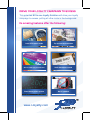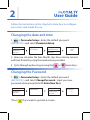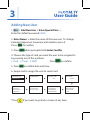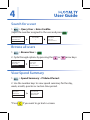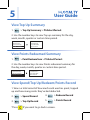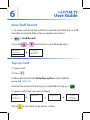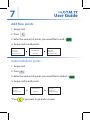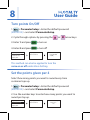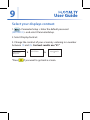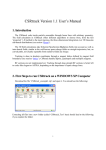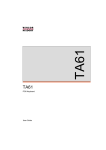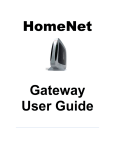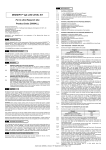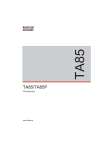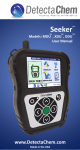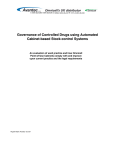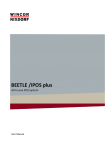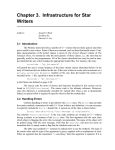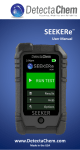Download user manual - E
Transcript
I-Loyalty Handset The all in one Loyalty Solution User Guide Drive your loyalty campaign to excess This patented All in one loyalty Solution will drive your loyalty campaign to excess, putting all other rivals in the background. Its amazing features offer the following: Issue RFID smart cards Conn and c and l Cust of te Top up card and consume User Guide Gift card with pre-paid function Staff attendance record Stand alone points system No PC needed Lim www.i-loyalty.com £2 1 User Guide After card is swiped, use to add new points to users account After card is swiped, use this function to top up the users balance Cycle through all options, settings and names Use this button to move forward a screen and accept changes After gift card is swiped, use to deduct a users points Accesses all of the readers options and settings with this button Use this button if you want to go back a screen or clear inputted data Cycle through all options, settings and names Change between Uppercase, lower case and numbers when entering users name 2 User Guide Follow the instructions in this chapter to learn how to configure your smart card reader for use. Changing the date and time 1. > ParameterSetup > Enter the default password (45012012) > and select ParameterSetup. Project Options 1.ParameterSetup 2.Add New User 3.Query User I-Loyalty System Enter Password: _ Settings Options 1.ChangePassword 2.ParameterSetup 3.Clear Data Parameter Setup Set Year: 2013 2. Here you can enter the Year, Month, day, hour, minute, second and time format by using the number keys provided. 3. Cycle through options by pressing the or arrow keys. Changing the Password 1. > ParameterSetup > Enter the default password (45012012) > and select ChangePassword. Input your new password when prompted with Enter New Pass: Project Options 1.ParameterSetup 2.Add New User 3.Query User *Press I-Loyalty System Enter Password: _ Settings Options 1.ChangePassword 2.ParameterSetup 3.Clear Data if you want to go back a screen. Change Password Enter New Pass: 57_ 3 User Guide Adding New User 1. > Add New User > EnterOpenUsPass: > Enter the default password (4501) 2. Enter Name: > Enter the name of the new user. To change between Uppercase, lowercase and numbers press #. Press. to confirm. 3. Press when prompted with Enter CardNo 4. Choose the type of card you want the user to be assigned to by pressing one of the numbers. 1.Cash 2. Point 3.Staff Press to confirm. 5. Press to confirm date and time. 6. Swipe card to assign the user to smart card. Project Options 1.ParameterSetup 2.Add New User 3.Query User I-Loyalty System EnterOpenUsPass: ***- Register NewUser Enter Name: ABC Leon Register NewUser Enter CardNo: 000004 Cash/Gift Card 000004: Leon Since 09/07/2013 Pls Swipe Card Register NewUser Enter Card Time: 09/07/2013 14:02 Register NewUser Enter Card Type: 1.Cash/Gift Card Press Ok Confirm Register NewUser Enter Card Type: 1.Cash 2.Point 3.Staff *Press if you want to go back a screen at any time. 4 Connecting with your customers will offer more sales incentives and customer rewards, bringing in much more powerful sales and lucrative returns. User Guide Customer Loyalty programs do pay, so invest in this piece of technology to drive your sales! Search for a user 1. > Query User > Enter CardNo (Input the number assigned to the user and press Project Options 1.ParameterSetup 2.Add New User 3.Query User Query User Enter CardNo: 1 ) Cash:1000.00 00001: Leon Point: 1800 Since:09/07/2013 Browse all users 1. > Browse User > 2. Cycle through options by pressing the Project Options 2.Add New User 3.Query User 4.Browse User or arrow keys. Cash:1000.00 00001: Leon Point: 1800 Since:09/07/2013 View Spend Summary 1. > Spend Summary > PlsSelectPeriod: 2. Use the number keys to view spend summary for the day, week, month, quarter or custom time period. Project Options 3.Query User 4.Browse User 5.Spend Summary Limited Time Offer Consume Summary PlsSelectPeriod: 50000 Member 1.Day 2.Wk 3.Mth Jointly verify 3.Qtr 5.Custom 200 corporate trust products 3 0 D A Y £229.99! *Press if you want to go back a screen. Membership discounts MONEYBACK GUARANTEE Professional business dedicated handset Free delivery 5 User Guide View Top Up Summary 1. > Top Up Summary > PlsSelectPeriod: 2. Use the number keys to view Top up summary for the day, week, month, quarter or custom time period. Project Options 4.Browswe User 5.Spend Sumamry 6.Top Up Summary Consume Summary PlsSelectPeriod: 1.Day 2.Wk 3.Mth 3.Qtr 5.Custom View Points Redeemed Summary 1. > PointRedeemSum > PlsSelectPeriod: 2. Use the number keys to view Points redeemed summary for the day, week, month, quarter or custom time period. Project Options 5.Spend Sumamry 6.Top Up Summary 7.PointRedeemSum Consume Summary PlsSelectPeriod: 1.Day 2.Wk 3.Mth 3.Qtr 5.Custom View Spend/Top Up/Redeem/Points Record 1. View a a total record of how much each user has spent, topped up and how many points they’ve had deducted. 2. > Spend Record 4. > Redeem Record 3. > Top Up Record 5. > Points Record *Press if you want to go back a screen. 6 User Guide View Staff Record 1. To view a record of the total time worked and what days a staff member as worked, follow these simple instructions. 2. > Staff Record 3. Use the or arrow keys to cycle through days. Consume Summary PlsSelectPeriod: 1.Day 2.Wk 3.Mth 3.Qtr 5.Custom Project Options 4.Browswe User 5.Spend Sumamry 6.Top Up Summary Top up Card 1. Swipe card. 2. Press 3. When Presented with EnterTop-upPass, enter default password (450120) 4. Enter the amount of money you would like to top up > 5. Swipe card to top up users account. Cash:1000.00 00001: Leon Point: 1800 Since:09/07/2013 *Press I-Loyalty System EnterTop-upPass: _ Top-Up Mode Top-Up Amount: _ if you want to go back a screen. 07/10/2013 WED 13:29:26 Top-Up:1.00 Pls Swipe Card 7 User Guide Add New points 1. Swipe card. 2. Press 3. Enter the amount of points you would like to add > 4. Swipe card to add points. Cash:1000.00 00001: Leon Point: 1800 Since:09/07/2013 Points Mode Add New Point: _ Point:1800 CardNo. :000001 Point: 1800 AddPoint: 100 SwipeCard To Add Redeem(deduct) points 1. Swipe card. 2. Press 3. Enter the amount of points you would like to deduct > 4. Swipe card to add points. Cash:1000.00 00001: Leon Point: 1800 Since:09/07/2013 *Press Points Mode Redeem Point: _ Point:1800 CardNo. :000001 Point: 1800 Redeem: 100 SwipeCard To Add if you want to go back a screen. 8 User Guide Turn points On/Off 1. > ParameterSetup > Enter the default password (45012012) > and select ParameterSetup. 2. Cycle through options by pressing the 3. Enter 1 and press to turn on 4. Enter 2 and press to turn off Project Options 1.ParameterSetup 2.Add New User 3.Query User I-Loyalty System Enter Password: _ or arrow keys. Parameter Setup: Points On/Off: 01(ON)ssword This method can also be applied to turn the voice on or off under Voice Setting. Set the points given per £ Select how many points you want to award every time customer tops up. 1. > ParameterSetup > Enter the default password (45012012) > and select ParameterSetup. 2. Use the number keys to enter how many points you want to award per top up. Project Options 1.ParameterSetup 2.Add New User 3.Query User I-Loyalty System Enter Password: _ Parameter Setup: Point per £: 100 9 User Guide Select your displays contrast 1. > ParameterSetup > Enter the default password (45012012) > and select ParameterSetup. 2. Select DisplayContrast. 3. Change the contrast of your screen by entering in a number between 10 and 35. For best results use “21” Project Options 1.ParameterSetup 2.Add New User 3.Query User *Press I-Loyalty System Enter Password: _ Parameter Setup: DisplayContrast: 21 if you want to go back a screen.