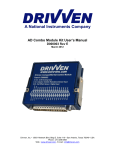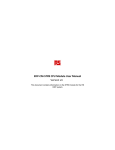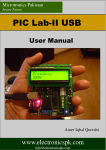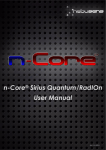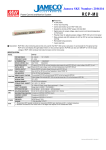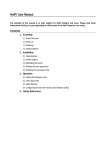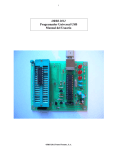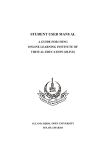Download Manual - Microtronics Pakistan
Transcript
Friendly PIC Lab-I PIC Microcontroller Development Board Amer Iqbal Qureshi User Manual Microtronics Pakistan Www.electronicspk.com Friendly PIC Lab-I Congratulations on purchasing our friendly PIC Lab-I development board. As the name suggests this is not just a trainer board, but a complete development system. The board is “friendly” in the sense that it does not bind your project to its configuration like many other boards do. This board is 100% configurable to user needs. Powered with 18 pin PIC microcontrollers the board has a host of commonly required devices on it. Unlike many other boards these devices are not hard wired to the I-O lines of microcontroller, giving you the ability to connect them to lines of your choice. Each device has its connections close to pre-selected I-O lines on which you just place a jumper and they are connected. In case you want to connect the device line to any other I-O just remove the jumper and use jumper cables to connect. This has made the board configurable according to your choice. Just connect the devices required for the project and to whatever I-O lines you want and enjoy the project. Board at a Glance: Have a look at board and get comfortable with position of various devices. The board has a host of commonly used devices with microcontroller projects. Power Supply The board has to be given external power supply through a stable DC outlet. It has its own 5V regulator therefore the supplied power can be anything from 6V to 12V. We prefer a 9V supply. The 5V regulator tends to get hot when given more than 12V to dissipate energy therefore it must be properly heat sinked. The center of power supply pin should be positive, the board has a protection diode to avoid reversed polarity feed to the circuit. An On-OFF switch has been provided to turn the power ON. An LED close to power jack will show the power status. Microcontroller Socket This board supports all 18-pin Microchip PIC microcontrollers. Most of the Microchip PIC microcontrollers are pin compatible, however there can be an odd one with different layout. The microcontroller does not need to be taken out of the board in most cases as it can be programmed right in the circuit. In case you need to take it out and replace with another number if your project re- quires a different one, then make sure it is inserted in correct direction. We tend to supply the board with PIC16F819 microcontroller as it has built-in analog to digital converters as well that helps in acquiring external analog data. Crystal Oscillator An oscillator is the heart of any microcontroller application. Most microcontrollers run with an external crystal oscillator or another source. Some microcontrollers now have built-in oscillators as well. Using those oscillators will reduce the circuit and allow you to use the pins dedicated for crystal connections as I-O lines. Since this is a development board it allows you to experiment your project in any possible combination you like. Notice there are two jumpers close to the crystal oscillator. Placing these jumpers will connect the oscillator to the OSC1 and OSC2 lines of the chip. If you take these jumpers off the oscillator is disconnected and now you will have to enable the internal oscillator using software commands. A Quick look at the datasheet will reveal that (in case of 16F819) these two lines are then available as RA6 and RA7 as general purpose digital I-O lines. Note these are available on I-O headers of the board. Do not use these lines on header if crystal oscillator is plugged in as these lines will have crystal signals then. USART Serial Port Although serial port is vanishing rapidly from PCs yet it is an important device in the microcontroller world. A large number of devices communicate between themselves using UASRT protocols. A USART with MAX232 level shifter has been provided on board for communication with PC and other devices if required by the project. The interface of the USART device is an RX and TX line indicated at a header close to the device. The RX pin will receive data from microcontroller and send to the host device (your PC for example) The TX line will transmit data sent by host device to your microcontroller. Opposite to these pins are pins with labels B2 and B1. These are the RB2 and RB1 lines from microcontroller. Microcontrollers with USART module in them use RB2 to send data (Tx) and RB1 to receive data (Rx). Thus if jumpers are placed on these lines the Rx of PC will get connected to Tx (RB2) of microcontroller and TX of PC to RX of Microcontroller. When jumpers are removed the pins are free and using jumper wires you can connect the Tx and Rx of Pc to any other lines of microcontroller and use Software commands to produce serial data communication. Similarly in applications that do not need serial communication, and you want to use RB2 and RB1 in your application, removing jumpers will free the I-O lines. HD44780 Character LCD Character LCD is most commonly used to display the results from microcontrollers. HD44780 is the industry standard LCD type that is easy to use. Most of the popular compilers provide pre-compiled libraries to communicate with this LCD type. A header has been provided on this board to easily plug-in LCD when required. Also a jumper header with LCD connections on one side and recommended microcontroller connections on other side has been provided. Placing the jumpers will connect the LCD to these I-O lines. In case your project requires these lines and you want to relocate the LCD connections, just unplug the jumper or jumpers and use jumper wires to connect the LCD lines to I-O lines of your choice. Most designs of LCD require a potentiometer to set the contrast , we have permanently provided contrast through a 1.5K resistor. You therefore can not set contrast of LCD in this board. The value is optimum if your power is 5V with sufficient amperes to give the best contrast. The backlight of LCD has been given power directly so in this board backlight can not be controlled. Note the same header block is also used to connect IR sensor, which has no direct connection with LCD. Push Switches Push switches or momentary switches as they are generally called are also commonly used to get user response or to simulate in a prototype the input from an on-off type sensor. Essentially you can call push switch a simple touch sensor. There are three switches on board and their connections are again provided through jumpers to RB7, RA2 and RA1. just like any other device if you want to relocate the connections unplug the jumpers and using jumper wires connect to lines of your choice. These switches are connected in Active Low configuration with a 10k pull up resistor on active end. Thus the respective I-O line will see a logic 1 when switch is open and logic 0 when it is pushed. LED Indicators LEDs are commonly used to indicate various status of the application, like to indicate that monitoring of port is ON or receiving of a signal etc. many development boards provide a lot of LEDs, truly speaking the purpose is not an LED show but to indicate a status. In any given project at the most one or two status LEDs are used. However for learning purpose you may need more to refine the programming skills. Each LED is connected through a 220 to 330 ohms current limiting resistor so that microcontroller pin does not get damaged. The LEDs are connected through a header block to RB0, RB3, RB4 and RB5. Notice the placement of resistors and header block is not close to the LEDs physically. The anode of LEDs is connected to the I-O line and cathode is permanently connected to ground. Thus a logic High on I-O line will make the LED glow and a logic 0 will turn it Off. Note that the default connections of LEDs to RB0, RB3,RB4 and RB5 are also used by LCD module. Therefore if you want to use both devices in a project you will need to redirect the connections to some other pins using jumper cables. Heavy DC Load using TIP 122 Some applications may require driving a somewhat heavy DC load. This can be a fan, DC motor, a solenoid or even a relay. We have provided a TIP 122 Darlington pair for that. The TIP122 will take its DC load directly from the one provided by DC adapter. Although TIP122 can easily tolerate currents up to 5A. We suggest to remain within 1 to 1.5A as the power will be supplied through 1N4007 diode which may not tolerate very heavy current load. The DC load is inserted into the T-Block and the TIP122 can be controlled from RB3 when jumper is connected. Notice RB3 is also CCP1 which means hardware PWM module. So using PWM you can increase or decrease the power de- livered to DC load. Note a true PWM needs a properly setup low pass filter to give analog output. 38 KHz Infra Red Remote Sensor Most of the commonly used remote controls use 38KHz modulated infra red beams to send commands. This board has a standard sensor that can detect only 38KHz modulated signals and will ignore all other type of IR signals. The sensor by itself gives a logic low signal when the IR signals are received and high when there is no signal. This is OK for remote control applications and indeed some compilers like PROTON Basic have built-in command to decode the Sony remote controls. However if you want to use it to communicate serial data using an IR LED, then this becomes a problem as serial modules when send logic high they expect the logic high on other end. We have rectified this problem by using a transistor inverter on the IR sensor output. Thus our board will give a logic high when 38KHz modulated signals are received and logic 0 when not. If you combine it with a simple IR LED, that can be easily plugged into I-O lines you can easily make IR modem. This arrangement however failed the SONY remote command with PROTON Basic as it assumes a logic low when there is signal. We have provided a complete program to decode the Sony IR remotes at the end of this manual, using this non-inverted arrangement. The output of IR sensor can be connected to RA4 through jumper located on the LCD jumpers block. Using jumper wires you can relocate the sensor output to any other line of choice. Analog Inputs PIC microcontrollers vary in built-in Analog to digital converter modules. Some controllers like 16F84 do not have ADC in them, while 16F628 has only comparator modules, 16F819 has 5 channels of analog data. Details of these channels and the pins are given in datasheets of the concerned controller. Acquiring analog data can be a daunting task. First of all stray signals and sampling line capacitance tend to change the data shape. Secondly analog data can be low voltages or high. PIC ADC can handle voltages only up to 5V. Therefore smaller volts are not a problem but a signal more than 5V can be problem. The standard practice is to protect the I-O lines with a 5.1V zener diode and secondly to use a voltage divider to scale down the incoming signals. For example if you want to work with a 12V signal you will need to scale it down 3 times to make it 4V and then feed into the controller. We have provided two variable resistors (actually a variable voltage divider) The input signal first gets into the variable resistor and from the center tape gets into PIC ADC lines. Thus positioning the POT you can scale down the signal volts. The Input header has pin for analog signal as well as 5V and GND pins. This will facilitate connecting the sensors or devices that need 5V supply as well, otherwise use only signal and GND to acquire data. If a jumper is placed on signal and VDD line the POT will get 5V analog signal and you can experiment with ADC by rotating the POT to simulate various levels of 05V analog signals. You can also use this arrangement to set the scale down position. For example you want to work with 12V signal and want to scale it down 4 times. Thus making 12V to 3V data. To adjust the pot position to achieve this just place a jumper between signal and VDD and measure the volts using a voltmeter at center pin or output pin of the module. You have to get 4 times reduced 5V thus 5/4=1.25 adjust the pot in such a way to get 1.25V at output. Now remove the jumper and you can safely give 12V signal at input, the output will be reduced by 4 times that will be compensated for in software by multiplying the value measured by 4. There are two such modules and by default they can be connected to RA0 (which is AN0) and RA3 (AN3). Reference Volts You can read about reference volts in the proper manual about analog data. I would only mention that most projects do not need an external reference, as they use 5V supply as reference. However PIC microcontrollers allow you to get external reference volts. RA3 or AN3 pin has this capability. That is why our second Analog module has by default connection to RA3. using software configuration you can set this pin as analog channel, or act an ANref+ . In that case you can connect the signal sin to 5V and set the pot to desirable levels. For example your analog data is going to be in the range of 0 to 2.5V. So we want the upper limit of ADC module to be 2.5V instead of 5V. This will be set by AN3 as VRef+ and setting the output of second module to 2.5V using POT. I-O Line Headers Although the board contains a lot of devices that you can use to learn and explore microcontrollers, but a real project will need something more than that. For example you may need to have external memory in the form of EEPROM, a real time clock or drive a set of motors. You will be using some devices on board like LCD and switches but want to interface with your boards. This can be done by connecting your project with this board through I-O line headers. There are two headers, one for PORTA and other for PORTB. Each line is labeled and each header has GND and VDD supply in case you board needs 5V supply from this board. Note the VDD header pin is directly connected to the main VDD (5V supply of the board). In case your external board has its own supply do not connect it to VDD of this board. Connecting GND is OK (indeed required). This is to avoid an accidental higher volts to enter this board and damage it. Note PORTA headers have RA6 and RA7 as well, they are usually connected to oscillator and not used as I-O lines, however if you have disconnected the oscillator and using internal oscillator then these lines are available as digital I-O. Similarly the line labeled MCLR. This line can be configured as RA5 if MCLR function is disabled using software settings. However note this pin has a 10K pull resistor on it. In Circuit Serial Programming The traditional method for programming microcontrollers was to insert the controller into a specific device called programmer, transfer the compiled .hex file into the controller and then take the controller back into the development board. This method requires removal of controller from the board again and again that can damage the legs and is cumbersome. The standard method today is to use In Circuit Programming. We have therefore provided a header called ICSP for that. In order to use this port for programming you will need to read the guidelines from microchip about in circuit programming. Your programmer must have the capability to program microchip microcontrollers in circuit. If so then place a cable from programmer to this header and send programming commands. You will not need to take the controller out. Microtronics PIC PG-II Programmer A number of programmers exist in market to transfer the .hex file into PIC microcontroller. We have developed this simple Serial port based programmer. As you can see it has In circuit programming header just like the one on our board. Using a flat cable you just connect this header with your board and now you can program your controller. Decoding SONY Remote Control using PROTON BASIC compiler '**************************************************************** ' This program will decode the sony remote control without using SONYIN command ' The program just skips the header and gaps ' and counts the logic 1 and 0 ' logic 0 is 250 us and logic 1 is 580 us ' so anything larger than 300 is logic 1 and otherwise logic 0 '***************************************************************** Device=16F819 Xtal 20 All_Digital true LCD_DTPin PORTB.4 LCD_RSPin PORTB.0 LCD_ENPin PORTB.3 Input PORTA.4 ' logic 1 is 569 ' logic 0 is 269 Dim x As Word Dim a[12] As Word Dim i As Byte Dim c As Byte Dim d As Byte Cls Print At 1,1,"Sony Remote" While 1=1 'wait for the signal While PORTA.4=0 Wend ' let header pass While PORTA.4=1 Wend GoSub gap For i=0 To 11 x=0 While PORTA.4=1 Inc x DelayUS 1 Wend a[i]=x GoSub gap Next i x=0 For i=0 To 11 x=x>>1 If a[i] > 300 Then x.11=1 Else x.11=0 EndIf Next i ' from 12 bit data extract lower 7 bits that contain the command c=x & %01111111 d= x >> 7 Print At 2,1, "key:",Dec2 c Print At 2,10, "Dev:", Dec2 d Wend End gap: While PORTA.4=0 Wend Return