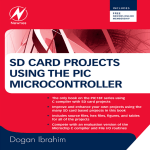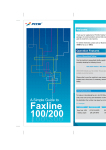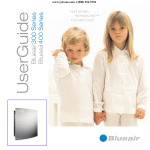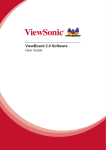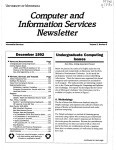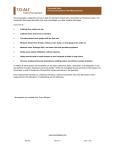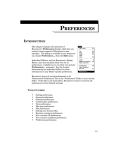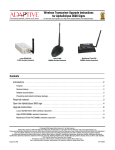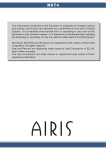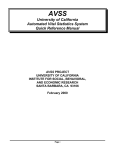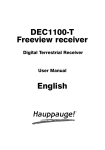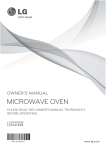Download Digital HD Terrestriell Mottaker SRT 8900
Transcript
Picture similar Digital HD Terrestriell Mottaker SRT 8900 User manual ĬĬĬñĊėăÚѪñėī Introduction Copyrights © 2008 Strong A/S. All rights reserved. Republication or redistribution of Strong content, including by framing or similar means, is prohibited without the prior written consent of Strong A/S. The Strong logo is registered trademark and trademark of Strong A/S. Other trademarks and technology protection HDMI, the HDMI logo and High-Definition Multimedia Interface are trademarks or registered trademarks of HDMI Licensing LLC. EN Manufactured under license under U.S. Patent #: 5,956,674; 6,487,535; 5,974,380; 864146 & other U.S. and worldwide patents issued & pending. DTS and DTS Digital Out are registered trademarks and the DTS logos and Symbol are trademarks of DTS, Inc. © 1996-2008 DTS, Inc. All Rights Reserved. All other company or product names are either trademarks or registered trademarks of their respective owners. Disclaimer Strong reserves the right to modify the specifications and pictures mentioned in this document at any time and without prior notice. Therefore the information in these instructions is not contractual. For an updated description, see http://www.strong.com. Content Introduction.............................................. 1 Content..................................................... 1 Using the Zapping/Info Banner...................... 10 Using the Mini-Guide....................................... 11 Safety recommendations........................ 2 EPG.......................................................... 11 About your HD Decoder......................... 4 What is HD ?.......................................................4 How does the HD work ?.................................4 What do you need to enjoy HD Services ?..4 Menus...................................................... 12 Charts of the menu......................................... 12 Connections ............................................ 5 Package content .................................................5 Front Panel Controls..........................................5 Rear Panel Connections....................................5 Connections to TV & Other Devices.............6 Ensure the best HD Connection.....................7 Inserting batteries...............................................7 Remote Control..................................................8 Channel Organizer................................ 14 Quick Installation..................................... 9 Everyday Use.......................................... 10 Turning on/off.................................................... 10 Changing Channels........................................... 10 Navigation Clues.............................................. 10 Using the Menus............................................... 10 Channel List............................................ 13 Channel List Update........................................ 13 Setup....................................................... 15 Languages........................................................... 15 Parental Control/Decoder PIN..................... 15 Connection........................................................ 16 Restaure default Settings................................ 16 Conax CA............................................... 17 Change CA PIN................................................ 17 Maturiting rating............................................... 17 Main Features......................................... 18 Trouble Shooting.................................... 19 Glossary.................................................. 20 Guarantee Card..................................... 20 1 Safety recommendations CM CM CM CM Using equipment safely Your decoder has been manufactured to meet European safety standards, but care must be taken to ensure proper performance. It is important that you read this booklet completely, especially the safety instructions below. If you have any doubts about the installation, operation or safety of decoder, please contact your Customer Service. Avoiding the risk of electric shock • Disconnect the decoder from the mains supply before you connect the decoder to (or disconnect it from) any other equipment. Avoid any contact with 230 Volt AC mains, which can be lethal or cause severe electric shock. • Do not remove the cover of the decoder. Should the decoder fail, contact the Customer Service for repair or service. • Do not insert anything into any opening of the case (except the Smartcard) • Do not block the decoder’s ventilation slots; do not place it on unstable surfaces like carpets. • Do not put anything on the decoder which might spill or drip into it (eg. Lighted candles or liquids containers). Do not splash it with a liquid. If an object or liquid enters inside the decoder, unplug it immediately and contact the Customer Service. • Do not store the decoder in excessively hot, cold or damp conditions. The decoder is intended to operate at an ambient temperature of less than 45 degrees Celsius and a maximum humidity level of 75%. • In case of a thunderstorm, it is recommended that you unplug the decoder from the mains and the antenna from the TV set. • Leave the mains socket accessible so that you can unplug the set quickly Connecting to the mains supply • This decoder is designed to operate at 230V AC, 50Hz. • If you are in any doubt about the mains lead, the plug or connection, please consult the Customer Service. Ensuring optimum performance • Leave 7 cm to 10 cm around the decoder to ensure proper ventilation to the decoder. • Always place your decoder horizontally. • To clean the decoder, use a dry, clean soft cloth with no cleaning solvent or abrasive products. Clean the ventilation openings regularly. 2 Environmental Information • The batteries use some hazardous substances which pollute the environment. Do not dispose them out with other articles. Take care to dispose them at special collecting points. • If you are not using the receiver for a long period (including overnight), please switch it over to standby. This saves energy. Technical specifications Operating voltage 230 VAC / 50Hz Nominal Power consumption < 12W Stand by Power consumption (active) < 8W Weight (without accessories) 1 Kg Dimensions (W x H x D) without feet 260 x 52 x 192 mm Operating temperature range 5 – 45°C Storage temperature range -25 – 70°C Remote Control battery Type 2 x AAA Conditional access ISO7816 - CONAX EN Connections HDMI out HDMI connector type A RF in IEC60169-2 female RF out IEC60169-2 male TV Scart VCR Scart Audio Out (L and R) RCA female Electrical Audio out – S/P-DIF RCA female Meaning of symbols This symbol on your set guarantees that your product complies with European Directives 73/23/EEC, 89/336/EEC, 93/68/EEC on safety, electromagnetic compatibility and marking respectively. This symbol is intended to alert the user to the presence of un-insulated “dangerous voltage” within the product housing that may be of sufficient magnitude to constitute a risk of shock. This symbol is intended to alert the user to the presence of important operating and maintenance (servicing) instructions accompanying the product. 3 About your HD Decoder Thank you for choosing the Strong SRT 8900, the new Strong generation of HD terrestrial set-top boxes. Thanks to its High Definition (HD) feature, you will be the first in line to enjoy TV in premium quality! Equipped with the latest HD technology, your Strong SRT 8900 is ready for the latest standard and is also compatible with the traditional SD standard. What is HD? High definition television (HDTV) is a digital broadcast of television programming with significantly superior video and audio quality. HDTV offers higher resolution for a sharper picture with fuller, richer colors and 16:9 wide screen presentation. An HDTV broadcast has up to 1080 lines, resulting in five times the picture clarity vs. standard definition. How does the HD work? The image definition is measured in pixel units. The larger the number of pixels, the better is quality and sharpness.The High Definition is based on two norms which propose much higher resolutions (see table below). Thus, what was blurred and fuzzy with the SD appears to be automatically sharp and detailed with the HD. TV Resolution (Nb Pixel x Nb lines) HD Compatibility 720 x 576 No Standard TV HD Ready 1280 x 720p Yes HD Ready 1920 x 1080i Yes Full HD 1920 x 1080p Yes What do you need to enjoy HD services? To enjoy programmes in High Definition quality, you need: • an HD TV • the Strong SRT 8900 and an HDMI lead (not supplied along with the decoder) • the relevant subscription. Ideally you will be using a TV labeled “HD Ready” or “Full HD”. Else check with your TV retailer if your TV set has HD features. Discover the technology of tomorrow with the new Strong HD set-top box! 4 Connections Package content RF cable 0_SRT6 780_CO V.qxd 12/06/ 08 SRT 8900 set-top box 18:51 Page EN 1 Remote control with Batteries Ĕ ĔĔĔĔ¸ª Ĕ ¸ėcÄĔ! ĔMă Ĕ2Úė ăĊėă¸Ä ėcÂ Ä ăĔIE MĔÖĶ Bru kerhån dbok User manua l Scart lead Ķ Mains lead ĬĬĬ ñĊėăÚѪñėī User manual Front panel controls SRT 8900 Green infrared LED blinking: remote control activity 4-digit display Smart card slot Green Stand-by LED on: set-top box on Red stand-by LED on: set-top box in stand-by mode P-/t: Programme - / down OK P+/s: Programme + / up V-/C:Volume - / left V+/B:Volume + / right Exit Menu Standby/ Power Rear Panel Connections Antenna input Antenna output S/P-DIF electrical digital audio output HDMI port TV scart output Analog audio outputs VCR/DVD scart (left and right) output Mains input 5 Connections to TV & other devices Please follow figures 1 to 2 for a standard installation. Note: Before plugging in the receiver, you should connect at least the RF In antenna and the HDMI port. Other connections are optional. Figure 1: Connections to TV,VCR/DVD and Hi-Fi system. 6 Ensure the best HD connection To ensure the best image quality using an “HD ready” or “Full HD” TV screen, all you need is an HDMI lead to connect the HDMI port on your set-top box with the one on your TV. Your TV has no HDMI port but has one DVI-I port. You will need: • 1 HDMI-DVI lead to connect the HDMI port on your set-top box and the DVI-I port on your TV set. • 1 audio RCA to connect the Left and Right analog audio outputs on your set-top box with the audio inputs on your TV set. Your TV has neither HDMI port nor DVI port You will be able to watch HD programmes but not in HD quality. You can still enjoy all TV programmes in digital quality using the supplied scart lead. Via the Scart, the VCR/DVD player will receive only analogue standard definition video. You would not be able to record in HD. Inserting the smartcard old your smartcard with the golden chip up in front of the slot. Insert your smartcard into the slot as H far as it will go without forcing it. Inserting batteries • Do not mix different types of batteries or new and old batteries. Do not use rechargeable batteries. • In order to avoid any risk of explosion, observe the polarities indicated inside the battery compartment. Replace only with the type of batteries specified above. Do not dispose of them in a fire or recharge them. • If you are not using the remote control for a long period of time, remove the batteries. Figure 2: Inserting batteries* Please respect the environment and prevailing regulations. Before you dispose of batteries or accumulators, ask your dealer whether they are subject to special recycling and if they will accept them for disposal. * 7 EN Remote control 1 - Power On / Stand-by. 2 - Open/closes access to the Electronic Program Guide (EPG). 3 - Toggles between TV and radio services. 4 - Displays the channel list. 5 - Increases/Decreases the volume level. 6 - Mutes to audio/Restore the previous audio volume. 7 - Opens the zapping banner / Opens the information banner / Closes the banner. 8 - Switches to the next/previous channel. Scrolls one page up/down in a list. 9 - Exits all menus 10 - Opens/closes the menu. 11 - Allows navigating up/down/left/right in the menus. In the viewing mode, the s/t buttons allow switching between different TV display modes. 12 - In menus, confirms a choice/selection. In the normal viewing mode, opens the TV banner. 13 -Selects functions displayed in the menu. In the normal viewing mode, the purple button displays the teletext, the green button goes back to the previous channel. 14 - Enters directly a number e.g. a PIN number, a channel number. 15 - Displays / Removes subtitles (if the option is available). 8 Quick installation For a quick installation, please follow the steps below: 1. Check whether your set-top box is connected as shown in Figure 1 and 2 (page 6 and following). 2. Press the key on your remote to switch on your set. After a few seconds, a list of menu languages displays on screen. EN 3. Select your preferred language using the s/t buttons and press OK. Two installation modes are available: - quick installation - advanced installation If your set-top box is connected to a powered active antenna, select DC power ON otherwise let this menu item set to OFF. Note: The DC power setting may also be changed in MENU/Set up/Options. 4. Select Quick installation using the s/t buttons and press OK. The TV and radio channel search starts automatically. Advice: a progress bar keeps you up-to-date on how far the channel search is. 5.Wait until the channel scan is finished and press OK. You are now watching TV in digital quality! T o learn how using main functionalities of your set-top box (changing channels, using the menus ect..), please read the next chapter on Everyday use! 9 Everyday use Turning on/off Press the key on your remote to switch on or off your set. Note - To keep the Mini-Guide or the Electronic Programme Guide (EPG) updated, the set-top box should be left in standby, but if you are not going to use the set for a long period of time you should unplug it to save energy. Changing channels Press the P+/- key to switch to the next/previous channel or enter the channel number using the digit keys on your remote and press OK. Press the green button to come back to the previously watched channel. Navigation clues Always read the help bar displayed at the bottom of your screen. • In the menu, EPG, banner and channel list, instructions on availability of further functionalities and on active remote control keys are given on screen. • To display all channel lists, press the LIST key. • To view available options such as subtitles, audio options on the programme, press the INFO key. • To access the Electronic Programme Guide, press the GUIDE key. • To access the Teletext, press the purple key. • To display subtitles, press the key • To install your receiver with your personal preferences (like TV resolution and format, banner timeout), please follow MENU/Setup and select Connection (to set TV resolution and format,TV/VCR output signal) or Option (to set banner time-out or subtitling). To benefit from our policy of continuous improvement, note that this set-top box is upgradeable through download “over the air”. Using the menus 1. Press the MENU key on your remote to open the menu main page. 2. Use the s/t keys to navigate in a list and the C/B keys to set a selection. 3. Press OK to open the sub-menu or confirm the selection. 4. Press the green key to return to the previous screen EXIT or to return to the viewing mode. Using the zapping/info banner The zapping banner gives basic information about current and next programmes: time and date, channel number, channel name, programme title and elapsed time, start and end time of the programme etc. The information banner provides detailed information (available programme options, programme genres etc..) and a synopsis of the selected programme. 10 To display the zapping banner: 1. Press the INFO key once. Advice: a basic zapping banner is automatically displayed when you tune to another channel. To change the display duration of the zapping banner go in MENU/Setup/Options and select Banner time out. To display the information banner: 2. Press the INFO key again. Advice: to display information on the next programme on the selected channel, press the t arrow key. EN To escape the zapping/information banner: 3. Press the INFO key a third time or the EXIT key once. Using the Mini-Guide Thanks to the Mini-Guide you can view what’s on other channels without changing channel. To use the mini-guide: 1. Press the INFO key once. Check that the highlight is set on Mini-Guide. Else, select it using the s/t buttons. 2. Press the B/C arrow keys for a virtual zapping in the current list of channels. Information is given on the current and next programme of the selected channel. Advice: to switch to a current programme on another channel, select the channel and press the OK key. EPG The Electronic Programme Guide (EPG) allows you to view what’s on all channels up to 7 days in advance and to programme a timer. To use the guide: Press the GUIDE key once. To navigate through the channel list, use the s and t keys. To navigate through time slots, use the C and B keys. To switch to a current programme broadcasted on another channel, highlight the programme using the arrow keys and press OK. To set a timer to a programme that will be broadcasted later on, highlight the programme using the arrow keys and press OK. To scroll pages up/down in the list, use the P+/P- keys. To get more information about a programme, highlight it and press the INFO key. To escape the guide: To exit the EPG, press the GUIDE key again. 11 Menus Charts of the menu #HANNELLIST 4IMER 4IMEROPTION On/off, alarm time, timer list. 4IMERLIST #HANNELORGANIZER 3ETUP ,ANGUAGES Menu language, audio and subtitle preferences. /PTIONS Banner time out, transparency level, DC power, subtitling. $ECODER0). Change PIN code, decoder lock. #ONNECTION TV format and resolution, HDMI, TV/video standards, S/P-DIF and zoom mode. )NSTALLATION Automatic scanning or transport installation. 3OFTWAREUPGRADE Check whether a new software version is available on air. &AVORITENETWORK 2ESTOREDEFAULTSETTINGS Restore factory settings. #ONAX#! 3UBSCRIPTIONSTATUS %VENTSTATUS 4OKENSSTATUS #HANGE#!0). -ATURITYRATING !BOUT#ONAX#! )NFORMATION $ECODER Information on the decoder (usage id etc..) 3IGNALQUALITY Signal power and quality. -AILBOX To consult the e-mail list. For detailed information about channels, electronic programme guide, timers and some setup parameters consult the following pages. 12 Channel list This menu gives access to all lists of channels: the All TV list and your favourite lists.You can view list content and modify the currently viewed list. Access to the list of channels 1. Press the MENU key. 2. Using the s and t keys, select Channel list then press OK. Advice: For a direct access to the Channel list, press the LIST key on your remote. EN View list content To view the content of a list, highlight it using the s and t keys and press the OK key. To navigate through the channel list, use the s and t keys. To switch to a channel you want to watch, highlight the channel using the s and t keys and press the OK key The list will automatically be set as current. To scroll one page down/up in the channel list, use the P+/P- keys. Set a list as current To set a list as current, highlight the list using the s and t keys and press INFO. Note: The focus is automatically set on the currently viewed list. Exit the Channel list To exit the sub-menu list of channels, press the LIST key again. Channel list update During the first installation, the set-top box searches for channels in the network. If later new channels are made available or are renamed, suppressed or changed, the set-top box will automatically update the All Channels list. 13 Channel organizer The channel organizer allows to create favourite lists and modify the different lists: rename, reorder or remove a list, add/remove channels, lock/unlock channels etc… Access to the channel organizer 1. Press the MENU key. 2. Using the s and t keys, select Channel organizer then press OK. Create a new list To create a new favourite list, highlight Create a new list using the s and t keys and press OK. The new list is automatically added to your current lists. Modify/delete a list To modify or delete a list, highlight it using the s and t keys and press OK. A menu with the different options displays on screen. 1. To change the list name, select the first item and press OK. Then use the arrow buttons to change the preset name. Press the green key to save your settings. 2. To modify the list, select the second item and press OK. Then use the OK key to add or remove the selected channel from the favourite list. Press the green key to save your settings. 3. To lock/unlock channels, select the third item and press OK. Then use the OK key the lock or unlock the selected channel from the favourite list. Press the green key to save your settings. 4. To reorder the list, select the fourth item and press OK. Select the channel you want to reorder in the list using the s and t keys. Then press OK. Use the s and t keys to move the channel at your preferred position in the list. Press OK to confirm the position. The list has been modified automatically. Press the green key to save your settings. 5. To delete the list, select the last item on the list and press OK. To confirm the list removal, press the s key once then press OK twice. To cancel the removal, press OK. Press the green key to save your settings. Exit the channel organizer To exit the channel organizer, press the MENU key again. 14 Setup Languages The menu, audio and subtitle languages can be set in Norwegian, Swedish, Danish, Finnish, English (if the corresponding track exist). Access to language settings 1. Press the MENU key. 2. Using the s and t keys, select Setup then press OK twice. EN Modify a language 1. Using the s and t keys, select the menu, audio or subtitle language. 2. Press the C and B key to confirm a language. Exit the language settings menu To exit the language settings menu press the MENU key again. Decoder PIN The Decoder PIN sub-menu allows changing PIN code and lock/unlock the decoder. Access to decoder PIN 1. Press the MENU key. 2. Using the s and t keys, select Setup then press OK. 3. Using the s and t keys, select Decoder PIN then press OK. A PIN code protects the access. Enter your 4-digit PIN code. Change decoder PIN code C ertain features of the set-top box (e.g. decoder lock) require the entry of a Personal Identification Number (PIN). The default number for this is 1234. It is highly recommended that you change this number. Important - Keep your PIN secret, but don’t lose it! 1. Select Change PIN code and press OK. 2. Enter the new PIN using the numerical buttons. 3. Finally, confirm the new PIN by entering it again. Note: To change the CA PIN, see page 17. Lock decoder 1. Select MENU/Decoder PIN. 2. Enter the current PIN using the numerical buttons. 3. Move focus on Decoder lock. Use the C and B keys to enable/disable the channels lock(unlock) function. Now locked channels in the Channel organizer are activated/desactivated. Exit the Decoder PIN menu To exit the Decoder PIN menu press the MENU key again. 15 Connection The connection menu allows mainly settings TV formats, audio and video formats and HD resolutions. Access to the connection menu 1.Press the MENU key. 2.Using the s and t keys, select Setup then press OK. 3.Using the s and t keys, select Connection then press OK. Modify the connection settings Use the arrow keys to modify the connection settings. Below are the possible values for each item. TV format: Zoom mode: TV mode: VCR mode: Video standard: SPDIF mode: HDMI device Info: Resolution policy: TV resolution: 4:3, 16:9 for 4:3: letter box, pan & scan, zoom 14:9, full screen for 16:9: pillar box, zoom 16:9, zoom 14:9, full screen CVBS, SVHS and RGB CVBS and SVHS PAL, SECAM stereo, multi Connected, Not connected automatic or manual If manual: 576p, 720p, 1080i Advice: for a quick access to video formats, press the s and t arrow buttons. Exit the connection menu To exit this menu press the MENU key again. Restore default settings Be careful when using this menu which is intended to reset your decoder to factory parameters. It means that all your preferences (favourite lists, timers, preferred connections etc…) will be erased and the decoder will have to restart the first installation. Restore default parameters 1.Press the MENU key. 2.Using the s and t keys, select Setup then press OK. 3.Using the s and t keys, select Restore default settings then press OK. 4.Enter your decoder PIN code. A pop-up message appears to ask you to confirm the selection. 5.To cancel the reset, highlight No, press OK and press the EXIT key to return to the viewing mode. To confirm the reset, highlight Yes and press OK. The decoder will restart in first installation. For more information on how to process the installation, please refer to page 9. 16 Conax CA The Conax menu allows getting information on your actual subscription, available tokens and changing the maturity rating. • The Subscription status menu informs on rights period on each general channel. • The Event status menu lists all PPV purchased programmes. • The Token status menu informs on tokens of each available purse, including their debit and credit information to each programme that need to use token to be consumed. EN Change CA PIN This sub-menu allows changing the CA PIN code. Important: The CA PIN code is different from the decoder PIN. The default number is also 1234. It is highly recommended that you change this number. Access to Change CA PIN 1. Press the MENU key. 2. Using the s and t keys, select Conax CA then press OK. 3. Using the s and t keys, select Change CA PIN then press OK. 4. Enter the old PIN using the numerical buttons. 5. Enter the new PIN using the numerical buttons. 6. Finally, confirm the new PIN by entering it again. Note: To Change the decoder PIN, see page 15. Maturity rating This sub-menu allows viewing and changing the current maturity rating. Four categories of maturity rating are defined: • G for general audience • PG for parental guidance • A for over 18 • X for erotic G has the lowest maturity rating. Access to Maturity rating 1. Press the MENU key. 2. Using the s and t keys, select Conax CA then press OK. 3. Using the s and t keys, select Maturity rating then press OK. You can view the current maturity rating applied to your decoder. Modify the Maturity rating 1. Select MENU/Conax CA/Maturity rating then press OK. 2. Using the C and B key, select your preferred maturating rating. 3. Enter your CA PIN to validate the new setting. Exit the Conax CA menu To exit the Conax CA menu press the MENU key again. 17 Main features Strong SRT 8900 • MPEG-4 set-top box: be the first in line to enjoy TV in HD quality! Connections • • • • HDMI interface. RCA cinch audio outputs. Electrical S/P-DIF digital audio output. 2 Scarts: TV scart (CVBS/RGB) and VCR scart (CVBS). Software • Broadcast HD programmes. • Bilingual user friendly on screen menus (Norwegian, Swedish, Danish, Finnish, English) through 256 colors On Screen Display (OSD). • Channel organizer with up to 8 favourite lists. • Electronic programme guide with now & next and multiple day events ready. • Information Banner (including synopsis of the current program). • DVB Subtitling, teletext subtitling and full teletext. • 2 preferred audio and 2 preferred subtitles languages selection (Norwegian, English, other languages optional). • Parental Control by PIN code. • Timers available. • Software upgrade over the air. Accessories • • • • • Remote control with batteries. RF lead. Mains lead. Scart cable. User manual. This symbol means that your inoperative electronic appliance must be collected separately and not mixed with the household waste. The European Union has implemented a specific collection and recycling system for which manufacturers’ are responsible. This appliance has been designed and manufactured with high quality materials and components that can be recycled and reused. Electrical and electronic appliances are liable to contain parts that are necessary in order for the system to work properly but which can become a health and environmental hazard if they are not handled or disposed of in the proper way. Consequently, please do not throw out your inoperative appliance with the household waste. If you are the owner of the appliance, you must deposit it at the appropriate local collection point or leave it with the vendor when buying a new appliance. - If you are a professional user, please follow your supplier’s instructions. - If the appliance is rented to you or left in your care, please contact your service provider. Help us protect the environment in which we live! 18 Trouble shooting Not every picture or sound problem is caused by a defect in your set-top box. If your unit does something unexpected while you are using it, please unplug it, wait a few seconds then plug it in again. Important – Never open your set yourself. Problem Possible cause Suggested solution Your set-top box doesn’t seem to be working, and there are no lights on the front panel. Your set-top box is not receiving power. Make sure that the mains plug is properly plugged in and that the mains supply is switched on. Check that the mains wall socket has power (try plugging in a lamp). Your set-top box doesn’t seem to be working, and the front-panel standby light is red. Your set-top box is switched off. on the front panel or on your Press remote control. Your set-top box doesn’t seem to be working, and the frontpanel display is green. Your set-top box is not correctly connected to your other equipment, or your other equipment is not correctly set up. Your TV is not switched to show digital cable channels. Check that all the connections are properly made (see page 6). Check that your TV is plugged into the mains and that it is switched on. You can see on-screen interference. Your TV is not correctly tuned. Check that your TV is correctly tuned to your set-top box (see page 6). For further information, refer to your TV user manual. Your remote control isn’t working. The batteries are flat or inserted the wrong way round. Check the batteries and replace them if necessary. Something is between the remote control and your set-top box. Make sure you point your remote control directly at your set-top box and that nothing is between it and your set-top box. The IR receive light on your set-top box’s front panel should flash each time you press a remote control button. If not try selecting your TV “AV input”. The menu language has been changed to a language you don’t understand. You can change the menu language as follows: 1. Press MENU. 2. Press four time the t arrow key (starting from the top item). 3. Press OK twice. 4. Press C/Buntil your language displays. 5. Press the green key to save the new language. The menus and banners are in a language you don’t understand. If your set-top box is connected to your TV via a HDMI lead, try selecting the appropriate AV channel on your TV. If this fails to solve the problem or the following measures do not bring satisfactory results, please consult your retailer. 19 EN Glossary DVIA Digital Video Interface provides high-bandwidth digital connection between a video source and a TV. Audio is carried separately. EPGAn Electronic Program Guide gives information on current and next TV programmes. The EPG is used to view TV programmes in the next days (up to 7 days according to the channel), to program a record by selection an event from the guide or to search easily for TV programmes. EPG are mainly provided on digital set-top boxes and on Digital Video Recorder (DVR). HDMIA High Definition Multimedia interface is like a high definition scart cable, a high-bandwidth digital connection for both video and audio. HDMI ensures the best video signal is sent from the source (HD signal) to the display (LDC, Plasma, DLP). It does this by sending uncompressed video and multi-channel audio to the TV through one single cable. HDCPHigh bandwidth Digital Content Protection (HDCP) is a copyright protection system that is incorporated into HD displays and receivers. It prevents unauthorised duplication and distribution of copyrighted content. HDHD (High Definition) provides a higher quality display with a vertical resolution display from 720p to 1080p. LCDLiquid Crystal Displays are one form of fl at-panel TVs.They are made up of two transparent panels with a liquid crystal solution sandwiched between the two. Electric currents are passed through the liquid – this causes the crystals to line up so that light cannot pass through them. Each of the crystals acts as a shutter, either allowing light to pass through or blocking out the light. The pattern of transparent and dark crystals forms the image. Pixels Pixels is the abbreviation for “picture element”. Pixels are the smallest bits of data in a video image. The more pixels there are in an image, the greater the resolution. Plasma Plasma display is created by thousands of tiny tubes fi lled by ionized gas in a plasma state. SPDIFThe name stands for Sony/Philips Digital Interface Format, the two companies being the primary designers of the S/PDIF format. 720p720p means the vertical resolution of the TV picture is 720 lines. P refers to Progressive scanning. 1080i 1080i means the vertical resolution of the picture is 1080 lines. It refers to Interlaced scanning. Guarantee card Dear Customer, Thank you for purchasing this Strong product and for your confidence in our company. This product meets the applicable safety requirements and has undergone stringent testing during manufacture. However, in the event of defects occurring as a result of faulty workmanship or materials, please approach the dealer who sold you the product concerned and present this guarantee card, with the product type and serial number, as well as the original invoice or cash receipt indicating the date of purchase.The benefits of this guarantee may be refused if the invoice, cash receipt or guarantee card has been altered in any way, deleted or made illegible after the original purchase. The guarantee terms and period for your product are governed by the statutory guarantee regulations as effective in the country where the purchase took place, and, as the case may be, by the agreement reached with your dealer. 20 www.strong.tv TCM:36523910