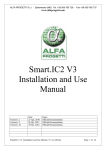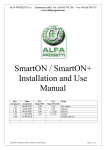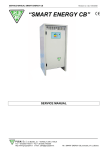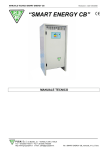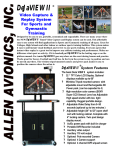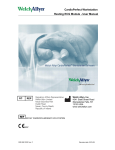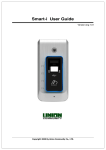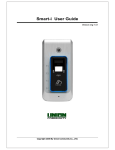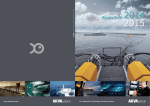Download SmartViewII USER manual
Transcript
ALFA PROGETTI S.r.l. - Spilamberto (MO) Tel. +39 059 785 726 - Fax +39 059 785 737
www.alfaprogetti.com
SmartViewII
USER
manual
Document
Rev.
1.0
1.01
1.1
1.2
Document
date
11/04/2007
24/04/2007
26/02/2010
06/10/2010
SmartViewII_UserManual_V1.2_GB.doc
SmartViewII
release
2.31
2.31
2.41
2.41
Notes
Prerelease
Release
Release
Release
Page 1 of 28
ALFA PROGETTI S.r.l. - Spilamberto (MO) Tel. +39 059 785 726 - Fax +39 059 785 737
www.alfaprogetti.com
Index
1 – Foreword.......................................................................................................................................3
2 – Installation ....................................................................................................................................3
3 – Settings ..........................................................................................................................................4
3.1 – Set language ............................................................................................................................4
3.2 – Serial port................................................................................................................................4
3.3 – Configuration ..........................................................................................................................5
4 – Smart.IC connected .....................................................................................................................6
4.1 – Preparation ..............................................................................................................................6
4.2 – How to consult instantaneous data..........................................................................................6
4.2.1 – Programming TAB...........................................................................................................6
4.2.1.1 – Clock setting .............................................................................................................8
4.2.1.2 – Writing of general parameters...................................................................................8
4.2.1.3 – Writing of Forklift lock parameters ..........................................................................8
4.2.1.4 – Writing of Self alignment Ah parameters .................................................................9
4.2.1.5 – Writing of power saving parameters (for SmartIC2 only).......................................9
4.2.1.6 – Writing of Self alignment parameters. (for SmartIC2 only).....................................9
4.2.2 – Associations TAB ..........................................................................................................10
4.2.3 – Monitor TAB .................................................................................................................11
4.2.4 – Info TAB ........................................................................................................................12
4.2.5 – OLD Data TAB..............................................................................................................15
4.2.6 – OLD Data Info TAB ......................................................................................................17
4.2.7 – Diagram TAB.................................................................................................................19
4.2.8 – Daily TAB.....................................................................................................................20
4.2.9 – Avarages TAB...............................................................................................................21
4.2.10 – Statistics TAB ..............................................................................................................22
4.2.11 – Communication TAB (for SmartIC2 only)..................................................................23
5 – Smart.IC not connected.............................................................................................................24
5.1 – Preliminary steps...................................................................................................................24
5.2 – Device selection with Smartic Explorer................................................................................24
5.3 – How to consult data...............................................................................................................26
5.3.1 – OLD data TAB...............................................................................................................26
5.3.2 – Old data info TAB..........................................................................................................26
5.3.3 – Diagram TAB.................................................................................................................26
5.3.4 – Daily TAB......................................................................................................................26
5.3.5 – Averages TAB................................................................................................................26
5.3.6 – Statistics TAB ................................................................................................................27
5.3.7 – Programming TAB.........................................................................................................27
5.3.8 – Notes TAB .....................................................................................................................27
APPENDIX A: how to use the DFU programme ..........................................................................28
SmartViewII_UserManual_V1.2_GB.doc
Page 2 of 28
ALFA PROGETTI S.r.l. - Spilamberto (MO) Tel. +39 059 785 726 - Fax +39 059 785 737
www.alfaprogetti.com
1 – Foreword
Smart.ViewII is an application for Windows95 or higher, developed to communicate with the
following devices of the Smart.IC family:
- SmartON
- SmartON +
- SmartIC2
- SmartIC2 V3
Smart.IC device means any device belonging to the Smart.IC family.
The Smart.IC device communicates with the PC through AP160, an infrared adapter for an RS232
port, or through AP160UIR for an USB port. This makes it possible to customize the operation of
the device just by inserting the data concerning the battery used and the operating modes desired.
In addition it is possible to display all the operating parameters in real time and download the stored
data (in form both of working cycles and in graphic form) onto the PC local database.
Once data have been downloaded onto the PC, they can be displayed without needing to be
connected through an infrared adapter.
The SmartViewII program can manage the data of an endless number of Smart.IC devices: there is
an easy search system which allows to find and display only the data of the devices desired.
The data displayed through SmartViewII can be printed by means of a dedicated pushbutton.
Together with the SmartViewII program an additional program, called DFU, is delivered, which
allows the firmware on Smart.IC devices to be updated.
2 – Installation
The installation CD of Smart.ViewII is on issue with any Smart.IC devices. It can also be
downloaded from the “Download” area of the “SmartService” pages, which registered users can
reach from www.alfaprogetti.com.
First installation
When installing the package for the first time, perform the following steps:
- Enter the folder containing the package and enter the “Disk1” subfolder
- Start the Setup.exe program and follow installation instructions
Now you will find the SmartView folder on the program bar which allows you access to different
package items. You will also find a link to the SmartView program on the desktop.
Maintenance
Before installing more updated versions of the package, remove the old version using Windows
tools.
NOTE:
-
-
if the currently installed version is lower than V2.30 it is recommended to save a backup
copy of the SmartViewII.mdb file in the installation folder (usually
c:\programmi\SmartViewII) before performing the removal, to avoid loosing the data
collected so far
it may happen that data of the version to be updated can not be read from the updating
version because of a substantially different data format. In such a case you have to ask
for the data updating tool by specifying both old and new version.
WARNING: If you use the operating system Vista or Windows 7, the path of the database is as
follows c:\users\"username"\AppData\Local\VirtualStore\Program Files\SmartViewII\
("Username" is the user name that is used for logging in to Windows 7).
SmartViewII_UserManual_V1.2_GB.doc
Page 3 of 28
ALFA PROGETTI S.r.l. - Spilamberto (MO) Tel. +39 059 785 726 - Fax +39 059 785 737
www.alfaprogetti.com
3 – Settings
After starting the SmartViewII, use the “Settings” menu to configure it.
3.1 – Set language
Use the “Settings” menu to select “Set language” and choose the desired language.
To make changes effective, start the program again.
3.2 – Serial port
Use the “Settings” menu to select “Serial port” and enter the configuration mask: select “Auto” for
automatically searching the serial port for connection or select the used port, if known.
NOTES:
-
-
Each time a connection is performed, the automatic search can last a few seconds. This
happens especially if the AP160UIR adapter is used for an USB port. This depends on
the way the operating system assigns the serial port number. In such a case it is
suggested to determine the port number (scan Windows Control Panel -> management
of the Peripherals -> Ports (COM and LPT)) and select it.
If the AP160UIR adapter for an USB port is used, use the same USB port each time a
connection is performed to prevent Windows from assigning a port number different
from the programmed one.
Cablaggi
SmartViewII_UserManual_V1.2_GB.doc
Page 4 of 28
ALFA PROGETTI S.r.l. - Spilamberto (MO) Tel. +39 059 785 726 - Fax +39 059 785 737
www.alfaprogetti.com
3.3 – Configuration
The SmartViewII program has 3 different access levels available:
- no password:
partial access to data reading
writing of the programming and association parameters not possible
cycles and diagrams can not be stored on a PC
- level 1 password:
partial access to data reading
writing of programming and associations parameters not possible
cycles and diagrams can be stored on a PC
- level 2 password:
complete access to data reading
complete access to programming and association
complete access to writing of the programming parameters and associations
possibility to store cycles and diagrams on PC
Access passwords can be changed as follows:
- Select “Insert password” in the “Settings” menu or press the “Password” pushbutton and
insert your password
- Select “Configuration” and enter the configuration mask
- Change your password level or a lower one
NOTE:
- When first installing the program, default passwords are as follows:
level 1: “BETA”
level 2: “ALFA”
- Passwords are not “case sensitive”, that is characters used can be written both in capital
and small letters.
SmartViewII_UserManual_V1.2_GB.doc
Page 5 of 28
ALFA PROGETTI S.r.l. - Spilamberto (MO) Tel. +39 059 785 726 - Fax +39 059 785 737
www.alfaprogetti.com
4 – Smart.IC connected
The functions described below are available when a connection to a Smart.IC device is performed
through an adapter.
The SmartViewII program should be already configured as explained above.
4.1 – Preparation
-
Connect the infrared adapter to the PC (AP160 adapter to an RS232 port or AP160UIR
adapter to an USB1 port)
Start the SmartViewII program
Insert the Password necessary for the operations desired
Press the Connect push-button
NOTE:
The presence of a serial connection is signalled by an icon on the left on each TAB on the bottom.
4.2 – How to consult instantaneous data
This section describes all TAB’s accessible when a connection through an infrared adapter is
performed.
4.2.1 – Programming TAB
This TAB allows access to parameters which determine how the Smart.IC device will operate and
how data will be collected.
Depending on the password level, parameters can be read and/or written.
The different devices of the Smart.IC family feature different programming parameters. The figure
below refers to SmartIC2 because parameters of other Smart.IC devices are sub-sets.
1
The AP160UIR device needs to be installed in advance through a driver for Windows
SmartViewII_UserManual_V1.2_GB.doc
Page 6 of 28
ALFA PROGETTI S.r.l. - Spilamberto (MO) Tel. +39 059 785 726 - Fax +39 059 785 737
www.alfaprogetti.com
The table shows the single fields, the devices using them and the password required for reading and
writing.
FIELD NAME
DESCRIPTION
Smart.IC
ON ON+ IC2
PW
IC2
V3
Rd Wr
Nominal Parameters
Battery Voltage
Battery voltage rated value
X
X
X
X
-
2
Battery Ah
Battery capacity rated value
X
X
X
X
-
2
Battery charger current
Battery charger current rated value
X
X
X
X
Shunt current
Valore nominale Shunt
X
X
Hall Sensor Current
Current sensor rated value
T Vel.
Fast test mode
X
X
-
2
-
NA
X
X
-
NA
X
X
-
NA
X
X
-
2
X
X
-
2
Other Parameters
External temp. sensor
present
Diagram sampling time
Selection of the outside temperature sensor
Electrolyte sensor
Diagram sampling time for voltage and current stored graphics (1, .., 127 min /
1, .., 127 sec)
Threshold value for electrolyte level sensor
Electrolyte sensor
Selection of input and operation of electrolyte level sensor
Working current
threshold
Current circuit
Discharge current beyond which working time and number of discharges are
calculated (see Info TAB)
Selection of current circuit
X
X
X
X
X
X
-
2
X
-
2
X
-
2
X
-
NA
Discharge
Anti opportunity
charging
Selection of anti-opportunity charging function
X
X
X
-
2
Forks lock
Selection of forks lock function
X
X
X
-
2
Forklift lock
Selection of forklift lock timing range
X
2
2
Underdischarge
If the voltage is lower than the set value (V/cell) for the set time (min.) the
capacity is forced to (100-AhBS)% of the rated battery capacity
X
X
X
X
-
2
Batt. Discharged
Threshold (AhBS)
On exceeding this threshold (AhBS) battery is considered as empty (see Info
TAB)
X
X
X
X
-
2
Self-discharge
Self-discharged capacity in 24 hours
X
X
X
X
-
2
Ah-method
Recharge mode selection: capacity (yes) or time (No)
X
SmartCB Controlling
Selection of charge control through SmartCB battery charger / SmartEnergy
Opportunity Charging
Selection of timed counting of working cycles (Opportunity Charging mode)
Self alignment Ah
Self alignment setting parameters button
X
Charge
Recharging incr. %
X
X
X
X
-
2
X
X
X
-
2
X
X
X
-
2
X
2
2
X
Percentage energy dissipated during the charging process
X
X
X
X
-
2
Voltage threshold 2
stage
Gassing Point: it makes the charging process switch from the first to second
charging stage and produces the relevant calculations (see Info TAB)
X
X
X
X
-
2
2ns Stage charging time
Charging stage developing after reaching the gassing point in time controlled
charging processes and during the alignment cycle
X
X
X
X
-
2
Safety timer 1st stage
Should voltage not reach the “Voltage threshold 2nd stage” within this time, an
alarm is generated (see Info TAB)
X
X
X
X
-
2
Safety timer 2nd stage
Should capacity not reach this nominal value by this time calculated from
reaching of the “Voltage threshold 2nd stage”, an alarm is generated (see Info
TAB)
X
X
X
X
-
2
Autostart
Autostart delay selection if a SmartCB is used
X
X
X
-
2
Setup
Selection pushbutton of Autostart delays day by day if the power saving function
is enabled and a SmartCB is used
X
X
X
-
2
nd
SmartViewII_UserManual_V1.2_GB.doc
Page 7 of 28
ALFA PROGETTI S.r.l. - Spilamberto (MO) Tel. +39 059 785 726 - Fax +39 059 785 737
www.alfaprogetti.com
FIELD NAME
DESCRIPTION
Smart.IC
ON ON+ IC2
PW
IC2
V3
Rd Wr
Web
Band
Operating band of the GPRS module
X
X
-
2
APN
APN code of the GPRS network chosen
X
X
-
2
User ID
User ID of the GPRS network chosen
X
X
-
2
Password
Password of the GPRS network chosen
X
X
-
2
Servlet
WEB application
X
X
-
2
Web Site
WEB application address
X
X
-
2
http port
GPRS access port
X
X
-
2
Self scheduling
Self scheduling setting parameters button
X
X
-
2
Alternative Web Site
Alternative address of the WEB application
X
X
-
2
Alternative http port
Alternative port for GPRS access
X
X
-
2
WEB timeout
Automatic disconnection time due to failure to communicate via GPRS
X
X
-
2
4.2.1.1 – Clock setting
To set the dating device of any Smart.IC device just press the “Set clock” pushbutton.
Since the operation transfers the PC date and time onto the Smart.IC device, you have to check that
the PC dating device is set properly.
4.2.1.2 – Writing of general parameters
Once parameters have been changed, press the “Send data to Smart.IC” pushbutton to transfer them.
To be sure that the transfer has been performed properly, press the “Reread data from Smart.IC”
pushbutton, and check that the loaded parameters coincide with the desired data.
4.2.1.3 – Writing of Forklift lock parameters
If allowed by the SmartIC device, it is possible to set, for every day of the week, start and stop
timing range to force the forklift lock. When both start and stop matches, the lock is disabled.
Timeout is the inactivity time before the lock is mandatory.
SmartViewII_UserManual_V1.2_GB.doc
Page 8 of 28
ALFA PROGETTI S.r.l. - Spilamberto (MO) Tel. +39 059 785 726 - Fax +39 059 785 737
www.alfaprogetti.com
4.2.1.4 – Writing of Self alignment Ah parameters
The self alignment corrects automatically the measured value of battery Ah. The parameters
represents the threshold over which the correction is performed, the maximum alignment and the
sampling number used for self alignment procedure.
4.2.1.5 – Writing of power saving parameters (for SmartIC2 only)
If “Power saving” has been selected in the charge section, the relevant setup mask can be accessed.
Once data have been changed, close the mask by pressing the OK pushbutton.
To transfer data to the Smart.IC device press the “Send data to Smart.IC” pushbutton and keep it
held down.
4.2.1.6 – Writing of Self alignment parameters. (for SmartIC2 only)
It is possible to set the parameters that rules the self scheduling.
SmartViewII_UserManual_V1.2_GB.doc
Page 9 of 28
ALFA PROGETTI S.r.l. - Spilamberto (MO) Tel. +39 059 785 726 - Fax +39 059 785 737
www.alfaprogetti.com
4.2.2 – Associations TAB
Associations are parameters which working cycles and diagrams collected by the Smart.IC devices
during operation refer to. When cycles and diagrams are downloaded onto a PC, they can be
identified and selected thanks to such parameters.
Depending on the password level, those parameters can be read and/or written.
For more details on the parameters, please refer to the relevant manuals of the Smart.IC devices.
Once fields of the “Associations data” have been filled, press the “Send data” pushbutton and check
that a new line with the compiled parameters appears in the underlying table.
NOTE:
During the life of the Smart.IC device associations may need to be changed. This happens, for
example, when the device is installed onto a different battery. In such a case all data downloaded
after changing the association will refer to the new association.
SmartViewII_UserManual_V1.2_GB.doc
Page 10 of 28
ALFA PROGETTI S.r.l. - Spilamberto (MO) Tel. +39 059 785 726 - Fax +39 059 785 737
www.alfaprogetti.com
4.2.3 – Monitor TAB
The Monitor TAB allows access in real time to the main parameters concerning battery operation
and state.
You will find following sections:
- A: Smart.IC device representation
- B: nominal parameters programmed in the device
- C: current cycle number
- D: associations programmed in the device
- E: battery / Smart.IC device state
- F: main discharge data of the current cycle
- G: main charging data of the current cycle
The meaning of each field is clear.
The fields of the Monitor TAB for the different Smart.IC devices differ in:
- Display of the state of the forks relay for SmartIC2
- Reading of the external temperature for SmartIC2 (only if enabled by Programming).
The figure below refers to a SmartIC2.
A
C
B
D
E
F
SmartViewII_UserManual_V1.2_GB.doc
G
Page 11 of 28
ALFA PROGETTI S.r.l. - Spilamberto (MO) Tel. +39 059 785 726 - Fax +39 059 785 737
www.alfaprogetti.com
4.2.4 – Info TAB
The Info TAB allows access in real time to detailed state and operation parameters of the battery.
You will find the following sections:
- A: main rating
- B: main instantaneous data
- C: number of the current cycle
- D: discharge data of the current cycle
- E: charge data of the current cycle
- F: failures
- G: SmartCB state
- H: battery state at charge end
The fields of the Info TAB for the different Smart.IC devices differ in:
- Reading of the external temperature for SmartIC2 (only if enabled in Programming).
- Signalling a Low Electrolyte Level
The figure below refers to a SmartIC2.
A
C
B
D
E
F
SmartViewII_UserManual_V1.2_GB.doc
G
H
Page 12 of 28
ALFA PROGETTI S.r.l. - Spilamberto (MO) Tel. +39 059 785 726 - Fax +39 059 785 737
www.alfaprogetti.com
The different fields are explained in the table below.
FIELD NAME
Rated Voltage
Rated Capacity
Charge controlled by Smart.IC
Cycle Number
Instantaneous data
Voltage
Current Capacity
Discharge Current
Charging Current
Discharge Data
Discharge Start
Discharge Time
Underdischarge Time
Pause time After Discharge
Number of Discharges
Capacity at Cycle Start
Discharge Capacity
Capacity discharged under
AhBS
Self discharged Capacity
Recovered Capacity
Capacity at Discharge End
Minimum Voltage (discharge)
Maximum Current (discharge)
Maximum Temperature
Internal (discharge)
Maximum Temperature
External (discharge)
Charge data
Start of Charging
Stages Time (1st)
Stages Time (2nd)
Total Charging Time
Pause time After Charging
Number of Recharges
Capacity at the Start of
Charging
Reinstated capacity 1st stage
Reinstated capacity 2nd stage
Total reinstated capacity
Total Input capacity
Recharge increase
Equalizing (time)
Equalizing (capacity)
Overcharge capacity
Overcharging time
DESCRIPTION
Battery voltage rated value
Battery capacity rated value
Enabled if “SmartCB control” has been selected in Programming
Current number of the working cycle
Instantaneous battery voltage
Instantaneous battery capacity
Instantaneous discharge current
Instantaneous charging current
Date and time of discharge start
Overall time of all charging stages (discharge current > 0 )
Overall discharge time with battery voltage < “Underdischarge Voltage” (see Programming)
Overall pause time during discharge
Times in which discharge current switched from a value below “Threshold working current for
contracts” (see Programming) to a higher value
Battery capacity at the beginning of of the cycle
Overall discharged capacity
Discharged total capacity under (100-AhBS)% of the rated capacity (see programming)
Discharged capacity because of self-discharge according to the “Self-discharge coefficient” (see
Programming)
Overall capacity recovered during the discharging process and through energy recovering
systems on the forklift truck, if any
Battery residual capacity at the end of the charging process
Minimum voltage during the discharging stage
Maximum discharge current
Maximum temperature detected by the internal probe during the discharge stage
Maximum temperature detected by the external probe during the discharge stage
Date and time of charge start
Charging stage time (charging current > 0) before the battery voltage reaches the “Voltage
Threshold 2nd stage” (see programming). Overcharging and Equalization are excluded
Charging stage time (charging current > 0) after reaching the “Voltage threshold 2nd stage” (see
programming). Overcharging and Equalization are excluded.
Total “Stages time (1st)” + “Stages time (2nd)”
Overall pause time during charging
Times in which the charging current switched from 0 to a positive value
Battery capacity at charge start
Overall capacity recovered during the charging stages (charging current > 0) before the battery
voltage reached “Voltage threshold 2nd stage” (see programming). Overcharging and
Equalization are excluded.
Overall capacity recovered during the charging stages (charging current > 0) after recharging
the “Voltage Threshold 2nd stage” (see programming). Overcharging and Equalization are
excluded.
Total “Reinstated capacity 1st stage” + “Reinstated capacity 2nd stage”
Overall capacity delivered to battery during the different charging stages
(charging current > 0). Overcharging and equalization are excluded.
Percentage increase comparing charged capacity with reinstated capacity
Overall time of the equalizing stages (only with SmartCB)
Overall charge of the equalizing stages (only with SmartCB)
Overall charge delivered to a full battery with a 9% limit
Overall overcharging time
SmartViewII_UserManual_V1.2_GB.doc
Page 13 of 28
ALFA PROGETTI S.r.l. - Spilamberto (MO) Tel. +39 059 785 726 - Fax +39 059 785 737
www.alfaprogetti.com
Capacity at End of Charging
Maximum Voltage (charge)
Maximum Current (charge)
Current at the End of Charge
Maximum Temperature
Internal (charge)
Maximum Temperature
External (charge)
Faults
Safety timer 1st Stage
Safety timer 2nd Stage
Safety Ah
Battery discharged under AhBS
Low Battery Efficiency
Low level of Battery
Electrolyte
Wrong Programming /Relay
Failure
EEprom Failure / RTC
SmartCB state
External battery charger
connected
Outside mains connected
Charge status
End of Charging Ah
End of Charging Time
Charge 1st Stage
Charge 2nd Stage
Pause
Equalizing charge
Equalizing Charge Pause
Floating charge
Overcharging
Battery capacity at the end of the charging process
Maximum voltage during the charging stage
Maximum charging current
Charging current when the charging process stops
Maximum temperature detected by the internal probe during the charge stage
Maximum temperature detected by the external probe during the charge stage
Battery voltage has not reached the “Voltage Threshold 2nd stage” within the “Safety time 1st
stage” (see Programming) during the charging process
Battery capacity has not reached the rated capacity within the “Safety time 2nd
stage” (see Programming) during the charging process
During recharge, in 1st stage, the battery reached 110% of the rated capacity.
During discharge the battery capacity falled under (100-“ Battery discharged threshold AhBS”)
% of the rated capacity (see programming)
Battery is underdischarged for a time ≥ “Underdischarge Control” when the percentage of
battery residual capacity is ≥ (100-“Battery discharged threshold AhBS”) (see programming)
The electrolyte level sensor signals an electrolyte level below the lowest value
By selecting SmartCB (see Programming) a charging current is present in spite of “Charging
relay” open.
A failure in the storage support or in the real time clock has been detected
The Smart.IC device is connected to a SmartCB battery charger
The SmartCB battery charger signals mains presence
Charge ended with Ah method selected (see Programming)
Charge ended with Ah method not selected (see Programming)
Initial charge or first stage being performed
Final charge or second stage being performed
The charging process is pausing
Equalizing charge being performed: only with SmartCB selected (see Programming)
Pause during the Equalizing charge is being performed: only with SmartCB selected (see
Programming)
The charging process is in Floating stage: only with SmartCB selected (see Programming)
Battery is in Overcharging
SmartViewII_UserManual_V1.2_GB.doc
Page 14 of 28
ALFA PROGETTI S.r.l. - Spilamberto (MO) Tel. +39 059 785 726 - Fax +39 059 785 737
www.alfaprogetti.com
4.2.5 – OLD Data TAB
The OLD Data TAB allows access to the main working cycles data downloaded by the Smart.IC
device connected.
A
B
E
C
F
D
G
SmartViewII_UserManual_V1.2_GB.doc
Page 15 of 28
ALFA PROGETTI S.r.l. - Spilamberto (MO) Tel. +39 059 785 726 - Fax +39 059 785 737
www.alfaprogetti.com
You will find following sections:
- A: associations data
- B: main rating
- C: current cycle number
- D: representation of the working cycle
Charge state at cycle start
discharge: capacity and times
charge: capacity and times
charge state at cycle end
- E: discharge quality indication
green: discharge OK
red: too much discharged - above 80%
black: too much discharged – above 100%
- F: charge quality indicator
red I: charge not enough – below 20% at charge end
yellow: charge not enough – below 80% at charge end
green: charge OK
red II: overcharge (shown also by boiling symbol above battery)
- G: tools bar
“Select cycle” switches
“Store cycle” push-button
Indication of the cycles to be downloaded (not stored yet)
By pressing the “Store cycles” pushbutton (only if you have a password level 1 or higher), the data
of all working cycles not yet downloaded, with the exception of the current cycle (as you can see in
the Monitor and Info TAB’s) are transferred to the local database.
By means of the “Select cycle” pushbuttons, data of all stored cycles can be displayed.
SmartViewII_UserManual_V1.2_GB.doc
Page 16 of 28
ALFA PROGETTI S.r.l. - Spilamberto (MO) Tel. +39 059 785 726 - Fax +39 059 785 737
www.alfaprogetti.com
4.2.6 – OLD Data Info TAB
The Old Data Info TAB allows access to detailed status and operation parameters of the working
cycles downloaded by the Smart.IC device connected.
You will find the following sections:
- A: associations data
- B: main rating
- C: number of the current cycle
- D: discharge data of the selected cycle
- E: charge data of the selected cycle
- F: failures stored in the selected cycle
- G charge state at the end of the charging process in the selected cycle
- H: tools bar
“Cycle select” switches
“Cycle store” pushbutton
Indication of cycles to be downloaded (not yet stored)
As happens with the OLD data TAB, by pressing the “Cycle store” pushbutton (only if you have a
password level 1 or higher), data of all working cycles not yet downloaded, with the exception of
the current cycle (as you can see in the Monitor and Info TAB’s), are transferred to the local
database.
By means of the “Cycle select” pushbuttons, data of all stored cycles can be displayed.
A
B
D
C
E
G
F
H
Fields coincide with those of the Info TAB (see paragraph 4.2.4).
SmartViewII_UserManual_V1.2_GB.doc
Page 17 of 28
ALFA PROGETTI S.r.l. - Spilamberto (MO) Tel. +39 059 785 726 - Fax +39 059 785 737
www.alfaprogetti.com
Furthermore it is possible to open the Extra Data window where are indicated:
- Discharge data, with intuitive meanings
- Recharge data
- Opportunity charges counter: number of changes from charging stage to discharging stage in
the same cycle.
- Self aligned Ah
SmartViewII_UserManual_V1.2_GB.doc
Page 18 of 28
ALFA PROGETTI S.r.l. - Spilamberto (MO) Tel. +39 059 785 726 - Fax +39 059 785 737
www.alfaprogetti.com
4.2.7 – Diagram TAB
The diagram TAB allows access to the voltage and current diagrams of the working cycles
downloaded by the Smart.IC device connected.
You will find the following sections:
- A: voltage diagram of the selected cycle
- B: diagram of the selected cycle
- C: diagram moving bars
- D: graphic zoom bars
- E: tools bar
“Cycle select” switches
“Store graph” pushbutton
Indicator of cycles to be downloaded (not yet stored)
By pressing the “Store graph” pushbutton (only if you have a password level 1 or higher), data of
all working cycles not yet downloaded are transferred to the local database.
NOTE:
The cycle storage by means of the OLD data and Old data info TAB’s will not result in any diagram
storage. To save diagrams on the local database, press the “Save Diagram” pushbutton.
A
B
C
D
E
SmartViewII_UserManual_V1.2_GB.doc
Page 19 of 28
ALFA PROGETTI S.r.l. - Spilamberto (MO) Tel. +39 059 785 726 - Fax +39 059 785 737
www.alfaprogetti.com
4.2.8 – Daily TAB
From the daily TAB it is possible to watch the main data about the daily work of the battery.
Following data are shown:
- D: Day of the week
- #: Day of the month
- Beginning job:Work starting time
- Ending job: Work ending time
- Worked hours: total working time
- Discharged Ah: total discharged Ah
- Underdischarge time: total underdischarge time (see §4.2.1 – Programming TAB)
- Minimum voltage
- Cycle no.:
A) No faults that day: number of the cycle related to the first cycle of the day
B) One or more faults: number of the cycle related to the last fault of the day
NOTE: In case of faults, the daily line is red highlighted.
SmartViewII_UserManual_V1.2_GB.doc
Page 20 of 28
ALFA PROGETTI S.r.l. - Spilamberto (MO) Tel. +39 059 785 726 - Fax +39 059 785 737
www.alfaprogetti.com
4.2.9 – Avarages TAB
The Averages TAB allows to perform an average analysis of the working cycles stored in the
Smart.IC device connected.
By selecting the cycle where the analysis has to begin from and the cycle where the analysis has to
finish to, you will get the average trends in graphic form of all cycles belonging to the range
selected, as far as time, discharge, and charge capacity are concerned.
In particular you will see the average capacities at the end of the charging and discharge processes,
the average capacity not available (due to uncompleted charging processes), and the overcharged
average capacity.
You will find following sections:
- A: initial cycle selector
- B: final cycle selector
- C: pushbutton for analysis calculation
- D: averages during the discharge processes
- E: averages during the charging processes
NOTE:
Averages are calculated taking into account only the cycles performed after the alignment
A
B
C
E
D
SmartViewII_UserManual_V1.2_GB.doc
Page 21 of 28
ALFA PROGETTI S.r.l. - Spilamberto (MO) Tel. +39 059 785 726 - Fax +39 059 785 737
www.alfaprogetti.com
4.2.10 – Statistics TAB
The Statistics TAB allows access to the statistics concerning the whole life of the Smart.IC device,
either from the beginning or from last reset.
In particular all data are listed concerning battery working cycles and failures detected.
A few data can not be seen, depending on the password level.
NOTE:
The change in associations and programming does not result in a statistics reset.
SmartViewII_UserManual_V1.2_GB.doc
Page 22 of 28
ALFA PROGETTI S.r.l. - Spilamberto (MO) Tel. +39 059 785 726 - Fax +39 059 785 737
www.alfaprogetti.com
4.2.11 – Communication TAB (for SmartIC2 only)
The Communications TAB allows access to the data concerning the GPRS communication module
and to information on connection to WEB server.
Depending on the password level, a few data data can not be displayed.
- The information to check the GPRS network lock are in the “Internet communication statu
with GPRS Modem”
- Signal power: it shouldn’t fall down under 20%
- Network: choosen provider identifier (depending on the used Sim Card) or the one selected
from the network in case of roaming.
- Sim:
READY: the Sim Card is well inserted in the GPRS module
ERROR: the Sim Card is not present or not well inserted
The field is empty during initialization phase
- SmartIC Serial Num.: serial number of the SmartIC device
- FW SmartIC2: firmware version of the SmartIC device
- Gateway version:
SmartIC2 device: firmware version on the communication board
SmartIC2 V3 device -> “No Gateway”
- Modem version: GPRS module version
When SmartIC2 is connected to the GPRS network you will always have indications on the signal
power and the network.
When the device opens a GPRS channel to communicate with the WEB server, the signal power
and quality bars will turn into grey.
SmartViewII_UserManual_V1.2_GB.doc
Page 23 of 28
ALFA PROGETTI S.r.l. - Spilamberto (MO) Tel. +39 059 785 726 - Fax +39 059 785 737
www.alfaprogetti.com
5 – Smart.IC not connected
All data from different devices, saved when connected through an adapter, can be accessed even
later when devices are not connected any longer.
5.1 – Preliminary steps
-
Start the SmartViewII program
Insert the Password required for the operations desired, if any
Press the “Smart Explorer” push-button
5.2 – Device selection with Smartic Explorer
Smartic Explorer allows selection of data previously downloaded from each single device.
Keys to single out the data desired are the serial number and the associations parameters.
In the figure below you will find following parts:
- A: “Selection Criteria” section. In this section you can choose:
Which keys (serial number of the device or associations parameters) have to
be used to single out the device desired. To leave out a key it is enough to
untick the relevant box
The sequence in which you can display the keys that you choose to use. To
change the sequence, just select a key by clicking with a mouse and move it
to the position desired
- B: section of devices display and selection. By clicking on an item, the key tree will open
according to the selected criteria.
- C: section “Active Selection”. You can find here selection keys of the selected device and a
few information on data downloads performed by the device itself.
Once you have found and selected the desired data, press “Data Offline” to access them.
A
B
C
SmartViewII_UserManual_V1.2_GB.doc
Page 24 of 28
ALFA PROGETTI S.r.l. - Spilamberto (MO) Tel. +39 059 785 726 - Fax +39 059 785 737
www.alfaprogetti.com
The figures show two different settings of active keys and their sequences which allow the same
data block to be singled out.
Smart.IC serial number as main key. A few keys are disabled
Customer name as main key. In such a case all keys are disabled
NOTE:
Associations data which were not given (see 4.2.2) are displayed here as question marks.
SmartViewII_UserManual_V1.2_GB.doc
Page 25 of 28
ALFA PROGETTI S.r.l. - Spilamberto (MO) Tel. +39 059 785 726 - Fax +39 059 785 737
www.alfaprogetti.com
5.3 – How to consult data
In this section all TAB’s are described accessible when data downloaded from the different
Smart.IC devices are consulted.
5.3.1 – OLD data TAB
The OLD data TAB allows access to the main data of the working cycles block singled out by the
association selected through Smartic Explorer (see 4.2.5).
NOTE:
Unlike what happens when you are ONLINE, data concerning the cycle being performed when data
are being saved are not available.
5.3.2 – Old data info TAB
The Old data info TAB allows access to detailed state and operating parameters of the working
cycles block singled out by the association selected by means of Smartic Explorer (see 4.2.6.).
NOTE:
Unlike what happens when you are ONLINE, data concerning the cycle being performed when data
are being saved are not available.
5.3.3 – Diagram TAB
The Diagram TAB allows access to the voltage and current diagrams of the working cycles of the
block singled out by the association selected through Smartic Explorer (see 4.2.7).
NOTE:
Unlike what happens when you are ONLINE, data concerning the cycle being performed when data
are being saved are not available.
5.3.4 – Daily TAB
From the daily TAB it is possible to watch the main data about the daily work of the battery.
(see 4.2.8).
5.3.5 – Averages TAB
The averages TAB allows to perform average analyses on the working cycles of the block singled
out by the association selected through Smartic Explorer (see 4.2.9).
SmartViewII_UserManual_V1.2_GB.doc
Page 26 of 28
ALFA PROGETTI S.r.l. - Spilamberto (MO) Tel. +39 059 785 726 - Fax +39 059 785 737
www.alfaprogetti.com
5.3.6 – Statistics TAB
The Statistics TAB allows access to statistic concerning the whole life of the Smart.IC device
selected, either from its beginning or from last reset (see 4.2.10).
NOTE:
“Cycle select” switches make it possible to recall statistics stored in the selected cycle.
5.3.7 – Programming TAB
The Programming TAB allows access to the programming parameters relating the to cycle selected
by means of the cycle select switches (see chapter 4.2.1).
5.3.8 – Notes TAB
The Notes TAB allows to write, save and reread notes, if any, relating to the cycle selected by
means of the selectors.
Written notes will appear also when printing Old Data, Old Data Info, Diagrams and Statistics
TAB’s.
SmartViewII_UserManual_V1.2_GB.doc
Page 27 of 28
ALFA PROGETTI S.r.l. - Spilamberto (MO) Tel. +39 059 785 726 - Fax +39 059 785 737
www.alfaprogetti.com
APPENDIX A: how to use the DFU programme
The DFU programme is used to perform the firmware updating in the Smart.IC devices.
To perform the updating you need to have a copy of the updating file (hex) available in your PC.
- Connect the infrared adapter to the PC and insert the connector (IR side) to the Smart.IC
device powered
- Start the DFU program
- Select the serial port used by the adapter. If an USB adapter is used, determine the port
number assigned by Windows: Windows Control Panel -> Peripherals Management -> Ports
(COM and LPT)
- Press the “Open HEX” pushbutton and select the updating file.
- Press the “Upload” pushbutton to carry out the updating. The progress bar shows the
updating status.
On completion of the updating, the Smart.IC device restarts its functions.
The figure shows the following parts:
- A: “Open ‘HEX’” pushbutton
- B: Upload/Abort pushbutton
- C: Bar showing the upload progress
- D: serial port selection
NOTE:
The firmware updating will not change the values of parameters and associations previously
programmed.
IMPORTANT:
To upgrade SmartIC2 and SmartON devices, use the DFU.exe program
To upgrade the “SmartIC2 V3” device use the DFU_dsPIC_SmartViewIII.exe program.
A
B
C
SmartViewII_UserManual_V1.2_GB.doc
D
Page 28 of 28