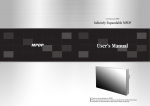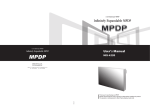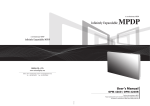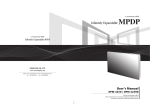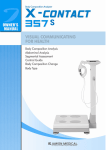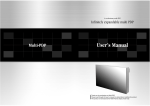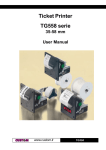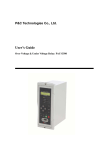Download Infinitely Expandable MPDP
Transcript
A revolutionary MPDP
Infinitely Expandable MPDP
User’s Manual
A revolutionary MPDP
Infinitely Expandable MPDP
MIS-4220 / MIS-4220R
MIS-4230 / MIS-4230R
ORION PDP CO.,LTD.
www.oriondisplay.net
Address: 257, Gongdan-dong, Gumi-si, Gyeongsangbuk-do, Korea
Tel : +82-2-6678-8533, Fax: +82-2-6678-8599
• 2008.11.04
Thank you for purchasing our MPDP.
Please read through this user's manual for safety before installing this product.
This product is manufactured for Multi Plasma display model only.
Infinitely Expandable
Features of MPDP
▶Enjoy a wide flat screen with high brightness and high quality.
▶Easy to install and move due to its thin design
▶Enjoy your favorite programs with various split-screen features simultaneously presenting
several programs.
Contents
※Please keep following instruction for panel protection without exception..............2
1. Safety Precautions...................................................................................................6
2. How to Install..............................................................................................................8
3. Guidance for Users...............................................................................................14
4. How to Connect Cables.....................................................................................16
Thank you for purchasing our MPDP monitor.
This manual describes how to use the product and notes in use.
Please read the manual carefully before using it.
After reading this manual, please retain for future reference.
If you have any questions or a problem occurs, please contact either the company you purchased this
product from or an authorized service center.
※Displaying static picture for an extended period of time may cause an burn-in effect.
Warning If you fail to comply with the regulations for safety and proper use,
fire or injury may be caused.
Notice to users
Class A digital device
It is a device designed for business purpose with a safety certificate for electromagnetic interference, which
user should be mindful of.
Supplied Accessories
Multi-Screen Control
System(MSCS)
User's Manual
DVI-D Cable
Power Cable
Guide Pin(4pcs)
RS232 Cable
Handle (2 pcs)
Bolt (4 pcs)
Optional Accessories
RS-232C Distributor
Necessary for connecting more
than 10 units.
MF-Controller SET
Enter
1 Input, 6 Output
DVD
Y/C
B.CA
CVBS
S1
S2
S3
S4
S5
S6
S7
SCR
MPDP
T.P.
(refer to page 12~13)
PWR
MAIN FRAME
STB
(refer to page 11)
PC
Wall mounting Unit
DVI
(refer to page 10)
DTV
Stand Unit
PDP
REMOTE CONTROL
4.1. Connection of one set MPDP..................................................................................16
PC & DVI Connection..............................................................................................16
VCR Connection.......................................................................................................18
DVD Player & DTV Set top box connection..........................................................20
4.2. Connection of Multi-screen MPDP.........................................................................22
4.3. Connection of RS-232C Cable...............................................................................24
4.4. Connection of 3 x 3 MPDP......................................................................................25
4.5. ID setting of X x Y MPDP.........................................................................................26
5. Setting and operation of MSCS software................................................27
5.1. Installation..................................................................................................................27
5.2. Start MSCS................................................................................................................28
5.3. Setting 'Com Port'.....................................................................................................29
5.4. "New design/Last design" setting...........................................................................29
5.5. Multi-screen configuration.......................................................................................30
5.6. MSCS Instruction .....................................................................................................31
5.7. ID Setting...................................................................................................................31
5.8. Configuration of various modes..............................................................................32
5.9. Setting multi screens at a time................................................................................33
5.10. Slide Control............................................................................................................34
5.11. Screen Control........................................................................................................37
5.12. PC Tracking ...........................................................................................................38
5.13. Timer Control...........................................................................................................39
5.14. BIC Control (MIS-4230/MIS-4230R Only)...........................................................40
BIC status Indicator..................................................................................................42
Burn-In-Compensation Control Method................................................................43
BIC Intervals and effect............................................................................................43
How to Control BIC ................................................................................................44
5.15. Orion PDP Home Page logon and Version information......................................49
6. MSCS Protocol.......................................................................................................50
※Attachment : ASCII to HEX Conversion Table...................................................58
※Hex code value according to Set ID ................................................................58
7. Other tips....................................................................................................................59
7.1. Before calling for service.........................................................................................59
7.2. About Plasma display panel....................................................................................60
8. Applicable signals.................................................................................................61
8.1. DVD / DTV................................................................................................................61
8.2. PC & DVI...................................................................................................................61
9. Specifications...........................................................................................................62
1
MIS-4220 / MIS-4220R / MIS-4230 / MIS-4230R
※Please keep following
instruction for panel protection
without exception.
- This product can be damaged even with minor
impact for its nature.
Please keep following instruction to carry or
store the products.
※Handle with Caution.
Warning
PANEL
PANEL
-Shock/Impact on the set's sides will result in
internal circuit damages.
-The edge/bottom of the panel are fragile.
Use shock-absorbing pads or rugs for laying
down the product.
PANEL
PANEL
Cushion
PANEL
• If you need to stand PDP,
you must use handles on
the back and lean over
the PDP to avoid panel
touches ground or floor.
• If you need to lay down
PDP as face down
position, please use
shock-absorbing pads
under the PDP.
2
• If you need to lay down
PDP as face up position,
please be cautious for
falling objects on the
surface of the PDP.
• Please do not stand PDP
alone. It may fall or slip
off and Panel can be
broken or damaged.
• Please do not lean over
the PDP. It may damage
the bottom part of the
PDP.
3
• Please do not lean over the
PDP toward the edge part.
It may damage the edge
part of the PDP.
Warning
Warning
Warning
Infinitely Expandable
MIS-4220 / MIS-4220R / MIS-4230 / MIS-4230R
Infinitely Expandable
How to carry MPDP
Warning
Unlike consumer PDP product, the panel of MPDP is exposed without
any protective chassis.
It needs extra caution to carry or install to prevent any impact. MASTER FRAME
Please see page 8 for unpack and handle assembly.
It always needs two persons to carry or install MPDP.
When you carry MPDP with up straight manner, please hold handles on the back
and bottom part of the panel together. Please be careful not to touch the bottom part of the panel when you put down the
panel.
PANEL
Please do not touch the panel with your hand.
• MIS-4220
• MIS-4230
When you carry MPDP with flatbed manner, please hold handles on the back and
lower part of the back.
Please be careful not to touch the bottom part of the panel when you put down the
panel.
• MIS-4220R
• MIS-4230R
Although Panel is protected
with a Side cover, it is still
sensitive to the impact or
shock from outside.
It has to be handled with
care, because the panel
glass substrate is exposed
without side cover.
4
5
Warning
Open Structure
MIS-4220 / MIS-4220R / MIS-4230 / MIS-4230R
Infinitely Expandable
1. Safety Precautions
• If it operates abnormally, stop using it
immediately.
• Do not place any liquid-containing
container on it. If the inside is wet, it
may cause electric shock or fire.
• Please refer to a specialized
• Do not touch the device when lightning
construction company for installing stand strikes.
or wall mount unit. Otherwise, damage
or injury may be caused.
• Do not put any foreign material into
the product. It may cause a failure or
shorten the life span.
• Do not pull out or hang down the
connection cable. It may damage the
cord to cause fire or electric shock.
• Do not lean against the product or keep
it leaned. It may cause injury or failure.
• Do not put it at any place with much
humidity, dust, oil, smoke or steam. It
may cause failure.
• Do not install in an unstable location
It may cause injury.
• Pull out the power plug by holding the
plug. Otherwise, it may damage the
power cord to cause fire or electric
shock.
• If you do not want to use the product
for a long time, keep the power plug
unplugged to save electricity.
• The socket-outlet should be installed
near the equipment and be easily
accessible.
• Do not put any heavy object on it.
It may cause failure.
• Install the product on safe and flat
surface.
• Do not ride or step on the product It may • When moving it, disconnect the
cause breakage when fallen down.
connecting cable. Otherwise, it may
damage the cable to cause fire or
electric shock.
• Avoid any action to damage the power
cord or power plug. It may cause fire or
electric shock.
• Do not pull out the power plug with a wet • Do not exceed ratings of AC outlet
hand. It may cause electric shock.
or extension cords. It may cause failure.
• Do not alter (or disassemble) the
product. It may cause electric shock
since high voltage is flowing inside.
• Do not install the product where it may
be exposed to direct sunlight or near
any heating device. It may shorten the
product's life span or cause failure.
6
• Make sure the product is not covered
with any object. If the ventilation hole is
blocked, the inside temperature may rise
to cause overheating resulting in fire.
• Do not put candles on the product. If the
liquid flows inside the product. It may
cause electric shock or fire.
• Do not touch product’s front surface with • Do not poke the front screen with sharp
hand. Otherwise, the image quality can material. It may damage the screen and
be lowered.
may cause malfunction of the product.
7
MIS-4220 / MIS-4220R / MIS-4230 / MIS-4230R
Infinitely Expandable
2. How to Install
yyInstall this set only at a location where adequate ventilation is available.
How to assemble handles
How to move MPDP
1. 2 people hold each handle on product's back side.
1. Product is packed in a box as shown in Figure 1. Panel protection
2. Please carefully remove the Packing Bag with a knife or a pair of scissors. ※ Please check front and rear side before you cut the bag to prevent any damages
on panel or set.
Packing Bag
Panel protection
Handles
2. It needs two people to carry or install this product.
[Figure 1]
[Figure 2]
Please hold the handles in the back and the front bottom part at the same time.
- Please do not grab the panel, but grab bottom of master frame when you carry or install the products.
- Please use gloves when you carry or install the products.
3. Please assemble handles with the bolts that are in the accessory box to the
rear side as shown in the figure.
Panel protection
Handles
Panel
Master frame
MPDP
[Figure 3]
[Figure 4]
8
※Attention :
-Do not remove the panel protection pad until a set is completely installed on a stand or a wall hanger. Please carefully remove Panel protection pad to prevent any damages on the product .
-Please make sure to use panel protection when you move, carry or rent MPDP.
9
MIS-4220 / MIS-4220R / MIS-4230 / MIS-4230R
Infinitely Expandable
Stand Unit (Option)
Wall Mounting Unit (Option)
yyPlease do not install our product at following locations to protect the product and
prevent possible malfunction.
- Places of vibration or shock: PDP set may fall and damaged
- Next or near to Sprinkler sensors: The sensors may detect heat from a set and sprinkler can be activated.
- Around high voltage power lines: Noise from the power line may affect screen images
- Around heating apparatus: PDP set may be overheated and damaged.
yyThe set can be installed as shown below.
(For further information, refer to the optional 'Stand Installation and Setup Guide'.)
Stand
yyPlease check the stability of wall.
If the wall is not strong enough, reinforce the wall before installation.
yyPlease connect all the cables to proper ports in a set before installation.
yyThe set can be installed on the wall as shown below.
(For further information, refer to the optional 'Wall Mounting Bracket Installation and Setup Guide'.)
Hanger
Stand
PDP
PDP
Hanger Bolt
Hanger Bolt
Guide Pin
Install on a Stand
Please secure minimum clearance as shown in the picture for adequate ventilation and technical service.
10
Hanger
Guide Pin
Mount on the wall
Please secure minimum clearance as shown in the picture for adequate ventilation and technical service.
11
MIS-4220 / MIS-4220R / MIS-4230 / MIS-4230R
Infinitely Expandable
MAIN FRAME Stand Unit (Option)
MAIN FRAME Wall Mounting Unit (Option)
yyPlease do not install our product at following locations to protect the product and
prevent possible malfunction.
- Places of vibration or shock: PDP set may fall and damaged
- Next or near to Sprinkler sensors: The sensors may detect heat from a set and sprinkler can be activated.
- Around high voltage power lines: Noise from the power line may affect screen images
- Around heating apparatus: PDP set may be overheated and damaged.
yyThe set can be installed as shown below.
(For further information, refer to the optional 'MAIN FRAME Installation and Setup Guide'.)
yyPlease check the stability of wall.
If the wall is not strong enough, reinforce the wall before installation.
yyPlease connect all the cables to proper ports in a set before installation.
yyThe set can be installed on the wall as shown below.
(For further information, refer to the optional 'MAIN FRAME Installation and Setup Guide'.)
MAIN
Hanger
FRAME
MAIN
FRAME
PDP
PDP
WALL BRACKET
Hanger Bolt
Hanger Bolt
Guide Pin
Install on a MAIN FRAME Stand
Please secure minimum clearance as shown in the picture for adequate ventilation and technical service.
12
Guide Pin
Mount on the MAIN FRAME wall
Please secure minimum clearance as shown in the picture for adequate ventilation and technical service.
13
Hanger
MIS-4220 / MIS-4220R / MIS-4230 / MIS-4230R
Infinitely Expandable
3. Guidance for Users
Input/Output Terminals
Set ID Switch Setting
yyExample of ID Switch setting
- You can set ID with 2 rotary switches as shown in the following figure.
[PDP ID 01]
23
23
901
901
10 digit
456
78
78
456
single digit
[PDP ID 15]
10 digit
BIC Firmware Upgrade(MIS-4230R / MIS-4230)
9. AC Input
AC 100V ~240V, 50/60Hz
14
23
23
456
FAN
23
S-ON
456
FAN
23
S-ON
S-ON
456
FAN
S-ON
23
23
23
23
23
23
8. RS-232C(BIC)
M-STB
456
901
M-ON
FAN
78
Set ID Switch
78
❾
M-STB
456
456
901
7. ID Switch
M-ON
901
TMDS Signal
S-ON
78
6. DVI-D
M-STB
FAN
78
❻
Computer RGB Analog Signal, D-sub 15pin
456
456
78
M-ON
78
5. PC
M-STB
78
❺
DVD Signal
DTV - YPbPr Signal
456
78
M-ON
OFF
Description
901
M-STB
456
901
M-ON
4. Component
❼
❽
LED Indication
78
S-Video Signal
NTSC, PAL, SECAM, 4pin Mini Din
LED ON
78
3. S-Video
❹
yy LED Indication
901
Composite Signal
NTSC, PAL, SECAM
901
2. Video
❸
901
MPDP Control, Firmware Upgrade, 9pin D-sub
❷
901
❶
※When you set or change PDP ID, please disconnect power cord before setting or changing the ID number.
If you do not disconnect power cord, the PDPs maintain the previous ID and it may cause malfunction.
901
1. RS-232C
single digit
No Power.
Internal System Check after Power on.
System ready.
Power ON by MSCS Program.
(M-ON and S-ON LED will sequentially blink
with 1 second interval.)
Power Off by MSCS Program.
(System ready).
Remark)
M-ON(Master-ON) : IP Board Master Power On.
FAN : FAN POWER ON, IF Red LED on IP board is turned on, please check FANs.
M-STB(Master- Stand By) : IP Board Master Ready
S-ON(Slave-ON) : IP Board Slave Ready
15
MIS-4220 / MIS-4220R / MIS-4230 / MIS-4230R
Infinitely Expandable
4. How to Connect Cables
4.1. Connection of one set MPDP
PC & DVI Connection
yyMPDP and PC should be connected; a Com Port in a PC and RS-232C IN port in a
MPDP is connected with supplied RS-232C cable.
yyMPDP On/Off or Screen adjustment can be controlled by MSCS (Multi-Screen Control
System).
23
23
456
78
yyIf you do not have Com Port, you need to use an USB converter for RS-232. Depending
on manufacturers or models, converters may cause malfunction.
78
456
901
yyID setting on the backside of MPDP must be identical with the ID setting in MSCS to
control MPDP with a PC.
901
[PDP ID 1]
yyID switch must be set as ID 1
for one set use.
VIDEO
RS-232C
IN
IN
RS-232C (Maximum 15m)
OUT
S-VIDEO
OUT
IN
PC (MSCS) to control MPDP
OUT
COMPONENT
Pr
Pb
PC
Y
IN
ID SELECT
23
901
23
456
78
456
78
901
M-ON
M-STB
OUT
FAN
S-ON
DVI-D
PC
OUT
OUT
PC- analog connection (Maximum 5m)
IN
DVI connection (Maximum 5m)
IN
※If you need longer connection, please use
DVI boosters or DVI fiber-optic cable.
16
17
MIS-4220 / MIS-4220R / MIS-4230 / MIS-4230R
Infinitely Expandable
VCR Connection
23
901
23
456
78
78
456
901
[PDP ID 1]
RS-232C (Maximum 15m)
yyID switch must be set as ID 1
for one set use.
VIDEO
RS-232C
PC(MSCS) to control MPDP
IN
IN
OUT
S-VIDEO
OUT
IN
OUT
COMPONENT
Video connection (Maximum 5m)
Pr
S-Video connection (Maximum 5m)
Pb
Y
IN
ID SELECT
23
901
23
456
78
456
78
901
M-ON
M-STB
OUT
FAN
S-ON
DVI-D
VCR
PC
OUT
OUT
IN
IN
18
19
MIS-4220 / MIS-4220R / MIS-4230 / MIS-4230R
Infinitely Expandable
DVD Player & DTV Set top box connection
yy In case input source is DVD, select DVD/SD in MSCS main screen.
yy In case input source is DTV, select HD in MSCS main screen.
23
901
23
456
78
78
456
901
[PDP ID 1]
RS-232C (Maximum 15m)
yyID switch must be set as ID 1
for one set use.
VIDEO
RS-232C
PC(MSCS) to control MPDP
IN
IN
OUT
S-VIDEO
OUT
IN
OUT
COMPONENT
Component ports of
the set
Y Pb
Video output ports
of DVD player
Y Pb Pr
Y B-Y R-Y
Y Cb Cr
Pr
•A
ccording to manufacturers, the indication
of DVD Component output port may vary; “Y,
PB, PR”, “Y, B-Y, R-Y” or “Y, CB, CR.”
Pr
• Component Input ports
You can get better image quality by
connecting DVD player to component input
ports as below.
Pb
Component connection (Maximum 5m)
• Caution for Component connection
Y
IN
ID SELECT
23
901
23
456
78
901
M-STB
456
78
M-ON
OUT
FAN
S-ON
DVI-D
PC
OUT
OUT
DVD Player & DTV Set top box
IN
IN
20
21
Caution
In case component cables are not properly
connected, you may have bluish or redish
screen or even no screen images.
MIS-4220 / MIS-4220R / MIS-4230 / MIS-4230R
Infinitely Expandable
4.2. Connection of Multi-screen MPDP
yy Recommended maximum set connection for Multi setting is shown in table below.
If you need to connect more than described in the table, you have to use distributors.
yy Image quality can be affected by cable or signal quality.
INPUT SOURCE
Resolution
Connection
DVI
1600 x 1200 x 60HZ
5 sets
PC
8.2. PC & DVI Resolution Reference
1 sets
DTV
720p, 1080i
4 sets
DVD
480i, 480p, 576i, 576p
6 sets
VIDEO/S-VIDEO
NTST, PAL, SECAM
6 sets
VIDEO
RS-232C
VIDEO
RS-232C
IN
IN
IN
OUT
IN
OUT
Pr
Pr
Pb
Pb
Pb
Pb
Pb
DVI-D
M-STB
DVI-D
OUT
OUT
901
901
IN
IN
PDP2
456
M-ON
FAN
S-ON
M-STB
DVI-D
OUT
OUT
IN
IN
PC
456
PDP3
456
456
S-ON
DVI-D
PDP4
OUT
IN
IN
PDP5
23
PC
OUT
IN
IN
OUT
FAN
OUT
OUT
IN
IN
PC
IN
ID SELECT
23
S-ON
Y
OUT
23
M-ON
FAN
23
456
23
23
901
OUT
PC
456
23
23
23
901
PC
M-STB
901
S-ON
901
M-ON
FAN
901
456
IN
ID SELECT
78
456
Y
OUT
78
M-STB
IN
ID SELECT
78
S-ON
Y
OUT
78
M-ON
FAN
IN
ID SELECT
901
Y
OUT
78
23
IN
Pr
78
23
OUT
Pr
OUT
22
IN
Pr
IN
PDP1
OUT
OUT
S-VIDEO
OUT
COMPONENT
DVI-D
DVI
S-VIDEO
OUT
COMPONENT
78
456
IN
IN
COMPONENT
78
78
456
78
M-ON
OUT
OUT
COMPONENT
Y
M-STB
IN
S-VIDEO
OUT
IN
OUT
COMPONENT
S-VIDEO
ID SELECT
IN
VIDEO
RS-232C
IN
OUT
S-VIDEO
OUT
VIDEO
RS-232C
IN
OUT
S-VIDEO
OUT
VIDEO
RS-232C
IN
IN
901
RS-232C
61 page
901
PC (MSCS) to control
MPDP
Remark
MIS-4220 / MIS-4220R / MIS-4230 / MIS-4230R
Infinitely Expandable
4.3. Connection of RS-232C Cable
4.4. Connection of 3 x 3 MPDP
yyMaximum use of RS-232 with Daisy Chain connection is 10 or less.
If you need additional connection, use RS-232 distributor.
RS-232C
DVI-D
OUT
RS-232C
RS-232C
RS-232C
RS-232C
IN
IN
IN
IN
OUT
OUT
OUT
OUT
RS-232C
ID 2
ID 3
RS-232C
ID 4
RS-232C
RS-232C
RS-232C
IN
IN
IN
IN
IN
OUT
OUT
OUT
OUT
RS-232C
ID 7
ID 8
RS-232C
ID 9
RS-232C
ID 10
RS-232C
IN
IN
IN
IN
IN
OUT
OUT
OUT
OUT
ID 12
ID 13
ID 1
ID 14
RS-232C
IN
DVI-D
OUT
ID 2
RS-232C
RS-232C
RS-232C
IN
IN
IN
IN
IN
OUT
OUT
OUT
OUT
OUT
ID 16
RS-232C
ID 17
RS-232C
ID 18
ID 19
RS-232C
RS-232C
ID 20
IN
IN
IN
IN
OUT
OUT
OUT
OUT
ID 22
ID 23
OUT
ID 3
IN
DVI-D
RS-232C
IN
OUT
OUT
IN
DVI-D
IN
OUT
OUT
ID 5
IN
OUT
ID 6
IN
DVI-D
RS-232C
OUT
ID 7
DVI-D
RS-232C
IN
OUT
OUT
IN
DVI-D
IN
OUT
OUT
ID 8
IN
OUT
ID 9
IN
RS-232C
IN
OUT
ID 21
IN
RS-232C
IN
RS-232C
OUT
OUT
ID 15
RS-232C
RS-232C
DVI-D
IN
OUT
OUT
IN
ID 4
RS-232C
OUT
ID 11
RS-232C
ID 5
OUT
ID 6
DVI-D
IN
RS-232C
IN
OUT
ID 1
RS-232C
IN
ID 24
ID 25
DVI Signal Distributor
(UXGA : UP TO 250MHz)
RS-232C Distributor
RS-232C control PC
24
DVI
RS-232C control PC
25
MIS-4220 / MIS-4220R / MIS-4230 / MIS-4230R
Infinitely Expandable
5. Setting and operation of MSCS software
4.5. ID setting of X x Y MPDP
5.1. Installation
yy Identity number (ID) indicates the location of each MPDP.
yy When you look at the MPDP screens in front of MPDP.
yy Insert the Installation CD.
yy You can see following installation start screen.
PDP ID
1
PDP ID
2
PDP ID
3
PDP ID
4
PDP ID
5
PDP ID
6
PDP ID
7
PDP ID
8
PDP ID
9
PDP ID
10
PDP ID
11
PDP ID
12
PDP ID
13
PDP ID
14
PDP ID
15
PDP ID
16
PDP ID
17
PDP ID
18
PDP ID
19
PDP ID
20
PDP ID
21
PDP ID
22
PDP ID
23
PDP ID
24
PDP ID
25
yy Select proper version for your product and star installation
yyMSCS supports Windows® 2000, Windows® XP and Windows Vista™ only
Recommended ID of X x Y screens
23
23
23
23
23
23
23
23
23
23
23
23
23
23
23
23
23
901
23
23
23
901
23
23
23
23
901
23
23
901
23
23
23
23
901
23
23
23
901
23
901
901
901
23
901
23
901
901
23
901
901
901
901
23
901
901
901
901
901
23
901
901
23
456
78
456
78
901
901
23
901
901
901
901
23
901
901
901
23
901
901
901
23
901
456
78
78
456
ID 25
456
78
901
901
23
901
901
23
901
901
23
901
456
78
901
23
MSCS Installation start screen.
ID 20
456
78
901
23
456
78
456
78
78
78
901
901
23
78
456
78
78
78
456
78
78
78
456
456
ID 15
456
ID 24
456
78
26
78
78
78
78
78
78
78
456
456
456
ID 10
456
ID 19
456
ID 23
456
456
ID 14
456
78
78
78
456
ID 5
456
ID 9
456
78
78
78
456
456
78
78
78
78
78
78
78
456
456
ID 18
456
ID 22
456
78
78
78
78
78
456
ID 4
456
ID 13
456
ID 17
456
ID 21
456
456
456
ID 8
456
ID 12
456
ID 16
456
456
78
ID 11
456
ID 3
456
ID 7
456
78
78
456
78
ID 6
456
901
ID 2
456
78
78
456
901
ID 1
27
901
MIS-4220 / MIS-4220R / MIS-4230 / MIS-4230R
5.2. Start MSCS
Infinitely Expandable
5.3. Setting 'Com Port'
yy MSCS is an application program needed to control MPDP.
yy When you execute MSCS (v 4.1) for your product at the installation screen, it will create a new folder
at C:\Program File\MSCS (v4.1) and an icon on your computer screen.
yy Com Port connects or disconnects the communication between PC and MPDP.
yy Connect MPDP to PC Com Port via RS-232C cable.
yyBy double clicking the MSCS (v 4.1) icon, the initial screen image of MSCS (v 4.1) will be
displayed as shown in the picture.
Communication Setting
yy Go to MSCS Menu → Communication and set Com Port. Click 'Connect' using mouse or press 'Ctrl+C'
using keyboard.
yy In order to disconnect communication, click 'Disconnect' using mouse or press 'Ctrl+D' using keyboard.
yy When you use USB-to-RS232C converters, you need to set Com Port again, because MSCS uses one
of Com Port no. 1 to 30.
5.4. "New design/Last design" setting
When Com Port is successfully connected, pop-up window for "New design/Last design" appears.
Main Image of MSCS (Multi Screen Control system)
※Input source is not displayed on the MSCS screen, but it is indicated by colors.
※DVI: Yellow, PC: Green, DTV: Pink, DVD: Purple, S-VIDEO: Brown, VIDEO: Gray
New/Last Design Set
yy Click "Open New Design" to prepare new configuration.
yy Click "Open Last Design" to go to last design before closing.
28
29
MIS-4220 / MIS-4220R / MIS-4230 / MIS-4230R
Infinitely Expandable
5.6. MSCS Instruction
5.5. Multi-screen configuration
yy Check "ALL PDP" to send data to all connected MPDP regardless of ID.
Screen Configuration Setting
the numbers of X and Y
1 Input
-- X is for the number of row and Y is for column.
-- The numbers can be selected up to 15.
-- MPDP image of selected numbers of X and Y is displayed in the Screen configuration in one
second after setting the number.
one of input sources from DVI, PC, DTV, DVD, S-VIDEO, or
2 Select
VIDEO.
of the configuration.
3 Execution
-- When you click “PLAY” button after selecting input source from Source select and the numbers
MPDP Control - Power On/Off
yy In order to control power of specific MPDP, use "Power On/Off" button after selecting the specific MPDP.
Caution
Please wait for about 10 seconds after connecting power plug to MPDP
or it may not work properly.
In case MPDP does not work properly, please pull out the power plug
and reconnect the plug.
5.7. ID Setting
yy ID of MSCS(Multi Screen Control System) is set automatically.
of X and Yin MPDP Configuration, the configuration of MPDP is generated as shown in the figure
below.
PC
PC
PC
PC
PC
PC
PC
PC
PC
ID 1
ID 2
ID 3
ID 4
ID 5
ID 6
ID 7
ID 8
ID 9
Example of MPDP ID Setting
(Input signal is DVI, Configuration is 3 by 3)
-- Info: You can check the resolution of the selected source. This is displayed at the right lower
corner of the screen.
30
yy In order to transmit data to chosen MPDP, ID of Screen Configuration must be selected.
yy Select ID using right button of mouse. Selected ID is displayed with red square box.
31
MIS-4220 / MIS-4220R / MIS-4230 / MIS-4230R
Infinitely Expandable
5.8. Configuration of various modes
5.9. Setting multi screens at a time
yy You can configure various input sources as you want.
yy You can select multi screens at a time as you want.
a desirable input Source in "Source Select"
1 Select
-- Ex) Select "DVI" in "Source Select"
a desirable input source in "Source Select"
1 Select
-- Select "DVI" in "Source Select".
desirable screen with left button of mouse then the screen would
2 Click
be converted into DVI.
2 Select screens with left button of mouse and drag from the first screen.
-- Click the left mouse button on the screen that you want to change. Screen will be turned into
DVI input screen.
DVI
PC
PC
PC
PC
PC
PC
PC
PC
can configure other screens in the same way.
3 You
-- Selected screen would be converted into DVD.
DVI
PC
PC
PC
DVD
PC
PC
PC
DVD
PC
PC
PC
PC
PC
PC
PC
PC
PC
3 Selected screens would be converted into DVI.
DVI
DVI
PC
DVI
DVI
PC
PC
PC
PC
※Click 'Play' button on the main image of MSCS or scroll using mouse to return to initial image.
32
33
MIS-4220 / MIS-4220R / MIS-4230 / MIS-4230R
Infinitely Expandable
5.10. Slide Control
yy MPDP configuration that users set is displaying repeatedly.
yy To use Slide Control, go to MSCS Menu → Control → Slide Control or press "Ctrl+S" using Keyboard.
1 Make a desirable configuration in "Screen Configurations"
PC
PC
PC
PC
PC
PC
PC
PC
DVI
DVI
PC
DVI
DVI
PC
DVI
DVI
"Slide Start" to display saved screen configurations.
4 Click
-Saved screen configurations are displaying for preset time.
DVI
DVI
PC
DVI
DVI
PC
PC
PC
PC
PC
PC
"Operation Time" in "Slide Control"
2 Set
-- Click "Add" button to save configuration.
-- The range of "Operation Time" is from 10 seconds to 1 hour.
PC
PC
PC
PC
PC
PC
PC
PC
PC
34
3 Save various screen configurations in the same way.
5 Check "Repeat" to display saved configuration repeatedly.
35
MIS-4220 / MIS-4220R / MIS-4230 / MIS-4230R
6 Click "Stop" button to end "Slide Control"
Infinitely Expandable
5.11. Screen Control
yy Register values related to display of MPDP can be changed.
yy Click "Picture Control" of "Control" menu bar or enter "Ctrl+P" in order to run "Picture Control" window.
or Load the slide configuration
7 Save
-- Click "SAVE" button to save user added Slide configuration as "*.ssd" file.
-- Click "LOAD" button to open saved "*.ssd" file.
Picture Control
※To view the saved screen configuration, select the list from "List Box."
※Saved screen protocol is transmitted to MPDP by double clicking the list.
yy In order to control display values, input values directly in "Edit Box" and press Enter key.
Or click -/+ button using mouse.
yy Click "Exit" button or press "Ctrl+X" using keyboard to close "Picture Control" window.
yy Color Temp.
-- Normal : Initial setting. Proper for normal video image view.
-- Studio : Low Color temperature. Proper for broadcasting purpose.
36
37
MIS-4220 / MIS-4220R / MIS-4230 / MIS-4230R
Infinitely Expandable
5.12. PC Tracking
5.13. Timer Control
yyAlignment adjustment is available when input source is PC.
yy Users can decide the time of turning on or off MPDP set by timer control.
yy To use this function, click Menu -> Control-> Timer Control or use 'Ctrl +T' keys from the keyboard.
yy Go to "Control" in menu bar → PC Tracking → Auto in order to run "Tracking Auto" window.
yy In case alignment doesn't work through "Tracking Auto" command,
users can tune finely through "Tracking Manual". Go to "Control" of
menu bar → PC Tracking → Manual or press "Ctrl+M" using keyboard.
yy"Tracking Manual" window enables users to set Frequency, Phase,
LineStart and PixelStart.
yyWhen "Tracking Manual" window is on display, users cannot display
"Picture Control" window.
Tracking Manual Window
yy Even when "Tracking Manual" window is on display, selecting 'ID' is
available by clicking right button of mouse.
(Refer to "5.5 PDP ID Setting".)
yy Detail adjustment steps are as follows.
1) Tune "Phase" until the vertical lines are clearly adjusted..
2) Tune "LineStart" to adjust vertical alignment. "PixelStart" for horizontal alignment.
3) A
djust "Frequency" if alignment is still wrong.
If you adjust "Frequency", repeat step 1) and 2) to fit alignment.
Adjustable range is as follows
-The range of "Frequency" you can adjust is -50 to 50
-The range of "Phase" you can adjust is 0 to 31
-The range of "Linestart" you can adjust is -23 to 10
-The range of "Pixelstart" you can adjust is -50 to 40
Timer Control Dialog
yy How to set the time of power on or off.
-- I. Select Hour and Minutes of turn on or off
-- II. Select once for one time use and Daily for daily use, then click 'Start'
-- III. Power on or off signal will be transmitted to MPDP at the time of user set.
yy Time Dialog must be activated to use Timer function
yy Click "Exit" button or press "Ctrl+X" using keyboard to close "Tracking Manual" window.
38
39
MIS-4220 / MIS-4220R / MIS-4230 / MIS-4230R
Infinitely Expandable
5.14. BIC Control (MIS-4230/MIS-4230R Only)
“BIC Control” function is MIS-4230 & MIS-4230R
yy Select one of BIC mode, BYPASS mode, REGENERAION mode and ANTI IMAGE STICKING mode and
click “EXE” to control Burn-in compensation function.
This function does not support MIS-4220 & MIS-4220R.
yy You can control BIC functions related with burn-in compensation.
yy Please select "Menu → Control → BIC Control" or "Ctrl+B" to start BIC control.
1. BIC On/Off
1)BIC Mode:
Activate BIC function to reduce burn-in effect. (BIC function On)
2)BYPASS Mode:
Deactivate BIC function, but BIC board keeps recording burn-in history.(BIC function Off)
2. Additional compensation
BIC Control
1)REGENERATION Mode:
Compensate burn-in effect by displaying a reversal image of the current burn-in image.
2)Anti Image Sticking Mode :
In case you find serious Burn-in effect in a certain area, select "Anti Image Sticking Mode,"
White Stripe pattern scans whole screen to make uniform screen condition to eliminate unequally
burned pixels.
White bar pattern in the screen moves horizontally.
Precaution for MVP device
* MVP devices can be used with APL off mode and it can be selected by
MSCS control.
When APL is turned off, brightness is slightly decreased.
(Please refer to Service manual for further information.)
MVP (Multi Video Processor) device?
It is a multi channel image processing system using digital signal processing methods. It converts analog composite
videos to digital format, save in a memory and process the saved image data without any frame loss and image
deterioration to communicate with a computer.
40
41
MIS-4220 / MIS-4220R / MIS-4230 / MIS-4230R
Infinitely Expandable
Burn-In-Compensation Control Method
yy Phosphor Update function changes phosphor value.
If you cannot have satisfactory compensation result by adjusting Deterioration function, you can change
phosphor value.
1. User can select a color (Red, Green or Blue) for compensation from Deterioration Menu in the BIC
Control menu.
2. When you find disturbing Burn-in effect on your screen, please select a proper value from Data 1,
Data 2, Data 3 and Data 4 in the phosphor change option and execute. (It takes 1 ~2 seconds)
Please select Data 1 when Burn-in pattern is brighter than surrounding screen area and select Data 4
for darker Burn-in pattern than surrounding screen area
yy Deterioration function adjusts deterioration range for Red, Green and Blue respectively.
1)Set up Test pattern-Red, Green, Blue and "SCREEN" external image source, to control Deterioration.
2)Adjust Deterioration range for Red, Green and Blue respectively.
Adjustable range is 70% to 130% and initial value is 100%.
In case surrounding pixels are brighter than burn-in image, increase the present value and
surrounding pixels are darker, decrease the value.
3. If the selected value does not cause enough compensation result, repeat above process up to 4
times, and select the most satisfactory value and fix the value.
4. If the compensation result is still not good enough, you can fine tune Red, Green and Blue colors one
by one in Deterioration Menu
5. Please control Green, Blue and Red sequentially.
Initial value is set as 100% and it can be controlled within the range of 70% ~ 130%.
6. In case of Burn-in pattern is brighter than surrounding area, select lower value (under 100%) and
higher value (over 100%) for darker Burn-in pattern.
(Please find optimal value through changing the value by 10 %)
7. Sequentially control Red, Green, and Blue, examine the result with white pattern and repeat the
process.
8. If you do not have satisfactory result after repeating above process, please change the value of
Green, Red and Blue by 1% until you can find the best result.
Lower luminescence. Higher luminescence.
Activation status between 70% ~ 130%
9. In case, the compensation result is still unsatisfactory, REGENERATION Mode and ANTI IMAGE
STICKING Mode may be applied for better result.
10. Adjusting White Balance after BIC control process may improve compensation result.
BIC status Indicator
Red: Malfunction, a small red square continuously blinks at the lower right corner of the screen.
Green: Normal, a small green square blinks several times and disappears at the same position.
Yellow: BIC related events such as Update, a small yellow square continuously blinks at the same
position.
※Caution
- Screen may fade in and out when power on. It is a process of BIC initial update.
It is not a malfunction of MPDP.
- Do not use BIC function during moving images. (BYPASS MODE)
- Brightness can be decreased for burn-in compensation.
42
BIC Intervals and effect
Burn-In-Compensation function is executed automatically. However, the level of burn-in effect may vary
due to input sources and display period.
In case, you can notice disturbing level of visual burn-in effect, we recommend to execute additional
compensation functions.
It is very effective to execute such compensation after 3months of daily 24hour use.
If you do compensation prior to 3 months, the compensation result may be less effective.
If you have any questions or need further information, please contact us or the dealers where you
purchased the product.
43
MIS-4220 / MIS-4220R / MIS-4230 / MIS-4230R
Infinitely Expandable
How to Control BIC
1.MSCS
3. MF-Controller
1) MSCS and MPDP must be always connected.
2) If MSCS command is executed prior to the BIC command, the BIC command will be executed again
one hour later.
1) If you want to use the other MPDP control program beside MSCS and you cannot integrate BIC control
program into the MPDP control program, you can use MF-Controller.
2) The numbers of MPDP units should be set by MF-Controller.
3) If BIC command is executing, MSCS command does not work.
3) The MF-Controller connected to MPDP must be always turned on.
4) Turn off the energy save mode of the computer.
5) T he compensation for undesirable burn-in effect is made automatically when BIC function is executed.
If the compensation result is not satisfactory, use additional Burn-in compensation function in MSCS.
(Please see page 39 for further information.)
4) During BIC function is being executed, all the commands are ignored. Even the remote controller is
not responding. If BIC command is given during the command from MF-Controller is being executed,
the BIC command will be executed one hour later.
5) Please refer to the next page for MF Controller configuration.
MPDP
MPDP
RS232
MSCS
IP
B/D
IP
B/D
MPDP
BIC
B/D
BIC
B/D
IP
B/D
Y/C
DTV
MF-Controller
※BIC board is installed inside of MPDP unit.
※BIC function is working hourly by MSCS.
2.The other control program (beside MSCS)
R
efer to BIC protocol and program guide to insert BIC control program into the MPDP control program.
44
IP
B/D
MPDP
B.CA
IP
B/D
BIC
B/D
MPDP
BIC
B/D
MPDP
T.P.
IP
B/D
PC
STB
※BIC board is installed inside of MPDP unit.
※BIC function is working hourly by MSCS.
MPDP
MSCS
PWR
MPDP
BIC
B/D
DVD
BIC
B/D
CVBS
IP
B/D
RS232
DVI
Connect to RS-232C in MPDP
45
BIC
B/D
IP
B/D
BIC
B/D
MIS-4220 / MIS-4220R / MIS-4230 / MIS-4230R
Infinitely Expandable
MF-Controller configuration method
6. Start with press "GO" button.
7. C
onfigure the number of horizontally installed MPDP units at first.
Press "LEFT" and "RIGHT" buttons to begin horizontal configuration. (◀ ▶)
Insert a jumper to BIC part to configure BIC mode of MF Controller.
JUMPER
BIC
J1
POWER ON
NORMAL
POWER OFF
COMMAND
INPUT SELECT
J2
PC
DVI
DTV
BROAD CAST
DVD
VIDEO
S-VIDEO
NORMAL
Horizontal & Vertical
configuration
The LEDs are turned on one by one from the
rightmost as the number increases from 1 to
7 and turned off from the rightmost for the
number 8 or higher.
1. Connect power.
2. Connect female D-sub to the Com port in a computer.
Enter
3. Connect male D-sub to the RS-232C port in MPDP.
GO
AUTO
S1
S2
S3
S4
S5
S6
S7
SCR
R
G
B
W
Horizontal configuration
7sets
Horizontal configuration
8sets
Horizontal configuration
10sets
TEST PATTERN
R
DC 5
~9V
TO P
D
N
CO
O
EM
MPDP
R
TE
OS
BO
P
PDP
REMOTE CONTROL
FRO
M PC
Booster 또는 Remocon 선택 스위치
아답터 연결잭
(5V 1A 사용)
MPDP연결
PC연결
4. S
et the number of the connected MPDP units in advance. The number can be set only by the Remote
controller.
Press the button for the number of the MPDP units and the same number of LEDs are turned on from
5. Set the switch at REMOCON side
the right side. (In case of 2X2, press
9V
BOOSTER
C
MO
RE
DC 5~
ON
ER
T
OS
TO P
DP
BO
REMOCON
S1
1
S2
2
S3
3
S5
5
S6
6
S7
7
R
FRO
M PC
※Note
G
9
Select BOOSTER for a booster and BIC functions.
Select REMOCON for a remote controller and BIC functions.
46
B
S4
button.)
4
SCR 8
W
0
가로설정상태
2sets are selected.
47
설정상태 나타냄
MIS-4220 / MIS-4220R / MIS-4230 / MIS-4230R
POWER ON
Infinitely Expandable
POWER OFF
COMMAND
INPUT SELECT
PC
DVI
DTV
BROAD CAST
DVD
VIDEO
S-VIDEO
NORMAL
5.15. Orion PDP Home Page logon and Version information
8. Press "UP" and "DOWN" buttons to begin vertical configuration.(▲▼)
yy In order to move to Orion PDP's website, go to "Help" of menu bar → "OrionDisplay HomePage".
Enter
GO
AUTO
가로설정상태
S1
S2
S3
설정상태 나타냄
S4
S6 for S7
SCR
Press the S5button
the number
of the MPDP units and the same number of LEDs are turned on from
R
G
B
W
the right side. (In case of 2X2, press
button.)
TEST PATTERN
S1
1
S5
5
R
2
S2MPDP
S3
3
S7
6
PDP
REMOTE
CONTROL
G
B
7
S6
POWER ON
9
POWER OFF
INPUT SELECT0
COMMAND
DVI
DTV
BROAD CAST
S-VIDEO
NORMAL
PC
2sets are selected.
DVD
VIDEO
S4
Orion PDP Home Page Logon
4
yy Go to "Help" of menu bar → "About" to check MSCS.
SCR 8
W
Horizontal configuration
configuration
9. Press "GO" button to finish configuration mode. (Configuration finish & save)
Checking MSCS Version
Enter
GO
AUTO
Horizontal configuration
S1
S2
S3
configuration
S4
S5
S6
SCR
10.The rightmost
LEDS7B(T.P.)
is turned on when MF Controller starts BIC communication. If this LED
R
G
W
blinks, there are some communication errors. The LED is turned off after the communication.
TEST PATTERN
MPDP
PDP
REMOTE CONTROL
Horizontal configuration
48
configuration
49
MIS-4220 / MIS-4220R / MIS-4230 / MIS-4230R
6. MSCS Protocol
*"BIC" function is applicable only to MIS-4230/4230R.
1.Comport Configuration
1.Baudrate :
Receive From PDP
8
3.Parity :
1
5.Flow Control :
ASCII
k(0x6B)
HEX
0x36
N(0x4E)
0x3B
0x34
0x3E
- Starting code for Send Respond from PDP to P, fixed 4byte.
- Refer to the Data format shown in 6.1 Protocol Form.
None
4.Stop Bits :
3.3.2 PDP Control
Receive From PDP
115200
2.Data Bits :
Infinitely Expandable
None
0X6B
2.Protocol Form
0X60
0X06
0X0B
0X06 + 0X30
0X36
0X0B + 0X30
0X3B
Real Data
Send Data
Send To PDP
Command
PDP ID
Sub
Command
Data
End
4byte
2byte
4byte
Variable
1byte
- Send Data is 2byte, Refer to the Data format shown in 6.1 Protocol
Form.
- Ex)
Receive From PDP
Command
PDP ID
4byte
Sub
Command
Data
4byte
Variable
2byte
End
Send ID value
“10”
0x0A
0x30, 0x3A
“99”
0x63
0x36, 0x33
0x01
0x30, 0x31
0x14
0x31, 0x34
- ID ="99" , example
Sub Command
- Command code
99
0X63
Data fomat
- The format is 2byte dividing the Actual Data(1byte) into two, first
4bits("A") and second 4bits("B"), "B" adds 0x30, "A" shifts 4bit and
add 0x30. The Send Data(1byte) becomes 2byte.
0X60
0X06
0X03
0X06 + 0X30
0X36
0X03 + 0X30
0X33
Real Data
- 1byte
Send Data
- ID ="99", Coding Example
0X60
0X06
0X0B
0X06 + 0X30
0X36
0X0B + 0X30
0X3B
Real Data
//==========================================
PDP_ID = 99;
// PDP_ID: 0x63
ID[1] = ((PDP_ID)&0xF0>>4)+0x30;
// ID[1]: 0x36
ID[0] = (PDP_ID&0x0F)+0x30;
// ID[0]: 0x33
//==========================================
Send Data
3.Protocol Value
3.3 Sub Command
Multi Scale Command
Send To PDP
ASCII
HEX
k(0x6B)
0x36
0x3B
M(0x4D)
0x34
Multi Scale
0x3D
ASCII
Power On
Power Off
HEX
R(0x52)
0x35
ASCII
HEX
0x32
R(0x52)
0x35
0x32
n(0x6E)
0x36
Manual Tracking
Frequency
0x3E
f(0x66)
0x36
Manual Tracking
Phase
0x36
- PDP Power On/Off command
Manual Tracking
Line Start
Information OSD Command
ASCII
HEX
R(0x52)
0x35
0x32
I(0x49)
0x34
Manual Tracking
Pixel Start
0x39
ASCII
HEX
Auto Power On
Auto Power Off
M(0x4D)
0x34
0x3D
s(0x73)
0x37
0x33
ASCII
HEX
ASCII
HEX
R(0x52)
0x35
0x32
R(0x52)
0x35
0x32
0x3D
Test Pattern Red
m(0x6D)
0x36
0x3D
Test Pattern Green
- Auto Power On: Enables Power On by connecting AC Power
Supply even without Power On command.
- Auto Power Off: Enables Power On by connecting AC Power
Supply and sending Power On command.
Test Pattern Blue
Input Source Command
Input Source
Change DVI
Input Source
Change PC
Input Source
Change HD
Input Source
Change SD/DVD
Input Source
Change VIDEO
ASCII
HEX
ASCII
HEX
ASCII
HEX
ASCII
HEX
ASCII
HEX
ASCII
HEX
R(0x52)
0x35
0x32
R(0x52)
0x35
0x32
R(0x52)
0x35
0x32
R(0x52)
0x35
0x32
R(0x52)
0x35
0x32
R(0x52)
0x35
0x32
i(0x69)
0x36
Test Pattern White
0x39
p(0x70)
0x37
Return Screen
0x30
0x34
0x34
APL On
s(0x73)
0x37
0x33
APL Off
v(0x76)
0x37
0x36
50
ASCII
HEX
ASCII
HEX
ASCII
R(0x52)
0x35
0x32
R(0x52)
0x35
0x32
R(0x52)
0x35
0x32
R(0x52)
0x35
ASCII
0x32
HEX
ASCII
HEX
ASCII
HEX
ASCII
HEX
ASCII
R(0x52)
0x35
0x32
R(0x52)
0x35
0x32
R(0x52)
0x35
0x32
R(0x52)
0x35
0x32
R(0x52)
0x35
ASCII
0x32
HEX
ASCII
R(0x52)
0x35
- Command for selecting Input Mode
51
0x32
R(0x52)
0x35
- APL(Automatic Power Limit) On/Off
- MPDP Multi Scale command
- Starting code for Send Command from PC to PDP, fixed 4byte.
- Refer to the Data format shown in 6.1 Protocol Form.
HEX
0x32
0x36
0x31
F(0x46)
0x34
0x36
P(0x50)
0x35
0x30
L(0x4C)
0x34
0x3C
X(0x58)
0x35
0x38
5(0x35)
0x33
0x35
6(0x36)
0x33
0x36
7(0x37)
0x33
0x37
8(0x38)
0x33
0x38
9(0x39)
0x33
0x39
APL Command
d(0x64)
0x36
ASCII
0x35
a(0x61)
- Test Pattern Command
t(0x74)
0x37
HEX
R(0x52)
Test Pattern Command
M(0x4D)
0x34
ASCII
- Auto Tracking: Auto screen positioning command in Input Mode PC
- Manual Tracking: Manual screen positioning command in Inpuit
Mode PC
Auto Power Command
Input Source
Change S-VIDEO
3.3.1 Multi Scale Control
3.1 Command
Send To PDP
Hex value
“20”
- A respond from PDP to PC, a respond format for certain
commands. Not all commands have response.
0X6B
ID value
“1”
1byte
Auto Tracking
- Command to display current input Mode, Resolution on OSD.
Format
- Format sent from PC to PDP, only the selected ID("PDP ID") will
correspond to the given command.
Power Command
Information OSD
3.2 PDP ID
Tracking Command
0x32
x(0x78)
0x37
0x38
y(0x79)
0x37
0x39
MIS-4220 / MIS-4220R / MIS-4230 / MIS-4230R
PDP Tx Command
PDP Tx Enable
PDP Tx Disable
Video Zoom Control Command
ASCII
HEX
R(0x52)
0x35
ASCII
HEX
0x32
R(0x52)
0x35
0x32
H(0x48)
0x34
Video Zoom Control
0x38
S(0x53)
0x35
HEX
0x35
0x32
Position Left
Position Right
Position Reset
0x32
G(0x47)
0x34
ASCII
HEX
0x37
N(0x4E)
0x34
G(0x47)
0x34
0x37
0x3E
O(0x4F)
0x34
0x3F
ASCII
HEX
F(0x46)
0x34
0x36
1(0x31)
0x33
ASCII
HEX
ASCII
HEX
ASCII
HEX
ASCII
HEX
ASCII
P(0x50)
0x35
0x30
P(0x50)
0x35
0x30
P(0x50)
0x35
0x30
P(0x50)
0x35
0x30
P(0x50)
0x35
0x30
u(0x75)
0x37
Factory Data Save
Factory Data Load
0x34
0x3C
User File Load
0x32
S(0x53)
0x35
ASCII
HEX
ASCII
HEX
P(0x50)
0x35
0x30
P(0x50)
0x35
0x30
0x33
HEX
0x33
F(0x46)
0x34
0x36
0x32
3(0x33)
0x33
0x33
ASCII
HEX
F(0x46)
0x34
0x36
6(0x36)
0x33
0x36
* File Format: ***.dat
* Data Structure (31 byte ASCII Code)
0x3C
0x32
- Command to enlarge the display considering the seam between
two MPDP
- Global Offset On: To enhance the continuity between MPDPs, data
for the Seam area is erased.
HEX
F(0x46)
0x34
0x36
(0x02)
0x30
Video User Mode
Brightness
0x32
Video User Mode
Contrast
Elapsed Time(=RTC) Reset Command
Elapsed Timer
Reset
ASCII
HEX
F(0x46)
0x34
0x36
Video User Mode
Sharpness
(0x07)
0x30
0x37
- Elapsed time Reset of IP
Video User Mode
Color
Get Data Command
Video User Mode
Tint
3.3.3 Get Data Control
Get Data Tracking
Manual
Get Data Total
White Balance
Get Data New
Total White
Balance
ASCII
HEX
ASCII
HEX
ASCII
HEX
ASCII
HEX
R(0x52)
0x35
0x32
R(0x52)
0x35
0x32
G(0x47)
0x34
0x37
G(0x47)
0x34
0x37
A(0x41)
0x34
0x33
White Balance
Gain Red
T(0x54)
0x35
0x34
White Balance
Gain Green
P(0x50)
0x35
0x30
White Balance
Gain Blue
- Command to read Data saved on EEPROM within the PDP
User Mode
Brightness, Contrast, Sharpness, Color, Tint
White Balance
Gain R, Gain G, Gain B, Offset R, Offset G,
Offset B
Device PC
Gain R, Gain G, Gain B, Offset R, Offset G,
Offset B
Device DTV
Gain R, Gain G, Gain B, Offset R, Offset G,
Offset B
Device DVD
Brightness, Contrast, Cr, Cb
Device VIDEO
Brightness, Contrast, Color, Tint
White Balance
Offset Red
Graphic User Mode Command
Graphic User
Mode Brightness
Graphic User
Mode Contrast
Graphic User
Mode Sharpness
Graphic User
Mode Color
Graphic User
Mode Tint
ASCII
HEX
ASCII
HEX
ASCII
HEX
ASCII
HEX
ASCII
HEX
G(0x47)
0x34
0x37
G(0x47)
0x34
0x37
G(0x47)
0x34
0x37
G(0x47)
0x34
0x37
G(0x47)
0x34
0x37
White Balance
Offset Green
a(0x61)
0x36
0x31
White Balance
Offset Blue
b(0x62)
0x36
0x32
0x33
d(0x64)
0x36
0x34
e(0x65)
0x36
0x35
- Command for controlling Brightness, Contrast, Sharpness, Color,
Tint for PC and DTV
- Data save sequence: User Mode ~Device VIDEO
52
0x35
ASCII
HEX
V(0x56)
0x35
ASCII
HEX
0x35
0x36
V(0x56)
0x35
ASCII
HEX
0x36
V(0x56)
ASCII
HEX
0x36
0x36
V(0x56)
0x35
0x36
ASCII
HEX
ASCII
HEX
ASCII
HEX
ASCII
HEX
ASCII
HEX
ASCII
HEX
G(0x47)
0x34
0x37
G(0x47)
0x34
0x37
G(0x47)
0x34
0x37
G(0x47)
0x34
0x37
G(0x47)
0x34
0x37
G(0x47)
0x34
0x37
- Command for controlling White Balance for DVI
c(0x63)
0x36
HEX
V(0x56)
a(0x61)
0x36
0x31
b(0x62)
0x36
0x32
c(0x63)
0x36
0x33
d(0x64)
0x36
0x34
e(0x65)
0x36
0x35
White Balance Command
C(0x43)
0x34
ASCII
- Command for controlling Brightness, Contrast, Sharpness, Color,
Tint for Video
0x31
3.3.4 WhiteBalance Control
- Reference - Application: Saved Picture Control Data is saved as a
file as the figure adjusted by the user
R(0x52)
0x35
ASCII
0x36
- Read and Load Picture Control Data from saved file
L(0x4C)
0x34
0x34
2(0x32)
User File Load Command
r(0x72)
0x37
F(0x46)
ASCII
Video User Mode Command
- Data saving sequence: User Mode ~Device VIDEO
Get Data PDP
Current Status
- Factory Data Save: Data Save after adjusting
- Factory Data Load: Load values of Factory Data
l(0x6C)
0x36
HEX
0x35
d(0x64)
0x36
ASCII
IP Serial Set
0x31
Factory Data Command
Global Offset Command
Global Offset Off
0x3E
- Set values to default. Values before factory adjusting.
- Component, SVIDEO, Composite Video Input screen positioning
command
Global Offset On
HEX
Firmware Default
Load
Position Command
Position Down
0x36
Firmware Default Command
- Software Reset
Position Up
0x30
n(0x6E)
- Studio Mode: Sets to Colour Temperature approximately 3200K
R(0x52)
0x35
0x35
ASCII
Normal Mode
Studio Mode
Software Reset Command
Software
Reset
HEX
P(0x50)
Color Temp Command
0x33
Caution
-Do not enable Tx of plural PDP sets at the same time
when you control MPDP.
(Make sure only one set is enabled and the other sets
are disabled. If plural sets are enabled, it may cause
malfunction.)
R(0x52)
ASCII
IP Serial Set Command
- -Video Zoom: Default Level is "5", controllable within "1"~"9"
- Enable: RS232 IC Output(Tx) within PDP
- Disable: RS232 IC Output(Tx) within PDP turns to High Impedance
state
ASCII
Infinitely Expandable
53
A(0x41)
0x34
0x31
B(0x42)
0x34
0x32
C(0x43)
0x34
0x33
E(0x45)
0x34
0x35
F(0x46)
0x34
0x36
G(0x47)
0x34
0x37
MIS-4220 / MIS-4220R / MIS-4230 / MIS-4230R
3.4 Data
Graphic Data Command
Graphic Data Gain
Red
Graphic Data Gain
Green
Graphic Data Gain
Blue
Graphic Data Offset
Red
Graphic Data Offset
Green
Graphic Data Offset
Blue
ASCII
HEX
ASCII
HEX
ASCII
HEX
ASCII
HEX
ASCII
HEX
ASCII
HEX
G(0x47)
0x34
0x37
r(0x72)
0x37
G(0x47)
0x34
0x37
0x37
0x37
0x37
0x37
0x37
0x37
0x37
0x37
Video Data Contrast
Video Data Color
Video Data Tint
Video Data Cr
Video Data Cb
HEX
ASCII
HEX
ASCII
HEX
ASCII
HEX
ASCII
HEX
ASCII
HEX
V(0x56)
0x35
0x36
V(0x56)
0x35
0x36
V(0x56)
0x35
0x36
V(0x56)
0x35
0x36
V(0x56)
0x35
0x36
V(0x56)
0x35
0x36
ID:1
0x33
ID:2
ID:3
ID:6
0x34
0x35
0x36
ID:7
ID:8
0x34
0x32
ID:9
ID:10
ID:13
N:3, M:3
P:1
ID:14
N:3, M:3
P:2
ID:15
N:3, M:3
P:3
ID:16
ID:17
ID:18
N:3, M:3
P:4
ID:19
N:3, M:3
P:5
ID:20
N:3, M:3
P:6
ID:23
N:3, M:3
P:7
ID:24
N:3, M:3
P:8
ID:25
N:3, M:3
P:9
ID:22
Tracking Data
BIC Control Command
HEX
₩(0x5C)
0x35
Data[46] ~ Data[53] : Video DVD
Brightness, Contrast, Sharpness, Color, Tint
White Balance
Gain R, Gain G, Gain B, Offset R, Offset G,
Offset B
Graphic
PC
Gain R, Gain G, Gain B, Offset R, Offset G,
Offset B
Graphic
DTV
Gain R, Gain G, Gain B, Offset R, Offset G,
Offset B
DVD
Brightness, Contrast, Cr, Cb
Video
Brightness, Contrast, Color, Tint,
0x3C
- BIC(Burn In Compensation) Control Command
54
ASCII
HEX
(Value+127)
High Value
Low Value
Data1
0x01: 8bit, 0x02: 16bit,
0x04: 32bit
Data2
Read(Get), Write(Set)
0x00: Write(Set), 0x01:
Read(Get)
Data3
BIC Internal Address
Access
(Refer to BIC related
documents)
0x08: BIC Global Data
Access Address
Data4
Determined by size of
Data1. Fixed as 8byte
Data.
Collects BIC Local Data
and select Max value as
BIC Global Data.
3.4.2 Receive Data
Tracking Data
Data[0] ~ Data[1] : Frequence
Receive : 8byte
Tracking Data
- Manual Tracking Data
PDP Current Status Data
ASCII
Data[0] ~ Data[1] : PDP ID
Data[2] ~ Data[3] : Input Source
Data[4] ~ Data[5] : Standard Table
Data[6] ~ Data[7] : S
ystem Current
Power
Data[8] ~ Data[9] : BIC Mode
Receive : 38byte
PDP Current
Status
Value
High Value
Low Value
Data 1
0x30
0x34
Data 2
0x30
0x31
HEX
Data[10] ~ Data[11] : Global Offset
Data[12] ~ Data[13] : Color Temp
Data[14] ~ Data[15] : Auto Power
Data[16] ~ Data[21] : Firmware Version
BIC Local Data Get (MIS-4230/MIS-4230R)
HEX
Data[4] ~ Data[5] : LineStart
Data[6] ~ Data[7] : PixelStart
- White Balance value for PC and DTV
Send
BIC Local Data
Data[2] ~ Data[3] : Phase
HEX
Graphic&Video Data
ASCII
Data4
8byteLocalMax
Data Size(8Bit, 16bit,
32bit)
(Fixed as 32bit)
- Ex)01234567 = 0x30, 0x31, 0x32, 0x33, 0x34, 0x35, 0x36, 0x37
HEX
Data3
HEX 0x30 0x34 0x30 0x30 0x30 0x38
ASCII
Data 1 ~ Data 8
IP
Serial
Set
HEX Data 1 Data 2 Data 3 Data 4 Data 5 Data 6 Data 7 Data 8
Graphic & Video
Data2
Data1
Data[34] ~ Data[45] : Graphic DTV
User Mode
ID:5
ID:12
Send Tracking
Data
B(0x42)
ID:4
ID:11
ID:21
0x37
3.3.5 BIC Control (MIS-4230/MIS-4230R)
ASCII
Data[22] ~ Data[33] : Graphic PC
IP Serial Set Command
- Command for controlling White Balance for Video
BIC Control
Data[10] ~ Data[21] : White Balance
Send : 62byte
Factory Data Save
HEX
&
User File Load
ASCII
- Refer to BIC related documents
Factory Data Save & User File Load
Device
Data
- Ex) Selecting 3x3 within MPDP 5x5
w(0x77)
0x37
Low Value
Data[54] ~ Data[61] : Video VIDEO
- M, N, P
0x32
v(0x76)
0x37
High Value
Send
BIC Global Data
- Value(0~9):
0(0x30, 0x30), 1(0x30, 0x31), 2(0x30, 0x32), 3(0x30, 0x33),
4(0x30, 0x34), 5(0x30, 0x35), 6(0x30, 0x36), 7(0x30, 0x37),
8(0x30, 0x38), 9(0x30, 0x39)
※ Source: R
efer to the Input Source Command shown in 6.2 Protocol
Value
u(0x75)
0x37
Sand Data
M(Width)
N(Height) P(Position)
Send ASCII S(Source)
Multi
High Low High Low High Low High Low
Scale HEX
Value Value Value Value Value Value Value Value
0x37
t(0x74)
0x37
0X30
HEX
Multi Scale Data
s(0x73)
0x37
0X00 + 0X30
0x36
r(0x72)
0x37
0X34
//==========================================
Data = 0x40;
// Data: 0x40
Data[1] = ((Data)&0xF0>>4)+0x30;
// Data [1]: 0x34
Data[0] = (Data &0x0F)+0x30;
// Data [0]: 0x30
//==========================================
0x35
Video Data Command
ASCII
0X00
0X04 + 0X30
Value
Data[0] ~ Data[9] : User Mode
w(0x77)
0x37
0X04
Real Data
0x34
v(0x76)
G(0x47)
0x34
0X40
u(0x75)
G(0x47)
0x34
0x33
0X40
t(0x74)
G(0x47)
0x34
0x32
BIC Global Data Set (MIS-4230/MIS-4230R)
ASCII
Video Zoom
※ Refer to the Data format shown in 6.1 Protocol Form.
- Ex) 0x40
s(0x73)
G(0x47)
0x34
Video Zoom Data
3.4.1 Send Data
- Command for controlling White Balance for PC and DTV.
Video Data Brightness
Infinitely Expandable
Data[22] ~ Data[23] : Video Zoom
Data[24] ~ Data[31] : IP Serial Number
Data 3
0x30
Data[32] ~ Data[37] : Elapsed Time
0x34
Refer to the Data format shown in 6.1 Protocol Form.
- Refer to BIC related document.
Data1
Data Size(8Bit, 16bit,
32bit)
(Fixed as 32bit)
0x01: 8bit, 0x02: 16bit,
0x04: 32bit
Data2
Read(Get), Write(Set)
0x00: Write(Set), 0x01:
Read(Get)
Data3
BIC Internal Address
Access
(Refer to BIC related
documents)
0x04: BIC Local Data
Access Address
55
MIS-4220 / MIS-4220R / MIS-4230 / MIS-4230R
Infinitely Expandable
new White Balance Data
Index
Length
PDP ID
2byte
“1” : 0x30,0x31, “10” : 0x30,0x3A, “99” : 0x36,0x33
Input
Source
2byte
“14” : DVI
“12” : PC
Standard
Table
2byte
Note
“13” : DTV
“7” : DVD
“1” : 640x480x60
“2” : 640x480x85
“3” : 800x600x56
“4” : 800x600x60
“5” : 800x600x75
“6” : 800x600x85
“7” : 853x480x60
“8” : 1024x768x60
“9” : 1024x768x70
“10” :1024x768x75
“11” :1024x768x85
“12” :1280x768x60
“13” :1280x960x60
“14” :1280x1024x60
“15” :1366x768x60
“16” :1600x1200x60
“17” :1400x1050x60
“18” :1706x960x60
“19” : PC_1080ix60
“20” : PC_1080ix50
“21” : PC_720Px60
“22” : PC_720Px50
“23” : PC_576Px50
“24” : PC_480Px60
Data[0] ~ Data[9] : User Mode
Data[10] ~ Data[21] : White Balance
“5” : SVIDEO
“2” : VIDEO
Receive : 62byte
Firmware Version
“25” : 1920x1080ix60
“26” : 1920x1080ix50
“27” : 1280x720Px60
“28” : 1280x720Px50
“29” : PAL
“30” : SECAM
“31” : PALP
“32” : NTSC
“33” : NTSCP
“34” : Artificial
“35” : Unknown
“36” : NoSignal
HEX
Data[22] ~ Data[33] : Device PC
Data[34] ~ Data[45] : Device DTV
Data[46] ~ Data[53] : Device DVD
Data[54] ~ Data[61] : D
evice S-VIDEO
or VIDEO
User Mode
Brightness, Contrast, Sharpness, Color,
Tint
White Balance
Gain R, Gain G, Gain B, Offset R, Offset
G, Offset B
System
Power
2byte
“0” : Off, “1” : On
BIC Mode
2byte
“0” : Off, “1” : On
Global
Offset
2byte
“0” : Off, “1” : On
Color Temp
2byte
“0” : Normal Mode, “1” : Studio Mode
Auto Power
2byte
“0” : Off, “1” : On
Firmware
Version
6byte
Ex) version: 123456 0x31,0x32,0x33,0x34,0x35,0x36
BIC Global Data Set (MIS-4230/MIS-4230R)
Video Zoom
2byte
“0”: Off, “1”: On
8byte
Ex) version:“12345678” 0x31,0x32,0x33,0x34,0x35,0x36,0x37,0x38
Read
BIC Local Data
6byte
Ex) version:“123456” 0x31,0x32,0x33,0x34,0x35,0x36
IP Serial
Number
Elapsed
Time
Device
Data
White Balance Data
Receive : 34byte
White Balance Data HEX
Data[0] ~ Data[9] : User Mode
User Mode
Brightness, Contrast, Sharpness, Color,
Tint
White Balance
Gain R, Gain G, Gain B, Offset R, Offset
G, Offset B
Device
Data
Graphic
Gain R, Gain G, Gain B, Offset R, Offset
G, Offset B
Video
Brightness, Contrast, Color, Tint, Cr, Cb
Gain R, Gain G, Gain B, Offset R, Offset
G, Offset B
Graphic
DTV
Gain R, Gain G, Gain B, Offset R, Offset
G, Offset B
DVD
Brightness, Contrast, Cr, Cb
Video
Brightness, Contrast, Color, Tint,
ASCII
Data1
Data2
Data3
HEX 0x30 0x34 0x30 0x31 0x30 0x34
Data4
8byteLocalMax
Data1
0x01: 8bit, 0x02: 16bit,
0x04: 32bit
Data2
Read(Get), Write(Set)
0x00: Write(Set), 0x01:
Read(Get)
Data3
Data4
BIC Internal Address
Access
(Refer to BIC related
document )
0x04: BIC Local Data Access Address
Size determined by
Data1Size. Fixed as 8byte
Data
Graphic Data Brightness Command
(PDP ID = 1, Data = 50)
4.1 Send Command
4.1.1 Multi Scale Control
Command
(PDP ID = 3, Source = PC, Configuration = 2x2)
Multi
Scale
(19byte)
Command
PDP ID
Sub Command
0x36 0x3B 0x34 0x3D
0x30 0x33
0x34 0x3D 0x37 0x33
Data
Source
Width
Height
Position
0x37 0x30
0x30 0x32
0x30 0x32
0x30 0x33
Converted Data
PDP ID
"3": 0x30, 0x33
Command
Index
End
0x37, 0x30
Width
"2": 0x32, 0x32
0x30, 0x32
Height
"2": 0x32, 0x32
0x30, 0x32
Position
ID is "3", so position value
"3": 0x30, 0x33
0x30, 0x33
Index
Converted Data
PDP ID
"1": 0x30, 0x31
Command
- Shows the end of Protocol
0x0d
Get
White
Balance
(11byte)
Command
BIC
0x36 0x3B 0x34 0x3D
Local
Data
(17byte)
Sub Command
0x35 0x32 0x36 0x3E
PDP ID
Sub Command
0x30 0x31
0x34 0x32 0x35 0x3C
Data
End
0x30 0x34 0x30 0x31 0x30 0x34
0x0d
Index
Converted Data
End
PDP ID
"1": 0x30, 0x31
0x0d
Sub Command
0x34, 0x32, 0x35, 0x3C
Data
0x30, 0x34, 0x30, 0x31,
0x30, 0x34
Command
0x30, 0x31
0x35, 0x32, 0x36, 0x3E
Sub Command
End
0x36 0x3B 0x34 0x3D
0x30 0x31
0x34 0x37 0x35 0x34
0x0d
4.2 Receive Command
4.2.1BIC Control (MIS-4230/MIS-4230R)
BIC
Local
Data
(25byte)
Command
PDP ID
Sub Command
0x36 0x3B 0x34 0x3E
0x30 0x31
0x34 0x32 0x35 0x3C
Data
0x30 0x34 0x30 0x31 0x30 0x34
Converted Data
PDP ID
"1": 0x30, 0x31
Sub Command
0x30, 0x31
BIC Local Data Receive Command (PDP ID = 1)
PDP ID
Index
Send Data
0x36, 0x3B, 0x34, 0x3D
Send Data
0x36, 0x3B, 0x34, 0x3D
Command
Command
0x33, 0x32
BIC Local Data Send Command (PDP ID = 1)
Power On Command (PDP ID = 1)
0x30 0x31
0x34, 0x37, 0x36, 0x31
"50"(0x32): 0x33, 0x32
4.1.2 PDP Control
0x36 0x3B 0x34 0x3D
0x30, 0x31
4.1.5 BIC Control (MIS-4230/MIS-4230R)
0x30, 0x33
Get WhiteBalance Version Command(PDP ID = 1)
End : 1byte
"1": 0x30, 0x31
Sub Command
0x34, 0x3D, 0x37, 0x33
PDP ID
Send Data
0x36, 0x3B, 0x34, 0x3D
PDP ID
0x0d
4.1.3 Get Data Control
End
Converted Data
Command
0x36, 0x3B, 0x34, 0x3D
PC(0x70): 0x37, 0x30
Command
End
0x0d
Send Data
Source
Power On
(11byte)
Sub Command
0x34 0x37 0x35 0x34
0x33 0x32
Data
Index
PDP ID
Graphic
0x36 0x3B 0x34 0x3D 0x30 0x31
Data
Brightness
Data
(17byte)
Multi Scale Command
Sub Command
3.5 End
56
4.1.4 WhiteBalance Control
Sub Command
Data Size(8Bit, 16bit,
32bit)
(Fixed as 32bit)
Data[10] ~ Data[21] : White Balance
Data[22] ~ Data[33] : Device Data
Graphic
PC
4.Protocol Example
End
Receive 8 byte
0x0d
Send Data
0x36, 0x3B, 0x34, 0x3D
0x30, 0x31
Index
Converted Data
PDP ID
"1": 0x30, 0x31
Command
0x34, 0x37, 0x35, 0x34
57
Send Data
0x36, 0x3B, 0x34, 0x3D
0x30, 0x31
Sub Command
0x34, 0x32, 0x35, 0x3C
Data
0x30, 0x34, 0x30, 0x31,
0x30, 0x34
MIS-4220 / MIS-4220R / MIS-4230 / MIS-4230R
Infinitely Expandable
7. Other tips
7.1. Before calling for service
※Attachment : ASCII to HEX Conversion Table
Before calling for any repair, check the following and then refer to a near A/S center.
▶"Tick" sound from the main body.
yyIf there is no problem with the screen or sound, the “tick” sound is likely to result
from the cabinet lightly shrinking with the change of room temperature. The sound
does not affect product’s performance.
▶No image at upper and lower part of the screen.
yyAs for a screen which is over 16:9 in width (such as cinema-sized one), no image
may be displayed at upper and bottom part of the screen.
※Hex code value according to Set ID (MPDPD 5X5)
▶Speckles or white lines on the screen
ID 1
ID 2
ID 3
ID 4
ID 5
id[0] = 0x30
id[1] = 0x31
id[0] = 0x30
id[1] = 0x32
id[0] = 0x30
id[1] = 0x33
id[0] = 0x30
id[1] = 0x34
id[0] = 0x30
id[1] = 0x35
ID 6
ID 7
ID 8
ID 9
ID 10
id[0] = 0x30
id[1] = 0x36
id[0] = 0x30
id[1] = 0x37
id[0] = 0x30
id[1] = 0x38
id[0] = 0x30
id[1] = 0x39
id[0] = 0x30
id[1] = 0x3A
ID 11
ID 12
ID 13
ID 14
ID 15
id[0] = 0x30
id[1] = 0x3B
id[0] = 0x30
id[1] = 0x3C
id[0] = 0x30
id[1] = 0x3D
id[0] = 0x30
id[1] = 0x3E
id[0] = 0x30
id[1] = 0x3F
ID 16
ID 17
ID 18
ID 19
ID 20
id[0] = 0x31
id[1] = 0x30
id[0] = 0x31
id[1] = 0x31
id[0] = 0x31
id[1] = 0x32
id[0] = 0x31
id[1] = 0x33
id[0] = 0x31
id[1] = 0x34
ID 21
ID 22
ID 23
ID 24
ID 25
id[0] = 0x31
id[1] = 0x35
id[0] = 0x31
id[1] = 0x36
id[0] = 0x31
id[1] = 0x37
58
id[0] = 0x31
id[1] = 0x38
yyCheck whether the problem is caused by vehicle, streetcar, high-voltage cable or
neon sign, which emitting interference wave or electromagnetic induction. Avoid any
interfering object.
▶Screen or a PDP Set is hot
yyPDP sets or screen can be hot, because basic principle of PDP driving is Plasma
discharge between electrodes.
yyIt is not a defect or a malfunction of the product, you may continue to use the product.
id[0] = 0x31
id[1] = 0x39
59
MIS-4220 / MIS-4220R / MIS-4230 / MIS-4230R
Infinitely Expandable
8. Applicable signals
7.2. About Plasma display panel
The followings are phenomena caused by characteristics of the plasma display panel.
Since it is not a fault, you may continue to use the product.
▶Black or twinkling spots on the screen
Caution
yyAlthough the plasma display panel is manufactured with high-precision
technology, there may exist black or twinkling spots on the screen.
Since it is not a fault, you may continue to use the product.
8.1. DVD / DTV
Input Signal
DVD
DTV
Resolution
480i
720 x 480
480p
720 x 480
576i
720 x 576
576p
720 x 576
720p
1280 x 720
1080i
1920 x 1080
Remarks
8.2. PC & DVI
▶Burn-In effect
Caution
yyDisplaying static images such as still video frames or computer screen
images for an extended period of time may cause burn-in effect.
The burn-in effect may be gradually reduced by displaying full white
pattern.
yyHowever, please always be careful in using static images on this product,
because such burn-in effect may cause permanent damages in some
cases.
▶Noise from the inside
Caution
yyWhen you turn on the product slight buzzing sound may be heard
from the rear of display panel. Since it is not a fault, you may continue
to use the product.
▶Screen decolorization
Caution
yyOptical film that is attached on the panel can be slightly decolorized
after long time of use. The degree of decolorization may vary
depending on display contents and conditions.
It is due to the characteristics of the film, but it is not a defect.
(It is caused by chemical characteristics of the film.)
60
yy When you select PC for input source, it does not support DTV signal.
Resolution
V-Freq. (Hz)
H-Freq. (KHz)
Remarks
800 x 600
50
30.99
VESA CVT
800 x 600
60
37.88
VESA DMT
853 x 480
50
31.50
ORION
853 x 480
60
31.50
1024 x 768
60
48.36
1280 x 768
60
47.69
1400 x 1050
60
65.317
1280 x 960
60
60.00
VESA DMT
1280 x 1024
50
52.67
VESA CVT
1280 x 1024
60
63.97
VESA DMT
1360 x 768
50
39.56
VESA CVT
1360 x 768
60
47.71
VESA DMT
1600 x 900
50
46.39
VESA CVT
1600 x 900
60
55.99
VESA CVT
1600 x 1200
50
61.79
VESA CVT
1600 x 1200
60
75.00
1706 x 960
60
59.57
61
VESA DMT
VESA CVT
VESA DMT
MIS-4220 / MIS-4220R / MIS-4230 / MIS-4230R
Infinitely Expandable
9. Specifications
Model Name
Power supply
Power consumption
Average (Typical)
Max
Plasma display panel
Contrast ratio
Brightness
Front filter
Number of pixels
Seam gap (In case of multi formation)
Environmental condition
Temperature
Humidity
Signal
Video signal
PC signal
Frequency
Connectors
Video
Component
PC
DVI
Serial
External dimension
924.6 mm(±0.2)
300W
360W
42 inch, 16:9 Aspect Ratio
10,000 :1 (Dark Room)
1,000 cd/㎡ (W/O Film)
AGAR (Anti Glare Anti Reflection)
853(H) X 480(V)
4mm
0°C~ 35°C
20% ~ 70%
NTSC, PAL, SECAM
SVGA, WVGA, XGA, SXGA, WXGA, UXGA
Horizontal Frequency 15.5 ~75kHz
Vertical Frequency 50/60Hz
Input
CVBS : BNC 1pin
S-Video : DIN 4pin
Y, Pb, Pr : BNC 3pin
PC RGB : D-Sub 15pin
TMDS : DVI-D 24pin
RS-232C D-Sub 9pin(female)
Frequency
Connectors
Output
Video
Same as left side
75.4mm(±0.5)
Component
PC
DVI
Serial
RS-232C D-Sub 9pin (male)
924.6mm[W] X 521.8mm[H] X75.4mm[D]
External dimension
528.9mm (±1)
926.2 mm(±0.2)
※Product design and specification can be changed for quality improvement without prior notice.
62
0°C~ 35°C
20% ~ 70%
NTSC, PAL, SECAM
SVGA, WVGA, XGA, SXGA, WXGA, UXGA
Horizontal Frequency 15.5 ~75kHz
Vertical Frequency 50/60Hz
Input
CVBS : BNC 1pin
S-Video : DIN 4pin
Y, Pb, Pr : BNC 3pin
PC RGB : D-Sub 15pin
TMDS : DVI-D 24pin
RS-232C D-Sub 9pin(female)
Output
Same as left side
RS-232C D-Sub 9pin (male)
926.2mm[W] X 523.6mm[H] X76.5mm[D]
76.5mm(±0.5)
523.6mm
(±0.2)
Weight
25kg (±1kg)
300W
360W
42 inch, 16:9 Aspect Ratio
10,000 :1 (Dark Room)
1,000 cd/㎡ (W/O Film)
AGAR (Anti Glare Anti Reflection)
853(H) X 480(V)
5mm
528.9mm (±1)
25kg (±1kg)
※Product design and specification can be changed for quality improvement without prior notice.
63
UP
336.0mm
(±1)
MIS-4220R
100 ~ 240V AC. 50/60Hz
DOWN
UP
DOWN
521.8mm
(±0.2)
Weight
Model Name
Power supply
Power consumption
Average (Typical)
Max
Plasma display panel
Contrast ratio
Brightness
Front filter
Number of pixels
Seam gap (In case of multi formation)
Environmental condition
Temperature
Humidity
Signal
Video signal
PC signal
MIS-4220
100 ~ 240V AC. 50/60Hz
336.0mm
(±1)
MIS-4220 / MIS-4220R / MIS-4230 / MIS-4230R
Model Name
Power supply
Power consumption
Average (Typical)
Max
Plasma display panel
Contrast ratio
Brightness
Burn-in effect
Front filter
Number of pixels
Seam gap (In case of multi formation)
Environmental condition
Temperature
Humidity
Signal
Video signal
PC signal
Frequency
Connectors
Video
Component
PC
DVI
Serial
External dimension
924.6 mm(±0.2)
Model Name
Power supply
Power consumption
Average (Typical)
Max
Plasma display panel
Contrast ratio
Brightness
Burn-in effect
Front filter
Number of pixels
Seam gap (In case of multi formation)
Environmental condition
Temperature
Humidity
Signal
Video signal
PC signal
MIS-4230
100 ~ 240V AC. 50/60Hz
300W
360W
42 inch, 16:9 Aspect Ratio
10,000 :1 (Dark Room)
1,000 cd/㎡ (Without film & BIC)
Burn-In Compensation (BIC)
AGAR (Anti Glare Anti Reflection)
853(H) X 480(V)
4mm
0°C~ 35°C
20% ~ 70%
NTSC, PAL, SECAM
SVGA, WVGA, XGA, SXGA, WXGA, UXGA
Horizontal Frequency 15.5 ~75kHz
Vertical Frequency 50/60Hz
Input
CVBS : BNC 1pin
S-Video : DIN 4pin
Y, Pb, Pr : BNC 3pin
PC RGB : D-Sub 15pin
TMDS : DVI-D 24pin
RS-232C D-Sub 9pin(female)
Frequency
Connectors
Output
Video
Same as left side
75.4mm(±0.5)
Component
PC
DVI
Serial
RS-232C D-Sub 9pin (male)
924.6mm[W] X 521.8mm[H] X75.4mm[D]
External dimension
926.2 mm(±0.2)
528.9mm (±1)
64
0°C~ 35°C
20% ~ 70%
NTSC, PAL, SECAM
SVGA, WVGA, XGA, SXGA, WXGA, UXGA
Horizontal Frequency 15.5 ~75kHz
Vertical Frequency 50/60Hz
Input
CVBS : BNC 1pin
S-Video : DIN 4pin
Y, Pb, Pr : BNC 3pin
PC RGB : D-Sub 15pin
TMDS : DVI-D 24pin
RS-232C D-Sub 9pin(female)
Output
Same as left side
RS-232C D-Sub 9pin (male)
926.2mm[W] X 523.6mm[H] X76.5mm[D]
76.5mm(±0.5)
528.9mm (±1)
25kg (±1kg)
※Product design and specification can be changed for quality improvement without prior notice.
65
UP
※Product design and specification can be changed for quality improvement without prior notice.
300W
360W
42 inch, 16:9 Aspect Ratio
10,000 :1 (Dark Room)
1,000 cd/㎡ (Without film & BIC)
Burn-In Compensation (BIC)
AGAR (Anti Glare Anti Reflection)
853(H) X 480(V)
5mm
523.6mm
(±0.2)
336.0mm
(±1)
Weight
25kg (±1kg)
MIS-4230R
100 ~ 240V AC. 50/60Hz
DOWN
UP
DOWN
521.8mm
(±0.2)
Weight
Infinitely Expandable
336.0mm
(±1)