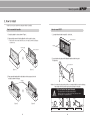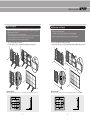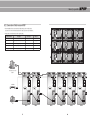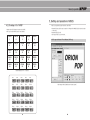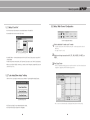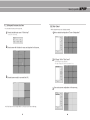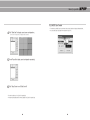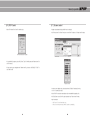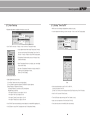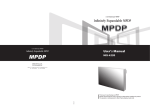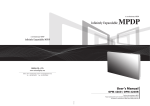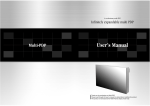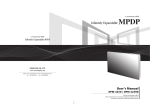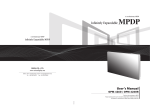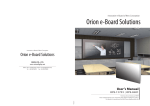Download User's Manual
Transcript
A revolutionary MPDP Infinitely Expandable MPDP User’s Manual Thank you for purchasing our MPDP. Please read through this user's manual for safety before installing this product. This product is manufactured for Multi Plasma display model only. Infinitely expandable Features of MPDP ▶Enjoy a wide flat screen with high brightness and high quality. ▶Easy to install and move due to its thin design ▶Enjoy your favorite programs with various split-screen features simultaneously presenting several programs. Thank you for purchasing our MPDP monitor. This manual describes how to use the product and notes in use. Please read the manual carefully before using it. After reading this manual, please retain for future reference. If you have any questions or a problem occurs, please contact either the company you purchased this product from or an authorized service center. ※Displaying static picture for an extended period of time may cause an afterimage effect. Warning If you fail to comply with the regulations for safety and proper use, fire or injury may be caused. Class A digital device Notice to users It is a device designed for business purpose with a safety certificate for electromagnetic interference, which user should be mindful of. Supplied Accessories User's Manual DVI-D Cable Multi-Screen Control System(MSCS) Guide Pin(4pcs) Power Cable RS232 Cable Handle (2 pcs) Bolt (4 pcs) Optional Accessories Wall mounting Unit (refer to page 8) Stand Unit RS-232C Distributor (refer to page 7) Necessary for connecting more than 10 units. Contents 1. 2. 3. 4. Safety Precautions...................................................................................................3 How to Install..............................................................................................................5 Guidance for Users.................................................................................................9 How to Connect Cables.....................................................................................11 4.1. Connection of one set MPDP..................................................................................11 PC & DVI Connection..............................................................................................11 VCR Connection.......................................................................................................13 DVD Player & DTV Set top box connection..........................................................15 4.2. Connection of Multi-screen MPDP.........................................................................17 4.3. Connection of RS-232C Cable...............................................................................19 4.4. Connection of 3 x 3 MPDP......................................................................................20 4.5. ID setting of X x Y MPDP.........................................................................................21 5. Setting and operation of MSCS.....................................................................22 5.1. Setting 'Com Port'.....................................................................................................23 5.2. "Last design/New design" setting...........................................................................23 5.3. Setting 'Multi-Screen' Configuration........................................................................24 5.4. MSCS Instruction .....................................................................................................25 5.5. ID Setting...................................................................................................................25 5.6. Configuration of various modes..............................................................................26 5.7. Setting multi screens at a time................................................................................27 5.8. Slide Control..............................................................................................................28 5.9. MSCS Size Control....................................................................................................30 5.10. PDP Control.............................................................................................................31 5.11. Screen control.........................................................................................................32 5.12. Auto Tracking ........................................................................................................33 5.13. Setting "Timer On/Off"............................................................................................34 5.14. Broadcast On..........................................................................................................35 5.15. Orion PDP Home Page logon and Version information......................................36 6. MSCS Protocol.......................................................................................................37 7. Other tips....................................................................................................................41 7.1. Before calling for service.........................................................................................41 7.2. About Plasma display panel....................................................................................42 8. Resolution of PC video signal........................................................................43 8.1. DVD / DTV................................................................................................................43 8.2. PC & DVI...................................................................................................................43 1 Input, 6 Output 1 9. Specifications...........................................................................................................44 2 Infinitely expandable 1. Safety Precautions • If it operates abnormally, stop using it immediately. • Do not place any liquid-containing container on it. If the inside is wet, it may cause electric shock or fire. • Please refer to a specialized • Do not touch the device when lightning construction company for installing stand strikes. or wall mount unit. Otherwise, damage or injury may be caused. • Do not put any foreign material into the product. It may cause a failure or shorten the life span. • Do not pull out or hang down the connection cable. It may damage the cord to cause fire or electric shock. • Do not lean against the product or keep it leaned. It may cause injury or failure. • Do not put it at any place with much humidity, dust, oil, smoke or steam. It may cause failure. • Do not install in an unstable location It may cause injury. • Pull out the power plug by holding the plug. Otherwise, it may damage the power cord to cause fire or electric shock. • If you do not want to use the product for a long time, keep the power plug unplugged to save electricity. • The socket-outlet should be installed near the equipment and be easily accessible. • Do not put any heavy object on it. It may cause failure. • Install the product on safe and flat surface. • Do not ride or step on the product It may • When moving it, disconnect the cause breakage when fallen down. connecting cable. Otherwise, it may damage the cable to cause fire or electric shock. • Avoid any action to damage the power cord or power plug. It may cause fire or electric shock. • Do not pull out the power plug with a wet • Do not exceed ratings of AC outlet hand. It may cause electric shock. or extension cords. It may cause failure. • Do not alter (or disassemble) the product. It may cause electric shock since high voltage is flowing inside. • Do not install the product where it may be exposed to direct sunlight or near any heating device. It may shorten the product's life span or cause failure. 3 • Make sure the product is not covered with any object. If the ventilation hole is blocked, the inside temperature may rise to cause overheating resulting in fire. • Do not put candles on the product. If the liquid flows inside the product. It may cause electric shock or fire. • Do not touch product’s front surface with • Do not poke the front screen with sharp hand. Otherwise, the image quality can material. It may damage the screen and be lowered. may cause malfunction of the product. 4 Infinitely expandable 2. How to Install yyInstall this set only at a location where adequate ventilation is available. How to assemble handles How to move MPDP 1. 2 people hold each handle on product’s back side. 1. Product is packed in a box as shown in Figure 1. 2. Please carefully remove the Packing Bag with a knife or a pair of scissors. ※ Please check front and rear side before you cut the bag to prevent any damages on panel or set. Panel protection handles Packing Bag Panel protection 2. 2 people transfer the product with holding the handle and the front part at the same time. Panel protection [Figure 1] [Figure 2] 3. Please assemble handles with the bolts that are in the accessory box to the rear side as shown in the figure. handles ※Attention : Do not remove the panel protection pad until a set is completely installed on a stand or a wall hanger. Please carefully remove Panel protection pad to prevent any damages on the product . ※Do not incline the panel forward. Attention The edge or bottom of the panel can be damaged. When you need to lay a set down on the floor, please use shockabsorbing pads or rug beneath the set. PANEL [Figure 3] [Figure 4] 5 PANEL PANEL 6 PANEL Infinitely expandable Stand Unit (Option) Wall Mounting Unit (Option) yyPlease do not install our product at following locations to protect the product and prevent possible malfunction. - Places of vibration or shock: PDP set may fall and damaged - Next or near to Sprinkler sensors: The sensors may detect heat from a set and sprinkler can be activated. - Around high voltage power lines: Noise from the power line may affect screen images - Around heating apparatus: PDP set may be overheated and damaged. yyThe set can be installed as shown below. (For further information, refer to the optional 'Stand Installation and Setup Guide'.) yyPlease check the stability of wall. If the wall is not strong enough, reinforce the wall before installation. yyPlease connect all the cables to proper ports in a set before installation. yyThe set can be installed on the wall as shown below. (For further information, refer to the optional 'Wall Mounting Bracket Installation and Setup Guide'.) Guide Pin Guide Pin Hanger Stand Stand PDP PDP Install on a Stand Hanger Hanger Bolt Hanger Bolt Please secure minimum clearance as shown in the picture for adequate ventilation and technical service. 7 Mount on the wall Please secure minimum clearance as shown in the picture for adequate ventilation and technical service. 8 Infinitely expandable 3. Guidance for Users Input/Output Terminals Set ID Switch Setting yyExample of ID Switch setting - You can set ID with 2 rotary switches as shown in the following figure. [PDP ID 01] 23 23 901 901 10 digit 456 78 78 456 single digit [PDP ID 15] single digit LED ON OFF 1. RS-232C 7. ID Switch AC 100V ~240V, 50/60Hz 9 M-STB 23 23 456 FAN 23 S-ON S-ON 456 FAN 23 23 23 456 FAN S-ON 456 FAN S-ON 78 8. AC Input ❽ M-ON 78 Set ID Switch M-STB 456 456 78 TMDS Signal M-ON S-ON 78 6. DVI-D IN IN 78 ❻ Computer RGB Analog Signal, D-sub 15pin M-STB 456 78 ❺ 5. PC M-ON FAN 23 OUT OUT M-STB 23 DVD Signal DTV - YPbPr Signal PC 456 23 DVI-D M-ON 23 23 4. Component S-ON 456 78 901 23 OUT FAN 78 78 901 M-STB 78 M-ON 456 901 Y IN ID SELECT 456 M-STB Description 901 S-Video Signal NTSC, PAL, SECAM, 4pin Mini Din 456 78 ❹ Pb M-ON 78 3. S-Video Pr 901 COMPONENT LED Indication 901 Composite Signal NTSC, PAL, SECAM ❸ OUT 901 IN 901 OUT S-VIDEO 901 IN OUT 901 2. Video IN yy LED Indication 901 MPDP Control, Firmware Upgrade, 9pin D-sub ❷ VIDEO RS-232C 901 ❶ ❼ 10 digit No Power. Internal System Check after Power on. System ready. Power ON by MSCS Program. (M-ON and S-ON blink simultaneously with 1 second interval) Power Off by MSCS Program. (System ready). Remark) M-ON(Master-ON) : IP Board Master Power On. FAN : FAN Power On M-STB(Master- Stand By) : IP Board Master Ready S-ON(Slave-ON) : IP Board Slave Ready 10 Infinitely expandable 4. How to Connect Cables 4.1. Connection of one set MPDP PC & DVI Connection yyMPDP and PC should be connected; a Com Port in a PC and RS-232C IN port in a MPDP is connected with supplied RS-232C cable. yyMPDP On/Off or Screen adjustment can be controlled by MSCS (Multi-Screen Control System). 23 23 456 78 yyIf you do not have Com Port, you need to use an USB converter for RS-232. Depending on manufacturers or models, converters may cause malfunction. 78 456 901 yyID setting on the backside of MPDP must be identical with the ID setting in MSCS to control MPDP with a PC. 901 [PDP ID 1] yyID switch must be set as ID 1 for one set use. VIDEO RS-232C IN IN RS-232C (Maximum 15m) OUT S-VIDEO OUT IN PC (MSCS) to control MPDP OUT COMPONENT Pr Pb PC Y IN ID SELECT 23 901 23 456 78 456 78 901 M-ON M-STB OUT FAN S-ON DVI-D PC OUT OUT PC- analog connection (Maximum 5m) IN DVI connection (Maximum 5m) IN ※If you need longer connection, please use DVI boosters or DVI fiber-optic cable. 11 12 Infinitely expandable VCR Connection 23 901 23 456 78 78 456 901 [PDP ID 1] RS-232C (Maximum 15m) yyID switch must be set as ID 1 for one set use. VIDEO RS-232C PC(MSCS) to control MPDP IN IN OUT S-VIDEO OUT IN OUT COMPONENT Video connection (Maximum 5m) Pr S-Video connection (Maximum 5m) Pb Y IN ID SELECT 23 901 23 456 78 456 78 901 M-ON M-STB OUT FAN S-ON DVI-D VCR PC OUT OUT IN IN 13 14 Infinitely expandable DVD Player & DTV Set top box connection yy In case input source is DVD, select DVD/SD in MSCS main screen. yy In case input source is DTV, select HD in MSCS main screen. 23 901 23 456 78 78 456 901 [PDP ID 1] RS-232C (Maximum 15m) yyID switch must be set as ID 1 for one set use. VIDEO RS-232C PC(MSCS) to control MPDP IN IN OUT S-VIDEO OUT IN OUT COMPONENT Component ports of the set Y Pb Video output ports of DVD player Y Pb Pr Y B-Y R-Y Y Cb Cr Pr •A ccording to manufacturers, the indication of DVD Component output port may vary; “Y, PB, PR”, “Y, B-Y, R-Y” or “Y, CB, CR.” Pr • Component Input ports You can get better image quality by connecting DVD player to component input ports as below. Pb Component connection (Maximum 5m) • Caution for Component connection Y IN ID SELECT 23 901 23 456 78 901 M-STB 456 78 M-ON OUT FAN S-ON DVI-D PC OUT OUT DVD Player & DTV Set top box IN IN 15 16 Caution In case component cables are not properly connected, you may have bluish or redish screen or even no screen images. Infinitely expandable 4.2. Connection of Multi-screen MPDP yy Recommended maximum set connection for Multi setting is shown in table below. If you need to connect more than described in the table, you have to use distributors. yy Image quality can be affected by cable or signal quality. INPUT SOURCE Resolution Connection DVI 1600 x 1200 x 60HZ 5 sets PC 8.2. PC & DVI Resolution Reference 2 sets DTV 720p, 1080i 5 sets DVD 480i, 480p, 576i, 576p 6 sets VIDEO/S-VIDEO NTST, PAL, SECAM 6 sets VIDEO RS-232C VIDEO RS-232C IN IN IN OUT IN IN OUT IN OUT Pr Pr Pr Pr Pr Pb Pb Pb Pb Pb Pb PC DVI-D IN S-ON PC M-STB DVI-D OUT IN 456 23 M-ON FAN IN ID SELECT 456 23 456 S-ON PC DVI-D IN OUT IN IN IN PDP4 PDP5 18 PC OUT OUT IN OUT FAN OUT OUT IN PDP3 23 M-STB 456 23 S-ON OUT IN PDP2 23 901 901 901 IN M-ON FAN OUT OUT IN 23 23 23 901 23 901 23 901 OUT 901 DVI-D 901 PC M-STB 456 901 OUT S-ON 456 Y OUT 78 DVI-D M-ON FAN IN ID SELECT 78 PC M-STB 456 Y OUT 78 S-ON 456 IN ID SELECT 78 M-ON FAN Y OUT 78 M-STB 456 IN ID SELECT 78 S-ON 456 Y OUT 78 M-ON FAN IN ID SELECT 901 Y OUT 78 23 OUT OUT S-VIDEO OUT Pr 78 23 IN S-VIDEO OUT COMPONENT OUT 17 OUT IN COMPONENT IN PDP1 IN S-VIDEO OUT OUT COMPONENT DVI-D PC OUT IN COMPONENT 78 78 456 78 M-STB 456 S-VIDEO OUT IN OUT COMPONENT Y M-ON IN VIDEO RS-232C IN OUT COMPONENT S-VIDEO ID SELECT IN VIDEO RS-232C IN OUT S-VIDEO OUT VIDEO RS-232C IN OUT S-VIDEO OUT VIDEO RS-232C IN IN 901 RS-232C 43 page 901 PC (MSCS) to control MPDP Remark IN PDP6 Infinitely expandable 4.3. Connection of RS-232C Cable 4.4. Connection of 3 x 3 MPDP yyMaximum use of RS-232 with Daisy Chain connection is 10 or less. If you need additional connection, use RS-232 distributor. RS-232C PC OUT RS-232C RS-232C RS-232C RS-232C IN IN IN IN OUT OUT OUT OUT RS-232C ID 2 ID 3 RS-232C ID 4 RS-232C RS-232C RS-232C IN IN IN IN IN OUT OUT OUT OUT RS-232C ID 7 ID 8 RS-232C ID 9 RS-232C ID 10 RS-232C IN IN IN IN IN OUT OUT OUT OUT ID 12 ID 13 ID 1 ID 14 RS-232C IN PC OUT ID 2 RS-232C RS-232C RS-232C IN IN IN IN IN OUT OUT OUT OUT OUT ID 16 RS-232C ID 17 RS-232C ID 18 ID 19 RS-232C RS-232C ID 20 IN IN IN IN OUT OUT OUT OUT ID 22 ID 23 OUT ID 3 IN PC RS-232C IN OUT OUT IN PC IN OUT OUT ID 5 IN OUT ID 6 IN PC RS-232C OUT ID 7 PC RS-232C IN OUT OUT IN PC IN OUT OUT ID 8 IN OUT ID 9 IN RS-232C IN OUT ID 21 IN RS-232C IN RS-232C OUT OUT ID 15 RS-232C RS-232C PC IN OUT OUT IN ID 4 RS-232C OUT ID 11 RS-232C ID 5 OUT ID 6 PC IN RS-232C IN OUT ID 1 RS-232C IN ID 24 ID 25 PC Signal Distributor (UXGA : over 250MHz) RS-232C Distributor RS-232C control PC 19 PC RS-232C control PC 20 Infinitely expandable 5. Setting and operation of MSCS 4.5. ID setting of X x Y MPDP yy MSCS is an application program needed to control MPDP. yy Identity number (ID) indicates the location of each MPDP. yy When you look at the MPDP screens in front of MPDP. yy Activate MSCS setup file. Directory is created in C: \Program file \MSCS(v3.0) and shortcut is made on the monitor. PDP ID 1 PDP ID 2 PDP ID 3 PDP ID 4 PDP ID 5 PDP ID 6 PDP ID 7 PDP ID 8 PDP ID 9 PDP ID 10 PDP ID 11 PDP ID 12 PDP ID 13 PDP ID 14 PDP ID 15 PDP ID 16 PDP ID 17 PDP ID 18 PDP ID 19 PDP ID 20 PDP ID 21 PDP ID 22 PDP ID 23 PDP ID 24 PDP ID 25 yy Activate MSCS(v3.0).exe file Main image of MSCS is as shown below. yyMSCS supports Windows XP® and Windows 2000® only. Recommended ID of X x Y screens 23 23 23 23 23 23 23 23 23 23 23 23 23 23 23 23 23 901 23 23 23 901 23 23 23 23 901 23 23 901 23 23 23 23 901 23 23 23 901 23 901 901 901 23 901 23 901 901 23 901 901 901 901 23 901 901 901 901 901 23 901 901 23 456 78 456 78 901 901 23 901 901 901 901 23 901 901 901 23 901 901 901 23 901 78 456 ID 25 456 78 901 901 23 901 901 23 901 901 23 901 456 78 901 23 456 78 456 78 901 23 Main Image of MSCS (Multi Screen Control system) ID 20 456 78 901 901 23 78 456 78 78 78 78 456 456 ID 15 456 ID 24 456 456 78 78 78 78 456 78 78 456 ID 19 456 21 78 78 78 78 78 78 78 456 456 456 ID 10 ID 14 456 ID 23 456 456 78 456 78 78 78 456 ID 5 456 ID 9 ID 18 456 456 78 78 456 78 78 78 78 78 456 ID 4 456 ID 13 456 ID 22 456 456 78 78 78 78 78 456 78 78 456 ID 17 456 ID 21 456 456 456 ID 8 ID 12 456 ID 16 456 456 78 456 ID 11 456 ID 3 456 ID 7 78 78 456 78 ID 6 456 901 ID 2 456 78 78 456 901 ID 1 22 901 Infinitely expandable 5.3. Setting 'Multi-Screen' Configuration 5.1. Setting 'Com Port' yy Com Port connects or disconnects the communication between PC and MPDP. yy Connect MPDP to PC Com Port via RS-232C cable. Screen Configuration Setting a desirable X number and Y number 1 Select -- X number represents the number of MPDP columns and Y number represents the number of MPDP rows. -- The range of X and Y is 1 to 9. Communication Setting yy Go to MSCS Menu → Communication and set Com Port. Click 'Connect' using mouse or press 'Ctrl+C' using keyboard. yy In order to disconnect communication, click 'Disconnect' using mouse or press 'Ctrl+D' using keyboard. yy When you use USB-to-RS232C converters, you need to set Com Port again, because MSCS uses one of Com Port no. 1 to 6. 5.2. "Last design/New design" setting When Com Port is successfully connected, pop-up window for "Last design/New design" appears. Last/New Design Set one of input sources from DVI, PC, HD, DVD/SD, S-VIDEO, or 2 Select VIDEO. "play" button 3 Press -- Click "PLAY" button after selecting input source and the number of X and Y, then selected screen configuration is displayed as MPDP like following figure below. -- Info: you can check selected resolution. It is displayed lower right corner of the product. yy Click "Open Last Design" to go to latest design before closing. yy Click "Open New Design" to prepare new configuration. 23 24 Infinitely expandable 5.4. MSCS Instruction 5.6. Configuration of various modes yy Check "ALL PDP" to send data to all connected MPDP regardless of ID. yy You can configure various input sources as you want. a desirable input Source in "Select Input" 1 Select -- Ex) Select "DVI" in "Select Input" MPDP Control - Power On/Off yy In order to control power of specific MPDP, use "Power On/Off" button after selecting the specific MPDP. Caution Please wait for about 10 seconds after connecting power plug to MPDP or it may not work properly. In case MPDP does not work properly, please pull out the power plug and reconnect the plug. desirable screen with left button of mouse then the screen would 2 Click be converted into DVI. -- Click the left mouse button on the screen that you want to change. Screen will be turned into DVI input screen. 5.5. ID Setting yy ID of MSCS(Multi Screen Control System) is set automatically. ID 1 ID 2 ID 3 ID 4 ID 5 ID 6 ID 7 ID 8 ID 9 can configure other screens in the same way. 3 You -- Selected screen would be converted into DVD. Example of MPDP ID Setting (Input signal is DVI, Configuration is 3 by 3) yy In order to transmit data to chosen MPDP, ID of Screen Configuration must be selected. yy Select ID using right button of mouse. Selected ID is displayed with red square box. 25 26 Infinitely expandable 5.7. Setting multi screens at a time yy You can select multi screens at a time as you want. a desirable input source in "Select Input" 1 Select -- Select "DVI" in "Select Input". 5.8. Slide Control yy MPDP configuration that users set is displaying repeatedly. 1 Make a desirable configuration in "Screen Configurations" 2 Select screens with left button of mouse and drag from the first screen. "Display Time" in "Slide Control" 2 Set -- Click "Add" button to save configuration. -- The range of "Display Time" is from 10 seconds to 1 hour. 3 Selected screens would be converted into DVI. 3 Save various screen configurations in the same way. ※Click 'Play' button on the main image of MSCS or scroll using mouse to return to initial image. 27 28 Infinitely expandable 5.9. MSCS Size Control "Slide Start" to display saved screen configurations. 4 Click -Saved screen configurations are displaying for preset time. yy The window size of MSCS can be set in three levels of small, medium and large as indicated below. yy You can select proper size based on the resolution of user's PC. 5 Check "Repeat" to display saved configuration repeatedly. 6 Click "Stop" button to end "Slide Control" ※To view the slide form, click 'List Box' of saved slide. ※To transmit saved slide protocol command, double click 'List Box' of saved slide. 29 30 Infinitely expandable 5.10. PDP Control 5.11. Screen control yy Select "PDP Control" from "Control" in the Menu bar. yy Register values related to display of MPDP can be changed. yy Click "Picture Control" of "Control" menu bar or enter "Ctrl+W" in order to run "Picture Control" window. PDP Control Pattern Control yy To control MPDP Test pattern, select "Red", "Green", "Blue" or "White" buttons from "Pattern Control" in the "PDP Control". yy To return previous user configuration from "Pattern Control", you have to click "SCREEN" → "EXIT" to finish "PDP Control" Picture Control yy In order to control display values, input values directly in "Edit Box" and press Enter key. Or click -/+ button using mouse. yy Check "All PDP" to transmit command data to all connected MPDPs regardless of ID. yy Click "Exit" button or press "Ctrl+X" using keyboard to close "Picture Control" window. yy Auto Power Mode -- Click "Auto On" in Auto Power Mode menu. -- When you reconnect power cable, MPDP is turned on automatically. 31 32 Infinitely expandable 5.12. Auto Tracking 5.13. Setting "Timer On/Off" yyAlignment adjustment is available when input source is PC. yy MPDP turns on and off through designated time schedule set by users. yy In order to activate timer window, go to Control menu bar → Timer or enter "Ctrl+T" using keyboard. yy Go to "Control" in menu bar → Tracking → Auto in order to run "Tracking Auto" window. yy In case alignment doesn't work through "Tracking Auto" command, users can tune finely through "Tracking Manual". Go to "Control" of menu bar → Tracking → Manual or press "Ctrl+M" using keyboard. yy"Tracking Manual" window enables users to set Frequency, Phase, LineStart and PixelStart. yyWhen "Tracking Manual" window is on display, users cannot display "Picture Control" window. yy Even when "Tracking Manual" window is on display, selecting 'ID' is available by clicking right button of mouse. (Refer to "5.5 PDP ID Setting".) Tracking Manual Window yy Detail adjustment steps are as follows. 1) Tune "Phase" until the vertical lines are clearly adjusted.. 2) Tune "LineStart" to adjust vertical alignment. "PixelStart" for horizontal alignment. 3) A djust "Frequency" if alignment is still wrong. If you adjust "Frequency", repeat step 1) and 2) to fit alignment. Adjustable range is as follows -The range of "Frequency" you can adjust is -50 to 50 -The range of "Phase" you can adjust is 0 to 31 -The range of "Linestart" you can adjust is -23 to 10 -The range of "Pixelstart" you can adjust is -50 to 40 yy Check "All PDP" button to transmit tracking command data to all connected MPDPs regardless of ID. Timer yy Follow as described below to control "On Time" or "Off Time". 1) Set hour and minute in "On Time". 2) Check "Once" for only one time running and check "Daily" for daily running of "On Time" function. yy Follow "On Time" to control "Off Time" function. yy "Timer On/Off" function lasts even though the "Timer" window is closed. yyUsers can not set same time in "On Time" and "Off Time". yy Timer function does not work when MSCS is Off or disconnected. yy Click "Exit" button or press "Ctrl+X" using keyboard to close "Tracking Manual" window. 33 34 Infinitely expandable 5.14. Broadcast On 5.15. Orion PDP Home Page logon and Version information yy All the connected MPDP sets are turned on at the same time by clicking "Power On" after selecting "Broadcast On". yy In order to move to Orion PDP's website, go to "Help" of menu bar → "Orion PDP Home Page". yy Go to Menu → Control → Broadcast On. Orion PDP Home Page Logon yy Go to "Help" of menu bar → "About" to check MSCS & MPDP Firmware version. Broadcast On Checking MSCS & MPDP Firmware Version 35 36 Infinitely expandable 6. MSCS Protocol 1. Comport Configuration Power Off 1. Baudrate : 115200 2. Data Bits: 8 3. Parity : None 4. Stop Bits : 1 5. Flow Control : None Auto Power On Auto Power Off Multi Scale PDP ID Sub Command Data End 4byte 2byte 4byte Variable 1byte PDP ID Sub Command Data End 4byte 2byte 4byte Variable 1byte 3. Protocol Value 3.1 Command • Send To PDP Send To PDP (Send Data) Hex k(0x6B) 0x36 0x3B M(0x4D) 0x34 Char Hex 0x36 0x36 Char Hex R(0x52) 0x35 Char Hex 0x32 R(0x52) 0x35 0x32 M(0x4D) 0x34 0x3D m(0x6D) 0x36 0x3D k(0x6B) 0x36 0x3B N(0x4E) 0x34 Char Hex M(0x4D) 0x34 0x3D s(0x73) 0x37 0x33 Char Hex Tracking Manual Frequency Char Tracking Manual Phase Char Tracking Manual Line Start Char Tracking Manual Pixel Start Char Hex Hex Hex Hex R(0x52) 0x35 0x32 R(0x52) 0x35 0x32 R(0x52) 0x35 0x32 R(0x52) 0x35 0x32 R(0x52) 0x35 0x32 a(0x61) 0x36 0x31 F(0x46) 0x34 0x36 P(0x50) 0x35 0x30 L(0x4C) 0x34 0x3C X(0x58) 0x35 0x38 • Test Pattern Command 0x3D • Receive From PDP Receive From PDP (Response Data) 0x32 • Tracking Command Tracking Auto Command Char 0x35 f(0x66) • Multi Scale Command Command • Receive From PDP Hex R(0x52) • Auto Power Command 2. Protocol Form • Send To PDP Char 0x3E 3.2 PDP ID 2byte : ID[1](high byte) + ID[0](low byte) Ex) PDP ID => ID[1] = ((PDP ID)&0xF0>>4) + 0x30;//high byte ID[0] = (PDP ID & 0x0F) + 0x30; //low byte 2byte of Broadcast On Command : ID[1](high byte) + ID[0] (low byte) Ex) PDP ID => ID[1] = 0x3F; //high byte ID[0] = 0x3E; //low byte Test Pattern Red Char Test Pattern Green Char Test Pattern Blue Char Test Pattern White Char Test Pattern Screen Char Hex Hex Hex Hex Hex R(0x52) 0x35 0x32 R(0x52) 0x35 0x32 R(0x52) 0x35 0x32 R(0x52) 0x35 0x32 R(0x52) 0x35 0x32 5(0x35) 0x33 0x35 6(0x36) 0x33 0x36 7(0x37) 0x33 0x37 8(0x38) 0x33 0x38 9(0x39) 0x33 0x39 • SoftWare Reset Command 3.3 Sub Command SoftWare Reset Master Char SoftWare Reset Slave Char Hex Hex R(0x52) 0x35 0x32 R(0x52) 0x35 0x32 R(0x52) 0x35 0x32 • APL Command APL On APL Off • Picture Control Graphic Data Command Char Hex Char Hex R(0x52) 0x35 0x32 x(0x78) 0x37 R(0x52) 0x35 0x32 0x38 y(0x79) 0x37 0x39 • Shut Down Command Shut Down Disable Char Shut Down Master Enable Char Shut Down Slave Enable Char Hex Hex Hex R(0x52) 0x35 0x32 S(0x53) 0x35 R(0x52) 0x35 0x32 H(0x48) 0x34 R(0x52) 0x35 0x32 0x33 0x38 h(0x68) 0x36 0x38 • Picture Control Graphic User Mode Command Char User Mode Graphic - Brightness Hex User Mode Graphic - Contrast Char Hex Char User Mode Graphic - Sharpness Hex User Mode Graphic – Color User Mode Graphic - Tint Char Hex Char Hex G(0x47) 0x34 0x37 G(0x47) 0x34 0x37 G(0x47) 0x34 0x37 G(0x47) 0x34 0x37 0x37 0x33 d(0x64) 0x36 G(0x47) 0x34 0x32 c(0x63) 0x36 0x34 e(065) 0x36 0x35 • Picture Control White Balance Command White Balance Gain R Char White Balance Gain G Char Hex Hex White Balance Gain B Char White Balance Offset R Char White Balance Offset G Char White Balance Offset B Char Hex Hex Hex Hex G(0x47) 0x34 0x37 G(0x47) 0x34 0x37 G(0x47) 0x34 0x37 G(0x47) 0x34 0x37 G(0x47) 0x34 0x37 G(0x47) 0x34 0x37 A(0x41) 0x34 0x31 0x32 C(0x43) 0x34 0x33 D(0x44) 0x34 Char Hex R(0x52) 0x35 0x32 F(0x46) 0x34 0x36 0x32 0x3E 37 Graphic Data Offset B Char Hex Hex Hex Hex 0x37 G(0x47) 0x34 0x37 G(0x47) 0x34 0x37 G(0x47) 0x34 0x37 G(0x47) 0x34 0x37 G(0x47) 0x34 Char 0x37 V(0x56) Hex 0x35 Char Video Data Luminance Contrast Hex 0x35 Video Data Cr Char Video Data Cb Char Video Data Color Char Video Data Tint Char Hex Hex Hex Hex Get Data Tracking Manual Char Get Data Total Data Char OSD Info 0x35 n(0x6E) 0x36 Graphic Data Offset G Char E(0x45) 0x34 • Power Command Power On Graphic Data Offset R Char Hex 0x34 r(0x72) 0x37 0x32 s(0x73) 0x37 0x33 t(0x74) 0x37 0x34 u(0x75) 0x37 0x35 v(0x76) 0x37 0x36 w(0x77) 0x37 0x37 0x36 V(0x56) 0x36 V(0x56) 0x35 0x36 V(0x56) 0x35 0x36 V(0x56) 0x35 0x36 V(0x56) 0x35 0x36 r(0x72) 0x37 0x32 s(0x73) 0x37 0x33 t(0x74) 0x37 0x34 u(0x75) 0x37 0x35 v(0x76) 0x37 0x36 w(0x77) 0x37 0x37 Hex Hex R(0x52) 0x35 0x32 G(0x47) 0x35 0x32 A(0x41) 0x34 0x31 T(0x54) 0x35 0x34 • OSD Info Command 0x34 R(0x72) 0x37 Graphic Data Gain B Char Hex G(0x47) • Get Data Command B(0x42) 0x34 Graphic Data Gain G Char Video Data Luminance Brightness 0x31 b(0x62) 0x36 Char • Picture Control Video Data Command a(0x61) 0x36 Graphic Data Gain R 38 Char Hex R(0x52) 0x35 0x32 I(0x49) 0x34 0x39 Infinitely expandable 3.4 Data • Receive Data : Picture Control User Mode Data Data[0] Brightness High Value P(Position) Data[1] Brightness Low Value Hex High Low High Low High Low High Low Value Value Value Value Value Value Value Value Data[2] Contrast High Value • Send Data : Multi Scale Data Multi Scale Char S(Source) M(Width) N(Height) • Send Data : Multi Scal Data -> Source DVI PC DTV DVD S-VIDEO VIDEO Char Hex 0x36 0x39 Char Hex p(0x70) 0x37 0x30 Char Hex t(0x74) 0x37 0x34 Char Hex 0x36 0x34 s(0x73) 0x37 0x33 Char Hex v(0x76) 0x37 0x36 • Send Data : Test Pattern Red, Green, Blue Data Test Pattern Data Char Hex Receive Data : 12byte Value High Value Low Value • Send Data : Picture Control Graphic & Video Data Graphic Data, Video Data Char Hex Value High Value Low Value • Receive Data : Tracking Manual Data Receive Data : 8byte Data[0] Frequency High Value Data[1] Frequency Low Value Data[2] Phase High Value Data[3] Phase Low Value Data[4] Line Start High Value Data[5] Line Start Low Value Data[6] Pixel Start High Value Data[7] Pixel Start Low Value Contrast Low Value Data[4] Sharpness High Value Data[5] Sharpness Low Value Data[6] Saturation High Value Data[7] Saturation Low Value Data[8] Hue High Value Data[9] Hue Low Value • Receive Data : Picture Control White Balance Control Data d(0x64) Char Hex Receive Data : 10byte i(0x69) Data[3] ※ Attachment : ASCII to HEX Conversion Table Data[10] LUT Gain Red High Value Data[11] LUT Gain Red Low Value Data[12] LUT Gain Green High Value Data[13] LUT Gain Green Low Value Data[14] LUT Gain Blue High Value Data[15] LUT Gain Blue Low Value Data[16] LUT Offset Red High Value Data[17] LUT Offset Red Low Value Data[18] LUT Offset Green High Value Data[19] LUT Offset Green Low Value Data[20] LUT Offset Blue High Value Data[21] LUT Offset Blue Low Value • Receive Data : Picture Control Graphic or Video Data Data[22] Receive Data : 12byte Data 1 High Value Data[23] Data 1 Low Value Data[24] Data 2 High Value Data[25] Data 2 Low Value Data[26] Data 3 High Value Data[27] Data 3 Low Value Data[28] Data 4 High Value Data[29] Data 4 Low Value Data[30] Data 5 High Value Data[31] Data 5 Low Value Data[32] Data 6 High Value Data[33] Data 6 Low Value 3.5 End • End(1byte) End 39 0x0d 40 Infinitely expandable 7. Other tips 7.1. Before calling for service 7.2. About Plasma display panel Before calling for any repair, check the following and then refer to a near A/S center. The followings are phenomena caused by characteristics of the plasma display panel. Since it is not a fault, you may continue to use the product. ▶"Tick" sound from the main body. yyIf there is no problem with the screen or sound, the “tick” sound is likely to result from the cabinet lightly shrinking with the change of room temperature. The sound does not affect product’s performance. ▶Black or twinkling spots on the screen Caution ▶No image at upper and lower part of the screen. yyAs for a screen which is over 16:9 in width (such as cinema-sized one), no image may be displayed at upper and bottom part of the screen. ▶Afterimage Caution ▶Speckles or white lines on the screen yyCheck whether the problem is caused by vehicle, streetcar, high-voltage cable or neon sign, which emitting interference wave or electromagnetic induction. Avoid any interfering object. 41 yyWhen you keep static image still for around 3 hours, an afterimage may occur. However, please always be careful in using still images on this product, because the afterimage may be permanent in some cases. ▶Noise from the inside Caution ▶Screen or a PDP Set is hot yyPDP sets or screen can be hot, because basic principle of PDP driving is Plasma discharge between electrodes. yyIt is not a defect or a malfunction of the product, you may continue to use the product. yyAlthough the plasma display panel is manufactured with high-precision technology, there may exist black or twinkling spots on the screen. Since it is not a fault, you may continue to use the product. yyWhen you turn on the product slight buzzing sound may be heard from the rear of display panel. Since it is not a fault, you may continue to use the product. ▶Screen decolorization Caution yyOptical film that is attached on the panel can be slightly decolorized after long time of use. The degree of decolorization may vary depending on display contents and conditions. It is due to the characteristics of the film, but it is not a defect. (It is caused by chemical characteristics of the film.) 42 Infinitely expandable 8. Resolution of PC video signal 9. Specifications 8.1. DVD / DTV Input Signal DVD DTV Resolution 480i 720 x 480 480p 720 x 480 576i 720 x 576 576p 720 x 576 720p 1280 x 720 1080i 1920 x 1080 Remarks 8.2. PC & DVI yy When you select “PC & DVI” for input source, it does not support DTV signal. Resolution V-Freq. (Hz) H-Freq. (KHz) 800 x 600 60 37.88 853 x 480 60 31.50 1024 x 768 60 48.36 1280 x 768 60 47.69 1280 x 960 60 60.00 1280 x 1024 60 63.97 1366 x 768 60 47.69 1600 x 1200 60 75.00 Power supply Power consumption Average (Typical) Max Plasma display panel Contrast ratio Brightness Front filter Number of pixels Seam gap (In case of multi formation) Environmental condition Temperature Humidity Signal Video signal PC signal Remarks VESA DMT Frequency Connectors Video Component PC DVI Serial VESA CVT VESA DMT External dimension 924.6 mm(±0.2) 100 ~ 240V AC. 50/60Hz 300W 360W 42 inch, 16:9 Aspect Ratio 10,000 :1 (Dark Room) 1,000 cd/㎡ (W/O Film) AGAR (Anti Glare Anti Reflection) 853(H) X 480(V) 4mm 0°C~ 35°C 20% ~ 70% NTSC, PAL, SECAM SVGA, WVGA, XGA, SXGA, WXGA, UXGA Horizontal Frequency 15.5 ~75kHz Vertical Frequency 50/60Hz Input CVBS : BNC 1pin S-Video : DIN 4pin Y, Pb, Pr : BNC 3pin PC RGB : D-Sub 15pin TMDS : DVI-D 24pin RS-232C D-Sub 9pin(female) Output Same as left side RS-232C D-Sub 9pin (male) 924.6mm[W] X 521.8mm[H] X75.4mm[D] 75.4mm(±0.5) 528.8mm (±1) 521.8mm (±0.2) Weight 336.0mm (±1) 26kg (±1kg) ※Product design and specification can be changed for quality improvement without prior notice. 43 44 Infinitely expandable Memo Memo 45 46