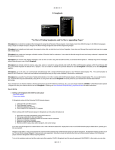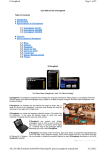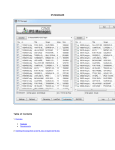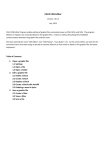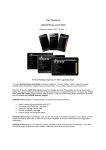Download CAVS Reservation System II
Transcript
CAVS Reservation System II CAVS Reservation System II empowers karaoke players to connect to hand-held electronic devices to display / search the songs and reserve / play the songs without the hassles of paper songbook, request slip, and remote controller. CAVS Reservation System II works with the following karaoke players: • • • • • CAVS JB-199 (I, II) players CAVS Karaoke Laptops CAVS Touch Screen All-In-One PCs CAVS PlayCDG KJ Deluxe 64 LT player Windows based PCs (for any third party karaoke player or software users) CAVS Reservation System II communicates to the following hand held devices: • • • • • CAVS E-Songbooks (107, 108, etc.) iPhone (Version 4 or higher) iPad (Version 2 or higher) Android Smartphone (Version 3.0 or higher) Android Tablets (Version 2.2 or higher) CAVS Reservation System II consists of two parts, the Server and Client programs. Server program (CAVS RS II Server) is installed into the karaoke player. When installed in CAVS Karaoke players, the Server program automatically merges with the karaoke player and transmits the list of songs inside. The program also receives the reservation requests and other commands issued by the hand-held devices. It uses a wireless router and Intranet network for communication that does not require a public Internet. When installed in Windows based PC, the Server program can also work independently of any karaoke player to import a song list (such as one from a third party karaoke player) and communicate with hand-held devices. Each of the Server program can simultaneously connect up to 256 hand-held devices. Client program (CAVS RS II) is installed in the hand held devices. • • For E-Songbooks, the Client program comes pre-installed and has three selectable privilege levels to communicate with the karaoke player / PC through the Server program. For iPhone and iPad, the Client program (App) is free to download from Apple App Store. It has two selectable privilege levels to communicate with the karaoke player / PC through the Server program. • For Android smart-phone or tablet, the Client program (App) is free to download from Google App Store or from a link below. It has two selectable privilege levels to communicate with the karaoke player / PC through the Server program. Contents • • • • CAVS RS II Server E-Songbook iPhone & iPad Android Smart-phone and Tablet CAVS RS II Server CAVS RS II Server program is available below for download upon purchase. CAVS RS II Server program is offered free to the owners of CAVS JB-199 (I, II) players, CAVS Karaoke Laptops, Touch Screen PCs, or PlayCDG KJ Deluxe 64 LT player. Simply upgrade your CAVS Karaoke player to the latest version of its software. The new upgrade will automatically installed the CAVS RS II Server program into your CAVS Karaoke players. How to setup CAVS RS II Server program • JB-199 (I, II) Regular player Update the JB-199 player to Version 1.2.135.0 or higher. o o o To check the current version, start the JB-199 player and go to MENU > 1.Jukebox. To update, go to HERE and download the full version of the new JB-199 program. Next follow the instruction to install the new program into the JB-199 player. Go to Menu > 6.Video Control > 9.Start E-Songbook Server. Set the option ON. CAVS RS II Server program will begin. Connect the JB-199 player to a wireless router. o o o o Wireless router (802.11 b/g) is required for the communication between the CAVS Karaoke player and the E-Songbook / hand-held devices. All standard wireless routers (such as TP-Link, Dlink, Linksys, Netgear, Trend-net, etc.) are supported. Note that in CAVS RS II, a router will provide Intra-net network between CAVS Karaoke player and E-Songbook / hand-held device without requiring Internet. Turn on the wireless router and set the router name (for example, CAVS RS) and the security password (WAP/WEP). In the router, you can also reserve an IP address for the CAVS Karaoke player so that for each time the CAVS Karaoke player is turned on, the router will assign the same IP address and thus eliminate the need to change each time the IP address setting in E-Songbook / hand-held device. For detail instruction on how to set the name, password, and IP address, please refer to the User Manual of the router. Connect the JB-199 player to a wireless router using an Ethernet cable. Be sure the wireless router is turned on. Obtain the IP address of the JB-199 player (assigned by the router) by going to Menu > 1.Jukebox. The IP address should always be 192.168.xxx.xxx. Reboot the JB-199 player. o o • Power off and restart the JB-199 player. This step is necessary when the songs or song list inside the player has been changed. Confirm the IP address of the JB-199 player (assigned by the router) by going to Menu > 1.Jukebox. The IP address should always be 192.168.xxx.xxx. JB-199 (I, II) Premier player Update the JB-199 player to Version 2.1.135.0 or higher. o o o To check the current version, start the JB-199 player and go to MENU > 1.Jukebox. To update, go to HERE and download the full version of the new JB-199 program. Next follow the instruction to install the new program into JB-199 player. Go to Menu > 6.Video Control > 9.Start E-Songbook Server. Set the option ON. CAVS RS II Server program will begin. Connect the JB-199 player to a wireless router. o o o o Wireless router (802.11 b/g) is required for the communication between the CAVS Karaoke player and the E-Songbook / hand-held devices. All standard wireless routers (such as TP-Link, Dlink, Linksys, Netgear, Trend-net, etc.) are supported. Note that in CAVS RS II, a router will provide Intra-net network between CAVS Karaoke player and E-Songbook / hand-held device without requiring Internet. Turn on the wireless router and set the router name (for example, CAVS RS) and the security password (WAP/WEP). In the router, you can also reserve an IP address for the CAVS Karaoke player so that for each time the CAVS Karaoke player is turned on, the router will assign the same IP address and thus eliminate the need to change each time the IP address setting in E-Songbook / hand-held device. For detail instruction on how to set the name, password, and IP address, please refer to the User Manual of the router. Connect the JB-199 player to a wireless router using an Ethernet cable. Be sure the wireless router is turned on. Obtain the IP address of the JB-199 player (assigned by the router) by going to Menu > 1.Jukebox. The IP address should always be 192.168.xxx.xxx. Reboot the JB-199 player. o o • Power off and restart the JB-199 player. This step is necessary when songs or song list inside the player have been changed. Confirm the IP address of the JB-199 player (assigned by the router) by going to Menu > 1.Jukebox. The IP address should always be 192.168.xxx.xxx. CAVS Karaoke Laptop / Touch Screen AIO PC / PlayCDG KJ Deluxe 64 LT Update the player to Version 1.0.0.119 or higher. o o o To check the current version, start the player and go to Help > About. To update, go to Help > Online Upgrade. The latest version of the program along with CAVS RS II Server program will automatically download and install. Go to Tools > Setting > Start E-Songbook Server. Place a check mark on the option Start ESongbook Server. CAVS RS II Server program will begin. Connect the player to a wireless router. o Wireless router (802.11 b/g) is required for the communication between the CAVS Karaoke player and the E-Songbook / hand-held devices. All standard wireless routers (such as TP-Link, Dlink, Linksys, Netgear, Trend-net, etc.) are supported. Note that in CAVS RS II, a router will provide Intra-net network between CAVS Karaoke player and E-Songbook / hand-held device without requiring Internet. o o o Turn on the wireless router and set the router name (for example, CAVS RS) and the security password (WAP/WEP). In the router, you can also reserve an IP address for the CAVS Karaoke player so that for each time the CAVS Karaoke player is turned on, the router will assign the same IP address and thus eliminate the need to change each time the IP address setting in E-Songbook / hand-held device. For detail instruction on how to set the name, password, and IP address, please refer to the User Manual of the router. Connect the player to a wireless router using a built-in Wi-Fi adapter inside the player or an Ethernet cable. Be sure the wireless router is turned on. Obtain the IP address of the player (assigned by the router) by opening the CAVS RS II Server program. The IP address will be written on the top of the program window and should be 192.168.xxx.xxx. Select a song list for the player. o o Only one Playlist in the player can be used when Start E-Songbook Server is checked. Only this Playlist is shared with E-Songbooks and other hand-held devices connected. Click on My Server in the Folder Menu (lower left window). Load the Playlist into the File Browser (lower right window) using the Load button. Reboot the player. o o • Close the player and restart. This step is necessary when songs or song list inside the player have been changed. Confirm the IP address by going to CAVS RS II Server program window. Windows based PC (XP, Vista, 7) CAVS RS II Server program for Windows based PC can be purchased above. o o o Download the CAVS RS II Server program upon purchase. Install the CAVS RS II Server program into the PC. Activate the CAVS RS II Server program. Import a song list. o o CAVS RS II Server program can import a song list manually in an absence of CAVS Karaoke program. Start the CAVS RS II Server program and go to Tools > Generate Song List. Select a song list to load into the program The format of a song list is required to be as follows: The first field is the index number followed by the pipe "|" sign. The pipe "|" sign is inserted by typing Shift-\. The second field is the title followed by another pipe "|" sign. The third field is the artist name followed by Enter for the next line. English song list A song list in various international languages can also be imported in the following format: Multi-language song list Each language is denoted by following abbreviations: Abbreviation # ara # chn # eng # fre # ger # hin # ita # jpn # khm # kor # por # rus # spa # tai # vie Language Arabic Chinese English French German Hindi Italian Japanese Khmer (Cambodian) Korean Portuguese Russian Spanish Tai Vietnamese Note that there can be more than one cluster of songs of same languages (in the example, there are two clusters of songs of Spanish, Russian, and Korean languages). In such cases, CAVS RS II Server program will automatically combine the clusters into one group for each language. Connect the PC to a wireless router. o o o o Wireless router (802.11 b/g) is required for the communication between the CAVS Karaoke player and the E-Songbook / hand-held devices. All standard wireless routers (such as TP-Link, Dlink, Linksys, Netgear, Trend-net, etc.) are supported. Note that in CAVS RS II, a router will provide Intra-net network between CAVS Karaoke player and E-Songbook / hand-held device without requiring Internet. Turn on the wireless router and set the router name (for example, CAVS RS) and the security password (WAP/WEP). In the router, you can also reserve an IP address for the CAVS Karaoke player so that for each time the CAVS Karaoke player is turned on, the router will assign the same IP address and thus eliminate the need to change each time the IP address setting in E-Songbook / hand-held device. For detail instruction on how to set the name, password, and IP address, please refer to the User Manual of the router. Connect the PC to a wireless router using a built-in Wi-Fi adapter inside the PC or using an Ethernet cable. Be sure the wireless router is turned on. Obtain the IP address of the PC (assigned by the router) in the CAVS RS II Server program. The IP address will be written on the top of the program window and should be 192.168.xxx.xxx. How to Operate CAVS RS II Server program CAVS Reservation System II Server 1. Queue This section displays the songs that are requested from E-Songbook / hand-held devices connected to the Server. For each song, it shows: o o o o o o o o o Index - Request number Song Number - Song index number Song Title - Song title Song Artist - Song artist Key - Preset value of key (pitch) Tempo - Preset value of tempo Customer - Customer name Station - Requesting Station Time - Time of request You can right click on a song to delete. 2. Songbook This section displays the Song List of the karaoke player. The Song List is automatically loaded if working with a CAVS Karaoke player or imported from a text file if working with a third party karaoke player. ' Right click on any song to reserve the song. A pop-up window will appear in which you can set the customer name, pitch control, and tempo control. 3. Favorite List This section displays the Favorite Lists that are created from E-Songbook / hand-held devices. For each list, it shows: o o Name of the Favorite List Songs saved in the Favorite List You can right click on a Favorite List to delete. 4. Log This section displays the commands issued between the Server and the connected E-Songbook / hand-held devices: o o 5. Time - Time of command issued Action - Command description Station This section displays the E-Songbook / hand-held devices that are connected to the Server. For each device, it shows: o o o Station - Station number (0: Local Host indicates Server) IP - IP address of the station assigned by the router Status - Show status of the station, Enable (ON) / Disable (OFF), to request songs. You can right click on any station to enable (ON) or disable (OFF) the communication to the Server. 6. Other functions Press Tools on the top left of the Server program window to select the following options. Queue Settings A following pop-up window will appear. Select the settings you wish for Key (Pitch) control, Tempo control, Customer name, Reserve / Remote Control privilege. Note that the settings will apply universally to all E-Songbooks / handheld device connected. The maximum number of E-Songbooks / hand-held devices allowed to connect can also be set. After change of settings, the CAVS RS II program inside E-Songbook / hand-held device must restart to take effect. Sending Message A pop-up window will appear as follows. Type in your message in the Message box and select the Stations to receive your message. Click Send to send the message. Generate Song List This function is to import a song list manually when the Server program is working independently with a third party karaoke player, in an absence of CAVS Karaoke player. A pop-up window will appear as follows. Select a song list and click on Open. The required format of the song list is described above in How to setup CAVS RS II Server program for Windows based PC. Refresh Song List Select to refresh the song list loaded in the Server program.