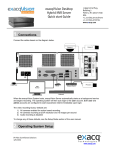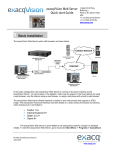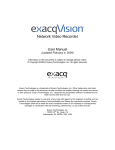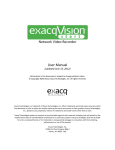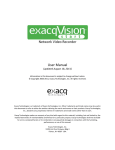Download exacqVision Enterprise Health Manager User Manual 01-28-11
Transcript
exacqVision EL Mini Quick Start Guide 1 11955 Exit 5 Pkwy Building 3 Fishers, IN 46037-7939 USA +1.317.845.5710 phone +1.317.845.5720 fax www.exacq.com Connections Connect the peripherals and cameras based on the diagram below. When the exacqVision System boots, exacqVision Server automatically starts as a background service and begins recording. The operating system will then auto login to the user account. Both user and admin accounts are configured to start exacqVision Client immediately upon login. IP Video Surveillance Solutions 3/10/2011 www.exacq.com 2 Linux User Setup Your exacqVision System has been configured to take advantage of operating system security features. The factory configuration includes two operating system accounts; admin and user. The default passwords should be changed by the operator and written and stored in a secure fashion to prevent unauthorized access or modifications to the system. To change the passwords, complete the following steps: 1.) Log off the user account by clicking the red power button in the lower left corner of the screen. 2.) Log in to the admin account using the default password (admin256). 3.) From the Start Menu, select System Administration and then Users & Groups. 4.) Select the account for which you want to change the password. 5.) Under Set Password By Hand, enter the new password and confirm it. 6.) Click OK, and then click OK again. Once the exacqVision Server begins recording video, it will continue even if no user is logged in or no exacqVision Client is running. It will stop recording only if: The exacqVision system is shut down The exacqVision core.exe process is stopped To prevent this from happening inadvertently or maliciously, the ability to shut down the computer or access the operating controls has been restricted from the user account. To shut down the system or perform maintenance, it will be necessary to switch to the admin account. IP Video Surveillance Solutions 3/10/2011 www.exacq.com 3 exacqVision User Setup The exacqVision Server can be accessed from multiple exacqVision Clients that can be run either on the exacqVision Server or from remotely networked computers. Each operating system account maintains separate settings for exacqVision Client. These settings include usernames, passwords, and network addresses required for the exacqVision Client to access exacqVision Servers. By default, default both the user and admin operating system accounts have settings that provide administrator access to the instance of exacqVision sion Server running on the local exacqVision system. To protect the exacqVision Server, it is recommended that you configure a new user on the exacqVision Server with Restricted privileges. To add new users, click the Setup toolbar button. Expand the server’s setup menu by clicking the plus button (+) next to the exacqVision Server in the tree, tree and then click Users . Click the New User button. Type in the name and password for the new user you are adding, and then confirm irm the password password. From the Group drop-down list, select the permission level for the user. Restricted: Access to live video and search/playback functions User Admin: Access to live video, search/playback functions, functions and user setup Power User: Access to all features except user setup Administrator: Access to all features of the system In the Authorized Sources tree, select the cameras that the user can access for live and recorded, and then click Apply to add the new user to the exacqVisio exacqVision n Server. For more detailed instructions, see the User Setup section of the exacqVision User Manual or the context context-sensitive sensitive online help file. 4 System Setup For complete information on configuring your system, see the System Installation Checklist or the exacqVision Users Manual. IP Video Surveillance Solutions 3/10/2011 www.exacq.com